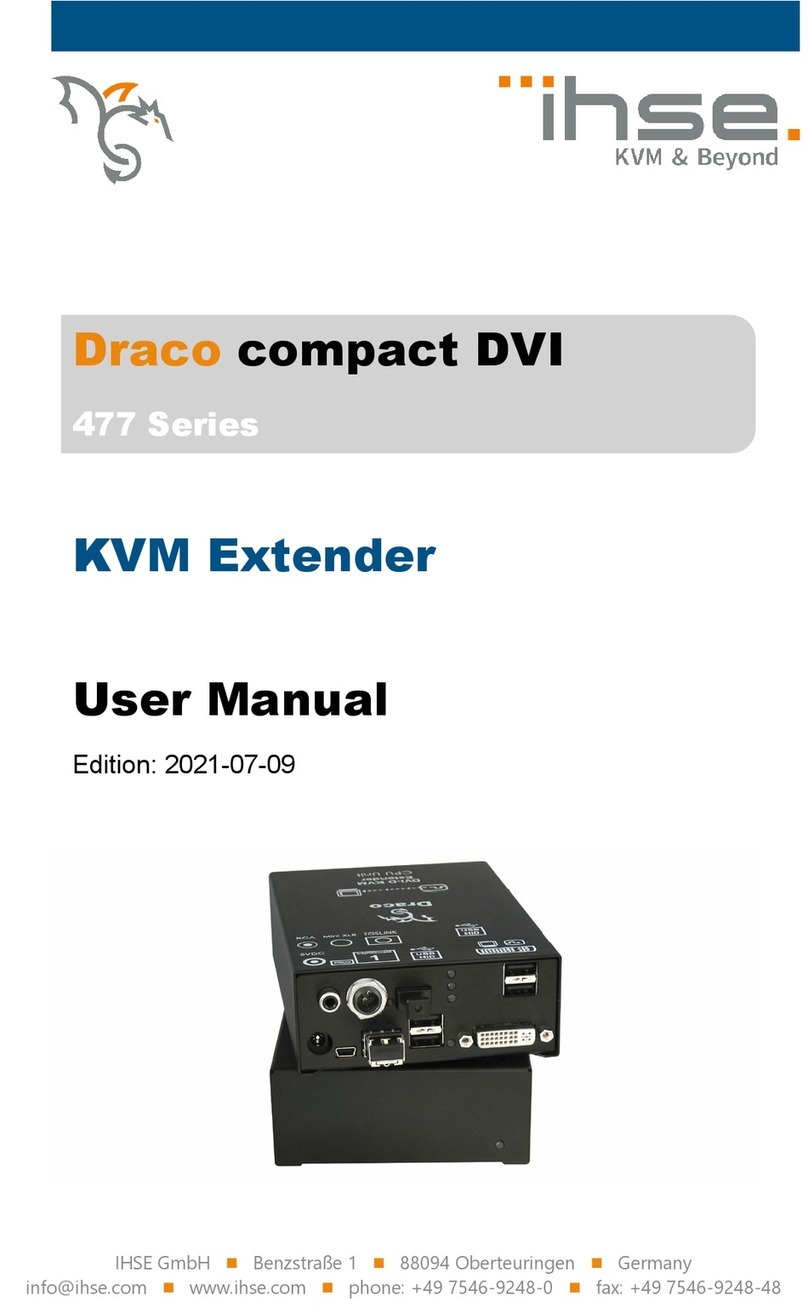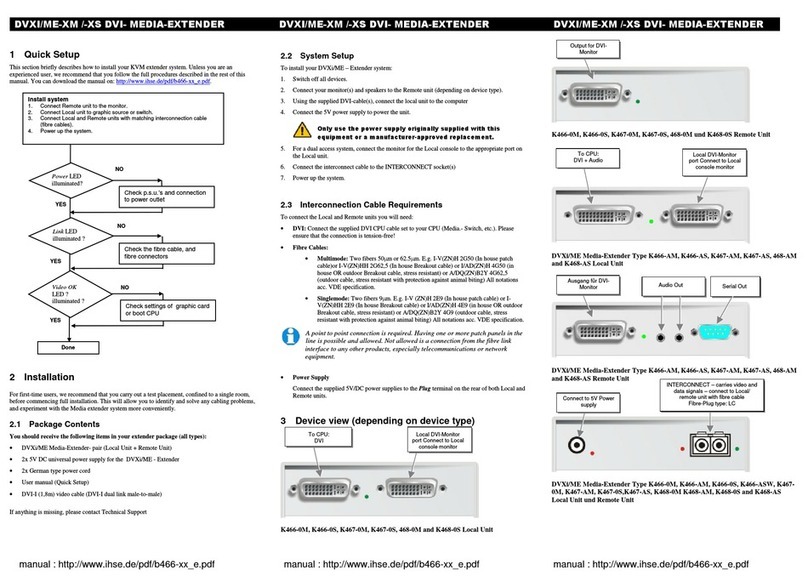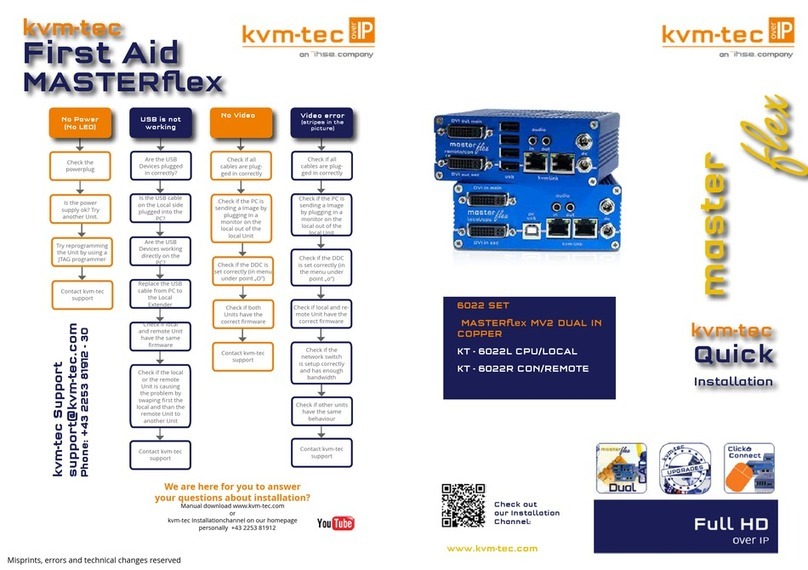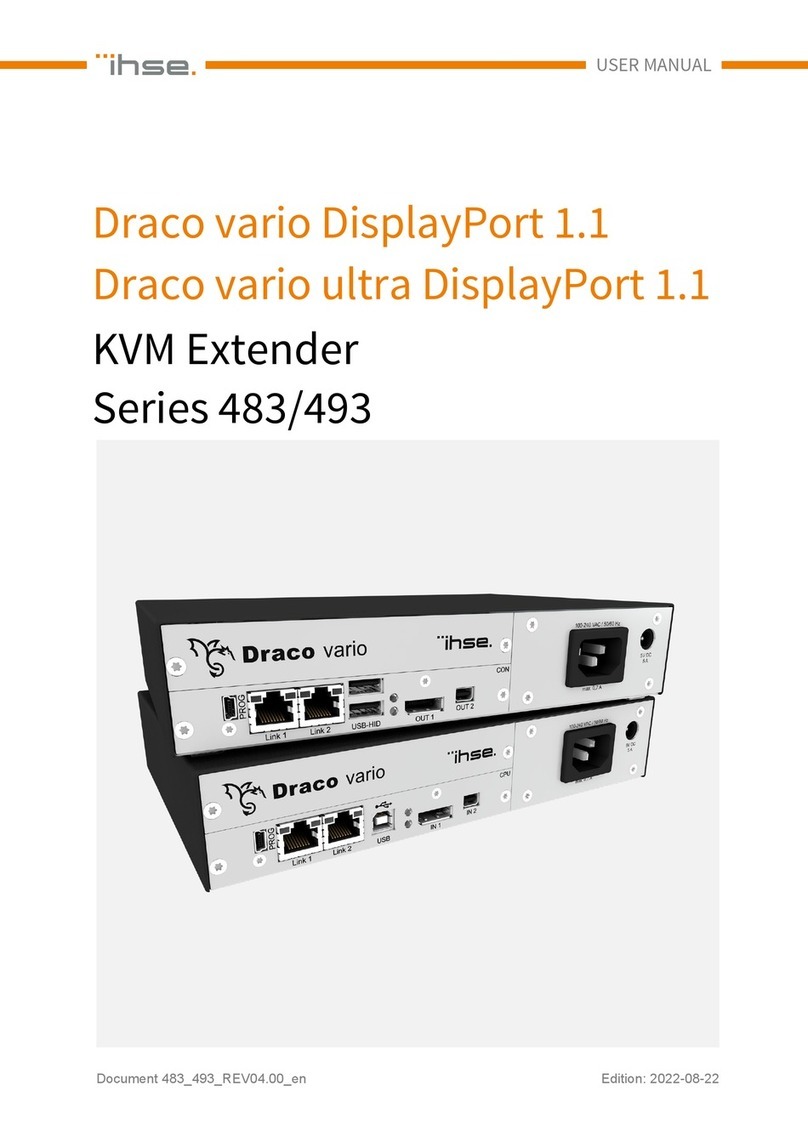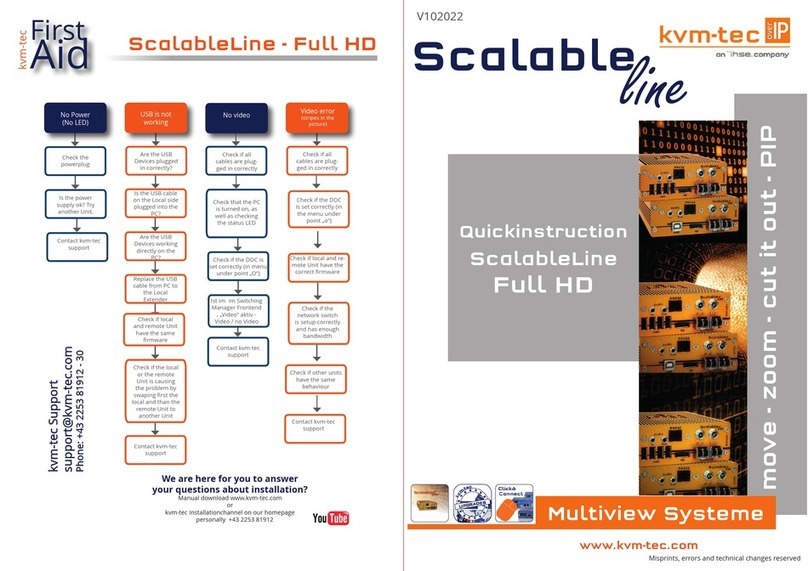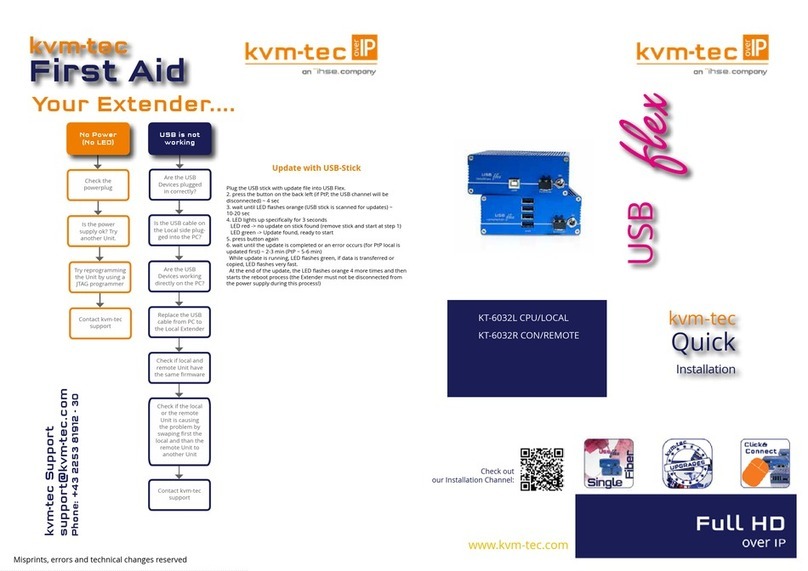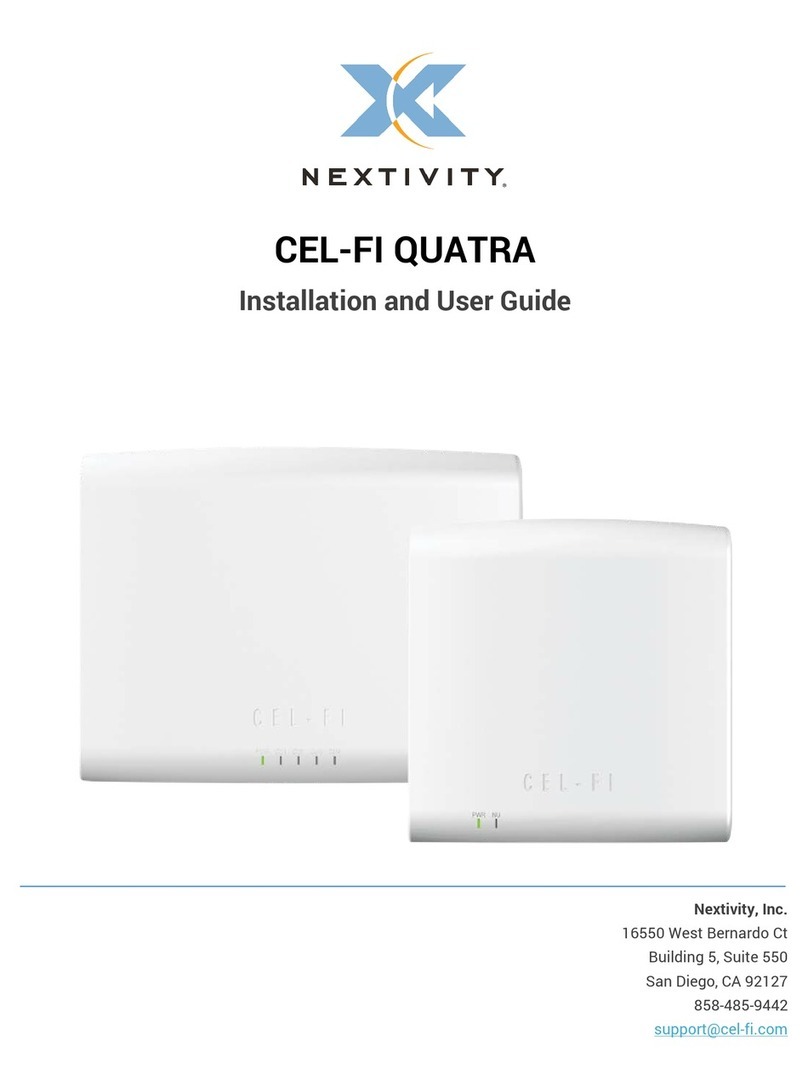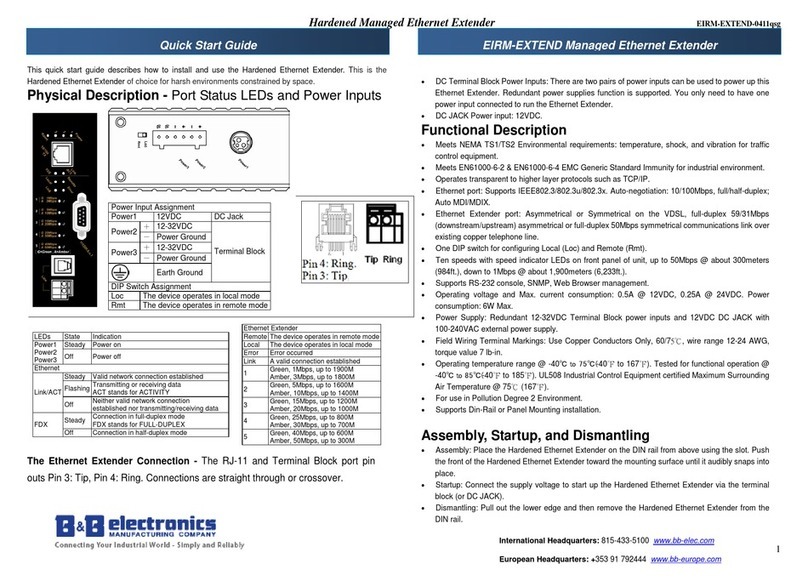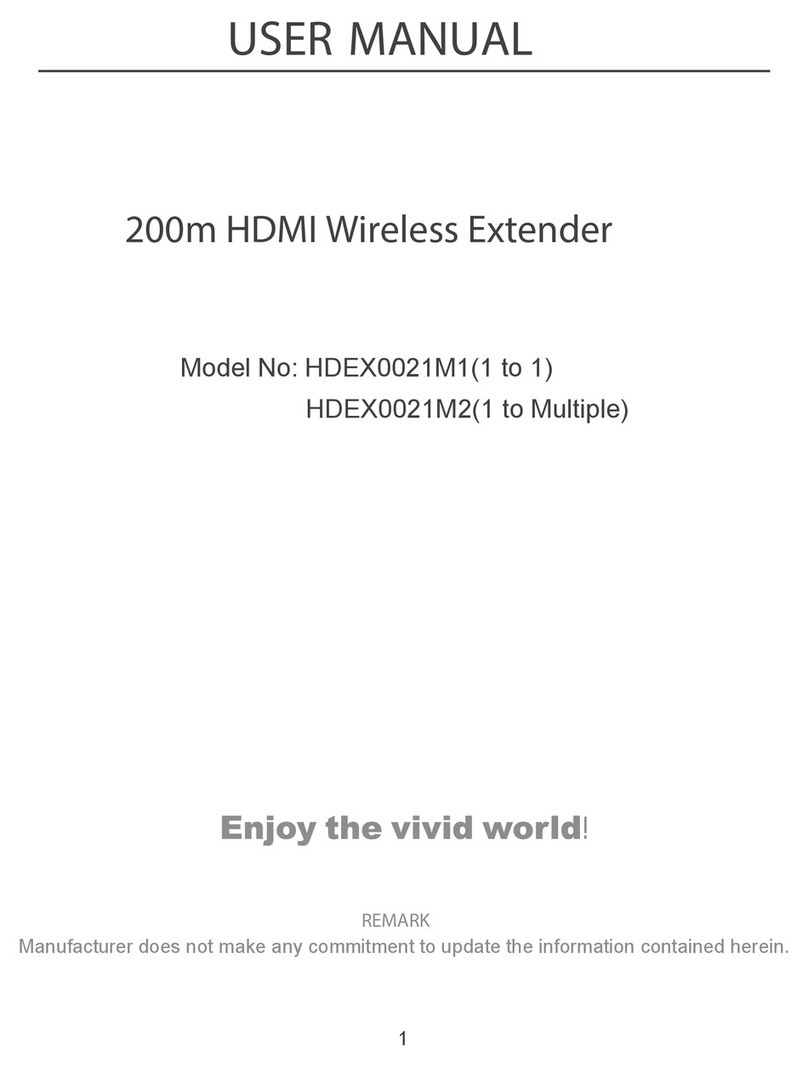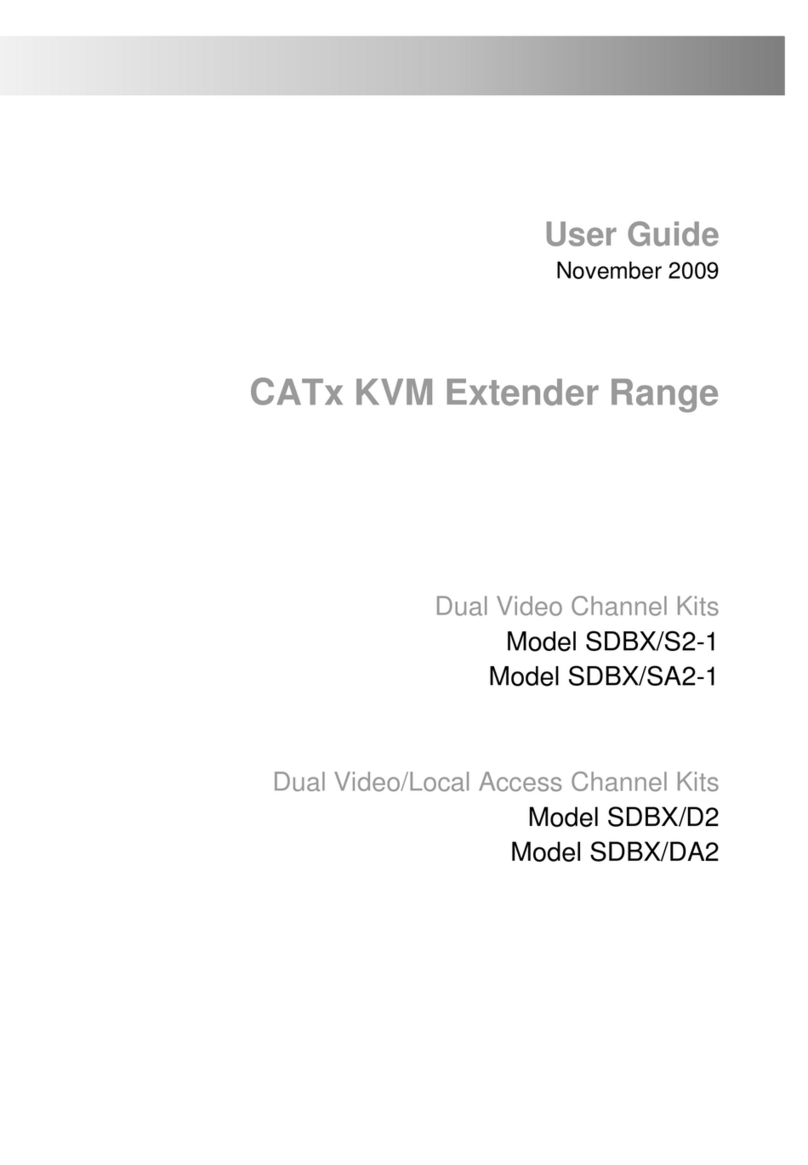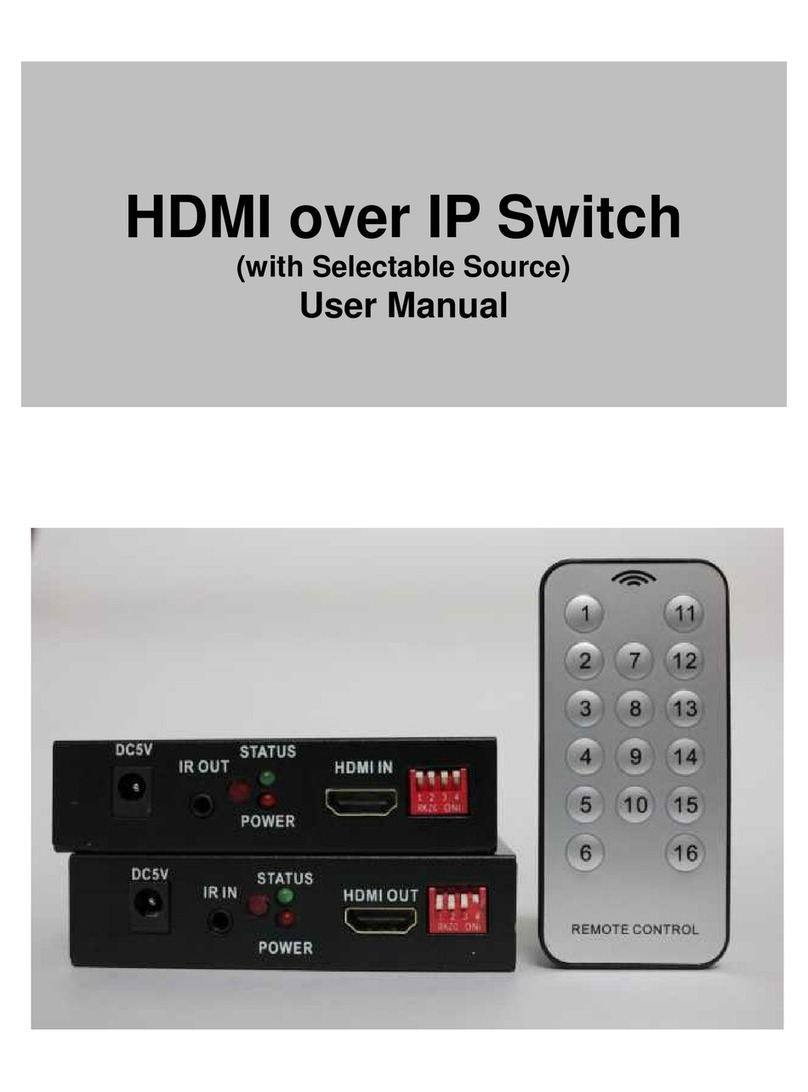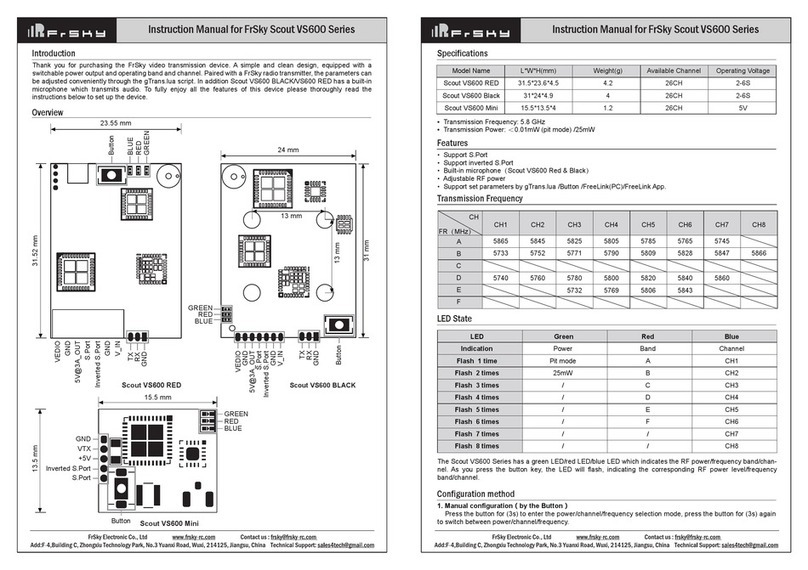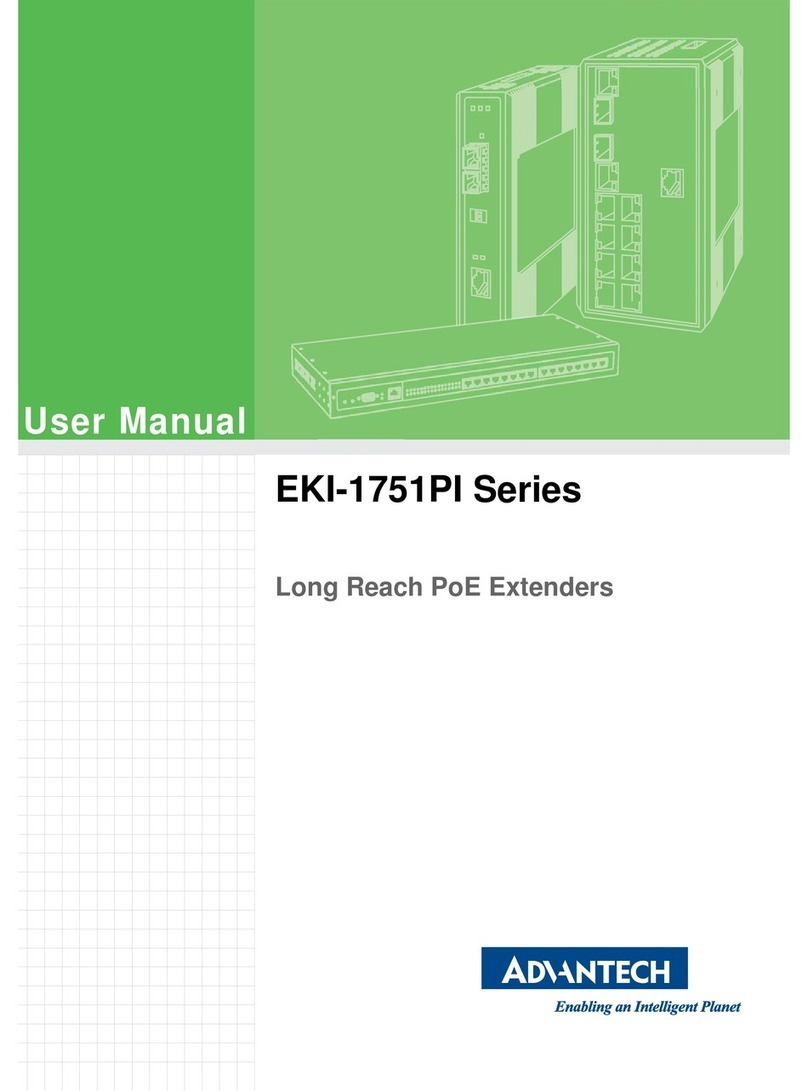3. Technical Support
Prior to contacting support please ensure you have read the
manual, and then installed and setup your KVM matrix as
recommended.
Support Checklist
To efciently handle your request it is necessary to complete our
checklist for support and problem cases:
www.ihse.de/support/checklist_en.pdf.
Please have the following information available before you call:
■Company, name, phone number and e-mail
■Type and serial number of the device (see bottom of device)
■Date and number of sales receipt, name of dealer if
necessary
■Issue date of the existing manual
■Nature, circumstances and duration of the problem
■Involved components (such as graphic source/CPU,
OS, graphic card, monitor, USB-HID/USB 2.0 devices,
interconnect cable) including manufacturer and model
number
■Results from any testing you have done
Shipping Checklist
1. To return your device, please contact your dealer to obtain
a RMA number (Return-Material-Authorization).
2. Package your devices carefully, preferably using the
original box. Add all pieces which you received originally.
3. Please note your RMA number visibly on your shipment.
Please understand that devices which are sent in without a
RMA number cannot be accepted.
6. Optional: Establish a network connection between the
matrix and the Draco tera Tool in order to set an extended
conguration (please refer to the manual). The default IP
address is 192.168.100.99 and DHCP is deactivated.
Extender Setup
1. Please connect the CON units to the matrix by using the
interconnect cables (Cat X).
2. Connect the CON units to the input devices to be used (for
example keyboard and mouse).
3. Connect the power supply units to the CON units.
4. Check the basic function of the CON unit by opening the
OSD with the Hot Key combination: press <left shift> twice
rapidly, then <o>. Close the OSD by pressing <left shift> +
<esc>.
5. Connect the source (computer, CPU) to the CPU unit of the
extender by using the provided connection cables.
6. Connect the CPU unit to the matrix by using the
interconnect cables (Cat X).
7. Connect the power supply units to the CPU units.
8. Start the system.
Draco tera compact Series 480 Draco tera compact Series 480Draco tera compact Series 480
1. Installation
Package Contents
Please check if your package contains the following items:
■Draco tera matrix
■1x power cord per built-in power supply unit
■1x RJ45/RS232 adapter
■Mounting accessories
■Quick Setup
If anything is missing, please contact your dealer.
2. System Setup
First time users are recommended to carry out a test
placement by setting up the system in a single room. This
will allow you to identify and solve any cabling problems,
and experiment with your system more conveniently.
Matrix Setup
1. Connect a CON unit to an I/O port of the matrix for its
conguration.
2. Connect keyboard, mouse and monitor to the CON unit.
3. Connect the matrix and the CON unit to the power supply.
4. Open the On-Screen Display (OSD) using the following
Hot Key combination: press <left shift> twice rapidly, then
<o> and subsequently <esc>. Log in to the conguration
menu with administrator rights using the default account:
username: admin, password: admin (please refer to the
manual).
5. Congure your system as required.
We recommend you to save the conguration and restart
the matrix when you have nished setting up your system.
Select Conguration > Save and then restart the matrix by
selecting Restart Matrix.
!
!
!!
Quick Setup Quick SetupQuick Setup