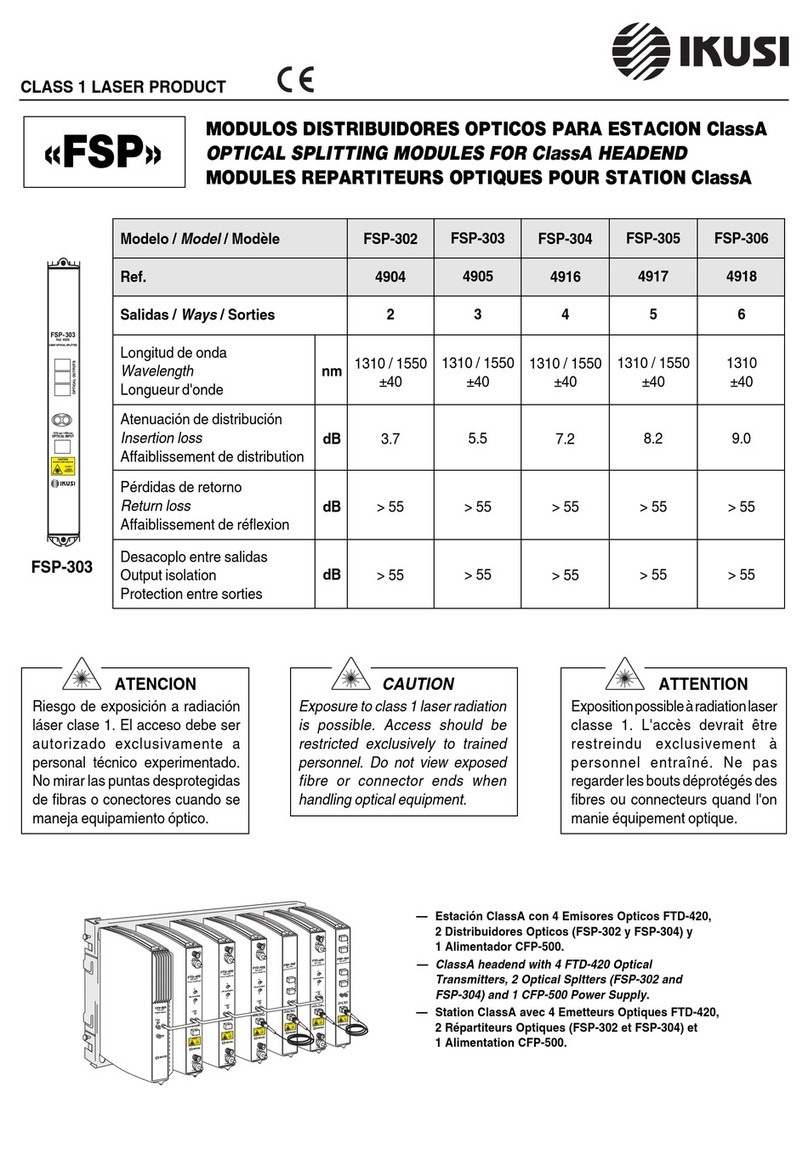3
Web Interface guide HTI-404
Index
1. INTRODUCTION ....................................................................................................................................4
1.1 General safety instructions ...........................................................................................4
1.2 Installation enviroment recommendations ............................................................. 5
1.3 Description of the module HTI-404 .............................................................................5
2. HEADEND CONNECTION .................................................................................................................. 6
3. COMMUNICATION WITH THE HEADEND ..................................................................................... 6
4. WEB INTERFACE ..................................................................................................................................7
4.1 Headend .............................................................................................................................. 7
4.1.1 Overview...............................................................................................................7
4.1.1.1 Registering process ............................................................................9
4.1.1.2 Reboot and reset................................................................................11
4.1.2 General configuration.....................................................................................11
4.1.2.1 Site identification................................................................................11
4.1.2.2 Password..............................................................................................11
4.1.2.3 Internet access....................................................................................12
4.1.2.4 Country..................................................................................................12
4.1.2.5 LNB and multiswitch.........................................................................12
4.1.2.6 Autoscan DTT inputs .........................................................................13
4.1.2.7 Configuration backup........................................................................14
4.1.3 Headend DVB network ...................................................................................14
4.1.3.1 Output network configuration ........................................................15
4.1.3.2 Modules in network...........................................................................16
4.1.4 Installation report ............................................................................................16
4.2 Modules configuration...................................................................................................17
4.2.1 Inputs...................................................................................................................17
4.2.2 Outputs................................................................................................................20
4.3 RF services configuration ............................................................................................22
4.4 Firmware management................................................................................................29
4.5 Language...........................................................................................................................30
4.6 Exit ......................................................................................................................................30
5. EQUIPMENT RECYCLING .................................................................................................................31