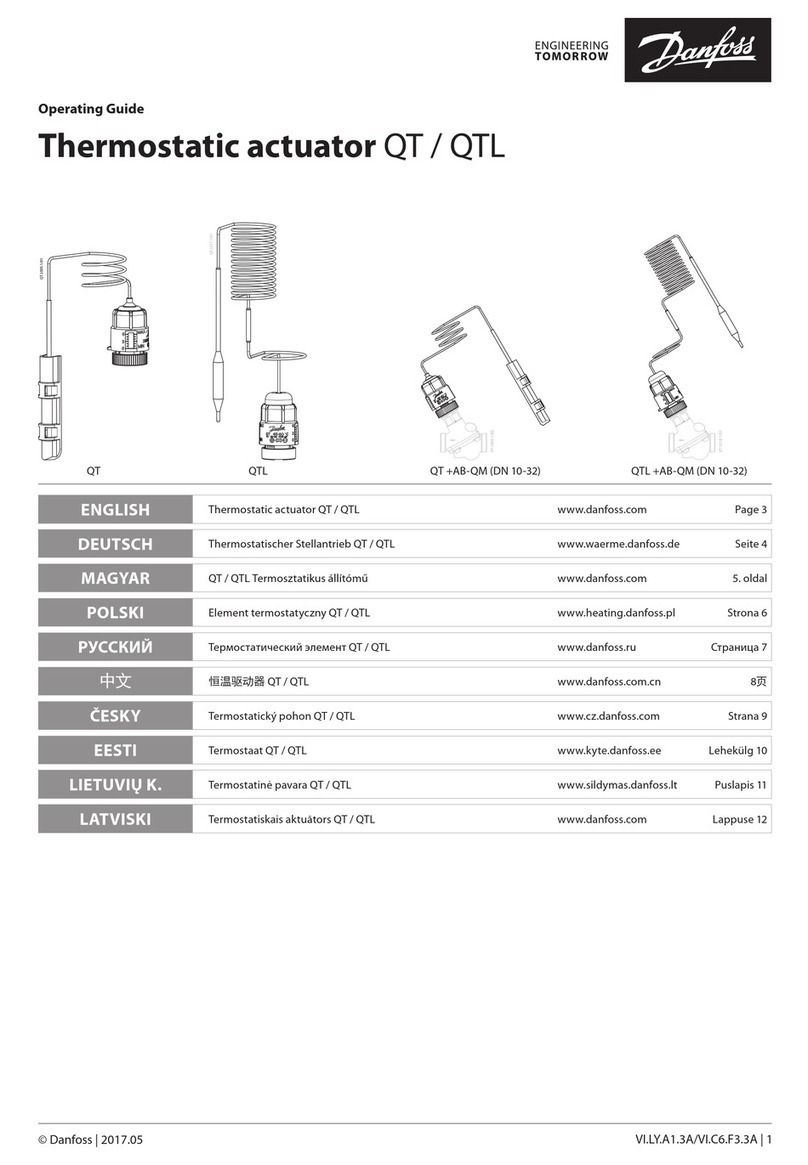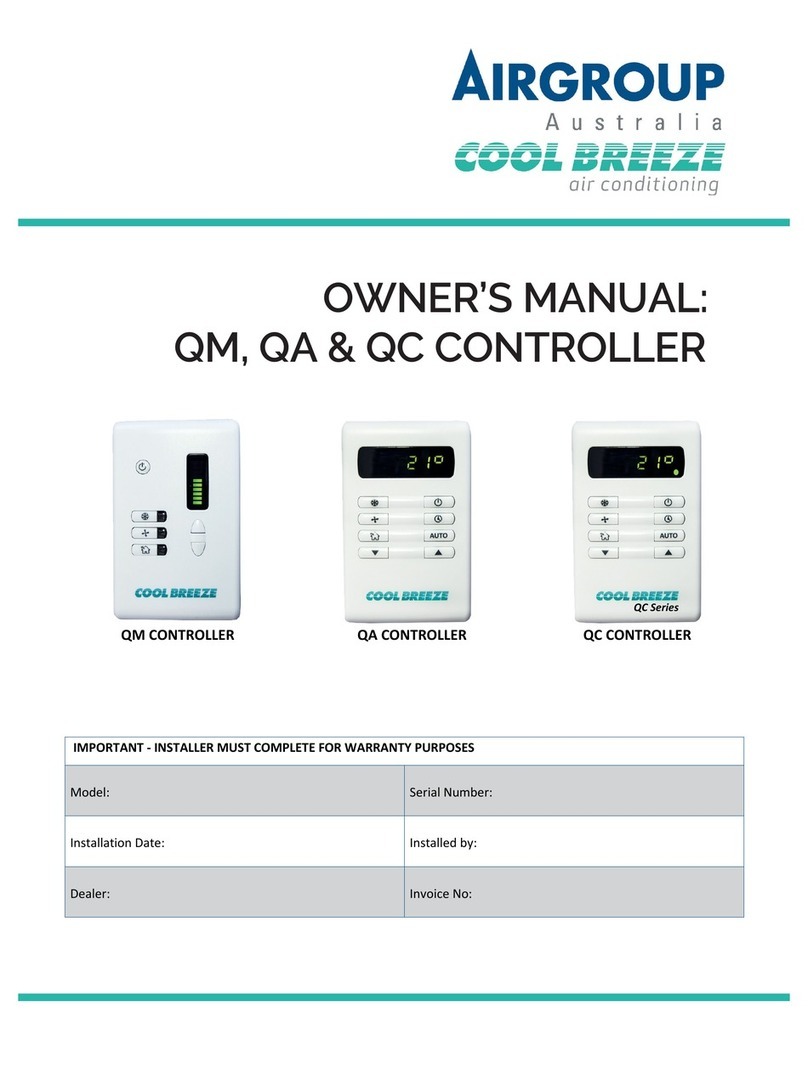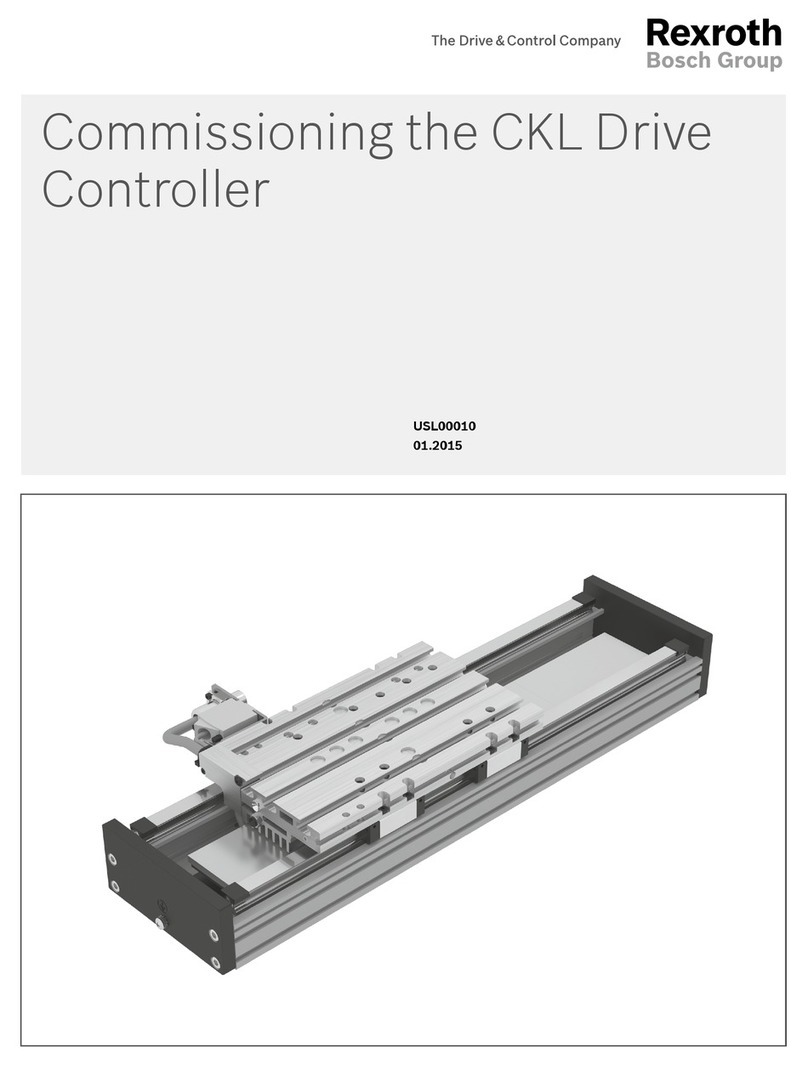Imlab IKA VC 10 User manual

29
Source language: German
EN
Page
Device setup 2
Declaration of conformity 29
Explication of warning symbols 29
Warranty 29
Safety instructions 30
Unpacking 31
Correct use 31
Useful information 31
Setting up 33
Commissioning 36
Interfaces and outputs 46
Maintenance and cleaning 47
Error codes 48
Accessories 49
Product contact parts 49
Technical data 50
Contents
We declare under our sole responsibility that this product corresponds to the regulations
2014/35/EG, 2014/30/EG and 2011/65/
EG
and conforms with the standards or standardized documents
EN 61010-1, EN 60529, EN 61326-1 and EN ISO 12100.
Declaration of conformity
Explication of warning symbols
In accordance with IKA®warranty conditions, the warranty period
is 24 months. For claims under the warranty please contact your
local dealer. You may also send the machine direct to our factory,
enclosing the delivery invoice and giving reasons for the claim. You
will be liable for freight costs.
Warranty
The warranty does not cover worn out parts, nor does it apply
to faults resulting from improper use, insucient care or mainte-
nance not carried out in accordance with the instructions in this
operating manual.
DANGER
WARNING
CAUTION
Indicates an (extremely) hazardous situation, which, if not avoided, will result in death, serious injury.
Indicates a potentially hazardous situation, which, if not avoided, can result in death, serious injury.
Indicates a potentially hazardous situation, which, if not avoided, can result in injury.
Indicates practices which, if not avoided, can result in equipment damage.
NOTICE

30
Safety instructions
• The IKA®VC 10 vacuum controller may only be operated
under the conditions described in the “Technical data”
chapter.
• The pressure at the gas inlet and gas outlet must not exceed
1100 mbar. For pressure over 1100 mbar, the total allowab-
le pressure is exceeded and the device no longer displays the
pressure accurately.
• Only use flexible hose lines.
• Flexible elements can be compressed under vacuum.
• In the event of a power failure, the integrated venting valve
automatically aerates the connected recipient.
• Be aware of your emergency measures in the event of a
power failure and ensure that the system is put into a safe
state.
• The safety of the user cannot be guaranteed if the appliance
is operated with accessories that are not supplied or recom-
mended by the manufacturer or if the appliance is operated
improperly, contrary to the manufacturer’s specifications or
if if the instrument or the printed circuit board are modified
by third parties.
For protection of the equipment
CAUTION The voltage stated on the type pla-
te must correspond to the mains-
voltage.
• Covers or parts that can be removed from the device wit-
hout tools must later be refitted to ensure safe operation, so
long as no other connection is made at this point. This will
prevent the infiltration of foreign objects, liquids etc.
• The device must only be operated with the original plug-in
power supply unit supplied.
• The device must only be operated with the original plug-in
power supply unit included in the delivery scope.
• Protect the appliance and accessories from bumps and
impacts.
• The appliance may only be opened by experts (authorized
staff).
• To ensure sufficient cooling of the IKA®VC 10 vacuum
controller, the ventilation slots on the housing must not be
covered.
• Use only original spare parts for repair and maintenance
in order to ensure the reliable operating condition of the
device.
• Pay attention to water condensation inside and outside of
the device. If the device is brought from a cold environment,
allow the device to warm up.
• Never attach the vacuum controller above a heating bath.
• Ensure that no solids and/or liquids enter the IKA®VC 10
vacuum controller via the suction power of the pump. This
will result in damage to the pressure sensor and the valves.
WARNING Check the compatibility of the sub-
stances used with the device with
the materials listed under “Product
contact parts”; see chapter “Pro-
duct contact parts”.
• Place the IKA®VC 10 vacuum controller in an elevated posi-
tion if possible, so that in the event of a fault, no condensa-
te can collect on the pressure sensor.
For your protection
NOTICE
Read the operating instructions in
full before starting up and follow the
safety instructions.
• Keep the operating instructions in a place where it can be
accessed by everyone
• Ensure that only trained staff work with the instrument.
• Follow the safety instructions, guidelines, occupational
health and safety and accident prevention regulations.
DANGER Always wear personal protective
equipment in accordance with the
hazard class of the media being
worked with, otherwise there is a
risk of splashing liquids, release of
toxic or inflammable gases!
• The device and device parts must not be used on humans or
animals.
• Do not expose parts of the human body or animals to the
vacuum.
• Position the device as specified in the “Commissioning”
section and connect the connection cables and interfaces as
described.
• Never work with an incorrectly connected or defective
device.
• Inhalation of or contact with media such as poisonous
liquids, gases, spray mist, vapours, dusts or biological and
microbiological materials can be hazardous to user. Make
sure that all connections are tight and leak-free when wor-
king with such media.
• Prevent the release of the above mentioned substances. The
use of suitable extraction systems e.g. fume cupboards is
recommended in the place of installation. Take protective
measures for personnel and the environment.
• Due to the residual leakage rate of the device, this can result
in the release of medium.
• The IKA®VC 10 vacuum controller is not designed to be
installed in potentially explosive atmospheres
• The IKA®VC 10 vacuum controller is not designed for use
with self inflammable substances, substances which are
inflammable without air or explosive substances.
• Take suitable precautions to prevent any formation of
explosive mixtures. Use inert gas for venting and/or dilution,
if necessary.
• Take into consideration interactions or possible chemical or
physical reactions when working with media under reduced
pressure and elevated temperature.
• Never work with the device under water or underground.
• The device must only be operated with supervision.
• Electrostatic events can occur between the medium and
device and lead to a direct hazard.
• Safe operation is only guaranteed with the accessories
described in the ”Accessories” section.
• The instrument can only be disconnected from the mains
supply by pulling out the mains plug or the connector plug.
• The socket for the mains cord must be easily accessible.
• Do not use the device if the AC adapter is defective.
• Follow the operating instructions of the additional equip-
ment carefully (e.g. a rotary evaporator, vacuum pump) with
which the IKA®VC 10 vacuum controller is operated.

31
Use
Together with the accessories recommended by IKA®, the IKA®
VC 10 vacuum controller is suitable for the controlled evacuation
of air (gas) from laboratory devices and equipment (e.g. rotary
evaporator or laboratory reactors, and also for classical separation
or filtration or drying tasks in the laboratory) in conjunction with a
suitable vacuum source (e.g. IKA®MVP 10 basic/digital membra-
ne vacuum pump).
Correct use
Range of use (indoor use only)
- Laboratories - Schools
- Pharmacies - Universities
This instrument is suitable for use in all areas except:
• residential areas,
• areas that are connected directly to a low-voltage supply
network that also supplies residential areas,
• areas exposed to explosion hazards.
Unpacking
Useful information
In addition to a high-resolution Al2O3pressure sensor, the IKA®
VC 10 vacuum controller has an integrated vacuum valve and a
venting valve. As a result, the IKA®VC 10 vacuum controller can
be used without any additional peripheral devices.
The device provides two basic modes of operation:
Two-position control and analogue speed control.
The change between the two modes is performed automatically
by plugging or unplugging the connector cable at the “MVP 10 di-
gital” interface. Depending on the selection made, some submenu
items may not be available (greyed out on the display).
Unpacking
• Please unpack the device carefully.
• In the case of any damage a detailed report must be sent
immediately (post, rail or forwarder)
Delivery scope
Vacuum controller IKA®VC 10
Universal plug-in power
supply unit
USB A - micro B cable
A
Fig. 3
Fig. 2
Vacuum hose 1 m
Fig. 4
Y connector
Operating instructions
Warranty card
Fig. 5
The IKA®MVP 10 digital membrane vacuum pump can be opera-
ted automatically with the IKA®VC vacuum controller.
Therefore, it can be used for automatic boiling point recognition,
programmed pressure-time curves or programs from the solvent
library, for example.
Mode of operation: Stand device
WARNING The device must not be used for:
- vacuation of biological biotopes,
- evacuation of explosive, corro-
sive or gas volumes,
- throughput/use of fluids!
With two-position control, parameters from the solvent library can
be applied or target values specified in manual mode.
With analogue speed control, an automatic mode as well as the
setting of the percentage pump speed can also be preset.
Space requirement: To connect all peripheral devices you will need
approximately WxDxH 150 x 200 x 155 mm³ space for the device
with connected plugs.

32
Two-position control
A vacuum is made in the glassware with the help of a vacuum
pump. The vacuum pump operates at constant speed which gene-
rally cannot be adjusted. Once the target value setting is reached,
the integrated vacuum valve interrupts the suction line. If additi-
onal switching on and off of the vacuum pump is desired, please
use the VC 2.4 pump control (accessory).
The device will fall slightly short of the target value setting due to
the time difference in the millisecond range with the vacuum va-
lue, the target value comparison and the switching of the vacuum
valve. Natural leakage from the apparatus now causes another
increase in the pressure value of the system, which in turn is de-
tected by the integrated pressure sensor.
If the target value is exceeded, the vacuum valve is reopened and
the vacuum pump in operation lowers the pressure. The pressure
curve shown on the display fluctuates around the set target value.
The pressure difference between activating/deactivating the valve
can be set using the vacuum hysteresis value.
The quality of the control depends on the suction power of the
Analogue speed control
Imprecision of the two-position control is avoided by using the
analogue speed control.
With this kind of control, the speed of the pump, and therefo-
re its suction power, is reduced the closer the measured pressure
reaches the target value. Once the target value is reached, the
pump only operates according to the leakage rate of the system.
This type of control offers quieter operation, more exact vacuum
control and a long service life of movable pump parts.
Automatic boiling point recognition is possible with this type of
control, i.e. the system reaches and keeps the solvent at its boiling
point in automatic mode.
Analogue speed control with the IKA®MVP 10 digital membrane
vacuum pump:
The MVP 10 digital membrane vacuum pump is automatically
detected as soon as the connection cable is plugged into both
devices. The analogue speed control is enabled, the two-position
control is disabled and cannot be selected.
Menu items such as automatic boiling point recognition, program-
med pressure-time curves or programs from the solvent library can
be used.
Refer to the operating instructions for the MVP 10 digital vacuum
pump.
Schematic view of speed-vacuum control
t
mbar
pump (rotation speed), the tightness of the system and signal de-
lay time of the electronics used.
Automatic boiling point recognition is not possible when using
two-position control.
Schematic view of a two-position vacuum control
t
mbar
An external temperature sensor can be connected to the "PT1000"
temperature sensor interface. When the menu view is enabled,
the temperature value is shown in the display.
Time sequences can be controlled using a timer.
The operating modes A, B, C and D have preset access options for
adjusting and saving target values.
Display settings can be changed using the “Display” menu item.
Access to the device can be restricted by setting up a password in
the “Security” menu item.
Common settings such as language, pressure and temperature
units can be set via the “Settings” menu item. The display back-
ground can also be changed from black to white as well as bright-
ness settings adjusted.
The integrated solvent library calculates the theoretical boiling
point at a specified steam temperature value, or vice versa.
The upper and lower limits or the switching points of the vacuum
control can be set in the submenu items “Limit values" and “Hys-
teresis”.

33
Setting up
NOTICE Observe the general information,
always connect the recipients
(load/vacuum vessel/glass cooler)
at their highest points to the suc-
tion line. This will prevent the risk
of fluid entering into the vacuum
controller or pump.
Install a separator (e.g. Woulff bottle) infront of the intake moun-
ting to protect against the ingress of liquid.
In the case of induced solvent vapours, a vapour condenser (acces-
sory of pump) installed downstream of the pump helps to conden-
se the vapours and prevents release into the atmosphere.
Liquid in the pump chambers deteriorates the pump characteris-
tics.
Attach the IKA®VC 10 vacuum controller to a stand (d=16 mm)
close to the pump.
Secure the controller with the stand locking screw (N).
To do so, use a stand with diameter 16 mm, for example, IKA®
stand VC 10.400, IKA®VSS 1 vacuum safety set, the stand on
IKA®MVP 10 digital vacuum pump or attach the controller to
the IKA®RV 8 rotary evaporator, or at IKA®LR 1000 laboratory
reactor.
d=16 mm
Stand locking screw (N)
Fig. 5
VC 10 to VSS 1 with MVP 10 basic VC 10 to MVP 10 digital VC 10 to RV 8VC 10 at stand
VC 10.400
Fig. 7 Fig. 8 Fig. 9
Fig. 6

34
Connecting the interfaces
Connect the vacuum hoses, pay attention to the following con-
nections (also see Fig. 1):
J: Load
Hose connection d=10 mm to the system to be evacuated (reci-
pient).
K: Pump
Hose connection d=10 mm to the vacuum source (e.g. pump).
I: Vent
Ventilation connection d=10 mm, also suitable for the connection
of inert gas.
Secure the hoses with hose clamps, if necessary.
Lay the vacuum hoses according to your device configuration.
Now connect the connecting cables according to your system
configuration:
L: Mini USB Interface
Connect the VC 10 vacuum controller to a PC using the USB 2.0
cable (A/Micro-B).
Software updates to any existing equipment can be installed using
the IKA®FUT software tool.
M: RS 232 Interface
You can connect the IKA®VC 10 vacuum controller to a PC using
an RS 232 interface cable. The pump can be operated in conjunc-
tion with other devices using IKA®labworldsoft®laboratory soft-
ware. For more information see Chapter “Interfaces and outputs”.
O: VC 2.4 pump control
Connect the control cable of optional VC 2.4 pump control.
Connect the power plug of the vacuum pump to the power outlet
of the VC 2.4 pump control.
The pump is switched on/off in two-point control mode. In con-
junction with the
IKA®MVP 10 digital membrane vacuum pump, please note that
you must operate the pump in operating mode “B”.
Two-position control
Vacuum pump/vacuum source with IKA®VC 10 vacuum control-
ler.
Once the target value is reached, the suction line is closed by the
vacuum valve integrated in the IKA®VC 10 vacuum controller.
The pump speed can be changed by manually adjusting the speed
setting.
For pumps which have the speed setting option, it is recommen-
ded to work at low speed.
When using the optional VC 2.4 pump control (Pos. 6), the pump
is switched off once the target value is reached.
NOTICE When using the IKA®MVP 10 digi-
tal membrane vacuum pump: The
pump must be operated in mode
“B” (restart after voltage drop).
P: PT 1000 temperature sensor
Connect the optional IKA®PT 1000.60, PT 1000.61 or 1000.70 PT
temperature sensor (accessory). The measured temperature (e.g.
tempering bath) is shown on the display.
The value displayed is for information purposes only and is not
processed logically.
Note that the value displayed is dependent on the positioning of
the sensor in the medium, its mixing, as well as the calibration
of the probe and can deviate from other measured temperature
values.
Incorrect or fluctuating measured values can be displayed by using
a heating bath, e.g. by laying the sensor on the heating bath floor,
instead of positioning in the medium.
Q: IKA®MVP 10 digital membrane vacuum pump (Mini DIN)
You can connect the vacuum controller and the IKA®MVP 10
digital membrane vacuum pump to the analogue IKA®
MVP 10.100 connection cable (accessory) for exact speed-cont-
rolled vacuum control. The vacuum controller detects the
pump and switches to speed-vacuum control mode. The two-po-
sition control is disabled. The pump speed is regulated depending
on the measured pressure.
R: Connector for 24 W AC adapter
Connect the universal AC adapter (included) to the socket on the
rear. Observe the country-specific variants of the AC adapter!
Explanation of abbreviations used in the following schema-
tic drawings and configurations:
1 Recipient (load, e.g. rotary evaporator, reactor)
2 Separator (Woulff bottle)
3 Venting valve
4 Pressure sensor
5 Vacuum valve/ball valve
6 VC 2.4 pump control
7 Vapour condenser
8 MVP 10.100 connection cable (analogue)
9 Vacuum source (pump, in-house vacuum)
10 VC 10.300 Check valve
This device configuration is also possible without the IKA®
VC 2.4 pump control.
Once the target value is reached the vacuum valve integrated in
the IKA®VC 10 switches. The pump then starts.
The vacuum source can also be a central in-house vacuum net-
work.

35
Vacuum source with two IKA®VC 10 vacuum controllers.
Once the target value is reached in a recipient, the suction line is
closed by the vacuum valve integrated in the IKA®VC 10 vacuum
controller.
A suciently stable vacuum source (in-house vacuum, pump) can
serve multiple consumers.
For pumps which have the speed setting option, it is recommen-
ded to work at low speed.
A second consumer can be controlled independent of the first
using a second vacuum controller.
Using the optional VC 2.4 pump control is not possible.
Illustration two-position control -vacuum pump/vacuum source with vacuum controller IKA®VC 10
Illustration two-position control - vacuum source with two vacuum controllers IKA®VC 10

36
Speed control
MVP 10 digital vacuum pump with
IKA®
VC 10 vacuum controller
Automatic adjustment of the “analog speed control” mode if the
analogue connection cable (Pos. 8) is connected to the pump with
the vacuum controller.
Once the target value is reached the pump speed is automati
cally reduced to a minimum “0 rpm”. Once the target value is
reached, the pump operates according to the leakage rate of the
vacuum system.
Automatic boiling point recognition is possible.
Commissioning
Check whether the voltage given on the type plate corresponds to
the available mains voltage.
The socket used must be earthed (fit-
ted with earth contact).
If these conditions have been met, the machine is ready for opera-
tion when the mains plug is plugged in.
An information prompt then appears to download the IKA®firm-
ware update tool.
Illustration speed control - vacuum pump IKA®MVP 10 digital with vacuum controller IKA®VC 10
If these conditions are not met, safe operation is not guaranteed
and the machine could be damaged.
Also pay attention to the ambient conditions listed in the “Tech-
nical data”.
Start screen layout at the time of delivery
NOTICE The start screen appears for a few
seconds when the device is swit-
ched using the “Standby ON/OFF”
switch (F) The device name and the
software/firmware versions are
also displayed.

37
The following working screen appears automatically in the display.
Display of two-position control, e.g. with IKA®MVP 10 basic.
Hysteresis display for two-position control
Explanation of symbols on the working screen
The symbols displayed change depending on the status and set-
tings of the vacuum controller:
Lock key
This symbol means that the function of the key and of the
rotating/pressing knob
for controlling the vacuum cont-
roller are disabled. The symbol no longer appears if the
functions are enabled once again by pressing the lock key
a second time (min. 1 sec.).
AOperating mode
This symbol indicates the operating mode currently selec-
ted (A, B, C,D).
USB
This symbol means the vacuum controller is communi-
cating via a USB cable. The symbol no longer appears
if no USB cable is being used for communicating with
the station
Temperature sensor
This symbol appears when the temperature display is ac-
tive in the display.
Display speed control: IKA®VP 10 digital to analogue connection
No hysteresis display for speed control
Timer This symbol appears when the timer display is active
in the display.
PC PC control
This symbol means that the vacuum controller is con-
nected to a computer and the device is being controlled
from the computer.
PR Programm-Steuerung
This symbol means that the vacuum controller is con-
nected to a computer and the device is being controlled
from the selected program.
Continuous mode
This symbol indicates that the vacuum controller is in
continuous mode.
Vent
This symbol indicates that venting is enabled.
Vacuum
This symbol indicates that the current pressure is less
than the existing atmospheric pressure.
Detection
This symbol is displayed during the automatic boiling
point search, the system pressure is reduced further.
Boiling
This symbol indicates that a boiling point has been found
automatically, the system pressure is kept constant.

38
Navigation menu )Press the "Menu" key (C).
)Select the menu by turning the rotating/pressing knob (D) to
the right or left to select the desired menu or sub-menu, which
can then be selected by pressing the rotating/pressing knob
(D).
)
Press or turn the
rotating/pressing knob
(D) again to select the
desired menu option and edit the values or settings, or activate/
deactivate a function.
)
Turn the
rotating/pressing knob
(D) to "OK" and press the "Back"
(B) or "Menu" key (C) to end the procedure and return to the pre-
vious menuor working screen.
NOTICE
The menu option activated is high-
lighted yellow in the display.
Menus which are grayed out are in-
active.
NOTICE If you press the “Menu“ key (C), the system skips directly back to the working
screen.
If you press the “Back“ key (B), the system skips back to the previous display.
Back
Menu
Back Back
Menu
Navigation menu: ÀPress the “Menu“ key (C) and turn the rotating/pressing knob (D)
¿Press the "Back" key (B) or the "Menu" (C)
Fig. 9

39
Menu structure
Menu
Pump
Temperature
Timer
Operating mode
Display
Programs
Safety
Service
Settings
MENU
Sub menu
Modes
Cleaning
Limits
Hysteresis
Solvent library
Actions after stop
Sensor temperature...........................
Display..............................................
Calibration........................................
Timer function
Display..............................................
A......................................................
B......................................................
C......................................................
D......................................................
Timer.................................................
Temperature......................................
Program 01.......................................
... ......................................
Program 10
Last measurement
Password..........................................
Valves
Pump................................................
Languages
Units
Display
Sound
Factory setting
Communication
Information
Option
Automatic............................................
Manual...............................................
Pump %..............................................
Program...............................................
Start after.. .........................................
Duration..............................................
Pump speed.........................................
Clean now...........................................
Manual................................................
Pump %..............................................
Automatic............................................
Manual................................................
Acetonitril............................................
N-Amylalkohol.....................................
n-Pentalon...........................................
Benzol.................................................
... ..............................................
Open venting valve.............................
Cleaning..............................................
...........................................................
...........................................................
...........................................................
Time....................................................
Beep after stop....................................
Activate...............................................
...........................................................
...........................................................
...........................................................
...........................................................
...........................................................
...........................................................
...........................................................
...........................................................
...........................................................
Select...................................................
Edit.....................................................
Delete..................................................
Save as................................................
Edit.....................................................
Delete..................................................
...........................................................
Venting valve.......................................
Vacuum valve......................................
...........................................................
English................................................
German...............................................
...........................................................
Pressure
Temperature
Background
Brightness............................................
Firmware update info..........................
Volume................................................
Key tone..............................................
Menu values........................................
Programs.............................................
Bluetooth...........................................
All.......................................................
Device name........................................
Bluetooth............................................
Firmware update info..........................
Display version.....................................
Logic version........................................
Operating mode .................................
Pressure max. ...................................
Pressure min. ....................................
Pump % max. ....................................
Pump % min. ....................................
Action
................................................................................
................................................................................
................................................................................
................................................................................
................................................................................
................................................................................
................................................................................
................................................................................
Minimum.................................................................
Maximum................................................................
Minimum ................................................................
Maximum ...............................................................
...............................................................................
................................................................................
................................................................................
................................................................................
................................................................................
................................................................................
................................................................................
................................................................................
................................................................................
................................................................................
................................................................................
................................................................................
................................................................................
................................................................................
................................................................................
................................................................................
................................................................................
................................................................................
................................................................................
................................................................................
................................................................................
................................................................................
................................................................................
................................................................................
................................................................................
Edit, insert, delete....................................................
................................................................................
................................................................................
Edit, insert, delete....................................................
................................................................................
................................................................................
Close, open..............................................................
Close, open..............................................................
................................................................................
................................................................................
................................................................................
................................................................................
mbar........................................................................
hPa .........................................................................
mmHg ....................................................................
Torr .........................................................................
°C ...........................................................................
°F ............................................................................
Black.......................................................................
White......................................................................
................................................................................
................................................................................
................................................................................
................................................................................
Reset to factory setting.............................................
................................................................................
................................................................................
................................................................................
................................................................................
................................................................................
................................................................................
................................................................................
................................................................................
................................................................................
................................................................................
................................................................................
................................................................................
................................................................................
Factory setting
Deactivated
Activated
Deactivated
Deactivated
05:00 [mm:ss]
06:00 [mm:ss]
20 %
Deactivated
1 mbar
1100 mbar
0 %
100 %
Activated
Deactivated
-
-
-
-
-
Activated
Deactivated
-
Deactivated
20.0 °C
00:00:01 [hh:mm:ss]
Activated
Deactivated
Deactivated
Deactivated
Activated
Deactivated
Deactivated
Deactivated
Deactivated
-
-
-
-
-
-
-
-
0 0 0
Open
Close
Deactivated
Activated
Deactivated
Deactivated
Activated
Deactivated
Deactivated
Deactivated
Activated
Deactivated
Activated
Deactivated
100 %
Activated
10 %
Deactivated
-
-
-
-
VC 10
Deactivated
-
-
-
B
1100 mbar
1 mbar
100 %
0 %

40
Menu details
Pump
Modes
Automatic:
In the “Modes” menu, the user can enable automatic boiling point
recognition by selecting the “Automatic” menu item. No other pa-
rameters must be set.
The boiling point is detected automatically. For rotary evaporators
with heating bath, it must be ensured that the tempering medium
and solvents have a constant temperature (e.g. 60 °C).
Manual:
In the “Manual” menu item, the target value can be specified (e.g.
in "mbar”). The system is evacuated until the target value.
Pump %
By selecting the “Pump %” menu item, the pump can be operated
continuously with a running performance of between
100 % and 1 %.
Program
Under the “Programs” menu, 10 user-defined pressure-time profi-
les can be created. The last measurement taken can also be view-
ed in this menu and saved as a program.
The target value and the running performance can only be entered
within the set limits (see menu item “Limits”).
Changing to the working screen and pressing the rotating/pres-
sing knob starts the process. Pressing the knob again stops the
process.
NOTICE If no speed-controlled pump with
analogue connection is connected
to the “MVP 10 digital” interface,
the system can only work in manu-
al mode and in “two-position con-
trol" mode. The menu items “Auto”
and “Pump %” are greyed out and
cannot be activated.
Cleaning
The cleaning of the pump ensures that solvent residues are re-
moved in the pump after the measurement. For this purpose, the
pump is operated at a low level while the system is vented. The
air flowing through the pump ensures that the solvent residues
are discharged from the pump. If the cleaning option is selected,
this starts once the measurement has finished (see “Actions after
stop”).
NOTICE The “Cleaning” menu item increa-
ses the service life of the pump,
since solvent residues do not re-
main inside the pump.
You can also clean the pump without using the corresponding
menu item. To do this, remove the hoses and operate the pump
at the end of a working cycle (test, test series, end of the day ...)
at idling speed.
Start after…:
Specifies after which minimum duration of a measurement the
cleaning should take place. The default time is 5 minutes. This
means that a measurement must be run for at least 5 minutes, so
that cleaning is performed at the end of the measurement.
Duration:
Specifies how long the cleaning process should be performed.
Pump speed:
Determines at what power (in %) the pump is operated during
cleaning. If the power is set too high this can lead to a pressure
drop in the system.
Clean now:
If you want to perform a cleaning, you can select it with this set-
ting.

41
Hysteresis
Limits
In this menu, limits for the target value can be set.
Solvent Library
With the “Hysteresis” option, the switching frequency and control
accuracy can be influenced when in a steady state. The hysteresis
value determines the upper and lower limits of the target value
and therefore the closing and opening of the pump and valve
(only for two-position control).
Automatic: Hysteresis is always 10 % of the actual pressure.
Manual: Manual value specification of hysteresis.
NOTICE Limits which are too narrow shor-
ten the service life of the devices.
In the “solvent library”, the most common solvents are assigned a
function to determine the steam temperature at the set pressure
and vice versa. This provides assistance when setting these para-
meters in manual mode, for example, evaporation processes with
a rotary evaporator.
Actions after stop
This menu allows the user to define actions that should be perfor-
med when a test has ended.

42
Temperature
Temperature sensor
In the ”Temperature” menu the user can specify that the tem-pera-
ture sensor is displayed on the display/working screen. A tick (9)
shows that the option is activated.
The precondition for this is that a temperature sensor is connec-
ted to the vacuum controller. If no temperature sensor is con-
nected, or an error is present or the temperature rises above
350 °C, three dashes are shown as the temperature value.
NOTICE Please comply with the tempera-
ture measurement range of the ex-
ternal temperature sensor speci-
fied in the “Technical data” section.
The temperature display can be in
either °C or °F (see the “Settings”
menu).
Calibration
In order to calibrate the external temperature sensor, it must first
be connected to the vacuum controller. The temperature sensor
is then immersed in a vessel with water, for example. The water
temperature is determined using a second, already calibrated tem-
perature measuring device. The measured temperature must then
be entered in the menu under “Temperature calibration”. Once
the entry has been confirmed with “OK”, the external temperature
sensor is calibrated.
Timer
Timer functions
In the ”Timer” menu the user can specify that the timer is dis-
played on the display/working screen. A tick (9) shows that the
option is activated. This setting allows the user to specify the actu-
al time for the evacuation procedure.
A default time can also be set for the timer. This setting allows the
user to start evacuation for a standard time. The device can emit a
signal (beep) after the set target time has elapsed.
NOTICE The user can stop the evacuation
procedure before expiry of the set
time. In this case the countdown
of the timer is interrupted.

43
Operating mode
D
Programs
In the “Display“ menu the user can specify what information will
be displayed on the main screen.
Operating mode A:
In this operating mode, the set target value is not saved when the
current run comes to an end or the device is switched off.
Operating mode B:
In this operating mode, the set target value is saved when the
current run comes to an end or the device is switched off, and the
value can be changed.
Operating mode C:
In this operating mode, the set target value is saved when the
current run comes to an end or the device is switched off, and the
value cannot be changed.
Operating mode D:
In this operating mode, the target value is applied if it does not
change after 3 seconds, or when the yellow background is dis-
played behind the target value. In operating modes A and B, the
target value is applied immediately when the target value is chan-
ged by turning the knob.
In operating mode C, the target value cannot be changed.
Display
Select:
To select a program, use the rotating/pressing knob and press “Se-
lect”. Only programs that have at least one program segment can
be selected.
When a program has been successfully selected, this is indica-
ted by a tick mark (9). The vacuum controller is then in program
mode. In the main screen, the program view can then be selected
by turning the knob to the right. Turning the knob to the left re-
turns the user to the main screen.
Start:
To start a selected program, the push knob must be pressed in the
main screen.
Edit:
Edit the selected program parameters. Start to edit the selected
program parameters by pressing on menu option "Edit" with rota-
ting/pressing knob. The user can edit, delete or insert one selected
program segment in the program.
Delete:
Deletes the selected program. If a selected program is deleted by
pressing on menu option "Delete" with rotating/pressing knob, all
the program parameters will be emptied. The tick (9) disappears.

44
Details for editing the program
Sample for editing the program
In this program, user can define up to 10 segments. The selected
segment is highlighted. Then, the user can edit, delete or
insert a segment in this program. The program is save automa-
tically.
Edit:
If the background of a selected value is yellow, the user can
change the setting of the pressure value or the time value.
Delete:
When a highlighted segment is deleted, the subsequent seg-
ments move upward, closing the gap created by the deleted
segment.
Edit pressure
Edit time
Example of saving the last measurement
When a program is being edited,
following screen appears.

45
Safety
Settings
Languages:
The “Languages“ option allows the user to select the desired lan-
guage by turning and pressing the rotating/pressing knob (D). A
tick (9) indicates the language that is set for the system.
Units:
The “Units” option allows the user to select the desired unit for
displaying the temperature and pressure by turning and pressing
the rotating/pressing knob. For the temperature, the choice is bet-
ween “°C” or “°F”. For the pressure, the choice is “mbar”, “hPa”,
“mmHg” or “Torr”. A tick (9) indicates the unit that is set for the
system.
Display:
The ”Display“ option allows the user to change the background
color and brightness of the working screen.
Sound:
The ”Sound” option allows the user to activate/deactivate the
key-press sound and to set the volume.
Factory settings:
Select the “Factory settings” option by turning and pressing the
rotating/pressing knob. The system requests confirmation to re-
create the factory settings. You can choose if you want to reset
only the “Menu values”, or only the “Programs”. Alternatively, you
can reset all by selecting “All”. Pressing the “OK” key resets the
system settings to the original standard values set at dispatch from
the factory (see “Menu structure” illustration).
Communication:
The “Device name” option allows the user to input a device name.
The device name appears on the opening screen when the device
is switched on.
This can be useful when using multiple devices with different set-
tings. This also facilitates the identification of each device when
communicating with a PC via USB, RS232 and Bluetooth, for ex-
ample.
Information:
The ”Information” option offers the user an overview of the most
important system settings of the vacuum controller IKA®VC 10.
Service
In the “Password“ menu, the user can protect the vacuum cont-
roller settings using a password.
(factory setting: 000)
In the “Service” menu, the valves and the pump can be operated
individually and also checked to ensure that they are operating
correctly. If no IKA®MVP 10 digital is connected, the menu item
“Pump” is greyed out and not active.

46
Interfaces and outputs
The device can be operated in “Remote” mode via an RS 232 or
USB interface using the laboratory software labworldsoft®.
The RS 232 interface at the back of the device is fitted with a
9-pole SUB-D port which can be connected to a PC. The pins are
assigned serial signals.
NOTICE Please comply with the system re-
quirements together with the ope-
rating instructions and help sec-
tion included with the software.
USB interface
The Universal Serial Bus (USB) is a serial bus for connecting the
device to the PC. Equipped with USB devices can be connected to
a PC during operation (hot plugging). Connected devices and their
properties are automatically recognized.
Use the USB interface in conjunction with labworldsoft®for opera-
tion in “Remote” mode and also to update the firmware.
Installation
First, download the latest driver for IKA®devices with USB in-
terface from http://www.ika.com/ika/lws/download/usb-driver.zip
and install the driver by running the setup file. Then connect the
IKA®device through the USB data cable to the PC.
Serial interface RS 232 (V 24)
Configuration:
• The functions of the interface connections between the de-
vice and the automation system are chosen from the signals
speci-fied in EIA standard RS 232 in accordance with DIN 66
020 Part 1.
• For the electrical characteristics of the interface and the allo-
cation of signal status, standard RS 232 applies in accordance
with DIN 66 259 Part 1.
• Transmission procedure: asynchronous character transmissi-
on in start-stop mode.
• Type of transmission: full duplex.
• Character format: character representation in accordance
with data format in DIN 66 022 for start-stop mode. 1 start
bit; 7 character bits; 1 parity bit (even); 1 stop bit.
• Transmission speed: 9600 bit/s
• Data flow control: none
• Access procedure: data transfer from the device to the com-
puter takes place only at the computer’s request
Command syntax and format
The following applies to the command set:
• Commands are generally sent from the computer (Master) to
the stirrer machine (Slave).
• The stirrer machine sends only at the computer’s request.
Even fault indications cannot be sent spontaneously from the
device to the computer (automation system).
• Commands are transmitted in capital letters.
• Commands and parameters including successive parameters
are separated by at least one space (Code: hex 0x20).
• Each individual command (incl. parameters and data) and
each response are terminated with Blank CR LF (Code: hex
0x20 hex 0x0d hex 0x20 hex 0x0A) and have a maximum
length of 50 characters.
• The decimal separator in a number is a dot (Code: hex 0x2E).
The above details correspond as far as possible to the recommen-
dations of the NAMUR working party (NAMUR recommendations
for the design of electrical plug connections for analogue and
digital signal transmission on individual items of laboratory control
equipment, rev. 1.1).
The NAMUR commands and the additional specific IKA®com-
mands serve only as low level commands for communication bet-
ween the stirrer machine and the PC. With a suitable terminal or
communications programme these commands can be transmitted
directly to the stirrer equipment.
The IKA®software package, labworldsoft®, provides a convenient
tool for controlling the equipment and collecting data under MS
Windows, and includes graphical entry features, for motor speed
ramps for example.
The following table summarises the (NAMUR) commands under
-stood by the IKA®control equipment.
NAMUR Commands Function
IN_NAME Read device name
IN_PV_3 Read PT 1000 value
IN_PV_66 Read current pressure value
IN_SP_66 Read pressure target value
IN_SP_70 Read hysteresis target value
IN_MODE_66 Read current evacuation mode
IN_ERROR Read error status
OUT_SP_66 Set pressure target value
OUT_SP_70 Set hysteresis value
OUT_MODE_66 Set evacuation mode
START_66 Start evacuation
STOP_66 Stop evacuation
RESET Switch to normal operating mode

47
PC 1.1 Cable (Device to PC)
Required for connecting the 9-pin socket to a PC.
1
2 RxD
3 TxD
4
5 GND
6
7 RTS
8 CTS
9
1
RxD 2
TxD 3
4
GND 5
6
RTS 7
CTS 8
9
PC
1
2
3
4
5
6
7
8
9
9
8
7
6
5
4
3
2
1
Connection cable MVP 10.100
This cable is required to connect the VC 10 to the IKA®MVP 10 digital membrane vacuum pump (speed mode).
Fig. 10
Fig. 12
Maintenance and cleaning
The instrument is maintenance-free. It is only subject to the natu-
ral wear and tear of components and their statistical failure rate.
For cleaning disconnect the main plug!
Use only cleaning agents which have been approved by IKA®to
clean IKA®instruments.
Dirt Cleaning agent
Dyes isopropyl alcohol
Construction materials water containing tenside, isopro-
pyl alcohol
Cosmetics water containing tenside,
isopropyl alcohol
Foodstuffs water containing tenside
Fuel water containing tenside
Not listed materials please request information from
IKA®application suppor
•Wear protective gloves during cleaning the instruments.
• Electrical instruments may not be placed in the cleansing
agent for the purpose of cleaning.
9-pin RS 232 9-pin RS 232
Mikro B
Connection VC 10 - PC
A
USB Mikro B USB A
or
USB A
Fig. 11
• Do not allow moisture to get into the instrument when
cleaning.
•Before using another than the recommended method for
cleaning or decontamination, the user must ascertain with
IKA®that this method does not destroy the instrument.
Spare parts order
When ordering spare parts, please give:
• machine type,
•manufacturing number, see type plate,
•item and designation of the spare part see www.ika.com,
spare parts diagram and spare parts list.
• software version
Repair
Please send in instrument for repair only after it has been
cleaned and is free from any materials which may consti-
tute a health hazard.
For this, you should request the “Decontamination Certifica-
te” from IKA®, or use the download printout of it from the IKA®
website www.ika.com.
If you require servicing, return the instrument in its original pa-
ckaging. Storage packaging is not sucient. Please also use suita-
ble transport packaging.
Table of contents
Popular Controllers manuals by other brands

Newport
Newport New Focus Picomotor 8743-CL user manual

Dynamatic
Dynamatic 4000 instruction sheet
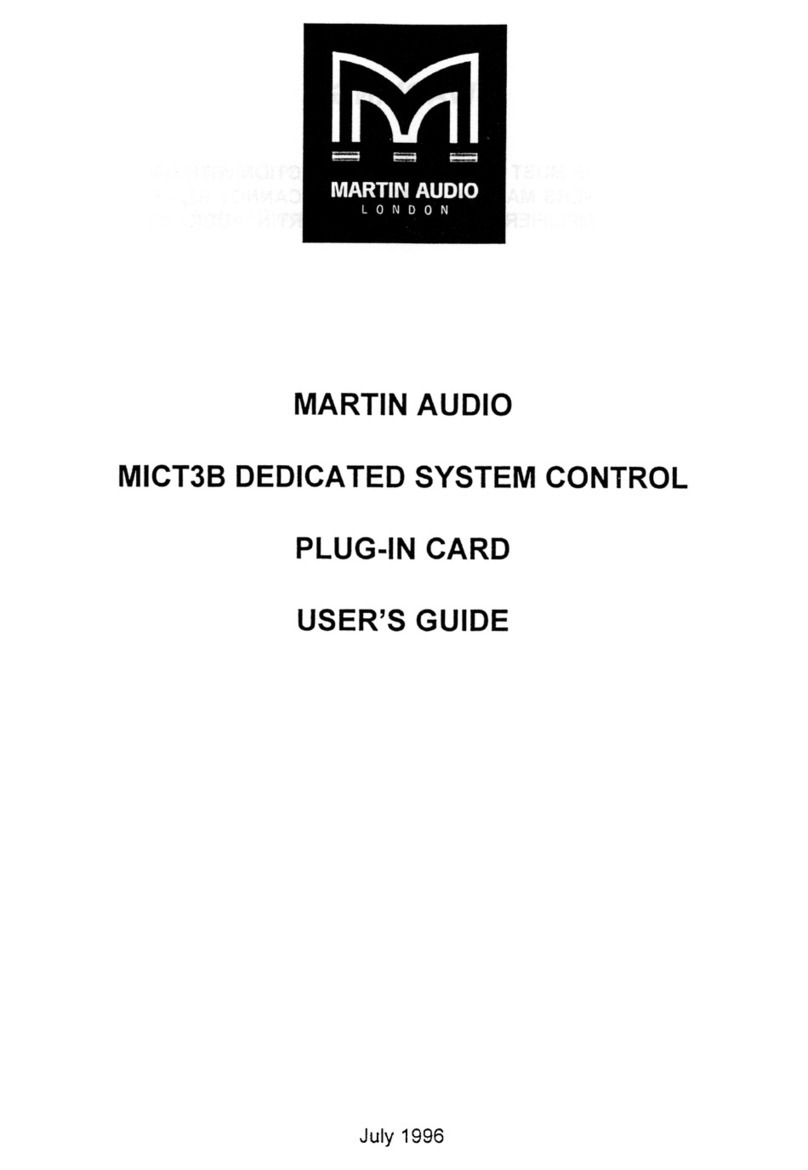
Martin Audio
Martin Audio MICT3B - 7-1996 manual

Yaesu
Yaesu G-800DXA user manual

Arbor Technology
Arbor Technology ARES-1980 Series user manual

Franklin Fueling Systems
Franklin Fueling Systems STP-SCIIIC installation guide