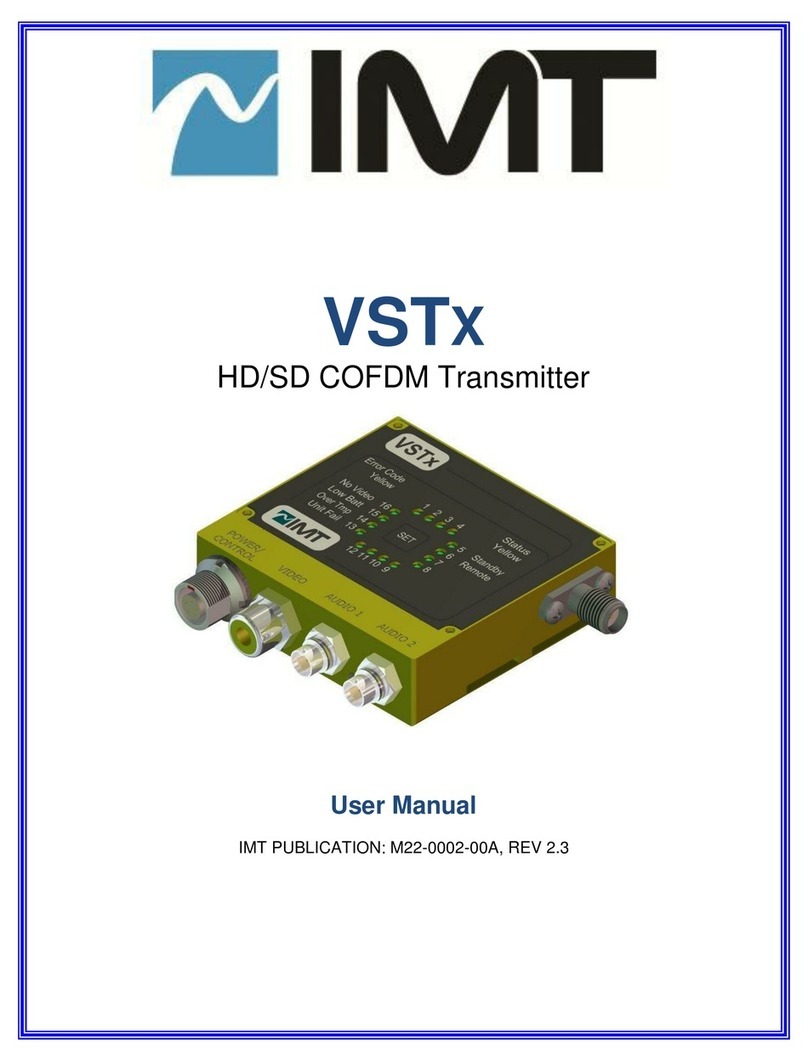IMT IMTDragonFly User manual
Other IMT Transmitter manuals
Popular Transmitter manuals by other brands
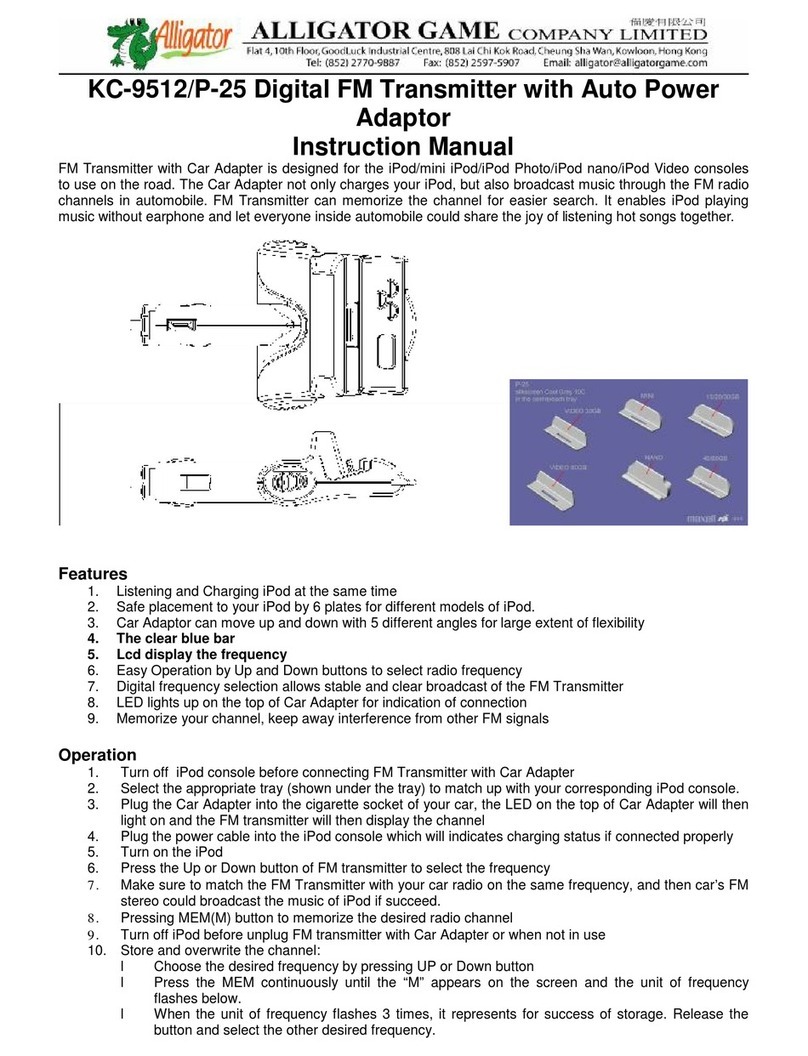
Alligator
Alligator KC-9512 instruction manual
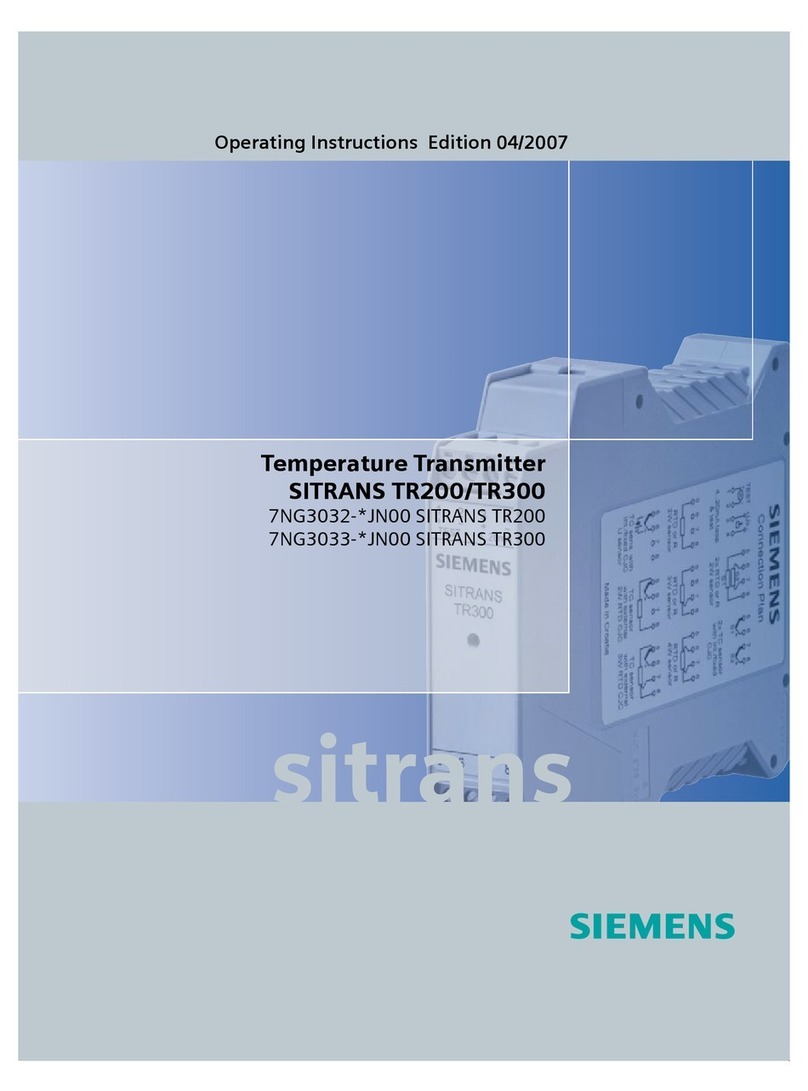
Siemens
Siemens sitrans tr200 operating instructions

Harris
Harris Platinum Series Technical manual

Cardin Elettronica
Cardin Elettronica TXQPRO486 quick start guide
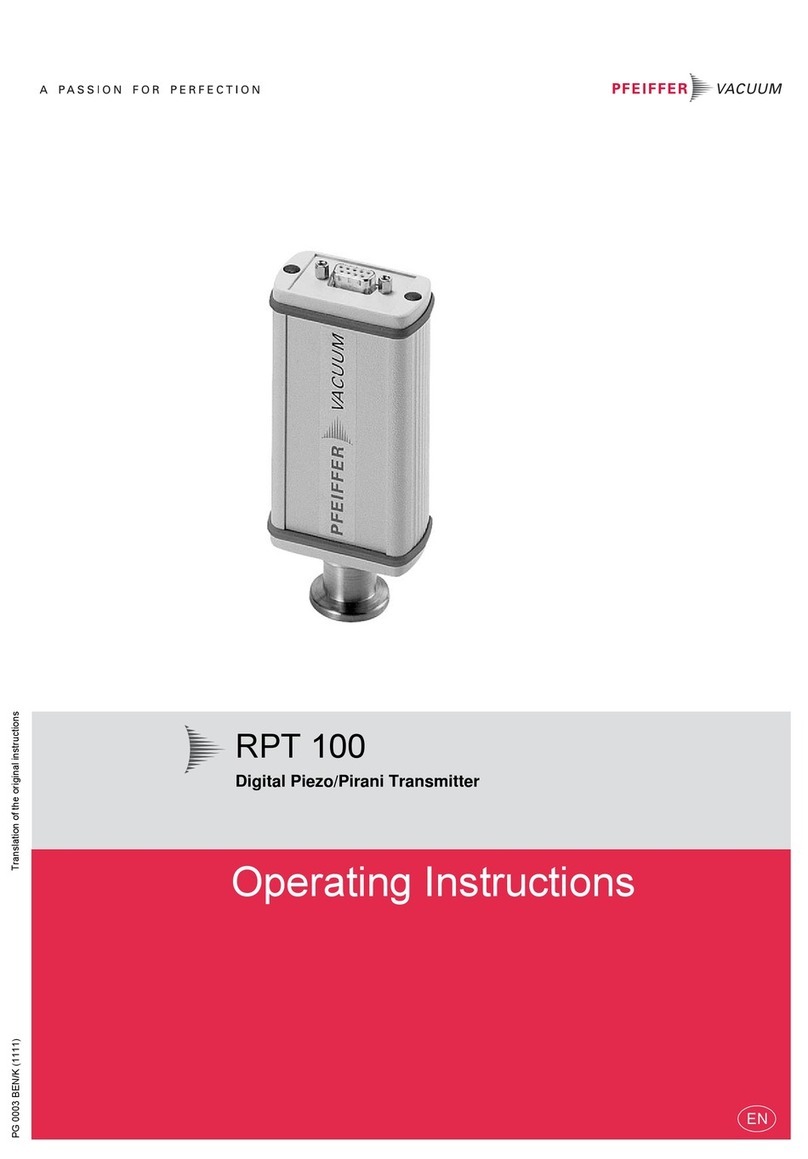
Pfeiffer Vacuum
Pfeiffer Vacuum RPT 100 operating instructions

Philips
Philips SRU4000 Specifications

Telex
Telex ST300 operating instructions
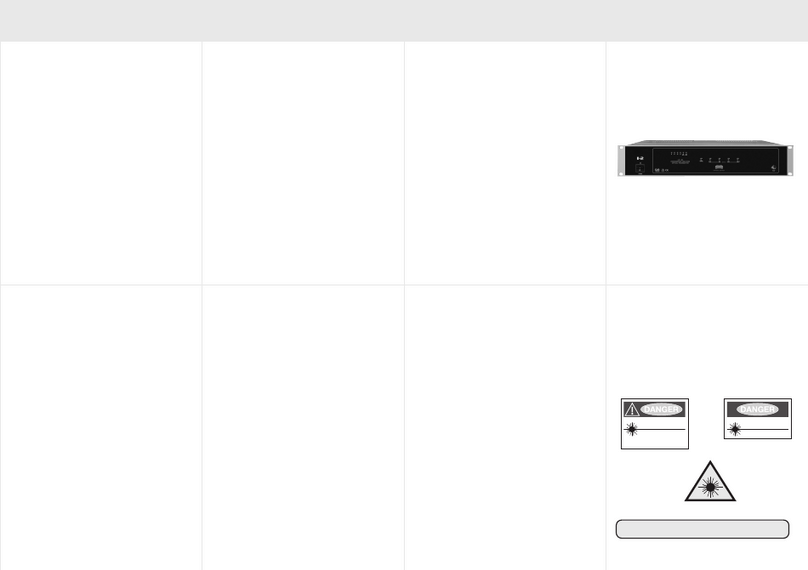
TeknikSat Satellite Systems
TeknikSat Satellite Systems TPF 11-2 user guide
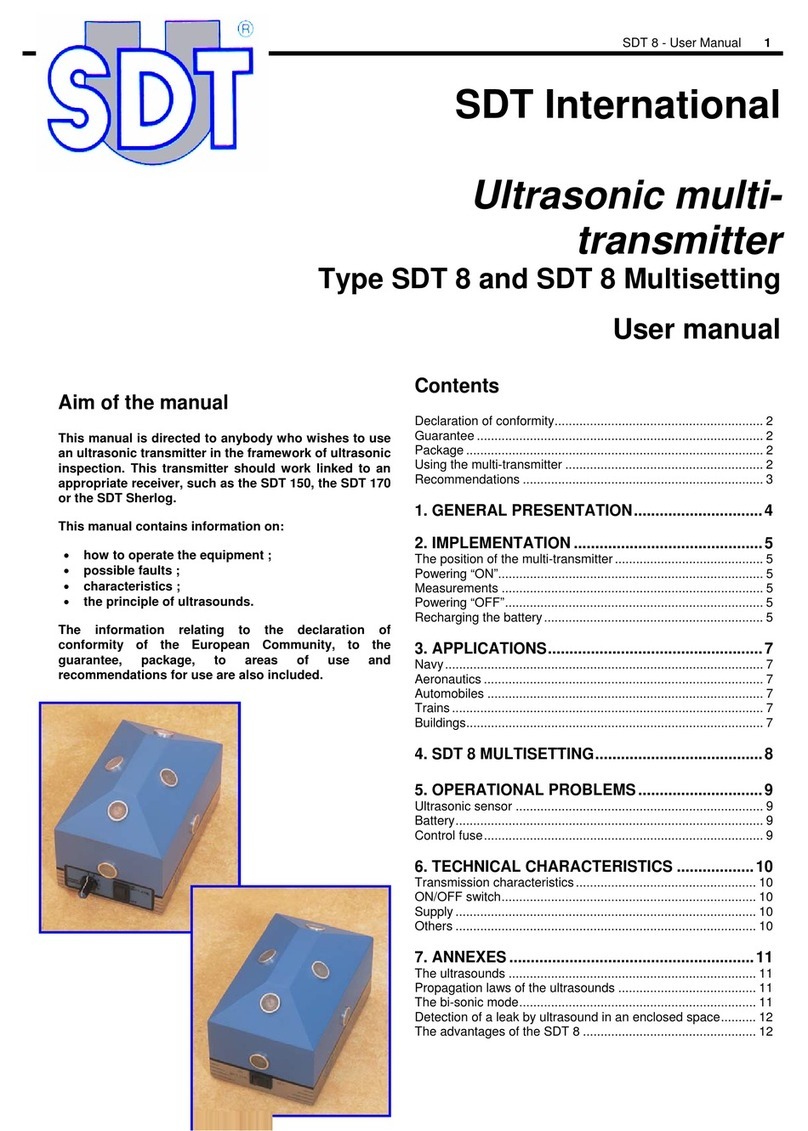
SDT International
SDT International SDT 8 user manual

Nokia
Nokia NWSP Assembly instructions

Spektrum
Spektrum IX20SE quick start guide

WAREMA
WAREMA EWFS Operating and installation instructions
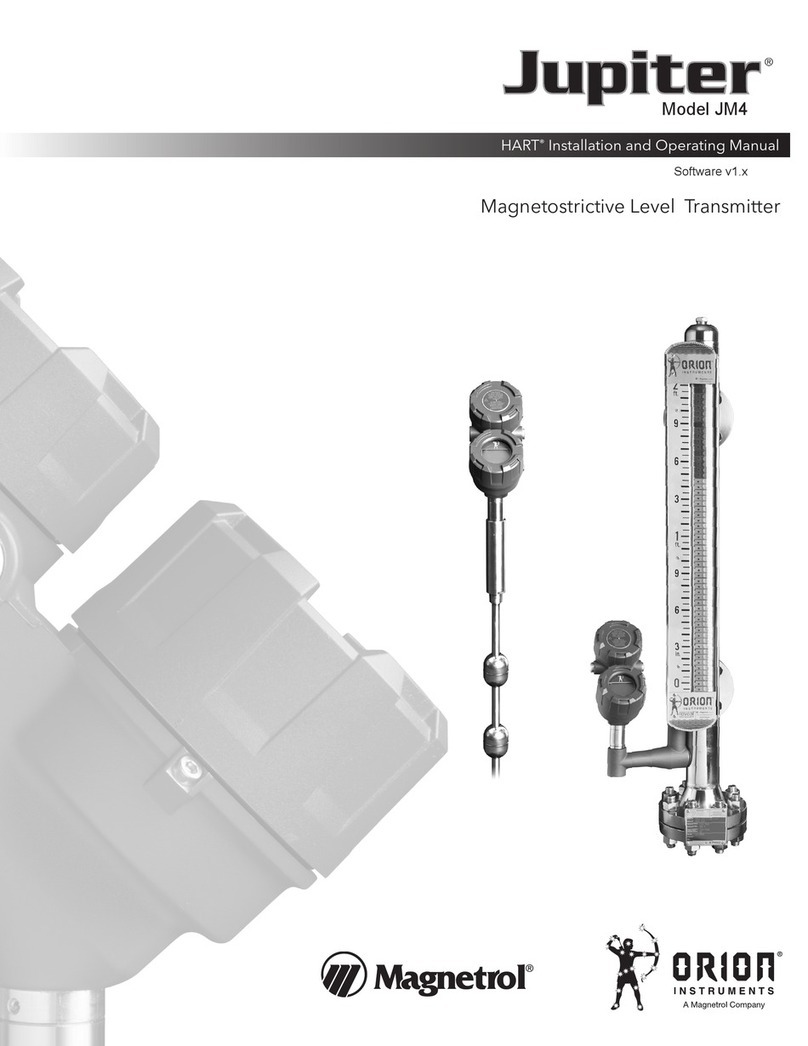
Magnetrol
Magnetrol Jupiter JM4 Installation and operating manual
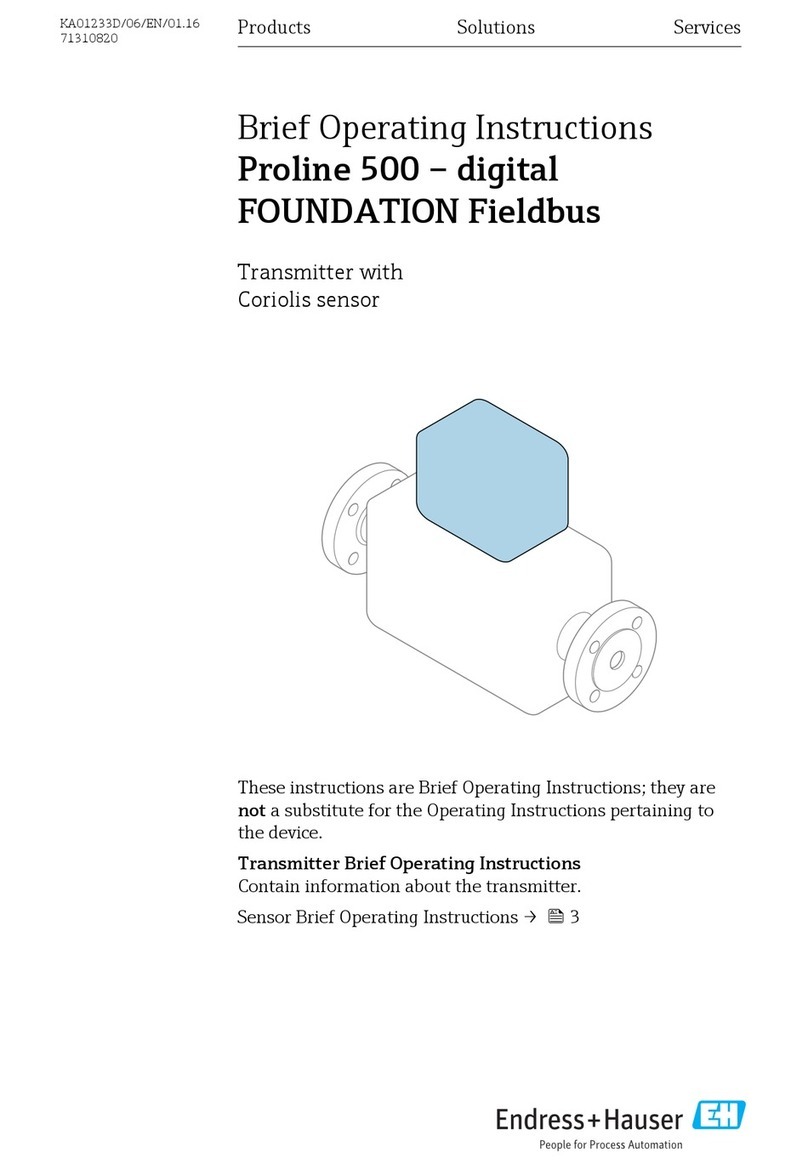
Endress+Hauser
Endress+Hauser Proline 500 Brief operating instructions

Salcom
Salcom 20-62 product manual
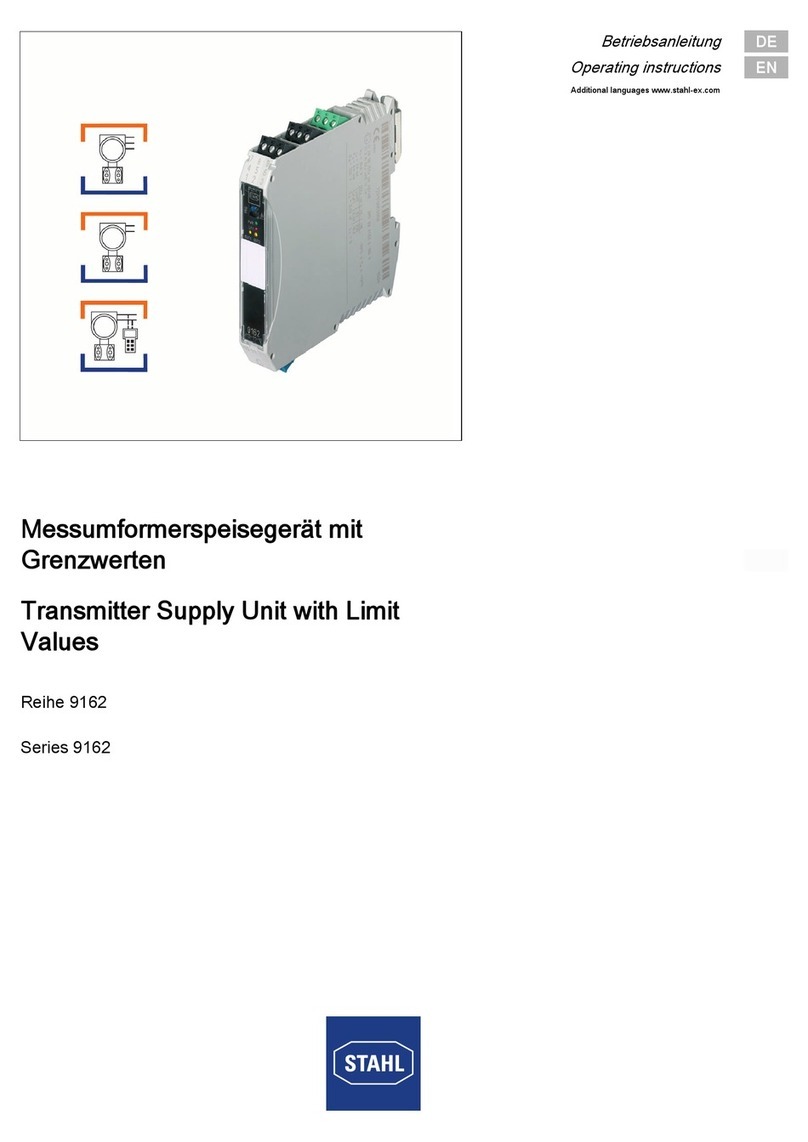
Stahl
Stahl 9162 Series operating instructions
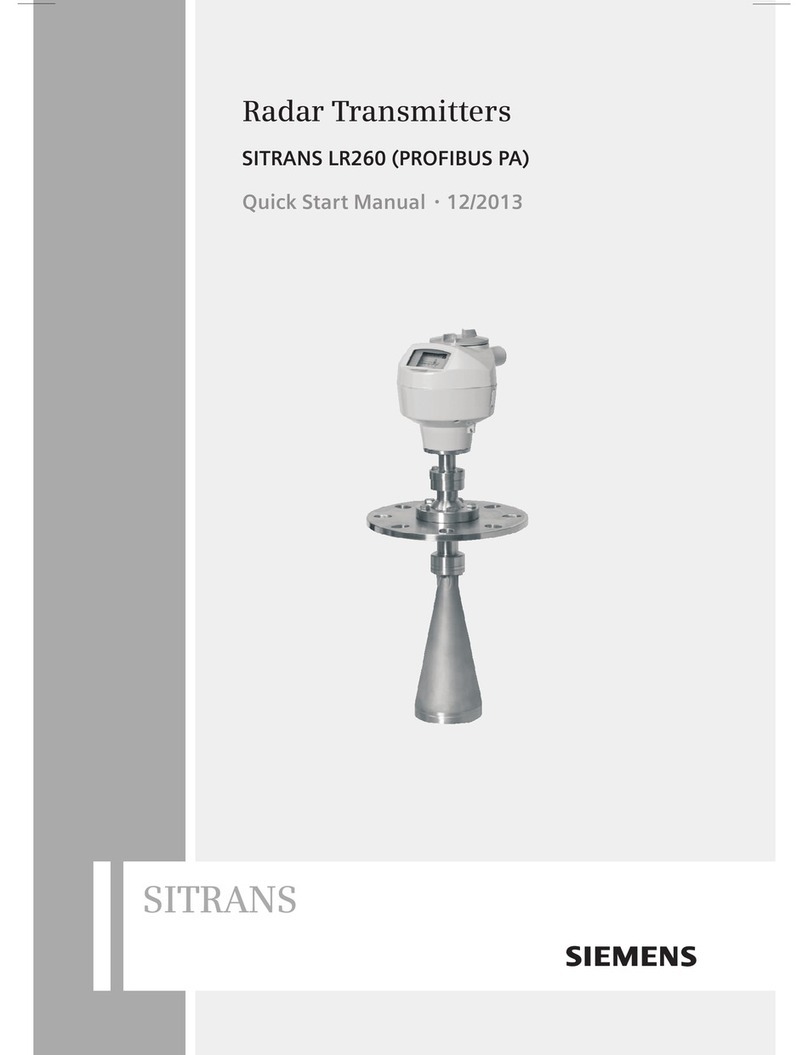
Siemens
Siemens SITRANS LR260 Quick start manual
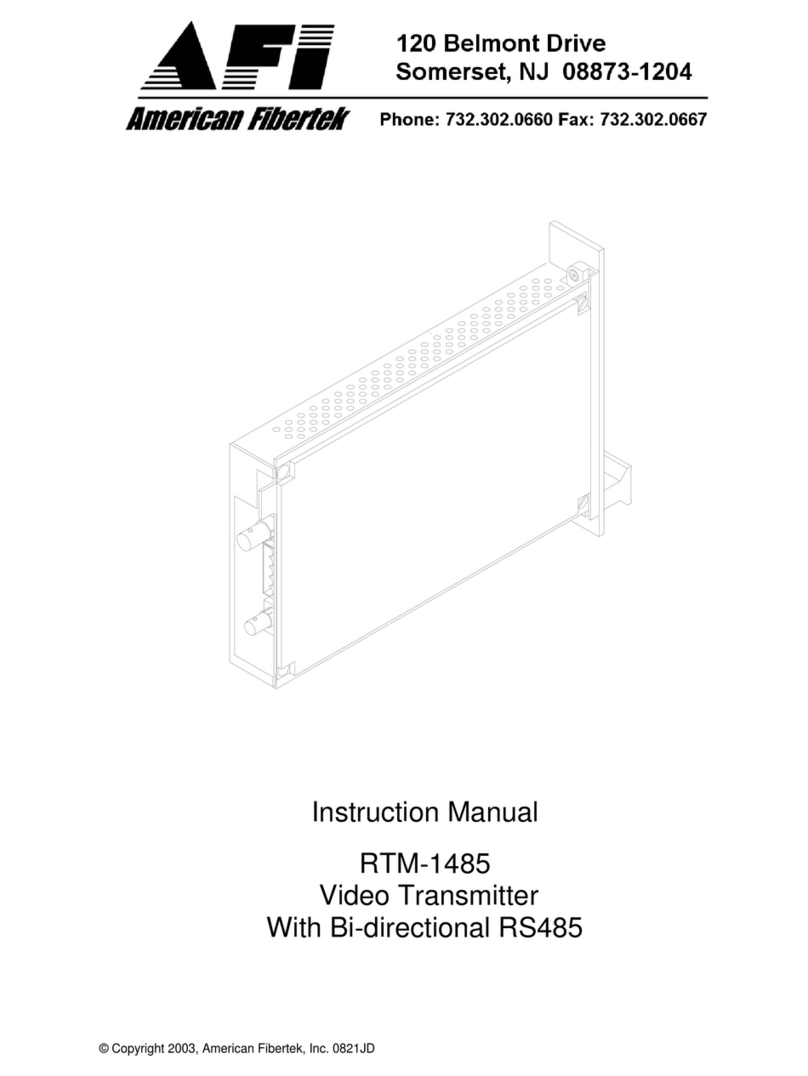
American Fibertek
American Fibertek RTM-1485 instruction manual