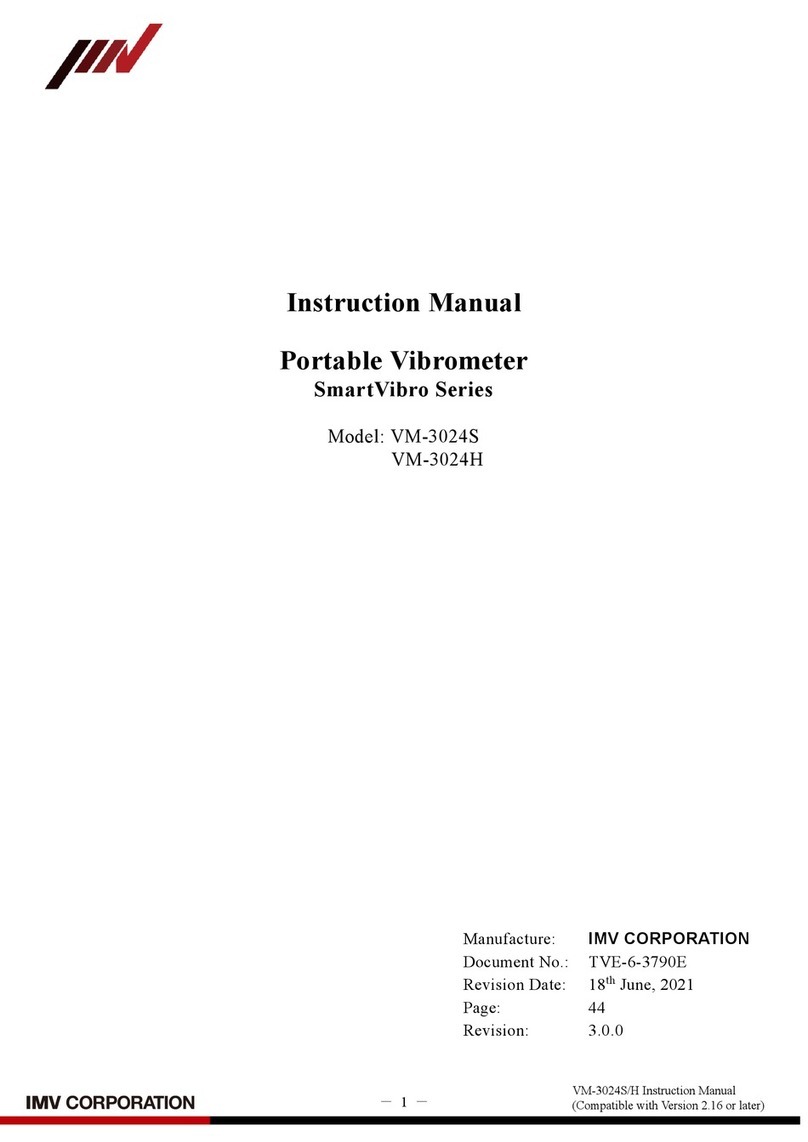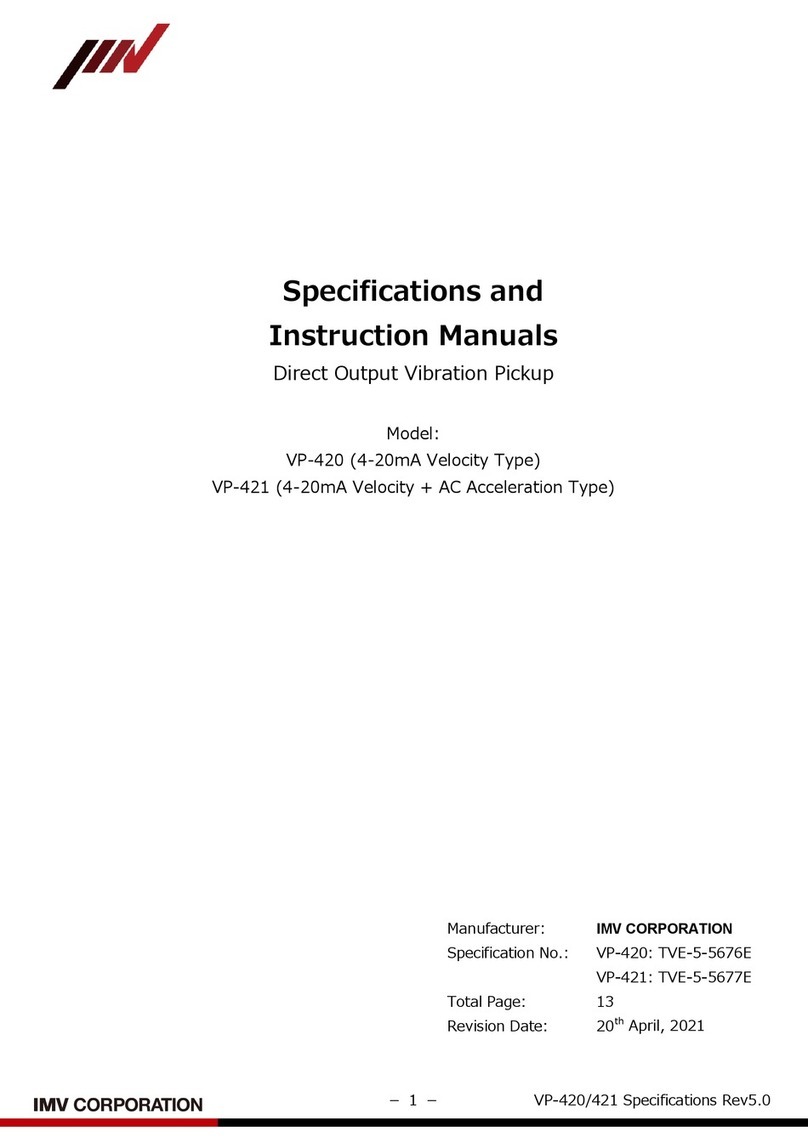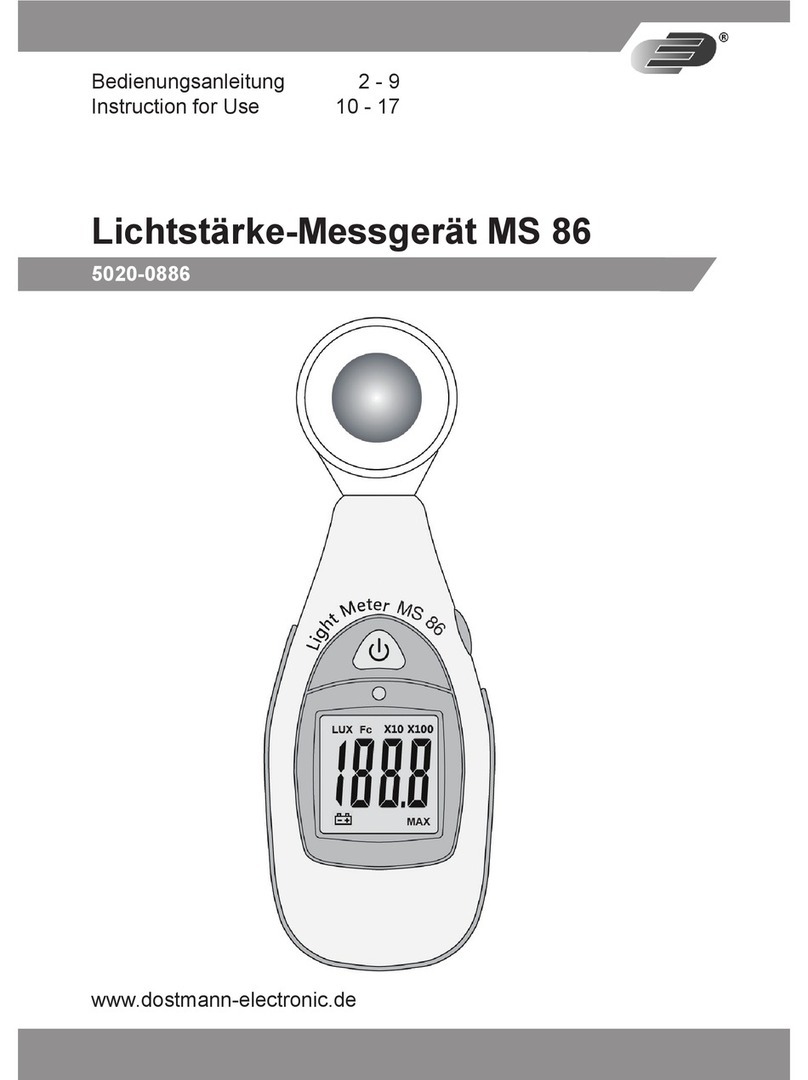IMV CardVibro Air2 User manual

WiFi Portable Vibrometer
VM-2012 Air2 1/52
WIFI PORTABLE VIBROMETER
CARDVIBRO AIR2
USER’S GUIDE
VM-2012 AIR2
VM-2012C AIR2 CONNECT
Document Number
: TVE-6-3852E
Issued on: Sept. 11, 201
Pages: 52
Version: 2.5.0

WiFi Portable Vibrometer
VM-2012 Air2
2/52
Revision History
Date Rev Details
Feb 14, 2013 0.8.0 New Issue
Feb 21, 2013 0.8.1 Added a clause.
Feb 22, 2013 0.8.2 Added description o vibration criteria.
Feb 28, 2013 1.0.0 Added options o connectors.
Mar 18,2013 1.0.1 Added a status o charge completion
April 17, 2013
1.6.0 Added the unctions, Cursor, Top5, Dictionary
Added the battery change,
Change Evaluation criteria or ISO & Bearing
April 19,2013 1.6.2 Added setting o Android Tablet
March 14,2014
2.0.1 Added IP Code, Manu actured Country,
Radio Certi ication, Distributor
Revised Application Screen
User Judgment and its criteria level editor
March 3,2017
2.0.2
Change
Corporate logo
Sept 11,2017 2.5.0 Improve graph manipulation
Add USB wired measurement

WiFi Portable Vibrometer
VM-2012 Air2 3/52
Table of Contents
1. INTRODUCTION............................................................................................................................5
2. CONTENTS OF A PAC AGE ...........................................................................................................6
2-1. Product and Parts ......................................................................................................................6
2-2. Free Data...................................................................................................................................6
2-3. Optional Accessories..................................................................................................................7
3. FRONT VIEW.................................................................................................................................8
3-1. Power Button.............................................................................................................................9
3-2. LED Indicator.............................................................................................................................9
3-3. USB Outlet.................................................................................................................................9
3-4. Battery.......................................................................................................................................9
3-5. Strap Mount...............................................................................................................................9
3-6. Vibration Sensor ........................................................................................................................9
3-7. Socket (M6 Thread)...................................................................................................................9
3-8. Sensor Connector ......................................................................................................................9
4. DIMENSIONS...............................................................................................................................10
4-1. Standard Model .......................................................................................................................10
4-2. Connector Model......................................................................................................................11
5. HOW TO INSTALL THE SOFTWARE.............................................................................................12
6. OPERATING INSTRUCTIONS.......................................................................................................12
6-1. Activation of the Software and Setting of the Tablet PC (Nexus 7)..........................................12
6-2. Measurement Method..............................................................................................................13
6-2-1. Connection with the Air2..................................................................................................... 14
6-2-2. OA Vibration Measurement ................................................................................................. 16
6-2-3. Quick Diagnosis................................................................................................................... 16
6-2-4. Data Save............................................................................................................................ 19
6-2-5. FFT/Wav Analysis................................................................................................................ 20
6-2-6. Cursor ................................................................................................................................. 22
6-2-7. Top5.................................................................................................................................... 23
6-2-8. Route Settings..................................................................................................................... 25
6-2-9. Settings............................................................................................................................... 26
6-3. Battery Exchange.....................................................................................................................27
6-4. USB Connection.......................................................................................................................28
7. UTILITIES ...................................................................................................................................29
7-1. Sensor .....................................................................................................................................29
7-2. Saved Data ..............................................................................................................................30

WiFi Portable Vibrometer
VM-2012 Air2
4/52
7-3. Units ........................................................................................................................................32
7-4. Memory ...................................................................................................................................33
7-5. A Filter.....................................................................................................................................33
7-6. Dictionary ................................................................................................................................34
7-7. Hierarchy .................................................................................................................................34
7-8. Tx Settings ..............................................................................................................................35
7-9. User Judgment Edit .................................................................................................................36
8. SPECIFICATIONS.........................................................................................................................37
8-1. Basic Specifications .................................................................................................................37
8-2. Measurement Specifications ....................................................................................................37
8-3. VM-2012 Air2 Specifications ....................................................................................................40
8-4. VM-2012C Air2 Connector Model Specifications ......................................................................40
9. VIBRATION EVALUATION STANDARD .........................................................................................41
9-1. ISO Vibration Evaluation Standard – Vibration Evaluation Standard by Vibration Severity ......41
9-2. Bearing Evaluation...................................................................................................................42
10. VM-2012C CONNECTOR MODEL..............................................................................................43
10-1. VP-2012PS1 – Low Frequency Vibration Measurement Pickup.............................................43
10-2. CA-2012 Charge Amplifier....................................................................................................46
11. Advanced Setting of Android Tablet.........................................................................................48
12. RADIO CERTIFICATION ...........................................................................................................50
13. NOTES .....................................................................................................................................51
14. CONTACT INFORMATION ........................................................................................................51
15. DISRIBUTOR............................................................................................................................52

WiFi Portable Vibrometer
VM-2012 Air2 5/52
1. INTRODUCTION
We truly appreciate your purchase.
Please read this manual care ully be ore use and ollow the cautions below or your sa ety.
Should you have any inquiries or ind a problem during use, please consult our sales o ice near you or IMV
quality assurance department.
1. I the subject o the measurement could be hot, rotating, or near the movable parts,
assure the sa ety and ix the pickup or measurement.
Do NOT hold the pickup manually in these cases to avoid any possible accidents;
including burning yoursel , and entangled cables.
2. Follow the instructions printed on the battery or replacement and disposal o used
batteries. Pay attention to the polarity o the battery or installation.
CAUTION

WiFi Portable Vibrometer
VM-2012 Air2
6/52
2. CONTENTS OF A PAC AGE
2-1. Product and Parts
1. CardVibro Air2
(Image: Standard Model) 2. USB Battery Charger 3. USB Cable
4. Standard Probe 5. Ni-MH (Rechargeable) Batteries 6. Quick User’s Guide
2-2. Free Data
1. Android Application
/ Google Play 2. User’s Manual 3. User’s Manual Video /YouTube

WiFi Portable Vibrometer
VM-2012 Air2 7/52
2-3. Optional Accessories
1. Data Management So tware 2. Equipment Diagnosis So tware 3. Carrying Case
4. Magnet 5. Long Probe 6. Cable
Available for the VM-2012 only.
Available for the VM-2012C only.
7. Piezoelectric Acceleration Pickup
8. Low Frequency Vibration
Measurement Pickup 9. Charge Ampli ier
Available for the VM-2012C only.
Available for the VM-2012C only.
Available for the VM-2012C only.
10. Holder 11. Sensor Input Cable
Available for the VM-2012C only.
Available for the VM-2012C only.

WiFi Portable Vibrometer
VM-2012 Air2
8/52
3. FRONT VIEW
(1) Power Button
(2) LED Indicator
(3) USB Outlet Cover
(4) Battery Cover
(5) Strap Mount
(6) Vibration Sensor
(7) Socket (M6 size screw)
(8) Sensor Connector
(1)
(2)
(3)
(4)
(5)
(6)
(7)
Standard Model: VM-2012 Connector Model: VM-2012C
(8)

WiFi Portable Vibrometer
VM-2012 Air2 9/52
3-1. Power Button
Press the power button to turn on the device. When it is on, the LED is on.
Press the power button to turn o the device. When it is o , the LED is o .
When the device is on, WiFi goes standby and be ready to be connected.
3-2. LED Indicator
Below shows the meaning o LED indications:
Color Light Device
Red ● Blinking Connection Standby/Complete Charging
On Error
Orange ● Blinking Shutting Down or USB Connecting
On USB Connected
Green ● Blinking Wi-Fi Connecting
On Wi-Fi Connected
Red & Orange ●● Blinking Charging
3-3. USB Outlet
Loosen two screws and slide the cover counterclockwise to open. You can connect a micro USB cable or
charging or vibration measurement with wired connection.
With the USB cover open, you may ail to attain waterproo e ects.
3-4. Battery
Use a Philips screwdriver to loosen two screws to open the cover in order to replace batteries. Only AAA
rechargeable batteries can be used in the Air2. Do not use non-rechargeable batteries.
3-5. Strap Mount
You can attach a strap to the device.
3-6. Vibration Sensor
Fix the sensor to the area where you want to measure the vibration. For direct measurement, screw the
standard probe in the socket at the tip o the sensor. You may screw the magnet in the socket or
hands- ree measurement.
3-7. Socket (M6 Thread)
Air2 standard model has an M6 thread. The probe or the optional magnet that can be secured in position
with an M6 screw.
3-8. Sensor Connector
You can use the external pickup by connecting it to the Air2 connector model.

WiFi Portable Vibrometer
VM-2012 Air2
10/52
4. DIMENSIONS
4-1. Standard Model

WiFi Portable Vibrometer
VM-2012 Air2 11/52
4-2. Connector Model

WiFi Portable Vibrometer
VM-2012 Air2
12/52
5. HOW TO INSTALL THE SOFTWARE
Re er to the quick user’s guide or so tware installation.
6. OPERATING INSTRUCTIONS
6-1. Activation of the Software and Setting of the Tablet PC (Nexus 7)
(1) Turn on the tablet PC and get ready to activate WiFi connection.
(2) Press the power button o the Air2 to bring it to standby mode. (LED indicator: Red blinking)
(3) Go to the setting menu o the Android.
(4) Activate WiFi connection.

WiFi Portable Vibrometer
VM-2012 Air2 13/52
(5) Select the “Air-II-xxxxxx” listed in the networks as the access point.
(“xx” will be displayed arbitrary in hex notation).
(6) Once the status o the “Air-II-xxxxxx” is indicated as connected, the connection is success ully done.
At this point, the LED indicator is still red and blinking.
6-2. Measurement Method
Air2 can measure the vibration in 2 modes:
(1) OA Measurement
OA values o vibration data, such as acceleration, velocity, and displacement can be measured
and displayed. This mode is loaded with ISO and bearing criteria or quick diagnosis.
(2) FFT/WV
The wave orm data o the speci ied time can be gained. The wave orm and FFT data are
displayed. Since this unction accommodates continuous monitoring, real-time FFT analysis is
possible.
See the chapter 6-2-2 and a ter or more detailed description o each measurement mode.

WiFi Portable Vibrometer
VM-2012 Air2
14/52
6-2-1. Connection with the Air2
CardVibroAir2 icon will appear in the tablet PC display once the program is correctly installed.
Go to the CardVibroAir2 main menu by touching the icon.

WiFi Portable Vibrometer
VM-2012 Air2 15/52
Touch “Scan” in the lower right corner o the main menu. Turn on the Air2 and make sure the red LED
indicator is blinking.
Active Air2 device number(s)* will appear. Select the device and touch “Connect.”
The selected device number will be indicated as Sensor Type in the top o main menu page.
*The device number is the SSID number indicated in the label on your Air2 body.
You can con irm the connection by the WiFi icon on the upper right corner o the display or in the
measurement page.

WiFi Portable Vibrometer
VM-2012 Air2
16/52
6-2-2. OA Vibration Measurement
Once the tablet PC is success ully connected to the Air2, touch the “OA Vib. Measure” icon in main menu.
Touching the icon will lead you to the OA vibration measurement page.
Be sure the message, “Ready,” is indicated below the device number in the display. I not, go back to the
main menu and establish the connection.
When the measurement is completed, the values o acceleration (A), velocity (V), displacement (D), and
either E1, E2, or E3 will be shown.
You can also save the results as you speci y the in ormation o the measured spot. Re er to the chapter
6-2-4 or more details. In addition, quick diagnosis unction is available to evaluate the measurement
results based on the ISO standard.
6-2-3. Quick Diagnosis
You can go to the diagnosis menu by touching “Judge” button in the measurement result page.
You will see three evaluation criteria:
1. ISO Evaluation
2. Bearing Evaluation
3. User Evaluation
ISO evaluation is a judgment based on the ISO standard. On the other hand, bearing evaluation is a
judgment based on the envelope acceleration (E3).
And On User Evaluation, you can de ine the criteria level or each three unctions, namely Acceleration,
Velocity and Displacement. How to de ine is showed in User Judgment Edit page.
Select and touch evaluation method to see the judgment.

WiFi Portable Vibrometer
VM-2012 Air2 17/52
Select the size o the machine to see the judgment.
And also User Judgment screen is showed at next page.

WiFi Portable Vibrometer
VM-2012 Air2
18/52
You can select A(Acceleration), V(Velocity) and D(Displacement).

WiFi Portable Vibrometer
VM-2012 Air2 19/52
6-2-4. Data Save
The measurement results can be saved by using the database o the measurement spots.
Touch “Save” to go the data save page. Then, touch “Hierarchy.”
Select the Plant, Machine, and Point rom pull-down menu; then touch “Select” at the bottom o the page.
You may select these in ormation be ore measurement. In that case, touch the “Hierarchy” button in the
initial OA Vibration Measure screen to go to the data save page.
Touch “Save” to save the data.
You can move on to the next measurement, i needed.
The saved data can be converted into a chart, etc by using the optional data management so tware
(available at IMV).

WiFi Portable Vibrometer
VM-2012 Air2
20/52
And also you can type a short sentence at the Note window, and you can ind this note on the optional data
management so tware(DB-2012).
6-2-5. FFT/Wav Analysis
Touch the “FFT/Wav Analysis” icon in the main menu.
Be sure the message, “Ready,” is indicated below the device number in the display at this point. I not, go
back to the main menu and establish the connection.
As you touch “Start,” the Air2 starts the measurement.
Once the measurement is completed, you will see the wave orm or FFT data in the screen.
FFT and WV can be switched as you press the “FFT” or “WVE” button in the top o the screen.
Also, you can save the data just like the OA vibration measurement. Re er to the 6-2-4 to save the data.
By checking the checkbox o “Continuous” in the FFT/Wave analysis main menu be ore measurement, the
screen will display the wave orm or FFT data continuously. However, please note you cannot save these
continuous data.
This manual suits for next models
2
Table of contents
Other IMV Measuring Instrument manuals
Popular Measuring Instrument manuals by other brands

Trotec
Trotec BE40 operating manual

ELKHART BRASS
ELKHART BRASS Cobra Max 81910 Installation, operating, & maintenance instructions

MIDWESTERN INSTRUMENTS
MIDWESTERN INSTRUMENTS Magnecord PT6-6 Series Instruction

EML
EML SBS314 user manual
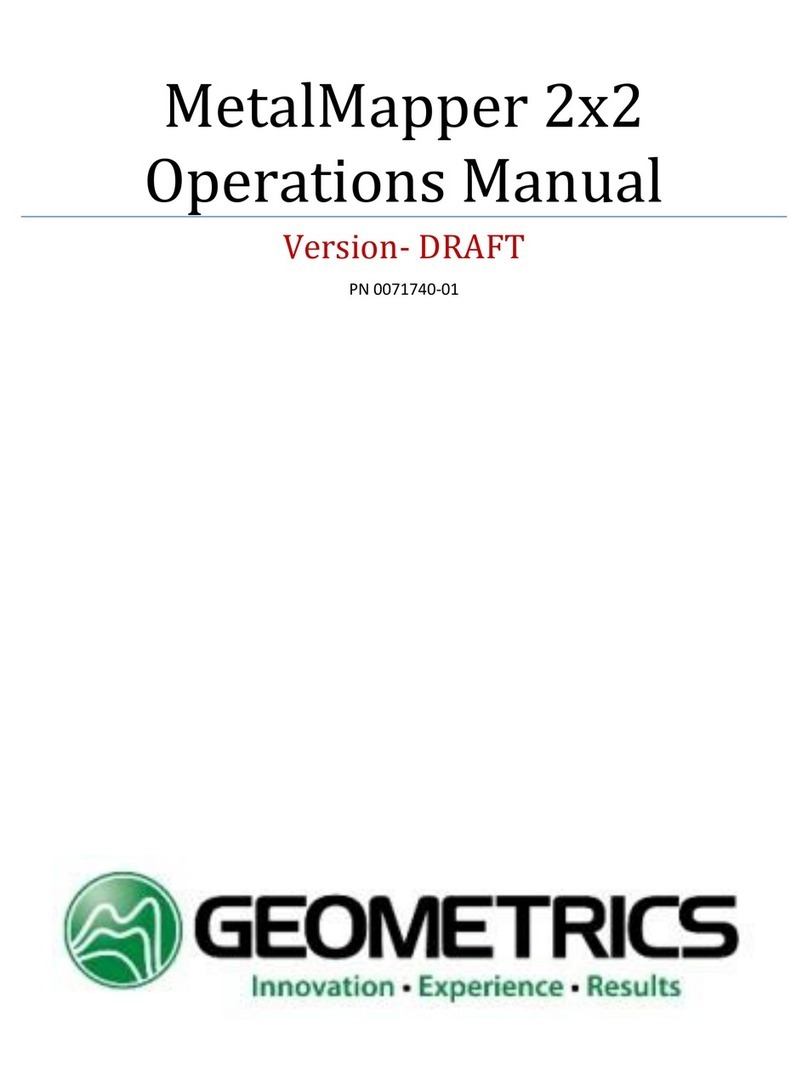
Geometrics
Geometrics MetalMapper 2x2 Operation manual

ENM
ENM MT10 Series Technical data

Tuthill
Tuthill FILL-RITE TN700 Series Owners installation, operation, and safety manual
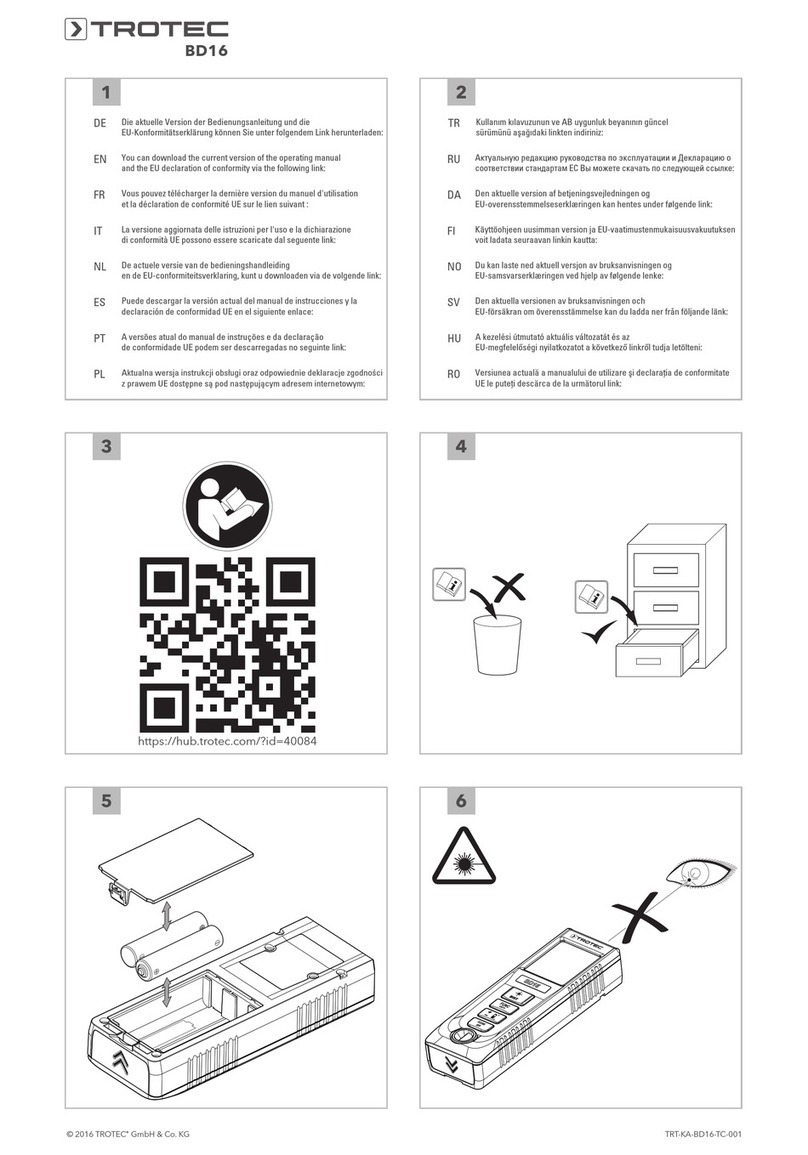
Trotec
Trotec BD16 manual
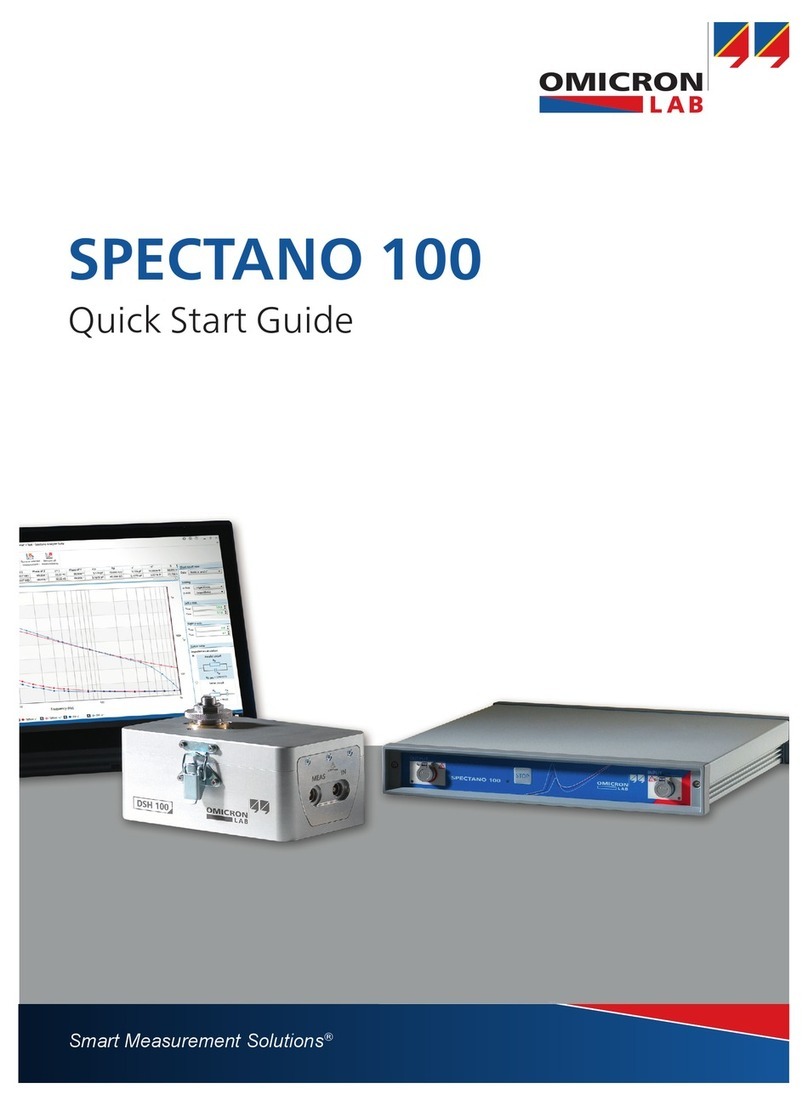
Omicron Lab
Omicron Lab SPECTANO 100 quick start guide

Agilent Technologies
Agilent Technologies 8753ES datasheet
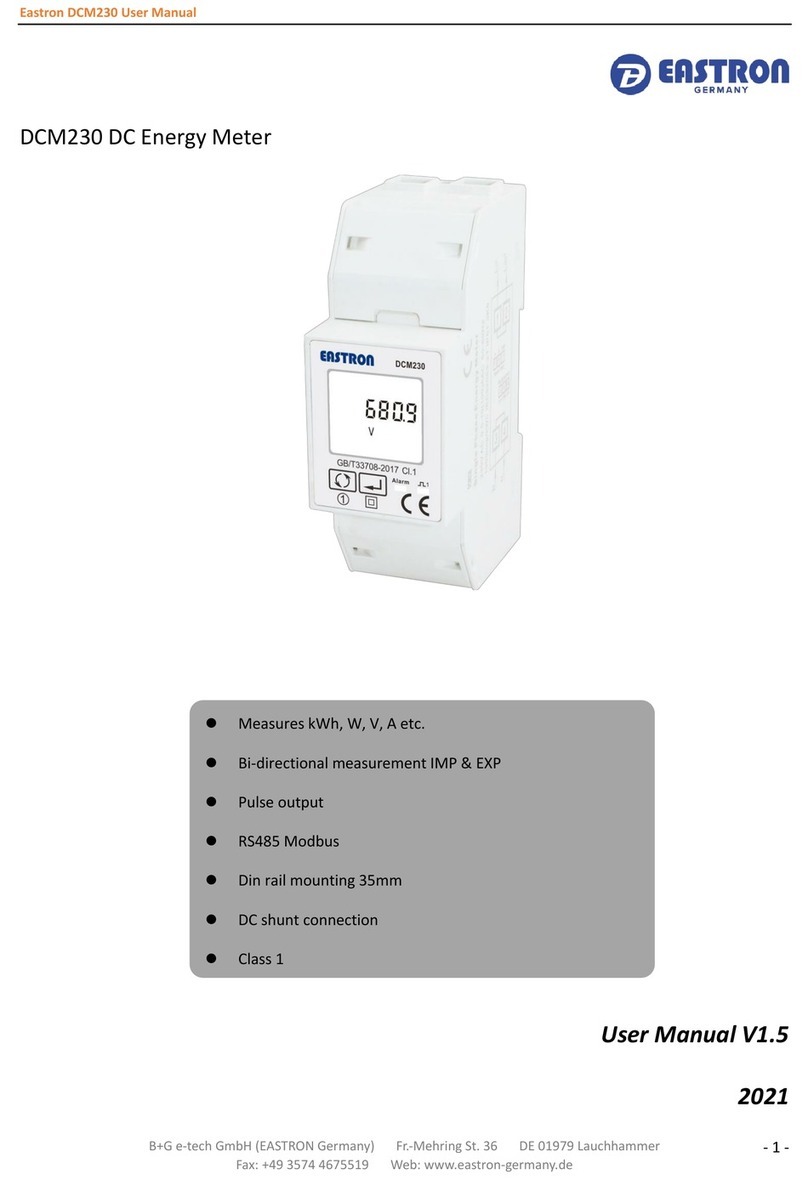
Eastron
Eastron DCM230 user manual

AMAZON COMMERCIAL
AMAZON COMMERCIAL B083V7PPFR manual