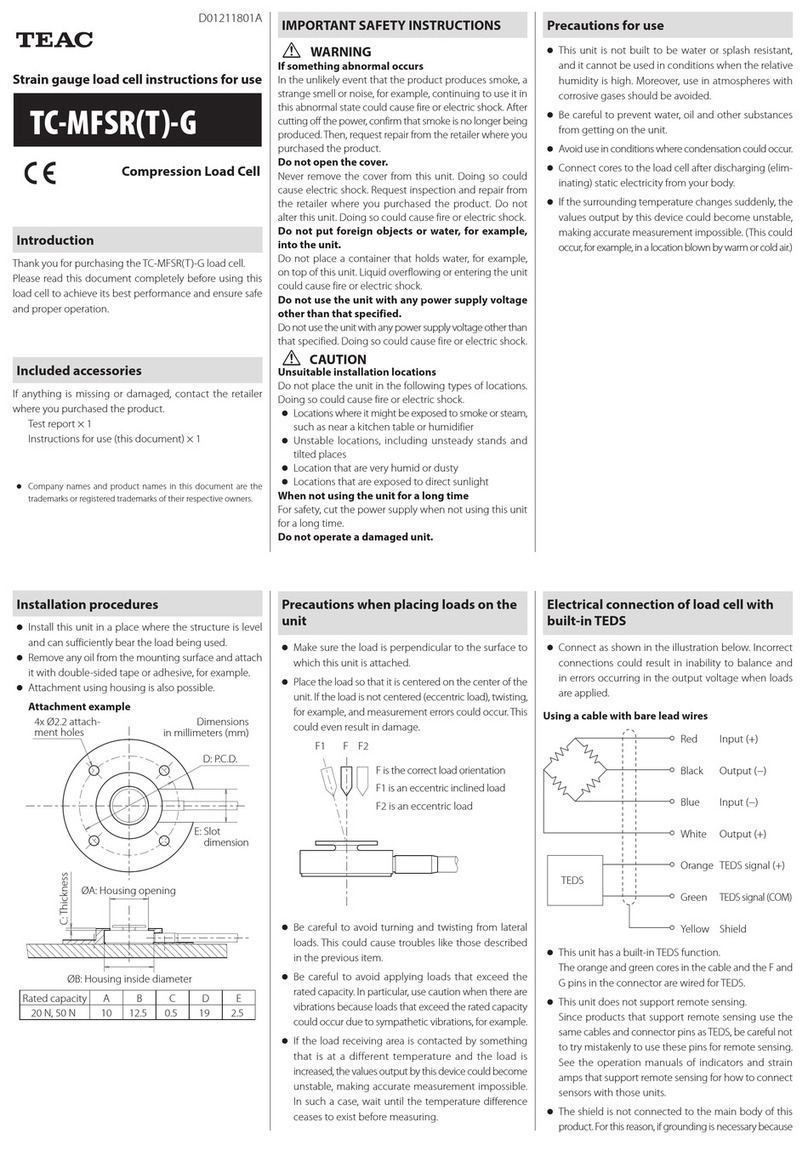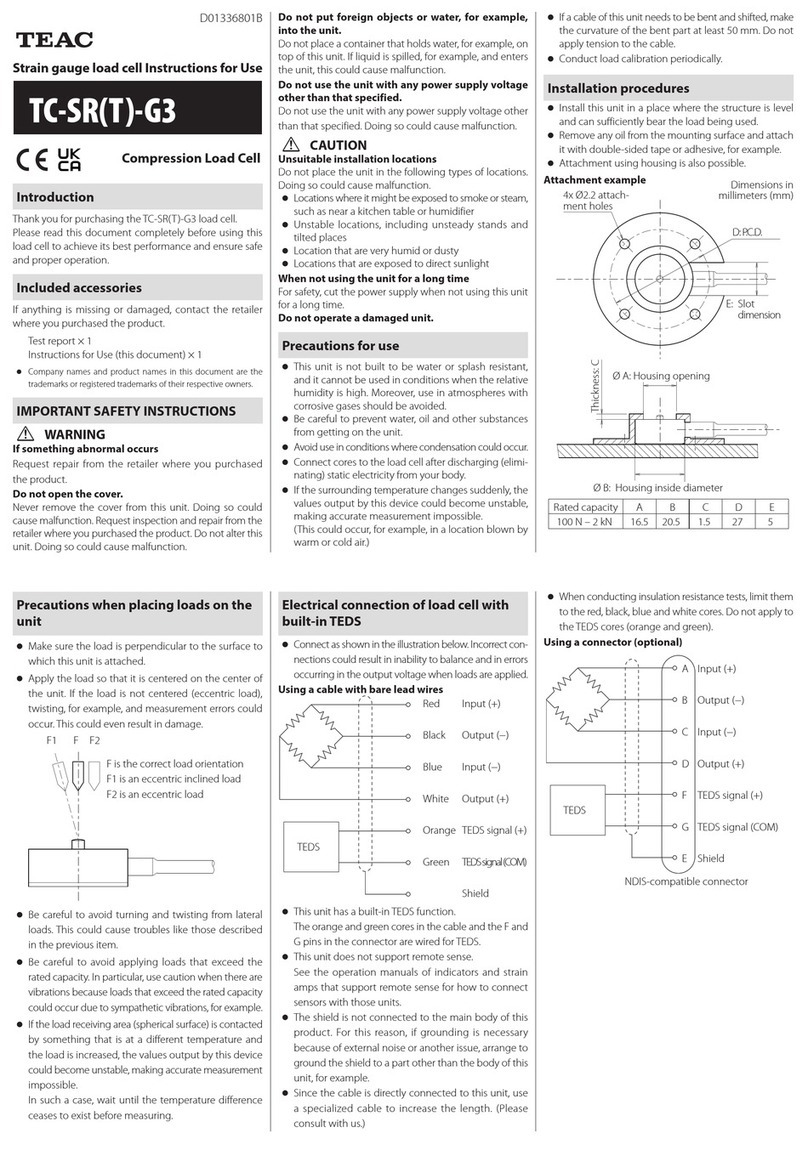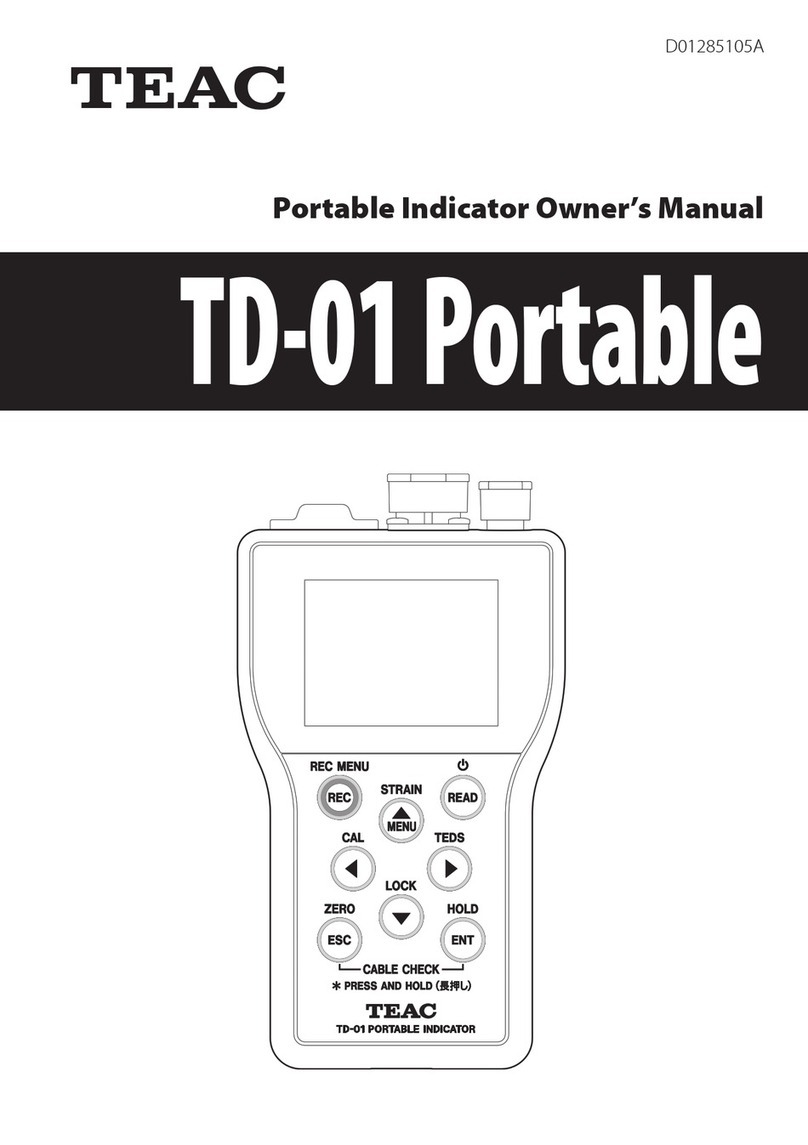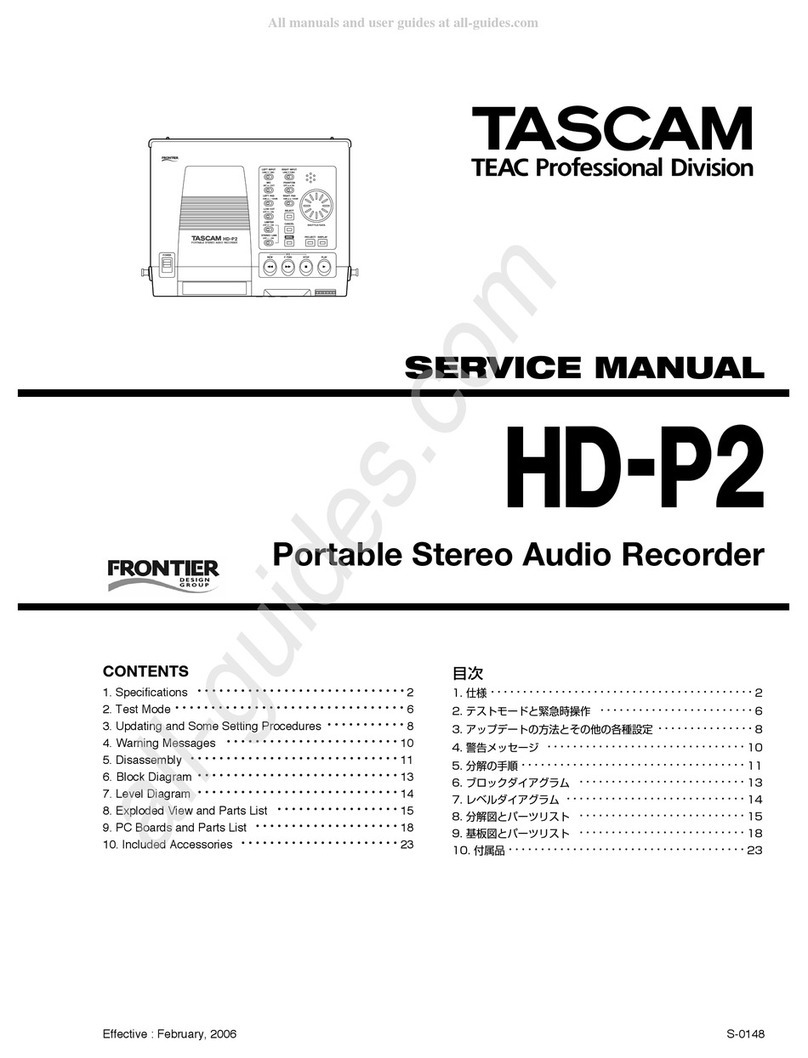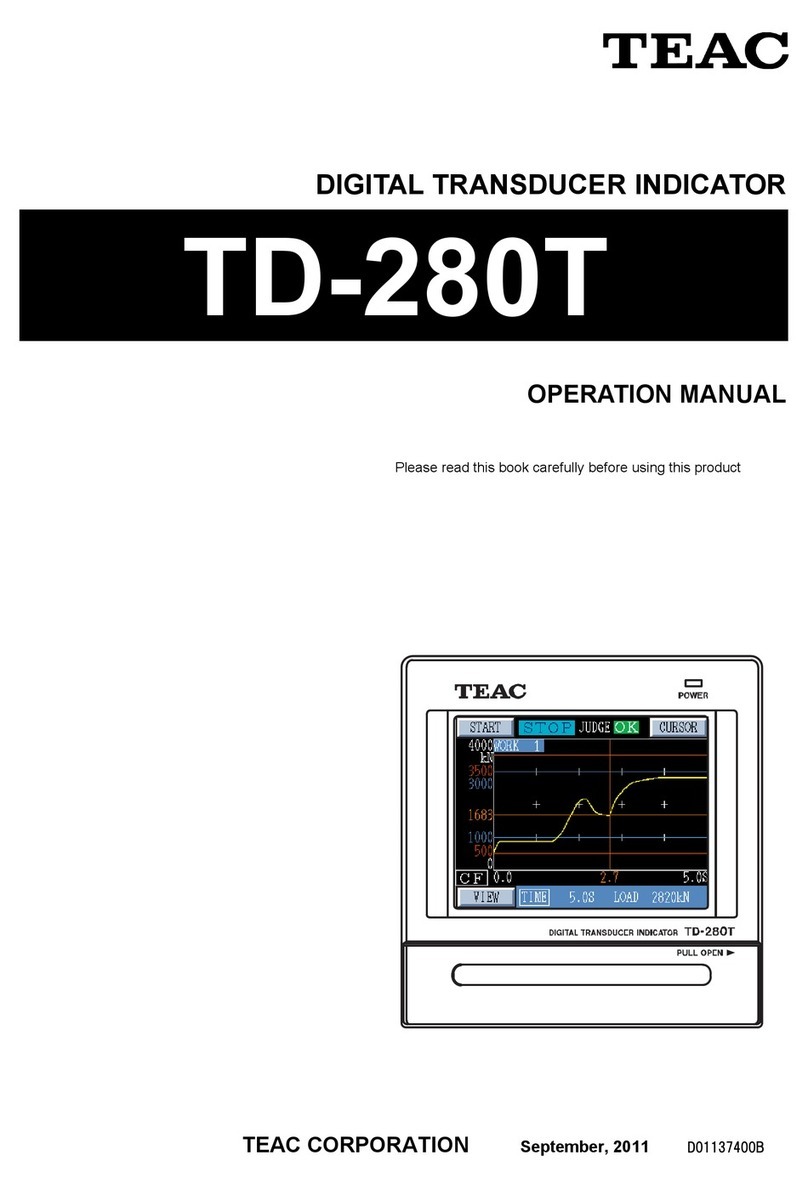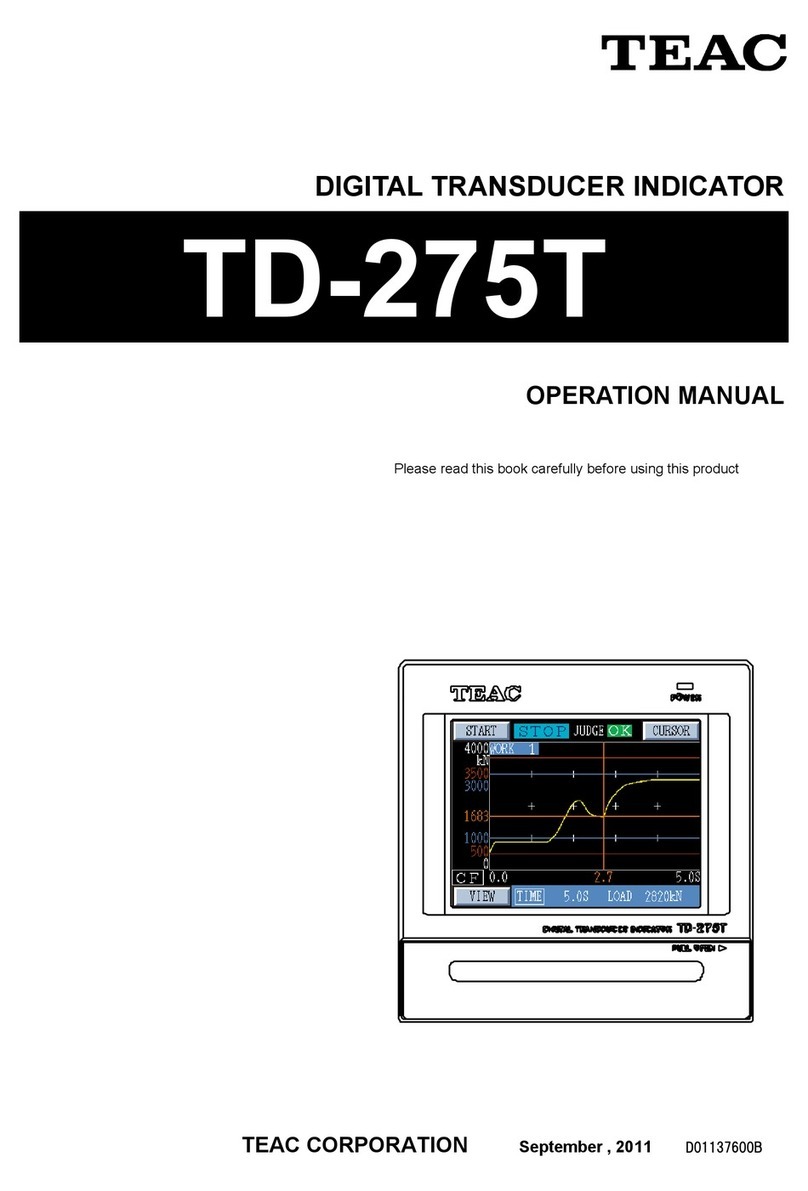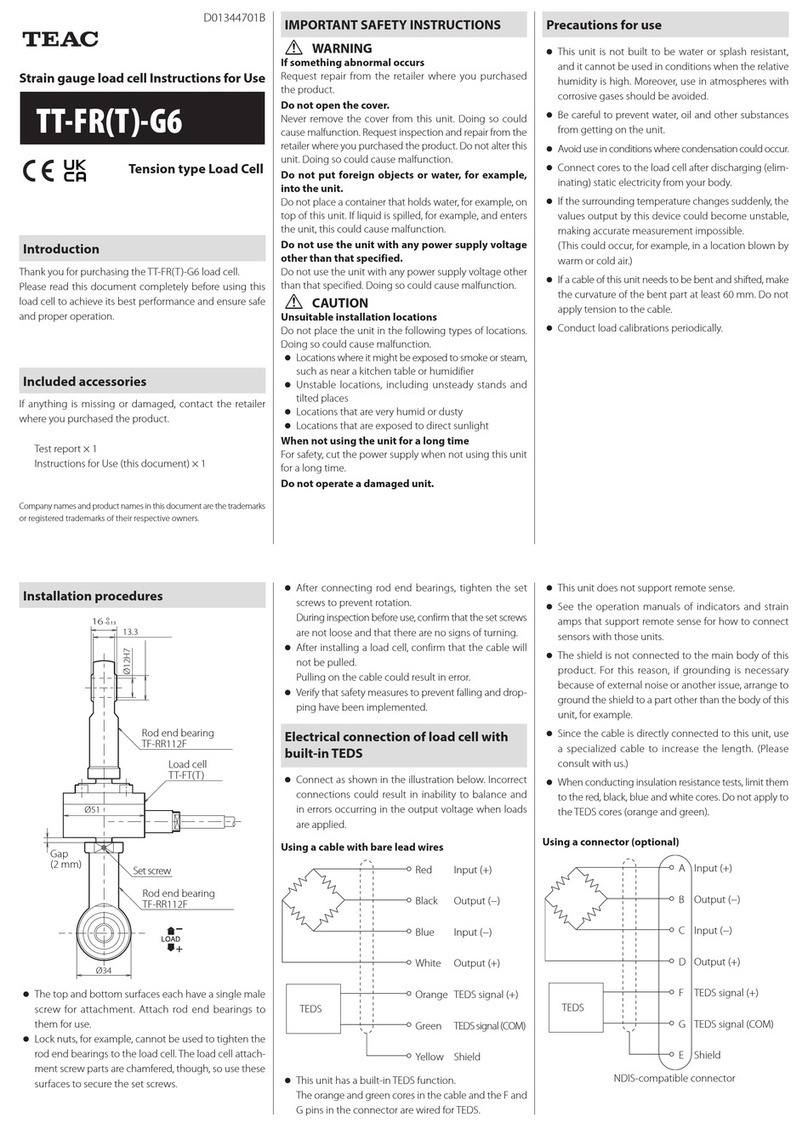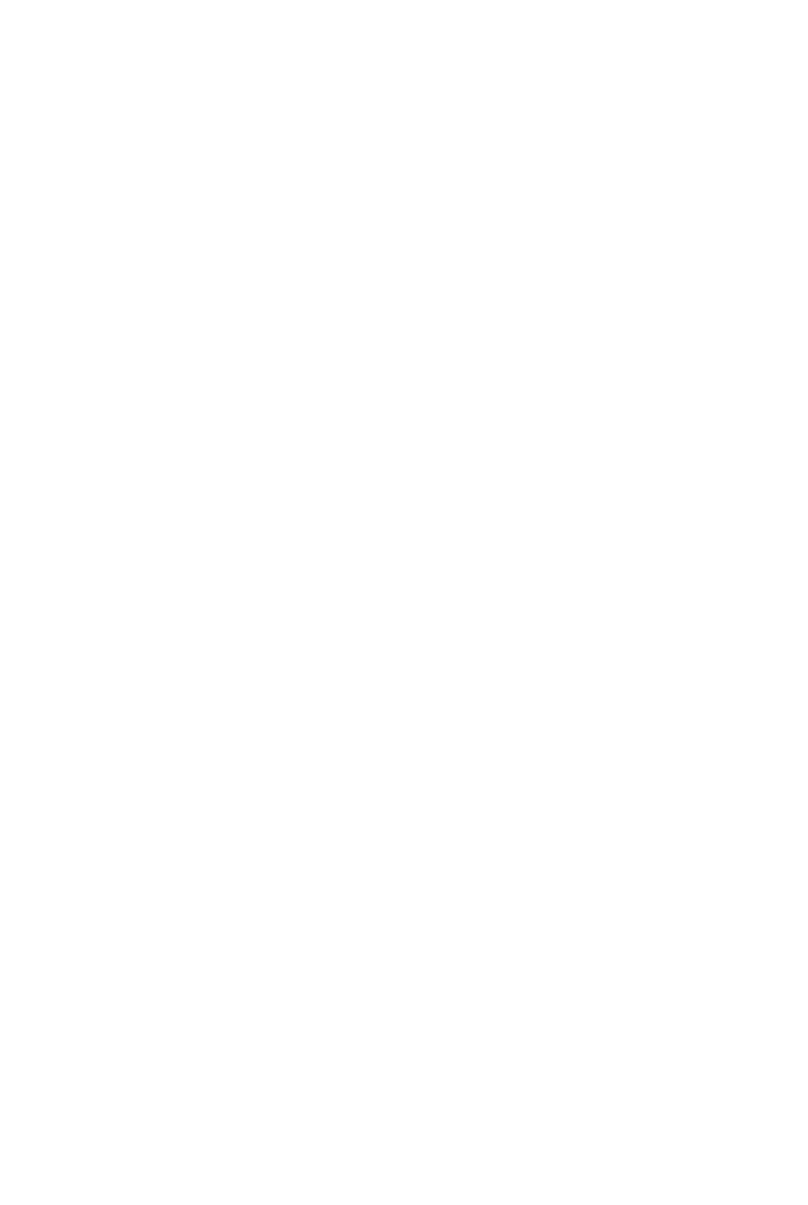7
Contents
Introduction ..................................................2
Features ...................................................2
Included accessories .......................................2
Safety information ............................................3
1. Names and functions of parts............................. 11
1-1. Front panel .......................................... 11
1-2. Rear panel ........................................... 12
1-3. Sensor signal input terminals ........................ 13
1-4. D/A output connectors .............................. 13
1-5. Control signal input terminal ......................... 14
1-6. Comparison output connectors ...................... 14
1-7. Screen transition diagram ............................ 15
1-8. Home Screen ........................................ 16
1-8-1. Standard ....................................... 16
1-8-2. Bar meter display ............................... 16
1-8-3. Large indicator value ........................... 16
1-8-4. Graph display .................................. 18
1-8-4-1.Vertical axis................................. 19
1-8-4-2. Horizontal axis.............................. 19
1-8-4-3. Pausing the graph display .................. 19
2. Installation ............................................... 20
2-1. Installing in a panel .................................. 20
2-2. Removing from a panel .............................. 21
2-3. Attaching to a DIN rail................................ 22
2-4. Removing from a DIN rail ............................ 23
3. Making connections ...................................... 23
3-1. Connecting with the input and output terminal bank. . . 23
3-1-1. Sensor signal input connector ................. 23
3-1-2. Control signal input/output connector ......... 24
3-2. Connecting a strain gauge transducer................ 24
3-2-1. About the sensor terminals ..................... 24
3-2-2. About the Remote Sense function .............. 24
3-2-3. Notes about bridge voltage (applied voltage)... 24
3-3. Connecting the power supply input terminal......... 25
3-3-1. DC power supply .............................. 25
3-3-2. AC power supply .............................. 26
3-4. Connecting control input terminals .................. 26
4. Settings .................................................. 27
4-1. Basic operation ...................................... 27
4-2. Selecting setting values from options ................ 28
4-3. Inputting numerical setting values ................... 28
4-4. Changing the decimal point position................. 29
4-5. Lock ................................................. 29
4-6. Returning to the Home Screen ....................... 30
4-7.Viewing the version .................................. 30
4-8. Initializing all settings ................................ 30
4-9. Setting menu list..................................... 30
4-9-1. Function Menu ................................ 30
4-9-2. Calibration ..................................... 30
4-9-3. Condition Setting .............................. 31
4-9-4. Comparison Setting ............................ 31
4-9-5. Hold Function Setting .......................... 31
4-9-6. System Settings ................................ 31
4-9-7.TEDS Settings .................................. 31
4-10. Setting value list . . . . . . . . . . . . . . . . . . . . . . . . . . . . . . . . . . . . 32
4-10-1. Calibration .................................... 32
4-10-2. Condition Setting ............................. 33
4-10-3. Comparison Setting ........................... 34
4-10-4. Hold Function Setting ......................... 34
4-10-5. System Settings ............................... 35
4-10-6.TEDS Settings ................................. 35
5. Calibration ............................................... 36
5-1. Procedures shared by all calibration methods ........ 37
5-1-1. Locking and unlocking calibration values ....... 37
5-1-2. Remote Sense/TEDS............................ 38
5-2. Equivalent input calibration ......................... 38
5-2-1. Bridge Voltage.................................. 39
5-2-2. Rated Output................................... 39
5-2-3. Rated Capacity ................................. 39
5-2-4. Zero Balancing ................................. 39
5-2-5. D/A Output Mode .............................. 39
5-2-6. D/A Max. Voltage ............................... 39
5-2-7. Select EU ....................................... 39
5-2-8. Cal. Value Lock.................................. 39
5-3. Actual Load Calibration .............................. 40
5-3-1. Bridge Voltage.................................. 40
5-3-2. Zero Balancing ................................. 40
5-3-3. Rated capacity (load calibration) ................ 40
5-3-4. D/A Output Mode .............................. 41
5-3-5. D/A Max. Voltage ............................... 41
5-3-6. D/A Full Scale .................................. 41
5-3-7. Select EU ....................................... 41
5-3-8. Max. Disp. Value ................................ 41
5-3-9. Cal. Value Lock.................................. 41
5-4.TEDS calibration ..................................... 42
5-4-1. Rated Output/Rated Capacity display ........... 42
5-4-2. Zero Balancing ................................. 42
5-4-3. Select EU ....................................... 42
5-4-4. Cal. Value Lock.................................. 42
5-5. Remote Sense/TEDS ................................. 43
5-6. Select Min. Grid . . . . . . . . . . . . . . . . . . . . . . . . . . . . . . . . . . . . . . 43
5-7. Select Disp. Times ................................... 43
5-8. Max. Disp. Value ..................................... 43
5-9. Select EU ............................................ 44
5-10. Sensor input logic .................................. 44
5-11. Zero Balancing ..................................... 44
5-12. Digital Zero ......................................... 45
6. Condition Setting ........................................ 46
6-1. Filter ................................................ 46
6-1-1. Select LPF ...................................... 46
6-1-2. Select Num. of Moving Avg. .................... 46
6-1-3. Auto Digital Filter ............................... 46
6-2. Motion Detect ....................................... 47
6-2-1.Time ........................................... 47
6-2-2.Width .......................................... 47
6-3. Zero Tracking ........................................ 48
6-3-1.Time ........................................... 48
6-3-2.Width .......................................... 48
6-4. Digital Zero Offset.................................... 49
6-5. Digital Zero .......................................... 49
6-5-1. Enable Digital Zero ............................. 49
6-5-2. Digital Zero Limit Value ......................... 49
6-5-3. Clear Digital Zero ............................... 49
6-6. Control Input Check ................................. 50
6-7. Judge Output Check ................................ 50