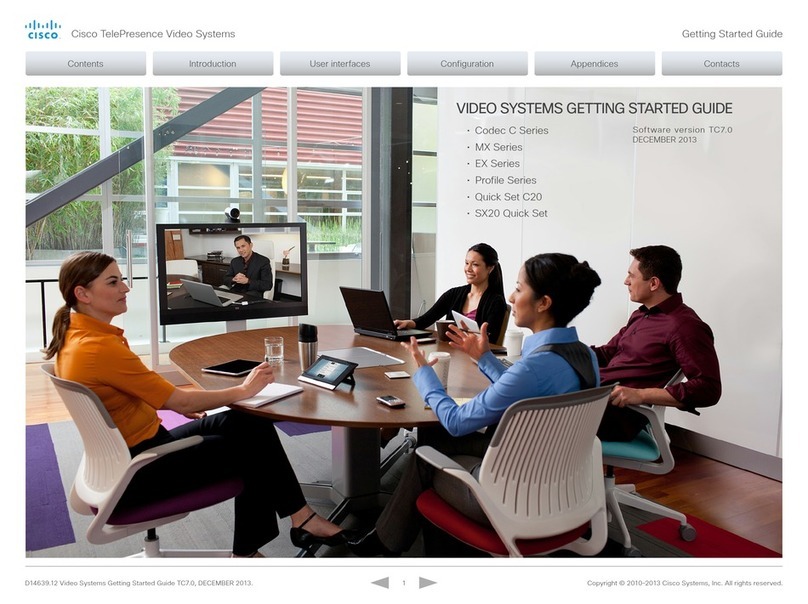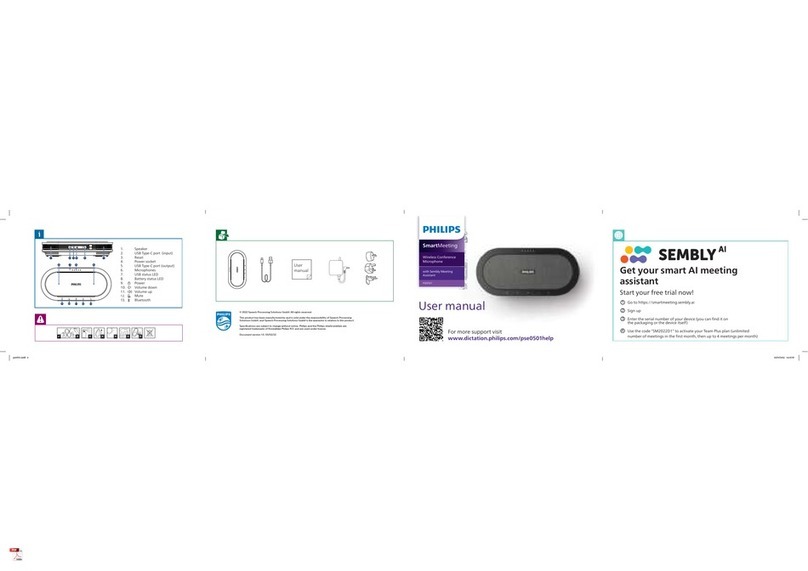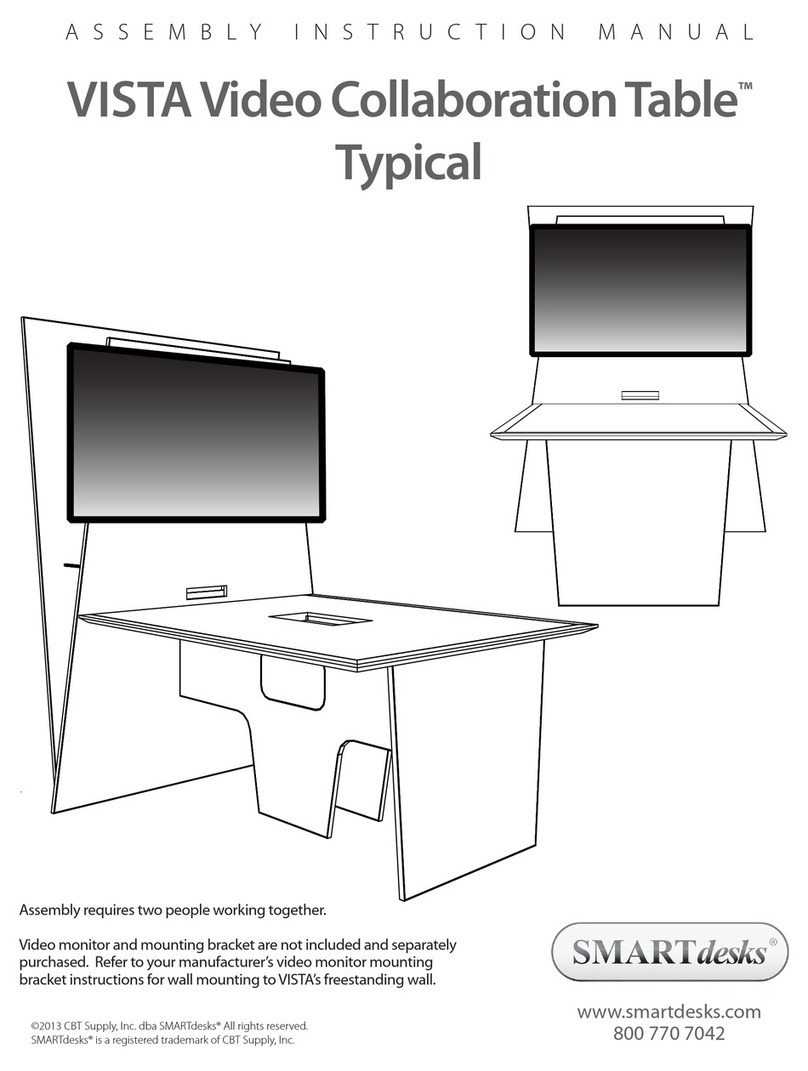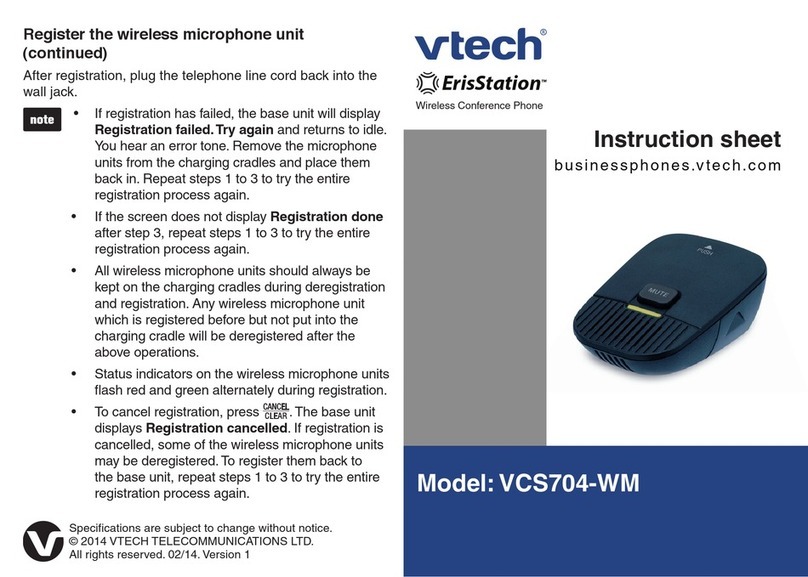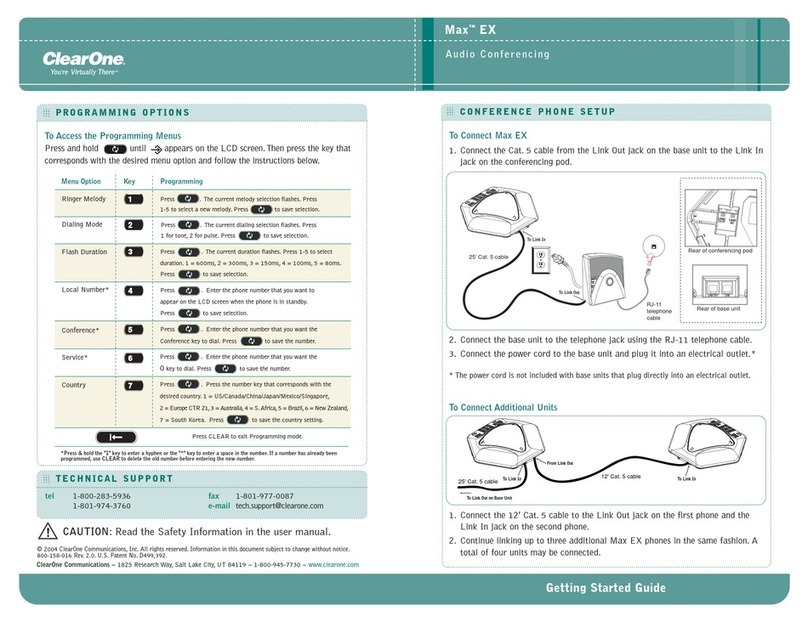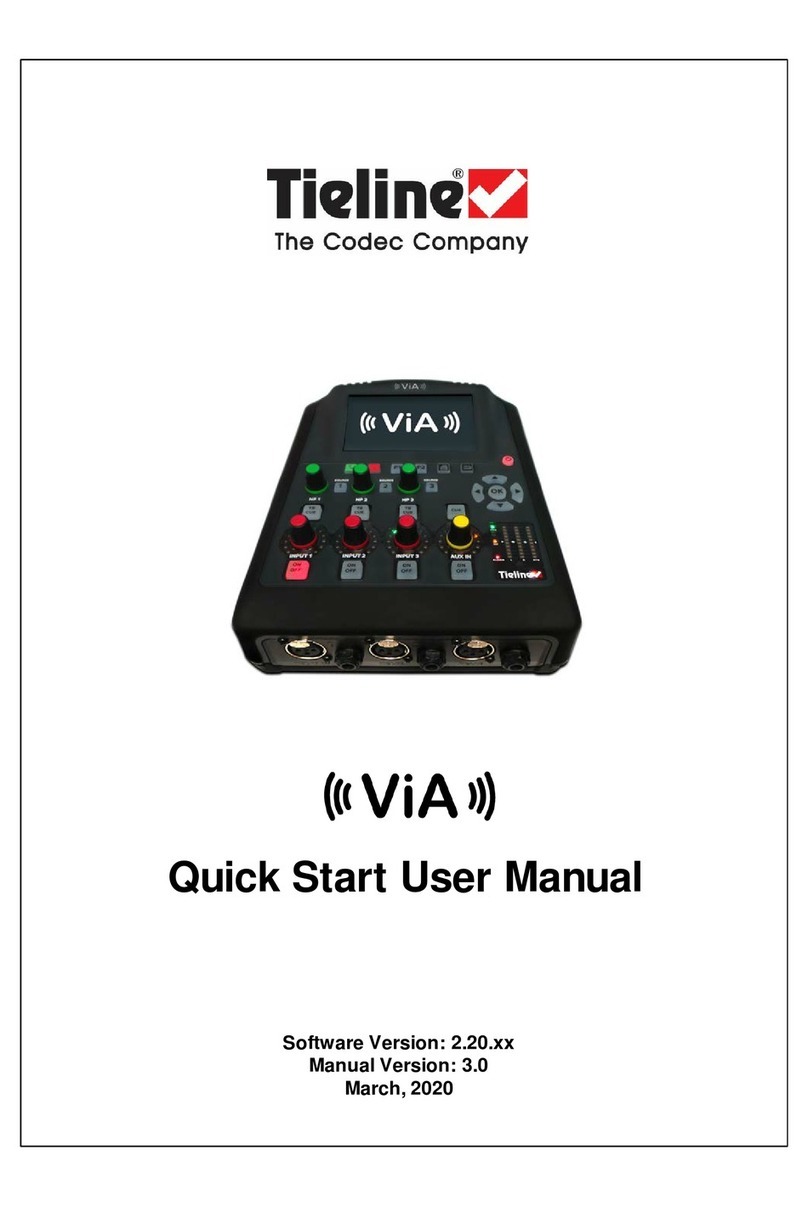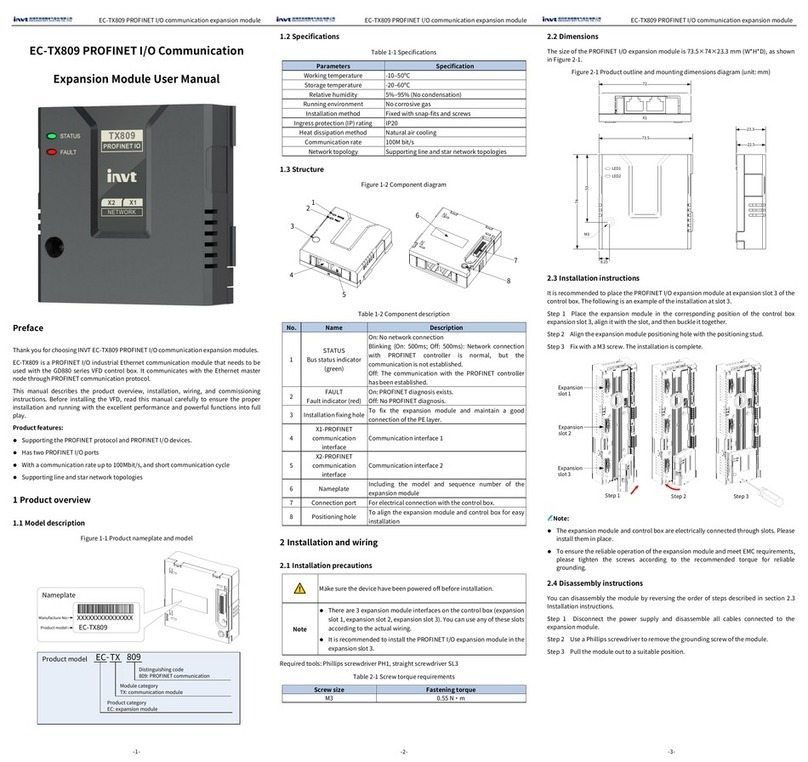2020-06-29 | 0031242
Wireless TROLL Com/Wireless Rugged TROLL Com
2
6
1
5
3
4
100% - 90%
90% - 75%
75% - 50%
50% - 25%
Less than 25%
Connection status indicator
USB connection
Cable connector
Dust cover for USB connection
On/O button
Battery charge status
indicator
Flashing red = The Wireless
TROLL Com, instrument, and
Bluetooth-enabled device are
not connected.
Continuous red = The Wireless
TROLL Com is connected to an
instrument, but not connected
to a Bluetooth-enabled mobile
device.
Flashing green = The Wireless
TROLL Com is connected to the
Bluetooth-enabled device, but is
not connected to an instrument.
Continuous green = The
Wireless TROLL Com, instrument,
and Bluetooth-enabled device
are connected.
Use the Wireless TROLL Com to connect an In-Situ instrument to a Bluetooth-enabled mobile
device and the VuSitu mobile app. The Wireless TROLL Com doesn’t have internal data storage.
It allows data transfer between an instrument and VuSitu (or Win-Situ 5 via a USB cable).
Plug your Wireless TROLL Com
into a PC for charging or setup.
Attach an instrument to the Wireless TROLL Com with a Rugged Cable
before connecting to VuSitu. When switching instruments, you may need to
turn the Wireless TROLL Com o and on again.
Press the button once to turn
the device on or o.
Wireless Rugged
TROLL Com
Information subject to change without notice. In-Situ, In-Situ logo, Baro Merge, BaroTROLL, HERMIT, HydroVu™, iSitu,
Pocket-Situ, RDO, RuggedCable, RuggedReader, SmarTROLL™, TROLL, VuSitu, and Win-Situ are trademarks or registered
trademarks of In-Situ Inc.©2016. All rights reserved. This product may be covered by patents identied at www.in-situ.com/
patents