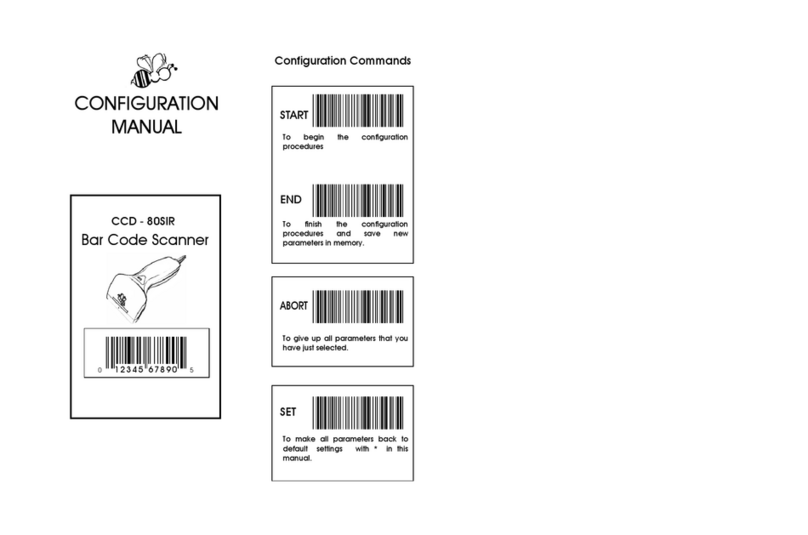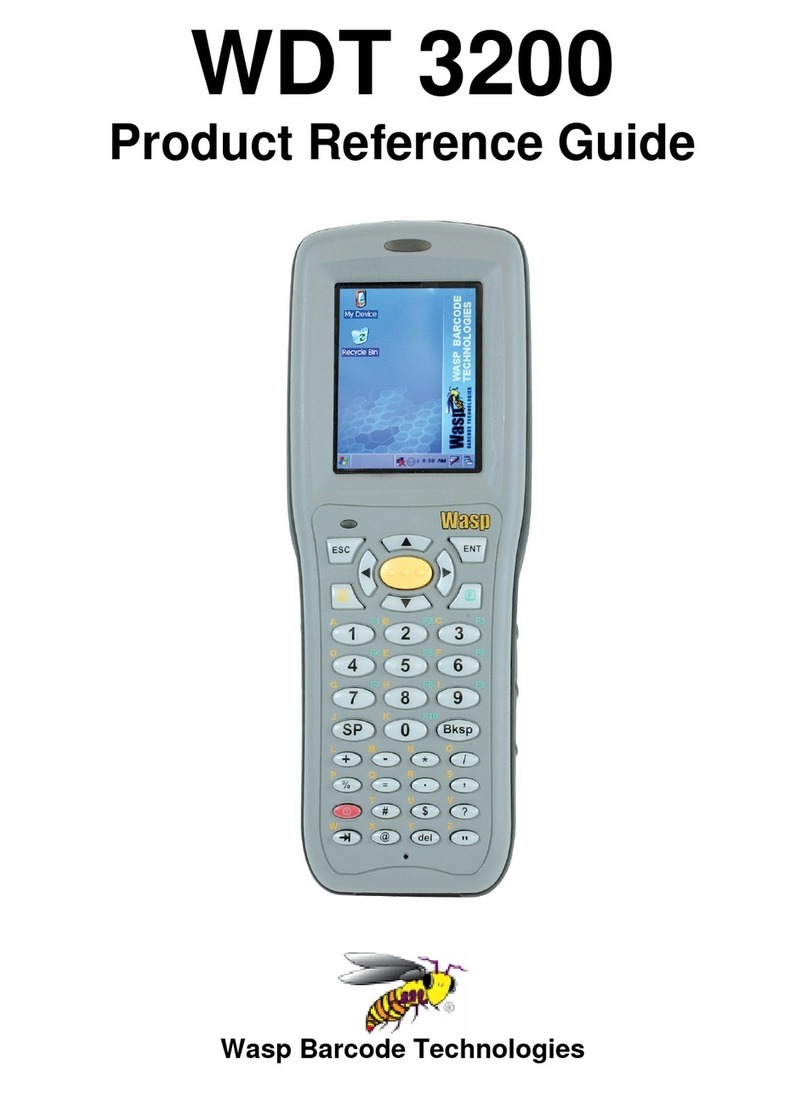Loading the Media
Button Functions
Diagnostic Tool
The Diagnostic Utility is a toolbox that allows users to explore the printer's settings and status; change printer settings;
download graphics, fonts, and firmware; create printer bitmap fonts; and to send additional commands to the printer.
Using this convenient tool, you can explore the printer status and settings and troubleshoot the printer.
Start the Diagnostic Tool:
(1)
Double click on the Diagnostic tool icon to start the software.
(2)
There are four features (Printer Configuration, File Manager, Bitmap Font Manager, Command Tool) included in the
Diagnostic utility.
Features tab
Interface
Printer functions
Printer setup
Printer Status
(3)
The detail functions in the Printer Function Group are listed asbelow.
Function Description
Calibrate Sensor Calibrate the sensor specified in thePrinter
Setup group media sensor field
Ethernet Setup Setup the IP address, subnet mask,gateway
for the on board Ethernet
RTC Setup Synchronize printer Real Time Clock withPC
Initialize the printer and restore the settings
Factory Default to factory default
LED Indicators
LED Status Indication LED Status Indication
On Other errors On Printer is ready
Blinking Pause
On Out of paper On Erasing memory
Blinking Paper jam Blinking Downloading file
On Out of ribbon Blinking Need to clear print head
Blinking Ribbon near end
On Print head open Blinking RF communication
Reset Printer Reboot printer
Print Test Page Print a test page
Configuration Page Print printer configuration
Dump Text Toactivate the printer dump mode
IgnoreAUTO.BAS Ignore the downloadedAUTO.BAS program
Exit Line Mode Exit line mode
Password Setup Set the password to protect thesettings
*
For more information and features about this printer, please refer to the User’s Manual inside the CD disk.
*
Specifications, accessories, parts and programs are subject to change without notice.
Page 2 of 2
(1)
Feed labels
When the printer is ready, press the button to feed one label to the beginning of next label.
(2)
Pause the printing job
When the printer is printing, press the button to pause a print job. When the printer is paused the power LED will blink
green. Press the button again to continue the printing job.
(1) Open the printer top cover by
pulling the tabs located on each
side towards the front of the printer,
then lift the top cover to the
maximum open angle.
(2) Separate and hold open the media
holders. (3) Place the roll between the holders
and close them onto the core.
PUSH
(4) Place the paper, printing side face
up, through the media sensor and
place the label leading edge onto
the platen roller.
(5) Move the media guides to fit the label
width by pushing the media guide
adjustment button.
(6) Close the top cover gently.
(7) Use “Diagnostic Tool” to set the media sensor type and
calibrate the selected sensor. (Start the “Diagnostic tool”
Select the “Printer Configuration” tab Click the
“Calibrate Sensor” button ) Please refer to the
diagnostic utility quick start guide for moreinformation.
Note:
Please calibrate the gap/black mark sensor when
changing the media.
* Loading Path for Media