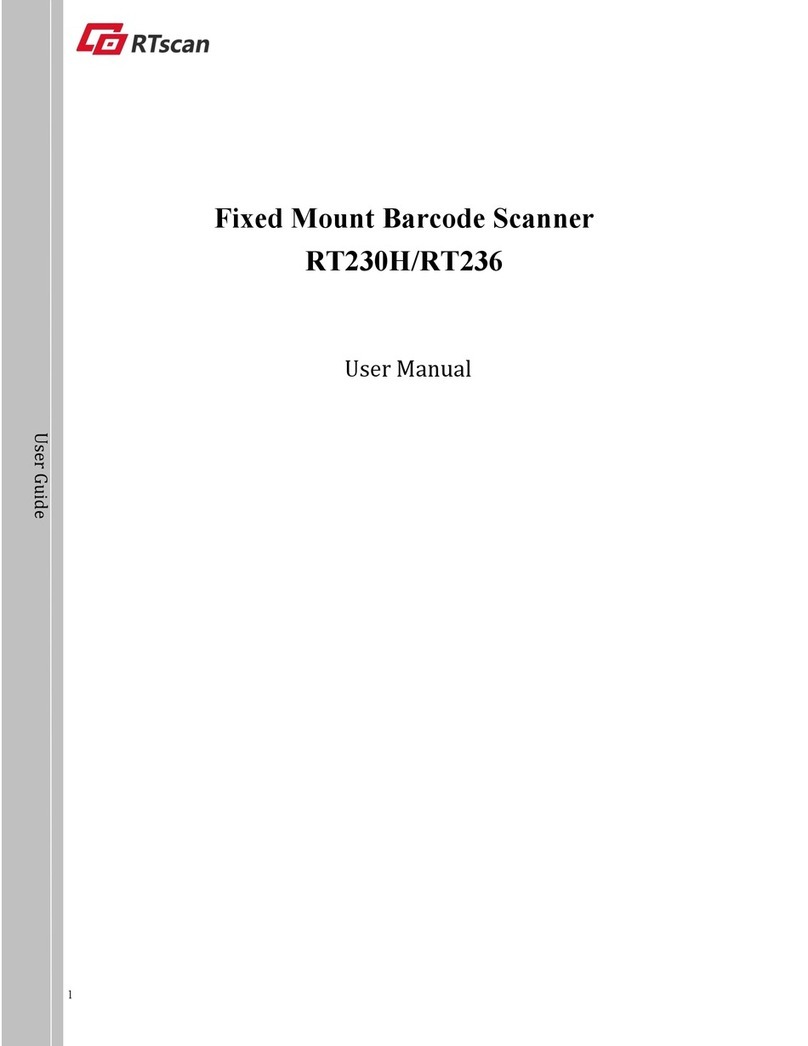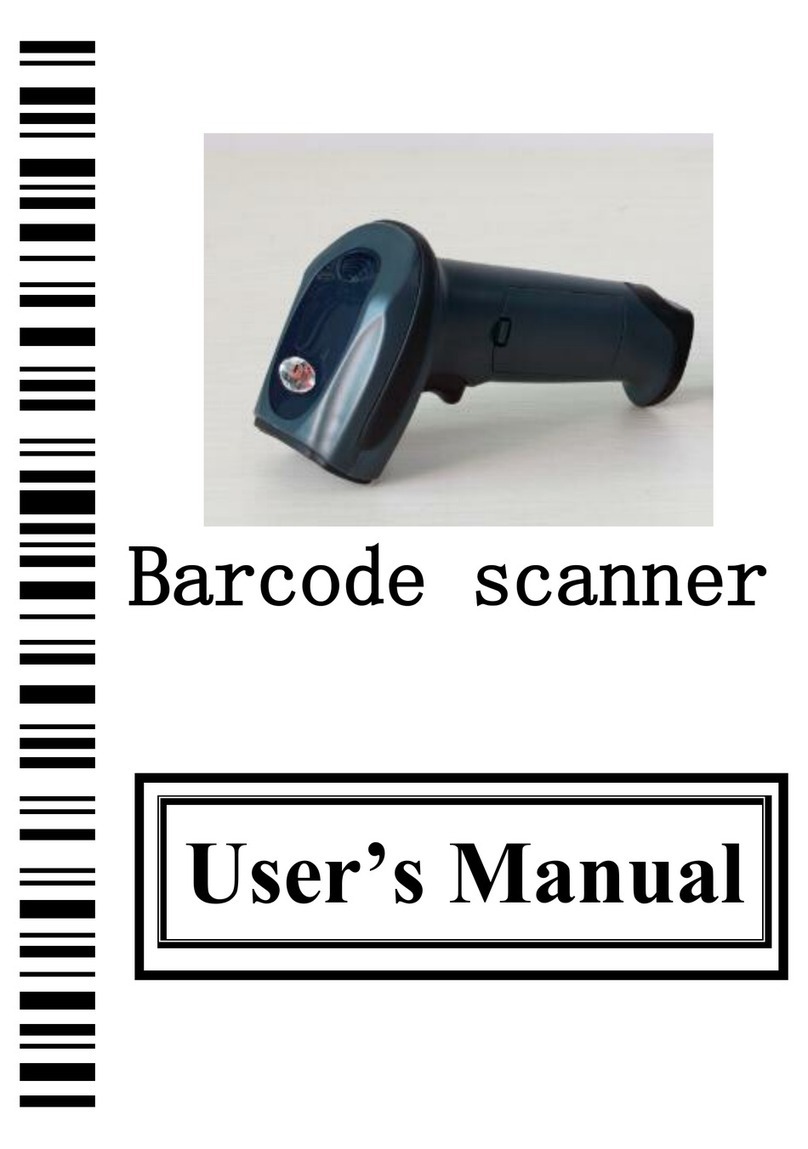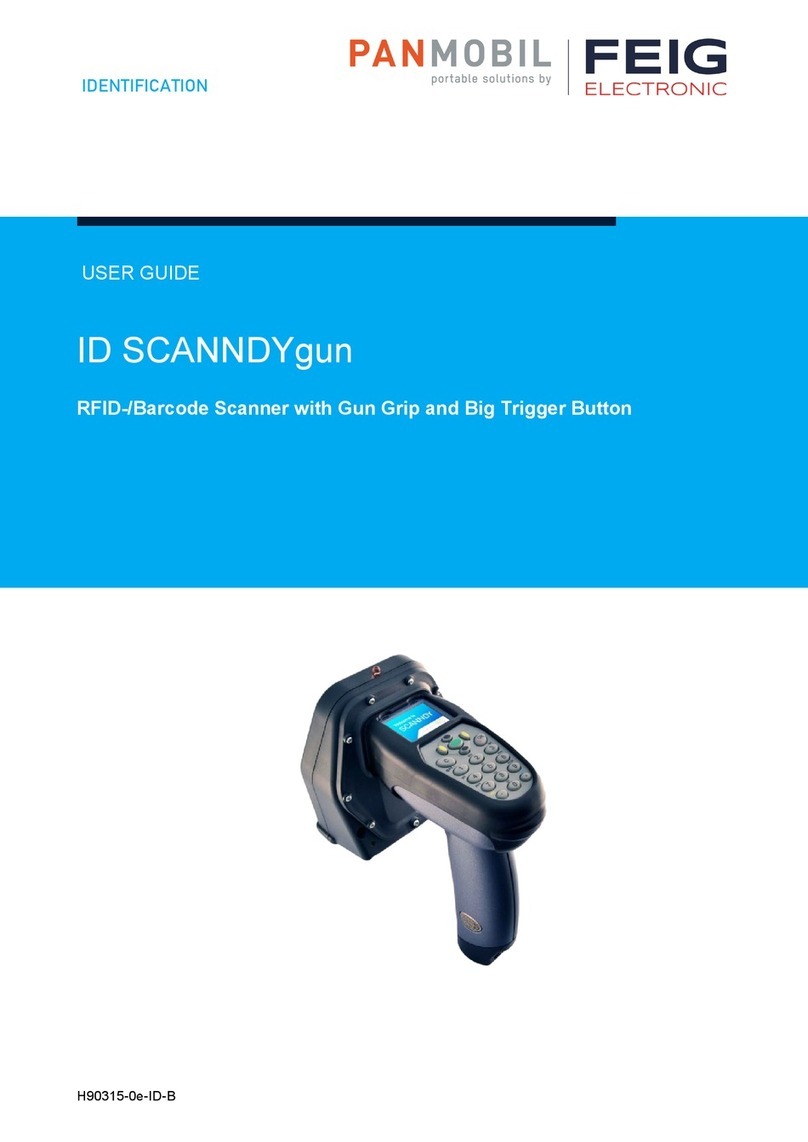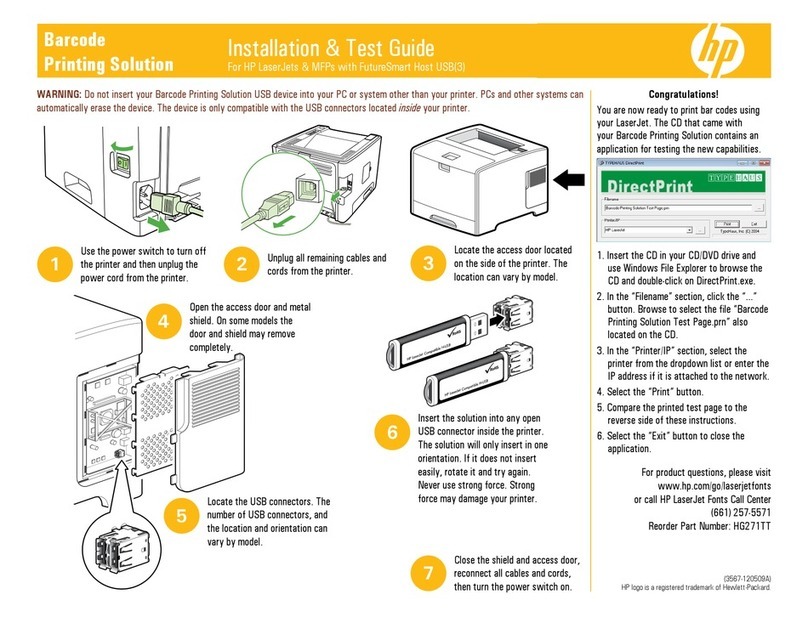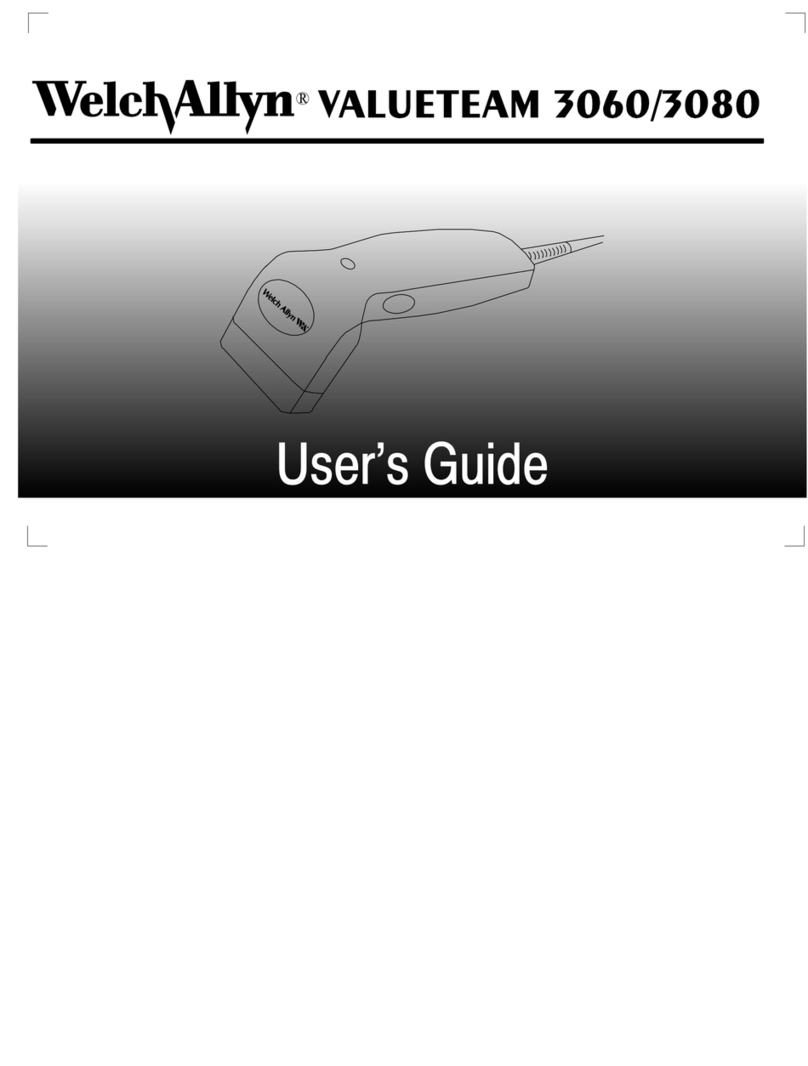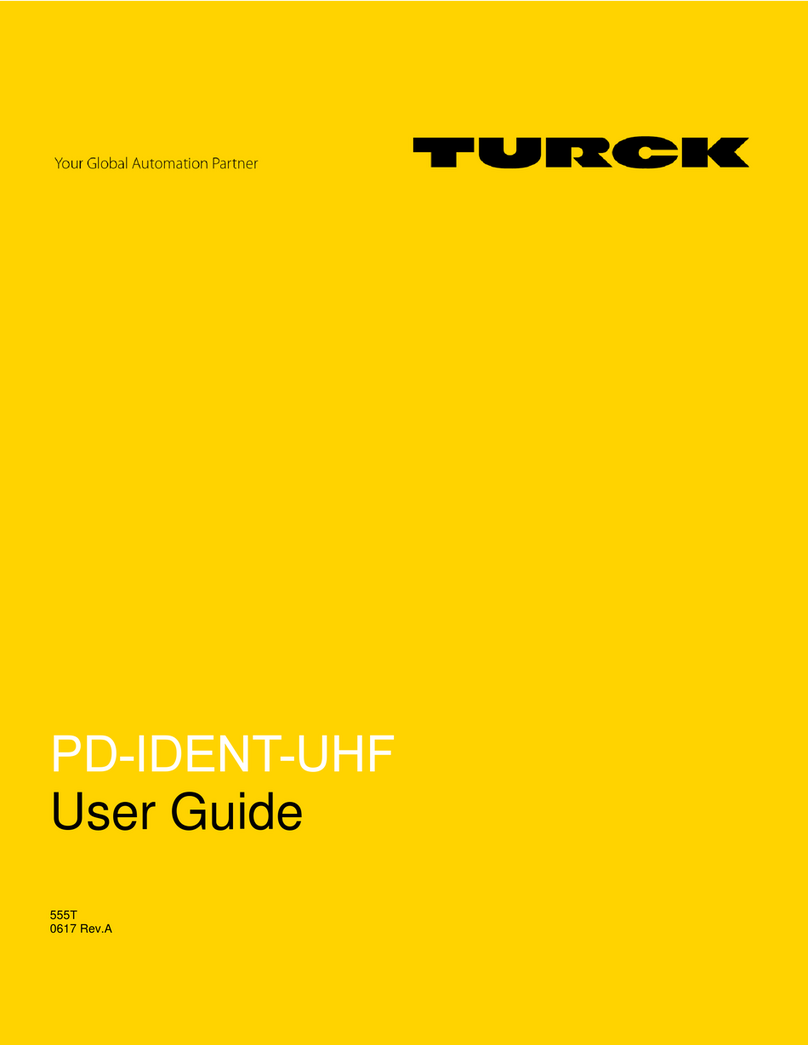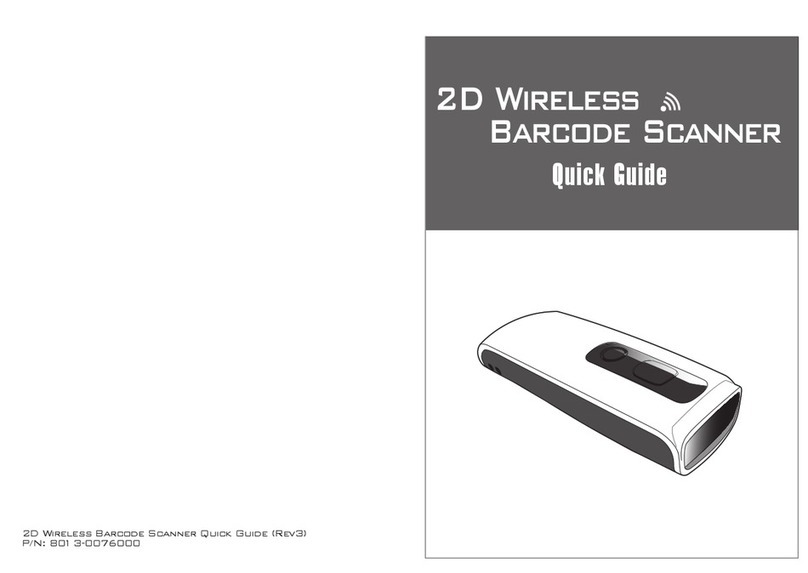3
EN
1. Connect Inateck BCST-60 with computer via USB cable
2. Power on Inateck BCST-60 by toggling switch from OFF to ON and short press
the trigger. Inateck BCST-60 will continuously beep. Beep stops after successful
connection.
3. Open a le on computer and move cursor to the blank where scanning output
should be placed. Scanning results can be displayed on computer then.
Function Setup
(Note: The barcode marked by “*”means default setting of Inateck BCST-60.)
Users must read setup barcodes in order to change the default settings in Inateck
BCST-60 Barcode Scanner.
Status indication
Buzzer Indication
Scan“Enter setup”barcode;
Scan “Exit with save” barcode
to nish the setup.
Change scanner setting by
scanning certain function
setup barcode;
LED Indication
Beeping Meaning
One short high note(100ms) Read barcode successfully
One short high note(20ms) Data upload from scanner to Computer
One long high note(400ms) Wrong Setup (on setup status, blue LED stays on)
Invalid scanning due to full buer (Scanned barcode not saved.)
Pairing Failure (Occurs only during the pairing process)
Two or more long high tones(800ms) USB being congured(It happens when USB cable is inserted)
Three chord sounds Enter setup mode(Blue LED on)
Exit setup mode(Blue LED o)
Two short notes(tone from low to high) Correct Setup
Two short beeps (tone from high to low) The connection between Inateck BCST-60 and computer is disrupted.
Indicator color Meaning
Green LED ashes once (LED2) Barcode successfully read and uploaded to computer
Blue LED ashes once (LED2) Barcode successfully read and saved in buer, but not uploaded to computer
Blue LED stays on (LED2) Inateck BCST-60 scanner on setup status
Yellow LED blinks(light/shade ratio0.5s :
0.5s) (LED1)
Low battery
Red LED stays on (LED1) Inateck BCST-60 scanner in charge (Red LED o when battery is full)