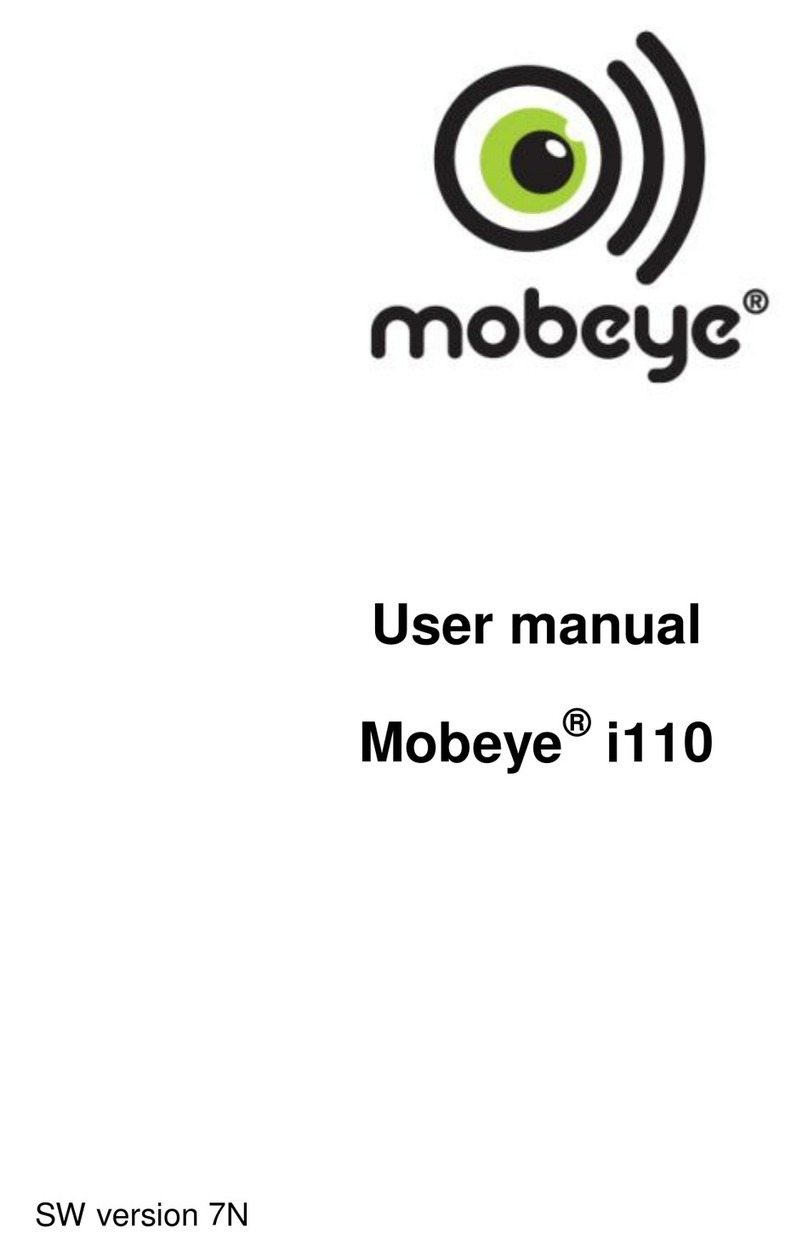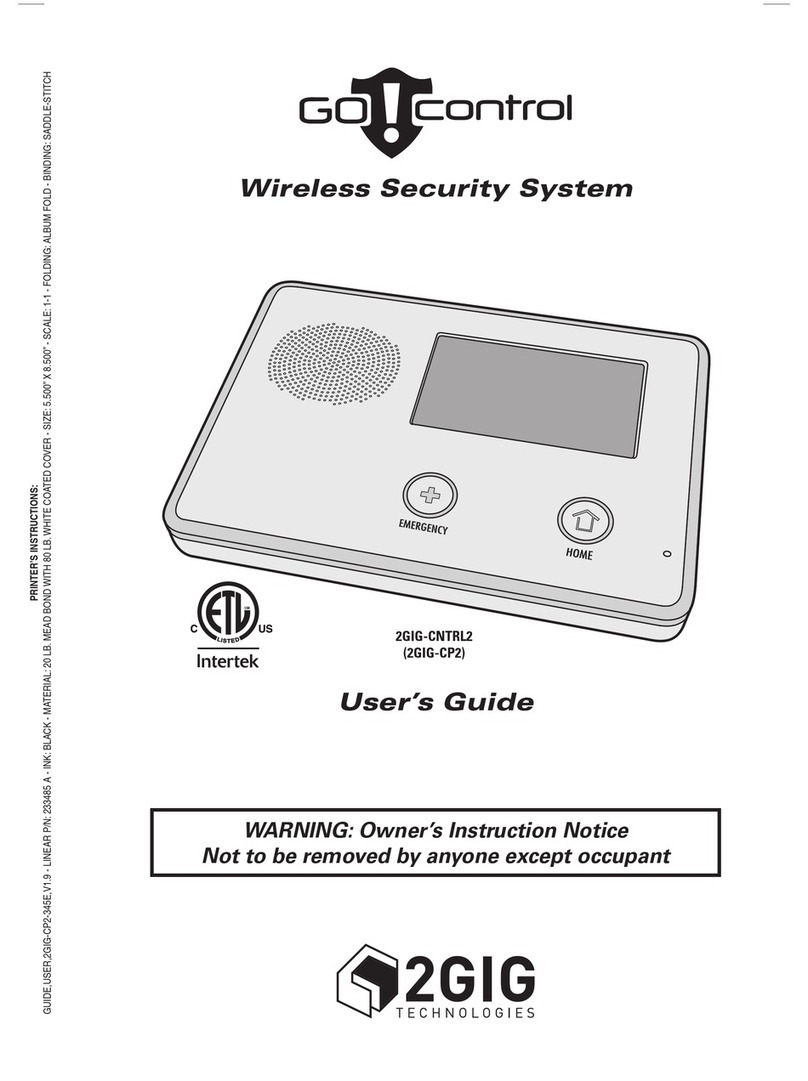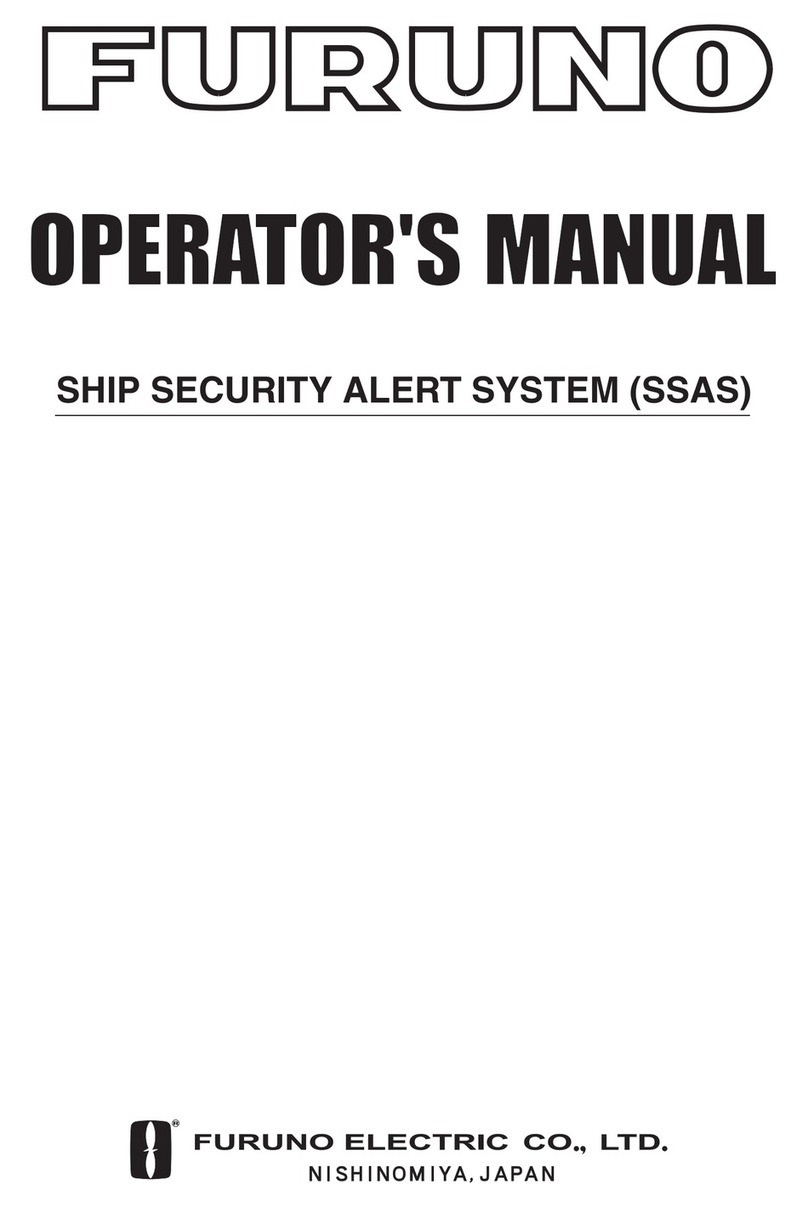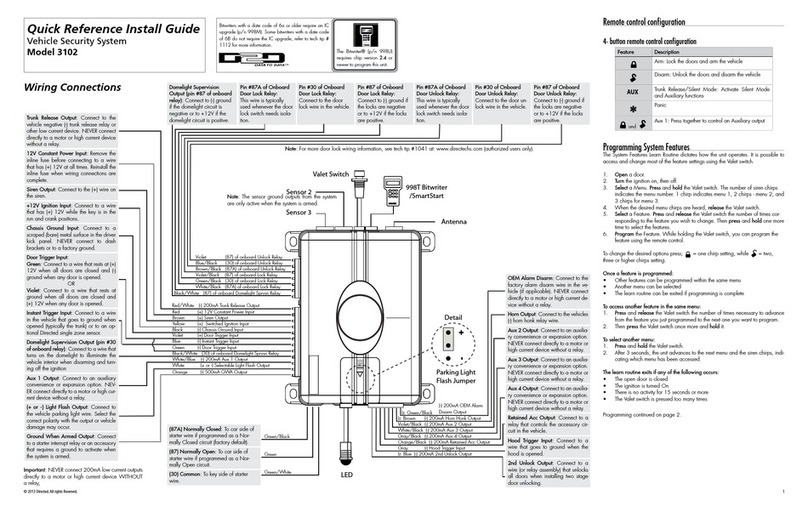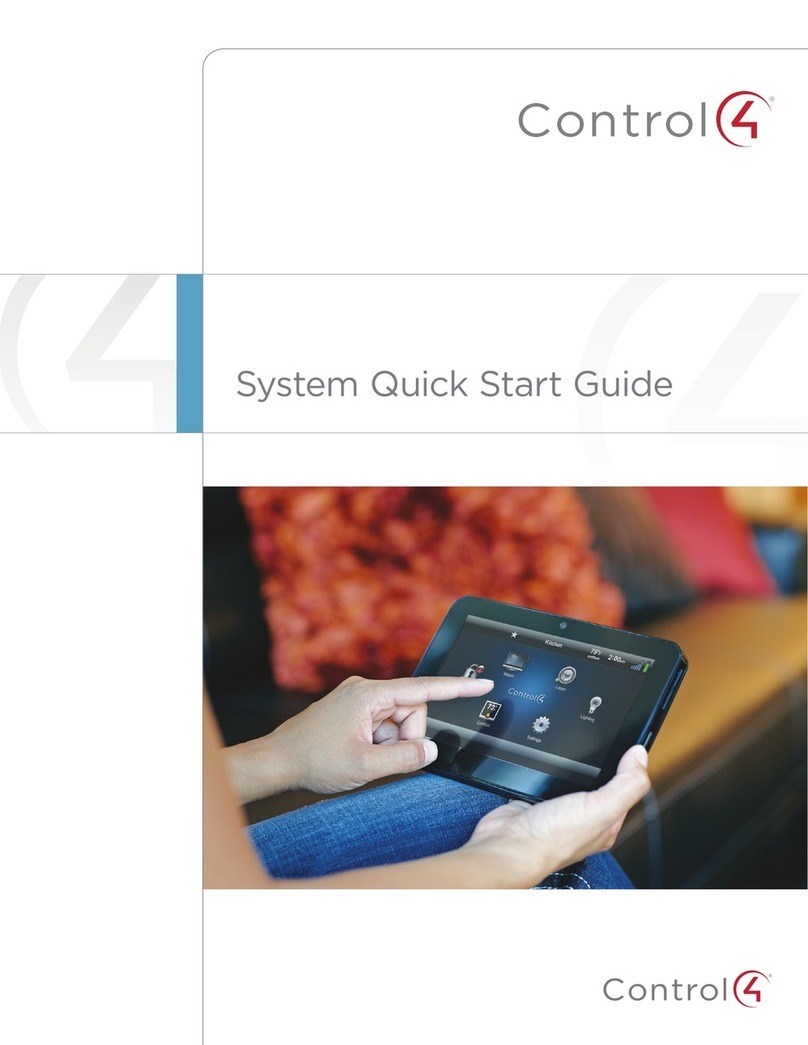Industrial Scientific iAssign User guide

Start-up
Guide
The Safety Team's Resource
for Programming and Using
iAssign Beacons, Accessories,
& Compatible Devices.
Edition 2
May 22, 2020
Part Number: 17159342-1

Industrial Scientific Corporation, Pittsburgh, PA USA
Industrial Scientific Co., Ltd. Shanghai, China
©2019, 2020 Industrial Scientific Corporation
All rights reserved. Published 2020.
Revision 1

i
Contents
Warnings and Cautionary Statements.......................................................................................................1
Warnings...............................................................................................................................................1
Cautionary statements .......................................................................................................................... 1
Certifications ............................................................................................................................................. 2
General Information...................................................................................................................................2
Overview............................................................................................................................................... 2
Product information............................................................................................................................... 2
Key Features......................................................................................................................................... 4
Specifications ............................................................................................................................................ 5
iAssign beacons.................................................................................................................................... 5
iAssign tags and cards.......................................................................................................................... 5
Standby Clip..........................................................................................................................................5
Programming and Using iAssign Products ................................................................................................ 6
Getting started ...................................................................................................................................... 6
iAssign compatibilities...........................................................................................................................6
Settings for iAssign-compatible products ..............................................................................................6
NFC targets........................................................................................................................................... 8
iAssign App ............................................................................................................................................... 8
Launching the iAssign app.................................................................................................................... 8
iAssign app home screens....................................................................................................................9
Tag management..................................................................................................................................9
Beacon management.......................................................................................................................... 12
Reading and writing iAssign cards...................................................................................................... 13
EULA, Warranties, and Disclaimer .......................................................................................................... 16
Contact Information.................................................................................................................................19
Tables and Figures
Table 1 iAssign beacon certifications.............................................................................................................2
Table 2 iAssign beacon specifications...........................................................................................................5
Table 3 iAssign tag and card specifications.................................................................................................. 5
Table 4 Standby Clip iAssign accessory specifications .................................................................................5
Table 5 iAssign-compatible products.............................................................................................................6
Table 6 iAssign-related Settings for Ventis Pro .............................................................................................7
Table 7 iAssign-related Settings for RGX Gateway ....................................................................................... 7
Figure 1 –Location of NFC Targets...............................................................................................................8


Warnings and Cautionary Statements
Warnings
WARNING: Use only Energizer L91 Batteries.
AVERTISSEMENT: Utilisez uniquement des piles Energizer L91.
WARNING: Explosion hazard. Do not mix old and new batteries.
AVERTISSEMENT: Risque d'explosion. Ne pas mélanger les piles neuves et anciennes.
WARNING: Explosion hazard. Only replace batteries in non-hazardous locations.
AVERTISSEMENT: Risque d'explosion. Ne remplacer les piles que dans des zones non dangereuses.
WARNING: Substitution of components may impair intrinsic safety and may cause an unsafe condition.
AVERTISSEMENT: La substitution de composants peut compromettre la sécurité intrinsèque.
CAUTION: For safety reasons, this equipment must be operated and serviced by qualified personnel only. Read and understand
the instruction manual completely before operating or servicing.
ATTENTION: Pour des raisons de sécurité, cet équipement doit être utilisé entretenu et réparé uniquement par un personnel
qualifié. Lisez le manuel d'instructions entièrement avant d'utiliser, d'entretenir ou de réparer l'équipement.
Cautionary statements
1. The radio in the iAssign Beacon has been assessed and found to be below the allowed exposure limits for placement within
a 5mm distance from the human body as defined in FCC; Innovation, Science and Economic Development Canada; and
Radio Equipment Directive 2014/35/EU requirements for human exposure to electromagnetic fields.
2. This radio has been tested and found to comply with the limits for a Class A digital device, pursuant to Part 15 B and C of
the FCC Rules. These limits are designed to provide reasonable protection against harmful interference when the
equipment is operated in a commercial environment. This equipment generates, uses, and can radiate radio frequency
energy and, if not installed and used in accordance with the instruction manual, may cause harmful interference to radio
communications. Operation of this equipment in a residential area may cause interference in which case the user will be
required to correct the interference at their expense.
The instrument complies with part 15 of the FCC Rules. Operation is subject to the following two conditions:
•This device may not cause harmful interference.
•This device must accept any interference received, including interference that may cause undesired operation.
Modifications made to this radio are not approved by the manufacturer and will void the user’s authority to operate the
equipment.
3. This device complies with Industry Canada license-exempt RSS standard(s). Operation is subject to the following two
conditions: (1) this device may not cause interference, and (2) this device must accept any interference, including
interference that may cause undesired operation of the device.
Cet appareil est conforme aux normes RSS exempts de licence d'Industrie Canada. Son fonctionnement est soumis aux
deux conditions suivantes: (1) cet appareil ne doit pas causer d’interférences et (2) cet appareil doit accepter toute
interférence, y compris les interférences pouvant entraîner un fonctionnement indésirable de l’appareil.
4. The iAssign Beacon contains 1 radio communication module that generates radio frequency energy. The frequency and
output power are listed below:
•Bluetooth Low Energy
•2402 to 2480 MHz
•4 dBm (2.5 mW) (Maximum Radiated Transmit Power)
5. Industrial Scientific recommends persons with a pacemaker or implantable cardio defibrillator (ICD) should maintain a
minimum separation distance of 15 cm (6 in) between the pacemaker or ICD and a wireless-enabled instrument. Please
consult your physician or pacemaker or ICD manufacturer for additional guidance and recommendations.

2
Certifications
At the time of this document’s publication, the iAssign beacon was certified for use as summarized below.
Table 1 iAssign beacon certifications
Hazardous location certifications
Certifying body
Classificationa
ATEX
II 1 G, Ex ia IIC T4 Ga
c UL usb
Cl I, Div 1 Gr A, B, C, D, T4; Cl II, Div 1, Gr E, F, G;
Cl I Zone 0, AEx ia IIC T4; Ex ia IIC T4
IECEx
Ex ia IIC T4 Ga
Wireless certifications
Agency/Authority
Contains identification number
Country
FCC
RYYEYSGJN
USA
ISED-Canada
4389B-EYSGJN
Canada
aTo determine hazardous-area classifications for which an iAssign beacon is certified, refer to its label or the equipment order.
bCertified by UL to CSA standards.
General Information
Overview
iAssign®tags and cards can write and iAssign beacons can broadcast data to Ventis®Pro Series multi-gas
monitors. The Standby Clip™, an iAssign accessory, can place selected Ventis Pro instrument functions on
standby. Identifiers, such as a user, site name, or network credentials can be programmed to an iAssign
tag or card. When these identifiers are then written—via Near Field Communication (NFC) technology—to
a compatible instrument, they are assigned to the instrument and associated with its gas readings, alarms,
and other events. These associations provide critical location and worker identity data to iNet®which can
be live monitored via iNet Now. This data can also be analyzed via iNet Control.
•iNet Now live monitoring helps safety teams prepare for potentially hazardous events.
•iNet Control allows you to analyze and discern patterns from cumulative data to identify areas of
concern for a particular location or worker.
Product information
Tags
iAssign tags consist of a programmable NFC chip surrounded by a small, round or teardrop-shaped plastic
shell. The tags come in four varieties: Standard, waterproof, all-weather outdoor, or keychain. The standard
and waterproof tags have an adhesive backing. The all-weather tags have a center screw hole for mounting
and the keychain tags are attached to a jump ring for securing the tag to a keychain or similar item.
•Used by workers to tag instruments with their user or site identifiers.
•Tags can also store an "access level" value associated with a user identifier.
•Easily programmable with the iAssign app, tags can also be locked to prevent overwriting their data.

3
•Choose the right iAssign tag for your needs: Standard or waterproof tags are better suited to indoor
application sites or can be affixed to a hardhat. All-weather tags can be permanently installed in indoor
or outdoor locations. Keychain tags are best suited for mobile applications.
iAssign Tags
iAssign Card
iAssign cards
Also known as wireless upgrade or wi-fi cards, these NFC cards approximate the size and shape of a credit
card and can store up to 868 bytes of network credential or user information. iAssign cards can update this
information for compatible Ventis Pro instruments equipped with an enabled wi-fi battery. This solution was
created to provide additional storage capacity when programming static IP address fields.
Standby Clip
An iAssign accessory that snaps over the front of a Ventis Pro instrument, the Standby Clip can place on
standby man-down or selected instrument functions, but not the panic alarm. Symbols display on the Ventis
Pro screen to indicate which functions are on standby. When the clip is detached from the instrument, any
functions on standby are generally re-enabled within 5 seconds. The Standby Clip contains a locked,
factory-programmed iAssign tag. This tag cannot be reprogrammed and should not be removed from the
clip. The clip includes a lanyard which can be used to hang it when not attached to an instrument.
Note: For more information about this accessory, see the Standby Clip Guide (P/N 17159437).
Standby Clip attached to a Ventis Pro
Peer Gas Man down
Standby symbols seen on
the Ventis Pro’s display
Beacons
iAssign beacons consist of a small, wall-mountable unit containing a programmable NFC chip and a low
energy Bluetooth transmitter. Beacons are intrinsically safe, can withstand harsh outdoor environments,
and can be installed in indoor or outdoor locations, as needed.
•Beacons broadcast site name, access level, and range to nearby instruments.

4
•When an instrument enters an area where an iAssign beacon is broadcasting an access level higher
than that of the instrument’s user assignment beacons can activate instrument proximity alarms.
•Determine the number of beacons required based on the size and ranges you need to cover, the
number of groups you require, and other factors.
•Beacons can temporarily place on standby specific instrument functions such as man-down.
Key Features
Identify workers and instruments
Using a pre-programmed iAssign tag, workers can wirelessly assign their names and optionally, their work
sites, to instruments simply by tapping the tag to an instrument. All data recorded by the instrument will be
tagged with the worker’s user and site identifiers. This allows workers to carry different gas monitors each
day while still maintaining a record of who was assigned to an instrument when it went into alarm.
The programmable site identifier continuously broadcast by iAssign beacons enables Ventis Pro Series
instruments to automatically record worker positions as instruments are moved about a work site. Using
tags and beacons, the safety team or others can review an iNet Now live monitoring map to see the
instrument’s user assignment and where the readings were taken, making the information more actionable.
iNet subscribers can also review iNet Control historical trends to discern patterns over time.
Note: When a worker or site assignment is made to an instrument using an iAssign tag, card, or beacon, the instrument treats it
as a temporary assignment. When an assignment is made to the instrument using iNet Control, DSSAC, or Accessory Software,
the instrument classifies the entered worker or site identifier as a recurring assignment.
Enforce restricted areas
An instrument's "proximity alarm" will be activated when the access level for its assigned user is lower than
the beacon's continuously broadcast access-level setting.
•Alert workers when entering restricted areas with simple-to-program proximity alarms.
•Use beacons as a tool to help manage user access to these areas on your work site.
Place instrument functions on standby
Specific functions, such as man-down on a Ventis Pro Series instrument, can be placed on standby by an
iAssign beacon or the Standby Clip. This can occur when an instrument comes within range of an iAssign
beacon that is set to Man Down configuration with a Man Down setting value of Off. For example, a
company cafeteria may have a beacon set in this way to temporarily prevent instruments at rest from
causing man-down warnings or alarms. The functionality will be restored when the instrument passes out of
range of the beacon, when the instrument’s site identifier is next updated, or after 60 minutes, whichever
comes first.
Attaching the Standby Clip to an instrument can place on standby man down or selected instrument
functions. Removing the clip from the instrument restores any functions placed on standby, generally within
5 seconds. For more information on specific instrument functions than can be placed on standby, see Table
6 iAssign-related Settings for Ventis Pro.

5
Specifications
iAssign beacons
Table 2 iAssign beacon specifications
Item
Description
Part Number
18109491
Performancea
Humidity range
0% to 100% RH
Ingress protection
IP65
Range (beacon)
Configurable from 1 to 30 m (3 to 100 ft)
Run time
Four years
Temperature range
-40 °C to 50 °C
Physical characteristics
Size (dimensions)
5 x 3.3 x 1.68 in (125 x 85 x 43 mm)
Weight
9 oz (250 g)
Technologies
Bluetoothb, Near Field Communication (NFC)
aThese performance specifications are based on averages and may vary by instrument.
bBased upon standard: Bluetooth v4.1. See Cautionary statements for more information on Bluetooth frequency and power output.
iAssign tags and cards
Table 3 iAssign tag and card specifications
Item
Part Number
Description
Standard tag
18109417
0.7 mm thick, round NFC tag with adhesive backing.
Waterproof tag
18109418
1.5 mm thick, round NFC tag with adhesive backing and waterproof coating.
All-weather tag
18109419
3 mm thick, round NFC tag with central screw hole for mounting.
Keychain tag
18109420
4 mm thick, tear-drop shaped NFC tag with jump ring.
iAssign card
17157156
85.5 x 54 x 0.85 mm waterproof NFC card with 868 byte storage capacity.
Standby Clip
Table 4 Standby Clip iAssign accessory specifications
Item
Description
Part Number
17159316
Instrument compatibility
Ventis Pro 4 or 5 instruments running Firmware version 4.1 or later.
Technology
NFC
Tag characteristics
Permanently locked, factory programmed (non-programmable).
Storage options
When not in use, hang with lanyard or attach to ferromagnetic surfaces with built-in magnets.

6
Programming and Using iAssign Products
Getting started
iAssign tags*, cards, and beacons can be easily programmed using a smart phone equipped with Near
Field Communication (NFC) and the iAssign app that can be downloaded from the Apple App or Google
Play store.
To program iAssign tags, cards, and beacons, you will need:
•A smart phone equipped with NFC.
•The iAssign app
•Data: Write data, such as user and site identifiers or network settings,to a single tag or card, or use
Bulk Write to write a preformatted data set to multiple tags or cards.
*Note: Once locked, tags—including the factory-programmed tag in the Standby Clip—cannot be reprogrammed.
iAssign compatibilities
Use the compatible Industrial Scientific products listed below with iAssign beacons, tags, cards, or the
Standby Clip iAssign accessory.
Table 5 iAssign-compatible products
Item
Description
iAssign applications
Ventis Pro 4
or 5
multigas monitor
Touch a programmed iAssign tag or card to:
•Assign site and user identifiers to Ventis Pro instruments.
•Update wi-fi battery network credentials for Ventis Pro instruments.
iAssign beacons can:
•Change an instrument's site assignment as it enters or leaves the beacon's range.
•Activate an instrument proximity alarm.
•Activate or deactivate man down functionality in compatible instruments.
RGX™
Gateway
gateway
The RGX Gateway can act as an iAssign beacon, including all beacon functions
described above, but cannot be programmed using the iAssign app.
Standby Clip
accessory
Attach to a compatible Ventis Pro to place man down or selected functions on standby.
Settings for iAssign-compatible products
To use iAssign accessories (tags, cards, beacons, or Standby Clip) with compatible Industrial Scientific
products, certain equipment settings, such as NFC, must be enabled or assigned a particular value. For
example, the Ventis Pro NFC setting must be enabled (set to “on”) for the instrument to interact with
iAssign accessories.
Equipment settings also allow you to control how the instrument will function with respect to iAssign. For
example, an instrument can be set to prompt you if an iAssign setting has been changed or is missing.
For more information about settings for an iAssign-compatible product, see table 6 or 7 below or the
appropriate Product Manual.

7
Table 6 iAssign-related Settings for Ventis Pro
Menu
Settinga
Value
Affect / Result
Maintenance
Userb
Select from list
View and optionally change this setting from a list of values.
Siteb
Select from list
View and optionally change this setting from a list of values.
NFC
On or Off
“On”required for an instrument to accept data from iAssign accessories.
Clear
iAssign
Overwrite
Allow iAssign accessories to overwrite instrument data (site, user, etc.).
Restart
Clear the instrument's user, site, and access-level data when restarted.
Charging
Clear the instrument's user, site, and access-level data when charging.
Bluetooth
Local
When using iAssign beacons, choose an option that includes local.
iNet Now
If iNet Now live monitoring applies, choose an option that includes this.
Start-up
Prompt for
iAssign tag
On or Off
“On” prompts the user to tap an iAssign tag during start-up. If no tag is used
within 30 seconds, start-up will continue.
Operation
Edit
User/Site
On or Off
“On” allows the use of iAssign accessories to edit user/site settings during
operation. Required when using the Standby Clip.
Alarm
Proximity
Alarm
On or Off
“On” activates an instrument proximity alarm when the instrument with a lower
access setting enters an iAssign beacon restricted-access area.
Standby
Clip
Select from:
•Man down
•Man down and gas
•Man down and peer
•Man down, gas, and peer
Selected function(s) set on standby when
clip is attached.
Admin
iAssign
Warning
User, site, both
Warns an instrument operator of missing assignments. Can be set for user
only, site only, or user and site.
iAssign
update tone
On or Off
“On”notifies the instrument operator when iAssign user-site settings are
changed.
aSee the Ventis Pro Series Product Manual (P/N 17156830) for more information about these iAssign-related settings.
bNote: If the desired user or site is not listed, you can use an iAssign accessory to complete the assignment.
Table 7 iAssign-related Settings for RGX Gateway
Menu
Settinga
Value / Options
GatewaybSummary
Sites
Enter a site name (up to 16 characters, including spaces) that also serves as
the iAssign beacon location when the RGX acts as a beacon.
Edit Equipment / iAssign
Beaconb
BLE Range Access
Set the beacon’s range: Select from: 1 m (3 ft), 5 m (16 ft), 20 m (65 ft), or 30
m (100 ft).
Restriction Access
Level
Set the access level for the beacon: Select from Not Restricted, Least
Restricted, Level 2 through Level 9, or Most Restricted.
aSee the RGX Gateway Product Manual (P/N 17158071) for more information about these iAssign-related settings.
bThese settings are accessible in iNet via these menus: Home/Equipment List/Gateway Summary and Home/Equipment List/Gateway
Summary/Edit Equipment.

8
NFC targets
Devices that support Near Field Communication (NFC)—smart phones, Ventis Pro instruments, and
iAssign beacons—have an NFC target, which is a spot on the device to which another NFC-compatible
device or an iAssign tag or card can be tapped or touched to exchange identifier information. In order to
use these iAssign accessories (e.g. tags, cards) and compatible devices successfully, it is critical that you
identify the exact location of the NFC target on each device. See Figure 1, below, for the location of these
targets on products from Industrial Scientific.
Figure 1 –Location of NFC Targets
Ventis Pro
iAssign Beacon
Note: Location of the NFC target on a smart phone can vary, consult the product manual or website.
iAssign App
Use this app to manage iAssign tags, cards, and beacons: Program tags or
cards to update user and site identifiers or network settings for compatible
instruments. Configure beacons to set the site name, mode, beacon range,
and access level. Download and install the free iAssign app from the Apple
App or Google Play store.
Launching the iAssign app
After installing the iAssign app,
the program will appear as an
on-screen icon (circled, left).
Tap this icon to launch the
application.
An “iAssign” splash screen
(shown, right) will temporarily
display as the program launches.
When the splash screen fades,
the iAssign home screen will
display.
NFC Target

9
iAssign app home screens
This is the main home screen,
used to read or write identifiers
to iAssign tags or cards.
Tap Beacon to switch to this
screen to view or configure
beacon settings.
Tap Wifi Card to read or write
network credentials to an iAssign
card or tag.
Tag management
Read identifiers that are already programmed to iAssign tags or cards. Program tags or cards with name,
location, and iNet equipment group identifiers and set access levels for compatible Ventis Pro instruments.
Tags or cards can be continually overwritten, as needed, or tags can be permanently locked so that they
cannot be reprogrammed.
Read a tag
Read data from a single iAssign tag (or card) to check or verify identifiers
currently written to that tag or card
1. Tap READ, at the top of the home screen.
2. The “Touch Tag to Device” prompt displays on the smart phone.
Note: On iOS devices the prompt message is “Ready to Scan”.
3. Touch the iAssign tag (or card) to be read to the phone’s NFC target.
Tip: Be sure you know exactly where the NFC target is on your smart phone.
4. Identifiers written to the tag (or card) display on the Home screen. If the
tag or card has not been programmed, no identifiers display.

10
Write a tag
Write data to a single iAssign tag (or card) using your smart phone. Tap the programmed tag or card to an iAssign-
compatible instrument to update its user, site, equipment group, or access level.
Programming a tag
1. Enter values for the following identifiersa, as needed:
•User (Jon Smith, Mary Jones, etc.) –up to 16 characters
•Site (Silo 1, Building 3, Shed 8, etc.) –up to 16 characters
•Equipment Groupb(Control Room, Maintenance, Electrical,
etc.) –up to 48 characters.
2. If needed, select a value for Access Level: Not Restricted, Least
Restricted, Level 2 through Level 9, or Most Restricted.
3. Tap the Permanently Lockcslider control to lock the entered or
selected identifiers to a tag (or card), if desired.
4. Tap WRITE at the top of the Home screen - The “Touch Tag to
Device” prompt displays.
Note: On iOS devices the prompt message is “Ready to Scan”.
5. The prompt (shown, lower right) now displays the identifiers you
are writing to the tag or card.
6. Touch an iAssign tag (or card) that you want to program to the
phone’s NFC target.
Notes:
aWhen updating identifiers, values left unchanged in the app will leave
corresponding identifier values unchanged.
bThe instrument’s Equipment Group in iNet. If changed, on the next
docking the instrument will be automatically moved to the new group.
cPermanently locking a tag or card will prevent it from subsequently
accepting new identifiers.
Assigning identifiers to an instrument
1. Touch the iAssign tag (or card) programmed with identifiers to the
instrument’s NFC target – See Figure 1.
Note: If the Ventis Pro does not respond to the tag or card, ensure that
the NFC setting is enabled. See Table 6 for more information.
2. The identifiers written (above) will update values on the
instrument and display the values on the Ventis Pro’s screen.

11
Bulk Write
Enter identifier data for multiple iAssign tags (or cards) and upload
that data as a single file. You can then program the data to a series
of tags or cards.
1. Create a bulk entry file containing a series of identifier entries
using word processing or spreadsheet software.
2. Use the following format for entries in the file:
Field_name1:Entry1#Field_name2:Entry2#Field_name3:Entry3#
•Each field name is followed by a “:” (colon)
•Each entry by a “#” (number sign)
•Identifiers for user and site name are limited to 16
characters, including spaces. Do not exceed this limit!
For Example:
•User:Joe#Site:BuildingA#EquipGrp:Testing#Access:1#
•User:MSmith#Site:Shed5#EquipGrp:Dev#Access:8#
Important: Each line in the file is treated as a separate tag (or card).
Once bulk writing begins, the app will repeatedly prompt you to touch a
tag (or card) to the device’s NFC target until each entry has been
written to a separate tag or card.
3. Copy the bulk entry text to the smart phone’s clipboard.
Example Bulk Entry File
Writing the bulk entries to tags
1. Launch the iAssign app.
2. Tap Write Mode and select Bulk Write.
3. Tap Grouping Size and select from 5, 10, 15, 20, 30, 50, or
100 to set the number of tags (or cards) you will be
programming.
4. Tap the Permanently Lock slider control to permanently lock
all the tags you are bulk writing.
Note: Permanently locking tags (or cards) will prevent them from
subsequently accepting new identifiers.
5. Tap Paste Bulk Data –The text copied to the Smart phone’s
clipboard will be pasted to a bulk entry file.
Note: Be sure to have a sufficient quantity of tags (or cards) on hand
to match the number of entries in bulk entry file.
6. You will be repeatedly prompted to touch iAssign tags (or
cards) to the NFC target on your smart phone.
7. The bulk write process will continue until the app attempts to
write each entry in the bulk entry file to a separate iAssign tag
(or card).

12
Beacon management
Manage iAssign beacons. Read a beacon to verify its current settings and view its serial number. You can
also edit beacon settings, including Configuration, Range, Beacon Mode, and Access Level.
Note: Beacon management with the iAssign app works only with actual iAssign beacons (P/N 18109491). An RGX Gateway
acting as a beacon broadcasts its site identifier, range, and access level when this data has been set, but this data can only be
configured via iNet. See the RGX Gateway Product Manual (P/N 17158071) for more information.
Read beacon
Tap Beacon to switch the iAssign app home screen from tag to beacon.
1. Tap READ, at the top of the beacon home screen.
2. The “Touch Beacon to Device” prompt displays on the smart phone.
Note: On iOS devices the prompt message is “Ready to Scan”.
3. Touch your phone’s NFC target to the iAssign beacon that you want
to read.
Tip: Be sure you know exactly where the NFC target is on your smart phone.
4. Current beacon settings, including the beacon’s serial number,
display on the beacon Home screen.
Beacon configuration
The beacon’s Configuration value can be set to Site or Man Down.
•Site –Broadcasts the beacon’s site name to Ventis Pro
instruments that pass within range of the beacon.
oThe site name can be updated in the app.
Note: The maximum length = 16 characters, including spaces.
•Man Down –When Configuration is set to Man Down, this
enables an additional setting of On or Off.
oOn –Enables instrument control of the Man Down function
for Ventis Pro instruments within range of the beacon.
oOff –Places the Man Down alarm on standby for a Ventis
Pro instrument within range of the beacon.
Note: The Man down function must be enabled on the Ventis Pro and
is governed by instrument settings when out of range of the beacon.

13
Updating beacon settings
1. When Configuration is set to Site, you can edit the beacon’s site
identifier in the App.
2. You can also select appropriate values for these settings:
•Configuration –Site or Man Down.
•Man Down –On or Off, see Beacon configuration (above)
for additional details.
•Range –1 m (3 ft), 5 m (16 ft), 20 m (65 ft), or 30 m (100 ft).
This sets the range of the beacon’s broadcast signal.
•Beacon Mode –Normal, Sleep, or Firmware Upgrade. Set
to sleep to deactivate the beacon, otherwise pick the
appropriate setting.
•Access Level –Not Restricted, Least Restricted, Level 2
through Level 9, or Most Restricted. This setting works with the
Access Level setting on Ventis Pro instruments that are in range
of the beacon and the instrument proximity alarm. A proximity
alarm can be activated on a Ventis Pro if the Access Level of the
instrument is set lower than the beacon.
3. Tap the Lock with Pin slider control to lock the updates for this
beacon, if desired.
4. After updating all needed or desired settings, tap WRITE at the top of
the beacon home screen:
•If the Lock with Pin slider is set to ON, you will be prompted to
enter a 4-digit PIN number. You will need this PIN to unlock the
beacon if you ever want to change any of its settings.
•The “Touch Beacon to Device” prompt displays, with the
identifiers you are writing to the tag (e.g., as shown at right).
5. Touch the phone’s NFC target to the NFC target on the beacon.
6. A success banner temporarily displays and then fades.
Note: When updating a beacon’s settings, values left unchanged in the app will
leave corresponding beacon settings unchanged.
Reading and writing iAssign cards
Read network information identifiers that are already programmed
to iAssign cards or tags. Program cards (or tags) with data needed
to update the network credentials for a compatible Ventis Pro Series
instrument equipped with an enabled wi-fi battery. iAssign cards can
store up to 868 bytes of network settings or credential data. This
option offers greater capacity for storing static IP address identifiers.
Note: Using iAssign tagsto store static IP address identifiers is NOT
recommended due to the lower storage capacity of this accessory.

14
Read an iAssign card
Read data from a single iAssign card (or tag) to check or verify network
identifiers currently written to that card or tag.
1. Tap Wifi Card to switch the iAssign app home screen to card.
2. Tap READ, at the top of the card home screen.
3. The “Touch Card to Device” prompt displays on the smart phone.
Note: On iOS devices the prompt message is “Ready to Scan”.
4. Touch an iAssign card (or tag) to be read to the phone’s NFC target.
Tip: Be sure you know exactly where the NFC target is on your smart phone.
5. Identifiers written to the card (or tag) display on the card home screen.
If the card or tag is not programmed, no identifiers display.
Write an iAssign card
Write data to a single wi-fi card (or tag) using your smart phone. Touch this
programmed card (or tag) to a Ventis Pro Series instrument that is
equipped with an enabled wi-fi battery to update its network credentials.
1. Enter a value for the Network identifier, as needed:
•For example, wifi, guestwifi, etc., up to 32 characters.
2. Select a value for the Security Type:
•Open
•WEP
•WPA or WPA2
Note: If you select WPA or WPA2, you will be prompted to supply a
password. The password cannot contain the symbols “=” or “:”.
3. Select IP Configuration type: DCHP or Static IP
•For DCHP, the IP address with be automatically assigned
•For Static IP, you will also need to specify settings for the
following:
oNetwork Mask
oIP Address
oGateway
oDNS Server
4. After updating all needed or desired settings, tap WRITE at the top of
the card home screen.
5. A prompt now displays the identifiers you are writing to the card.
6. Touch a wi-fi card to the phone’s NFC target.
Note: Passwords for network credentials tend to change frequently so no
option to lock this type of data to a tag or card.is provided.
Updating network settings on an instrument
1. On the Ventis Pro’s Network screen, select Update.
2. Touch the programmed iAssign card (or tag) to the instrument’s NFC
target –Values written to the card or tag will update values on the
instrument.

15
Bulk Write –iAssign cards
Enter network settings data for multiple iAssign cards or tags and
upload that data as a single file. You can then program the data to a
series of cards or tags.
Create a bulk entry file
1. Using word processing or spreadsheet software create a bulk entry
file that contains a series of network settings entries.
2. Use the following format for entries in the file:
Field_name1:Entry1#Field_name2:Entry2#Field_name3:Entry3#
•Each field name is followed by a “:” (colon)
•Each entry by a “#” (number sign)
•Identifiers for user and site name are limited to 16 characters,
including spaces. Do not exceed this limit!
For Example:
A:1==B:<NetworkName>==C:<Password>==D:<NetworkSecurity>
==E:<IpConfig>==F:<NetworkMask>==G:<IpAddress>==H:<Gatew
ay>==I:<Dns>==J:==K:==L:==
Important: Each line in the file is treated as a separate card (or tag). Once
bulk writing begins, the app will repeatedly prompt you to tap an iAssign card
(or tag) to the device’s NFC target until each entry has been written to a
separate card or tag.
3. Copy the bulk entry text to the smart phone’s clipboard.
Example Bulk Entry Data
A: “1” for wi-fi.
B: The SSID of the wi-fi network.
(Max 32 characters)
C: The Password used to connect to
the wi-fi network, if applicable.
(Max 32 characters)
D: A numeric code for Network
Security (0 = Open, 1 = WEP, 2 =
WPA/WPA2)
E: A number code for IP Config (0 =
Static IP, 1 = DHCP)
F: Network Mask value (0.0.0.0 –
255.255.255.255)
G: IP Address value (0.0.0.0 –
255.255.255.255)
H: Gateway value (0.0.0.0 –
255.255.255.255)
I: DNS Server value (0.0.0.0 –
255.255.255.255)
J:, K:,L: <intentionally blank>
Write the settings to a group of iAssign cards
1. Launch the iAssign app.
2. Tap Wifi Card to switch the iAssign app home screen to card.
3. Tap Write Mode and select Bulk Write.
4. Tap Grouping Size and select from 5, 10, 15, 20, 30, 50, or 100 to
set the number of cards you will be programming.
5. Tap Paste Bulk Data –The text copied to the Smart phone’s
clipboard will be pasted to a bulk entry file.
Note: Be sure to have a sufficient quantity of iAssign cards (or tags) on
hand to match the number of entries in bulk entry file.
6. You will be repeatedly prompted to touch iAssign cards (or tags) to
the NFC target on your smart phone.
7. The bulk write process will continue until the app attempts to write
each entry in the bulk entry file to a separate iAssign card (or tag).
8. Use the programmed iAssign cards or tags to update network
credentials for compatible Ventis Pro Series instruments that are
equipped with enabled wi-fi batteries.

16
EULA, Warranties, and Disclaimer
INDUSTRIAL SCIENTIFIC CORPORATION MOBILE APP END-USER LICENSE AGREEMENT
Version 1.0, August 31, 2015
YOU SHOULD CAREFULLY READ THE FOLLOWING TERMS AND CONDITIONS BEFORE
INSTALLING OR USING THE PRODUCT ASSOCIATED WITH OR ACCOMPANYING THIS AGREEMENT
(AS FURTHER DEFINED BELOW, THE "LICENSED WORK"). IT CONTAINS PROPRIETARY
SOFTWARE, THE USE OF WHICH IS LICENSED BY INDUSTRIAL SCIENTIFIC CORPORATION (ISC),
TO LICENSEES FOR THEIR USE ONLY AS SET FORTH BELOW. IF YOU DO NOT AGREE TO THE
TERMS AND CONDITIONS OF THIS AGREEMENT, DO NOT USE THE LICENSED WORK. USING ANY
PART OF THE LICENSED WORK INDICATES THAT YOU ACCEPT THESE TERMS.
By downloading, installing and/or using the Licensed Work, you (the "Licensee" or "you") acknowledge your
legally binding acceptance of and agreement to all of the terms and conditions of license set forth in this
Agreement. Download, installation and use of the Licensed Work are all offered to the Licensee by Licensor
subject strictly to all of the terms and conditions set forth below without variation or reservation.
Industrial Scientific Corporation (the "Licensor") reserves the right to change or modify this Agreement from
time to time. Licensor will post any changes to the Agreement. The date of the latest changes will be
indicated at the top of the document. You are advised to check the Agreement periodically for updates.
Continued use of the Licensed Work following the posting of changes will mean that you agree to be bound
by such changes.
GRANT OF LICENSE: Licensor grants to you this personal, limited, non-exclusive, non-transferable, non-
assignable license solely to install and use the Licensed Work (as defined below) for the Licensee's own
internal use, and solely provided that you adhere to all of the terms and conditions of this Agreement. The
foregoing is an express limited use license and not an assignment, sale, or other transfer of the Licensed
Work or any Intellectual Property Rights of Licensor. All rights not expressly granted above are hereby
reserved to the Licensor and no grant of rights to Licensee shall be implied. No export or transfer of license
is permitted outside the licensing organization.
ASSENT: By accepting these terms via click-through or otherwise installing or using the Licensed Work,
you agree to abide by all applicable intellectual property laws and all of the terms and conditions of this
Agreement, and further agree to take all necessary steps to ensure that the terms and conditions of this
Agreement are not violated by any person or entity under your control or in your service.
OWNERSHIP OF LICENSED WORK: The Licensor and/or its affiliates or subsidiaries own certain rights
that may exist from time to time in this or any other jurisdiction, whether foreign or domestic, under patent
law, copyright law, publicity rights law, moral rights law, trade secret law, trademark law, unfair competition
law or other similar protections, regardless of whether or not such rights or protections are registered or
perfected (the "Intellectual Property Rights"), in the computer software, together with any related
documentation (including design, systems and user) and other materials made available by Licensor for
use in connection with such the Licensed Work (collectively, the "Licensed Work"). ALL INTELLECTUAL
PROPERTY RIGHTS IN AND TO THE LICENSED WORK ARE AND SHALL REMAIN IN LICENSOR.
RESTRICTIONS:
(a) You are expressly prohibited from copying, modifying, merging, selling, leasing, redistributing,
assigning, or transferring in any manner, the Licensed Work or any portion thereof.
Table of contents