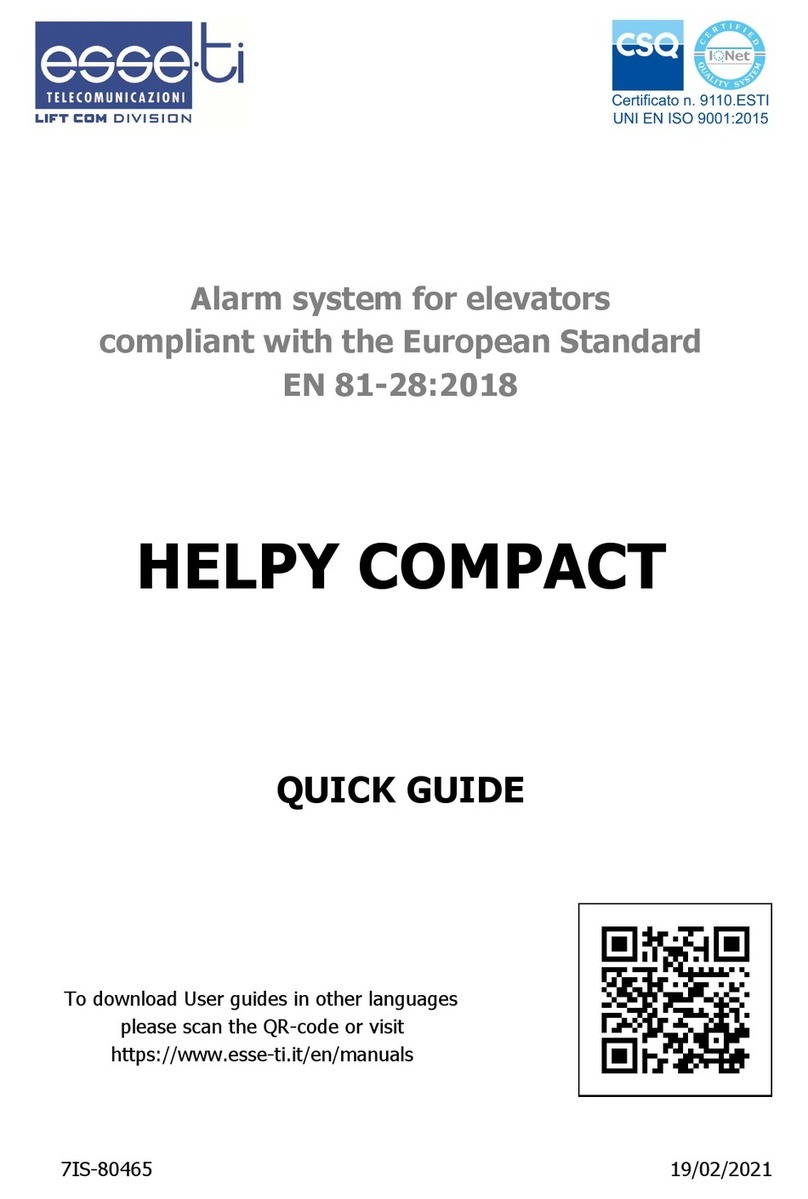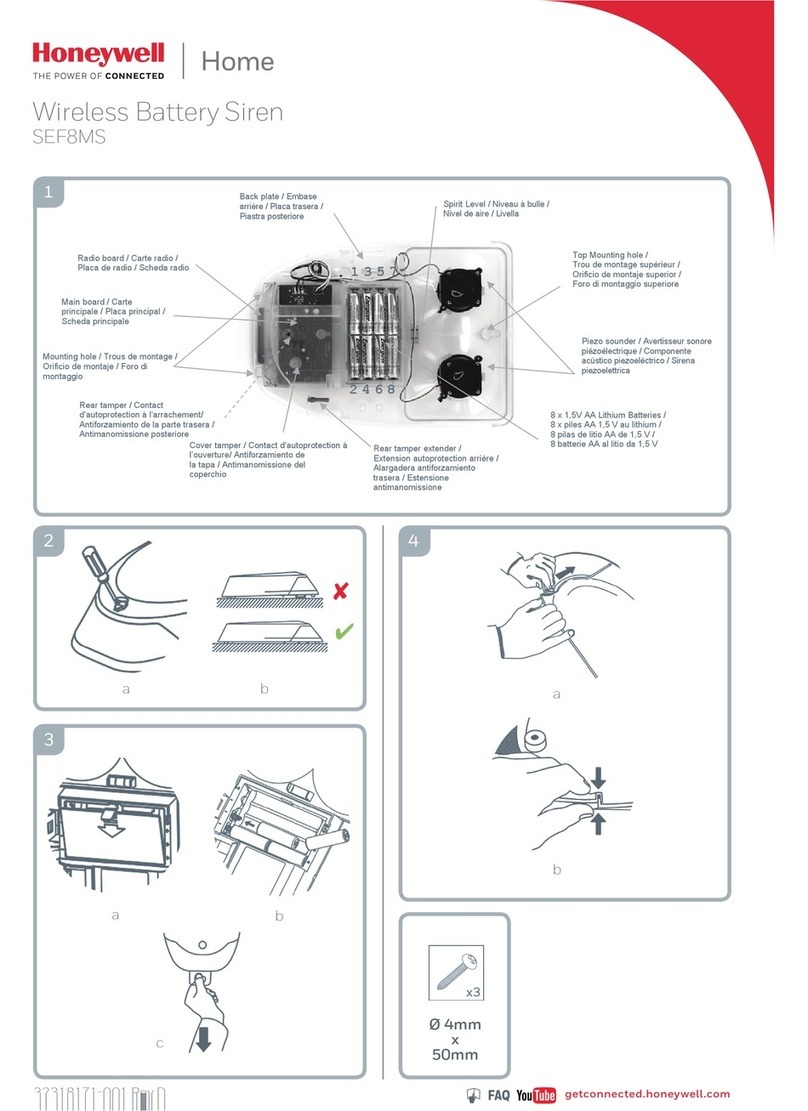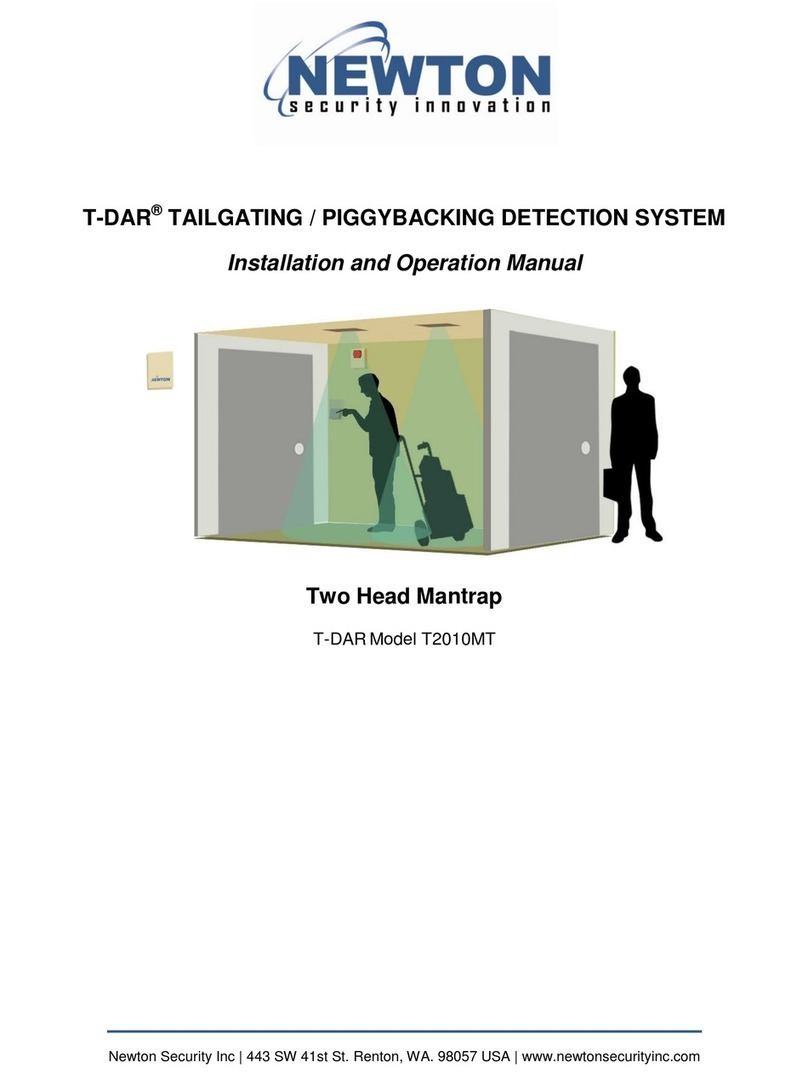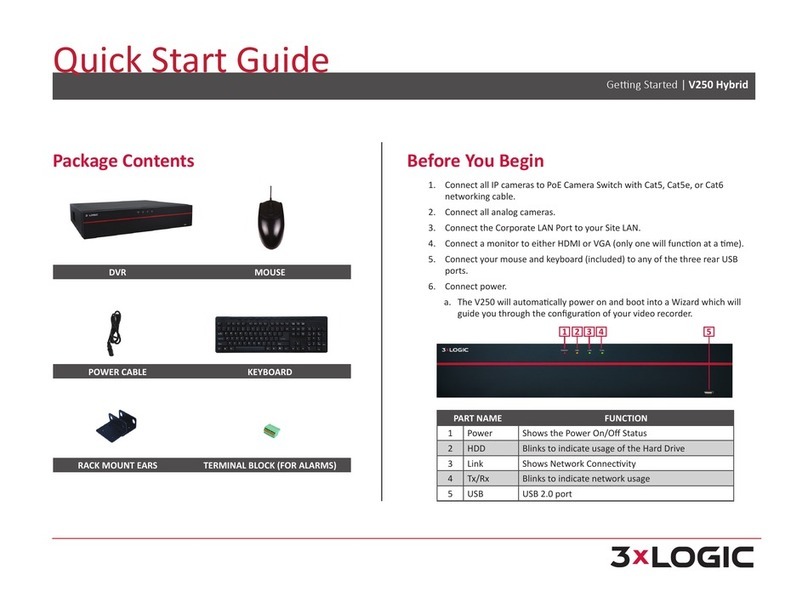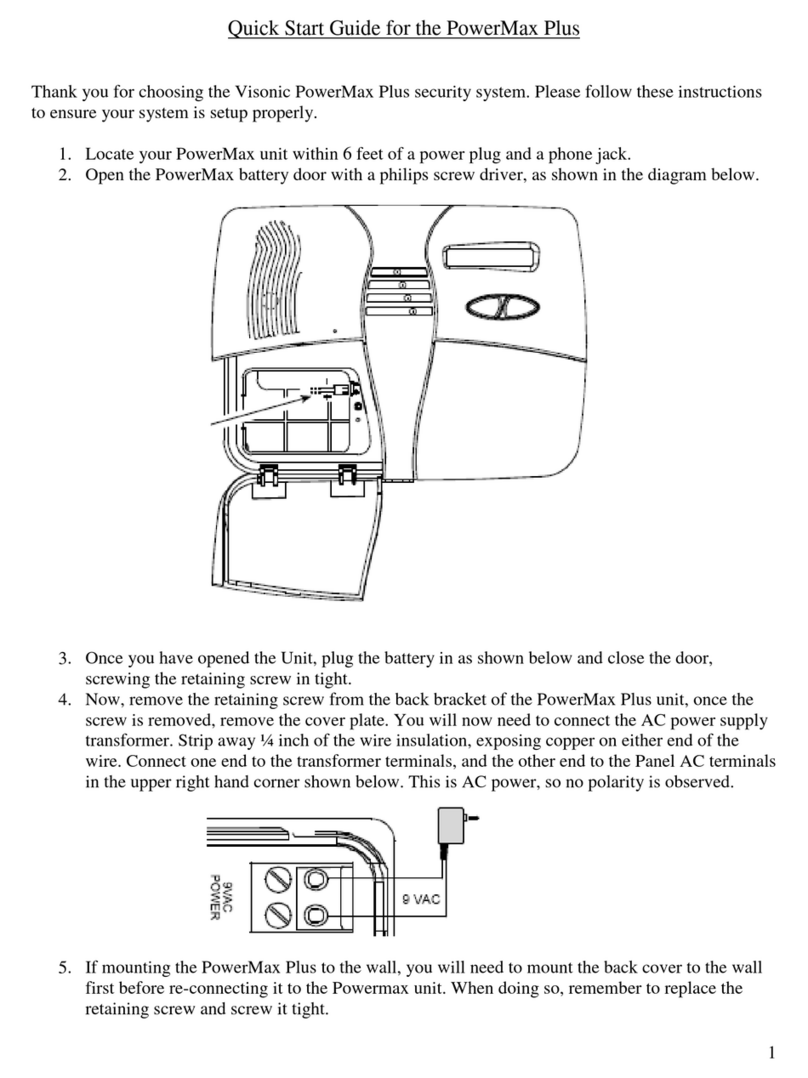myCam VPG-OAP1080KIT User manual

Installation and Operating Instructions
Model: VPG-OAP1080KIT
Version 2.0
PLEASE READ THESE INSTRUCTIONS CAREFULLY BEFORE USING THIS PRODUCT
AND KEEP THIS MANUAL FOR FUTURE REFERENCE.
WIRELESS
Funk-Kamera-Set

2
,03257$176$)(7<35(&$87,216
Damages caused by non-compliance with this operating manual will void the warranty! We will
not assume any liability for damages to items or persons caused by improper handling or non-
compliance with the safety notices! Any warranty claim will be null and void in such cases.
1. Do not drop, puncture or disassemble the camera; otherwise the warranty will be voided.
2. Avoid all contact with water, and dry hands before using.
3. Never tug on the power cords. Use the plug to unplug it from the wall outlet.
4. Do not expose the camera to high temperature or leave it in direct sunlight. Doing so may
damage the camera or cause camera temporary malfunction.
5. Use the devices with care. Avoid pressing hard on the camera body.
6. For your own safety, avoid using the camera or power off the camera when there is a storm or
lightning.
7. Remove the power adapter during long periods between usages.
8. Use only the accessories and power adapters supplied by the manufacturer.
9. To meet the regulations pertaining to parental responsibility, keep the devices out of the reach of
infants.
10. Check power cables, do not get crushed or damaged by sharp edges whenever the devices are
in operation.
FCC Compliance Statement: This
device complies with Part 15 of the FCC rules. Operation is subjected to
the following two conditions: (1) this
device may not cause harmful interference, and (2) this
device must accept any interference received, including
interference that may cause undesired operation.
Products with CE Marking comply
with EMC Directive (2014/30/EU);
Low Voltage Directive (2014/35/
EU); RED (2014/53/EU); ROHS
Directive (2011/65/EU) issued by the Commission
of the European Community. Compliance with
these directives implies conformity to the following European Norms:
EMC: EN 301 489
LVD: EN 60950
Radio: EN 300 328

3
)&&&(:$51,1*
This equipment has been tested and found to comply with limits for a Class B digital device,
pursuant to Part 15 of the FCC rules and ETSI(EN) 300328. These limits are designed to provide
reasonable protection against harmful interference in residential installations. This equipment
generates, uses, and can radiate radio frequency energy, and if not installed and used in
accordance with the instructions, may cause harmful interference to radio communications.
However, there is no guarantee that interference
will not occur in a particular installation. If this equipment does interference to radio or
television equipment reception, which can be determined by turning the equipment off
and on, the user is encouraged to try to correct the interference by one or more of the
following measures:
Reorient or relocate the receiving antenna.
Move the equipment away from the receiver.
Plug the equipment into an outlet on a circuit different from that to which the receiver is
connected.
Consult the dealer or an experienced radio/television technician for additional suggestions.
<RXDUHFDXWLRQHGWKDWDQ\FKDQJHRUPRGL¿FDWLRQVWRWKHHTXLSPHQWQRWH[SUHVVO\
approved by the party responsible for compliance could void your authority to operate
such equipment.
',6326$/
If the camera system no longer functions or can no longer be repaired, it must be
disposed of according to the valid statutory regulations.
Disposal of spent batteries/accumulators:
You are required by law (Battery Ordinance) to return all spent batteries and
accumulators. Disposing of spent batteries/accumulators with common household waste is
prohibited! Batteries/accumulators that contain hazardous substances are marked with the symbols
on the side. These symbols indicate that it is prohibited to dispose of these batteries/accumulators
in the household waste. The abbreviations for the respective heavy metals are: Cd=cadmium,
Hg=mercury, Pb=lead. You can return spent batteries and accumulators that can no longer be
charged to the designated collection points in your community, outlets or wherever batteries or
DFFXPXODWRUVDUHVROG)ROORZLQJWKHVHLQVWUXFWLRQVZLOODOORZ\RXWRIXO¿OOWKHOHJDOUHTXLUHPHQWV
and contribute to the protection of our environment!
&$87,21
This product is designed with built-in high sensitivity microphone. Please keep the camera away from
the receiver (at least 3 to 5 meters in distance) to avoid continuous howling noise to occur, otherwise
please adjust receiver volumn to low if the location of camera(s) is near by the receiver.
Do not insert or remove memory card and/or HDD (external/internal version) while the system is in
operation. This may cause system to malfunction and/or damage the storage media. It is strongly
recommended to format the memory card and/or HDD prior the initial operation of the system and
periodically afterwards.

4
29(59,(:
The HDNVR which can receive video and audio data from Hight Definition Digital Wireless
Cameras (supports up to 4 cameras), and is able to store received data to the HDD. You are able
to view the data in real-time, or at later time. Remotely have live-view via mobile device(s) with
Internet connection.
The Digital Wireless Camera(s) is able to wirelessly transfer compressed video and audio data
in digital format which offers efficient, secure and ‘Interference Free’ wireless connection to the
HDNVR unit.
The method of transferring audio and video is secure and private, and eliminates the need of
running cable(s) between the monitor and the cameras, ensures quick and easy installation with
minimum cost at the same time.
Ɇ
%()25(7+(352'8&7,6,16TALLED
•Please read the operation manual carefully.
• Please unpack all boxes carefully and identify that all the parts are present.
•Make sure you use only the recommended power supplies. Damage caused to the camera
or receiver by incorrect voltage or wiring is not covered by the warranty.
•Cutting any cable will void the warranty.
•Do not drop, pierce or dismantle the camera or receiver.

5
)5,(1'/<5(0,1'(5
The state of High Definition Wireless Digital Video Recorder is capable of deliver high quality
video to your smart-mobile device(s), which would require higher internet bandwidth. Due to your
local internet environment condition, your mobile device(s) may display black-screen or temporary
disconnect to the HDNVR.
*
For best performance, please keep the camera and monitor PLQLPXPPHWHU away form the
receiver and Wi-Fi router.
0DNHVXUHWKH+'195LVRSHUDWLQJZLWKVXI¿FLHQWLQWHUQHWEDQGZLGWK0ESVXSORDG VSHHGLV
VXJJHVWHG
* For best performance,WKHVPDUWPRELOHGHYLFHVQHHGWREHRQ:L)LRU*PRELOHQHWZRUN
in order to receive maximum download speed.
* When the APP automatically switch to Relay Mode:
•By adjusting image quality to ³ORZ´RUVHWWR3+'UHVROXWLRQ in the camera setting section,
connection will be improved.
* <RXULQWHUQHWEDQGZLGWKLVOLPLWHG For best performance, avoid more than two users
connecting to the HDNVR simultaneously.
* Make sure your smart-mobile device(s) is equipped with up-to-date technology, Guard-core *+] RUKLJKHULVVXJJHVWHG
* Please make sure the memory card used is CLASS10 rated. And insert or remove memory card
when the Digital Wireless Receiver Console is power OFF.
* Before using the memory card/ HDD for recording video, you MUST format the memory card/ HDD
on the console.

6
0LQLPXP6\VWHP5HTXLUHPHQWIRU+'195
*Digital Wireless Outdoor IR
Camera
*Camera Stand
*Camera / ReceiverDigital Wireless Receiver
Console
Ethernet Cable
x 1
x 1
*For Networking:
- DHCP enabled router
- 1.5Mbps or above upload bandwidth (both home and mobile device)
- iPhone 5 / Mini iPad 2 or above
- Android 1.9GHz Guard core or above
Camera / Receiver Adaptor
x 1
*Camera power
adapter-5V/1.5A
HDNVR power
adapter-12V/2A
Screw Pack
x 4
For Camera
.,7&217(17
4XDQWLW\YDULHGVXEMHFWWRFRQ¿JXUDWLRQ

7
:LUHOHVV'LJLWDO0RQLWRU
,WHP 1DPH )XQFWLRQ
1 Power Indicator Indicate Power On/Off Status
2
Wireless Indicator
Indicate Wireless Connect Status
3 Antenna Transmit/Receive Digital Wireless Audio/Video Data
4
Reset Button
Reset System
5 Memory Card Slot Memory Card
Insert Location
6 Power Jack DC 12V Adaptor
12
4
3
5 6
.12:<285'(9,&(6

8
1RWH Please connect your external HDD
before power on the Digital Wireless
Receiver Console(apply to external HDD
version only).
,WHP 1DPH )XQFWLRQ
7 Power Button Power On/Off
8 Enternet Jack
Connect to Internet router
9 USB Port Connect to external USB HDD, USD Flash disk, external
SSD drive, and USB mouse/wireless mouse
10 Monitor stand Put monitor in upright position
7
8 9
10

9
,WHP 1DPH )XQFWLRQ
1 Power Indicator Indicate Power On/Off Status
2 Wireless Indicator Indicate the monitor and cameras are connected
3 Lens Capture Image
4
PIR
Passive Infrared sensor for detecting heat emission from biomass (human, animals, etc.)
5
IR LEDs Night View
6
Antenna Transmit/Receive Digital Wireless Audio/Video Data
7
Camera Stand Fasten Camera to Wall, Ceiling and/or Flat Surface
8 SMA Connector Camera Antenna Installation (Twist On)
9 Pairing Button Connect Camera to Receiver
10
Power Jack DC 5V/1A Adaptor
11
Microphone Capture Audio
:LUHOHVV'LJLWDO2XWGRRU&DPHUD
6
5
3
4
1
8
11
)URQW9LHZ %DFN9LHZ

10
0RWLRQ'HFWHFWLRQ
Keep active locations in the camera’s field of view. The camera has a 90-degree viewing angle.
3RVLWLRQ\RXUFDPHUDVRWKDWWKHVSDFHWKDW\RXZDQWWRPRQLWRULVZLWKLQWKHFDPHUD¶V¿HOGRIYLHZ
The best area for motion detection is 3 to 5 meters from the camera position.
Avoid false triggers, please note this device is equipped with a PIR Motion Sensor that detecting
temperature changes in the area in front of the device; Please avoid placing the device under the
following environments:
(1) Aiming the camera at windows or glass doors.
(2) Where small animals may enter the detection area.
(3) Where a heat source (sunlight, incandescent light, car headlights, etc) may aect the motion
sensor.
(4) Where sudden temperature changes inside or around the detection area caused by hot or cold
wind (fans, air conditioners, etc.).
'HFWHFWLRQ$UHD
5 0HWHUV
P
3m 4m 5m
7RS9LHZ
6LGH9LHZ

11
,167$//,1*<285'(9,&(6
,QVWDOOLQJ\RXUFDPHUD
1. Locate a suitable location to mount the camera.
2. Secure the camera stand to a stable surface, celling or wall using the three screws.
3. Loosen the thumb screw of the camera stand and secure the camera body to the bracket. Make
sure the camera is in an upright position (relative to your viewing environment).
Thumb Screw

12
5. Connect the supplied power adaptor to the camera and the power source. The RED LED
will light up which indicate the camera is ready for setup. Please refer to page 17 for pairing
camera.
4. Screw the antenna into rear of the camera.
&HLOLQJ0RXQW :DOO0RXQW

13
6HWWLQJXS\RXUPRQLWRU
1.Insert the memory card and/or connect HDD device to USB port. It supports up yo 128GB
memory card to store security video clip or copy/backup a video clip from HDD. For long term
recording video, we suggested that you connect an external HDD which supperts up to 2TB.
6XJJHVWHGPHPRU\FDUG
a. Sandisk 128GB/class-10
b. kingston 128GB/class-10
c. Sony 128GB/class-10
d. Samsung 128GB/class-10
1RWH
•0DNHVXUHWKHPRQLWRULVSRZHURIIEHIRUHFRQQHFWLQJ\RXU+''ÀDVKGLVN
•Max USB power supported to HDD/flash disk is 5V/1000mA. Please use the external
power VXSSO\IRUWKH+''ÀDVKGLVNLIWKH+''ÀDVKGLVNUHTXLUHSRZHUVXSSO\KLJKHUWKDQ 1000mA.
•)RUPDW\RXU+''ÀDVKGLVNDQGRU6'FDUGRQ+'195¿UVWEHIRUHXVLQJIROORZLQJVWHSVDV shown in "storage setup" section.
0HPRU\&DUG6ORW
86%3RUWFRQQHFWWR
+'')ODVK'LVN

14
Router
3. Connect the Ethernet cable from the BACK of the console to your router. In order to having live-
view video from your HDNVR anywhere in the world on your 4G/Wi-Fi enable smart devices. You
will need to connect HDNVR to the home router with an Ethernet cable.
2. Twist on the antenna to the LEFT side of the console.
4. Connect the 12V power adaptor and power on the system for further system setup or operation.
The power indicator will light up.
5. Twist on the stand to the back of the console.
*You may use USB mouse to control the system.

15
/LYH6FUHHQ'LVSOD\V
This function allows you to change the camera views are displayed on-screen in Live View mode.
/LYH9LHZZLWK4XDG'LVSDO\
During LIVE VIEW in QUAD DISPLAY mode,tap any channel or screen for full screen display.
* The red "V" sign shows which channel is currently selected. The camera audio will be displayed.
/LYH9LHZZLWK6PDUW4XDG'LVSDO\
During LIVE-VIEW in SMART-QUAD DISPLAY mode, tap screen any of the side display channels
to allocate the image to the main display section of the SMART-QUAD DISPLAY.
/LYH9LHZZLWK'\QDPLF'LVSDO\
You can choose to deactivate any or multiple channels in the CAMERA SETUP section of the
MAIN MENU. The Wireless Digital Video Recorder will remove deactivated channel(s) from QUAD
DISPLAY and SMART-QUAD DISPLAY.
Further, SMART-QUAD DISPLAY will automatically re-configure display for optimum viewing
experience.
Tap again to return
Tap one channel Live-view full screen
Tap again to returnTap one channel Show it at left side Live-view full screen
Turn CH2 off Turn CH2/CH3 off
Tap to turn on /off the camera

16
48,&.6(/(&70(18
The HDNVR system is controlled through mouse operation or touch screen. Tap on the Arrow
icon, it brings up menu options that allow you change the settings on the monitor and camera.
$8726&$1
When you are running multiple cameras, you can choose to display all available channels in
sequence (5 or 10 seconds). In the system setup of main menu, setup AUTO SCAN function.
Tap DISPLAY SETUP to choose display method you prefer. You may choose to deactivate the
channel(s) so the AUTO SCAN function can automatically skip the channel(s) deactivated.
4XLFN6HOHFW0HQX
,FRQ,PDJH
)XQFWLRQ
7DSVFUHHQRUOHIW
FOLFNWKHPRXVH
7DSVFUHHQRUULJKW
FOLFNWKHPRXVH
Display Menu/
Fold up Menu
Display/Fold up Menu Exit Quick Select Menu
Enter Main Menu Enter System Setting
QUAD Display
Select
Select QUAD Display
Smart-QUAD
Display Select
Select Smart-QUAD
Display
Single Channel Record/Stop Single Channel Record
Start/Stop Recording
Single Channel
All Channel Record/
Stop All Channel Record
Start/Stop Recording
All Channels
Volume Adjust Mute/Vol1
Volume Adjust Vol2/Vol3
1RWH System will automatically exit QUICK SELECT/MAIN menu after idling for 1 minute or
longer.

17
6<67(023(5$7,21
0DLQ0HQX
This section allows you control the various actions and options that are availableon your HDNVR.
Tap screen or left-click the mouse. Tap or right-click the mouse to return live view.
,FRQ /HIW0RXVH%XWWRQ
$YDLODEOH2SWLRQV
1
CAMERA SETUP •Camera Pairing
•Camera Activation
•Resolution
•Quality
2
RECORDER SETUP •Record Schedule
•Motion Sensitivity
•Motion Area
•Detection
3
EVENT LIST •Event List Calendar
4
SYSTEM SETUP •Date and Time
•Language
•Display Setup
•Idle Display Setup
•Power Saving
5
STORAGE SETUP •Storage Status
•Storage Formatting
•Network Setup
•Network Info
Main Menu
Camera Setup

18
&DPHUD6HWXS
This section allows you to add the camera, if you have purchased addition cameras or
change
original camera channel. Also you can enable/disable each camera connected to the receiver.
For better performance, you can setup the camera's resolution and video quality individually.
3DLUWKHFDPHUDWR+'95
1. Tap the camera setup icon to access the camera pairing screen.
2. Select the Camera channel (Camera 1/2/3/4).
3. Tap the "Camera Pairing" icon.
4. Within 35 seconds, press and hold the pairing button on the back of the camera for 2 seconds.
The Green Link LED will light up which indicate the camera is paired successfully.
,FRQ 0DLQ)XQFWLRQ
6HWXS'HVFULSWLRQ
1
CAMERA PAIRING
Pairing the camera to HDNVR is needed when
•Purchase of additional camera(s).
•Change original camera channel.
2
CAMERA
ACTIVATION
Enable/Disable camera connection for camera(s)
paired to the HDNVR. If you disable the camera
connection, live video streaming of that particular
camera will no longer be available during the LIVE
VIEW mode and there won’t be any recording events
from this camera.
Camera On Camera Off
Main Menu
Camera Setup
127( Once pairing is completed, the system will automatically restart upon leaving the
MAIN MENU.

19
3
RESOLUTION
The HDVR system supports High and Normal resolution:
•Normal resolution setting provides better frame rate
and optimized for mobile device display.
4
QUALITY
Select quality of video image:
•High quality for better video display quality,
the system will lower the display frame rate as
compensation.
•Lower quality for better display frame rate, the system will lower the quality as compensation.

20
021
78(
:('
6$7
681681
$0
$0
$0
$0
$0
30
30
30
30
30
Recorder Schedule
For all cameras
Main Menu
Recorder Setup
5HFRUGHU6HWXS
This function allows you setup recording schedule. Select one or all cameras then setup the time
section and recording type (By default all cameras are selected). The system offers 2 types of
recording, including time schedule and motion.
6FKHGXOH5HFRUGLQJ
1. Tap the recorder setup icon to access recorder setup.
1RWH
•Make sure the memory card is inserted into the SD Card slot before recording video.
•You need to complete schedule setup first so that the system will allow motion record/
schedule REC. No schedule means HDNVR will not perform the recording.
2. Select one or all cameras you would like to setup.
3. Select record type as follows:
0RWLRQGHWHFWLRQ The system will start recording when motion is detected.
6FKHGXOH The system will start recording when record date/time is selected.
Recorder Schedule
Motion Detection
Table of contents
Popular Security System manuals by other brands
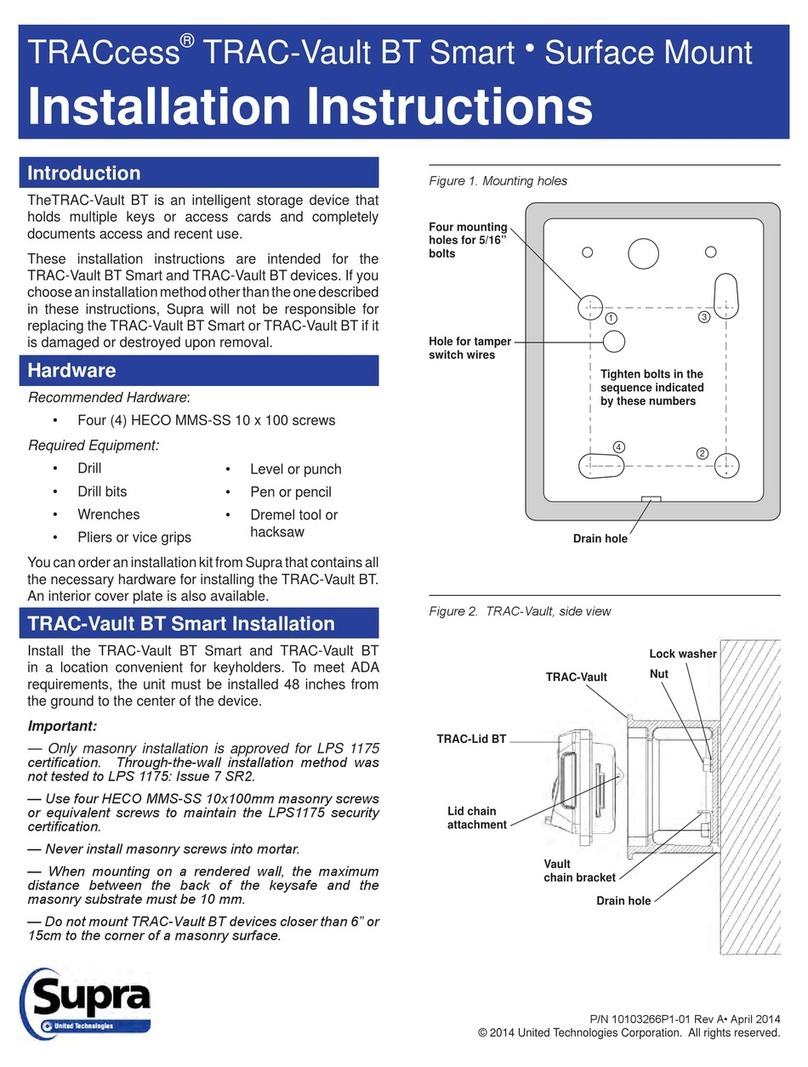
Supra
Supra TRACcess TRAC-Vault BT Smart installation instructions
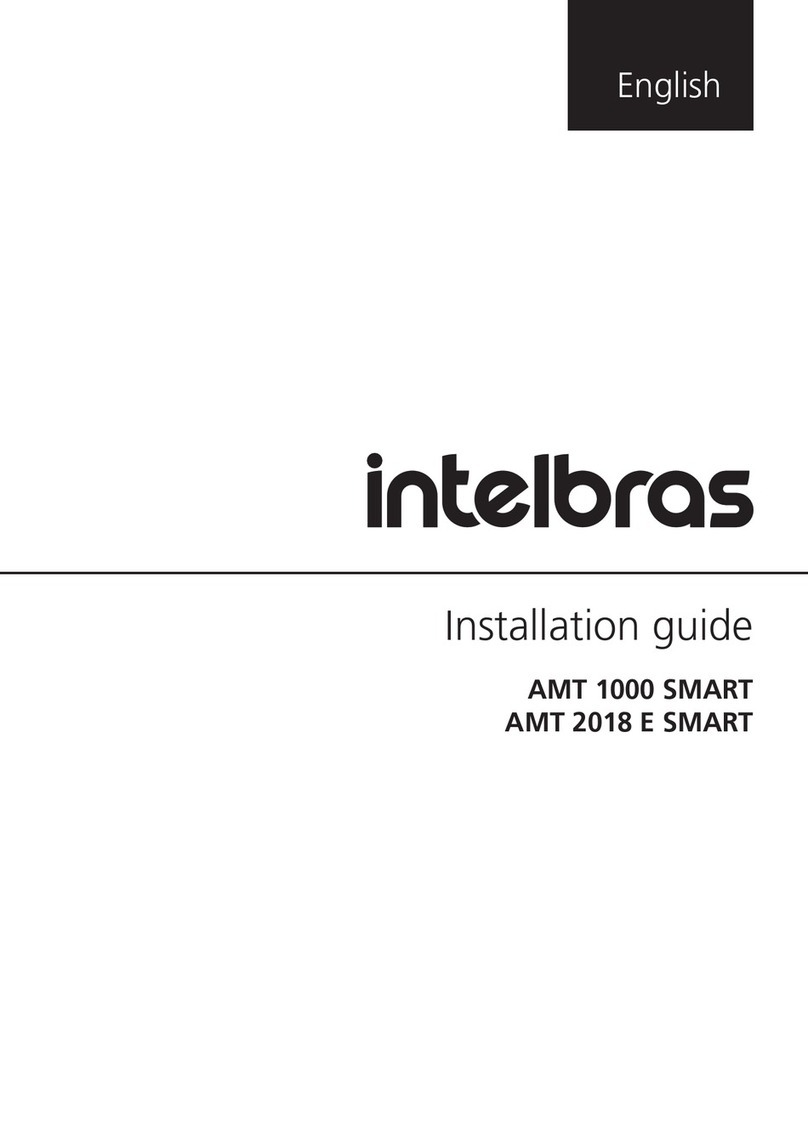
Intelbras
Intelbras AMT 1000 SMART installation guide

DSC
DSC PC155O installation manual
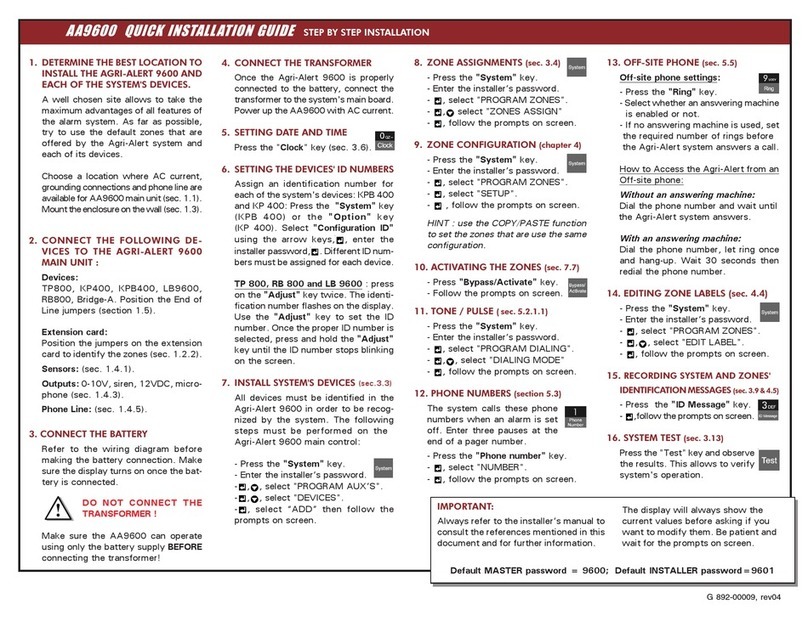
PALS
PALS Agri-Alert 9600 Quick installation guide
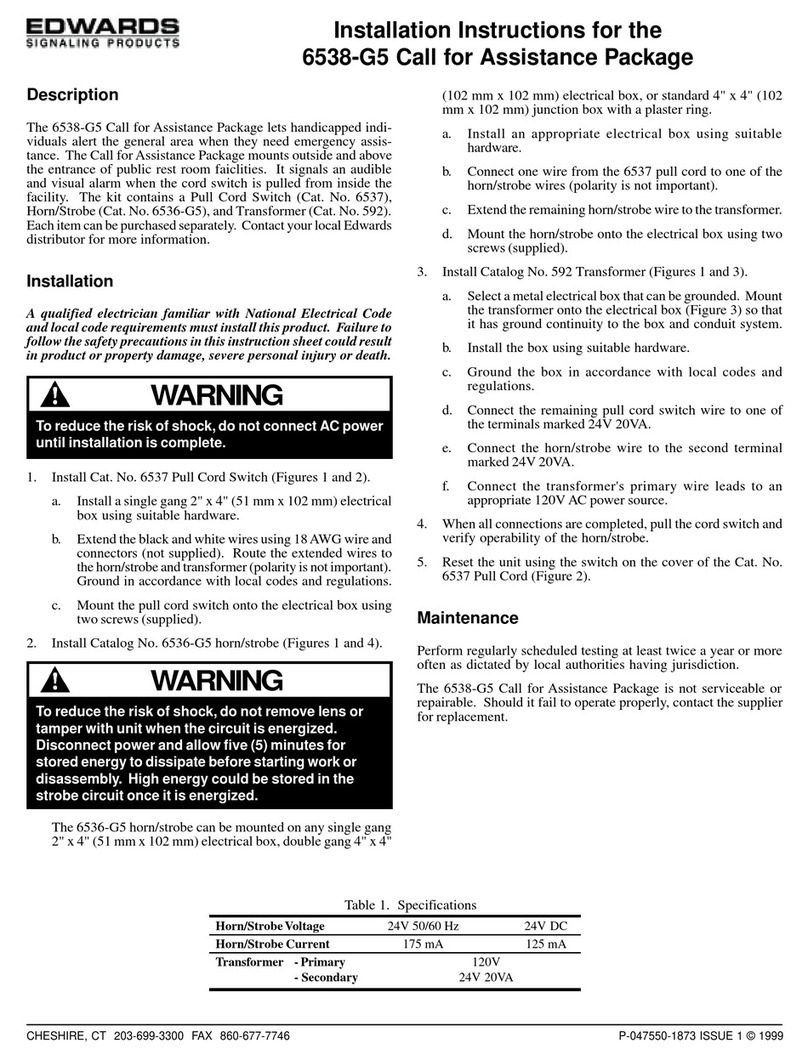
Edwards Signaling
Edwards Signaling 6538-G5 installation instructions

Step-Hear
Step-Hear SH-220 user guide