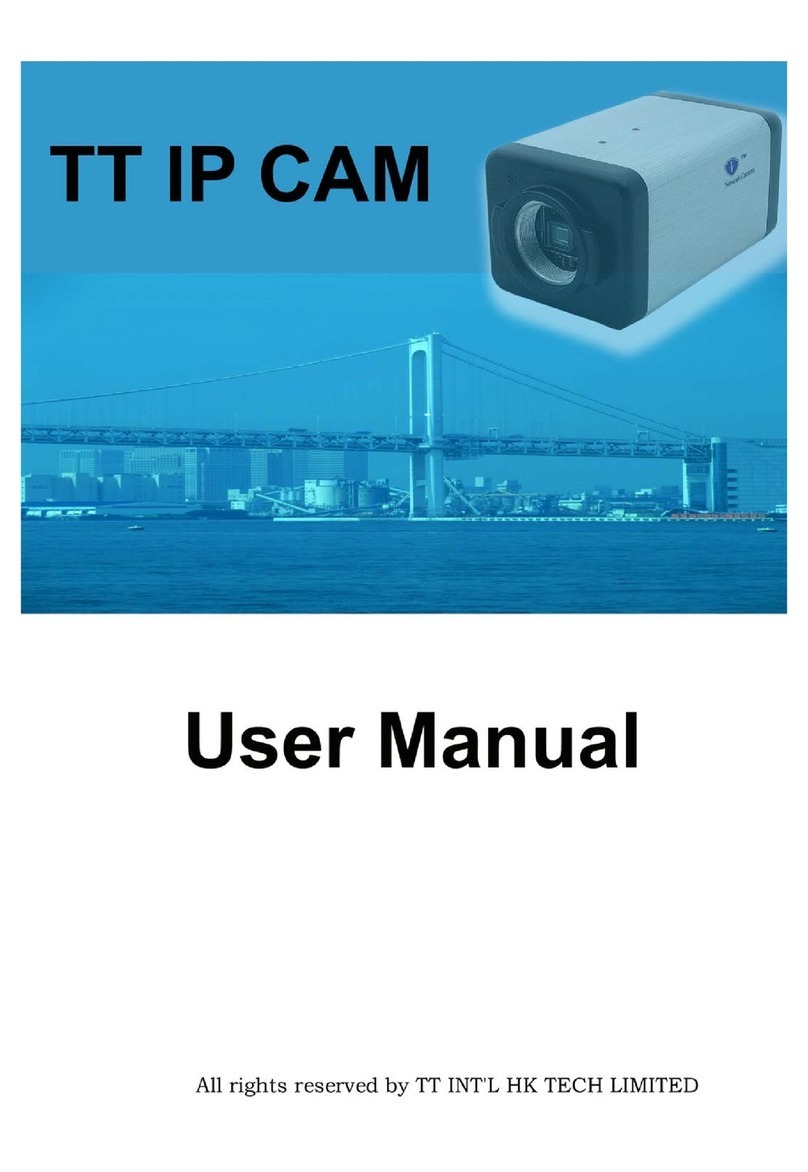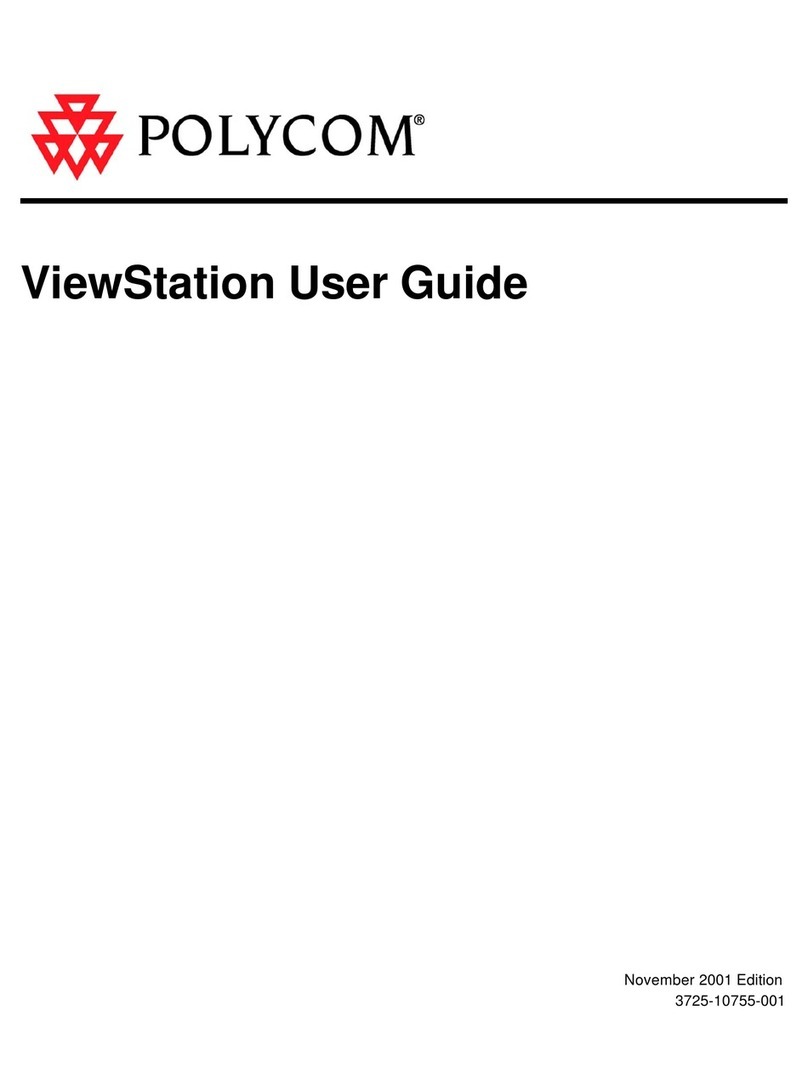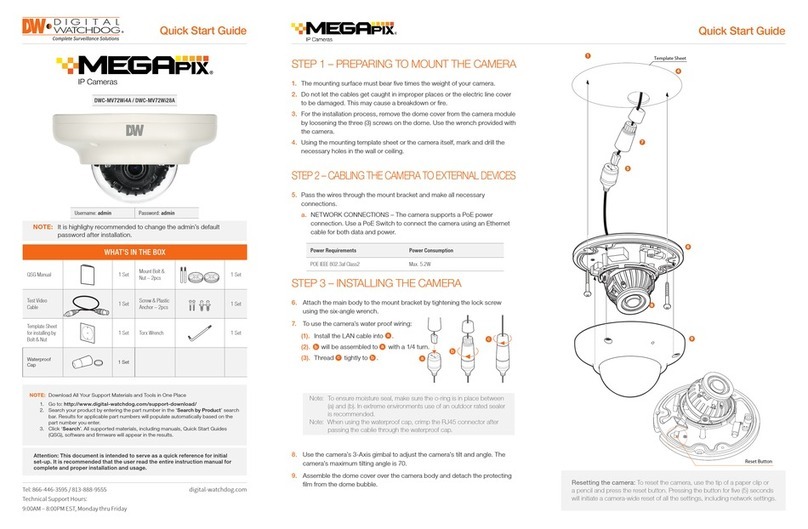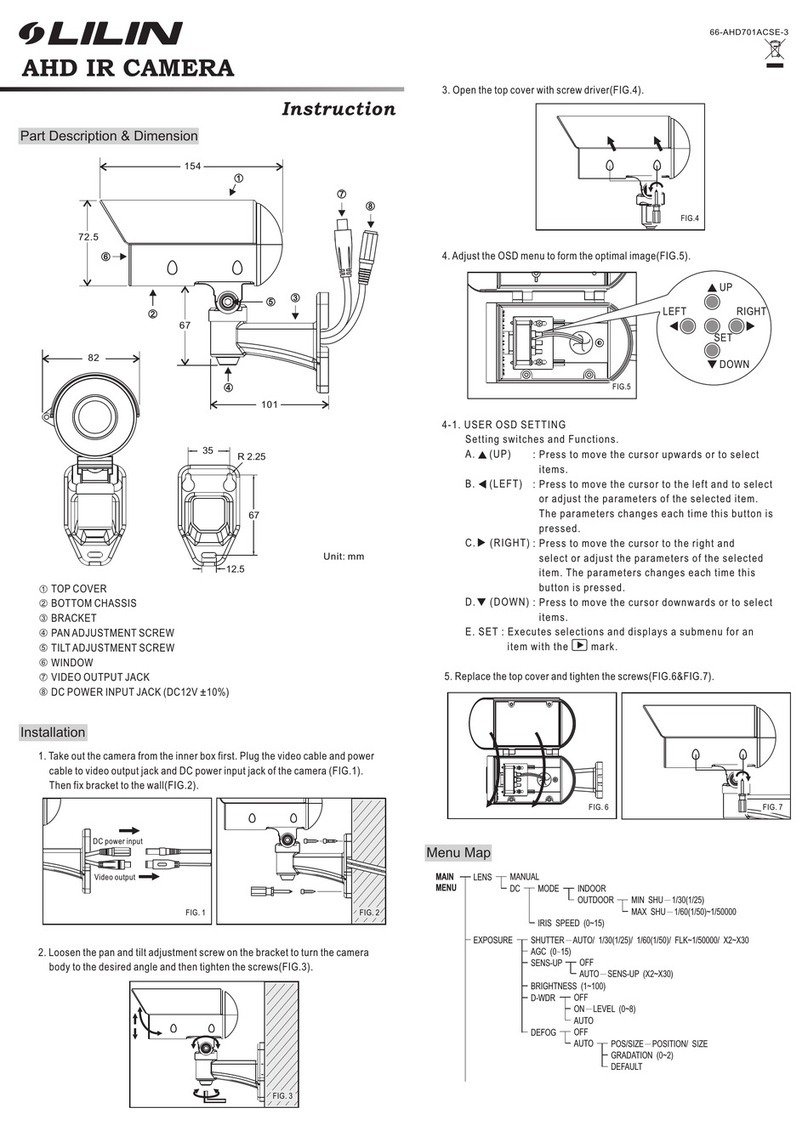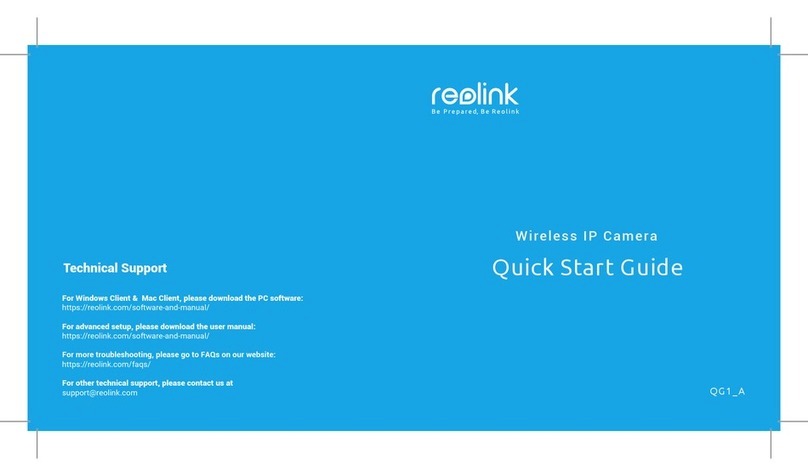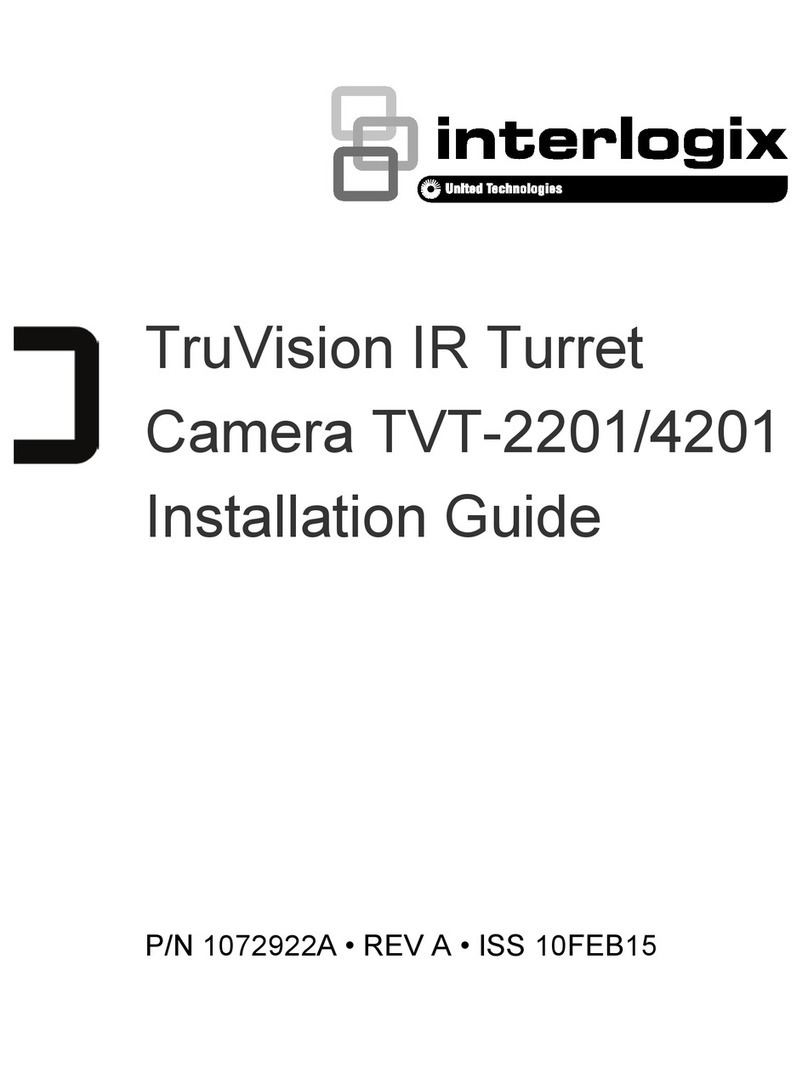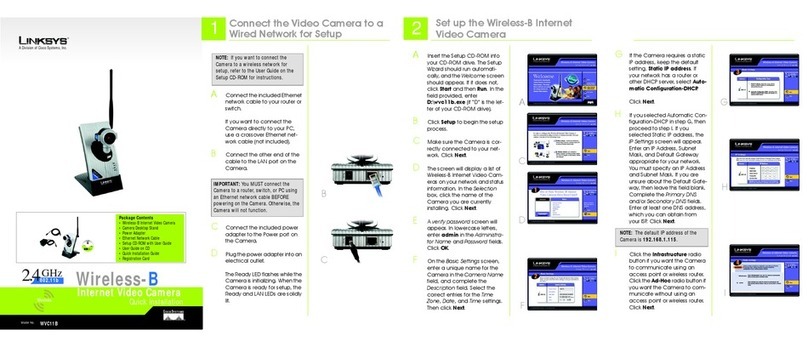Infinova V6202-T03 Series User manual

INSTRUCTION MANUAL
V6202-T03 Series
HD 3MP Low Light IP Camera

Notice
Copyright Statement
This manual may not be reproduced in any form or by any means to create any
derivative such as translation, transformation, or adaptation without the prior
written permission of Infinova.
Infinova reserves the right to change this manual and the specifications without
prior notice. The most recent product specifications and user documentation for
all Infinova products are available on our web site www.infinova.com.
Trademarks
Infinova
® is a trademark of Infinova.
All other trademarks that may appear belong to their respective proprietors.
FCC Warning
The V6202-T03 series HD 3MP low light IP cameras comply with the FCC
rules.
Operation is subject to the following two conditions:
This device will not cause harmful interference.
This device must accept any interference received, including interference
that may cause undesired operations.
The V6202-T03 series HD 3MP low light IP cameras have been tested and
found to comply with the limits for a Class A digital device, pursuant to the
FCC rules. With these rules and regulations being obeyed to maintain the good
working condition of device, the operation is not supposed to be affected by the
external interruptions under certain circumstances. This device is
electromagnetic, so all the installation and application processing along the
device has to follow strictly to the manual, or it may hamper the
telecommunication around. Meanwhile, there is no guarantee that interference
will not occur in a certain particular installation situation.

Read this manual carefully before installation. This manual
should be saved for future use.
Important Safety Instructions and Warnings:
Electronic devices must be kept away from water, fire or high magnetic
radiation.
Clean with a dry cloth.
Provide adequate ventilation.
Unplug the power supply when the device is not to be used for an extended
period of time.
Only use components and parts recommended by manufacturer.
Position power source and related wires to assure to be kept away from
ground and entrance.
Refer to qualified personnel for all service matters.
Save product packaging to ensure availability of proper shipping containers
for future transportation.
Indicate that the un-insulated components within the product may carry a
voltage harmful to humans.
Indicate operations that should be conducted in strict compliance with
instructions and guidelines contained in this manual.
Warning: To avoid risk of fire and electric shock, keep the product away
from rain and moisture!

CONTENTS
Chapter I System Introduction.............................................................................. 1
1.1 Product Description......................................................................................... 1
1.2 Product Features.............................................................................................. 1
1.3 System Requirement ....................................................................................... 2
1.4 Product Model ................................................................................................. 3
1.5 Specifications .................................................................................................. 3
1.6 Notice .............................................................................................................. 5
Chapter II Installation and Port Introduction..................................................... 6
2.1 Installation Precautions ................................................................................... 6
2.2 Back Panel and Control Parts.......................................................................... 6
2.3 Dimensions...................................................................................................... 8
2.4 Installation of Camera ..................................................................................... 8
Chapter III IE Browser Settings.......................................................................... 10
3.1 Equipment Connection.................................................................................. 10
3.2 Software Installation ..................................................................................... 10
Chapter IV Basic Function Operation........................................................ 13
4.1 Live View ...................................................................................................... 13
4.2 System ........................................................................................................... 16
4.3 Network Settings ........................................................................................... 22
4.4 Camera Settings............................................................................................. 31
4.5 Audio & Video Settings................................................................................. 36
4.6 PTZ Functions ............................................................................................... 45
4.7 Alarm Settings ............................................................................................... 45
4.8 Record Management ..................................................................................... 47
4.9 Account Settings............................................................................................ 51
4.10 System Log.................................................................................................. 54
Appendix I Magnetic Ring Filter Instruction.................................................... 55
Appendix II Questions & Solutions..................................................................... 56
Appendix III Cable Diameter Calculation and Lightning &
Surge Protection.................................................................................................... 57

1
CHAPTER I SYSTEM INTRODUCTION
1.1 Product Description
V6202-T03 series HD 3MP low light IP camera adopts 1/3" progressive scan
CMOS sensor. H.264 High profile/M-JPEG video compression format allows
image output resolution up to 2048×1536@20fps or 1920×1080@30fps.
The camera supports three simultaneous video streams, bi-directional audio and
G.711 audio compression. Functioned with ICR day/night switch, motion
detection, privacy mask, alarm input/ output and local recording, V6202-T03
series is bound to enhance security and convenience for your CCTV
surveillance system.
V6202-T03 series is widely used in financial institutions, telecommunications,
governments, schools, airports, factories, hotels, museums, city streets and
other high-resolution surveillance applications.
1.2 Product Features
Infinova’s V6202-T03 series camera has the following features and functions:
1/3" progressive scan CMOS sensor
IR-Cut Removable (ICR) Filter for Day/Night switching
Support Digital WDR function
Sensitivity: 0.01 lux
Onvif Profile S
High-resolution image signal output: 2048×1536@20fps or
1920×1080@30fps
Small bandwidth occupancy and high image quality
Three Simultaneous Video Streams: Dual H.264 & Scalable M-JPEG
Smooth dynamic video replay

2
Support anti-reflection function
Bi-directional audio, G.711
Support storage with SD card
Up to four definable motion detection areas
Up to four definable privacy mask areas
Local Recording
2 alarm inputs, 1 relay output
Support multiple ways to handle alarms, such as email sending, FTP upload
and relay output
Support simultaneous multi-user access and parameter configuration via
Web Server
Compatible with Infinova’s V2216, V2218 and other digital video
management software
Provide standard SDK, easily incorporated with digital surveillance systems
from a different supplier
Support public access
With analog video debugging interface
1.3 System Requirement
Configuration of the computer to display image and control the camera:
CPU: Intel Pentium 4, 2.4 GHz or above
RAM: 512 MB or greater
Network Port: 100M Ethernet port
Operating System: Microsoft Windows 7, Microsoft Windows XP
IE browser version: Microsoft Internet Explorer 6.0 or above

3
1.4 Product Model
This manual is for the following models:
V6202-T0320 HD Megapixel low-light IP camera, Day/night,
1/3 inch CMOS sensor, H.264/M-JPEG, 3.0Mpx,
PoE/12VDC/24VAC
1.5 Specifications
Model V6202-T03 series
Image Sensor 1/3" progressive scan CMOS
Dynamic Range 72.4dB
Lens Mount C/CS
Auto Iris DC driven
Day/Night
Functionality ICR
Sensitivity Color mode: 0.07 lux @ F1.2 (30IRE, AGC ON);
B/W mode: 0.01 lux @ F1.2 (30IRE, AGC ON)
Exposure Scene mode, Manual mode, Shutter priority mode
Shutter Auto/Manual (1/25s~1/8000s)
White Balance Auto/Manual/Incandescent light/Cool white
fluorescent light/Sun light/Cloudy/Natrium light
Gain Control Auto/Manual
Noise Reduction 3D
Video Compression H.264 High profile/M-JPEG
Maximum Resolution 2048×1536@ H.264/M-JPEG
Optional Resolution
H.264 Major stream: 2048×1536, 1920×1080,
1280×1024, 1280×960, 1280×720, 1024×768,
800×600;
H.264 Minor stream: 720×576, 720×480, 640×480,
352×288, 352×240

4
Maximum Frame Rate 20fps@2048×1536;
30fps@1920×1080
Network Delay ≤250ms
Data Rate Variable bit rate;
Constant bit rate: 256Kbps~10000Kbps
Audio
Audio Compression: G.711-u;
1 input (Linear level, Resistance: 1000 Ohm),
1 output (Linear level, Resistance: 600 Ohm)
Motion Detection Up to 4 areas
Privacy Mask Up to 4 masks
Local Recording Available
SD Card Storage Available, up to 32G
Upgrade Online Available
Password Protection Available
Network Port One RJ45 10/100M self-adaptive Ethernet port
Applicable Protocols
IPv4, IPv6, TCP, UDP, IGMP, DHCP, FTP, SNMP
(V3), SMTP, NTP, RTP, RTSP, RTCP, HTTP, HTTPS,
TSL, SSL, 802.1X, QoS, PPPoE, DNS, ARP, ICMP,
UPNP, DDNS, Profile S
Alarm 2 alarm inputs, 1 relay output
Power Supply PoE (IEEE 802.3af Class 2)/ 12VDC/24VAC
Power Consumption <4.5W
Operating Temperature 14°F~122°F (-10°C~+50°C)
Storage Temperature -4°F~140°F (-20°C~+60°C)
Operating Humidity 0%-90% RH (non-condensing)
Dimensions (HxWxL) 2.52"x2.88"x5.66" (64mm×73.2mm×143.8mm)
Box Dimensions
(LxWxH) 8.07"x4.92"x3.94" (205mm×125mm×100mm)
Net Weight 0.88lbs. (0.40kg)
Shipping Weight 1.32lbs. (0.60kg)

5
1.6 Notice
1. Firstly perform network settings after login. The gateway IP address should
be set as that of the connected to the network camera.
2. The IP address is not allowed to conflict with that of other devices; otherwise,
you cannot visit the camera.
3. If the purchased IP camera utilizes PoE power supply, please connect
equipments according to the parameter of the Power Supply Switcher strictly.
Furthermore, practical test of maximum network cable length for the Power
Supply Switcher must be performed, so as to avoid the camera failure caused
by insufficient power supply of the Power Supply Switcher, or to avoid the
destruction of Switcher.

6
CHAPTER II INSTALLATION AND PORT INTRODUCTION
2.1 Installation Precautions
Do not drop the camera or subject it to strong knock.
Do not point the camera lens toward the sun or other strong light.
Do not install the camera in environment with temperature beyond the
acceptable range (from -10°C to 50°C), or with high humidity, direct
rainfall, frequent vibrations and shocks.
Add with auxiliary illumination device in case of low illumination to avoid
poor image quality.
2.2 Back Panel and Control Parts
12
3 4
5
6
7
VIDEO OUT
RESET
NETWORK 802.3 af PoE 35719
6842 10
STATUS
SD STATIC IPDHCP
3
1AUDIO IN
AUDIO IN GND
5
7
ALARM IN 1
ALARM IN 2
4
ALARM OUT COM8
6ALARM OUT
2 AUDIO OUT
AUDIO OUT GND
24VAC
12VDC
109~
TX+ TX- RX+ RX-
RS485
NETWORK
89
Figure 2-1 Back View
Input/Output Port①Network Port (used for PoE power supply)②
③SD card slot Analo④g Video Output
IP Address Assignment Selection⑤Reset⑥
Power LED Indicator⑦RS485 Port⑧Network Indicator⑨

7
Input/Output Port ①Pin Assignment
1 Audio In 2 Audio Out
3 Audio /Alarm GND 4 Audio/ Alarm GND
5 Alarm In 1 6 Alarm Out
7 Alarm In 2 8 Alarm Out Com
9 Power Input
(12VDC -/24VAC~) 10 Power Input
(12VDC +/24VAC~)
Notes: The analog video is closed when the MJPEG video stream is enabled.
To enable the analog video, please close the MJPEG video stream.
On the left of camera body (face the lens to view), there is an IRIS connector.
The pin definition is as follows:
Notes: The camera supports DC DRIVE or VIDEO DRIVE. The factory default
setting is DC DRIVE.
1
2
3
4
Figure 2-2
⑥Reset Button: The camera supports short press and extended press reset
modes. If press and hold the button from 2s to 15s (i.e. short press), Power
LED Indicator will turn green, and camera’s parameters will restore the
default values. If press and hold the button more than 15s (i.e. extended
press), Power LED Indicator will turn orange, and camera’s system will
resume factory default settings. Power LED Indicator will flicker quickly
while holding time is about 15s.
Note: if press Reset button, the IP address will become to 192.168.1.100.
Pin VIDEO DRIVE DC DRIVE
1
2
3
4
POWER input
IRIS input
N.C.
GND
DAMP-
DAMP+
DRIVE+
DRIVE-

8
2.3 Dimensions
(Unit: inch, in the parentheses is mm)
2.20(56.0)
2.52(64.0)
Figure 2-3
2.4 Installation of Camera
When mounting the camera on fixer, pan/tilt, etc., use 1/4-20UNC screw and
the camera-mounting screw hole located on the camera-mounting bracket. The
camera-mounting bracket can be mounted on the top or at the bottom of the
camera. See the figure below:

9
Figure 2-4 Camera-mounting Bracket
Notes:
When installing the unit on a bracket, make sure to choose the suitable
position that can support the weight of the camera and the bracket in years
and fix them properly.
Exercise maximum caution when installing the unit to the wall or ceiling.
You should not engage in the installation work yourself. Ask a professional
to do the job, since the fall of the unit can result in injuries and accidents.
When installing the unit on a fixer, turn table, etc., make sure to install it
firmly using a mounting hole provided on the mounting bracket to prevent
fall.
As a failsafe against falling, attach the unit by chain, wire cable or other
safety restraint to an appropriate anchor point.

10
CHAPTER III IE BROWSER SETTINGS
When view the video, the user need to adjust the IE browser of the monitor or
other video devices, and set proper system function based on the following
instructions:
Support IE browser version: Internet Explorer 6.0 or above;
Must install InfiPlayerAX control and equip with Directx 9.0c.
3.1 Equipment Connection
V6202-T03 series IP camera can be directly connected to a computer, or
connected to a network.
Note: Check whether the connection is tight or not before power-on.
3.2 Software Installation
The installation procedures of V6202-T03 series camera image software are
listed as follows:
(1) Login
First, start IE browser and enter IP address. Enter user name and password in
the pop-up login interface.
The default IP address is http://192.168.1.100; the default subnet mask is
255.255.255.0 and the default gateway IP address is 192.168.1.254. For normal
access, correctly set local IP parameters before system login.
Do log in the system with the default super user for the first time to run the
software. The default Super User is admin (password: admin).
(2) Install and run Control
There are two ways to install control.
Method 1:
The prompt message as below will come out in live view window after a
successful login. Click the link to run, or store the exe file, then run it.

11
Figure 3-1
If the installation fails, check whether there is video viewed through other IE
window or page. You should close the video or the IE window directly.
If it successes, click refresh, you can view the live video.
Method 2:
The prompt message as below will come out in the page after a successful
login. Right click “Add-on Disabled” and select “Run Add-on”.
Figure 3-2
Then the prompt of security warning will pop up to remind the user to install
InfiPlayerAX control. Click “Install”.
Figure 3-3
After InfiPlayerAX control is installed, you can view the live video. If it pops
up reboot prompt, please cancel reboot. Then close all the IE window and
install InfiPlayerAX control once again. The live video will display as below:

12
Figure 3-4
Note:
If InfiPlayerAX control installation falls, the live video won’t display. Then,
you should change the IE security level.
1. Select “Tool” in the menu bar, and then select “Internet Options” from the
drop-down menu.
2. Select “Security” in the pop-up Internet options.
3. Click “Internet” icon and then click “Custom Level”.
4. Select “Enable” or “Prompt” in the options of “Download unsigned ActiveX
controls”.
5. Click Privacy in the “Internet”, clear “Block pop-ups”, then redraw the screen
and install control as per the prompt. The live video will display.
By now, the IE browser setting for image viewing comes to an end.

13
CHAPTER IV BASIC FUNCTION OPERATION
This chapter mainly introduces the settings and operation of V6202-T03
series.
4.1 Live View
Start IE browser after the server is powered on for about 75 seconds, and then
enter IP address, such as http://192.168.1.100 (default), in the address field.
Note: The default subnet mask is 255.255.255.0 and the default gateway IP
address is 192.168.1.254. For normal access, please correctly set local IP
parameters before system login.
The login interface is displayed as shown in figure below in English operating
system.
Figure 4-1 User Login
Do log in the system with the default super user for the first time to run the
software. The system default Super User is admin (password: admin). Input the
correct user ID and password and then press “OK” button to login the system.
After login is successful, the following interface will display

14
Figure 4-2 Live View
V6202-T03 series IP camera supports H.264 and M-JPEG video compression
formats. After successful login, it enters H.264 major stream live video
interface. Users can also select H.264 minor stream or MJPEG from the
dropdown list of stream type. In the H.264 major or minor stream type, users
can do recording, snapshootting, and audio in/out settings. Over browsing
videos, users can also select a proper video scale.
Click the button to snapshoot and to enter the storage path. Default:
C:\InfiPlayerAX\Picture.
V6202-T03 series supports local recording. Click the recording button to
start recording; when the button changes to , click it to stop recording.
During local recording, “REC”appears on the video screen. Click the
button to enter the recording storage path. Default: C:\InfiPlayerAX\

15
Video.
Users can set the snapshootting and recording storage path in the audio and
video settings interface.
Indicate audio input/output disabled. Click the buttons to enable audio
input/output and then the buttons will be shown as .
Indicate that the motion detection and privacy mask functions are
disabled. Click the buttons to enable them and then the buttons will be shown
as .
Note: only when motion detection or privacy mask is enabled, you can set the
corresponding function in Audio & Video Settings, refer to Section 4.5.3 or
4.5.4 for details.
PTZ control and PTZ funciton: When the camera is working with Pan/Tilt, it
is able to control the PTZ to perform such operations, such as direction
control, focus and zoom adjustment, and speed setting; Also, with PTZ
Function, wiper, defogger, presets, patterns, auto-pan and home return can be
called up.
Note: the login web page language should be set to the same as that of PC's
operating system.
Click the option tab “Setting” to enter the system setting interface.

16
Figure 4-3 Settings Interface
With the help of navigation menu on the left, Super user can perform the
following operations: Basic Information View, Time Settings and Advanced
Settings, Network Settings, Camera Settings (including Basic Set, Exposure,
Effect Set, White Balance, Reset), Audio & Video Settings, Alarm Settings,
Record setting, Account Settings (Add/Delete User, Change Password), Log,
etc.
Note: The following instructions are used for the super user.
4.2 System
Click the navigation bar [System] and it displays the following three option tabs:
System, Time and Advanced, as shown in Figure 4-3.
Table of contents
Other Infinova IP Camera manuals

Infinova
Infinova V1492N-18N05 User manual
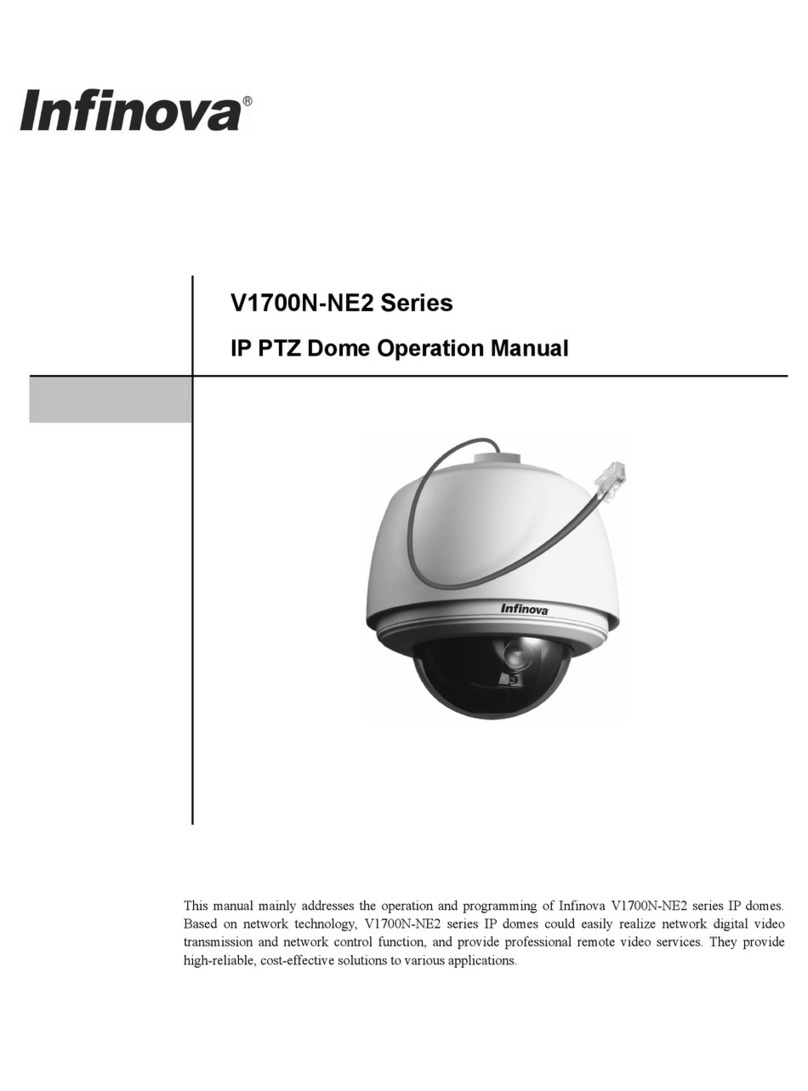
Infinova
Infinova V1700N-NE2 Series User manual
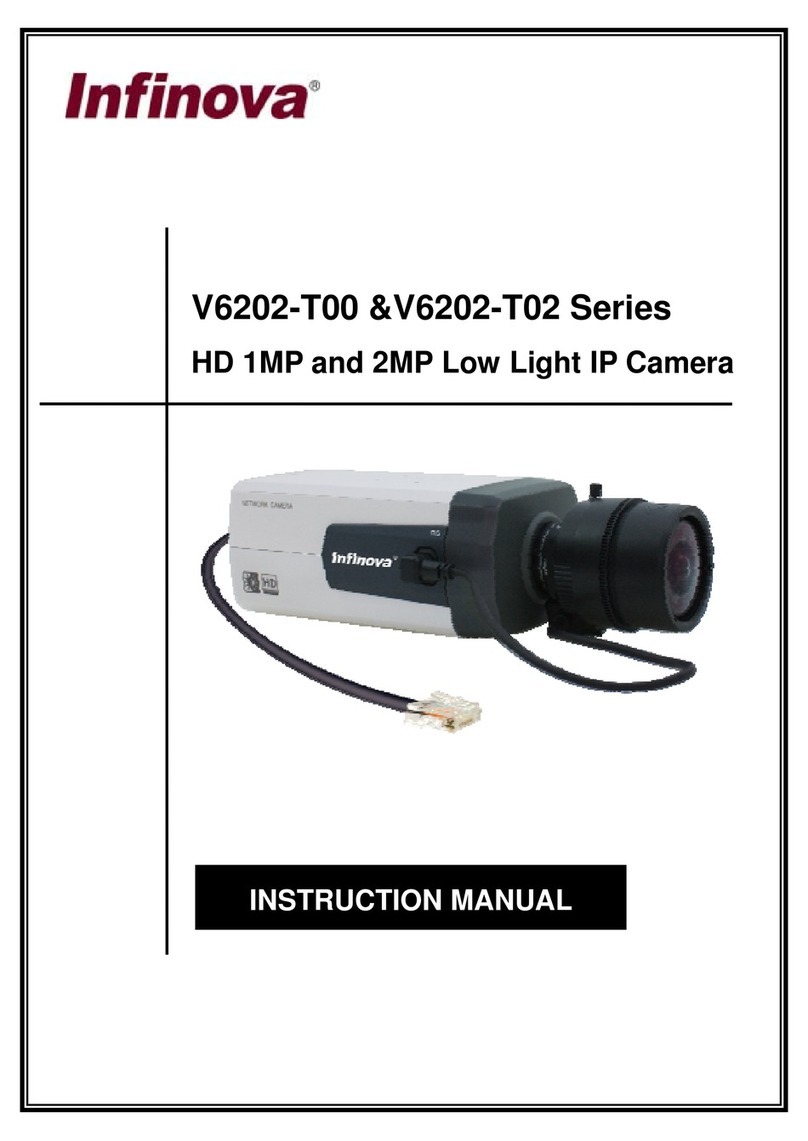
Infinova
Infinova V6202-T00 Series User manual
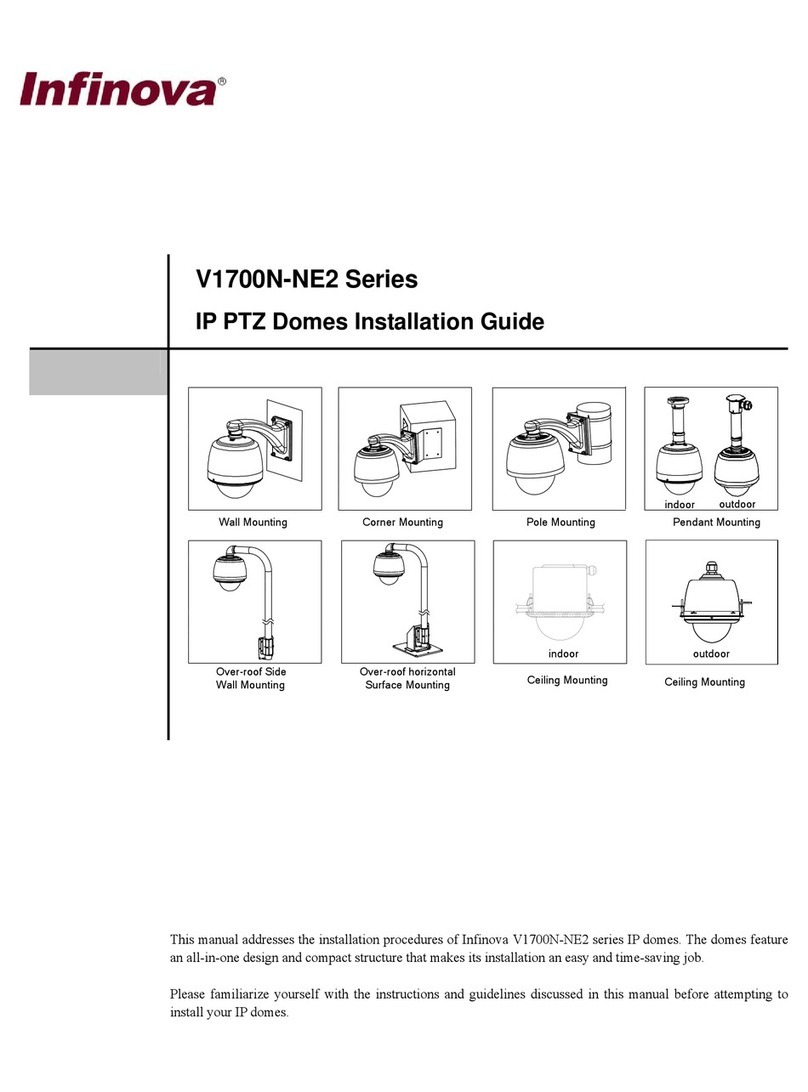
Infinova
Infinova V1700N-NE2 Series User manual
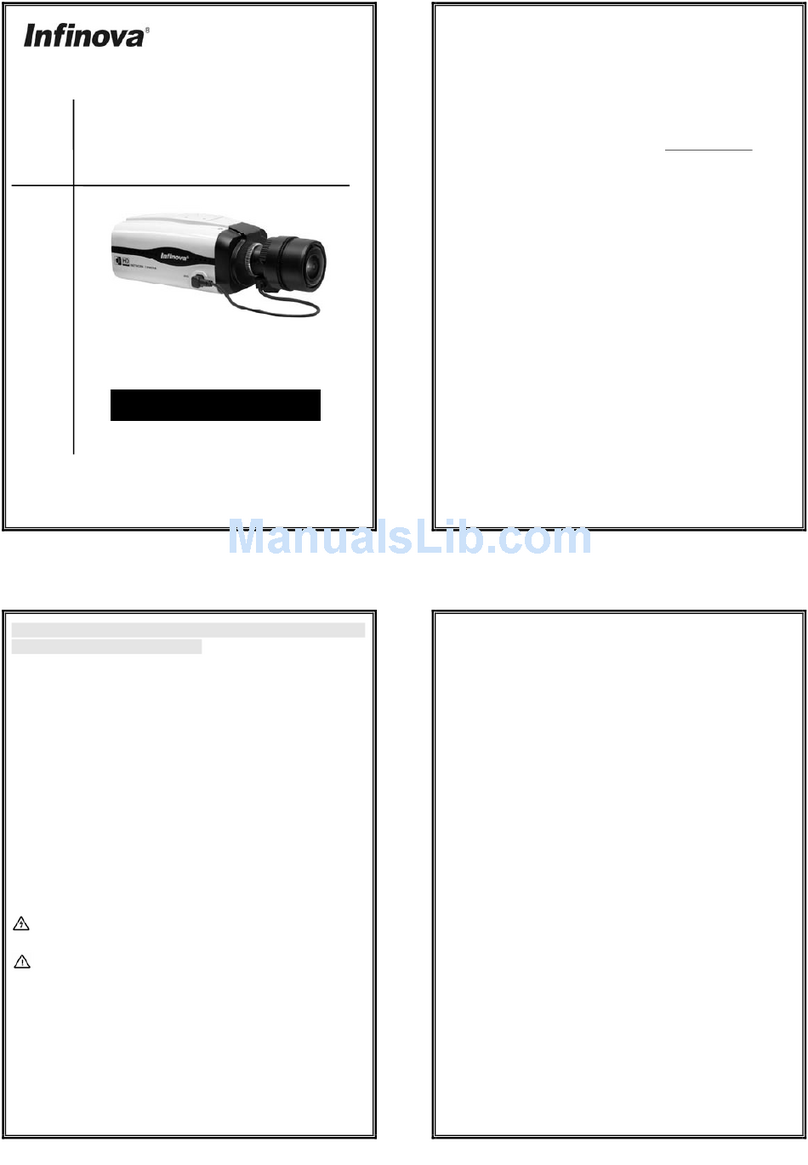
Infinova
Infinova V6202-TA Series User manual

Infinova
Infinova V6812-T00 Series User manual
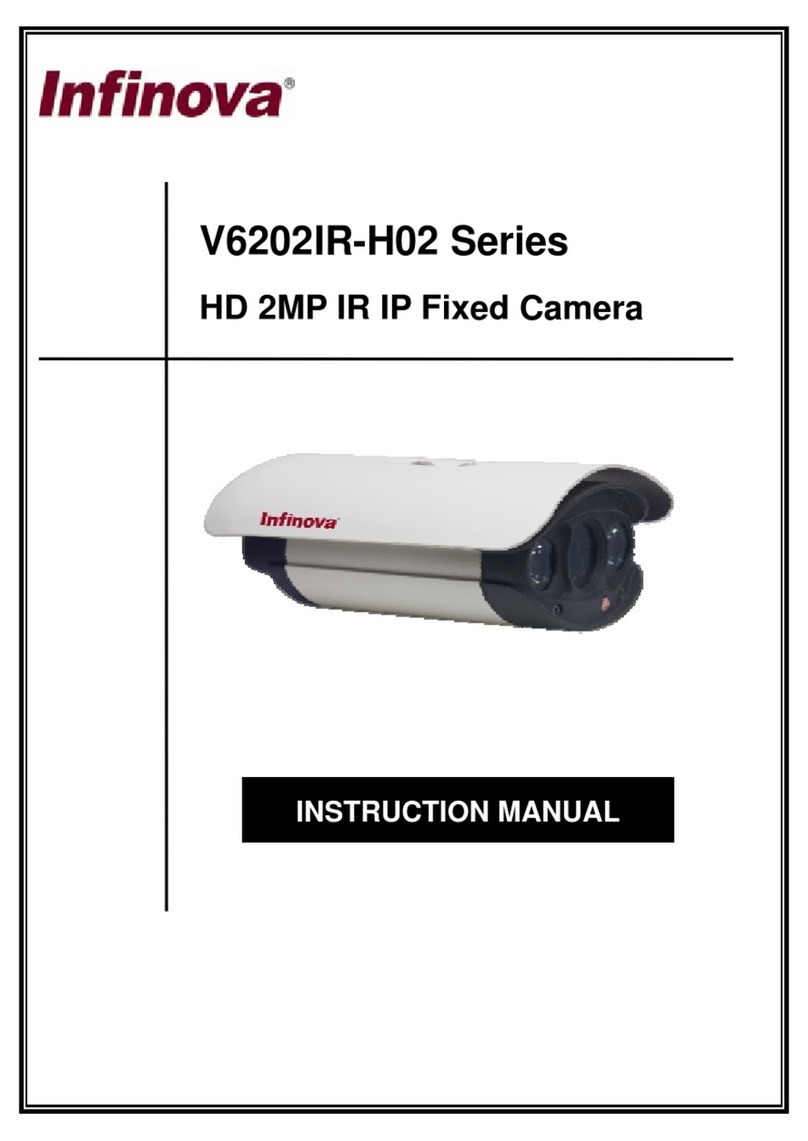
Infinova
Infinova V6202IR-H02 Series User manual
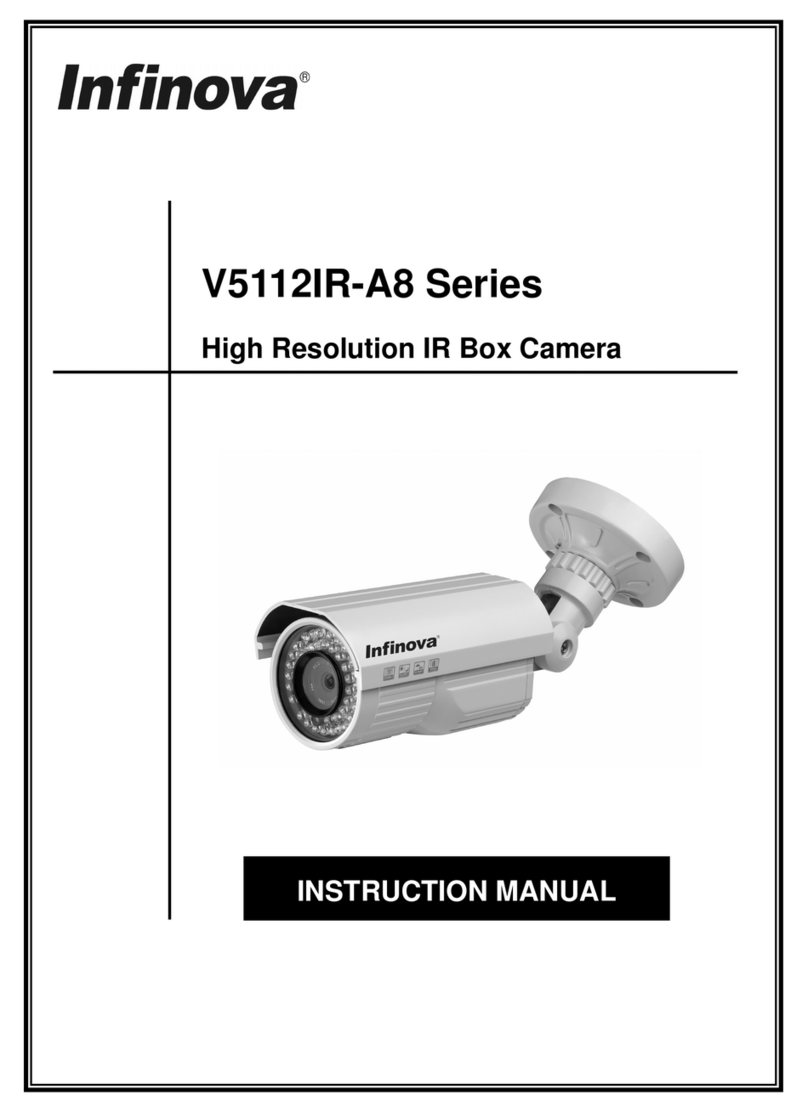
Infinova
Infinova V5112IR-A8 series User manual
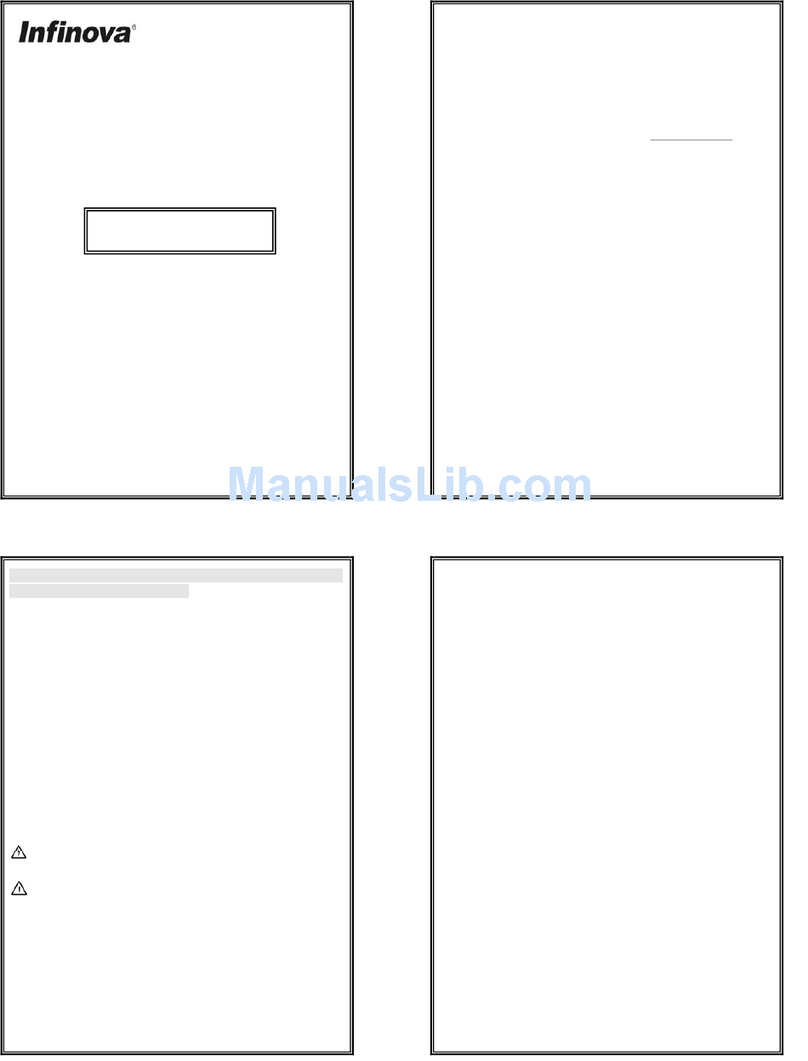
Infinova
Infinova V6812IR-H0 Series User manual
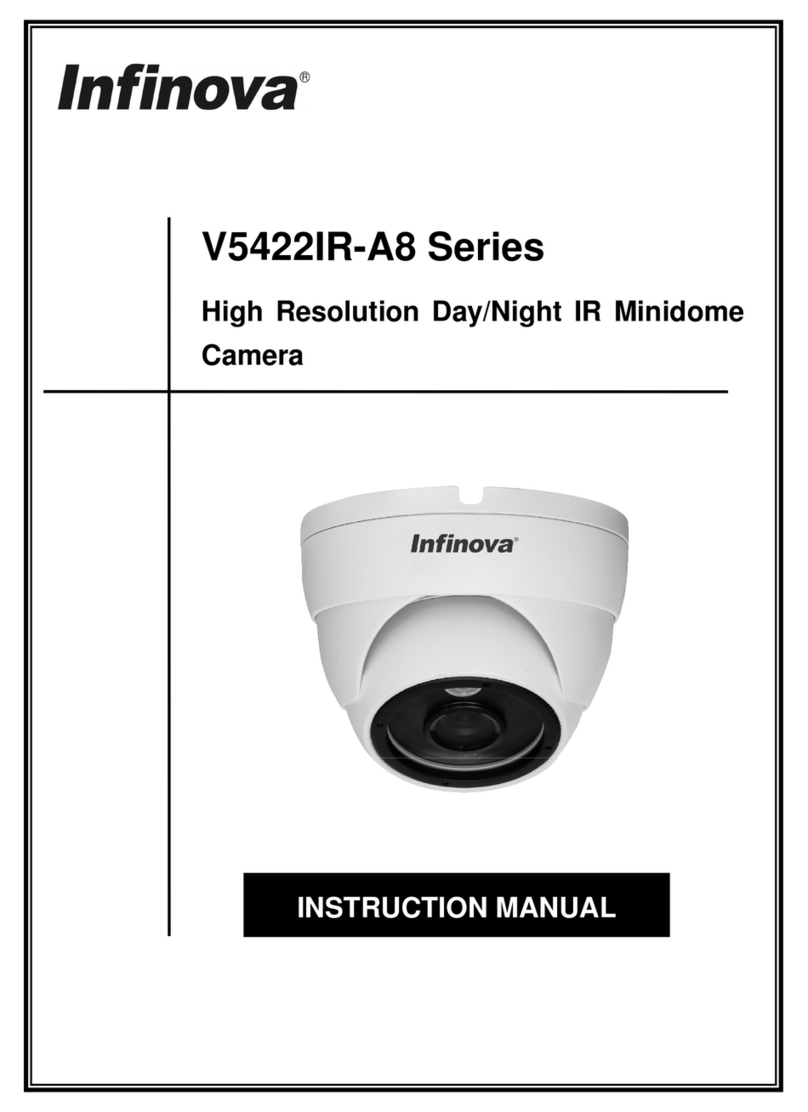
Infinova
Infinova V5422IR-A8065ST-W User manual