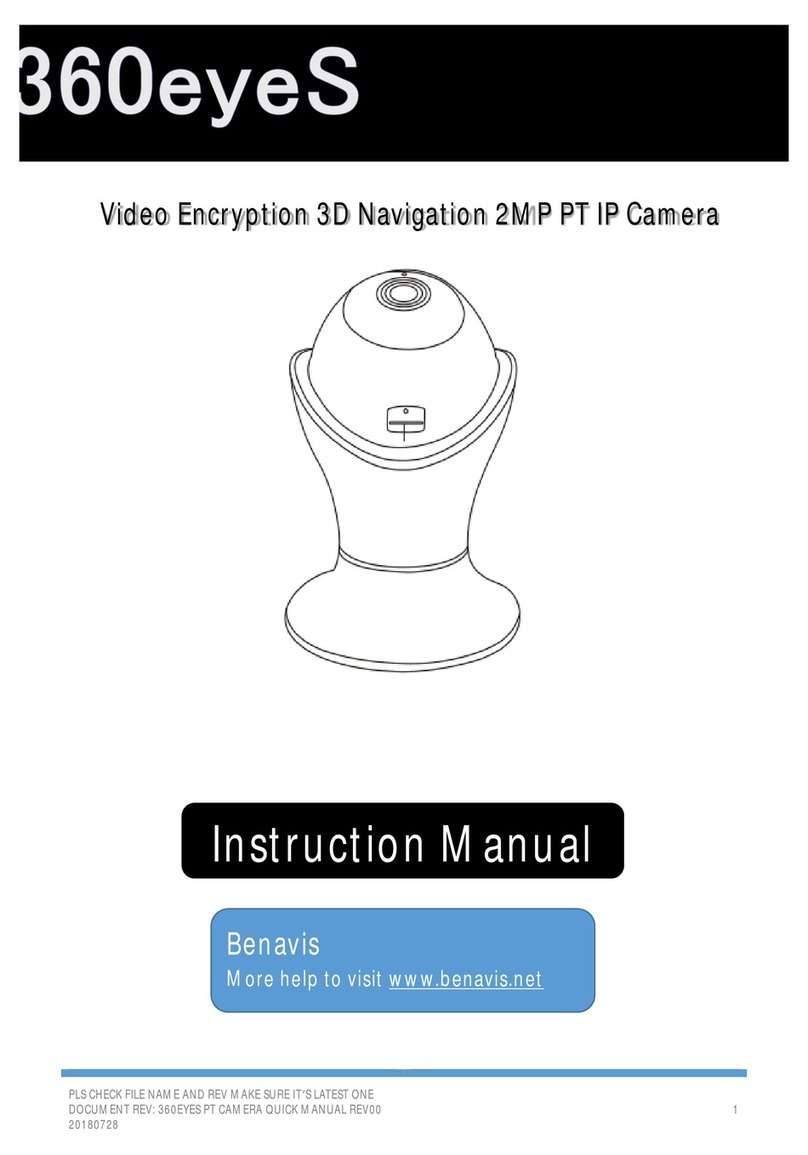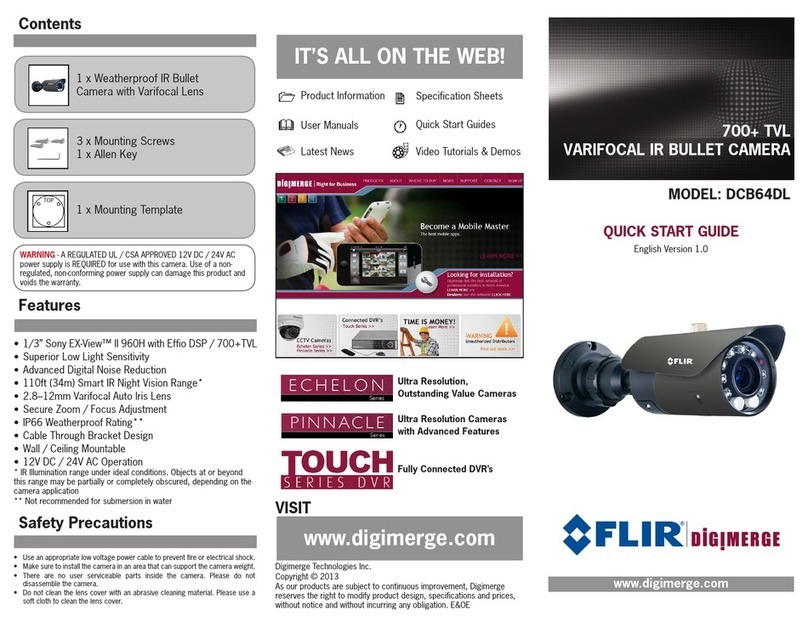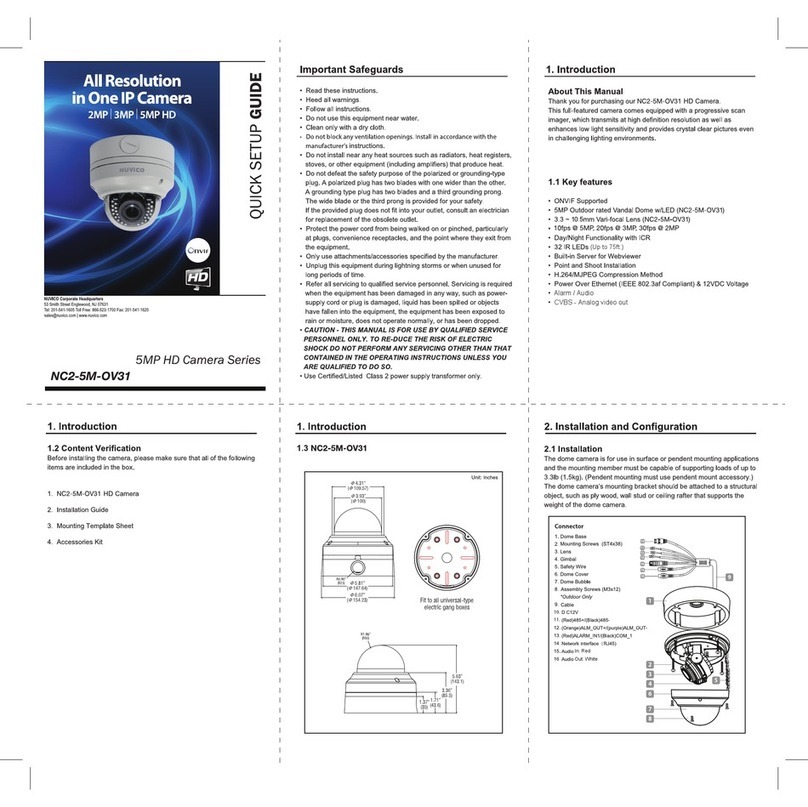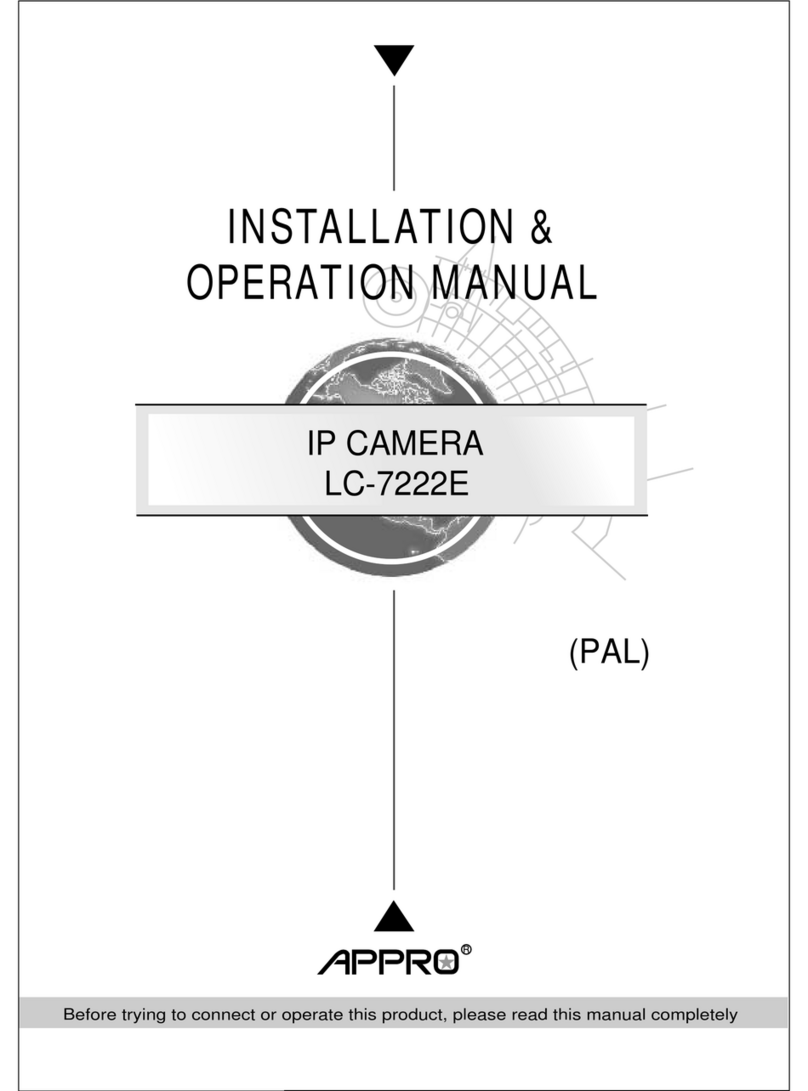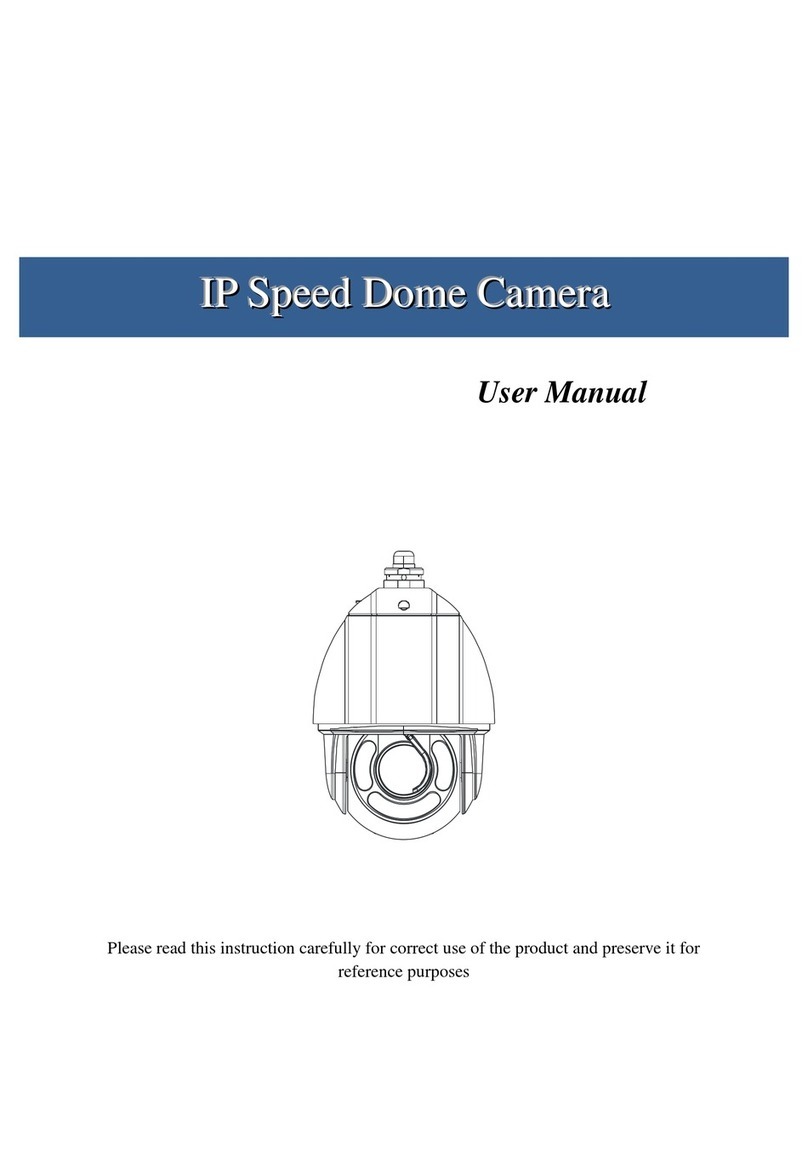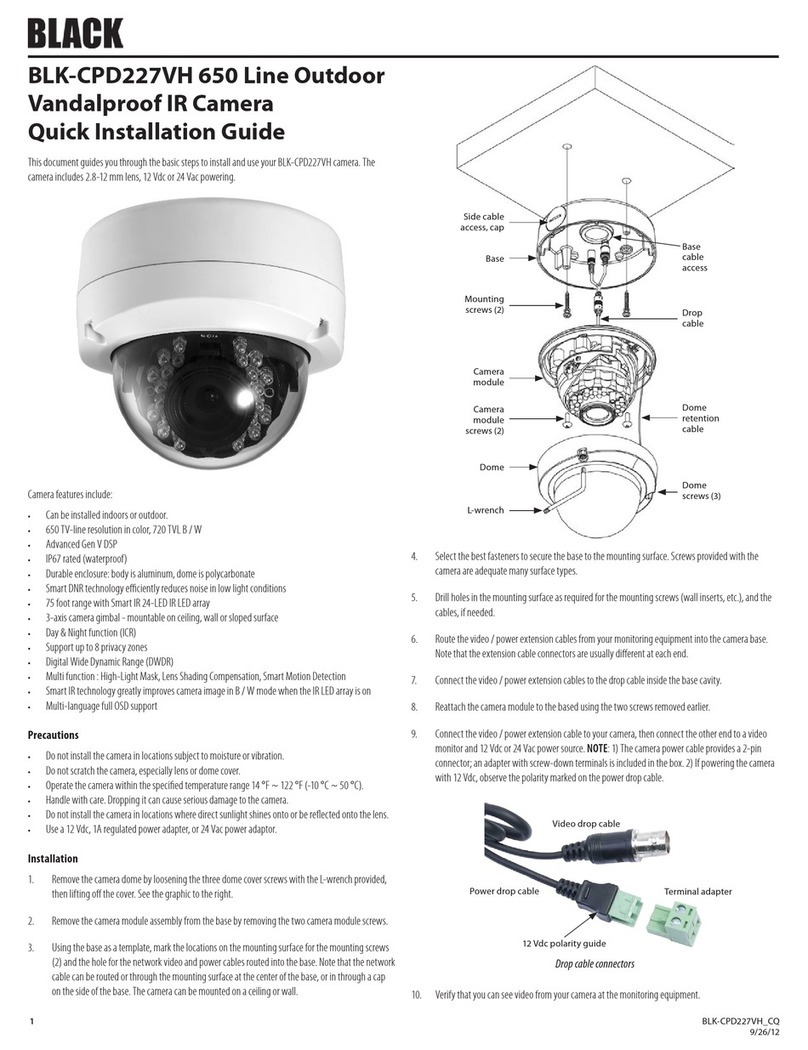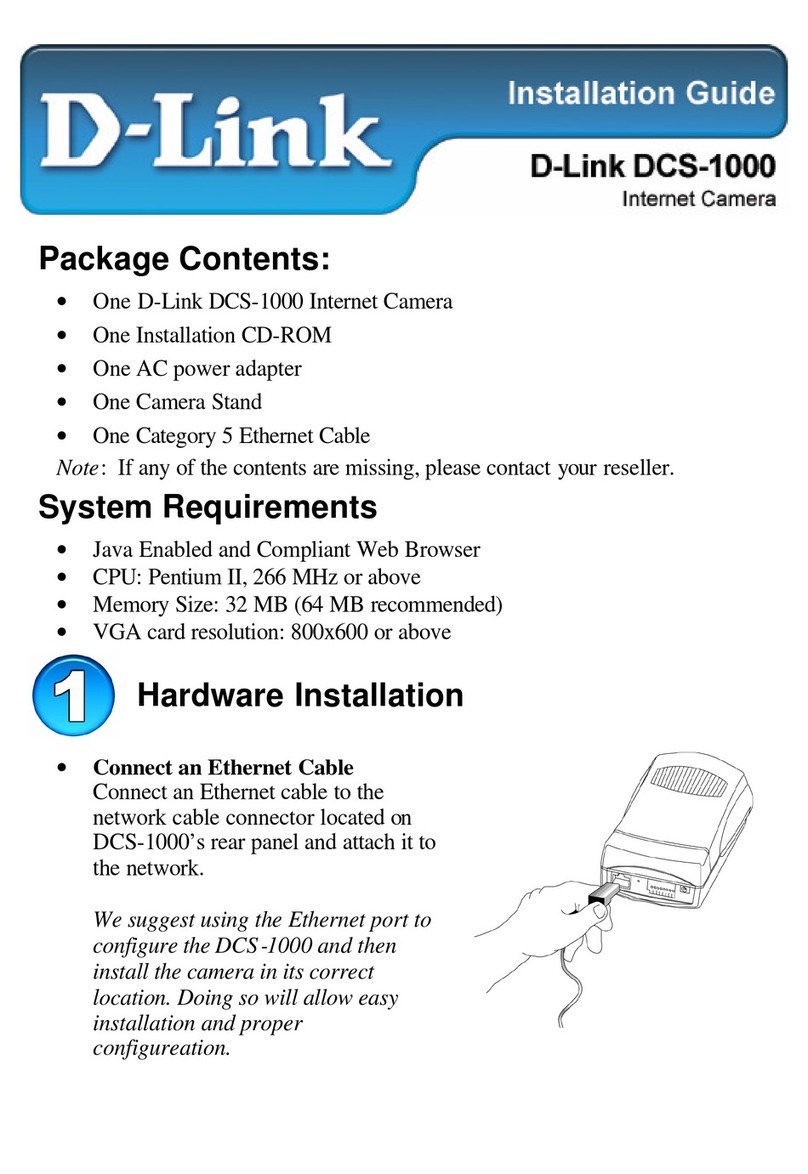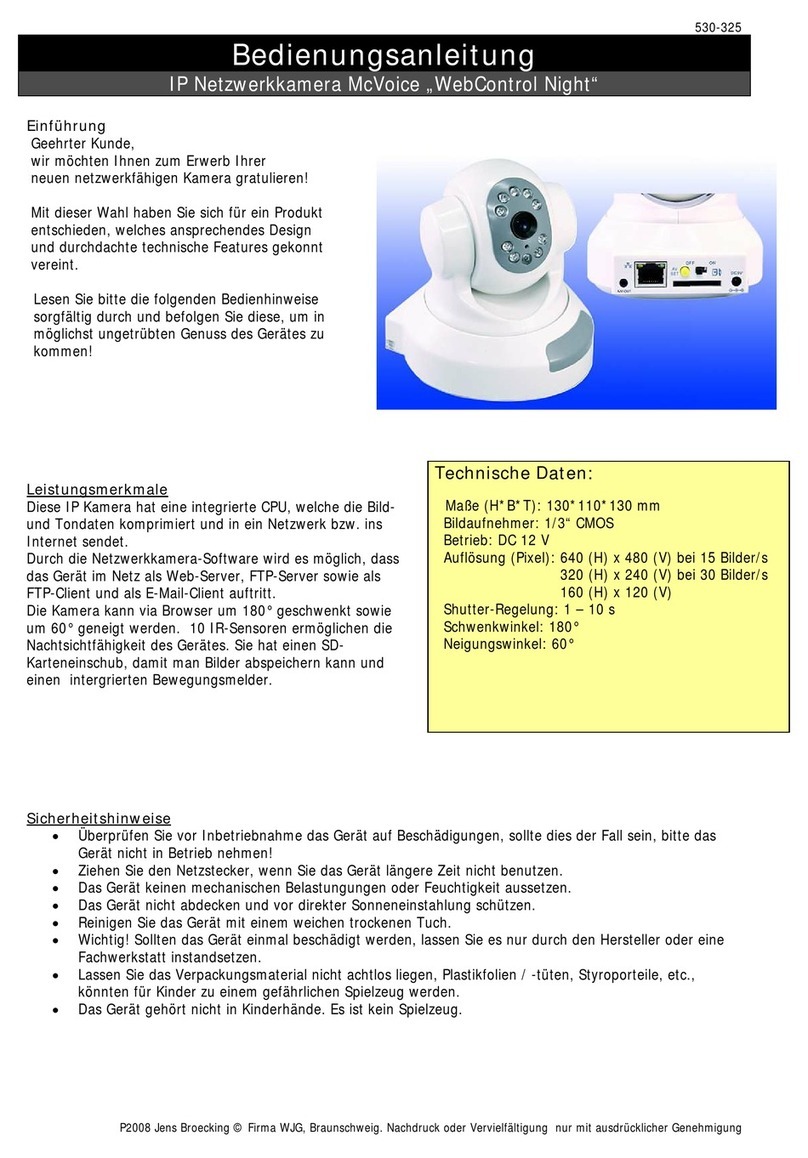Infinova V6812-T00 Series User manual

V6812-T00 Series
HD 1MP IP Minidome Camera
User Manual

Notice
Copyright Statement
This manual may not be reproduced in any form or by any means to create any
derivative such as translation, transformation, or adaptation without the prior
written permission of Infinova.
Infinova reserves the right to change this manual and the specifications without
prior notice. The most recent product specifications and user documentation for
all Infinova products are available on our web site www.infinova.com.
Trademarks
Infinova® is a trademark of Infinova.
All other trademarks that may appear belong to their respective proprietors.
FCC Warning
The V6812-T00 Series HD 1MP IP minidome cameras comply with the FCC
rules.
Operation is subject to the following two conditions:
This device will not cause harmful interference.
This device must accept any interference received, including interference
that may cause undesired operations.
The V6812-T00 Series HD 1MP IP minidome cameras have been tested and
found to comply with the limits for a Class A digital device, pursuant to the
FCC rules. With these rules and regulations being obeyed to maintain the good
working condition of device, the operation is not supposed to be affected by the
external interruptions under certain circumstances. This device is
electromagnetic, so all the installation and application processing along the
device has to follow strictly to the manual, or it may hamper the
telecommunication around. Meanwhile, there is no guarantee that interference
will not occur in a certain particular installation situation.

Read this manual carefully before installation. This manual
should be saved for future use.
Important Safety Instructions and Warnings:
Electronic devices must be kept away from water, fire or high magnetic
radiation.
Clean with a dry cloth.
Provide adequate ventilation.
Unplug the power supply when the device is not to be used for an extended
period of time.
Only use components and parts recommended by manufacturer.
Position power source and related wires to assure to be kept away from
ground and entrance.
Refer to qualified personnel for all service matters.
Save product packaging to ensure availability of proper shipping containers
for future transportation.
Indicates that the un-insulated components within the product may carry
a voltage harmful to humans.
Indicates operations that should be conducted in strict compliance with
instructions and guidelines contained in this manual.
Warning: To avoid risk of fire and electric shock, keep the product away
from rain and moisture!

CONTENTS
ChapterI System Introduction.....................................................................1
1.1 Product Description ....................................................................................1
1.2 Product Features .........................................................................................1
1.3 System Requirement...................................................................................2
1.4 Product Model.............................................................................................2
1.5 Specifications..............................................................................................3
1.6 Precautions..................................................................................................5
ChapterII Installation Instruction ..............................................................6
ChapterIII IE Browser Settings.................................................................15
3.1 Equipment Connection.............................................................................15
3.2 Software Installation.................................................................................15
Chapter IV Basic Function Operation.......................................................18
4.1 Browsing Videos.......................................................................................18
4.2 System .......................................................................................................21
4.3 Network Settings ......................................................................................27
4.4 Camera Settings........................................................................................34
4.5 Audio & Video Settings............................................................................39
4.6 Alarm Settings...........................................................................................49
4.7 Record Management.................................................................................50
4.8 Account Settings .......................................................................................54
4.9 System Log ...............................................................................................56
Appendix I Magnetic Ring FilterInstruction...........................................58
Appendix II Questions & Solutions............................................................59
Appendix III Cable Diameter Calculation and Lightning & Surge
Protection .......................................................................................................60

1
CHAPTER I SYSTEM INTRODUCTION
1.1 Product Description
V6812-T00 series IP minidome camera features 1/3" progressive scan CMOS
sensor and built-in megapixel HD lens with the focal length of 2.8~12mm. With
H.264 High profile/ M-JPEG compression format utilized, this camera can
output HD full-frame videos with the resolution up to 720P.
V6812-T00 series IP minidome camera provides motion detection and privacy
mask function which can protect certain private areas from being seen by
operators. In addition, Power over Ethernet (PoE) greatly simplifies
transmission cable.
Compact structure makes it easy to install. Also, this camera provides 3-axis
adjustment, easy to adjust the monitoring angle.
V6812-T00 series IP minidome camera is suitable for financial institutions,
telecommunications, governments, schools, airports, factories, hotels, museums,
city streets and other high-resolution surveillance applications.
1.2 Product Features
Infinova’s V6812-T00 series camera has the following features and functions:
1/3" progressive scan CMOS sensor
IR-Cut Removable (ICR) Filter for Day/Night switching
Onvif Profile S
H.264 High profile/M-JPEG encoding
Full-frame HD video output, with the resolution up to 1280720@30fps
High encoding efficiency, low data rate and high image quality
Smooth videos and clear images of moving objects, free from ghost and
smear

2
Provide WDR function
Supports storage with TF card
Supports active video tampering
Motion detection and privacy mask
Bi-directional audio, G.711
Supports alarm input and output
PoE power supply
Surface, Bracket or Recessed Mount
3-axis adjustment
1.3 System Requirement
Minimum PC Requirements:
CPU: Intel Pentium 4, 2.4 GHz or above
RAM: 512 MB or above
Network Port: 100M Ethernet port
Operating System: Microsoft Windows 7, Microsoft Windows XP
IE browser version: Microsoft Internet Explorer 6.0 or above
1.4 Product Model
This manual is for the following models:
V6812-T0020SP Megapixel IP minidome camera, 3-axis, Day/night,
1/3 inch CMOS sensor, H.264/M-JPEG, 1.0Mpx, PoE,
Surface mount, 2.8-12mm vari-focal lens
V6812-T0020PP Megapixel IP minidome camera, 3-axis, Day/night,
1/3 inch CMOS sensor, H.264/M-JPEG, 1.0Mpx, PoE,
Bracket mount, 2.8-12mm vari-focal lens
V6812-T0020RP Megapixel IP minidome camera, 3-axis, Day/night,
1/3 inch CMOS sensor, H.264/M-JPEG, 1.0Mpx, PoE,
Recessed ceiling mount, 2.8-12mm vari-focal lens

3
1.5 Specifications
Model V6812-T00
Image Sensor 1/3" progressive scan CMOS
Dynamic Range 83.5dB
S/N Ratio 50dB
Lens F1.4, f=2.8-12mm
Angle of View
(Horizontal) 92°~27.2°
CameraAngle
Adjustment X (Panning): 0°~360°; Y (Tilting): -75°~75°;
Z (Rotating): 0°~360°
Day/Night
Functionality ICR
Sensitivity Color mode: 0.5 lux @ F1.4 (30IRE, AGC ON);
B/W mode: 0.1 lux @ F1.4 (30IRE, AGC ON)
Exposure Scene Mode, Manual mode, Shutter priority mode
Shutter Auto/Manual (1/25s~1/8000s)
White Balance Auto/Manual/Incandescent light/ Cool white fluorescent
light/Sun light/Cloudy/Natrium light
Gain Control Auto/Manual
Noise Reduction 3D
Video Compression H.264 High profile/M-JPEG
Maximum Resolution 1280720@H.264/M-JPEG
Optional Resolution
Major stream: 1280720, 1024768, 800600;
Minor stream: 720576, 720480, 640480, 352288,
352240
Maximum Frame
Rate 30fps @1280720
Data Rate Variable bit rate;
Constant bit rate: 256Kbps~10000Kbps

4
Audio
Audio Compression: G.711-u;
1 input (Linear level, Resistance: 1000 Ohm),
1 output (Linear level, Resistance: 600 Ohm)
Motion Detection Up to 4 areas
Privacy Mask Up to 4 masks
Local Recording Av ai la bl e
TF Card Storage Available, up to 32G
Upgrade Online Av ai la bl e
Password Protection Av ai l able
Network Port 1 RJ45 10/100M self-adaptive Ethernet port
Applicable Protocols
IPv4, IPv6, TCP, UDP, IGMP, DHCP, FTP, SNMP (V3),
SMTP, NTP, RTP, RTSP, RTCP, HTTP, HTTPS, TSL,
SSL, 802.1X, QoS, PPPoE, DNS, ARP, ICMP, UPNP,
DDNS, Profile S
Alarm 1 alarm input, 1 relay output
Power Supply PoE IEEE 802.3af Class 2
Power Consumption <3W
Operating
Temperature 14° F ~ 122° F (-10° C ~ 50° C)
Storage Temperature -4° F ~ 140° F (-20° C ~ 60° C)
Operating Humidity 0~90% RH (non-condensing)
Unit Dimensions
(H×Ø) 3.88"×5.31" (98.5mm ×135mm)
Box Dimensions
(L×W×H) 8.03"×7.48"×7.13" (204 mm×190 mm×181mm)
Unit Weight 1.06lbs. (0.48kg)
Shipping Weight 2.01lbs. (0.91kg)

5
1.6 Precautions
1. Do not drop the camera or subject it to strong knock.
2. Do not point the camera lens toward the sun or other strong light.
3. Do not install the camera in environment with temperature beyond the
acceptable range (from -10°C to 50°C).
4. Never let liquid of any kind flow into this unit.
5. Do not directly touch the CMOS element. If it is necessary to clean the
element, use a soft cloth moistened with alcohol to wipe off the dust.
6. If any abnormality occurs, make sure to unplug the unit and contact your
local dealer.
7. This camera features AGC circuit, so when the camera is applied under
low illumination, sensitivity will enhance automatically, making images
look rough, which is normal.
8. Under the default setting, the lens has been adjusted till the object in a
1.5m-distance becomes clear. The lens can be readjusted as per the actual
surveillance scenes.
9. The camera power supply can be PoE.
10.Firstly perform network settings after login. Gateway IP address should be
set to the IP address of the gateway that the device connects to.
11.The IP address of the device should not conflict with other IP address; or
else no video will be available.

6
CHAPTER II INSTALLATION INSTRUCTION
2.1 Surface Mounting
Step 1:Take off the bubble
Loosen the 3 Torx T20 screws with an L-Shaped Torx wrench (T20) and take
off the bubble.
Step 2: Install camera module
Install the camera module to the ceiling with 3 tapping screws.
Drill screw holes and cable hole at the desired position as per Figure 2-1.
(Unit: mm)
Figure 2-1

7
3 tapping screws
Figure 2-2
Note: The camera supports storage with TF card. See the figure below for TF
card slot:
Figure 2-3
The size of TF card is up to 32GB.
Step 3:Adjust camera angle
Adjust the panning angle according to your surveillance direction.

8
Loosen Screw A to adjust tilting angle, then fasten the screw.
Adjust the rotating angle to ensure upright video.
Adjust the rods in the lens to focus clear.
Panning:
0-360°
Rotating:
0-360°
Tilting:
-75°~75°
Screw A
Figure 2-4
Step 4: Install dome bubble
Install the bubble flange to camera module. Align the screw holes of the two
parts, and fasten the 3 Torx T20 screws with the L-Shaped Torx wrench (T20).
With all the procedures finished, user should further confirm whether each part
of the device is properly and firmly connected.

9
Figure 2-5
Dimensions (Unit: mm)
Figure 2-6

10
2.2 Recessed Mounting
Step 1: Drill mounting hole
Stick the schematic label on the ceiling, and drill a hole with 180mm in diameter as
per the label.
Figure 2-7
Step 2: Install adapter
Pre-loosen M4 screws to make the blocks away from snap joints; place the adapter
through the hole; screw the M4 screws to let the blocks to fasten the ceiling.
Figure 2-8
Step 3: Install camera module
Loosen the 3 Torx T20 screws with an L-Shaped Torx wrench (T20) and take
off the bubble.

11
Install the camera module to the adapter with 3 M4X6 pan head screws.
3 M4X6 pan
head screws
Figure 2-9
Step 4:Adjust camera angle
Adjust the panning angle according to your surveillance direction.
Loosen Screw A to adjust tilting angle, then fasten the screw.
Adjust the rotating angle to ensure upright video.
Adjust the rods in the lens to focus clear.
Figure 2-10

12
Figure 2-11
Step 5: Install dome bubble
Install the bubble flange to camera module. Align the screw holes of the two
parts, and fasten the 3 Torx T20 screws with the L-Shaped Torx wrench (T20).
Step 6: Install recessed mounting housing
Align the 3 grooves of the housing with the 3 bolts in the adapter, and lock
them together.
Figure 2-12
With all the procedures finished, user should further confirm whether each part
of the device is properly and firmly connected.

13
2.3 Bracket Mounting
Note: V6812-T0020PP minidome camera supports bracket mount. V1760 series
screw thread bracket is recommended.
Step 1: Install adapter to bracket
Screw the adapter to the bracket.
Figure 2-13
Step 2: Install camera module
Loosen the 3 Torx T20 screws with an L-Shaped Torx wrench (T20) and take
off the bubble.
Install the camera module to the adapter with 3 M4X6 pan head screws.
Figure 2-14
Step 3:Adjust camera angle
Adjust the panning angle according to your surveillance direction.
Loosen Screw A to adjust tilting angle, then fasten the screw.
Adjust the rotating angle to ensure upright video.

14
Adjust the rods in the lens to focus clear.
Figure 2-15
Step 4: Install dome bubble
Install the bubble flange to camera module. Align the screw holes of the two
parts, and fasten the 3 Torx T20 screws with the L-Shaped Torx wrench (T20).
Figure 2-16
With all the procedures finished, user should further confirm whether each part
of the device is properly and firmly connected.

15
CHAPTER III IE BROWSER SETTINGS
When view the video, the user need to adjust the IE browser of the monitor or
other video devices, and set proper system function based on the following
instructions:
Support IE browser version: Internet Explorer 6.0 or above;
Must install InfiPlayerAX control and equip with Directx 9.0c.
3.1 Equipment Connection
V6812-T00 series IP minidome camera can be directly connected to a computer,
or connected to a network.
Note: Check whether the connection is tight or not before power-on.
3.2 Software Installation
The installation procedures of V6812-T00 series camera image software are
listed as follows:
(1) Login
First, start IE browser and enter IP address. Enter user name and password in
the pop-up login interface.
The default IP address is http://192.168.1.100; the default subnet mask is
255.255.255.0 and the default gateway IP address is 192.168.1.254. For normal
access, correctly set local IP parameters before system login.
Do log in the system with the default super user for the first time to run the
software. The default Super User is admin (password: admin).
(2) Install and run Control
There are two ways to install control.
Method 1:
The prompt message as below will come out in live view window after a

16
successful login. Click the link to run, or store the exe file, then run it.
Figure 3-1
If the installation fails, check whether there is video viewed through other IE
window or page. You should close the video or the IE window directly.
If it successes, click refresh, you can view the live video.
Method 2:
The prompt message as below will come out in the page after a successful
login. Right-click “Add-on Disabled” and select “Run Add-on”.
Figure 3-2
Then the prompt of security warning will pop up to remind the user to install
InfiPlayerAX control. Click “Install”.
Figure 3-3
After InfiPlayerAX control is installed, you can view the live video. If it pops
up reboot prompt, please cancel reboot. Then close all the IE window and
install InfiPlayerAX control once again. The live video will display as below:
Table of contents
Other Infinova IP Camera manuals
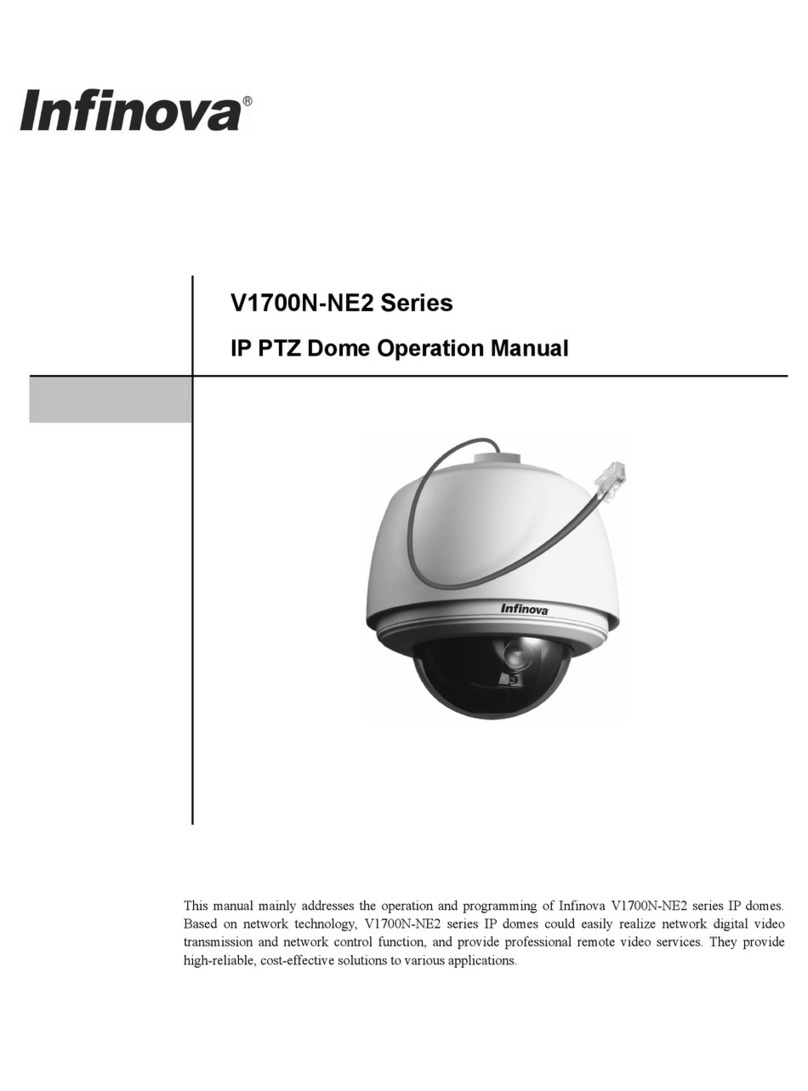
Infinova
Infinova V1700N-NE2 Series User manual
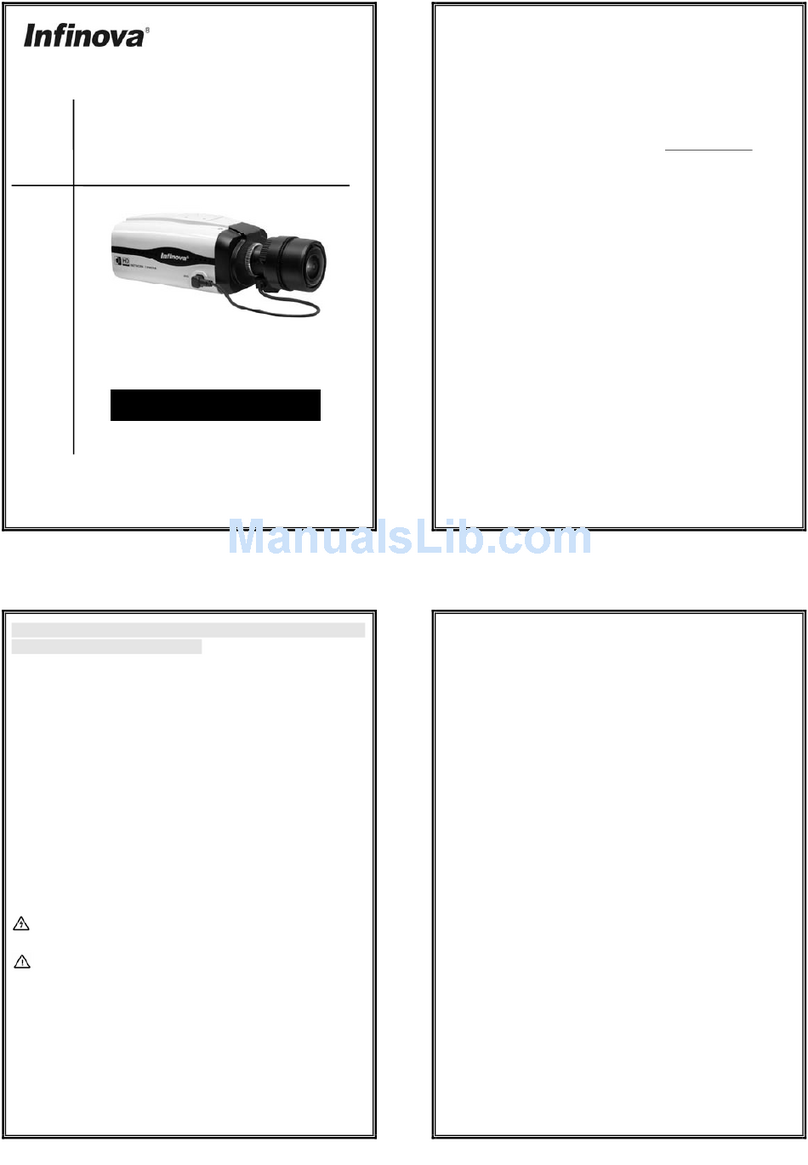
Infinova
Infinova V6202-TA Series User manual

Infinova
Infinova V1492N-18N05 User manual
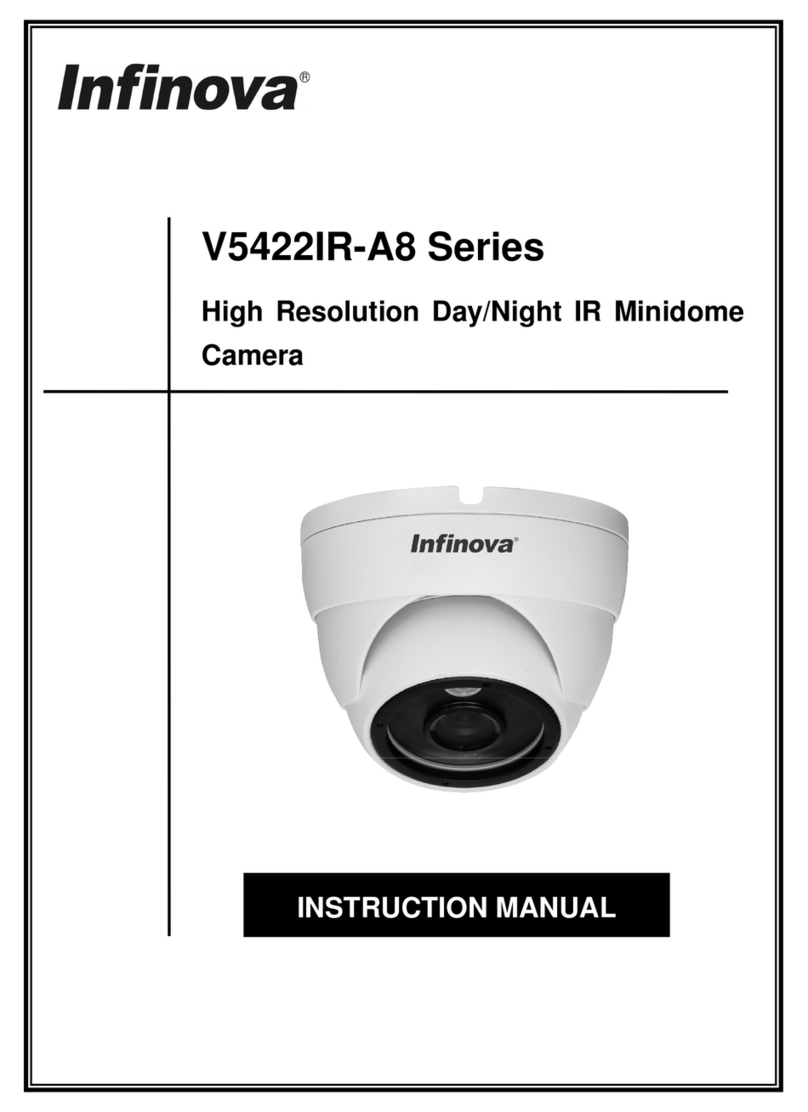
Infinova
Infinova V5422IR-A8065ST-W User manual
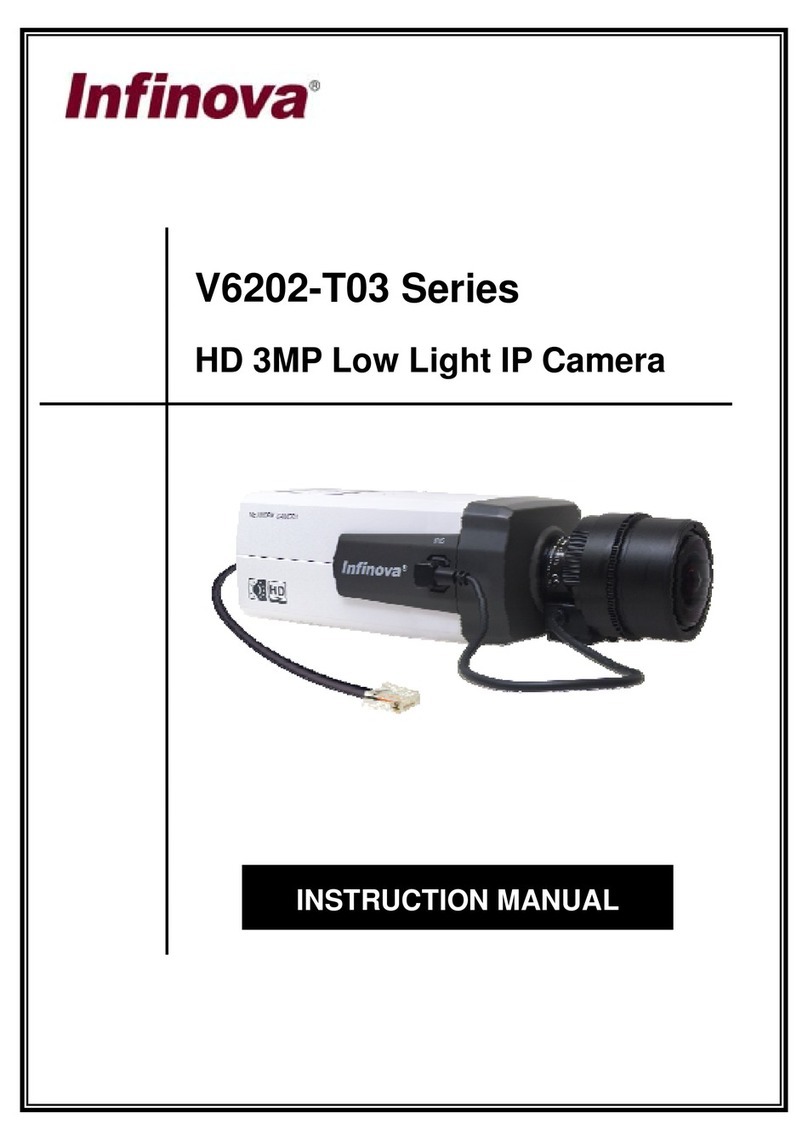
Infinova
Infinova V6202-T03 Series User manual
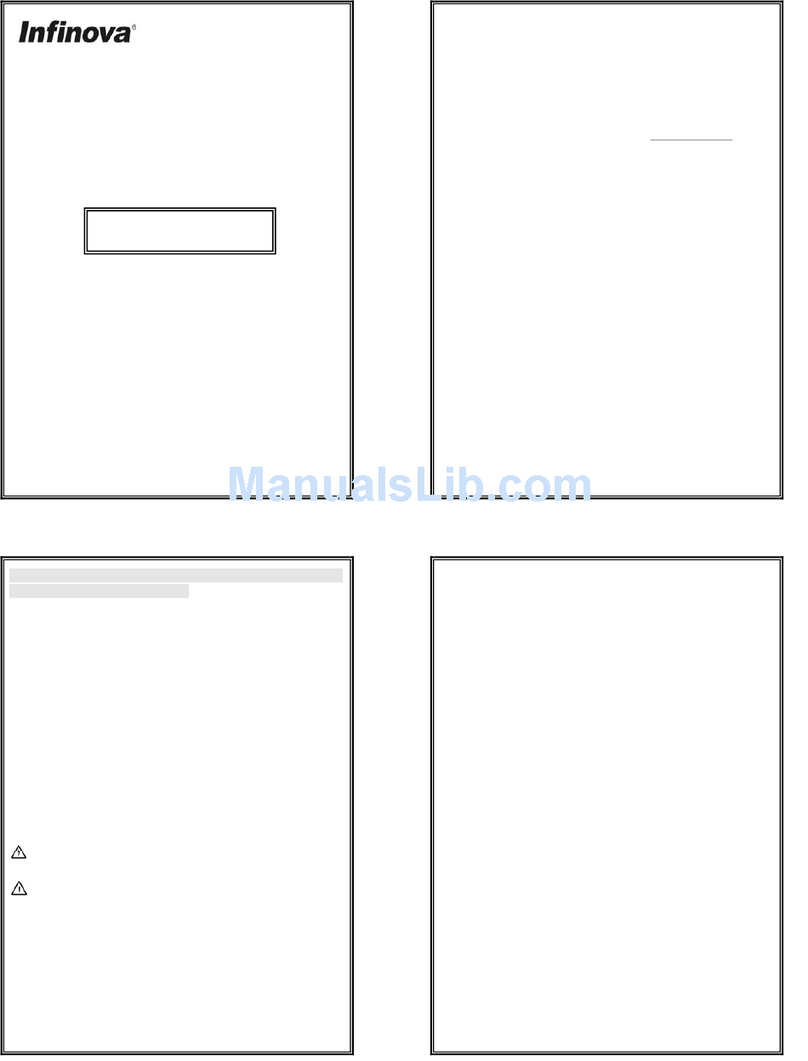
Infinova
Infinova V6812IR-H0 Series User manual
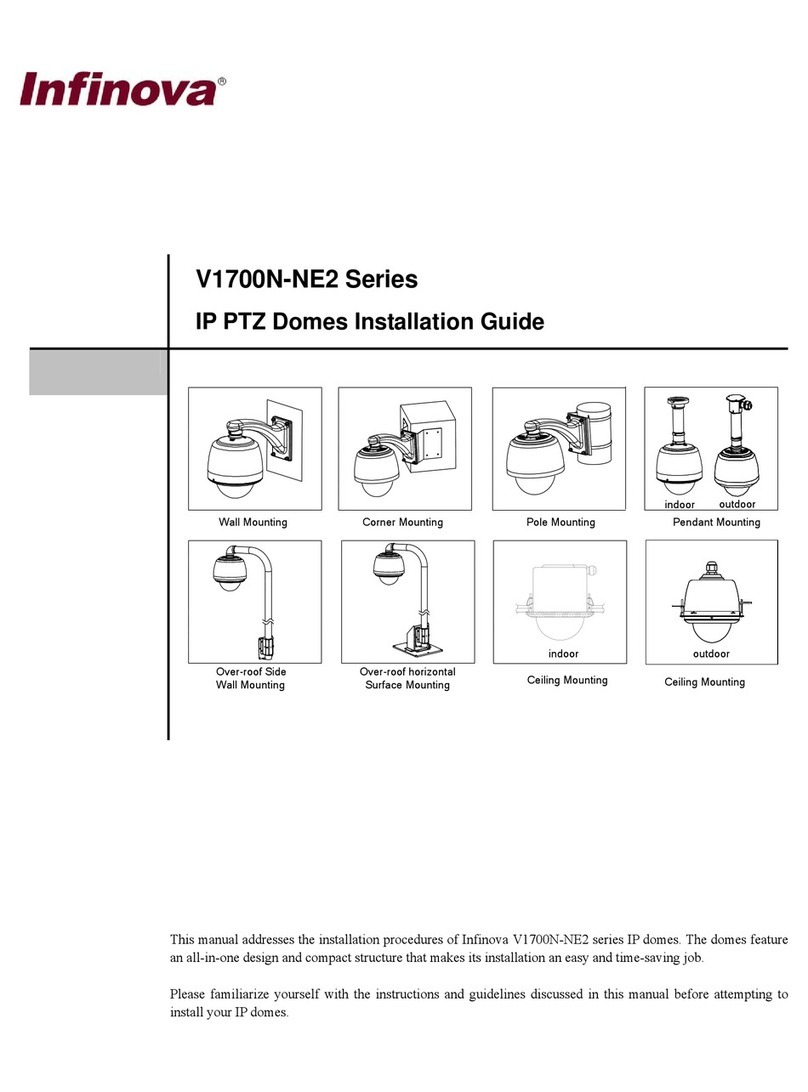
Infinova
Infinova V1700N-NE2 Series User manual
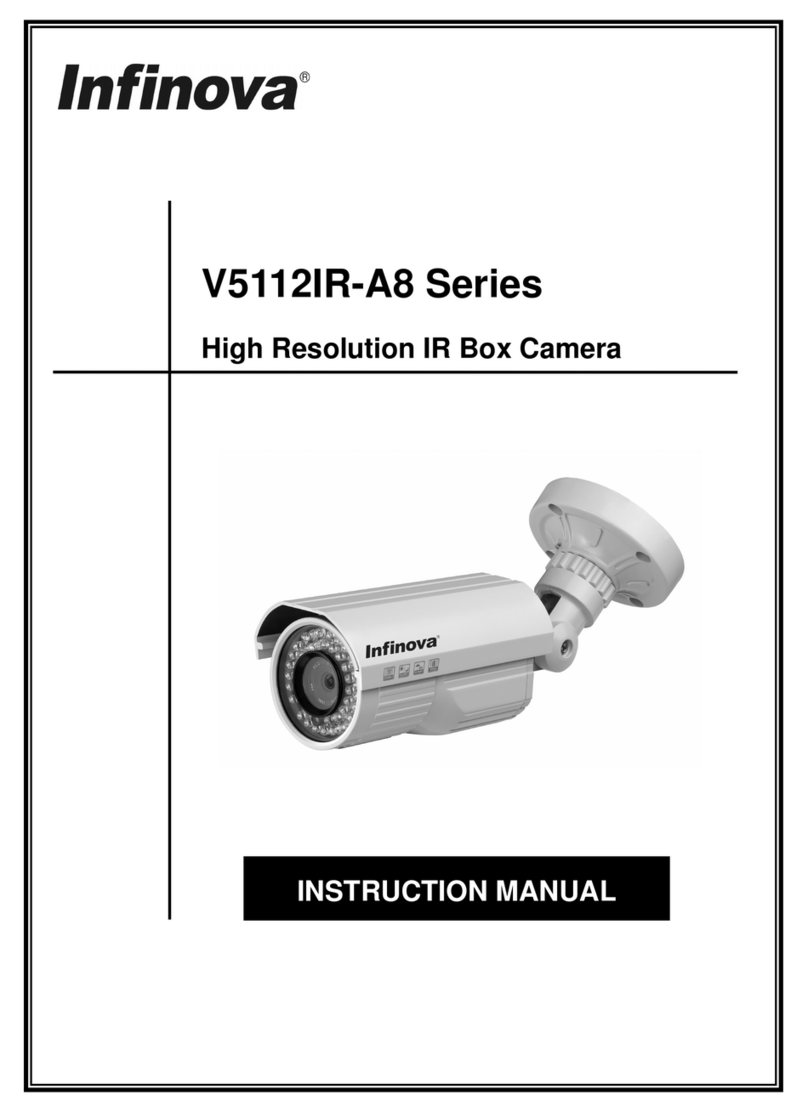
Infinova
Infinova V5112IR-A8 series User manual
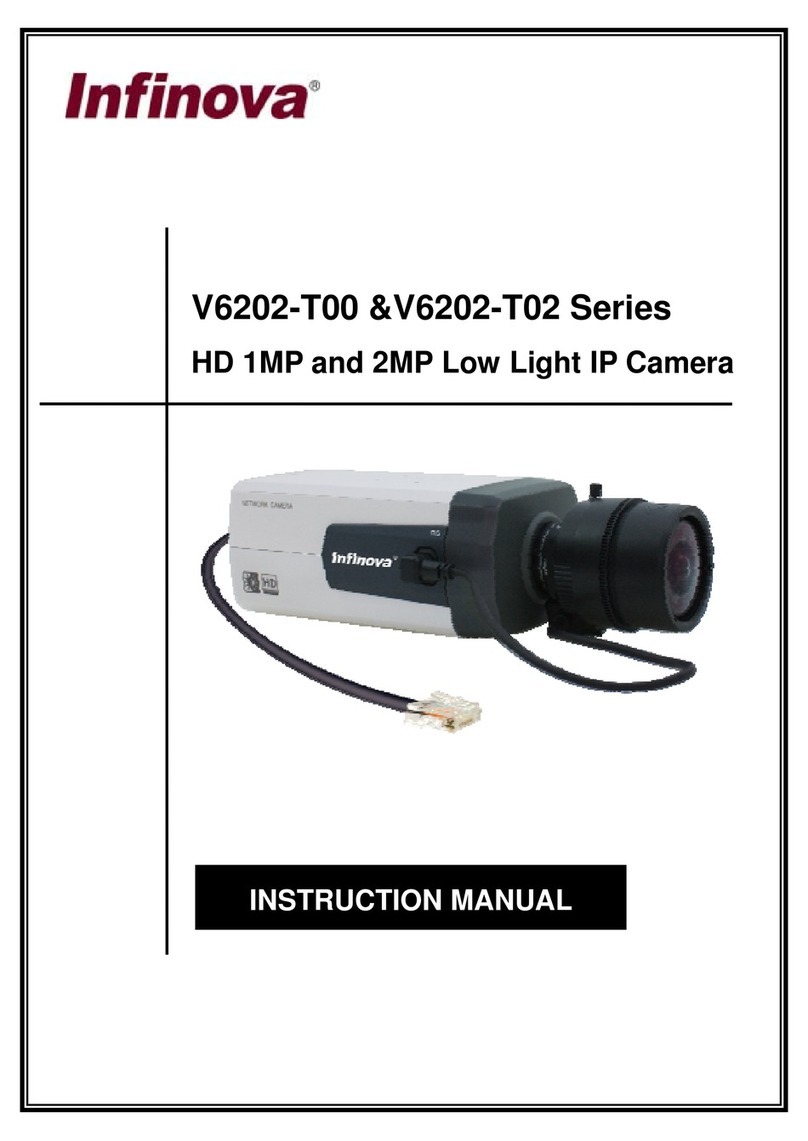
Infinova
Infinova V6202-T00 Series User manual
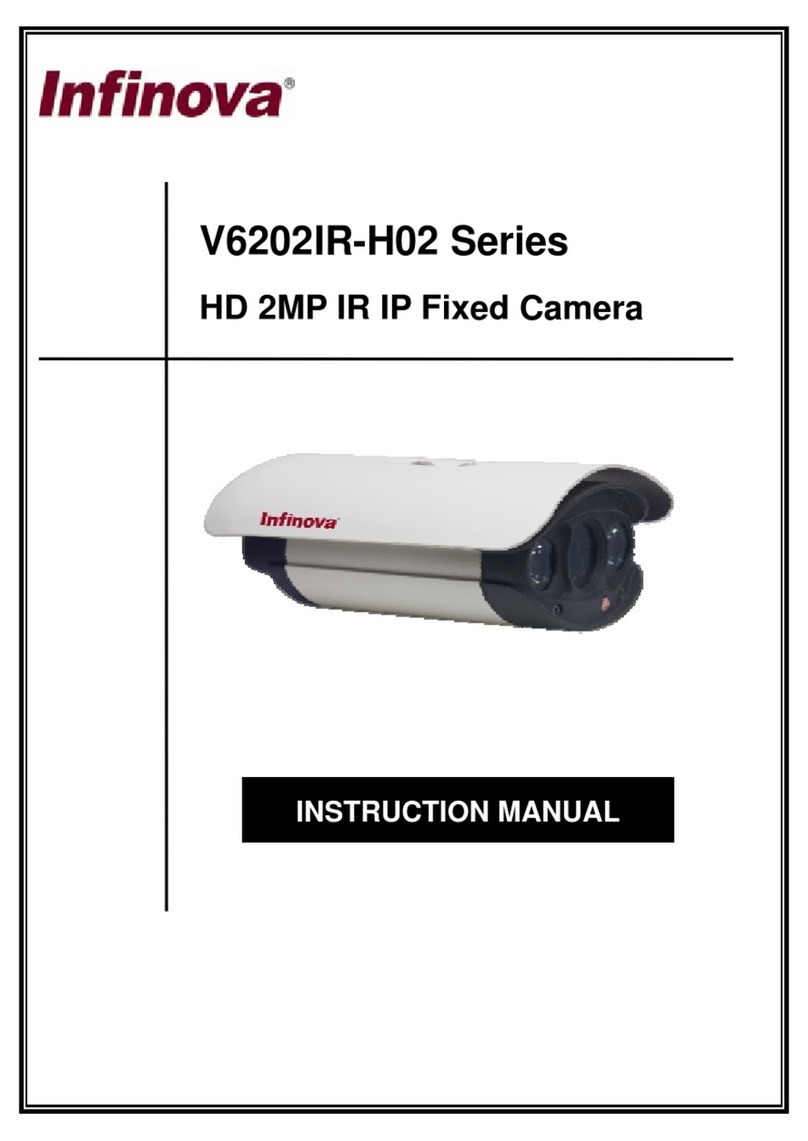
Infinova
Infinova V6202IR-H02 Series User manual