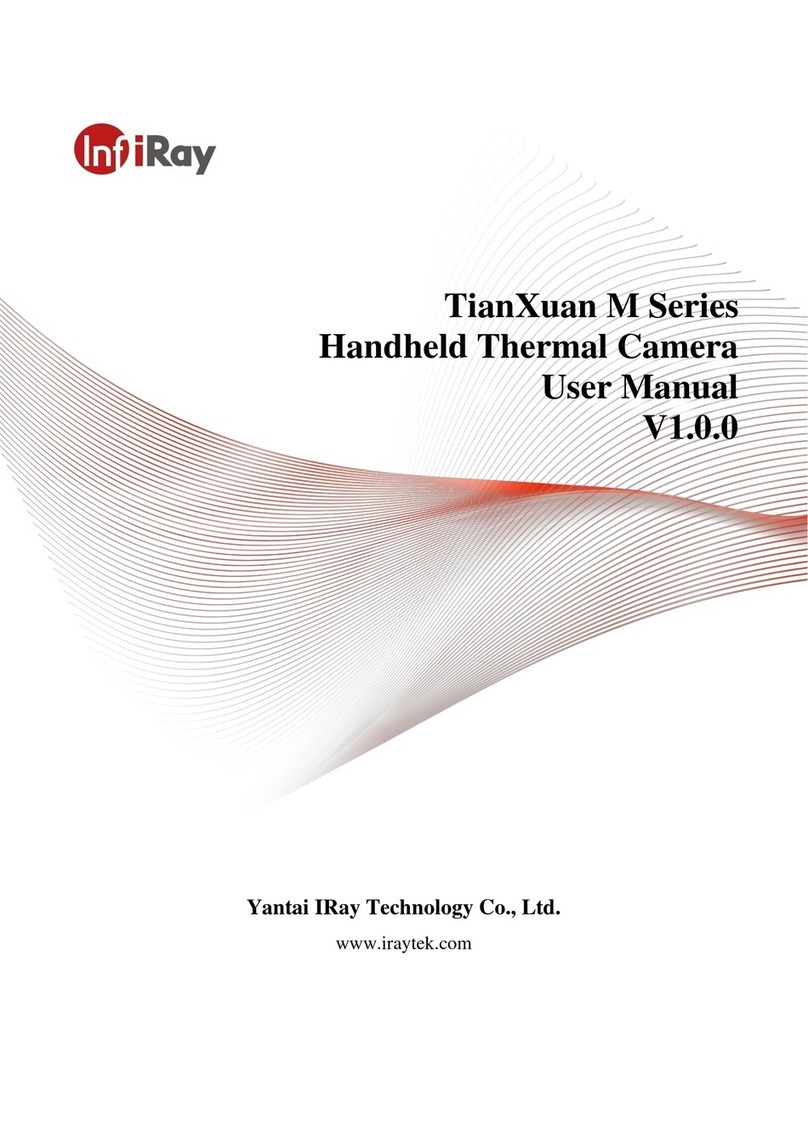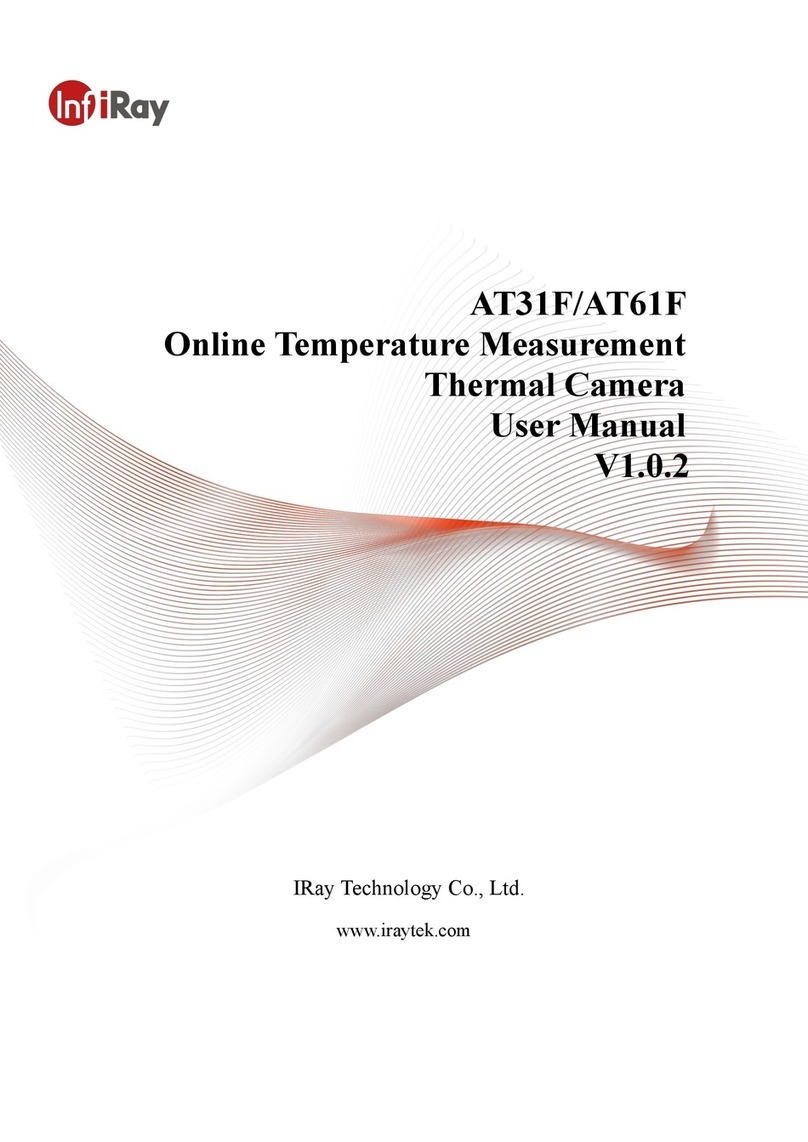InfiRay AT1280H Series User manual
Other InfiRay Thermal Camera manuals
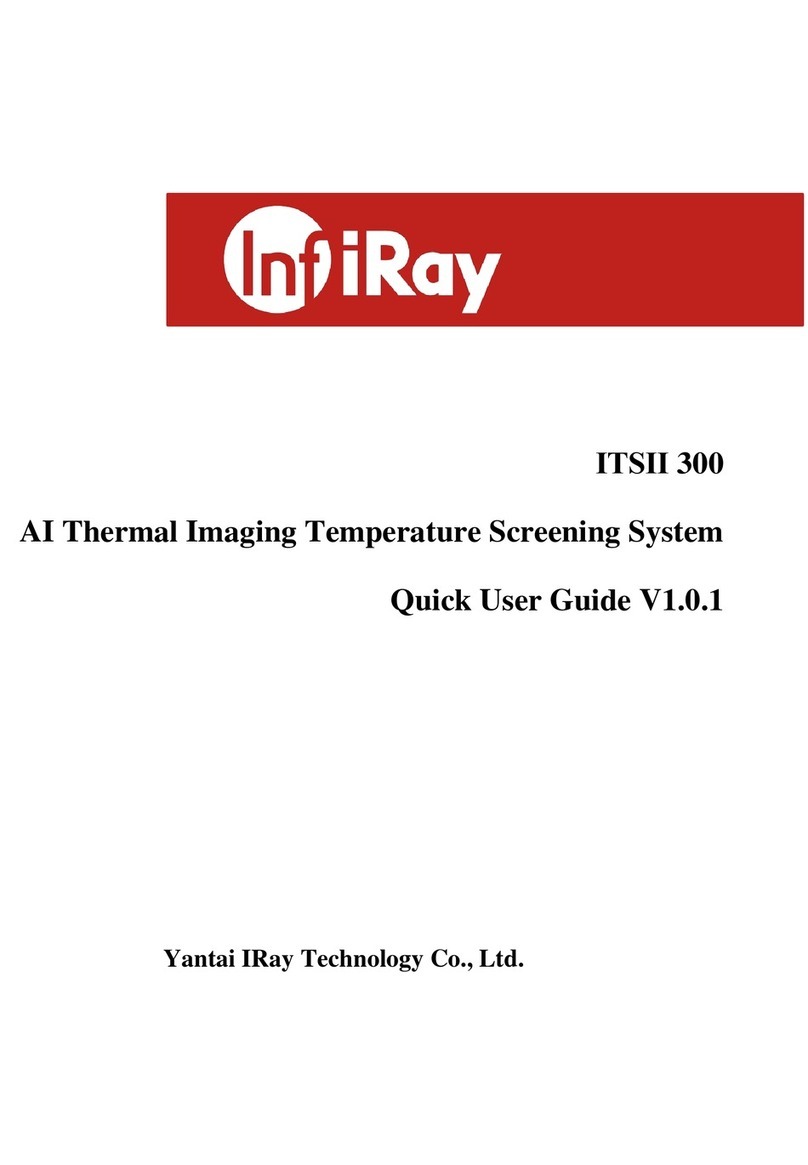
InfiRay
InfiRay ITSII 300 Instruction manual

InfiRay
InfiRay Geni Series User manual

InfiRay
InfiRay AT31F User manual

InfiRay
InfiRay Xclip User manual
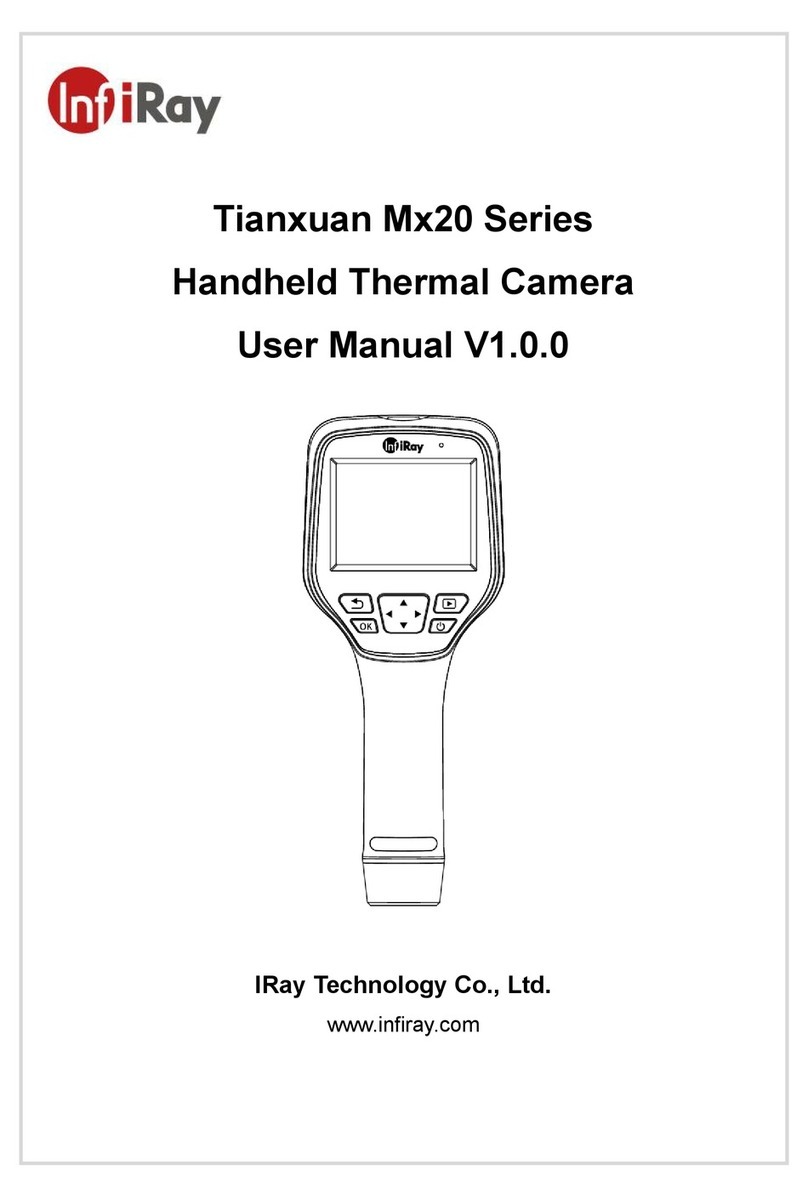
InfiRay
InfiRay Tianxuan M20 Series User manual

InfiRay
InfiRay Xmini Series User manual
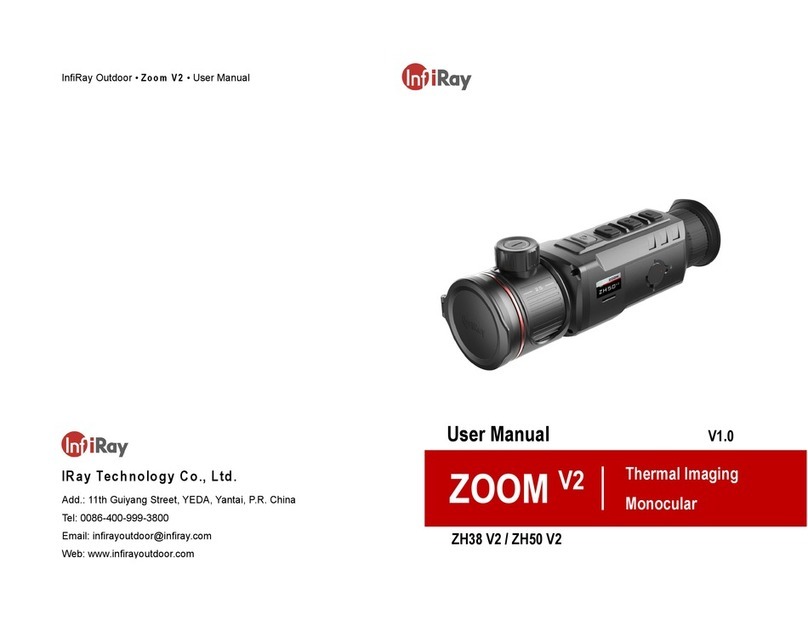
InfiRay
InfiRay ZOOM V2 User manual
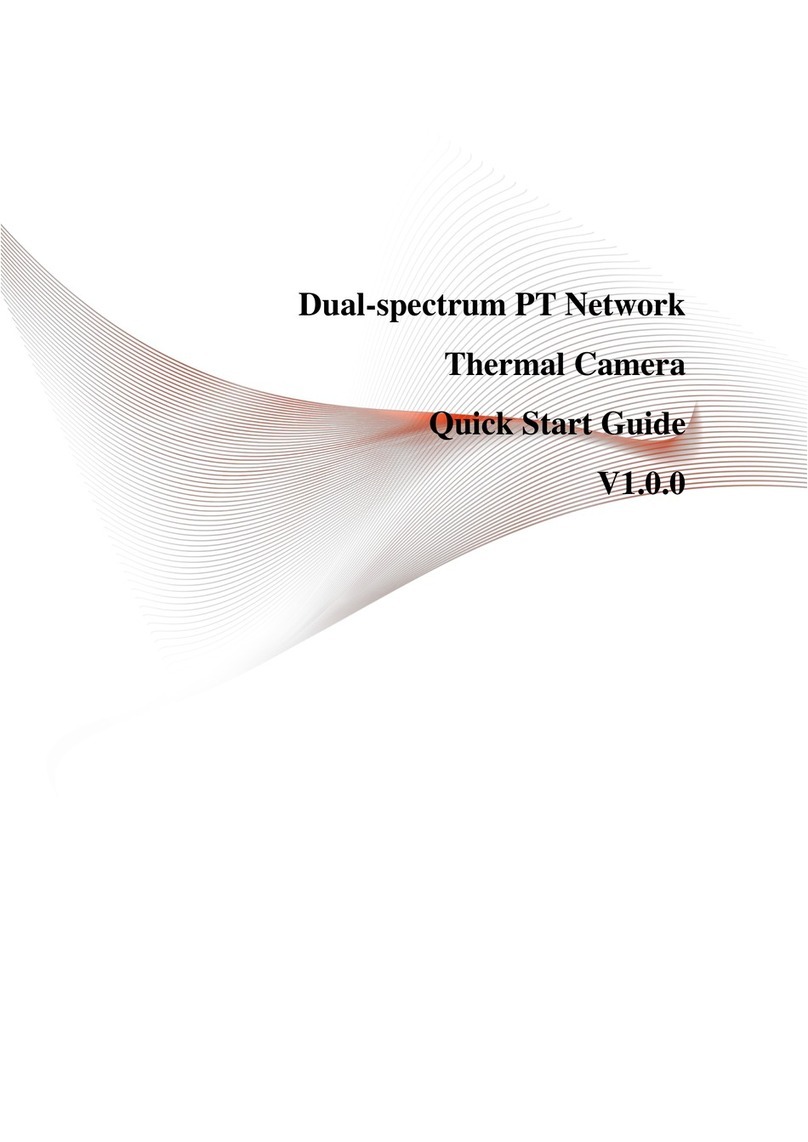
InfiRay
InfiRay PT Series User manual
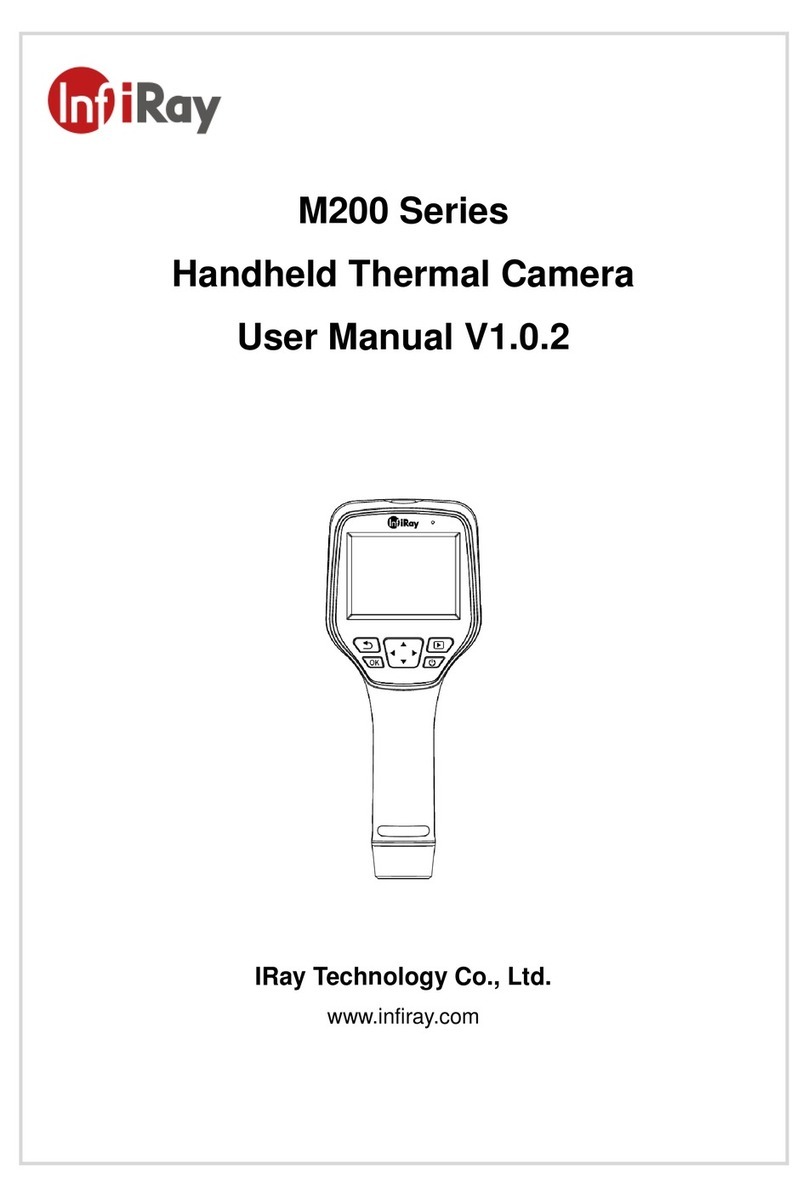
InfiRay
InfiRay M200 Series User manual

InfiRay
InfiRay Tube Series User manual

InfiRay
InfiRay Cabin Series User manual
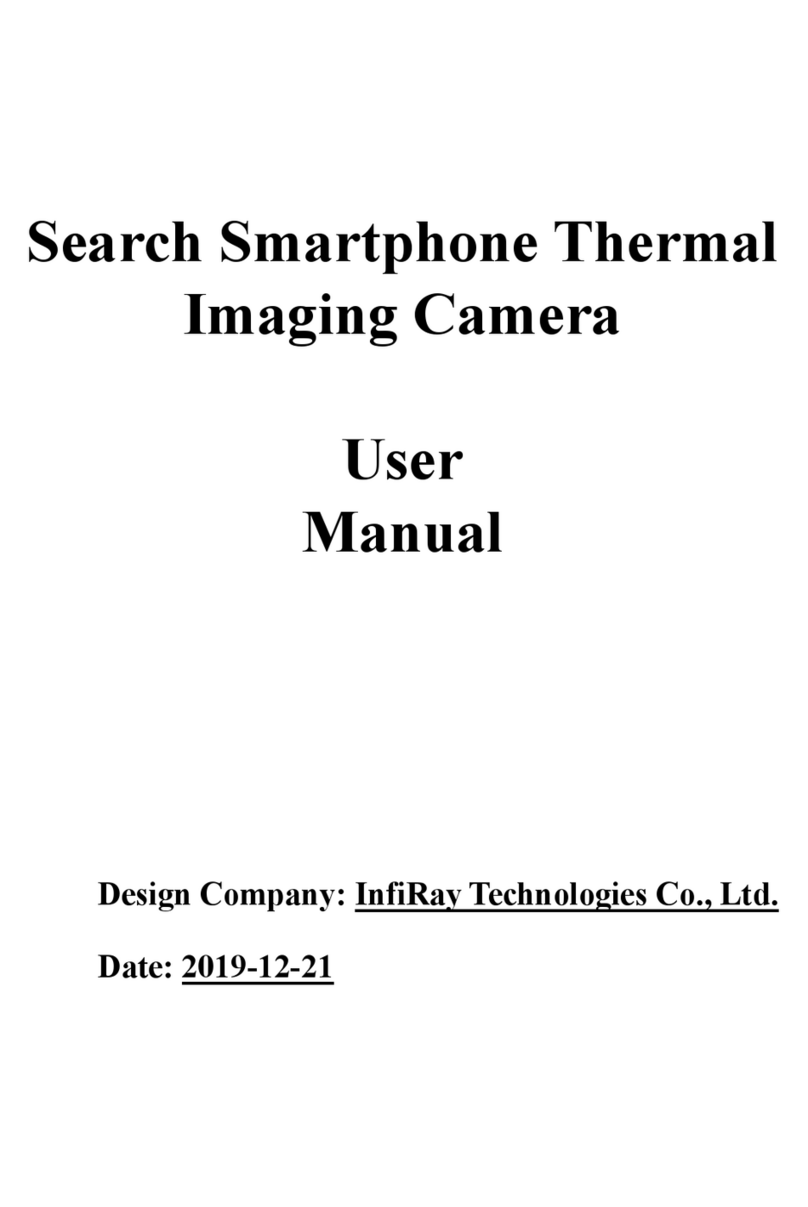
InfiRay
InfiRay XTHERM II User manual

InfiRay
InfiRay AT20 User manual

InfiRay
InfiRay FINDER FH35R User manual

InfiRay
InfiRay AT300 Series User manual
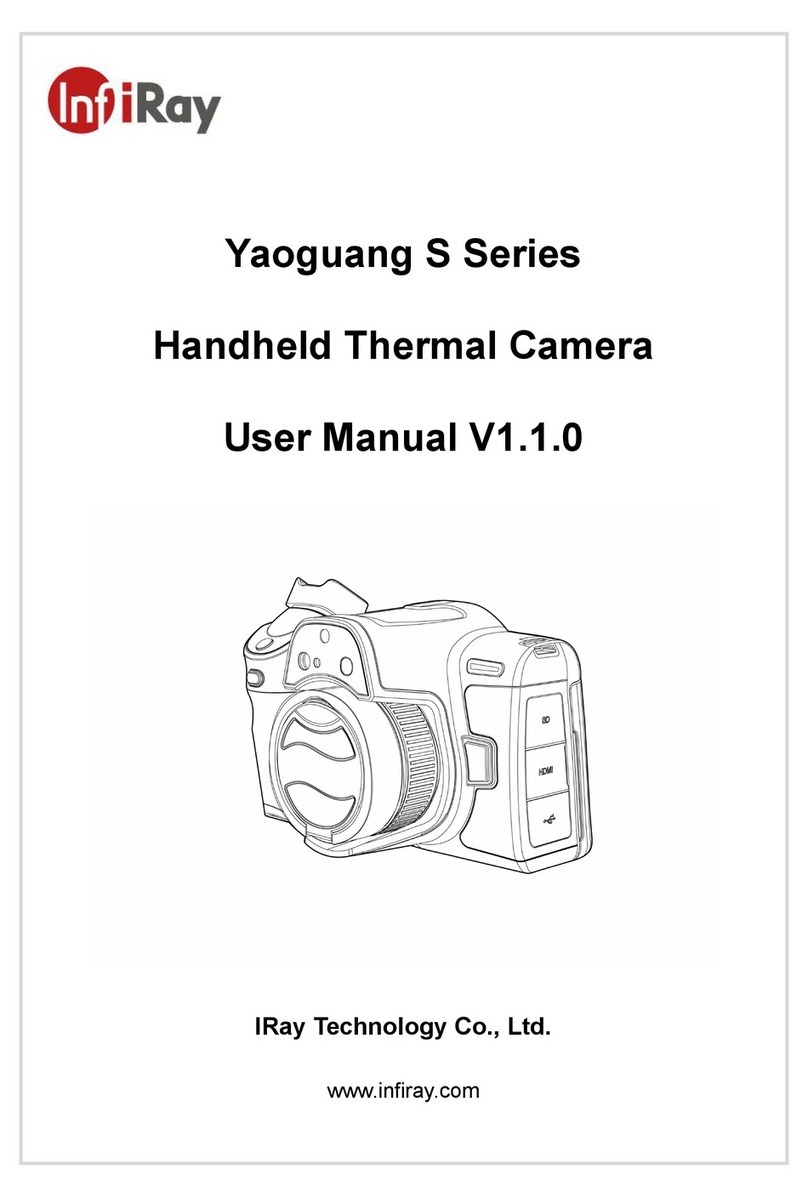
InfiRay
InfiRay S Series User manual

InfiRay
InfiRay AT31 User manual

InfiRay
InfiRay Night Vision Go User manual
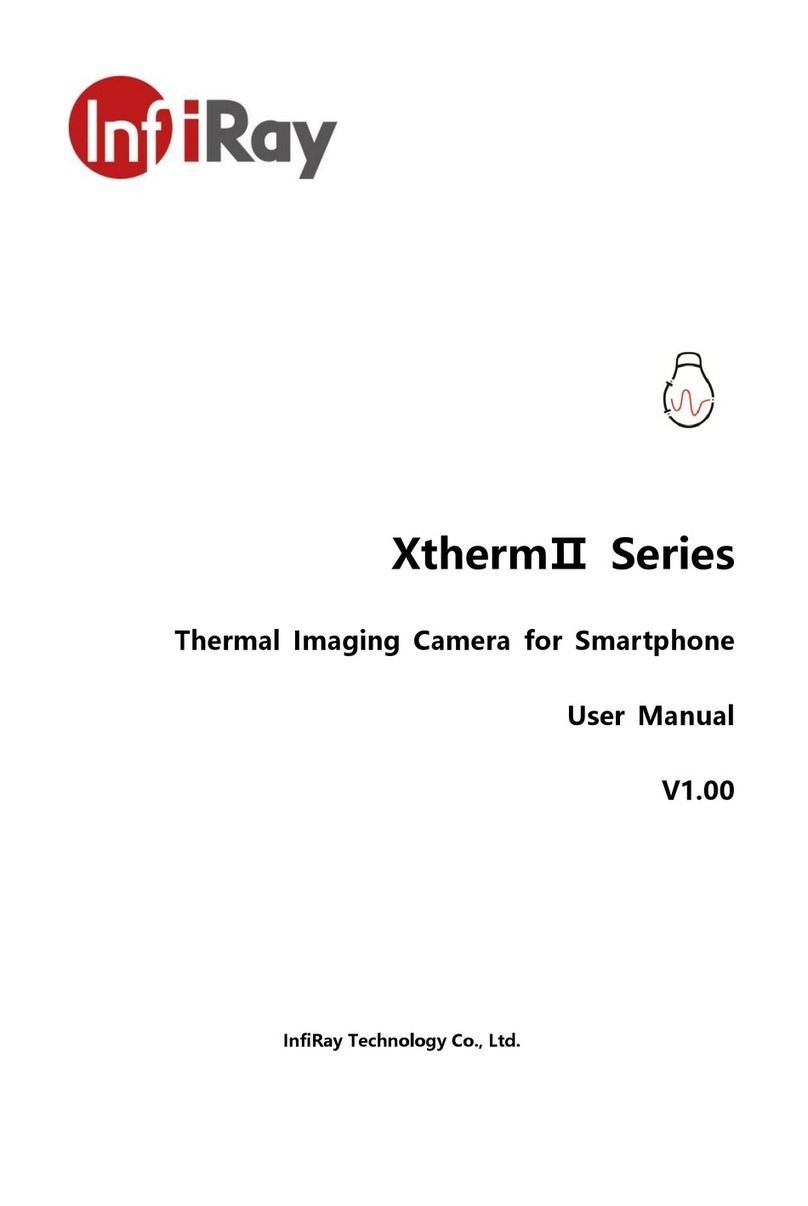
InfiRay
InfiRay Xtherm II Series User manual

InfiRay
InfiRay iRay RH25 User manual