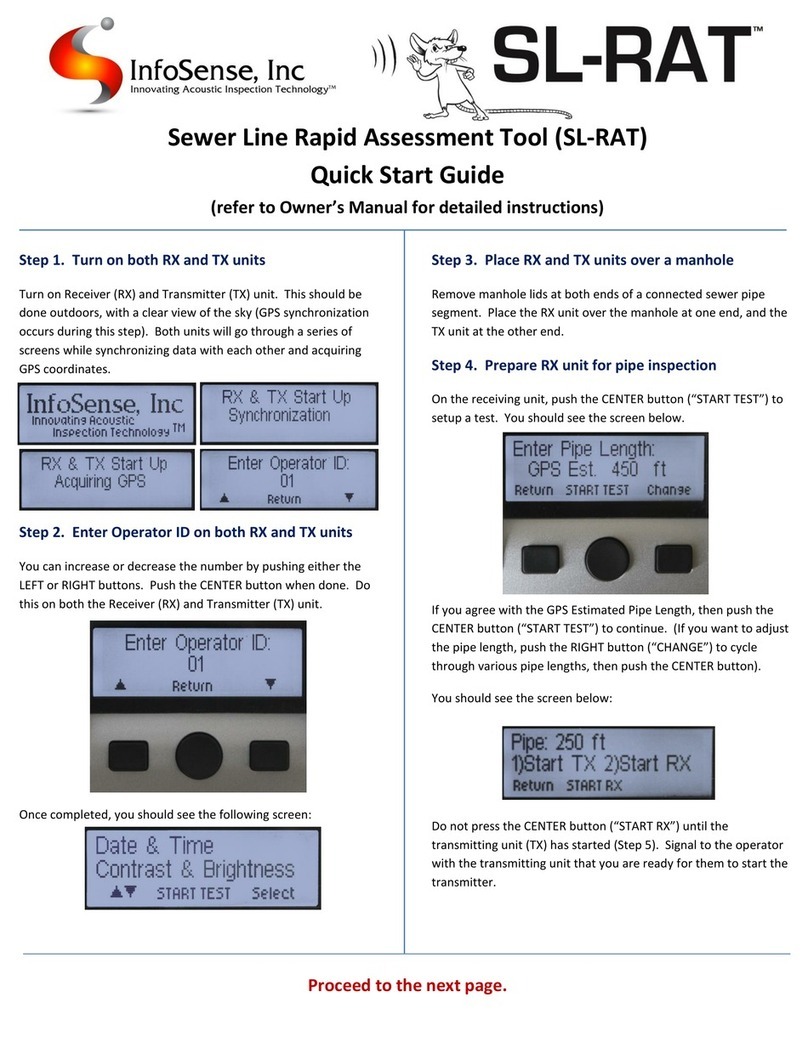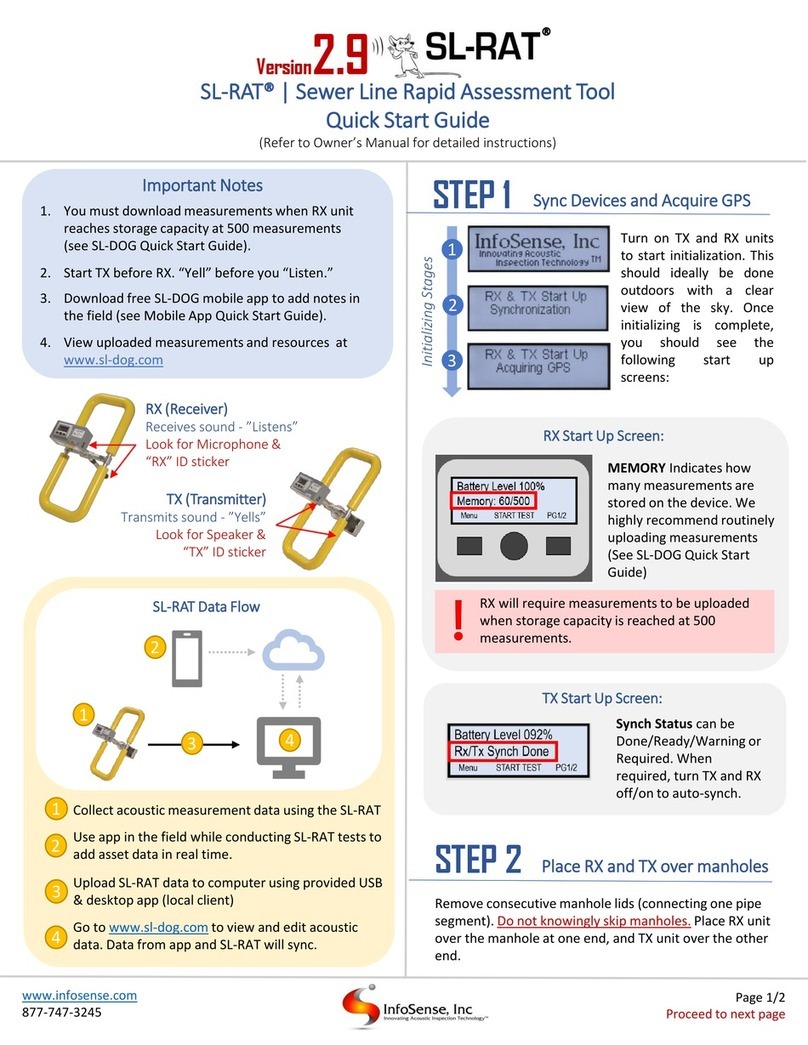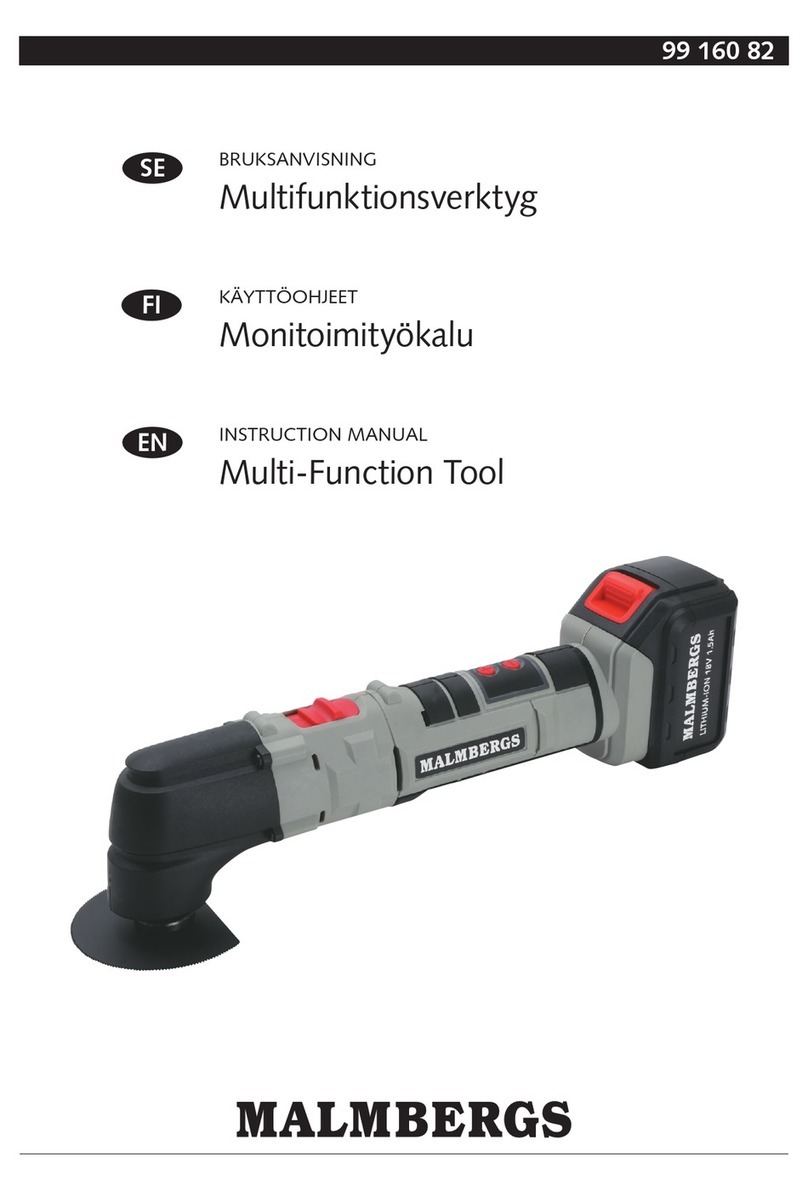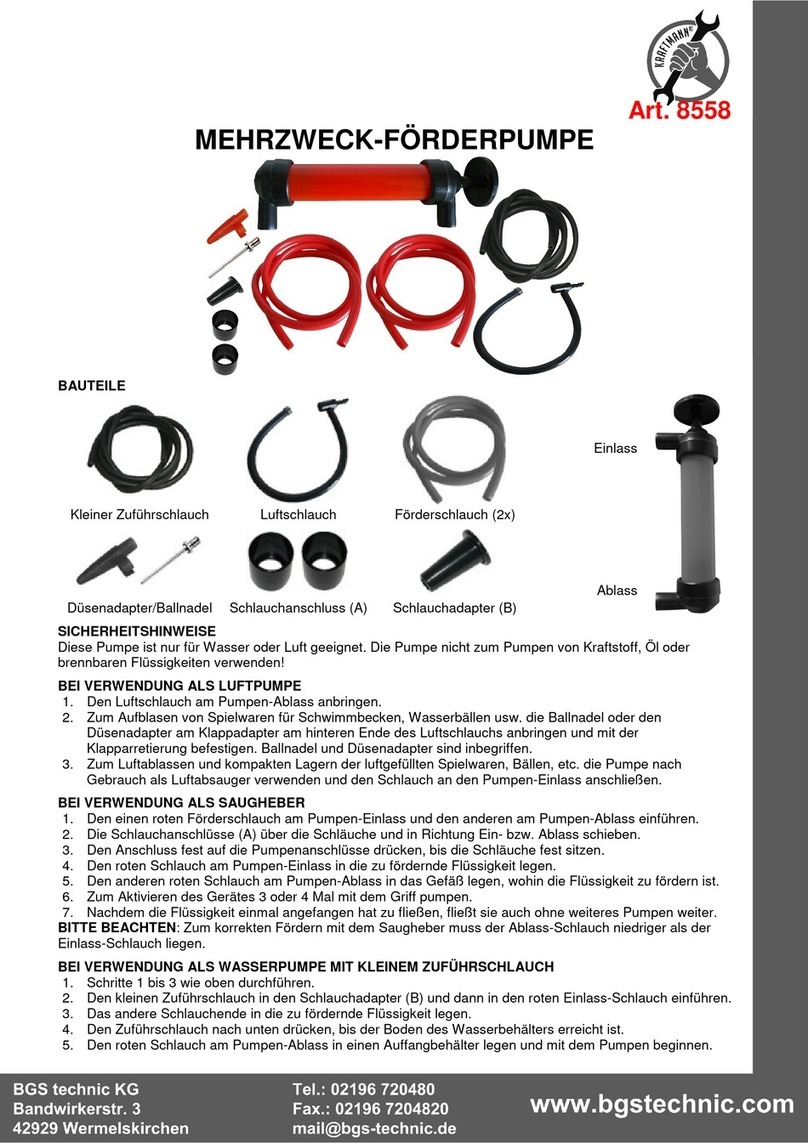InfoSense SL-RAT Sewer Series User manual

1
Table of Contents
1. Introduction..................................................................................................................................................3
2. SL-RAT Overview...........................................................................................................................................3
2.1. Features................................................................................................................................................3
2.2 Applications..........................................................................................................................................3
2.3 Identify Parts and Controls ...................................................................................................................4
2.4Transporting .........................................................................................................................................6
2.4.1. Transporting by Foot....................................................................................................................6
2.4.2. Transporting by Vehicle................................................................................................................7
3. Daily Acoustic Operation Process .................................................................................................................7
3.1. STEP 1. Turn on both TX and RX Devices ..............................................................................................9
3.2. STEP 2. Deploy TX and RX units over Adjacent Manholes.....................................................................9
3.3 STEP 3. Prepare RX (Receiver) Unit for Inspection..............................................................................11
3.4. STEP 4. Start Test on TX unit, then Start Test on RX unit....................................................................12
3.5. STEP 5. Complete Test........................................................................................................................13
3.6. STEP 6. View Test Result on RX...........................................................................................................14
4. General Operations.....................................................................................................................................16
4.1 Menu Operations ...............................................................................................................................16
4.2. Startup Menu (2/2) –XBEE Status & GPS ...........................................................................................18
4.3. Battery................................................................................................................................................19
5. Sewer Line Data OrGanizer (SL-DOG®) ........................................................................................................20
5.1. Required Items for SL-DOG Access.....................................................................................................20
5.2. Desktop App Installation Instructions.................................................................................................20
5.3. Uploading Measurements from SL-RAT..............................................................................................22
5.3.1. Troubleshooting Issues with Uploading SL-RAT Data .................................................................23
5.4. Operating SL-DOG Web Portal............................................................................................................24
5.5. SL-DOG Term Definitions....................................................................................................................25
5.6. Exporting SL-DOG Reports..................................................................................................................27
5.6.1. Sample Report from CSV File (Excel)..........................................................................................29
5.6.2. Sample Report from KML File (Google Earth).............................................................................30
5.6.3. Sample Report from PDF File .....................................................................................................31
6. SL-DOG®Mobile App (optional) ..................................................................................................................32
7. SL-RAT, SL-DOG & Mobile App Workflow ...................................................................................................33
8. Additional Information................................................................................................................................34
8.1. Wireless Device ..................................................................................................................................34
8.2. Maintenance ......................................................................................................................................34
8.2.1. General Cleaning Recommendation...........................................................................................34
8.2.2. TX Speaker & RX Microphone.....................................................................................................34

2
8.2.3. Lock Knob Maintenance.............................................................................................................34
8.2.4. Battery........................................................................................................................................34
9. Specifications..............................................................................................................................................34
9.1. General...........................................................................................................................................34
9.2. Power .............................................................................................................................................35
9.3. Operational ....................................................................................................................................35
10. Document Revision History.........................................................................................................................36

User Manual for V2.8 –2/21/2020
3
1. Introduction
Thank you for purchasing the Sewer Line Rapid Assessment Tool or SL-RAT® device from InfoSense. The SL-
RAT® uses a patented technology to quickly provide an assessment of blockage conditions in gravity fed
sewer lines. Our device is comprised of two portable components –a transmitter unit (TX) that “yells” and a
receiver unit (RX) that “listens.” The TX and RX are placed on top of adjacent manholes, requiring no flow
contact or confined space entry. Our technology enables you to understand blockage conditions in real-time
and aids in effectively deploy cleaning resources.
The associated software, the Sewer Line Data OrGanizer or SL-DOG®, enables quality control and archiving of
SL-RAT data. Pipe segment location and length can be verified with the integrated GPS, and acoustic scores
can be integrated with GIS data. The full standard practice for prioritizing sewer pipe cleaning operations
using transmissive acoustic technology can be found in the F3220-17 ASTM Standard Guide (ASTM
International).
2. SL-RAT Overview
2.1. Features
•Low Operational Cost
•Rapid Results –Typically Under 3 minutes/segment
•Safe - No Flow Contact
•Field Tested –Ruggedized Design
•Easy to Use –Train Operators in Minutes
•Onsite Results –Easy to Interpret
•Portable –Transmitter and Receiver Combined Weight Less Than 30 lbs
•GIS Integration - GPS Enabled
•Wireless communication between TX and RX (XBEE)
2.2 Applications
•Focus Cleaning Crews on Dirty Pipes
•Perform Quick & Low Cost “Pre-maintenance” Basin Assessments
•Avoid Downstream Overflows Caused By Upstream Cleaning Activity
•Avoid Repeat Overflows –Identify Hot Spots After Spill Events
•Post-Cleaning –Quality Assurance

User Manual for V2.8 –2/21/2020
4
2.3 Identify Parts and Controls
The SL-RAT® device is composed of two parts. The transmitter (TX) component is identifiable by its bulkier
speaker housing containing a heavy-duty marine grade speaker, and its heavier weight (Figure 1). The
receiver (RX) is identifiable by its smaller sensor housing containing a high-quality microphone, and its lighter
weight (Figure 2). Each component is also labeled with a “TX” or “RX”.
Figure 1Major sub-components of the SL-RAT® device’s Transmitter (TX) Component
Figure 2 Major sub-components of the SL-RAT® device’s Receiver (RX) Component

User Manual for V2.8 –2/21/2020
5
1. User Display & 3 Button Control: (TX & RX) Provides the user interface for making acoustic
measurements and obtaining status information from the RX & TX components.
2. ON/OFF Switch: (TX & RX) Turn on by moving the toggle switch forward. This provides battery
power to the component. When in the on position (Forward), the User display & 3 Button
Control will be operational. If you are not planning on using the RX and TX components for an
extended period (more than one hour) - Turn off the power by moving the toggle switch back.
3. Battery Recharge Plug & Cap: (TX & RX) The battery is recharged by connecting the provided AC
adapter’s Battery Recharge Jack into the plug. To comply with the SL-RAT warranty, only use the
provided Battery Recharger which has been specifically engineered to support the SL-RAT
device. When not being charged the Battery Recharge Plug Cover must be securely fastened to
prevent moisture & dirt from entering the RX & TX components and to comply with the SL-RAT
warranty.
4. Speaker: (TX Only) Is a rugged heavy-duty marine-grade speaker used for generating the sound
signal received by the RX component. It needs to be inserted below the plane of the manhole
but never into waste flow during acoustic measurements. Care should be taken to make sure
speaker is not fouled with debris.
5. Microphone: (RX Only) Is a rugged harsh environment microphone used for detecting the sound
waves generated by the TX component. It needs to be inserted below the plane of the manhole
but never into waste flow during acoustic measurements. Care should be taken to make sure
microphone is not fouled with debris.
6. Lock Knobs: (TX & RX) Two lock knobs per RX & TX component which allow the TX speaker or RX
microphone to be transitioned from the open/measurement position to the closed/transport
position.
7. Frame Cushions: (TX & RX) Used to support the RX & TX component during measurements.
Provides limited protection to the electronics case and speaker or microphone during
transportation when Transporting directions are correctly followed.
8. USB Plug & Cap: (RX Only) Allows acoustic measurements conducted in the field are uploaded to
the SL-DOG® Portal via USB Cable. This allows secure historical archiving, and additional analysis.
When not being used the USB Plug Cover must be securely fastened to prevent moisture & dirt
from entering the RX component and to comply with the SL-RAT warranty.
9. Control Box: (TX & RX) Enclosure component that integrates user display and 3 button control,
ON/OFF Switch, & Battery Recharge plug & cap.

User Manual for V2.8 –2/21/2020
6
2.4 Transporting
2.4.1. Transporting by Foot
When transporting the SL-RAT® TX & RX
components by foot, follow the procedures in this
section to reduce the possibility of damage.
1. Place TX & RX in closed/transport position
(see Figure 3)
2. Securely tighten the two Lock Knobs on both
the TX & RX (see Figure 3)
3. When transporting the SL-RAT TX and RX by
foot over short distances, carry in
closed/transport position.
Fig. 3 –Transporting SL-RAT by foot –tighten lock
knobs to secure in closed position

User Manual for V2.8 –2/21/2020
7
2.4.2. Transporting by Vehicle
When transporting the SL-RAT TX & RX components
by vehicle the procedures in this section are required
to reduce the possibility of damaging the TX & RX
components and to comply with the SL-RAT warranty.
1. Place TX & RX in closed/transport position
(see Figure 3)
2. Securely tighten the two Lock Knobs on both
the TX & RX (see Figure 3)
3. Place TX in the carrying case on top of first
Foam Insert (see Figure 4)
4. Place second Foam Insert on top of TX
5. Place RX in the carrying case on top of second
Foam Insert (see Figure 4)
6. Place third Foam Insert on top of RX
7. Securely Close the carrying case (see Figure
4)
If dirty, we recommend wiping down the components
prior to placing in the carrying case with a
nonabrasive cleaning agent or damp cloth (see
Section 8.2.1 on General Cleaning Recommendation –
pg 34).This will reduce fouling of the Foam Inserts
and extend the service life of the carrying case.
Additionally, it is a good habit to inspect the
components prior to transport for damage, for
battery charge level, and for dirt or other foreign
material that may have become lodged in the
microphone or speaker housings.
3. Daily Acoustic Operation Process
At the start of each day prior to starting inspections, TX and RX operation should be verified. Use menu to
navigate to “Verify Operation” and run one verification test to ensure that units are synced and communicating
correctly (see pg.16 or reference ASTM Standard for details). We recommend deploying TX and RX in an
“inchworm method” for optimizing data management process. This means moving both the TX and RX, rather
than “leapfrogging” by moving only one of the devices to the next manhole (see figure 5).
Figure 3 Recommended closed/transport position,
and how to tighten knobs to secure for transporting
Figure 4 Transporting SL-RAT by Vehicle
Fig. 4 - Transporting SL-RAT by Vehicle

User Manual for V2.8 –2/21/2020
8
Steps for Using the SL-RAT® - Based on ASTM Standard Verification Process
Once started, the test is automated. The SL-RAT RX displays real time graphics indicating both the test’s
progress and the performance. The SL-RAT TX displays real time graphics indicating the number of tone
sequences completed. The SL-RAT RX & TX control and operation are performed through a series of screens
on the User Display and through the 3 Button Control.
STEP 1
Turn on both Transmitter (TX) and Receiver
(RX) by using toggle switch on the bottom
left side of the control boxes. Sync devices
and acquire GPS coordinates. Verify
Operation by going to menu and selecting
“verify operation.” (see page 16)
STEP 2
Deploy TX and RX by placing the devices on
adjacent manholes (Fig 6).
Do not knowingly skip manholes
STEP 3
Prepare RX unit for pipe inspection –do not
start test yet.
STEP 4
“Start Test” on TX device. Then press “Start
Test” on RX device.
Remember: Start the TX before you
start the RX. “Yell” before you
“Listen”
STEP 5
Test results displayed on the RX once test is
complete and the TX’s tones will
automatically be terminated. If the TX does
not automatically stop after score is
generated, manually stop test by pressing
and holding center button on display
Fig. 5 –When conducting acoustic tests, we recommend using inchworm method of deploying TX and RX rather
than leapfrog method to make it easier to manage and edit the data after downloading.
Fig. 6 –SL-RAT deployment for acoustic
measurement of the pipe segment between two
adjacent manholes.

User Manual for V2.8 –2/21/2020
9
IMPORTANT UPDATES FOR Version 2.8
•You are now required to download measurements when RX unit reaches storage capacity at 500
measurements to protect data. See SL-DOG Section for more information (page 21)
•If TX unit states “RX/TX Synch Required,” sync devices by turning both TX and RX units off (Step 1;
page 8) or going to menu and selecting “Data Sync” (Menu Operations – Pg. 16)
3.1. STEP 1. Turn on both TX and RX Devices
The SL-RAT TX and RX components are provided as a pair. They are
factory calibrated to operate as a single device when performing an
acoustic measurement.
The TX and RX automatically go through a series of initializing screens
on the user display when both devices are turned on (toggle switch is
turned to the “on” position) and positioned close to each other (less
than 50 ft). They will synchronize data and acquire GPS. It is best
practice to turn devices on outside, with a clear view of the sky, so
GPS coordinates can be easily acquired.
Once initializing is complete, operators see respective start up screens
in step 2 (RX) and step 3 (TX).
Verify Operation should be done once a day at the start of the day.
Select menu (see page 16 or reference ASTM Standard for details).
3.2. STEP 2. Deploy TX and RX units over Adjacent Manholes
An acoustic measurement is typically conducted by deploying the TX and RX components in adjacent manholes.
The following guidelines should be followed with Figures 7 and 8 illustrating typical deployments.
Do not knowing skip manholes in this process –see #5 below for exception case
Fig 7. Devices will automatically
go through the initializing stages
of synchronizing and acquiring
GPS when turned on.
TROUBLESHOOTING –GPS Reset/Cold Start
If a device cannot acquire GPS within three minutes, the operator is given the option of resetting the
GPS, by pressing the <Cold Start> button. Operator must verify that they wish to reset the GPS.
Please note, resetting the GPS takes 15-30 minutes. The device will continue to search for GPS when
the “GPS Reset” screen populates, so operator can choose to wait for device to acquire GPS without
cold starting, if desired.

User Manual for V2.8 –2/21/2020
10
1. Reasonable care should be used when deploying and removing TX and RX components from the
manhole to prevent damaging the speaker or microphone.
2. Deploy the RX & TX by setting the component on an open manhole in the Open/Measurement position
(See figures 8 & 9). The frame should rest securely on the frame/manhole cover when deployed.
3. Speaker/microphone should be approximately one foot below the plane of the manhole.
4. Speaker/microphone should be approximately centered within the manhole entrance. The area below
the speaker/microphone should have at least one-foot clearance from any obstruction within the
manhole.
5. If the distance between adjacent manholes is
less than 20 feet (6m), then the acoustic
measurement for the short segment should
be coupled together with the next adjacent
segment. For example, if the distance
between A and B is 200ft, and the distance
between B and C is <20ft, then two
measurements should be made.
1. First measurement should be between manholes A and B for the 200ft (61m) segment.
2. Second measurement should be between manholes A and C for the combined 200ft + <20ft where
B is skipped.
6. Measurements can be conducted with or without the manhole cover fully removed, as illustrated in
the Figures 8 and 9.
7. Once the acoustic measurement is completed, carefully remove the components from the manhole
and deploy to the next segment. (See Page 8, Figure 5 for recommended “inchworm” deployment
method.)
Fig 8. SL-RAT RX in Open/Measurement
position - deployed with microphone
centered and one foot below pane of
manhole. Manhole cover removed for
measurement.
Fig 9. SL-RAT TX in Open/Measurement
position - deployment with manhole cover
only partially removed for the measurement.

User Manual for V2.8 –2/21/2020
11
3.3 STEP 3. Prepare RX (Receiver) Unit for Inspection
During an acoustic inspection for a pipe segment, the RX component receives the sound signal generated by
the TX component. Based on the characteristics of the received signal, it assesses the condition of the pipe
segment between the TX location and the RX location. After correctly deploying the RX, the steps for
operating the RX are as follows:
Ref #
User Display
Description
RX1
RX Startup (1/2)
From the RX Startup Screen, start the RX acoustic
measurement operation by pressing the center button
<START TEST>.
Memory indicates how many acoustic measurements are
stored on the device.
The RX will require that records be uploaded to a
computer when it reaches storage capacity at 500
measurements.
RX2
Pipe Length Menu
The next screen is the Pipe Length Menu. If the RX and TX
are sufficiently close to each other, then the distance
between the components is estimated based on GPS. The
initial pipe length displayed on the screen will indicate if it
is a GPS Est. (GPS Estimate) or the Default value (350 feet).
Operator should verify or change this value as needed.
•Press the right key <Change> to cycle through
range of values (50ft to 750ft) in 100-foot
increments.
•Press the center key <Start Test> to proceed.
•Press the left key <Return> to return to Startup
Screen.
It is important for the operator to record accurate
pipe length distances to obtain accurate field
assessment results
RX3
RX Ready
By verifying the pipe length, the RX is ready for the TX unit
to begin test. Indicate to operator with TX to begin test –
this is typically done via hand signal or walkie talkie.
Remember: Start the TX before you start the RX.
“Yell” before you “Listen”
As soon as TX begins tone sequence (end of Step 4), press
center button <START RX>.

User Manual for V2.8 –2/21/2020
12
3.4. STEP 4. Start Test on TX unit, then Start Test on RX unit
During an acoustic inspection for a pipe segment, the TX transmits a sequence of tones and this sequence is
repeated up to 12 times over the duration of the measurement. The TX needs to be started prior to starting
the RX. After correctly deploying the TX, the steps for operating the TX are as follows:
Ref #
User Display
Description
TX1
TX Startup (1/2)
From the TX Startup Screen, start the TX acoustic
measurement operation by pressing the center button
<START TEST>.
Rx/Tx Synch Status indicates whether RX and TX need to
synch. The devices automatically sync every time they are
turned on.
The TX will require synch if it reaches 200
unsynchronized records. Status can be as follows:
•RX/TX Synch None: All measurements are synched
•RX/TX Synch Ready: 1-150 measurements waiting
to synch
•RX/TX Synch Warning: 150-199 measurements
waiting to synch
•RX/TX Synch Required: Data must be synced to
continue operation. Devices have reached capacity
at 200 unsynchronized measurements.
TX2
TX Start Test
Once operator with RX signals that RX is ready, press the
right button <Start>.
Operator with RX can press <Start RX> as soon as the TX
begins emitting sound tones (Ref #RX3).

User Manual for V2.8 –2/21/2020
13
3.5. STEP 5. Complete Test
The following screens will display as the test is being conducted. The TX will go through a series of tones 6 to
12 times. The test is complete once the RX provides an acoustic blockage assessment score (GOOD, FAIR,
POOR, BLOCK):
During Testing: TX Display Screen
During Testing: RX Display Screen
Ref #
User Display
Description
RX4
RX Real-time Display
The RX Real-Time Display will provide graphics to indicate
the RX is in test mode. The status bar on the right is
incremented at one second intervals. After 16 seconds, a
graphical display appears, which provides measurement
status for individual components used in assessing the pipe
status.
Ref #
User Display
Description
TX3
TX Real Time Display
The TX Real Time Display counts tone sequences transmitted.
If TX and RX are able to communicate wirelessly, the TX should
automatically stop producing tones once RX displays score
(Ref #RX5). If it does not, operator can manually stop test by
pressing and holding down center button <END>. At a
maximum, the TX automatically ends the transmission after 12
tone sequences.
While it is best to “END” the TX operation to maximize battery
life once RX has reached an assessment, running through
additional tone sequences does not impact the assessment
score.
TX4
TX Results
TX Results screen shows how the test was terminated, and
what the GPS and Satellites
•GPS Status (0 –no estimate; 1 –normal; 2 –
differential; Other value –tracking modes, typically
with limited or no satellites in view)
•#SATS: Number of satellites used to estimate TX
location
•Indicates how the test was terminated (User, RX via
RF interface, or Normal)
Press <Return> to go back to startup screen

User Manual for V2.8 –2/21/2020
14
3.6. STEP 6. View Test Result on RX
Ref #
User Display
Description
RX5
Pipe Segment Classification
Once the testing is complete, the Pipe Segment
Classification (see figure 9) is displayed first. The
classification can be one of the following five possibilities:
•GOOD (Pipe Segment Assessment from 7 to 10)
•FAIR (4 to 7)
•POOR (1 to 3)
•BLOCK (0)
•NOISE –indicates that noise impairment was
enough to invalidate test. If this occurs, it may be
possible to either repeat the test and/or to swap
the locations of the TX and RX.
•CLOSE - The SL-RAT transmitter unit (TX) and the
SL-RAT receiving unit (RX) were too close during
the measurement. The Pipe assessment may be
corrupted.
If the TX is continuing to produce sound (Ref #TX3) after RX
displays pipe segment classification, manually stop test.
Press <Return> to proceed to Pipe Assessment Details
RX6
Pipe Assessment Details
The Pipe Assessment Details shows the following:
•Measurement ID: a unique ID number for the test
•Result: Numeric result from 0 to 10
•GPS: The first number indicates GPS Status, and
the second number (following the decimal)
indicates number of satellites. The GPS Status can
be any of the following: 0 –no estimate; 1 –
normal; 2 –differential; Other value –tracking
modes, typically with limited or no satellites in
view.
Operator can press <SAVE> to save measurement data. By
pressing <REJECT>, operator still saves measurement but
flags the data as being rejected by operator.
For data protection purposes, there is no way to
delete measurements on device. They can be
removed for viewing purposes in SL-DOG.

User Manual for V2.8 –2/21/2020
15
To view collected acoustic data, download data then go to www.sl-dog.com and log in to access data in a
secure, cloud-based web portal. Operators must create an account to access data. See Sewer Line Data
OrGanizer (SL-DOG) Section in Manual for more information (See page 20).
Assessment
Typical Condition / Interpretation
10
No significant obstructions within the pipe
7-9
Minor impediments within the pipe such as joint offsets, partial sags,
protruding laterals, debris, minor grease, and/or minor root fibers.
4-6
Impediments within the pipe such as joint offsets, partial sags, protruding
laterals, debris, grease, and/or root fibers. Single or multiple occurrences.
1-3
Significant impediments within the pipe such as multiple joint offsets, near
full pipe sag, multiple protruding laterals, significant debris, significant
grease, significant root fibers and/or root balls. Single or multiple
occurrences.
0
Full pipe sag; single or multiple obstructions within the pipe reaching or
nearly reaching the flow.
Table 1. Description of typical conditions for each acoustic assessment score.

User Manual for V2.8 –2/21/2020
16
4. General Operations
4.1 Menu Operations
The menu can be accessed by pressing the left button
<Menu> on the Startup Screen. Menu list is displayed in
Figure 10. The left key is used to scroll through the
options.
To select, bring desired option to the top line by using left
key and press right button <Select>. A test can be started
by returning to the startup screen by pressing the center
button <Return>.
To return to menu after selecting an item, press the center
button <Return>. Each option is described below, and is
available on both TX and RX, unless noted otherwise:
Data Synch: (RX Only) Initiates data synchronization between the TX and RX, if they are in communication
range of each other (less than 50’ and free of obstructions between) and should remain close while the
transfer takes place). Once the transfer is completed, both displays will automatically return to the Startup
screen. The time required for data synchronization depends on the number of measurements conducted
since the last synchronization. We recommend Data Synch to be conducted at least once every 10
measurements. Synchronization allows measurements to be validated. Table 2 lists the possible outcomes
for the measurement validation process and the measurement condition which causes the outcome.
Table 2. Data Synch Status and descriptions
Verify Operation: Provides method for verifying the TX and RX functional operation. The test is conductied
with the TX tone sequence at a lower sound pressure level (-16 dB from normal test). To conduct a Verify
Operation Test –the TX and RX should be located within one foot of each other. To start the test select
Verify Operations on first the TX and then the RX .
Measurement
Status
Condition
Valid
No anomalies in the measurement conditions were detected
Early
The SL-RAT transmitter unit (TX) was stopped prior to the SL-RAT receiving
unit (RX) completed its processing. The Pipe assessment may be corrupted.
Late
The SL-RAT transmitter unit (TX) was started after the SL-RAT receiving unit
(RX). The Pipe assessment may be corrupted.
No TX
The SL-RAT transmitter unit (TX) was not turned on during SL-RAT receiving
unit (RX) measurement. The Pipe assessment is corrupted.
Fig 10 - The Menu can be accessed by
pressing the left button, <Menu>, on the
Startup screen of both TX and RX units

User Manual for V2.8 –2/21/2020
17
Operator ID: Allows the operator to select/change the Operator ID recorded for each measurement.
Operator ID values range from 1 to 30. The button on the left and right provide up and down scroll directions
to change the Operator ID value. Center button returns to the Main Menu and selects the current value
displayed as the Operator ID.
Review Results: Previous measurements can be reviewed. The RX & TX components can store up to 500
measurements. Once 500 measurements are reached, the RX will require that records be uploaded to a
computer. The button on the left and right provide up and down scroll directions, respectfully.
•RX Display:Unique ID, Measurement Classification, Measurement Status (Synch –if the TX & RX
have not been synchronized), Measurement’s Date & Time, Pipe Length, Measurement Assessment.
•TX Display: Unique ID, Temperature, Measurement’s Date & Time, Measurement Duration,
Termination Condition (User Terminated, Normal, Low Battery).
System Info: The button on the left and right provide up and down scroll directions, respectfully.
•RX Display: Battery Level, RX Operator ID, Number Measurement Conducted on the RX, RX
component serial number (Corresponds to the Face Plate SN), TX component serial number, Number
of test requiring synchronization between the RX and TX, RX Firmware Version Number, RX
Hardware Version Number, RX Build Date.
•TX Display: Battery Level, TX Operator ID, Number Measurement Conducted on the TX, TX
component serial number (Corresponds to the Face Plate SN), TX Firmware Version Number, TX
Hardware Version Number, TX Build Date.
Options:
•XBEE Disable Option: The XBEE refers to the wireless protocol between devices. To disable the XBEE,
scroll down to the “XBEE Disable” Option and change to yes <Y>. To disable or enable the XBEEs,
both TX and RX need to have their XBEE modules disabled. Disabling the XBEE will impact numerous
operations. For more information on XBEE, reference page 18, Startup Menu (2/2) –XBEE Status &
GPS
Power Save: Allows the operator to place units in power save mode when selected. In addition, the RX & TX
components will automatically enter power save mode if left idle for 2 minutes. When in power save mode,
screen will periodically remind operator the RX and/or TX component is still turned on. To exit power save
mode, press the center key. Operator should turn off the SL-RAT if it is not in use for an extended period of
time (more than one hour).
Contrast & Brightness: The contrast & brightness on user display can be adjusted to improve visibility. Every
time the device is turned off and on, display returns to the default settings (132). Changing the contrast
value too far from the default can cause the screen to blank or saturate. Increasing brightness can improve
visibility in reduced light setting (e.g. indoors or at night). If the SL-RAT is being used outdoors during the day,
reducing the brightness can typically improve battery performance. The button on the left is used to cycle
between fields within the contrast & brightness. The button on the right is used to change the selected field.
Date & Time: Current date and time are provided based on GPS.
GPS Monitor: Provides the current GPS location data for the component. The GPS location is updated at 15
second intervals.
•RX Display: RX Latitude & Longitude specified in degrees, minutes, estimated distance to TX; RX and
TX GPS status indicating both the type of GPS tracking and the number of satellites.

User Manual for V2.8 –2/21/2020
18
•TX Display: TX Latitude & Longitude specified in degrees, minutes, TX GPS status indicating type of
GPS tracking and the number of satellites.
4.2. Startup Menu (2/2) –XBEE Status & GPS
The startup menu display is switched from page 1 to 2 by pressing the right bottom button <1/2>. The second
startup menu displays the GPS Status and the XBEE status.
GPS Status: The first number indicates the operation status, and the values after the decimal indicate the
number of satellites the GPS module is tracking. The operation status is as follows: (0 –no estimate; 1 –
normal; 2 –differential; Other value –tracking modes, typically with limited or no satellites in view)
XBEE Status: Indicates the status of the wireless communication between the RX and TX devices. The XBEE
status can be reported as GOOD, FAIR, LOW, Out of Range, and Disabled. Disabled is displayed for the XBEE
status if the operator of the unit has disabled the XBEE through the options menu.
XBEE Disable Option: To disable the XBEE, operator must select Options from the Menu and scroll down to
the “XBEE Disable” Option and change to yes <Y>. When the option is set to yes, the unit will display the
following message:
To disable or enable the XBEEs, both the TX and RX need
to have their XBEE modules disabled.
To re-enable the XBEE, power both RX and TX devices off and
on. For correct operation, the unit should first be returned to
the Startup Menu at least once, prior to turning the device off.
If the XBEE is disabled, the following operations no longer function:
1. Data Synch –warning message displayed on the RX
2. GPS based pipe length estimate made at the start of a blockage assessment. Pipe length estimate is
set to the default 350 feet.
3. On the RX GPS Monitor, the distance estimate and TX GPS information is invalid.
4. Blockage assessment tests will not be automatically ended

User Manual for V2.8 –2/21/2020
19
4.3. Battery
The SL-RAT RX and TX are powered by a 11.1v Li-Ion battery pack rated at 44.4 Wh, 10A rate. The following
directions are essential for correct operation and to avoid damage or loss caused by misuse.
1. Prior to using the SL-RAT RX and TX components in the field, verify the Battery levels are sufficient
for the day’s planned number of acoustic measurements.
2. To maximize use of battery, the device should not be consistently operated at low battery levels. It is
recommended that device should be fully charged each time it is charged.
3. A Low Battery Warning occurs when the battery can no longer support additional measurements
without being recharged. When a low battery warning occurs, the component should be turned off
and recharged. Failure to do so can cause damage to both the battery and the component’s
electronics.
4. Only use the battery charger provided to recharge the units. Failure to do so can result in battery
pack overheating and potentially catching fire.
5. The battery recharger jack is keyed to the plug on the RX & TX components. Make sure the keys are
correctly aligned and do not force the connection. Failure to do so can result in battery pack
overheating and potentially catching fire.
6. Prior to using the battery recharger visually inspect the wires for any damage. If damage is observed
do not use, contact manufacture for a replacement battery recharger. Failure to do so can result in
battery pack overheating and potentially catching fire.
7. Battery Recharger is for indoor use only. Do not expose the battery recharger to moisture or water.
8. Do not recharge battery while RX & TX are in the SL-RAT carrying case.
9. Do not open the cover of the battery recharger –High Voltage inside the charger can cause serious
injury.
10. Do not operate the SL-RAT while recharging the batteries.
11. Do not use the battery charger to charge any other battery or battery pack.
12. In order to maximize the use of the battery, it is strongly recommended to disconnect the power
plug from the wall socket after the battery is charged. The battery should be recharged every three
months when it is not used.
13. If at any time you witness smoke, discontinue charging process immediately, disconnect the battery
charger and observe the component in a safe place for approximately 15 minutes. Smoke maybe an
indication of battery failure, and the reaction with air may cause the chemicals to ignite, resulting in
fire.
14. Since delayed chemical reaction can occur, it is best to observe the battery as a safety precaution.
Observation should occur in a safe area outside of any building or vehicle and away from any
combustible material.
15. Never store or charge battery pack inside your car in extreme temperatures, since extreme
temperature could lead to overheating of the battery and potential cause a fire. When transporting
or temporarily storing in a vehicle, temperature range should be greater than 20 degrees F but no
more than 150 degrees F.
16. Store battery at room temperature between 40- and 80-degrees Fahrenheit for best results.
17. Storing battery at temperatures greater than 170 degrees F for extended periods of time (more than
2 hours) may cause damage to battery and possible fire.
Table of contents
Other InfoSense Tools manuals
Popular Tools manuals by other brands

Virutex
Virutex SVN460 operating instructions

Powerbuilt
Powerbuilt 640818 Operating and maintenance instruction manual

Westfalia
Westfalia 50 50 81 instruction manual

Wolfcraft
Wolfcraft 6907 Translation of the original operating instructions

Lion Precision
Lion Precision SPINDLECHECK user guide

HURST
HURST 3162023 installation instructions