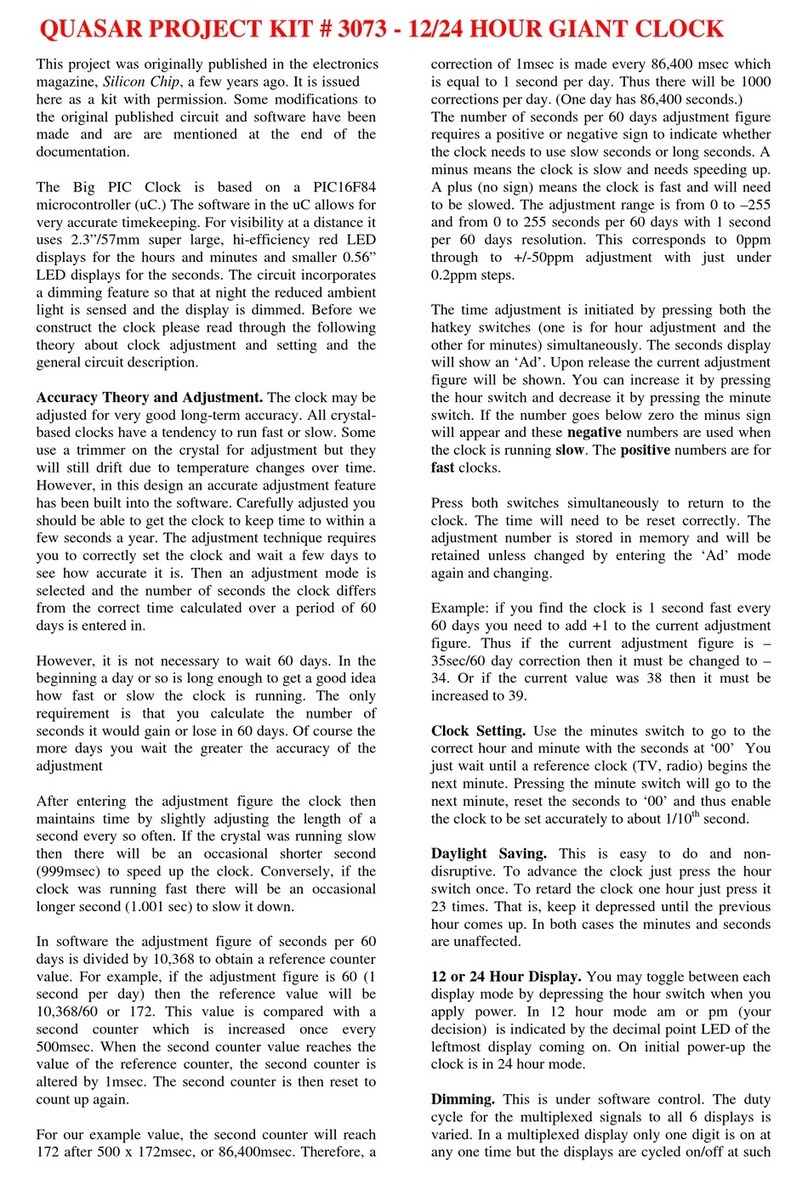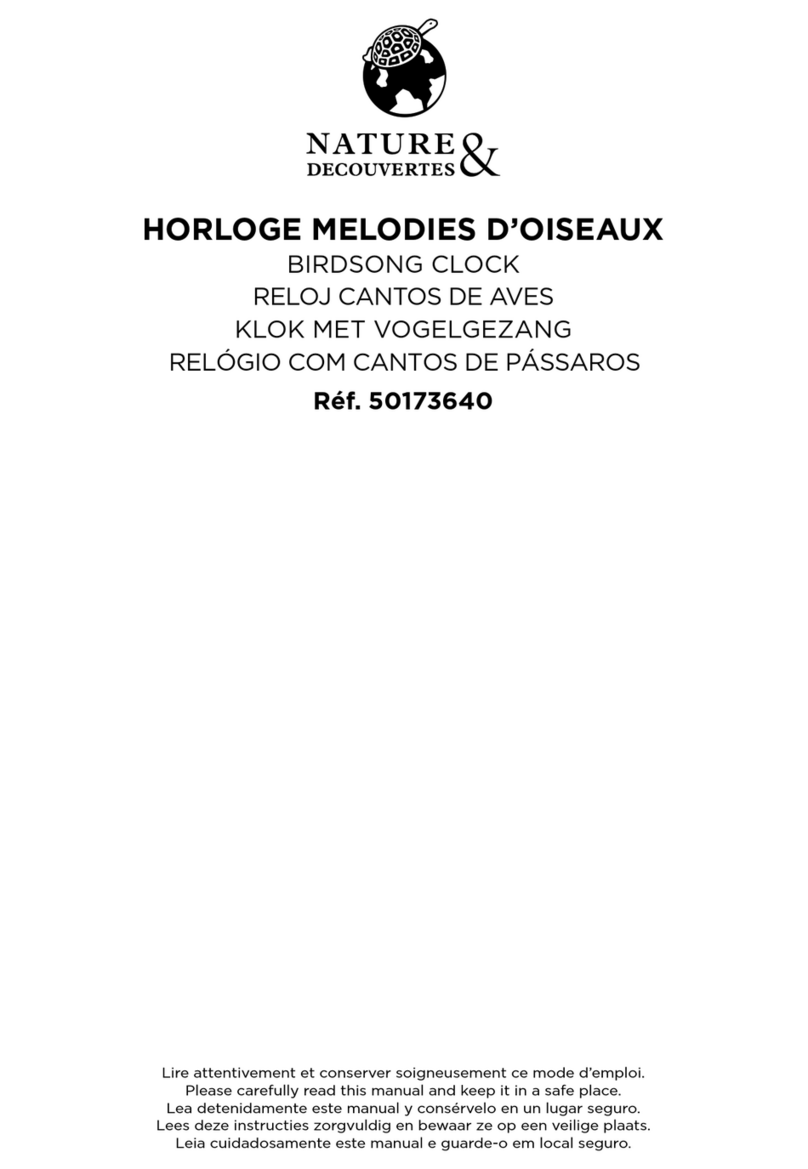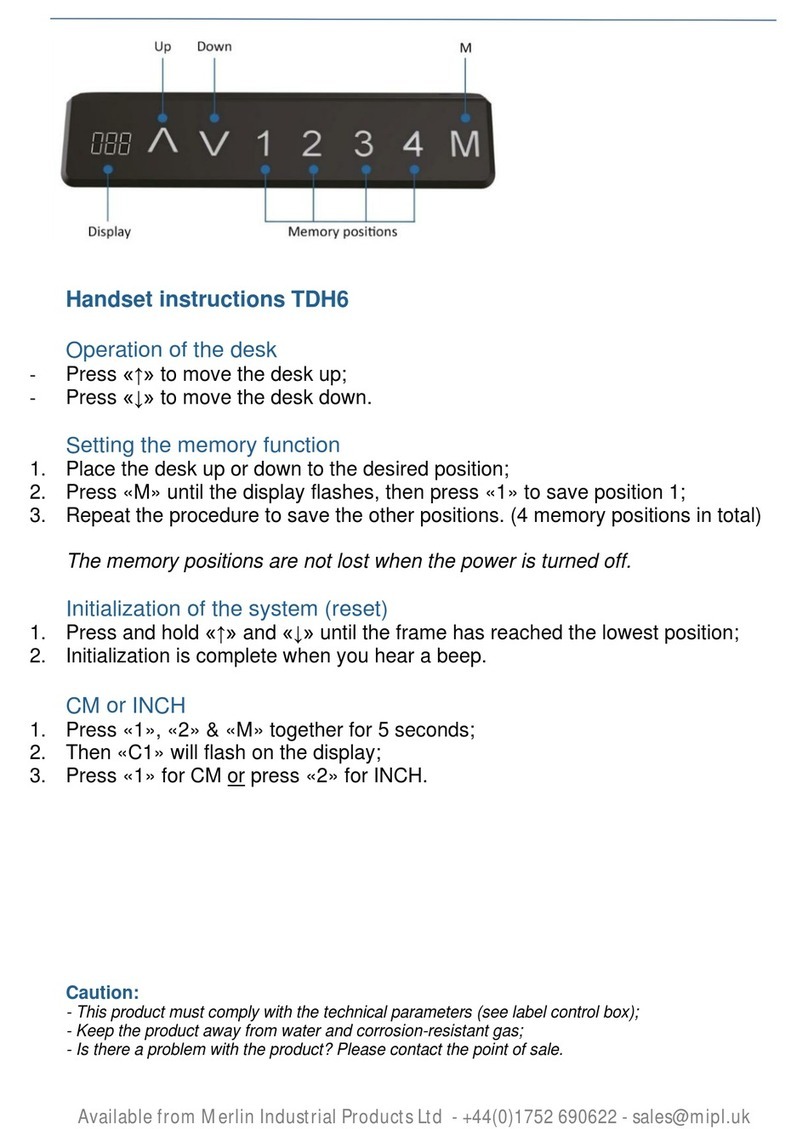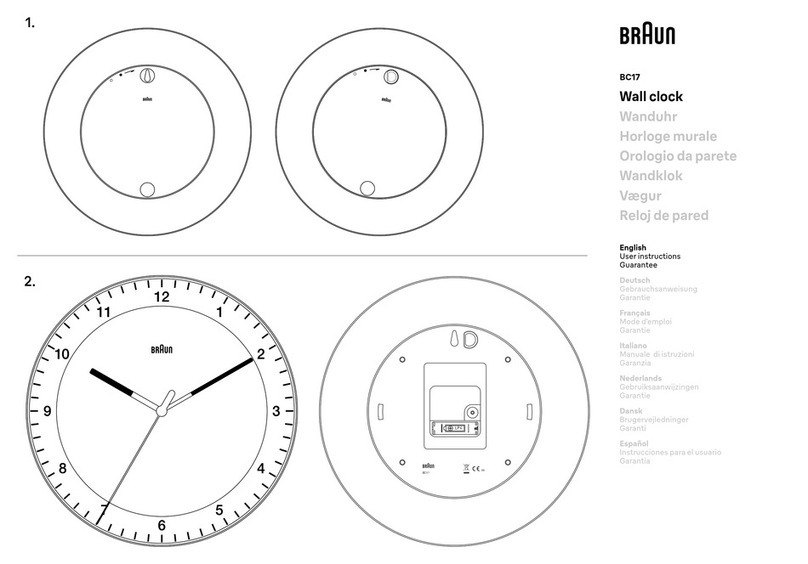InfoTronics IDpunch 7 User manual

©2019, InfoTronics®, Inc. Information in this document is subject to change without notice.
2
© InfoTronics, Inc. 2019
All Rights Reserved
InfoTronics is a registered trademark of InfoTronics, Inc. Attendance Enterprise is a trademark of InfoTronics, Inc.
All other company and product names are registered trademarks or trademarks of their respective holders.
Information in this document is subject to change without notice.

©2019, InfoTronics®, Inc. Information in this document is subject to change without notice.
3
Document Revision History
Date
Notes
01/29/19
IDpunch 7 has a new case. See Meet the IDpunch 7 on page 7.
05/20/14
The frequency of the RFID technology (125 kHz) is added. See Working with Proximity
Badges on page 11.
10/26/11
The following information is updated:
The clock menu structure. See Appendix A: IDpunch 7 Menu Structure on page 14.
Employee Menu is updated. See Appendix D: Employee Menu on page 25.
01/14/10
The following information is updated:
The lift restriction operations, such as Lift Next Restriction, Lift Next Restriction for
Employee can be associated with designated function keys. See Appendix D:
Employee Menu on page 25. If the Supervisor Menu is used, the Lift Restriction and
Lift Badge Restriction are available below the Overrides menu item. See Appendix
C: Supervisor Menu on page 21.
A new menu item called Terminal ID is added below the Communications menu
item. See Appendix A: IDpunch 7 Menu Structure on page 14.
07/28/09
The following information is updated:
The synchronization button performs the data synchronization instead of the full
synchronization. It is updated in Clock Face on page 7. The synchronization
operation is updated depends on whether the data synchronization operation or the
full synchronization operation is needed.
Multiple level workgroup transfers supported. How to perform a multiple level
workgroup transfer operation is added in Multiple Level Workgroup Transfer on
page 26.
Quick workgroup transfers supported. How to perform a quick workgroup transfer
operation is added in Quick Workgroup Transfer on page 26.
New clock menu items are available, for example, Restart Terminal, Software
Update, HTTP Timout and so on. The IDpunch 7 menu structure is updated in
Appendix A: IDpunch 7 Menu Structure on page 14.
Employees can wave the badge in front of the clock to access the employee function
keys. In previous version, the employee must enter the badge number to access
employee function keys. See Appendix D: Employee Menu on page 25.

©2019, InfoTronics®, Inc. Information in this document is subject to change without notice.
4
Introduction...............................................................................................................................6
IDpunch 7 Features ................................................................................................................................ 6
Meet the IDpunch 7 ................................................................................................................................ 7
Clock Face ....................................................................................................................................... 7
Clock Bottom................................................................................................................................... 8
Maintenance of the IDpunch 7 ............................................................................................................... 8
IDpunch 7 Lifecycle ..................................................................................................................9
Customer Steps....................................................................................................................................... 9
Using the IDpunch 7 ...............................................................................................................10
QuickStart Guide for Using IDpunch 7................................................................................................ 10
Working with Proximity Badges.............................................................................................11
Understanding Proximity Technology ................................................................................................. 11
Punching In or Out ............................................................................................................................... 11
Preparing Badges for Use..................................................................................................................... 11
Registering Badges in the System.................................................................................................. 11
Issuing Badges to Employees ........................................................................................................ 12
Printing Badge Labels.................................................................................................................... 12
Changing Badge Assignments.............................................................................................................. 12
When an Employee Leaves Work.................................................................................................. 12
When an Employee Loses a Badge................................................................................................ 13
When a Badge Label Becomes Damaged ...................................................................................... 13
Appendix A: IDpunch 7 Menu Structure................................................................................14
Appendix B: IDpunch 7 Station Properties in MSS2.............................................................19
Basic Tab ....................................................................................................................................... 19
Recent Activity Tab ....................................................................................................................... 20
Appendix C: Supervisor Menu ...............................................................................................21
Add Punch ............................................................................................................................................ 22
Credit Hours ......................................................................................................................................... 22
Credit Dollars ....................................................................................................................................... 23
Add Schedule ....................................................................................................................................... 23
Lift Restriction ..................................................................................................................................... 24
Lift Badge Restriction .......................................................................................................................... 24
Appendix D: Employee Menu.................................................................................................25
Employee Review................................................................................................................................. 25
Enter Tips ............................................................................................................................................. 25
Simple Workgroup Entry ..................................................................................................................... 26
Multiple Level Workgroup Transfer .................................................................................................... 26
Quick Workgroup Transfer .................................................................................................................. 26

©2019, InfoTronics®, Inc. Information in this document is subject to change without notice.
5
Callback Transaction............................................................................................................................ 27
Lift Next Restriction............................................................................................................................. 27
Lift Next Restriction for Employee ...................................................................................................... 27
A Single Day Leave Request................................................................................................................ 27
Several Days Leave Request ................................................................................................................ 28
Data Collection Operation.................................................................................................................... 28
Pass Through Operation ....................................................................................................................... 29
Appendix E: Printing Badge Labels.......................................................................................30
Configuring Badge Label Printing ....................................................................................................... 30
Printing Badge Labels Using a Template............................................................................................. 32
Appendix F: Issuing a Badge to an Employee ......................................................................33

©2019, InfoTronics®, Inc. Information in this document is subject to change without notice.
6
Introduction
The IDpunch 7 time recorder is a simple, low-cost way to gather employee In and Out punches and
perform many comprehensive functions using a badge and PIN entry. This manual covers installation and
daily use IDpunch 7 time recorders, as well as maintenance.
IDpunch 7 Features
The IDpunch 7 has an average capacity of approximately 250 employees, 3000 transactions, 750
schedules, 7000 workgroups and provides the following key features:
Easy installation, little training, and ease of use. Once the IDpunch 7 is installed, plugged into the
power outlet and Ethernet port, and configured, it can communicate with a hosted system
immediately. It is easy to use, so little training is required.
Comprehensive function key operations. Employees can review worked hours, check benefits, enter
tips, and so on. See Appendix D: Employee Menu on page 25 for details. The supervisor menu is used
to perform transactions on behalf of employees. See Appendix C: Supervisor Menu on page 21 for
details.
Employee punch time restriction. Using punch restrictions prevents employees from punching In or
Out on the IDpunch 7 at unauthorized times.
Highly secured. IDpunch 7 authority levels help you to control the access to MENU items or function
keys.
Automatic central time synchronization and daylight savings adjustments.

©2019, InfoTronics®, Inc. Information in this document is subject to change without notice.
7
Meet the IDpunch 7
The IDpunch 7 is a time recorder with streamlined technology that is easy to use and easy to configure.
Let’s review the basic parts of the time recorder.
Clock Face
Display Badge Reader
ESC
Up arrow
Down arrow
OK
Synchronization button MENU F1 to F4 function keys
Display. It displays time, information, and instructions for the user.
Badge reader. Badges are waved in this area to punch In and Out and perform transactions.
ESC. It is used to indicate lack of acceptance, halt a process, or go back a menu.
Up & Down arrows. They are used to browse configuration menus in the time recorder, switch
between Yes and No in the menus, and scroll down to view long messages on the screen.
OK. It is used to indicate acceptance or move processes forward.
F1 to F4 function keys. They are used to perform comprehensive employee functions or supervisor
functions.
MENU. Press MENU to access configuration options or navigate among options (OK, Cancel, and an
edit field).
Synchronization button. It is used to perform data synchronization operation and other operations,
such as navigate among options (OK, Cancel, and an edit field), or erase numbers entered using the
keypad.

©2019, InfoTronics®, Inc. Information in this document is subject to change without notice.
8
Clock Bottom
Power port. Plug in the 5V power supply.
Ethernet port. Plug in the Ethernet cord.
RS232, half-duplex RS485 port. It is not in use.
Maintenance of the IDpunch 7
The IDpunch 7 works well in any temperature-controlled environment. No special care is required for
badges. The keypad and LCD screen should maintain their new appearance with proper use. We
recommend using a small amount of hexane or 90% alcohol on a piece of cotton to clean the LCD or
keypad, if necessary.

©2019, InfoTronics®, Inc. Information in this document is subject to change without notice.
9
IDpunch 7 Lifecycle
Several steps are required in order to use the IDpunch 7. Understanding the steps helps you to have a great
experience with the clock.
Customer Steps
You must complete some steps before supervisors and employees can use the clock.

©2019, InfoTronics®, Inc. Information in this document is subject to change without notice.
10
Using the IDpunch 7
A few procedures are required for customers to begin using the IDpunch 7. The QuickStart Guide lists the
overall procedure. The remaining sections describe the steps in detail. Become familiar with these steps in
order to install and use the IDpunch 7.
QuickStart Guide for Using IDpunch 7
To use IDpunch 7 clocks in HTTP mode with the hosted system, a few steps are required. This section
gives an overview of the process.
1. Scan employee badges at the clock. See Registering Badges in the System on page 11.
2. Print the badge labels and issue badges to employees. See Printing Badge Labels on page 12 and
Issuing Badges to Employees on page 12.
3. Employees punch In and Out as usual. See Punching In or Out on page 11.
4. Supervisors and employees use their own function keys to perform transactions. For supervisor
function keys, see Appendix C: Supervisor Menu on page 21. For employee function keys, see
Appendix D: Employee Menu on page 25.
5. Learn what to do when badge events occur. See Changing Badge Assignments on page 12.
6. (Optional) Administrators use menu commands for system management. See Appendix A: IDpunch 7
Menu Structure on page 14.
7. (Optional) See Recent Activity Tab on page 20 to check clock activities in MSS2 with
Attendance Enterprise 2.
8. (Optional) Modify the IDpunch 7 station properties, such as modifying the synchronization interval,
or adding a user with the supervisor authority level in MSS2 with Attendance Enterprise 2. See
Appendix B: IDpunch 7 Station Properties in MSS2 on page 19.

©2019, InfoTronics®, Inc. Information in this document is subject to change without notice.
11
Working with Proximity Badges
The IDpunch 7 reads proximity badges (EM4100 RFID cards) to punch employees In and Out and
perform transactions. This section describes how to prepare and use badges with the IDpunch 7.
Understanding Proximity Technology
The proximity technology used in IDpunch 7 clocks is simple and effective. A Radio Frequency
Identification (RFID) reader is a device used to gather information from an RFID card. Radio waves are
used to transfer data from the card to a reader. The frequency is 125 kHz. RFID cards store a small
amount of information, a series of digits, using an encoding that the proximity reader can scan and
process. Instead of having to remember a PIN, employees simply wave their badges in front of the
proximity reader to punch.
Punching In or Out
After badges are assigned to employees, they can punch In/Out.
1. Wave a proximity badge 3¼ inches away from the reader (or closer) or type the employee’s badge
number at the clock.
2. If the badge is read successfully, the employee name and “Transaction Accepted” are displayed on the
screen.
If the badge read is not successful, error messages are displayed, such as “Access Denied”.
Customized messages can be displayed for different situations, such as “Double Punch”, or “Not a
member of this unit”. Make sure the employee is enrolled using the correct badge.
Preparing Badges for Use
Before proximity badges are ready to use, some preparation is required.
Scan the badges at the clock to register them with the system. See Registering Badges in the System
on page 11.
Issue badge numbers to employees, print badge labels, and give badges to employees. See Issuing
Badges to Employees on page 12.
Registering Badges in the System
Badges must be registered in the system so employees can easily be assigned an appropriate badge
number. This operation is performed at the IDpunch 7.
1. Press MENU on the IDpunch 7. If needed, identify an administrator at the clock with a PIN.
2. Use the arrow keys to navigate to Settings and press OK.
3. Use the arrow keys to navigate to Allocate Badges and press OK. The IDpunch 7 displays Register
RFID’s.

©2019, InfoTronics®, Inc. Information in this document is subject to change without notice.
12
4. Pass each proximity badge over the sensor, one after the other, to register the badges.
5. Press ESC to exit the menu. The clock performs synchronization automatically to upload badges to
the system.
Issuing Badges to Employees
Before badges can be used they must be issued to employees (with or without labels). This procedure is
different depending on whether you are issuing badges to all employees (typical when a clock is first
being installed) or to just one employee (typical when a new employee is hired).
Issuing Badges to All Employees
Use the Comprehensive Employee Import or the Simple Employee Import to import employees with their
badge numbers in MSS2 with Attendance Enterprise 2.
Issuing Badges to One Employee
Use Add New Employee Wizard to issue a badge to a new employee when he/she is added in MSS2 with
Attendance Enterprise 2.
Printing Badge Labels
The IDpunch 7 comes packaged with label sheets. To print labels from MSS with Attendance Enterprise
2, see Appendix E: Printing Badge Labels on page 30.
Changing Badge Assignments
Badge assignments must occasionally be changed when an employee leaves the company, no longer
punches, or loses or damages a badge.
When an Employee Leaves Work
If an employee leaves the company or no longer punches, ask the employee to return his or her badge. If
the badge is returned, a label can be reprinted and the badge number reused.

©2019, InfoTronics®, Inc. Information in this document is subject to change without notice.
13
When an employee leaves, it is a best practice to release the employee’s badge number in the employee
Personal Information page by clicking Release next to the Badge field on the Basic tab.
When an Employee Loses a Badge
When an employee loses a badge, a new badge number must be assigned in the employee Personal
Information in 22 with Attendance Enterprise 2. See Appendix F: Issuing a Badge to an Employee on
page 33.
When a Badge Label Becomes Damaged
If a badge label becomes damaged, see Appendix E: Printing Badge Labels on page 30.

©2019, InfoTronics®, Inc. Information in this document is subject to change without notice.
14
Appendix A: IDpunch 7 Menu Structure
This appendix describes the IDpunch 7 menu structure, menu items and operations.
Menu Key
o Audio
o Restrictions
o Polling
o Device
o Volume
o Hourly Chime
o Minute Tick
o Restrict Employees
o Restrict Transactions
o DHCP
o IP Address
o IP Network
o IP Gateway
o IP DNS Address
o Telnet Server
o Terminal ID
o Menu Timeout
o Message Timeout
o Editor Timeout
o Communication Timeout
o HTTP Timeout
o Firmware
o Application
o By Badge
o By Name
o Number of Employees
o Number of Transactions
o AOD Locator
o Query Round Trip
o Full Sync
o Communications
o Timeouts
o Biometric Type
o Software Update
o Revert to Factory Defaults
o Device Info
o View Employees
o
o
o View Statistics
o
o
o
o Operations
o Firmware Version
o Application Version
Settings
Database
Version
o Polling Type
o Polling Server
o Device Type
o IP Configuration
o MCU Version
o Firmware Version
o Serial Number
o Clear Transactions
o Clear Employees
o Revert to Defaults
o Allocate Badges
o Communications
o Restart Application
o Restart Terminal
Operations

©2019, InfoTronics®, Inc. Information in this document is subject to change without notice.
15
Operation
Description
Settings menu
Volume
Enter the volume of voice prompts, from 0 –99: 99 is loud, 0 is silent.
Press OK to confirm. Press ESC to cancel.
Hourly Chime
Specify whether or not play the sound of an hourly chime upon the hour.
Press OK to confirm. Press ESC to cancel.
Minute Tick
Specify whether or not play the sound of a clock ticking every minute.
Press OK to confirm. Press ESC to cancel.
Restrict Employees
Displays the message “Restrict employees not assigned to this clock”.
Press the Up or Down arrows to choose from the following options:
Yes. Employees not assigned to this clock cannot punch using this
clock.
No. Employees not assigned to this clock can punch using this clock.
Press OK to confirm. Press ESC to cancel.
Restrict
Transactions
Displays the message “Restrict transactions based on the employee’s
restriction class”. Press the Up or Down arrows to choose from the
following options:
Yes. Employee transactions are restricted based on the restriction class
configured in the software.
No. Employee transactions are not restricted.
Press OK to confirm. Press ESC to cancel.
Polling Type
Press the Up or Down arrows to choose from the following type of polling
used by this clock:
Polled. The poll technology is used for hosted systems and GT-400.
Push (AoD). Not used.
Push (Local). The push technology is used for the locally hosted system,
Attendance Enterprise 2 and the clock.
Press OK to confirm. Press ESC to cancel.
Polling Server
If Polled is selected, specify the IP address of performing the poll
operation. For example, the IP address of the computer running
Attendance Enterprise 2. Each of four numbers separated by periods must
be entered as 3-digit format. For example, the number 010 is entered to
represent 10.
Press OK to confirm. Press ESC to cancel.
DHCP
Configures whether DHCP is used or not. Press the Up or Down arrows to
choose from the following options:
Yes. If DHCP is used, select Yes.
No. If a static IP is used, select No.
Press OK to confirm. Press ESC to cancel.

©2019, InfoTronics®, Inc. Information in this document is subject to change without notice.
16
Operation
Description
IP Address
Enter the IP address of the clock if static IP is used. Each of four numbers
separated by periods must be entered as 3-digit format. For example, the
number 010 is entered to represent 10. Press OK to confirm. Press ESC to
cancel.
IP Network
Enter the IP Mask of the clock if static IP is used. Each of four numbers
separated by periods must be entered as 3-digit format. For example, the
number 010 is entered to represent 10. Press OK to confirm. Press ESC to
cancel.
IP Gateway
Enter the IP Gateway of the clock if static IP is used. Each of four numbers
separated by periods must be entered as 3-digit format. For example, the
number 010 is entered to represent 10. Press OK to confirm. Press ESC to
cancel.
IP DNS Address
Enter the DNS IP address of the clock if static IP is used. Each of four
numbers separated by periods must be entered as 3-digit format. For
example, the number 010 is entered to represent 10. Press OK to confirm.
Press ESC to cancel.
Telnet Server
Configures whether you allow the clock to be accessed remotely. Through
Telnet, specific application and data can be loaded on the clock for
maintenance and troubleshooting. Press the Up or Down arrows to select
Yes or No. Press OK to confirm. Press ESC to cancel.
Terminal ID
Enter a number with a range of 1 to 999. This number combined with host
name (idpunch7) is used to differentiate multiple terminals on the same
network. For example, an IDpunch 7 with a terminal id of "86" has a host
name of "idpunch7-86".
Menu Timeout
Enter the number of seconds after which the menu display times out. Press
OK to confirm. Press ESC to cancel.
Message Timeout
Enter the number of seconds after which the displayed message times out.
Press OK to confirm. Press ESC to cancel.
Editor Timeout
Enter the number of seconds after which the display for entering
information times out. Press OK to confirm. Press ESC to cancel.
Communication
Timeout
Enter the number of seconds after which the communication between the
system and the clock times out. Press OK to confirm. Press ESC to cancel.
HTTP Timeout
Enter the number of seconds after which the HTTP requests time out. It can
be configured from 30 seconds to 3000 seconds. The default value is 120
seconds. Press OK to confirm. Press ESC to cancel.
Biometric Type
Press the Up or Down arrows to select the biometric type: None or
Suprema. Select Suprema if the biometric reader is used. Press OK to
confirm. Press ESC to cancel.
Power down the clock after this configuration, then power up the clock
again to save the settings.

©2019, InfoTronics®, Inc. Information in this document is subject to change without notice.
17
Operation
Description
Software
Update/Firmware
Upgrade the firmware version first. Once the firmware version is selected,
the clock is updated and reboots. The latest Firmware version is 1.0.1.0.28.
Software
Update/Application
Upgrade the application version after upgrading the firmware version.
Once the application version is selected, the clock is updated and reboots.
The latest Application version is 1.38.
Revert to Factory
Defaults
Returns the clock to original factory settings.
Device Type
Displays the clock type, for example, zem500-S200.
IP Configuration
Displays the clock IP address, Mask, Gateway, DNS and Mac address.
MCU Version
Displays the Micro Controller Unit (MCU) version. The latest MCU
version is 23.
Firmware Version
Displays the clock flash version. The latest Firmware version is 1.0.1.0.28.
Serial Number
Displays the clock serial number.
Database menu
View Employees/
By Badge
Displays employee name, badge number, and last punch time sorted by
badge number. Browse to the last or next employee using the Up and Down
keys.
View Employees/
By Name
Displays employee name, badge number, and last punch time sorted by
employee name. Browse to the last or next employee using the Up and
Down keys.
View
Statistics/Number
of Employees
Displays the number of employees that registered in the clock. The
maximum number of employees is approximately 250.
View
Statistics/Number
of Transactions
Displays the number of transactions in the clock. The maximum number of
transactions is approximately 3,000.
Clear Transactions
Removes employee transactions from the clock.
Clear Employees
Removes employees from the clock.
Revert to Defaults
Clear all existing application settings (for example, function keys,
employees, transactions, templates and so on) and returns the clock to
original application defaults. This operation does not impact the IP
Configuration that in the Settings, Device, then Device Info menu. When
the clock communicates next time, application settings from the software
are restored to the clock.
Operations menu

©2019, InfoTronics®, Inc. Information in this document is subject to change without notice.
18
Operation
Description
Allocate Badges
Enrolls a proximity badge into the device. If the employee is not assigned
the badge number in the software, this operation results in a mismatched
badge.
Once a badge is enrolled, the badge can be immediately used for punching.
After all badges are registered in the clock, press ESC to exit the menu.
The clock performs synchronization automatically to upload badges to the
system.
Note:
Badges can be assigned to employees in the software to skip Allocate Badges
function.
Unregistered badges can be registered in the system automatically without
using the Allocate Badges function if Automatically register unrecognized
badges for future employee assignment is enabled on the Setup tab.
AoD Locator
Not used.
Query Round Trip
Displays the MSS2 database URL
Full Sync
Perform full synchronization operation to share employee data, transactions
and settings between the clock and the hosted system.
Restart Application
Select Yes to reload the application.
Restart Terminal
Select Yes to restart the terminal after exists the menu or the menu times
out. Select No to not restart the terminal. If any clock settings are modified,
select Yes to ensure changes are saved correctly and take effect after the
terminal is restarted. Otherwise, select No.
Version menu
Firmware Version
Displays the clock Flash version.
Application
Version
Displays the clock Application version.

©2019, InfoTronics®, Inc. Information in this document is subject to change without notice.
19
Appendix B: IDpunch 7 Station Properties in
MSS2
This appendix describes the clock settings in the IDpunch 7 properties. If you use MSS2 with
Attendance Enterprise 2:
1. Click System Maintenance in the left-hand menu.
2. Click Time Clock Stations.
3. Click the IDpunch 7 station. See the following tabs to help them define the clock properties and view
station activities.
Basic Tab
Property
Description
Name
A friendly name given to this station.
Number
The time recorder’s internal station number. This number can not be
changed. It can be re-issued if a station is removed and re-added.
Type
The type of station. L-App 1.0 is selected for the IDpunch 7.
Serial No.
The serial number of the time recorder.
Sync Mode
The default mode allows the time recorder to initiate communications with
the hosted system at a frequency defined by the Sync Interval and Sync
Offset values.

©2019, InfoTronics®, Inc. Information in this document is subject to change without notice.
20
Property
Description
Sync Interval
The number of minutes between clock-initiated synchronization
operations.
Sync Offset
Determines when the synchronization operation should start. For example,
if the Sync Offset is 21, the first synchronization is initiated at 21 minutes
past the hour.
The Sync Offset balances the hosted system load, preventing all
synchronizations from occurring simultaneously.
Log Transactions
When enabled, each transaction is logged in the Station Activity Log.
Log Incorrect Value
Rejections
When enabled, records when the time recorder rejects an attempt to assign
an employee to an IDpunch 7 station.
Time Zone Offset
Determines the amount of time offset from the corporate time zone. For
example, if the corporate headquarters is in EST and this company is in
CST, then choose One Hour Earlier. Choose any time up to 5 hours earlier
or 5 hours later than corporate.
Skip Daylight
Savings
When enabled, daylight savings time is not observed.
Recent Activity Tab
The Recent Activity tab shows the Station Activity Log. The Station Activity Log records activity
between the IDpunch 7 and the hosted system.
Other manuals for IDpunch 7
1
Table of contents
Other InfoTronics Clock manuals