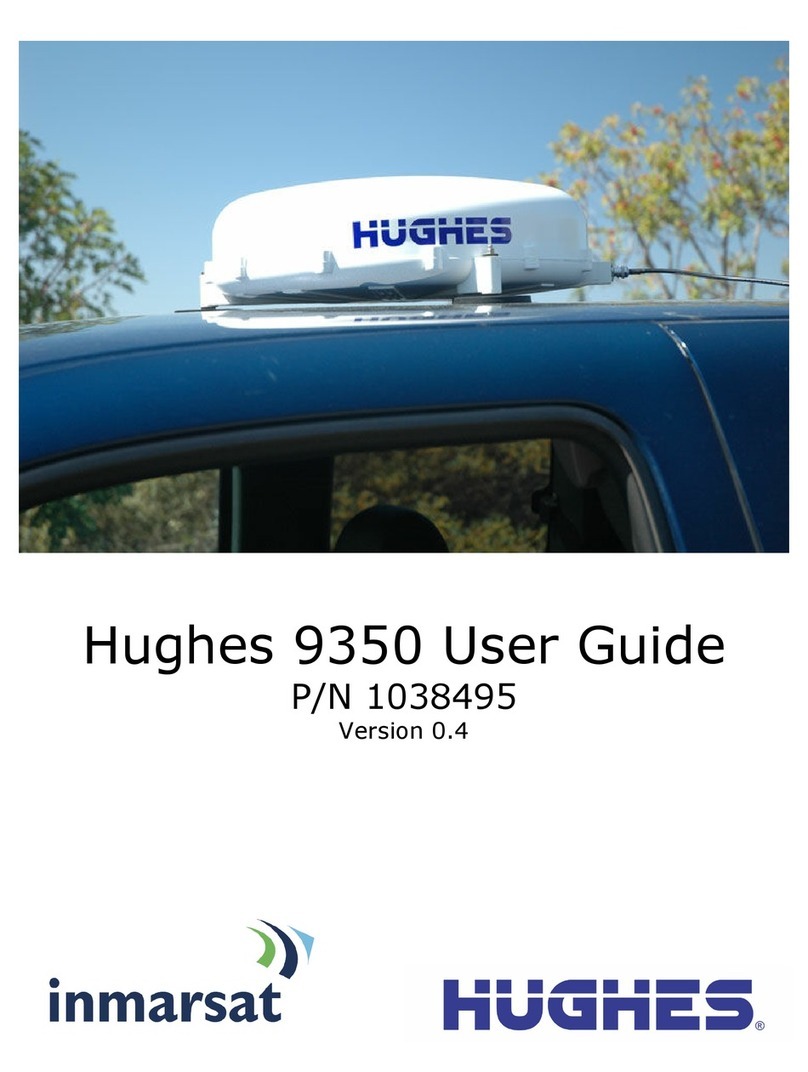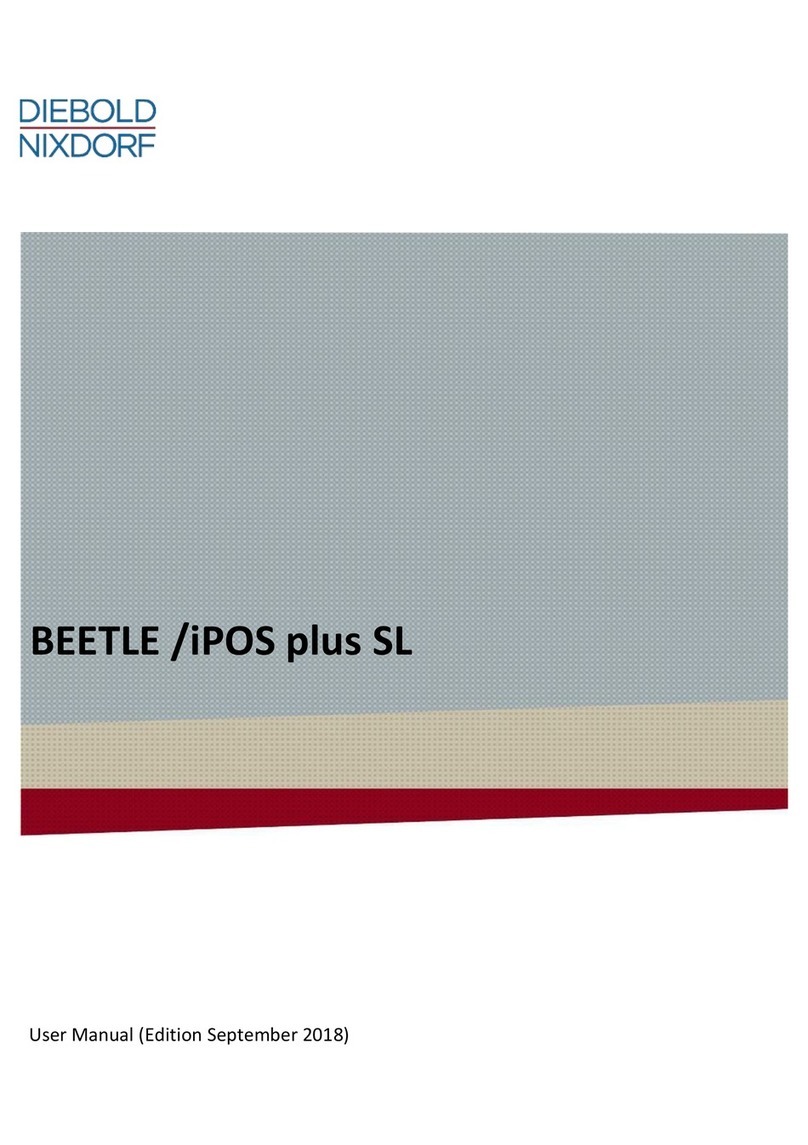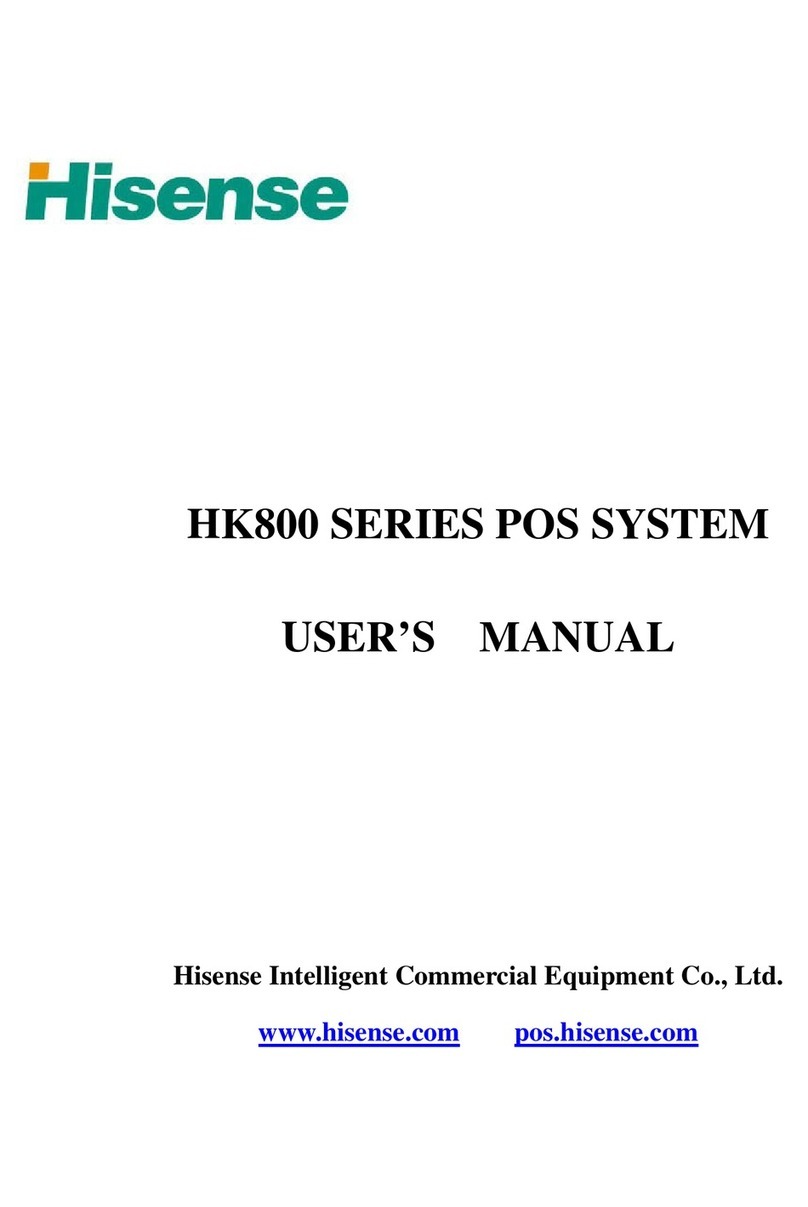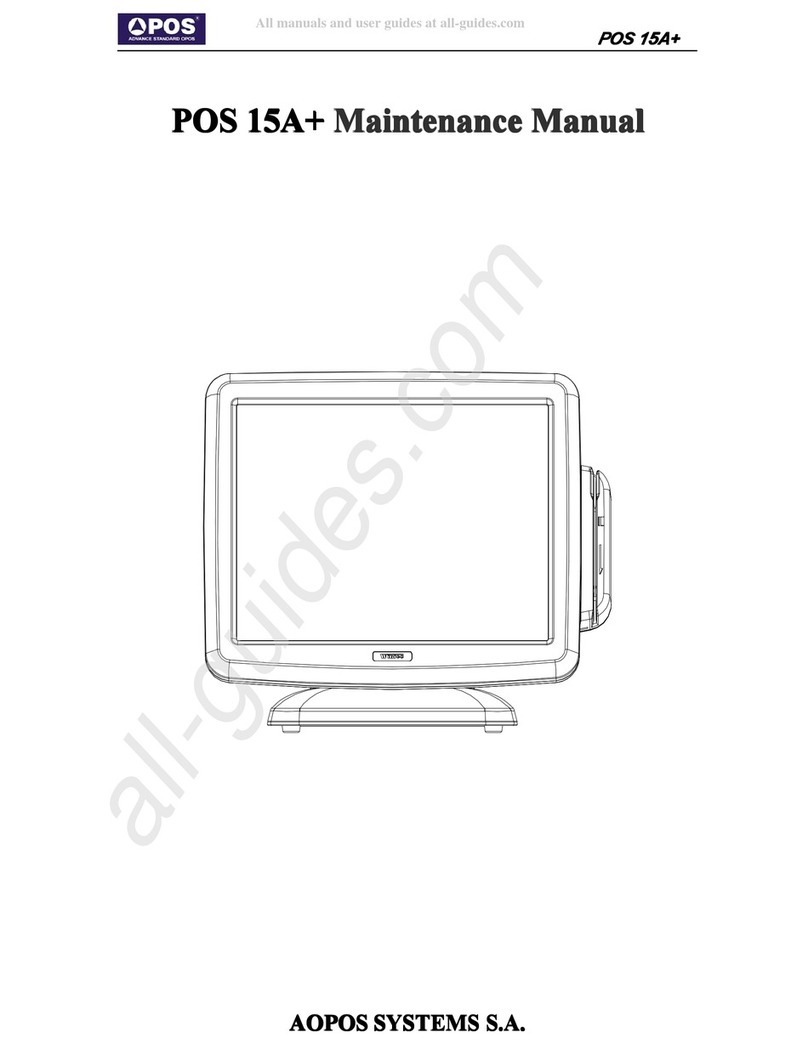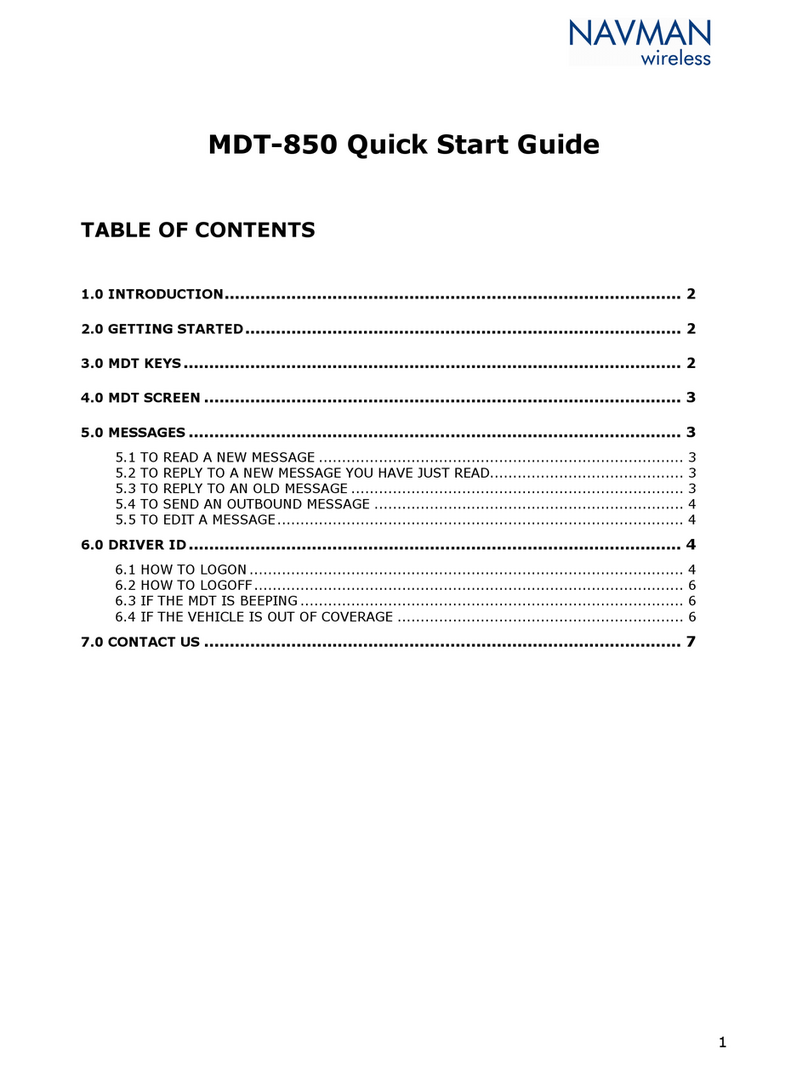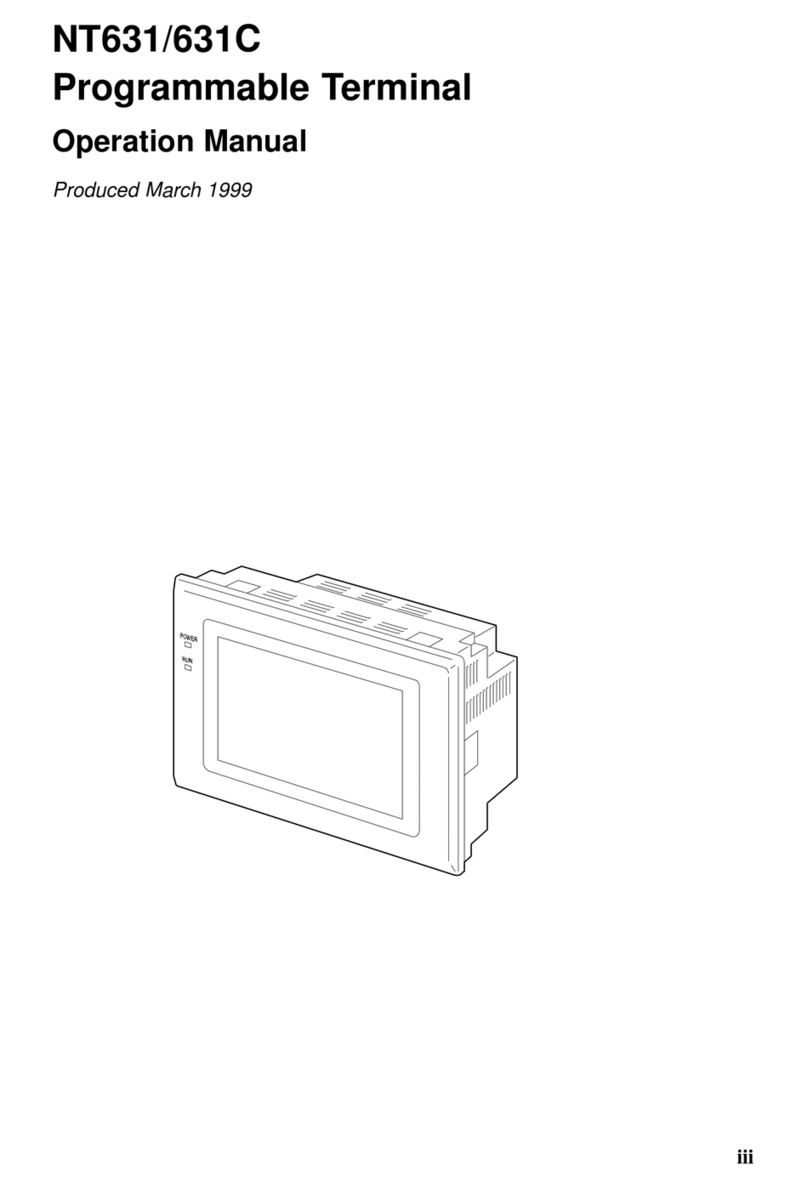InHand InDTU300 Series User manual

InDTU300 Series Quick Guide
Second Edition, March 2013
© 2013 InHand Networks, All rights reserved.
Republication without permission is prohibited.

Overview
This document is used to guide customer installing and operating InDTU300 Series Industrial GPRS Data Terminal
Unit which researched and developed by InHand Networks. Please make sure the product model and the accessories in the
packaging (like power supply, antenna) before using. If you need buy SIM card, please consult the local operators.
Panel Layout
There are two serials ports in InDTU300, COM 1 is for data communications and COM 2 is for configuration. We use
COM 2 to configure InDTU300.
Typical application
InDTU300 series can be used to connect your serial device (RS232/485) to internet via GPRS network.
GND
COM 1
Data transmission
only
9600 / 8 / none / 1,
Allow you to change
the parameters
TXD/485-
RXD/485+
TXD2
COM2
Configuration only
15200 / 8 / none / 1,
parameters can be
changed
RXD2
GND
V-
Power supply
V+

Quick Connection to Internet
Step 1: Preparation
Notice: all the operation should be carried out when InRouter keep interruption of power supply.
Link the InDTU300`s terminal with DB9 interface to PC using a USB to DB9 line (you can buy it from local tool shops):
Open the shell
Insert SIM Card
Power on and connection to PC
Antenna Installation

Step 2: Open Configured Software
This Chapter will show how to set InDTU300 as a TCP client.
1) After correctly link InDTU300 to PC, open the Configure Tool, select the available COM port and enable
“Auto” to let software auto detect InDTU300 or click the “Detect DTU”to check if connection is correctly.
If you see the following prompt, then you can continue your operations, if not, you have to check your
connection and serial parameters again.
2) Then there’ll be a window pop up, you should input adm/123456 to login.

3) Before configure InDTU300, you’d better read the conf file first. Click “Read Conf. File” button to get the
configure file of InDTU300.
Now, you can configure what you want.

4) Click “Work ModeLink Mode”and set as Always Online.
5) Click GPRS setting then input the right parameters you get from local mobile operator.
Auto Dialup ---
“
On
”
: dialup automatically after configuration /
“
Off
”
: dialup on demand (triggered by
SMS/Call/Serial Data)

Dialup Number--- default: *99***1#, provided by local mobile operator.
APN/Username/Password --- provided by local mobile operator
PPP Heartbeat Interval --- the heartbeat to keep link alive
Redial Interval --- when ppp dialup failed, after this interval, InDTU300 will redial
MAX Retries --- after MAX Retries and no dialup successful, InDTU300 will reboot
6) Click “Data Center” to configure the details of where InDTU300 connecting central site.
DTU No. --- The Number is for identifying InDTU(only for DC protocol).
Center IP --- User
’
s data center IP address (must be a static IP, if you have DNS only, just set it blank and
turn to DNS).
Port --- User
’
s data center server
’
s port.
DNS --- if your center has only DNS, you can set DNS to let InDTU access to data center.
Protocols --- TCP/UDP client, Modbus Bridge. For Kingview SCADA, you can also set DC UDP protocols.
Heartbeat Interval --- after this interval, InDTU will send a heartbeat to detect whether the server is reachable.

MAX Retries --- after MAX Retries and no heartbeat successful, InDTU will reboot.
DNS IP1/IP2 --- Domain Name Server, recommended setting: 8.8.8.8/8.8.4.4 (Google Domain Name Server).
7) Finished configuration, click “Write Conf. File”to save the configuration into InDTU300
8) You should reboot InDTU300 after write conf file.
Now, the configuration is completed.

Description of LEDs
User may observe the system and connection status of InDTU300 from the LED indications on the front panel.
LED Indications
Notice:
On means to be constantly on, i.e. keep on without flashing for at least 3 seconds.
Off means to be constantly off, i.e. keep off without flashing for at least 3 seconds.
Slow flash means to flash at a rate around 1Hz
Quick flash means to flash at a rate around 5Hz
Copyright © 2013 InHand Networks, All rights reserved.
Tel: 86-10-64391099-8022
Fax: 86-10-84170089
Address: West Wing 11th Floor of Qiming International Mansion, No.101 Lize central Park, Chaoyang
District, Beijing
Website: http://www.inhandnetworks.com
Email: info@inhandnetworks.com
Subject to alterations without notice.
POWER
MODULE
SIM
STATUS
Description
On
X
Fast Flash Alternatively
Start Module
On
X
Off
Slow Flash
Initial Module by AT command
On
Fast Flash
Off
Slow Flash
PPP Dialup to Internet
On
X
Slow Flash
Off
Wait for dialup trigger (for connection on
demand only)
On
X
Slow Flash Alternatively
Successful PPP Dialup to Internet, wait for
connect to User Data Center
Table of contents