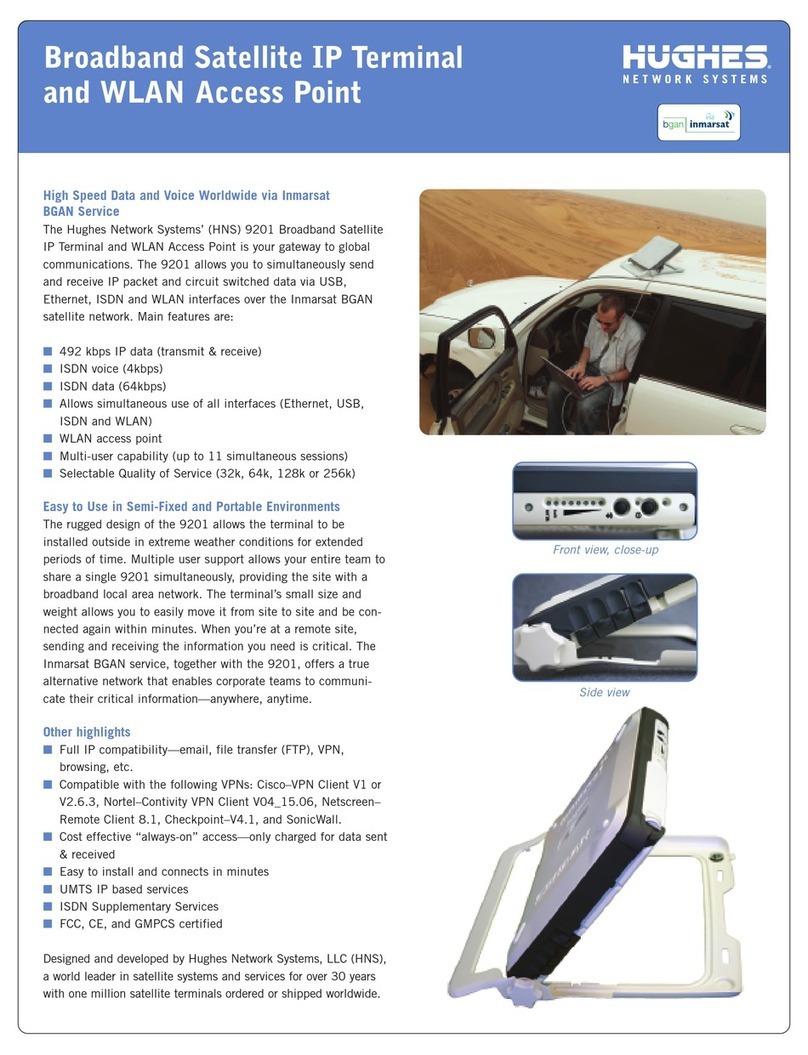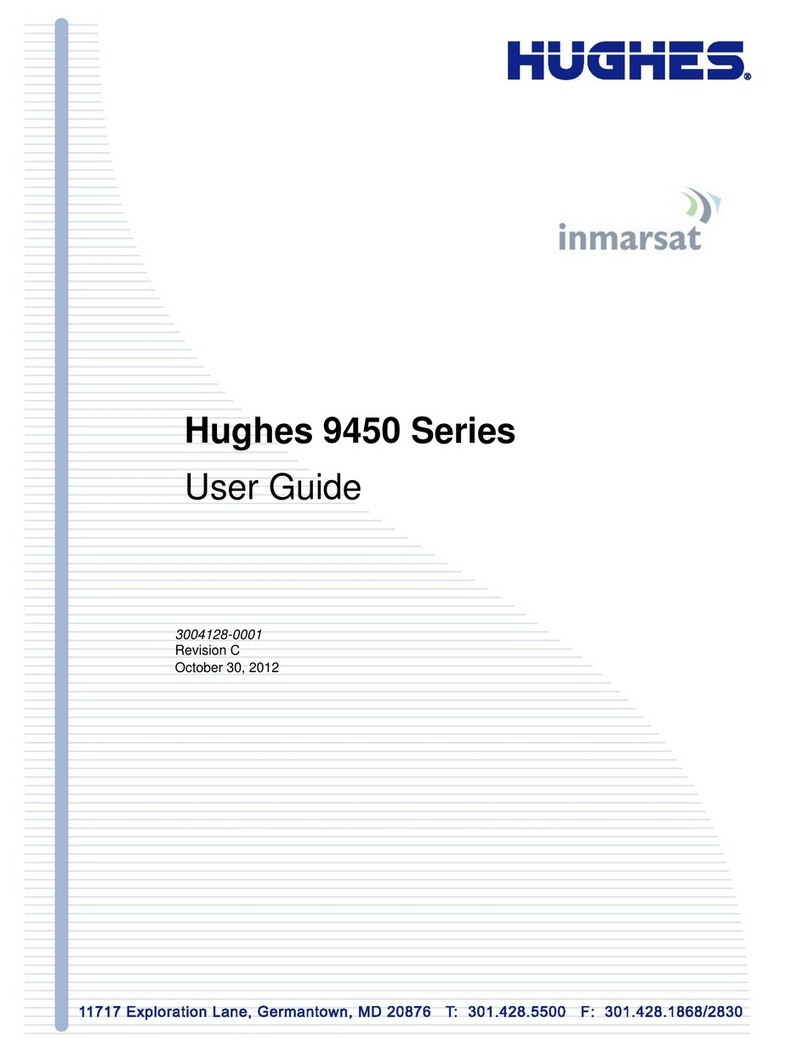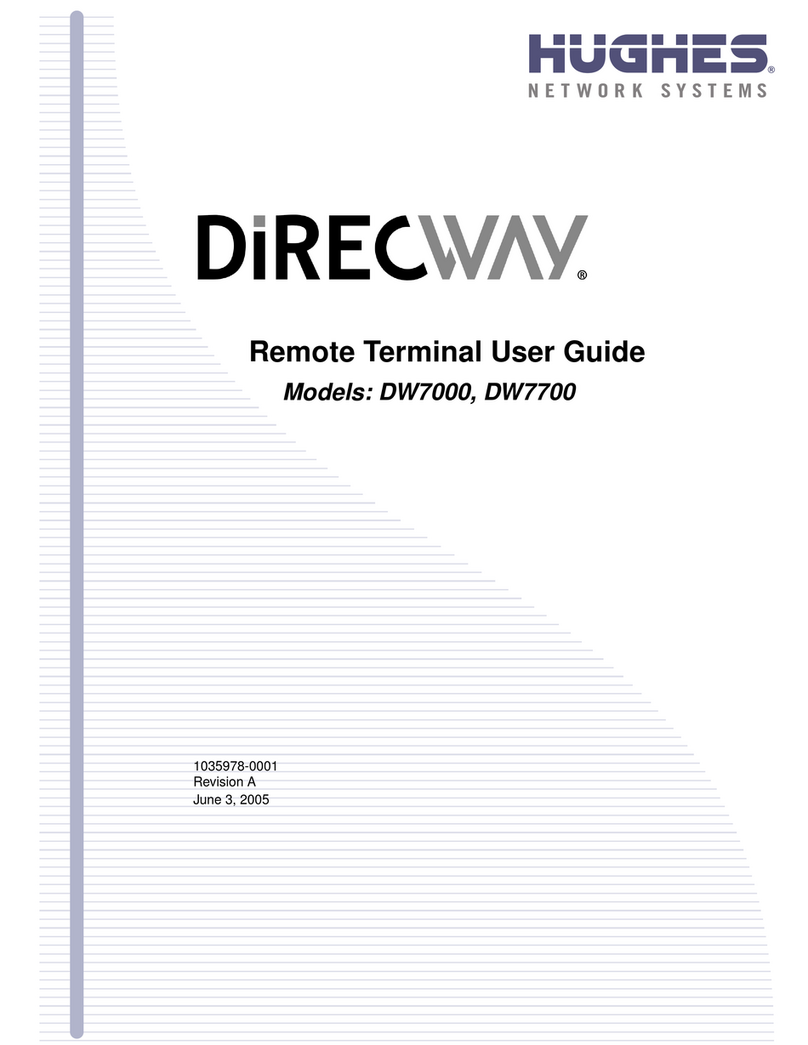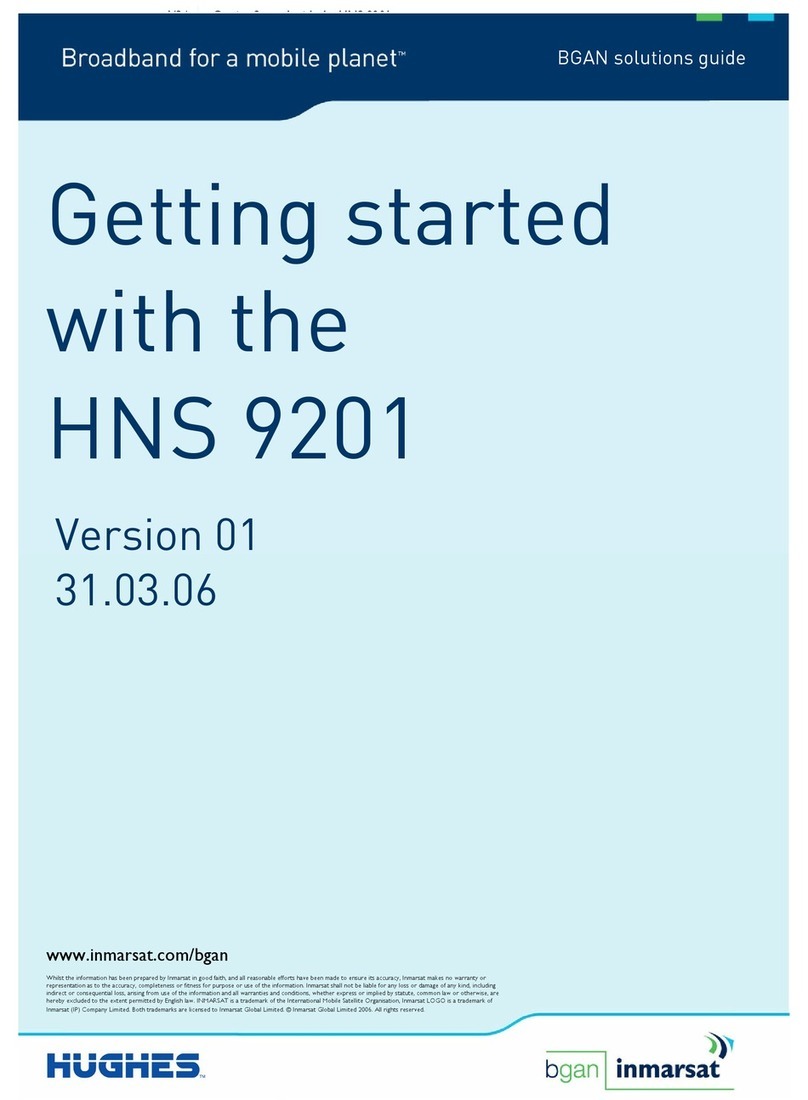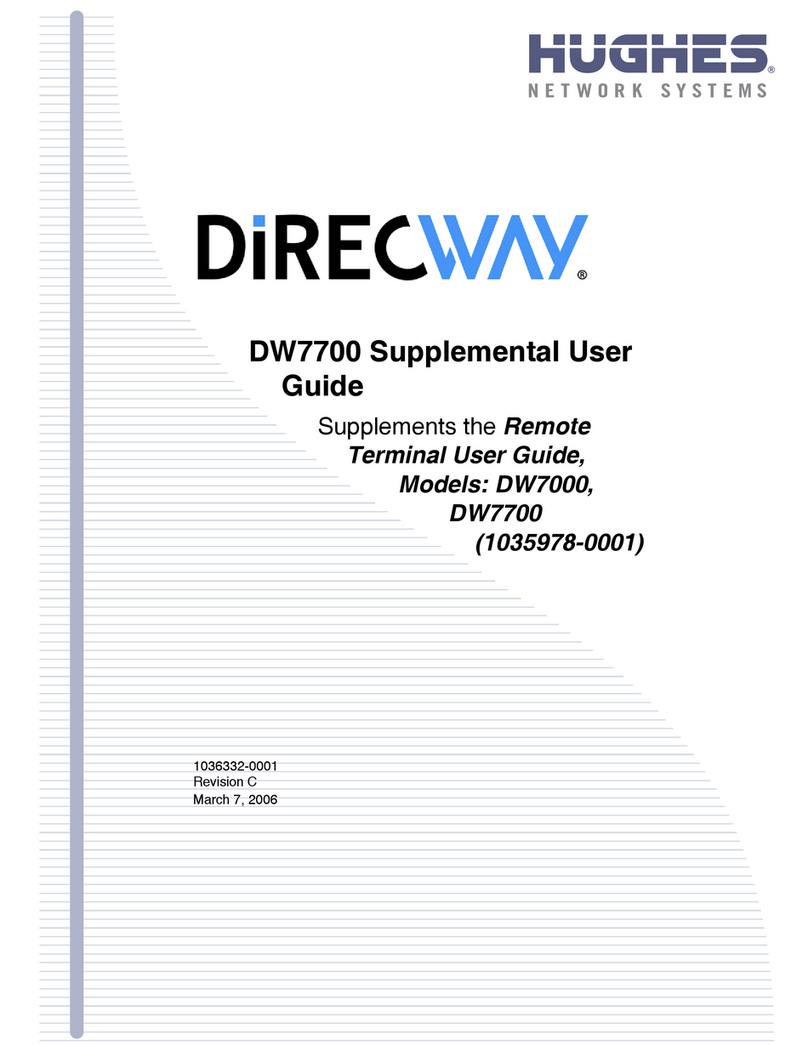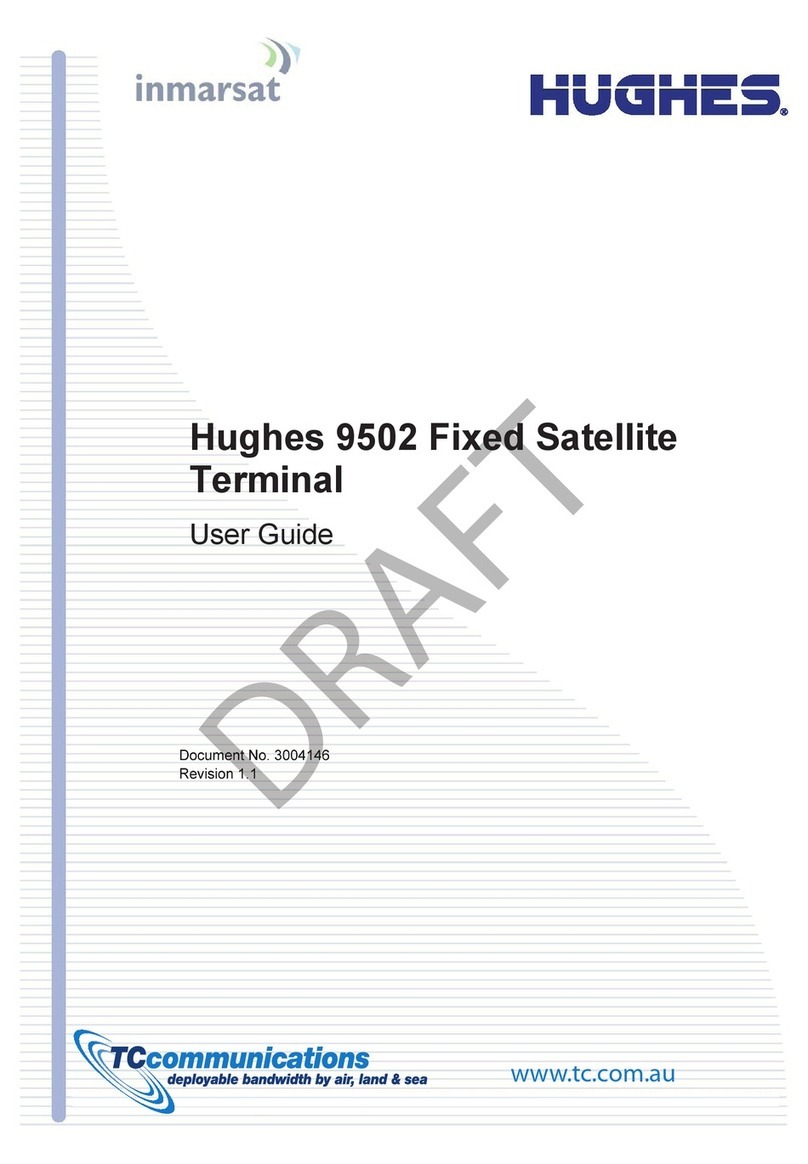iv
Hughes 9350 BGAN Terminal User Guide
C
ONTENTS
S
AFET
I
NFORMATION
_____________________________________________
I
Warning Symbols Used in this Manual...................................................... i
Warnings or Satellite Terminal................................................................... i
C
ONTENTS
____________________________________________________
IV
I
NTRODUCTION
_________________________________________________ 1
About This Product......................................................................................1
About This User Guide ................................................................................2
Package Contents .....................................................................................3
Minimum System Requirements or Laptop/PC ....................................3
G
ETTING
S
TARTED
_______________________________________________ 4
Introduction to Getting Started ...............................................................4
Setting Up Your Terminal............................................................................4
U
SING THE
H
UGHES
9350_________________________________________ 5
Auto Start con iguration ............................................................................5
Power Up and Connection to the Internet............................................6
Connecting the Terminal to the Computer...........................................6
Connecting by USB..............................................................................7
Connecting by Ethernet .....................................................................7
Connecting by ISDN............................................................................7
Connecting by WLAN .........................................................................7
Coverage Map ...........................................................................................8
U
SING THE
H
UGHES
UT
W
EB
MMI __________________________________ 9
Accessing the UT Web MMI ......................................................................9
Properties Page.........................................................................................10
Setup Page ................................................................................................12
Statistics.......................................................................................................14
PDP Contexts .............................................................................................15
WLAN...........................................................................................................19
Connecting by WLAN .......................................................................19
WEP Security...............................................................................................20
ACA .............................................................................................................22
ISDN .............................................................................................................26
Antenna......................................................................................................28
T
ROUBLE
S
HOOTING
____________________________________________ 30
T
ECHNOLOG
O
VERVIEW
________________________________________ 32
GPS ..............................................................................................................32
Obtaining a GPS Fix...........................................................................32