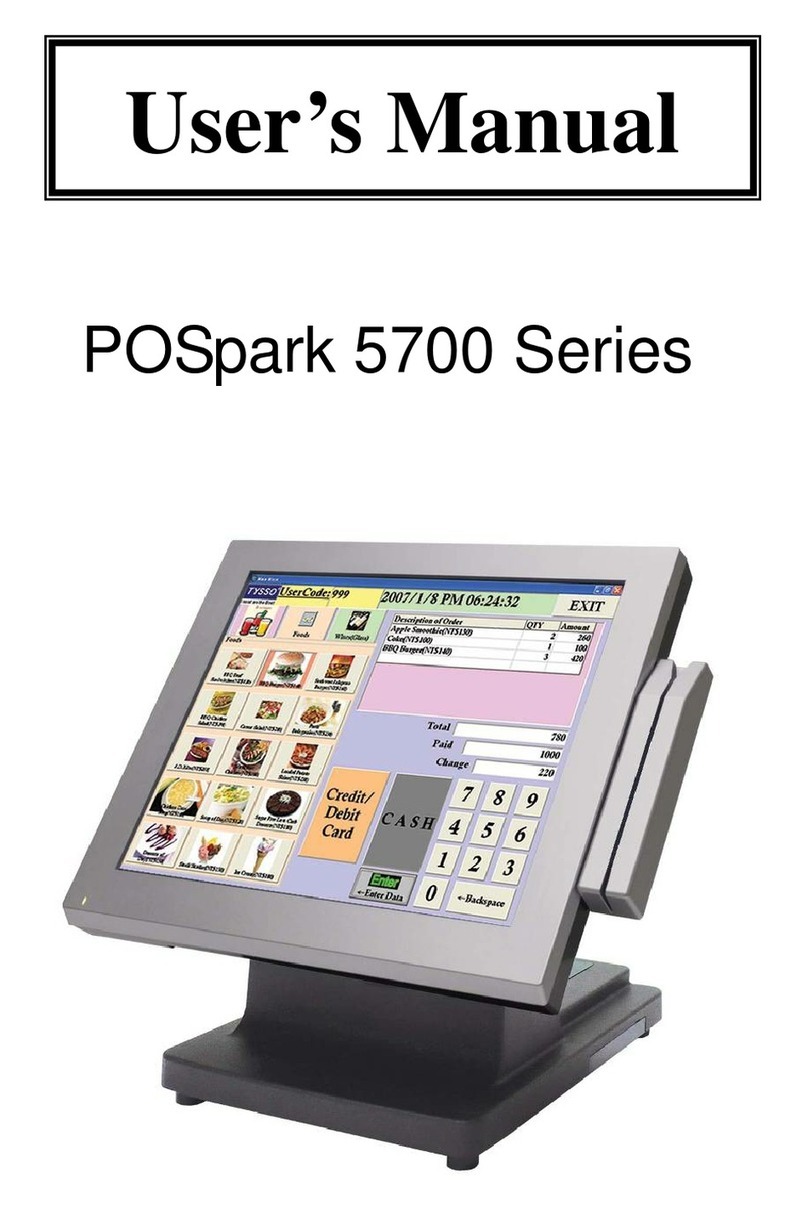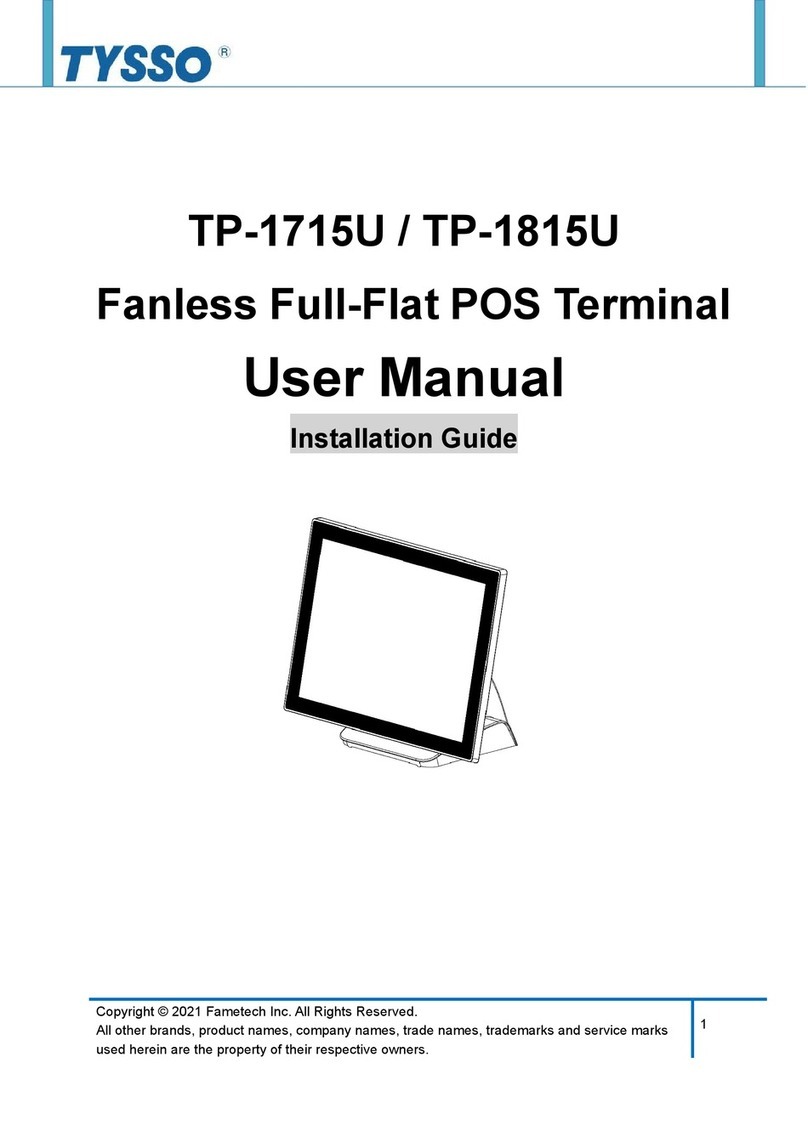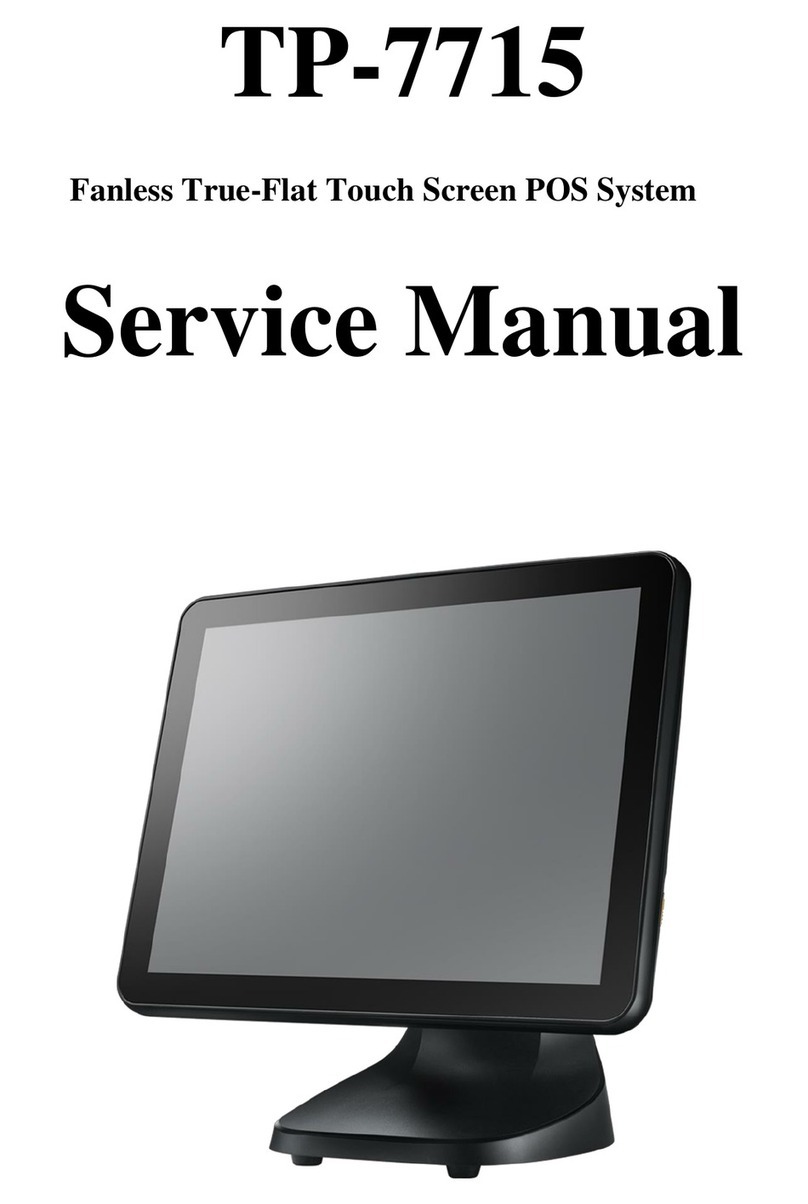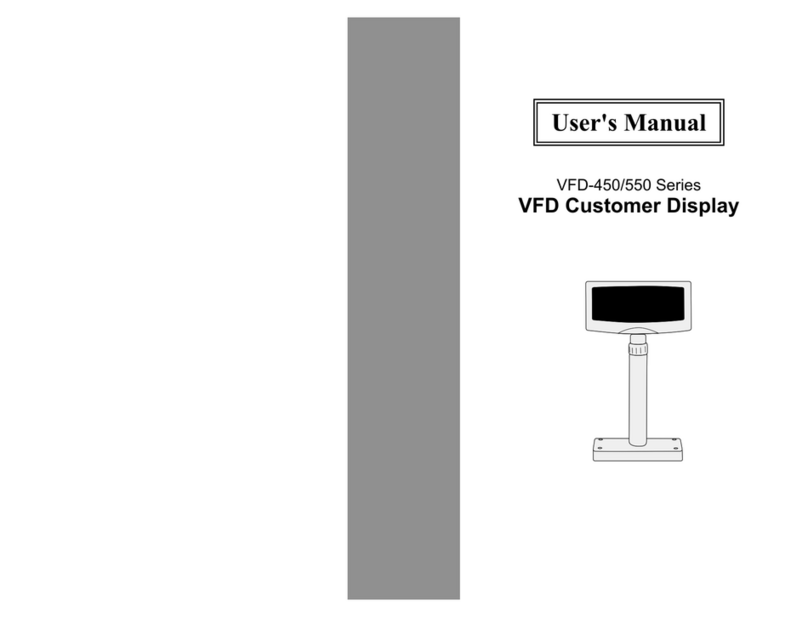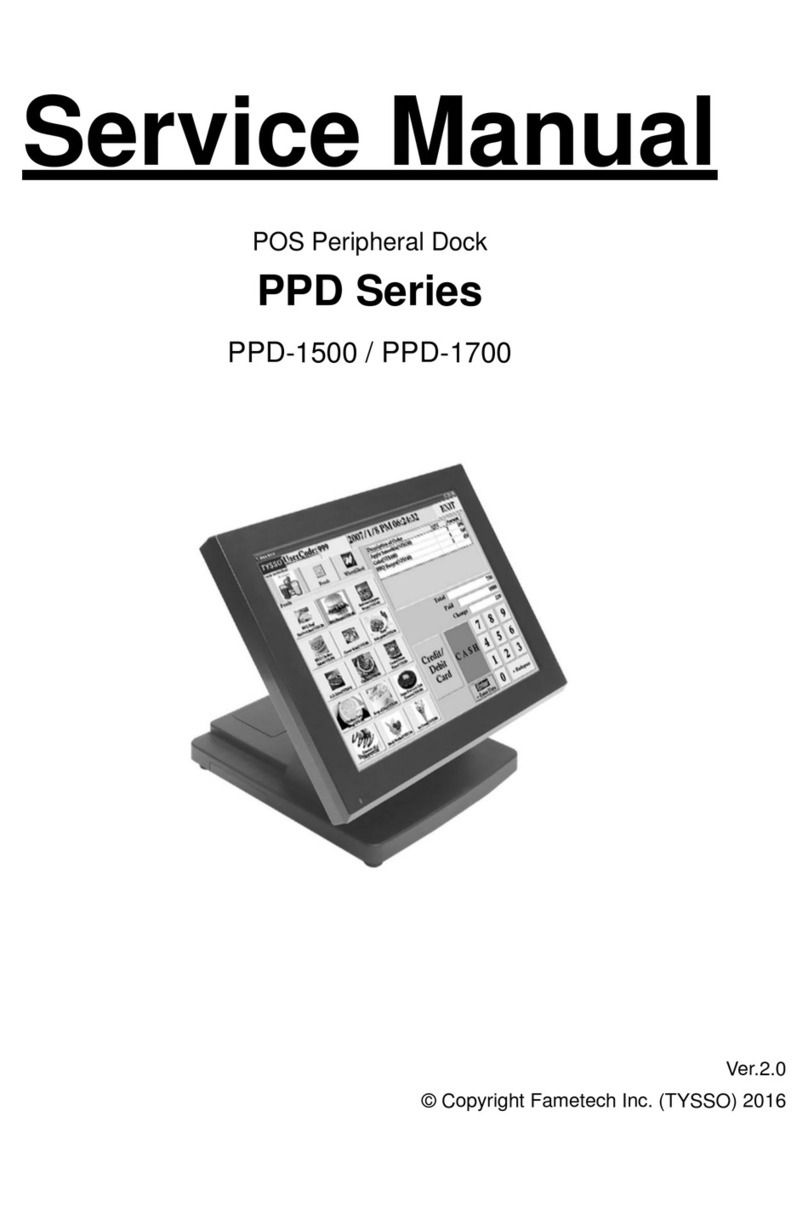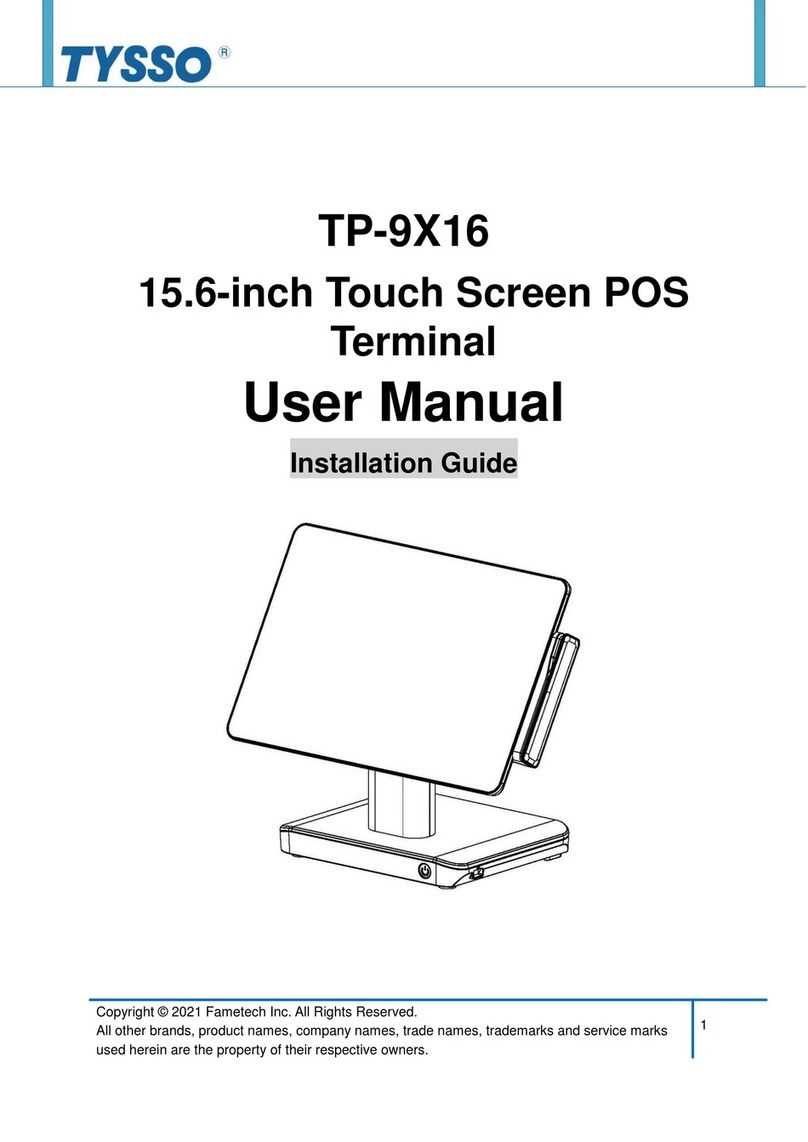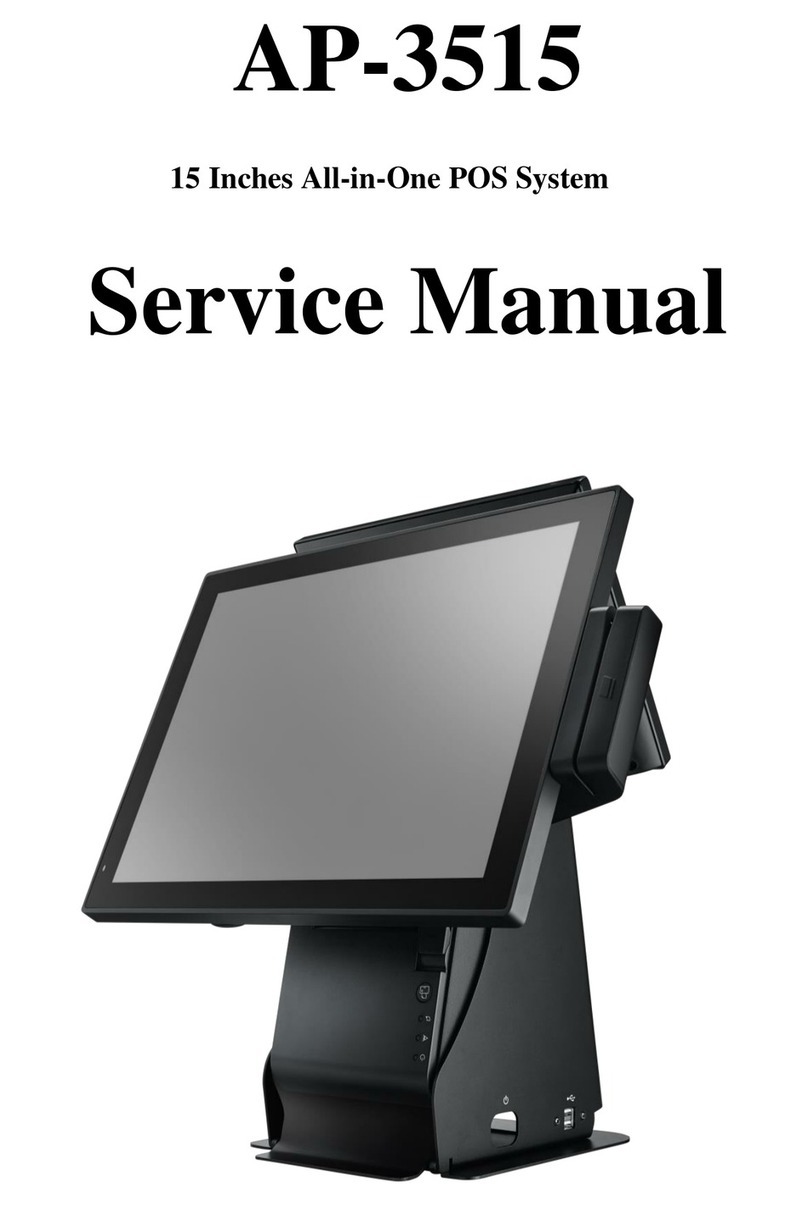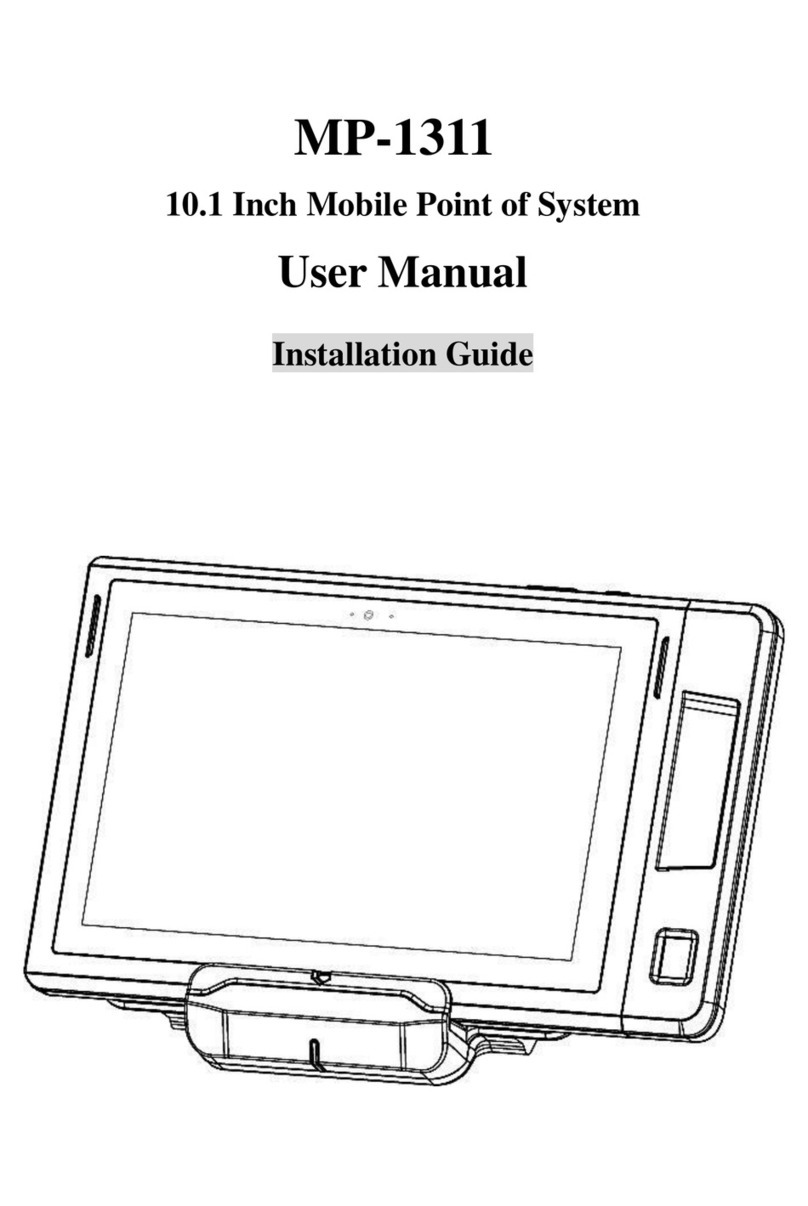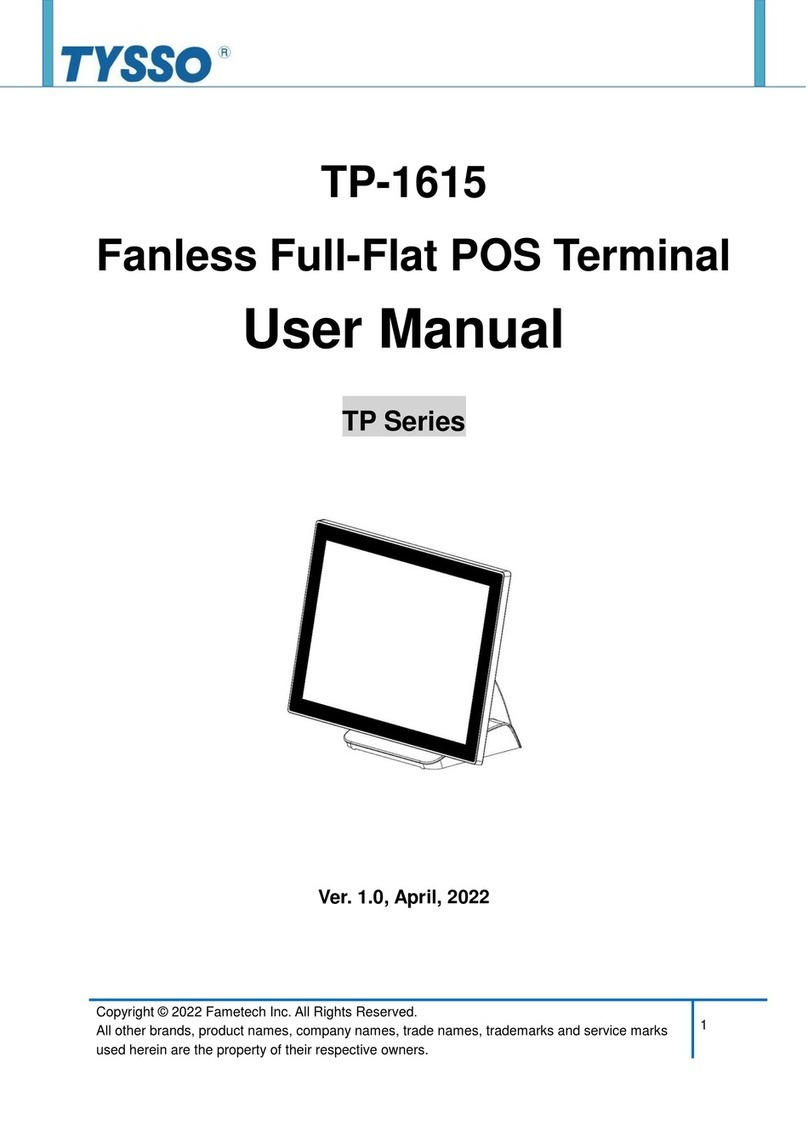Contents
General Information....................................................................................................... i
ABOUT THIS MANUAL.........................................................................................................i
DISCLAIMER........................................................................................................................i
WARNING............................................................................................................................i
CAUTION ............................................................................................................................ii
WARRANTY LIMITS............................................................................................................ii
TRADE MARKS AND SERVICE MARKS ............................................................................ii
IMPORTANT SAFETY INFORMATION...................................................................................iii
1.
Product Overview................................................................................................... 1
1.1. Packing.......................................................................................................................1
1.2. Specifications .............................................................................................................2
1.3. Parts Description ........................................................................................................6
1.4. I/O Ports.....................................................................................................................8
1.5. Embedded Receipt Printer........................................................................................10
2.
POS Installation.....................................................................................................11
2.1. Unpack Your POS.....................................................................................................11
2.2. Install Your POS System...........................................................................................12
2.3. Plug AC Power Cord to the POS...............................................................................13
2.4. Embedded Receipt Printer........................................................................................15
2.4.1.
Buttons & Indicators of Embedded Receipt Printer .....................................................15
2.4.2.
Install/Replace the Paper Roll......................................................................................16
2.4.3.
Self-Test............................................................................................................................17
2.4.4.
Dip Switch Configuration of the Receipt Printer...........................................................18
2.4.5.
Virtual Serial Port Installation (for USB Connection Only)...........................................19
2.4.6.
Install the Driver and Setup of Receipt Printer Unit .....................................................23
3.
BIOS Setup ............................................................................................................32
Overview............................................................................................................................33
Default Configuration.........................................................................................................34
Entering the BIOS Setup Utility..........................................................................................34
3.1. Main .........................................................................................................................36
3.2. Advanced .................................................................................................................37
3.2.1.
ACPI Settings...............................................................................................................38
3.2.2.
PC Health Status..............................................................................................................39
3.2.3.
CPU Configuration .......................................................................................................41
3.2.4.
SATAConfiguration......................................................................................................42
3.2.5.
AMT Configuration .......................................................................................................45
3.2.6.
USB Configuration .......................................................................................................46
3.2.7.
F71889 Super IO Configuration...................................................................................47
3.2.8.
Second Super IO Configuration...................................................................................49