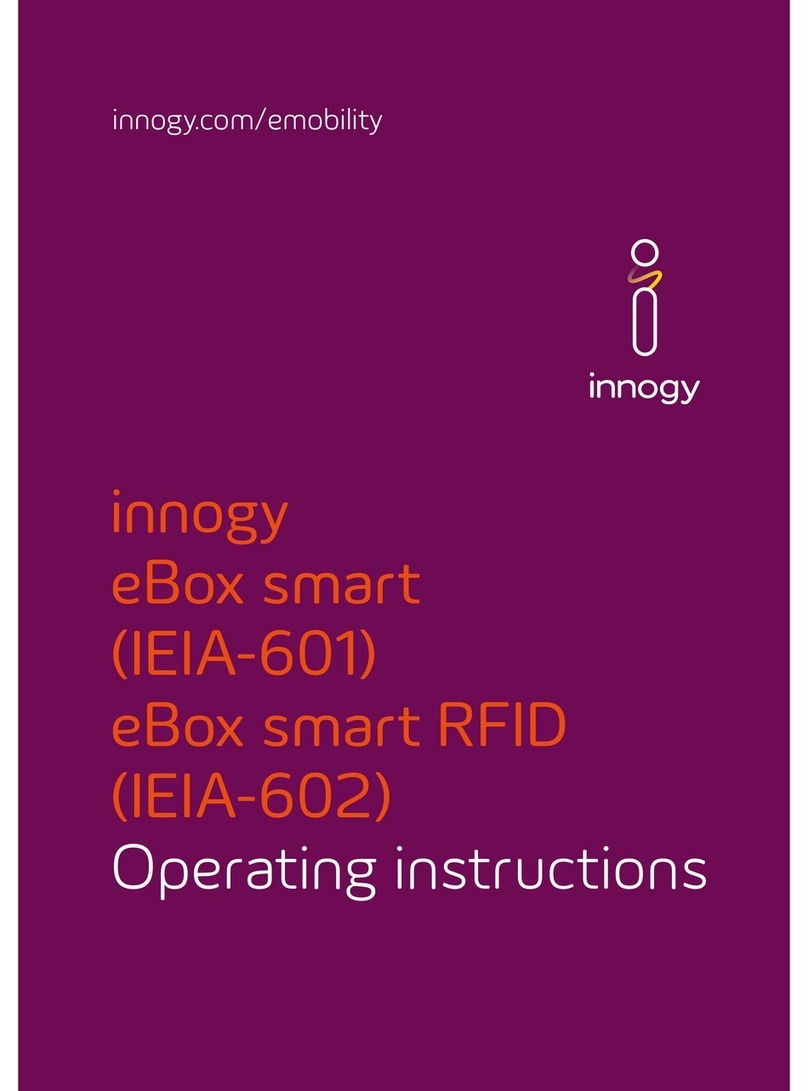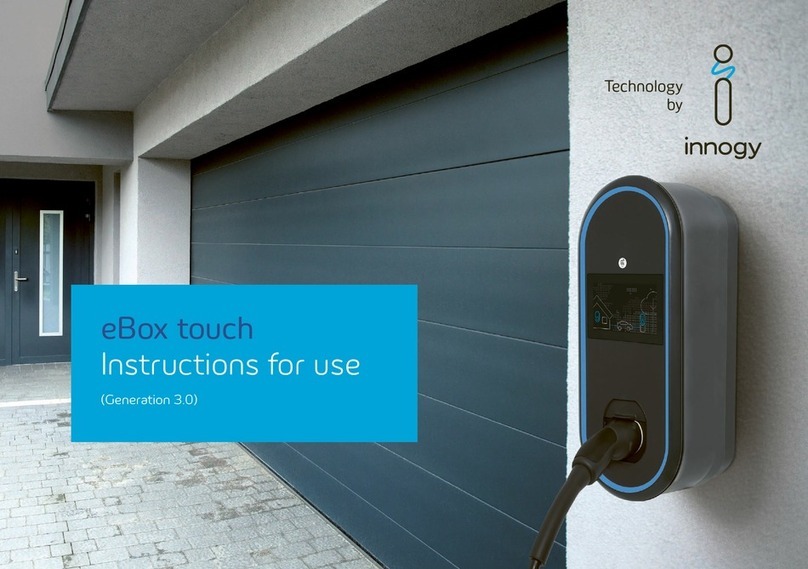Innogy eBox smart User manual
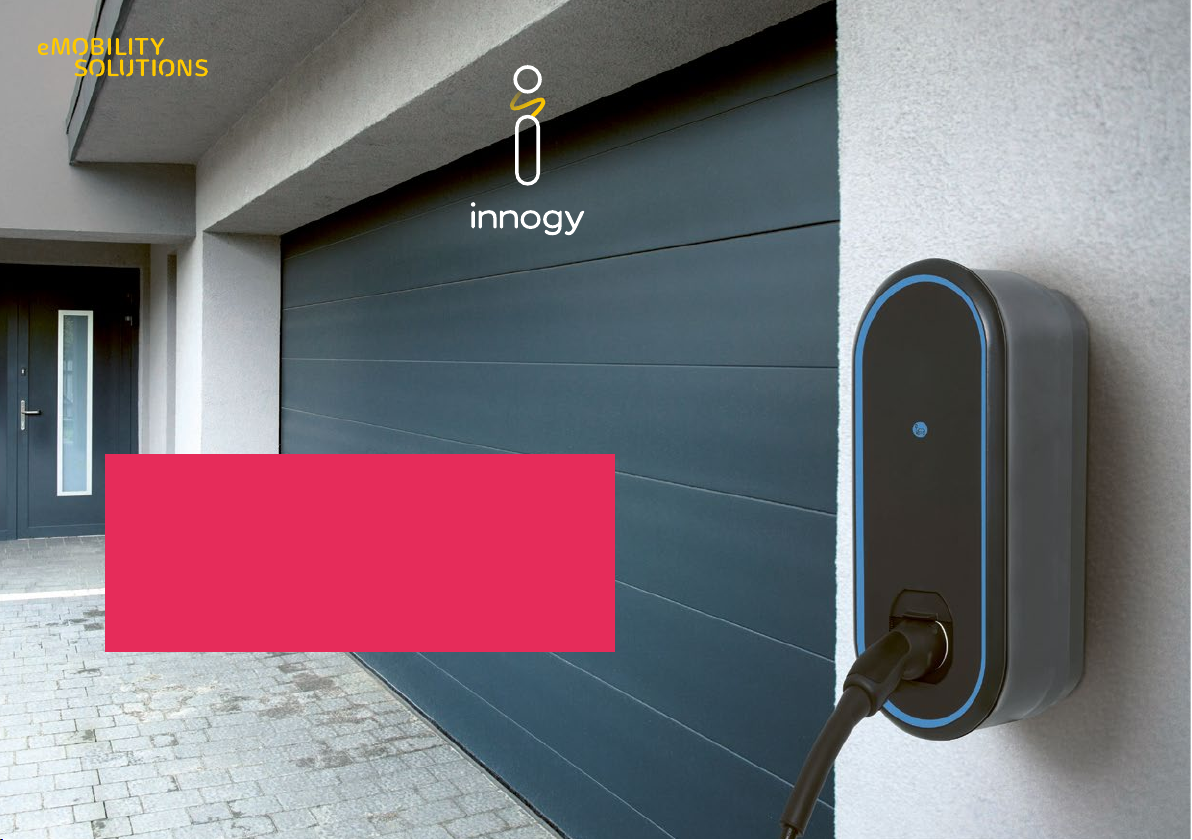
eBox smart
Instructions for use
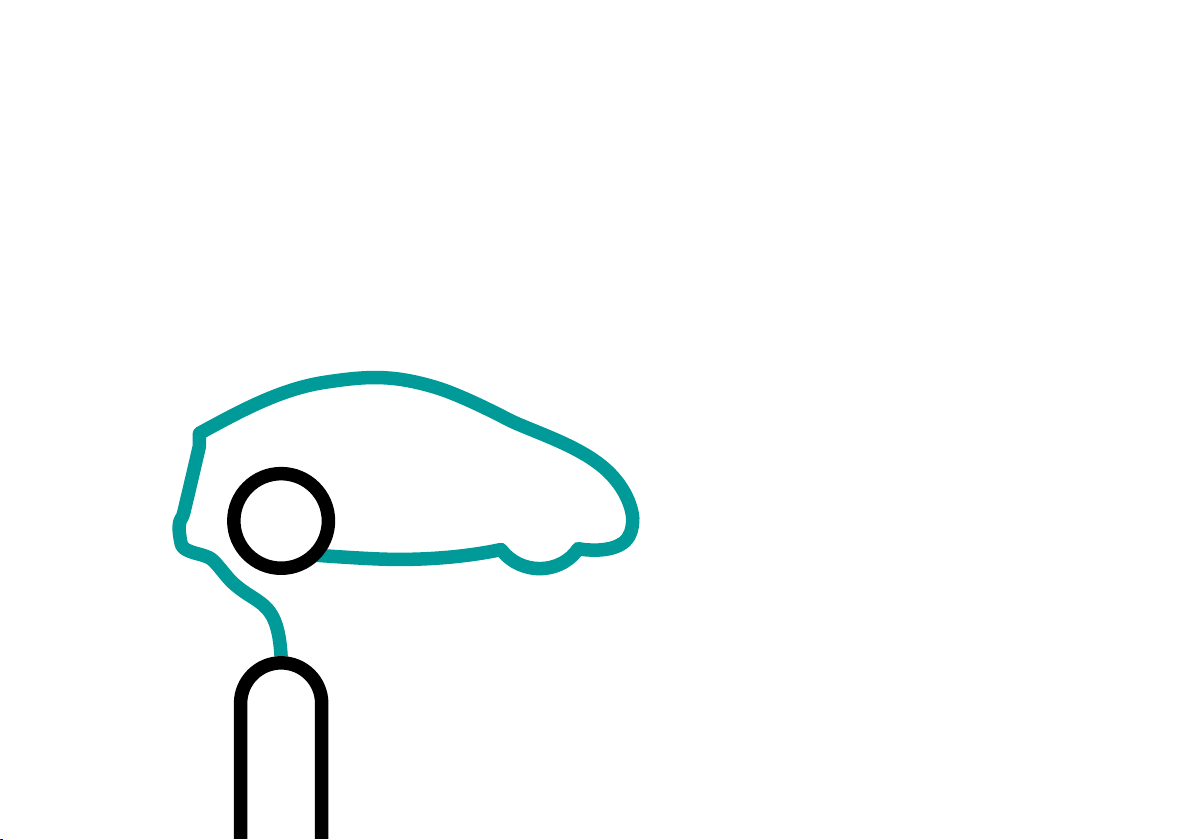
Instructions for use
Fuelling becomes charging
Dear EV Driver,
innogy offers you modern, leading-edge
solutions for the fast charging of electric
vehicles. Thank you for buying the eBox
smart.
Your eMobility Team
innogy eMobility Solutions GmbH

Contents
Contents
Product subject to modification without prior
notice. This document might not contain the
latest changes to the product’s specifications
or processes described herein.
Safety information
Product overview
Clicking the eBox into the eClick
Commissioning via app
Charging
Troubleshooting
Specifications
Notes
Legal notice

Safety information
Safety information
About this document
These instructions for use describe how the
eBox smart is operated properly. The eBox must
be handled as described in these instructions
for use.
The eClick serves as a docking station, so
this must be installed before the eBox can be
mounted. This prior installation is described in
detail in the installation instructions provided
with the eClick and must be performed by a
qualified electrician.
Please refer to the above-said installation
instructions for the complete installation.
Your personal safety is assured and the
eBox functions correctly only when you follow
exactly the steps in these instructions for
use. Do not perform any work on the eBox
when this work is not described in these
instructions for use. When in doubt, consult
a qualified specialist.
In addition, use only accessory parts that
have been manufactured specifically for the
eBox.
Intended purpose
These instructions for use apply to the eBox
smart and to its use in Germany, Austria, and
Switzerland. Please note the safety standards
applying in the country of use.
eBox – intended use
The device is intended for indoor and outdoor
use. The charging instructions are listed on
an adhesive label provided with the eBox and
may be affixed to the side of the eBox in a
private environment. In the public environment,
the adhesive label must be affixed.
Make sure that you do not obscure any
information on the eBox. The owner ensures
that these instructions are legible at all times
in the public environment. All persons using
the eBox must first have read and understood
these instructions.
This design is intended exclusively for
the charging of electric vehicles fitted with
a Type-2 plug (IEC 62196-2), a Type-1 plug
(SAE J1772-2009; possible only with the
variant socket on the eBox), and charging
current control via the pilot signal (IEC 61851-1).
When the device does not have an attached
charging cable, a Type-2 plug must be used at
least on the infrastructure side. It may not be
used to charge or supply other devices.
Please bear in mind:
• There must be no adapters, converters,
or charging cable extensions.
• The two circuit breakers are installed outside
of the eBox and eClick and must be easily
accessible.
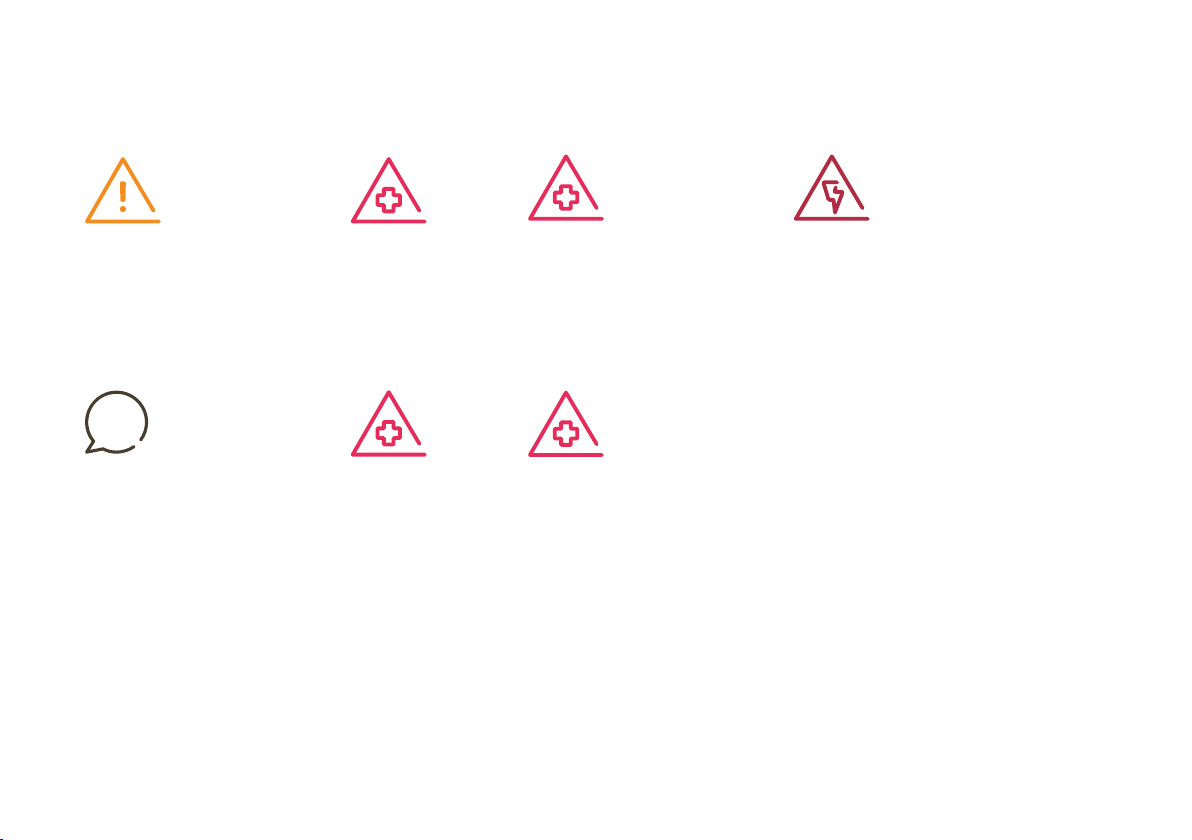
Safety information
Attention
Turn off circuit before
remounting or
replacing the eBox.
Note
The eBox smart is a
maintenance-free
product. It does not
contain any reparable
parts or components.
Do not attempt
any repairs. If a
malfunction persists,
replace the eBox.
Warning
The feet of the eBox
are sharp-edged.
Do not grip the eBox
by its feet.
Warning
Ensure that all
components are
dry throughout the
installation.
Warning
The contents of
the delivery must
be checked for
completeness and
intactness.
Warning
Check that the
warranty seal on
the back of the eBox
is intact. Do not
operate the product
unless the warranty
seal is undamaged.
Damaged warranty
seals void the
warranty.
Danger
Small parts dangerous
for children. Do not
install in the presence
of children.

Product overview
Included in delivery
1 eBox smart with adhesive operating instructions
1 instructions for use with PUK label sticked on for Bluetooth
eBox smart – product details
1 Shutter
2Socket / plug compartment
3Rating plate
4Information on use
5LED ring
6Bluetooth pairing button
7Vehicle connection indicator
8Authentication indicator
9eClick (delivered separately)
Product overview
1
4
3
5
7
8
6
2
9

Clicking the eBox into the eClick
Clicking the eBox into the eClick
Before mounting the eBox, make sure the supply to the eClick is off.
01
If an eSmartMeter is installed,
make sure the ports are connected
to the supplied data cable.
Connect port 3a (eSmartMeter)
to port 3b (eClick) using the
data cable.
Take the eBox and identify the
connecting points (here red) on
its rear side.
02
Connect the black ribbon data
cable of the eBox to the port
”5 Expansion Terminal“ at the
bottom right of the eClick.
90°
3a
3b
1
6
2a
4
5
2b
1LAN 1 RJ45 (eBox communication)
2a LAN 2 RJ45 (deactivated)
2b LAN 2 LSA-Plus (deactivated)
3a eSmartMeter output (optional)
3b eSmartMeter input (optional)
4Cable clips for S/FTP cable
5Expansion terminal (eBox communication)
6LAN 1 LSA-Plus to internet router

Clicking the eBox into the eClick
04
Keep a firm hold on the eBox
while pulling down the locking
bracket on the locking clip of the
eClick. Now release the locking
clip. As soon as the locking clip is
pulled up, gently press the eBox
onto the eClick.
05
If necessary, readjust the locking
bracket until it adopts its original
position. Alignment marks are
visible on the eClick. Check that
the locking bracket is fully inserted.
The triangular recesses to the
left and right of the locking
bracket must be flush with the
eClick-housing.
03
Place the eBox carefully on the
eClick, and push in the eBox to
the stop.
Warning
Make sure that the
flat ribbon data cables
are not trapped
between the eClick
and eBox when
mounting the eBox.
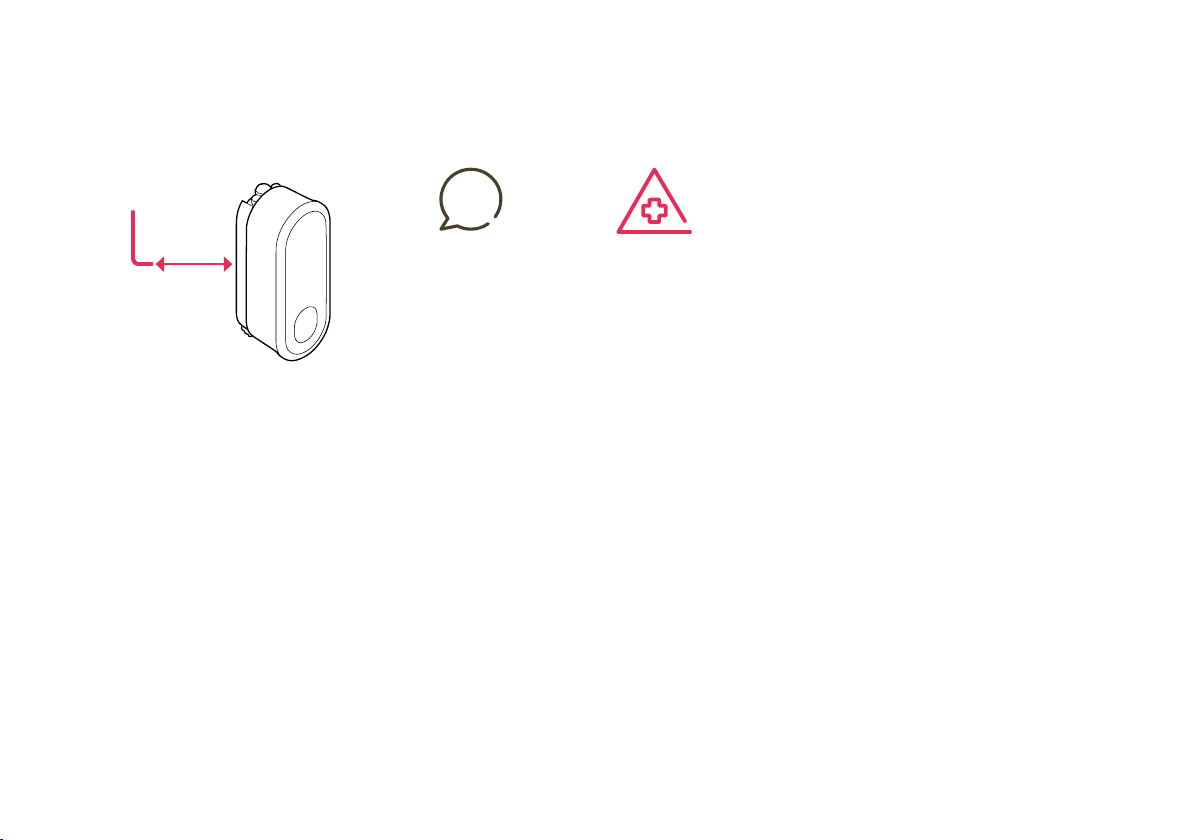
Clicking the eBox into the eClick
06
Tighten the two grub screws
using the allen wrench at the rear
left and rear right of the eClick to
secure the locking mechanism in
place and the eBox on the eClick.
07
Power on the eClick circuit.
Warning
Make sure that the
eBox clicks correctly
into the eClick.
Marking of the locking
clip is in end position.
Grub screws are fully
screwed in.
Check box for
tight fit.
Note
The grub screws
should only be fully
inserted when the
locking clip is fully
inserted.
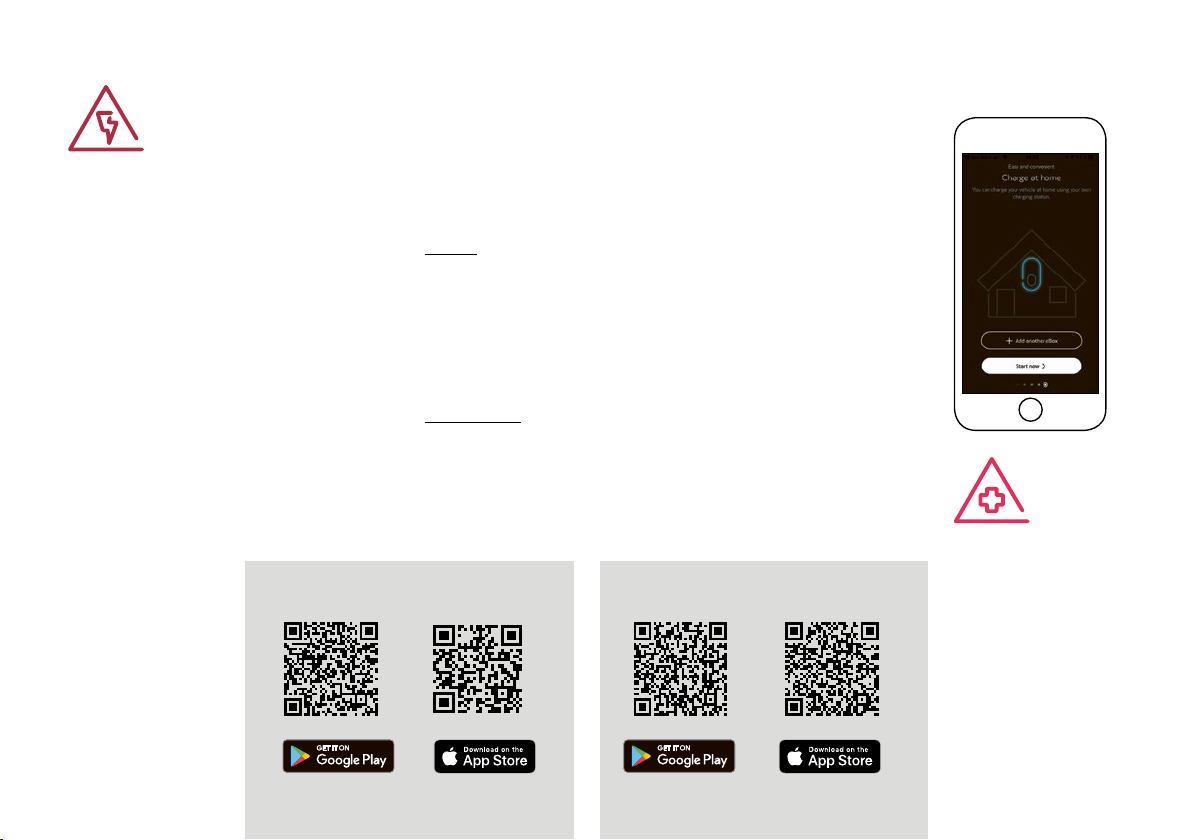
Launching the app
Launching the app
To activate bluetooth please press bluetooth pairing button
(see chapter Product overview).
Launching the app for a private installation:
1. Your electrician sets the installed charging
capacity in the eConfiguration app by entering
the number of connected phases and
amperages
2. Start the eBox from the eCharge+ app,
after which you can create an account, etc.
Launching the app for a (semi-)public
installation:
The eBox is commissioned by your electrician
with the aid of the eConfiguration app.
The PUK must be entered before the eBox
can be commissioned via the eCharge+ or
eConfiguration app.
The PUK can be found on the back of this
manual. Keep this PUK in a safe place, and
hand it over to the next owner of the eBox.
The PUK will be needed again for every further
commissioning and for every change to the
configuration via the eConfiguration app.
Danger
This product contains
antennas that emit
electromagnetic fields
that can interfere
with other electronic
devices such as
mobile phones and
medical devices when
exposed to prolonged
periods of time at
intervals less than
3.5 cm. If prolonged
exposure is expected,
a minimum distance
of 20 cm is recom-
mended to avoid
interference.
Warning
In the apps, select
the number of phases
and the current
rating noted on the
eClick by the installer.
Otherwise, functional
limitations may occur.
eCharge+ app eConfiguration app

Charging
Charging
Charging involves connecting your vehicle to the eBox, authenticating the charging process, charging your vehicle, and finally disconnecting
your vehicle from the eBox. Please make sure that any connected cables are hung carefully back up. (Steps 1 and 2 are interchangeable.)
03
Shortly after successful authenti-
cation, the LED ring and vehicle
link indicator start flashing blue,
and your vehicle starts to charge.
For energy saving purposes, the
ring goes out after some minutes
when you move away from the
eBox.
01
Connect your electric vehicle to
the eBox. To do so, plug the cable
first into the eBox. When your
vehicle is detected, the vehicle
link indicator lights up green.
04
Charging is finished* when both
the vehicle link indicator and the
LED ring light up green. After the
vehicle is unlocked or charging is
complete, disconnect the charging
cable and disconnect the eBox
from the vehicle.
* Optionally, charging may also be
stopped via the eCharge+ app.
02
Authenticate the charging
process via the eCharge+ app.
For this you will need the charging
port number displayed on the front
of the eBox. When authentication-
free charging has been set,
charging starts immediately.
Using charging cables properly
Do not use charging cables with
adapters of any kind on the eBox.
The use of extension cords is not
permitted.
To activate bluetooth please press bluetooth pairing button
(see chapter Product overview).
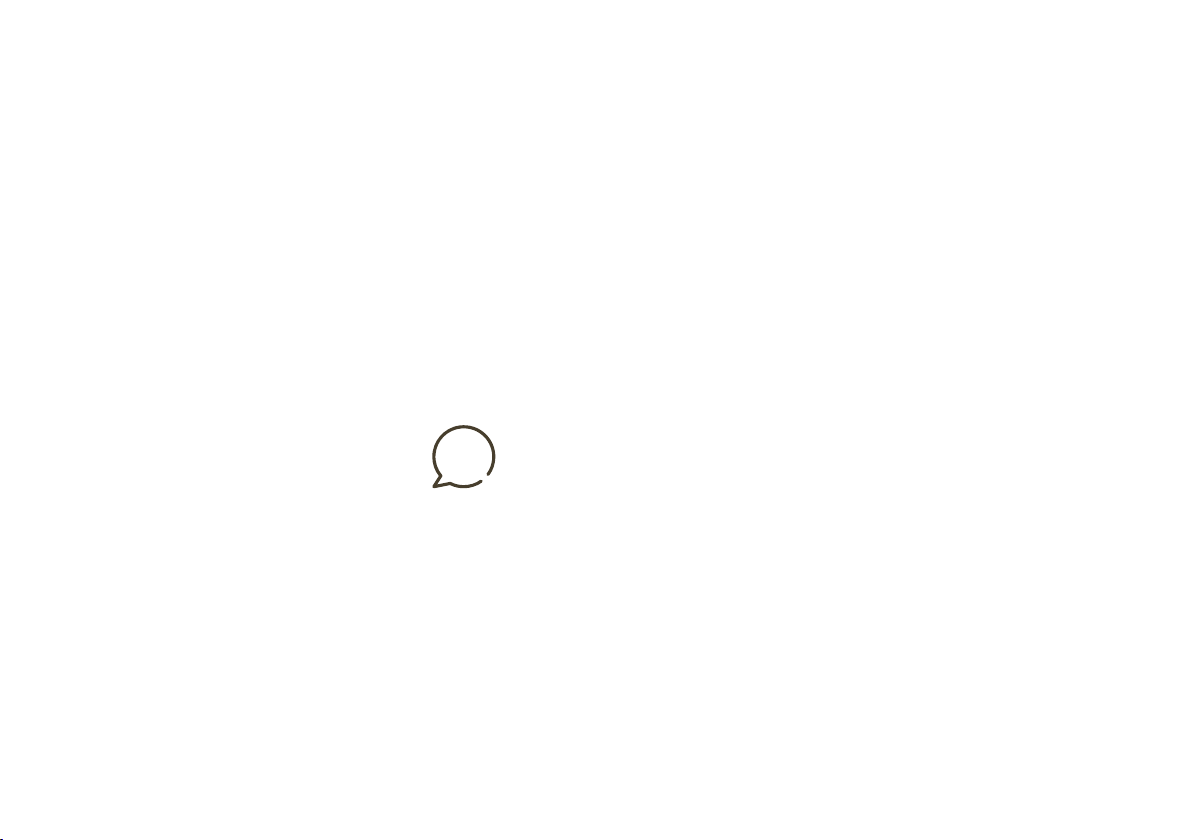
Troubleshooting
Troubleshooting
Troubleshooting
Most eBox malfunctions are caused by
incorrect use. These errors can not be
detected by the eBox and therefore can
not be displayed by the device. This applies
e.g. to the following situations:
• No power source connected
• Charging cable not plugged in correctly
If a malfunction persists despite adherence
to the instructions for use, we recommend
restarting the eBox. To do so, disconnect
briefly the eBox from the mains by switching
the (miniature) circuit breaker in sub-installation,
and then reconnect it. If necessary, also check
the connection on the vehicle side.
Charging malfunction
In rare cases, charging is disrupted or reduced
by external effects. This can occur when:
• the eBox overheats:
The eBox down-regulates the charging
power automatically when a temperature
limit is exceeded and so temporarily reduces
charging. Shield, therefore, the eBox from
direct sunlight.
• Charging problem at the vehicle:
Check the fault display in your vehicle.
Authentication faults
• The authentication indicator does not light
up when:
authentication fails via the eCharge+ app.
Please repeat authentication via the
eCharge+ app.
• Vehicle link indicator does not light up
(does not light up green):
Communication fault between the vehicle
and eBox. Check the connection between
the vehicle and the eBox, and if necessary
connect again.
• Bluetooth pairing button does not light up:
Bluetooth communication fault between
the eBox and your smartphone / tablet
(relevant only in the eBox private offline
mode). Initialise the Bluetooth connection on
your smartphone / tablet and the eBox by
pressing again the Bluetooth pairing button.
Note
There is no facility
for an additional
ventilation option
on the eBox.

Critical fault
A serious device fault has rendered the eBox
inoperable, and it must be disconnected
immediately from the mains. If the fault
persists after a restart and after the eBox
has cooled down by itself, then consult a
qualified electrician, and if necessary have
the eBox replaced.
Troubleshooting
Danger
Device error. Warning
of electrical voltage.

Specifications
Specifications Without cable With cable
Geometry
Measurements H x W x D (without eClick) 450 mm x 180 mm x 126 mm
Cable length – 6.5 m
Installation type Wall, ePoleDuo, eStation
Weight (without eClick and eSmartMeter) 3.1 kg 6.4 kg
Environment
IP IP 55
Ambient temperature -30 °C to +50 °C (full load output at -30°C to +50°C)
Thermal overload protection: output power reduced at higher temperatures
Storage temperature -30 °C to +80 °C
Mains connection
Voltage supply 230V AC, single-phase; 400V AC, three-phase
Connected load 3.7 kW / 11kW / 22 kW
Charging ports
Number of charging ports 1
Output power 3.7 kW to 22 kW
Socket or cable Type 2 (IEC 62196-2)
User interface
Display LED ring for charging level; 2 status LEDs: authentication, vehicle link;
1 status LED as touch button: Bluetooth
Backend link WLAN with 2.4GHz b/g/n with WPA2 (only with eCharge+ app)
Backend protocol eHome using OCPP 2.0 for residential application
Commissioning Via Bluetooth interface; Bluetooth Class 1 and 2 (power level)
Protective equipment
DC fault monitor GFCI integrated
User protection In prior installation set down in the installation instructions
Short circuit / overload protection In prior installation set down in the installation instructions
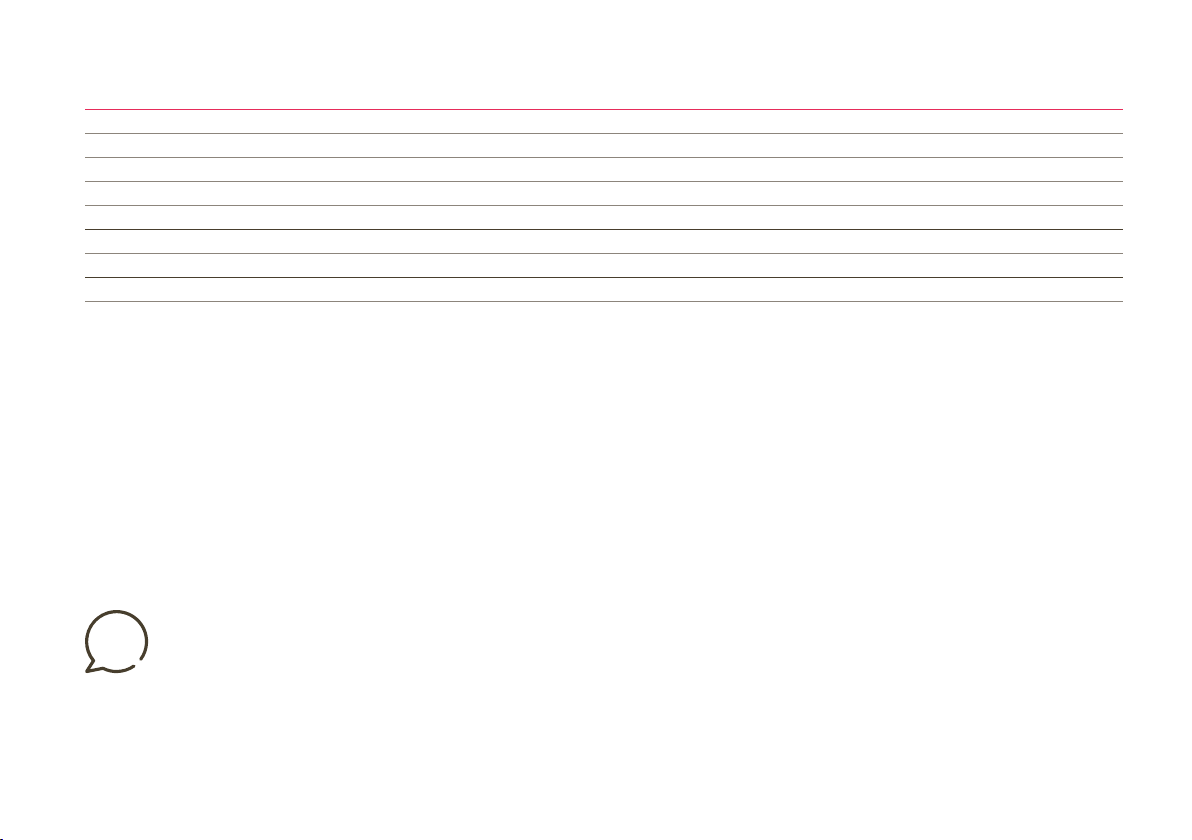
Specifications
Specifications Without cable With cable
Authentication / activation
Authentication-free charging Pilot signal (IEC 61851-1:2017)
Plug&Charge Smart charging cable from innogy
App activation eCharge+ app activation (Smartphone App for IOS®/Android™)
Vehicle communication
Pilot signal (IEC 61851-1:2017)
Certifications
CE certificate (tested and confirmed by a certified body)
Remark
Android is a trademark
of Google LLC.
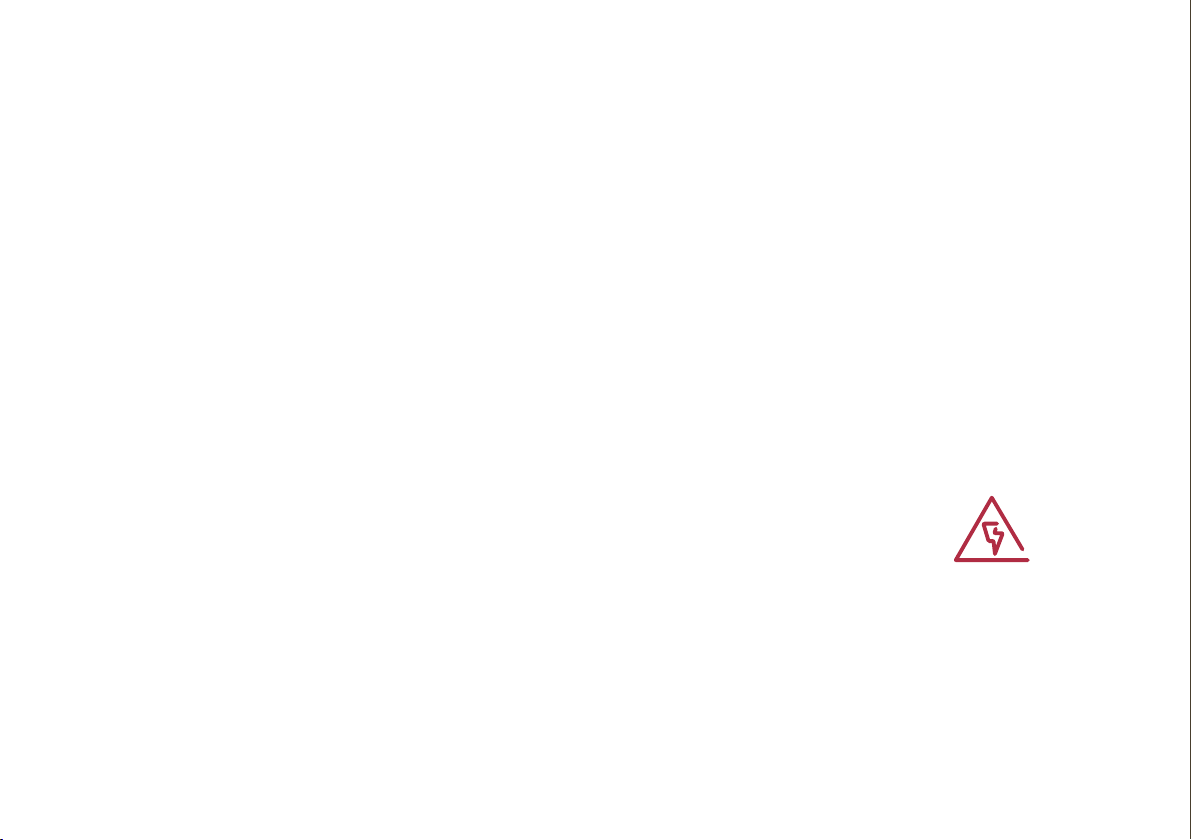
Notes
Notes
Danger
The eClick must be
disconnected from
the power supply
before disassembly.
Make sure that all
components are dry
during disassembly.
The product eBox smart must always be
used in conjunction with the eClick.
Electric vehicle charger characteristics
(IEC 61851-1 Ed 3):
1. The product must be connected to an
AC mains.
2. The product is connected permanently
to the mains.
3. The product is eClick-compatible. It is
available in the variants with a Type-2
socket and with a Type-2 plug with
connected cable.
4. The product is compatible with electric
vehicles charged with AC in Mode 3.
5. The product can be installed and used in
protected indoor areas and unprotected
outdoor areas exposed to rain and direct
sunlight.
6. The product can be used in closed and
public areas.
7. The product can be installed on walls and
in compatible Pole products.
8. The product eBox smart in conjunction with
the eClick or coverage is rated electrical
protection class I.
The open eClick is rated electrical
protection class I.
Disposal
The eClick and the eBox are are electrical
devices. These must be disposed according
to the EU directive WEEE II or the ElektroG
of October 20, 2015 or in Switzerland
according to VREG, SR 814.620 of January 14,
1998.
Cleaning
The eBox may only be cleaned with water;
the use of lukewarm water is recommended.
Do not use cleaning agents containing solvents.
Disassembly
To dismantle the eBox, you first have to
disconnect the power supply. First unscrew
the two grub screws on the side and remove
the eBox from the eClick by pulling down the
locking clip, Remove the charging unit and, if
necessary, the Ethernet cables, that connect
the eBox and the eClick.

Legal notice
Legal notice
Copyright © 2019 innogy eMobility Solutions
GmbH. All rights reserved.
This document is copyright-protected. It may
not be changed, reproduced, or distributed
without the prior agreement issued in writing
by innogy eMobility Solutions GmbH.
innogy eMobility Solutions GmbH
Flamingoweg 1
44139 Dortmund
Germany
Head office: Dortmund, Germany
Registered as a company at the
Amtsgericht Dortmund,
trade register no. HRB 30359

eMob-49/05.19
innogy eMobility Solutions GmbH
Flamingoweg 1
44139 Dortmund
Germany
emobility@innogy.com
innogy-emobility.com
Printed on certified
100% recycled paper.
Other manuals for eBox smart
2
Table of contents
Other Innogy Automobile Accessories manuals
Popular Automobile Accessories manuals by other brands

ULTIMATE SPEED
ULTIMATE SPEED 279746 Assembly and Safety Advice

SSV Works
SSV Works DF-F65 manual

ULTIMATE SPEED
ULTIMATE SPEED CARBON Assembly and Safety Advice

Witter
Witter F174 Fitting instructions

WeatherTech
WeatherTech No-Drill installation instructions

TAUBENREUTHER
TAUBENREUTHER 1-336050 Installation instruction