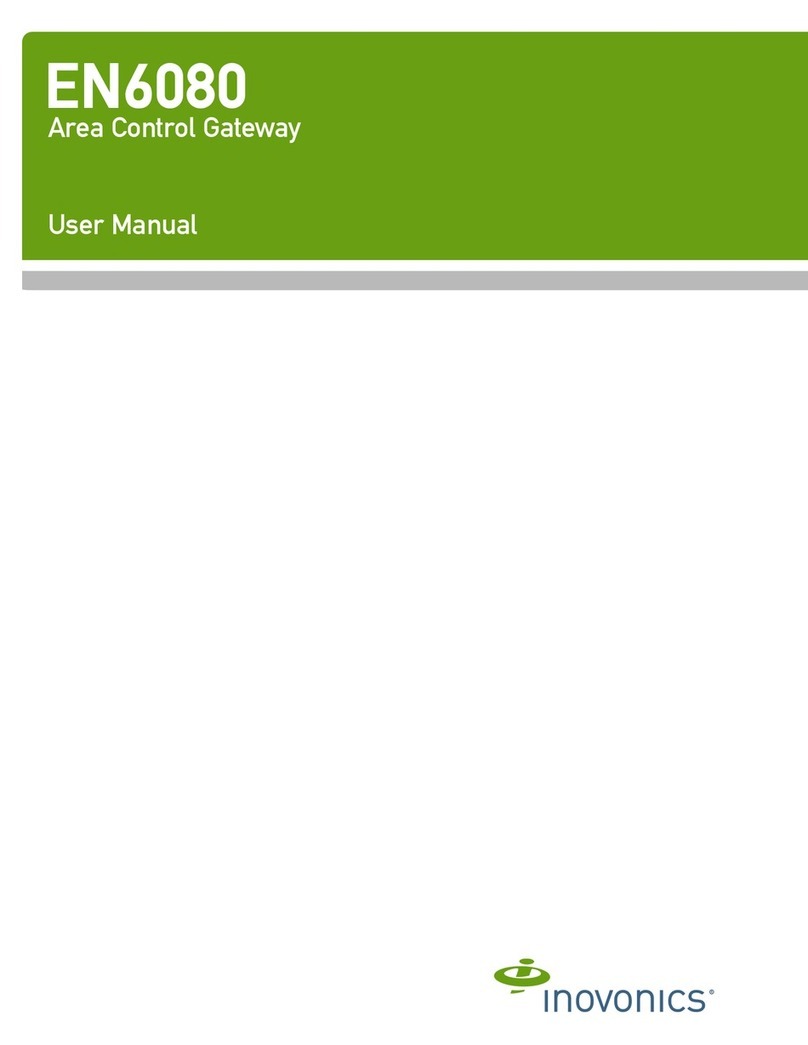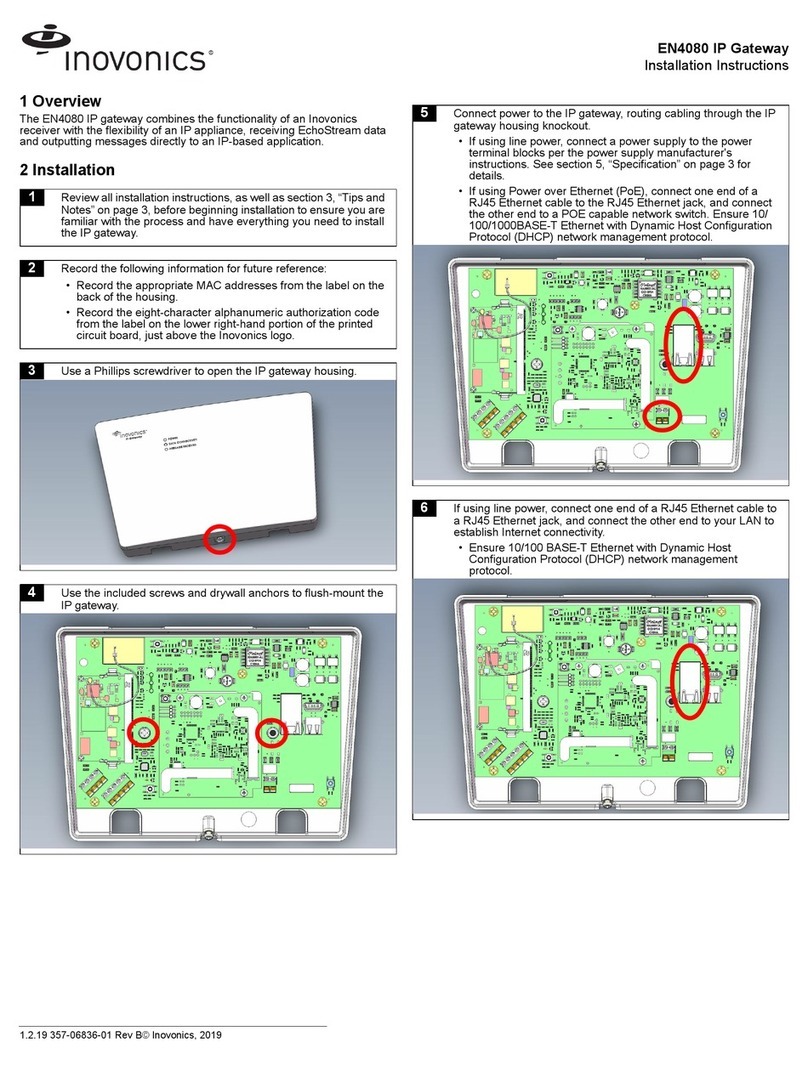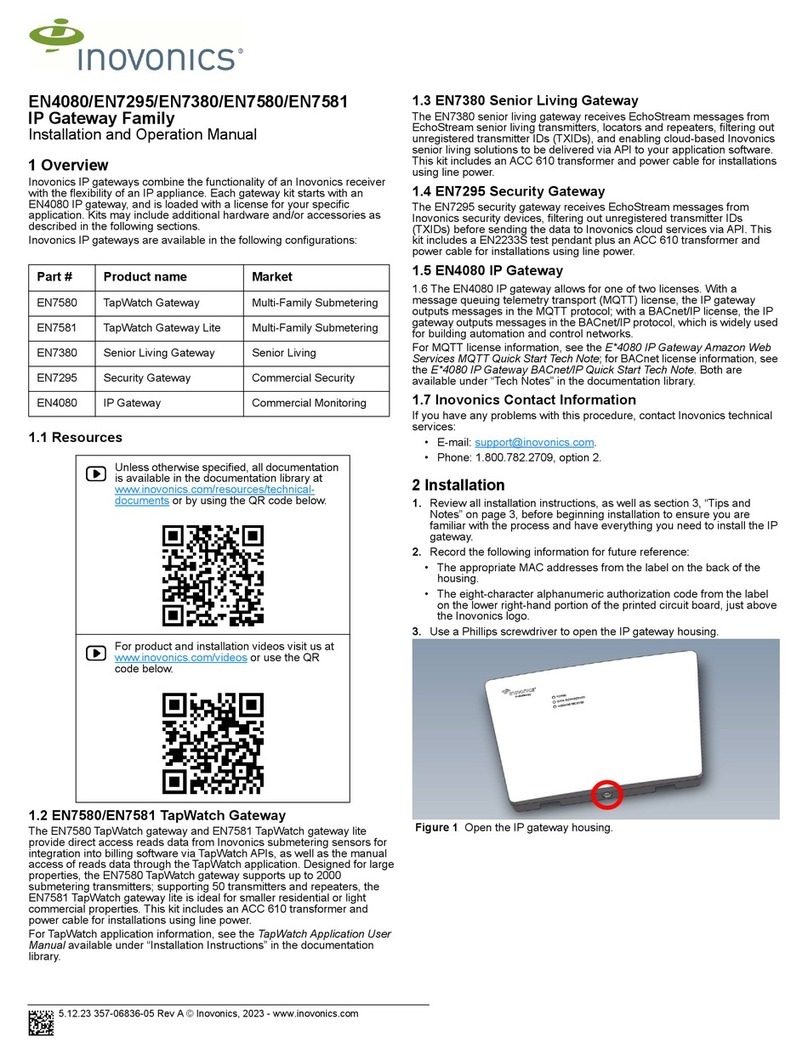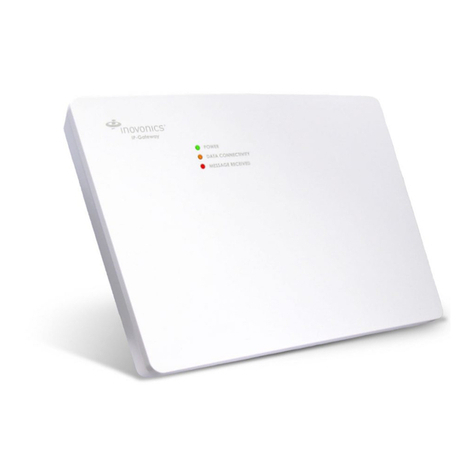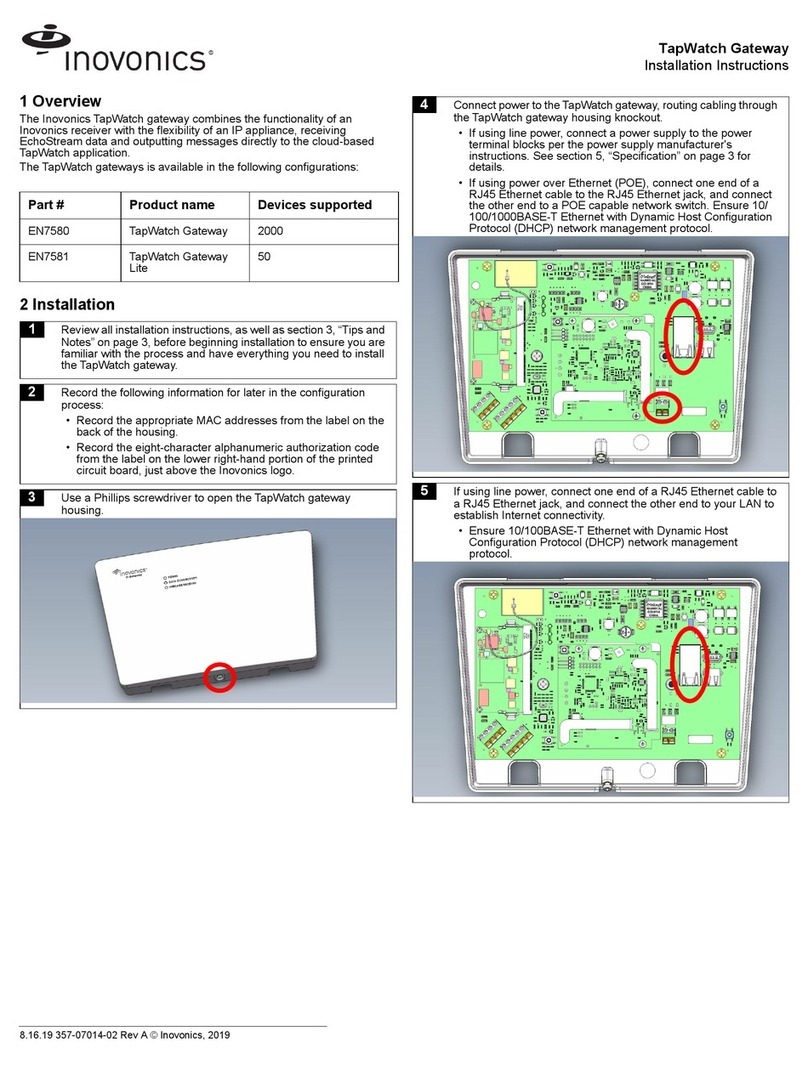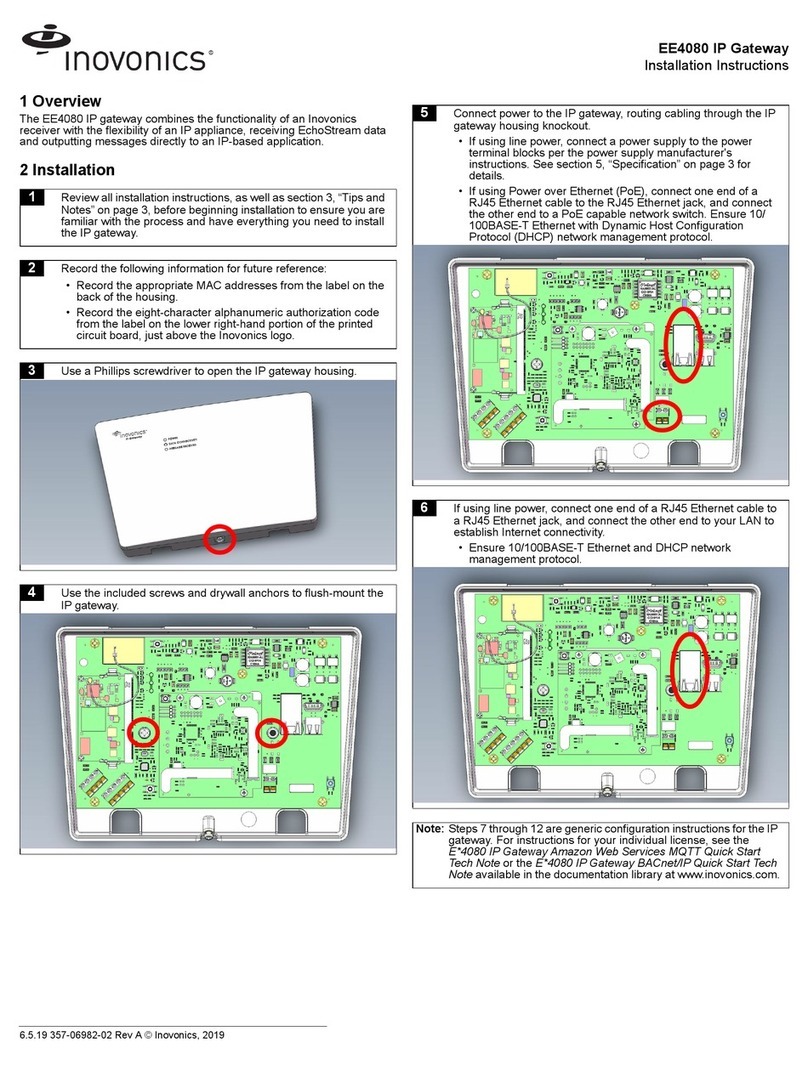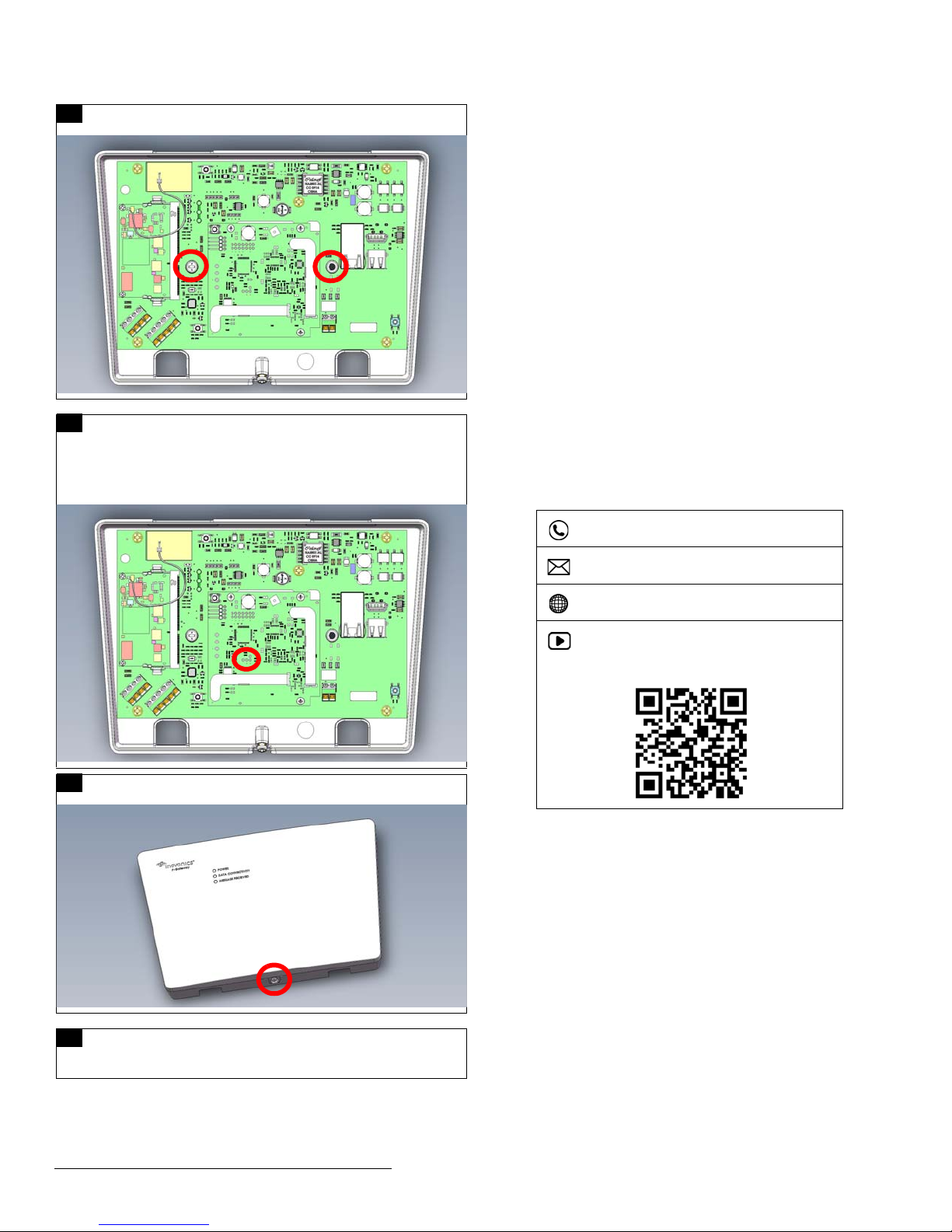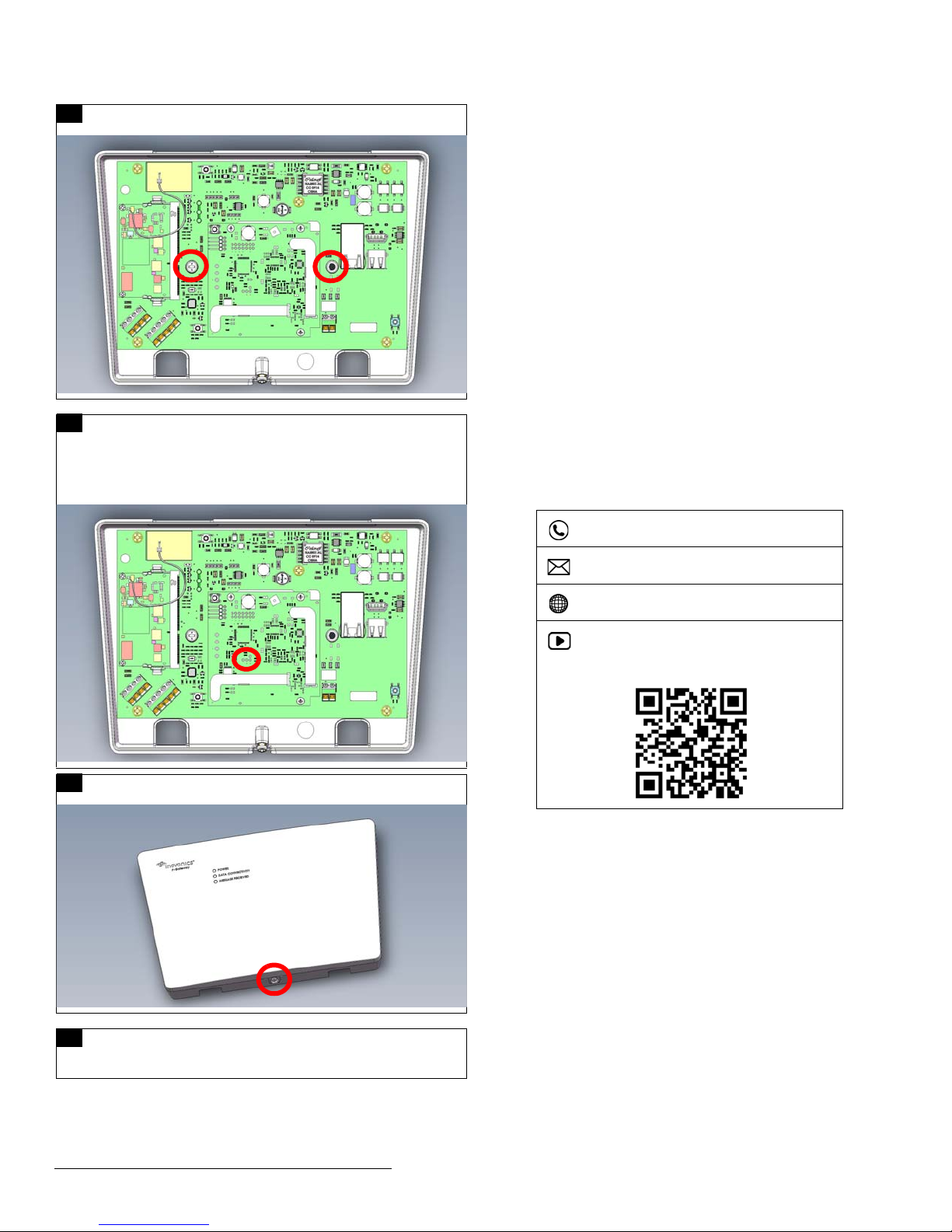
7.10.18 07014C © Inovonics, 2018 2
Once the TapWatch gateway is functional, the LEDs will function as follows:
• Green: Blinks when powering up; solid when power up is complete.
• Orange: Blinks while establishing an IP connection; solid when IP
connected.
• Red: Blinks upon message receipt from any transmitter.
3 Tips and Notes
3.1 Installation Notes
• These products are designed to be maintained by professional
technicians.
• Products are tested for indoor use.
• Inovonics recommends registering and testing end devices prior to
installation, using a floor plan or something similar to indicate
installation locations. Consider marking or applying descriptive labels
to the end device cases to ensure proper installation. Conduct a site
survey with an Inovonics survey kit prior to installation to assist with
RF gateway, repeater and end device placement.
• To resolve connectivity issues, check for loose/disconnected cabling,
ensure power to Ethernet routers and/or switches, and connect a
laptop to the Ethernet cable attached to the TapWatch gateway’s
RJ45 port and attempt to open a web site. If you are still unable to
establish an Internet connection, contact a facility IT representative.
• Metal will reduce radio frequency (RF) range. Mount the TapWatch
gateway in a location removed from metal, including duct work, wire
mesh screens, IT closets, metal boxes, and etc. For additional
information, see the "EchoStream Device Installation
Recommendation" tech note at www.inovonics.com.
• The EchoStream system should be tested regularly to ensure
operation. To test, place the system in test mode, activate an end
device, and ensure an appropriate response.
4 Questions
If you have any problems with this procedure, contact Inovonics technical
services:
• Phone: (800) 782-2709; (303) 939-9336.
5 Specification
Dimensions: 9.556” x 6.65” x 1.208” (242.72 mm x 168.91 mm x 30.68
mm).
Power requirements: Line power: The Inovonics ACC610 transformer, or
a 12-14V AC intrinsically safe power supply capable of supplying at least
20VA, or a 12-15V DC power supply capable of supplying at least 20VA;
POE: IEEE 802.3af-2003 compliant.
Router requirements: The router must assign addresses via DHCP; the
DHCP lease of the router must be set to a non-zero and non-infinite value,
and should be set to a value greater than 30 seconds; The router must
allow outbound connections on the following ports: DNS (53), HTTPS
(443), NTP (123).
Ethernet: 10/100/1000BASE-T, DHCP.
Operating frequencies: EchoStream: 902 - 928 MHz North America, 915 -
928 MHz Australia, 922 - 928 MHz New Zealand; Wi-Fi® and Bluetooth®:
2.4GHz to 2.5 GHz.
Operating environment: Temperature: 32°F to 140°F; humidity: Up to
90% non-condensing.
Regulatory listings: FCC, RoHS.
6 Use the included screws and drywall anchors to flush-mount the
TapWatch gateway.
7 The TapWatch gateway is configured for North America; if you
are using the device in Australia or New Zealand:
• Place a selection jumper on the left two pins, marked AUS, to
set the frequency range to 915-928 MHz for Australia.
• Place a selection jumper on the right two pins, marked NZ, to
set the frequency range to 921-928 MHz for New Zealand.
8 Use a Phillips screwdriver to close the TapWatch gateway
housing.
9 Refer to the TapWatch User Manual for instructions on how to
associate a TapWatch gateway to a site, and register repeaters
and transmitters to the TapWatch gateway.
(800) 782-2709; (303) 939-9336
www.inovonics.com
For product and installation videos visit us at
www.inovonics.com/videos or use the QR
code below.