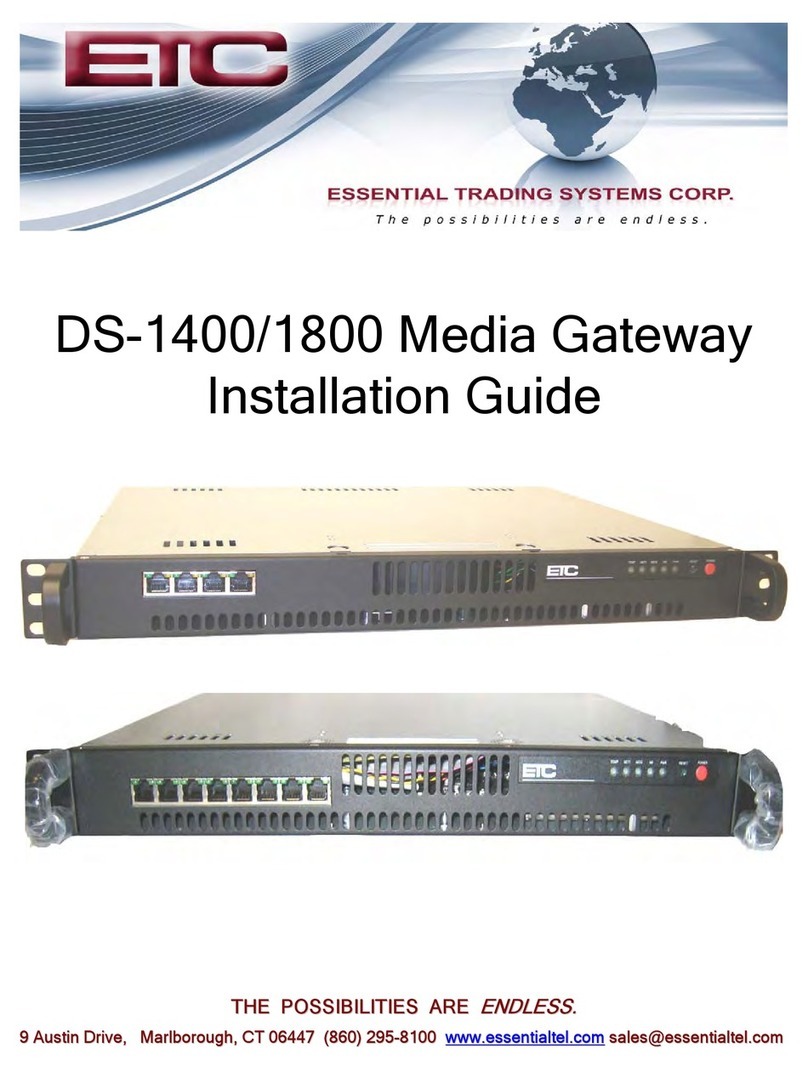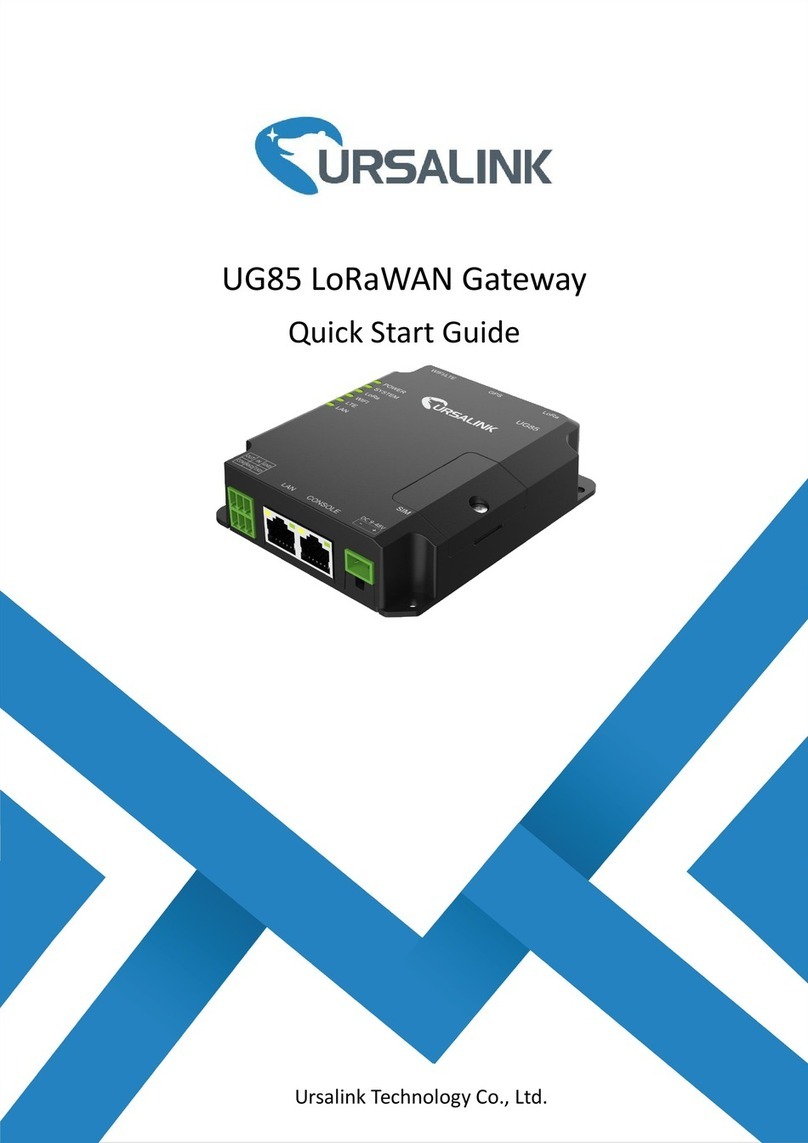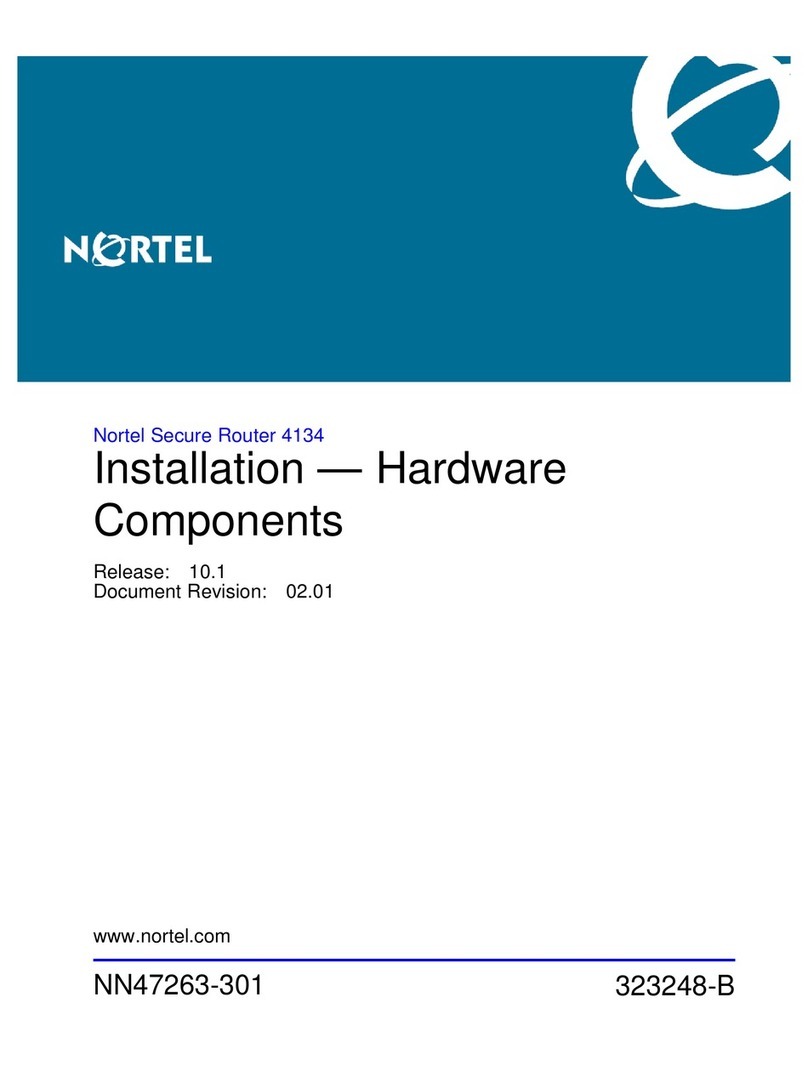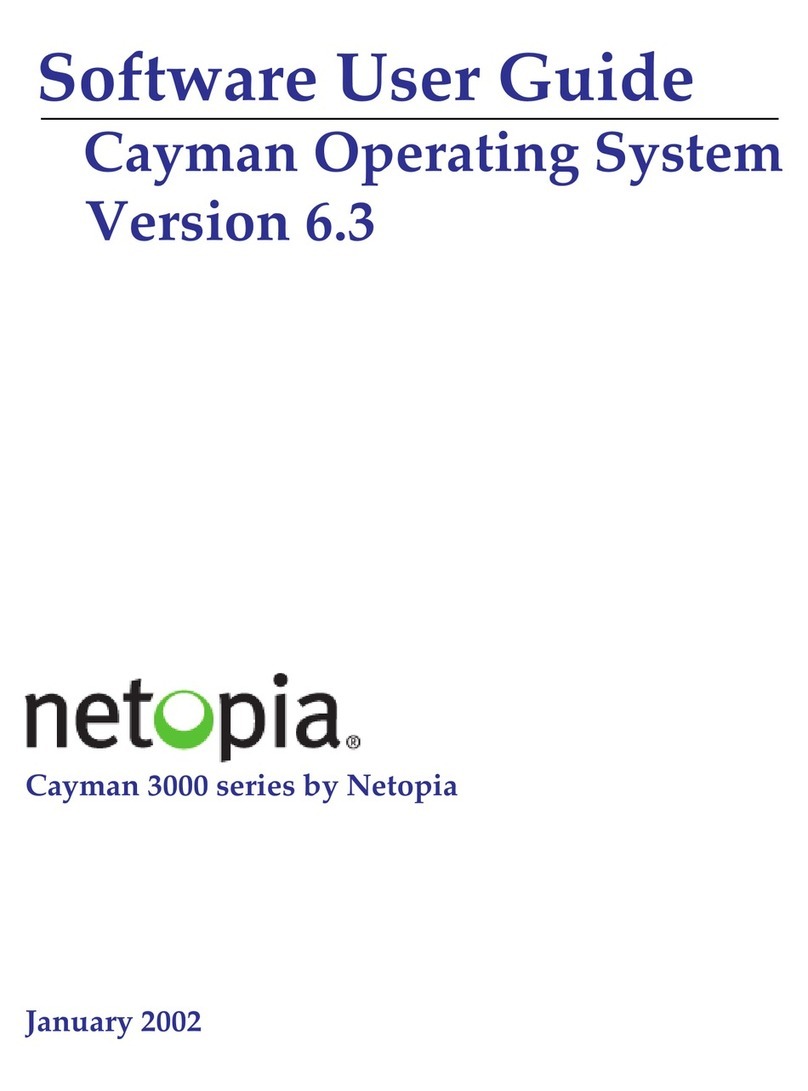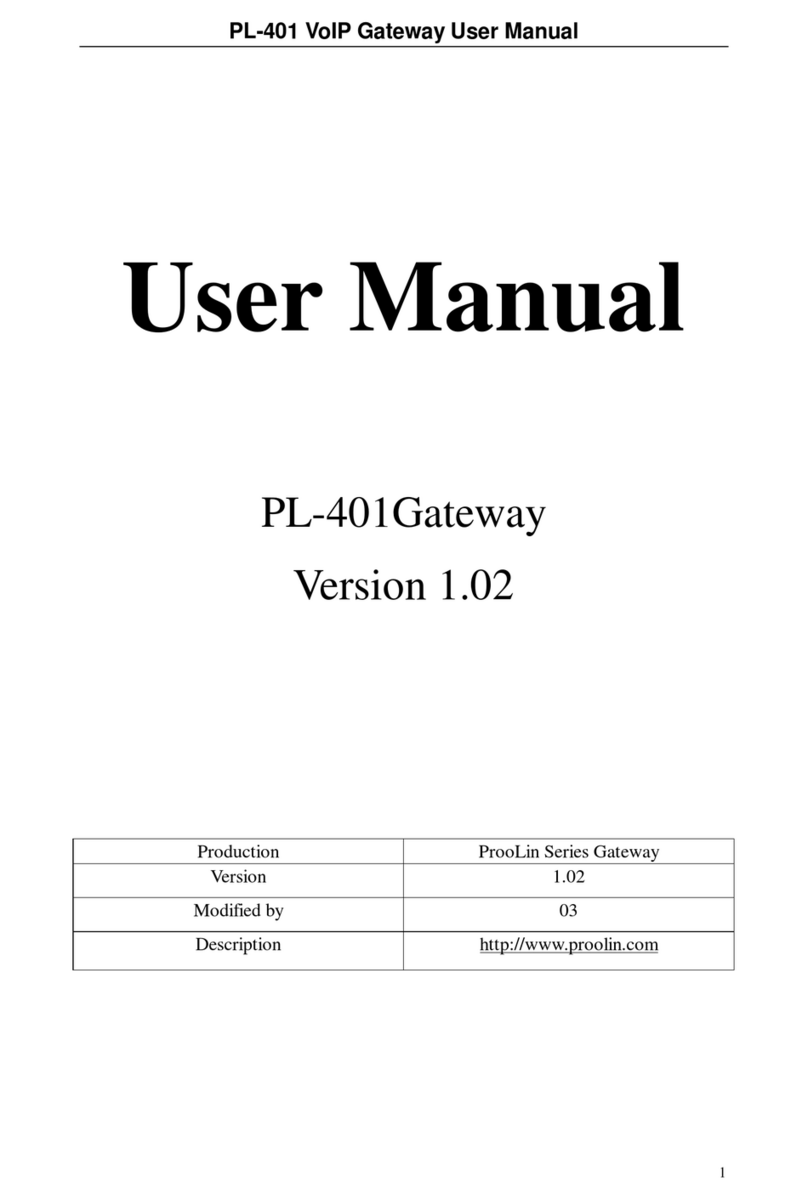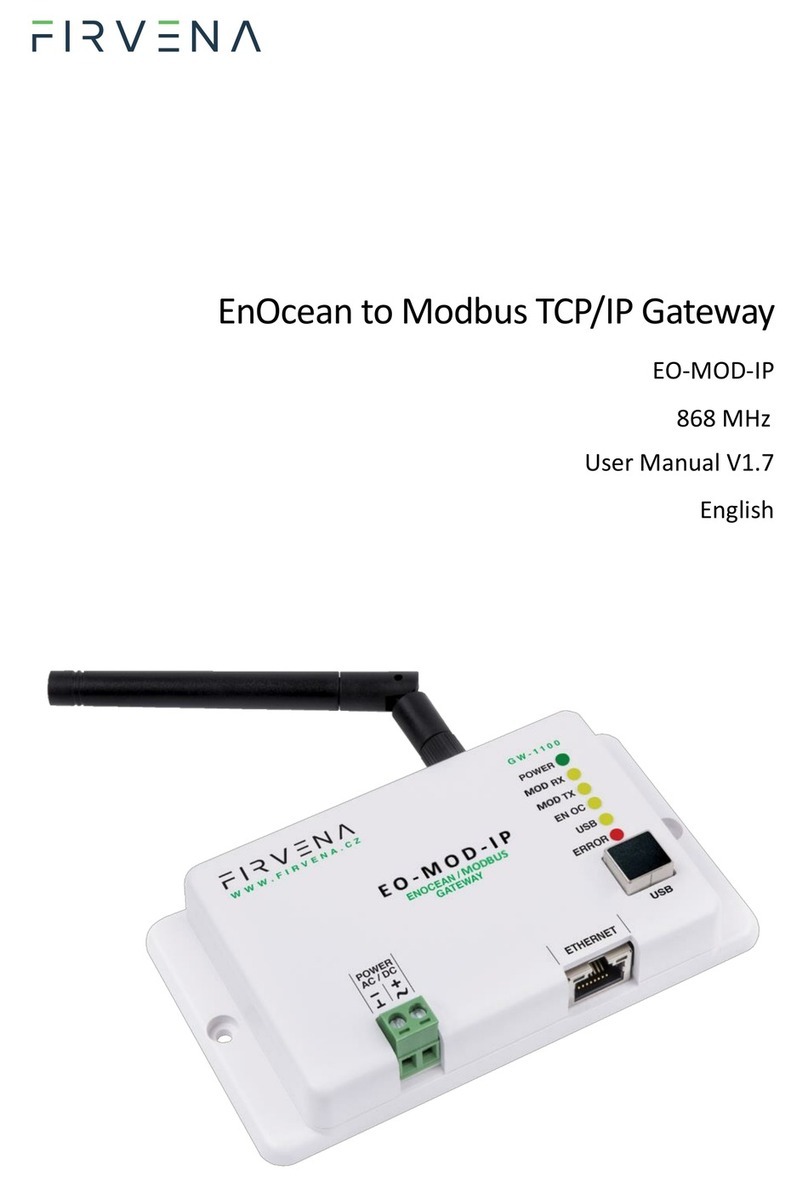5G FW2000 CPE USER GUIDE 3
Contents
Introduction and Getting Started........................................................................................................................................4
Overview..................................................................................................................................................................................5
Key Features .....................................................................................................................................................................5
System Requirements...................................................................................................................................................5
Getting Started...................................................................................................................................................................... 6
Admin User Interface................................................................................................................................................................7
Overview..................................................................................................................................................................................8
Home Page........................................................................................................................................................................ 8
Side Menu ......................................................................................................................................................................... 8
Getting Help .....................................................................................................................................................................8
Admin Password ................................................................................................................................................................... 9
Changing the Admin Password................................................................................................................................. 9
Managing Data Usage ......................................................................................................................................................10
Data Usage Page...........................................................................................................................................................11
Managing Settings.............................................................................................................................................................12
Preferences Tab.............................................................................................................................................................12
Software Update Tab ..................................................................................................................................................13
Backup and Restore Tab.............................................................................................................................................14
Advanced Tab ................................................................................................................................................................16
Viewing Info About the FW2000...................................................................................................................................23
Internet Status Tab.......................................................................................................................................................24
Internet Sessions Tab ..................................................................................................................................................26
Diagnostics Tab.............................................................................................................................................................27
Device Info Tab..............................................................................................................................................................28
GPS Tab ............................................................................................................................................................................29
Logs Tab...........................................................................................................................................................................30
Getting Support ..................................................................................................................................................................31
Customer Support Page.............................................................................................................................................31
Troubleshooting and Support ............................................................................................................................................32
Overview................................................................................................................................................................................33
Replacing your SIM Card..................................................................................................................................................33
Indicator LED........................................................................................................................................................................35
Resetting your Device.......................................................................................................................................................36
Resetting with the RESET Button............................................................................................................................36
Resetting from the Admin Web UI .........................................................................................................................37
Technical Support ..............................................................................................................................................................37
Product Specifications and Regulatory Information ..................................................................................................38
Product Specifications......................................................................................................................................................39
Device ...............................................................................................................................................................................39
Environmental ...............................................................................................................................................................39
Network Connectivity .................................................................................................................................................40
Security.............................................................................................................................................................................40
Regulatory Information....................................................................................................................................................41
Product Certifications and Supplier’s Declarations of Conformity...................................................................44
Wireless Communications...............................................................................................................................................44
Limited Warranty and Liability.......................................................................................................................................45
Safety Hazards .....................................................................................................................................................................46
Glossary.......................................................................................................................................................................................47
Glossary..................................................................................................................................................................................48