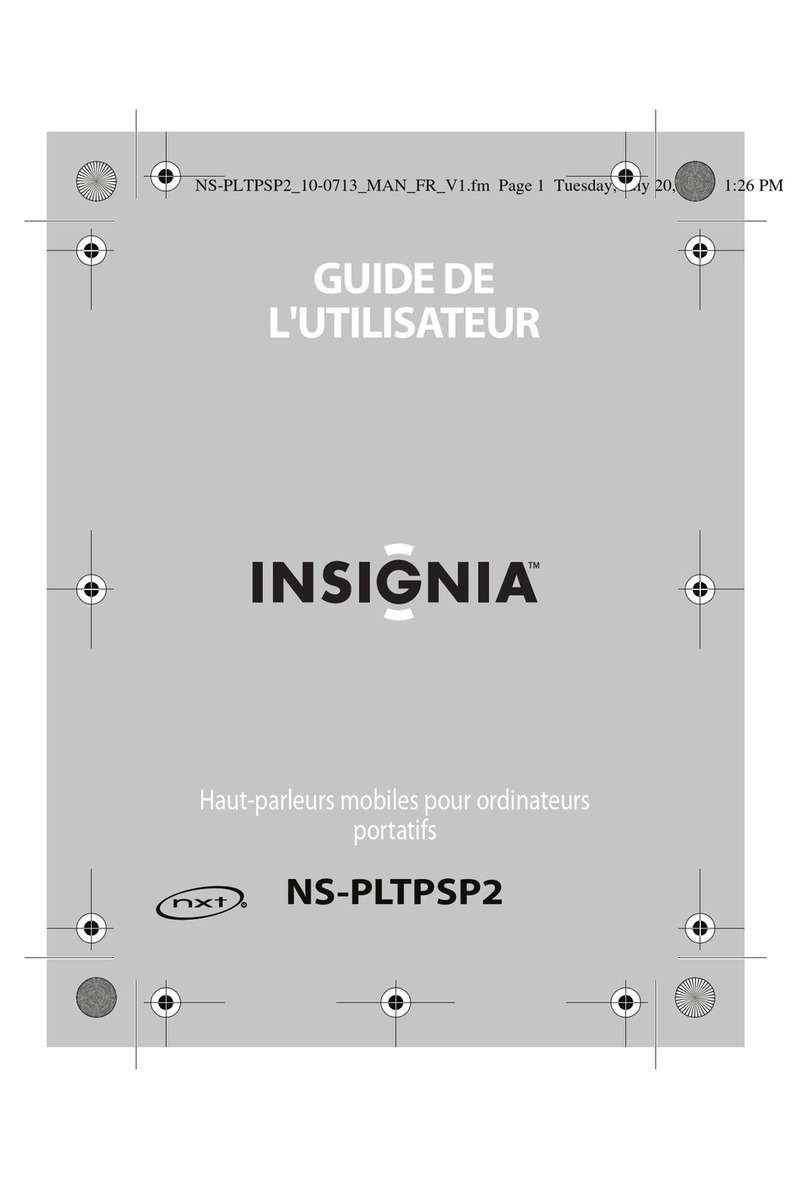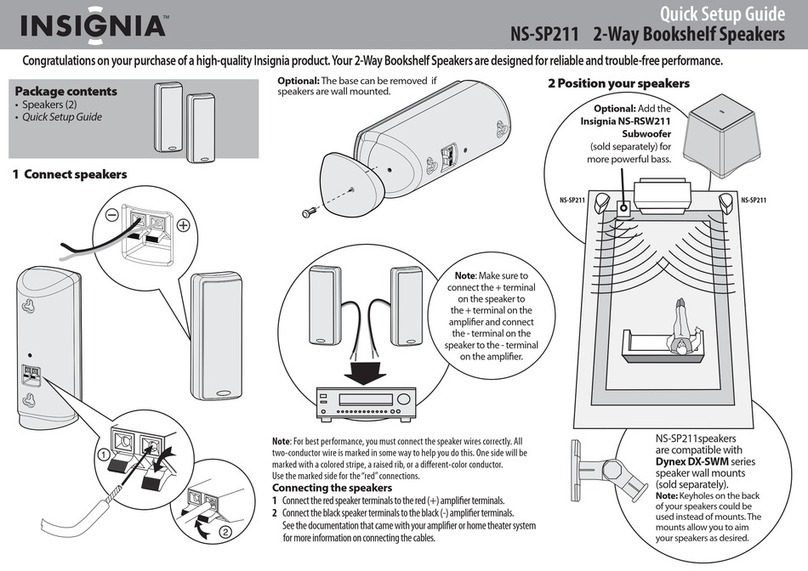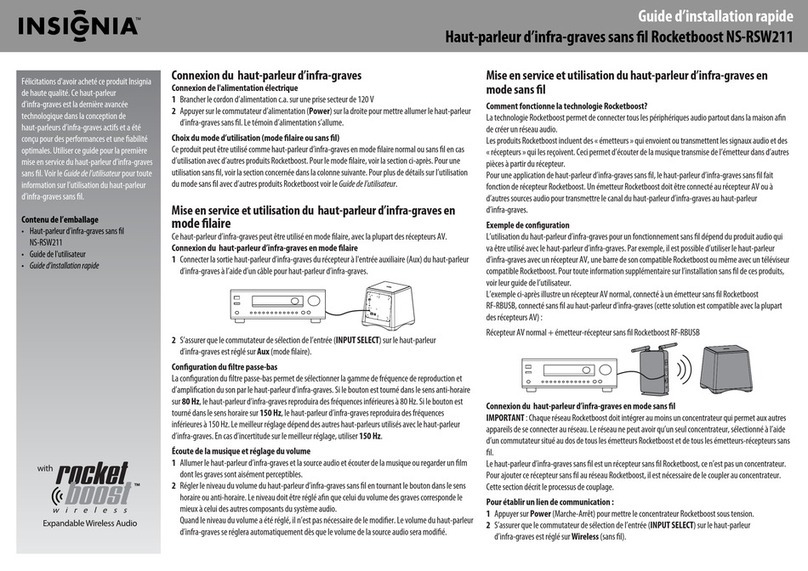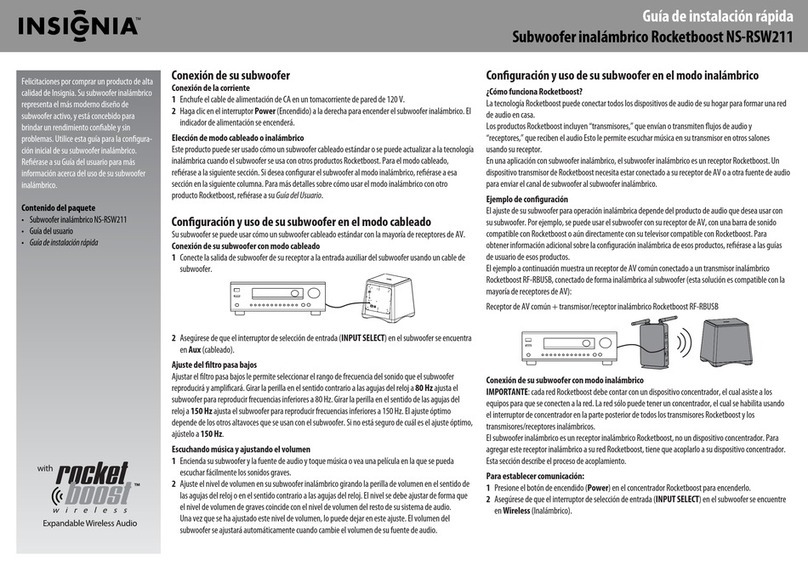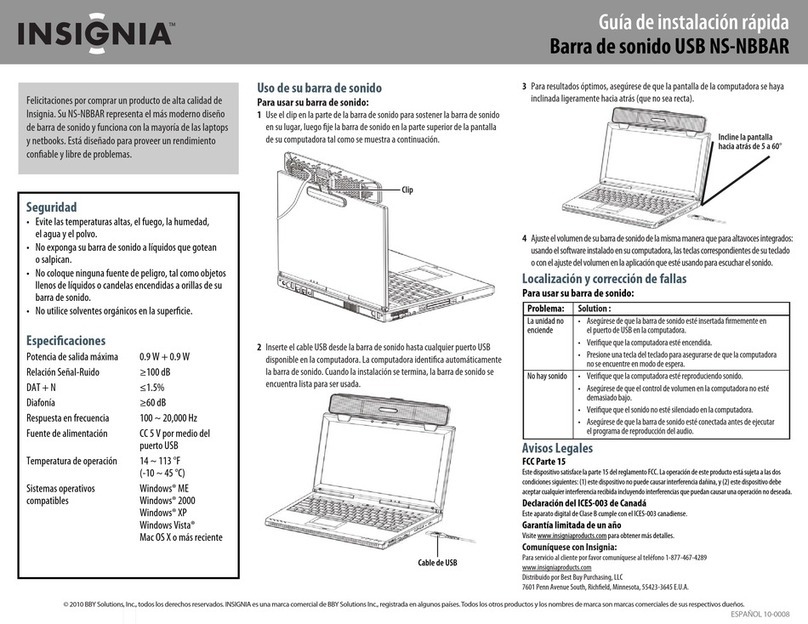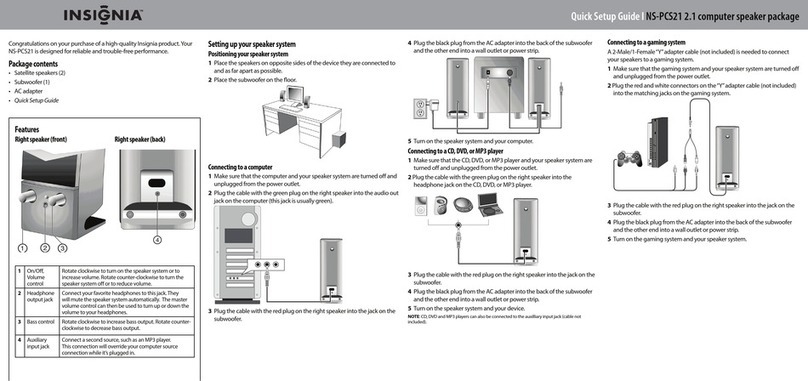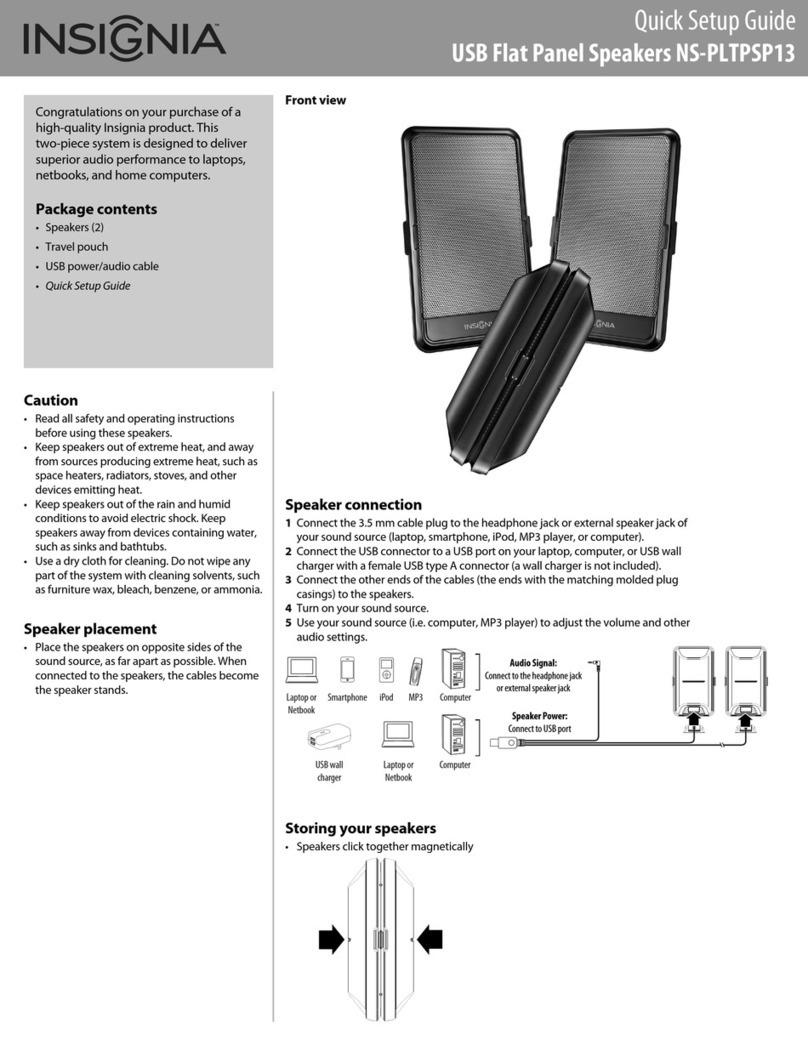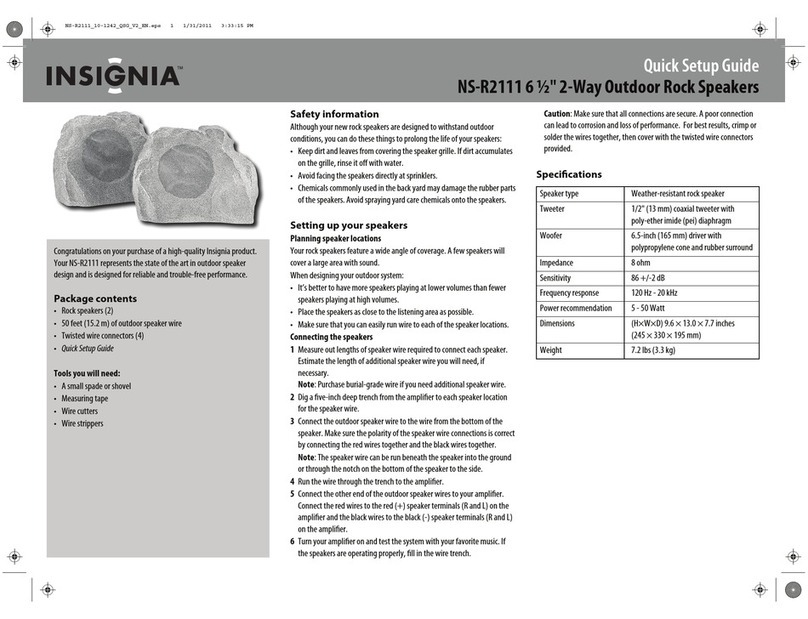USING YOUR SPEAKERS
Turn on/o the transmitter
•Press on the remote control or transmitter to turn on/o your speaker
system.
Note: The transmitter’s power indicator turns o when the power is on, and turns
when the power is o.
Turn on the audio source device
• Turn on your audio source device (TV, Blu-ray, cable box, tablet, or
smartphone) connected to your speakers and begin playback.
Select the audio source
• Press on the remote control or transmitter to select the audio source.
Notes:
• If you select the OPTICAL connection, you must change your source device
output setting to PCM or Dolby 5.1 format (refer to your source device for the
settings).
• If the PCM indicator blinks, it means that the OPTICAL input isn’t supported.
You must change the source device output settings to PCM.
Select the sound mode (SURROUND or STEREO)
• Press the SURROUND or STEREO button on the remote control, or
SURROUND ON/OFF button on the back of the transmitter, to switch
between SURROUND or STEREO sound mode in the rear speakers.
Adjust the volume
• Press the MASTER +/- or REAR +/- button on the remote control, or
Volume +/- on the transmitter, then adjust your source device volume to
a comfortable level for each speaker.
Notes:
• When you press the MASTER VOLUME +/- button, both the front and the rear
speaker volume will be adjusted at the same time.
• When you press the REAR VOLUME +/- button, only the rear speaker volume will
be adjusted.
Adjust the delay to synchronize sound
• Press the DELAY +/- button on the remote control to synchronize the
front speaker and rear speakers and eliminate an echo sound or latency.
OPTION 2: AUX connection (good), RCA
1Connect one end of an RCA cable (not included) to your audio source
device.
2Connect the other ends of the RCA cable to the 3.5 mm male to RCA
female adapter (included), then connect the other end to the AUX IN
jack on the transmitter.
3Connect one end of the 3.5 mm audio cable (included) to the AUX OUT
jack on the transmitter.
4Connect the other end of the 3.5 mm audio cable to the 3.5 mm female
to RCA male adapter (included), then connect the other end to the
soundbar.
V2 ENGLISH 17-0897
Connecting the receiver to the transmitter
1Turn on the transmitter and receiver.
2Press and hold the PAIR button on the back of the transmitter for three
seconds. (The receiver blinks blue when it is in pairing mode. It lights
solid blue when the receiver is on and paired with the transmitter.)
3Press and hold the PAIR button on the back of the receiver.
CONNECTING THE SPEAKERS TO THE RECEIVER
1Connect one end of the speaker wires (included) to the jacks on the back
of the speakers, red wires to red jacks and grey and black wires to grey
and black jacks.
2 Connect the other end of the speaker wires to the SPK-L (left speaker)
and SPK-R (right speaker) jacks on the back of the receiver, red wires to
red jacks and black and grey wires to black and grey jacks.
Color code matching
3 Connect the 12V/1.5A AC adapter to the DC IN jack on the back of the
receiver. Plug the other end into a power outlet.
USING THE REMOTE CONTROL
Note: See the User Guide for instructions on programming a universal remote.
1Remove the plastic tab from the battery compartment.
2Point the remote control directly at the IR sensor on the front of the
transmitter. You must be within approximately 23 ft. (7 m) of the
transmitter.
REPLACING THE REMOTE CONTROL BATTERY
1 Squeeze the battery tray’s sides together and slide it out of the remote
control.
2Remove the old battery and insert the new 3V lithium battery
(CR2025) with the + side up.
3Slide the battery tray back into the battery compartment until it clicks
into place.
ONEYEAR LIMITED WARRANTY
For complete warranty, visit www.insigniaproducts.com.
CONTACT INSIGNIA
1-877-467-4289 (U.S. and Canada) or 01-800-926-3000 (Mexico)
www.insigniaproducts.com
Dolby, Dolby Audio, and the double-D symbol are trademarks of Dolby Laboratories.
The above contents have been added to this document per Dolby request.
INSIGNIA is a trademark of Best Buy and its aliated companies
Distributed by Best Buy Purchasing, LLC
7601 Penn Ave South, Richeld, MN 55423 U.S.A.
©2017 Best Buy. All rights reserved.
Made in China
5V/1A
AC adapter
Back of the
transmitter
Soundbar
Audio source
(TV, Blu-ray, or cable box)
3.5 mm to RCA
adapter (included)
if required.
3.5 mm cable
(included)
RCA to
3.5 mm
adapter
(included)
RCA cable
(not included)
Left speaker Right speaker
AC adapter
12V/1.5A
Speaker wires
CHANNELS
LEFT
RIGHT
SPEAKERS TERMINALS
(red)
(grey)
(black)
(red)
INCLUDED
SPEAKER WIRES
GROUP
GROUP
Red
Grey
Black
Red
RECEIVER TERMINALS
SPK-L: (red)
SPK-L: (grey)
SPK-R: (black)
SPK-R: (red)