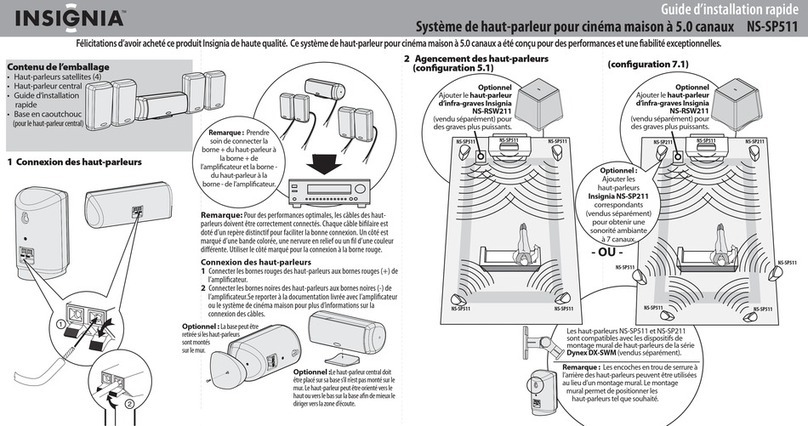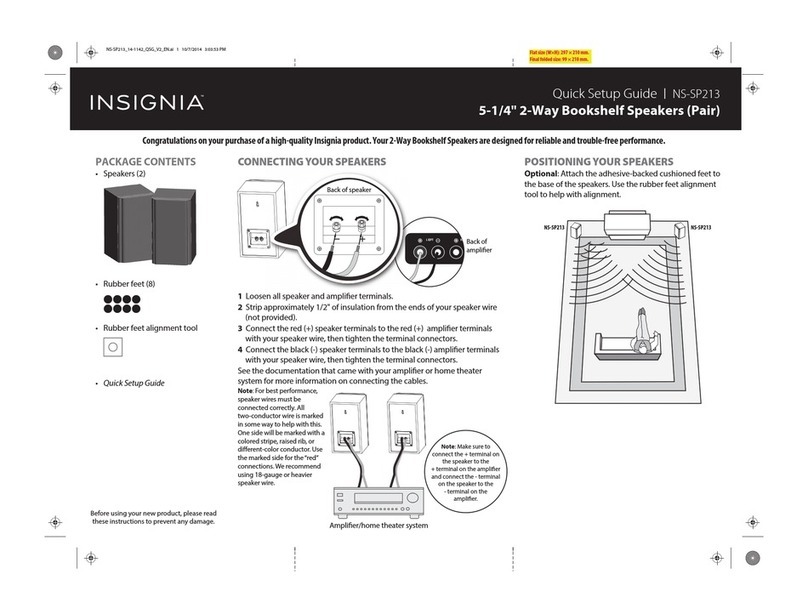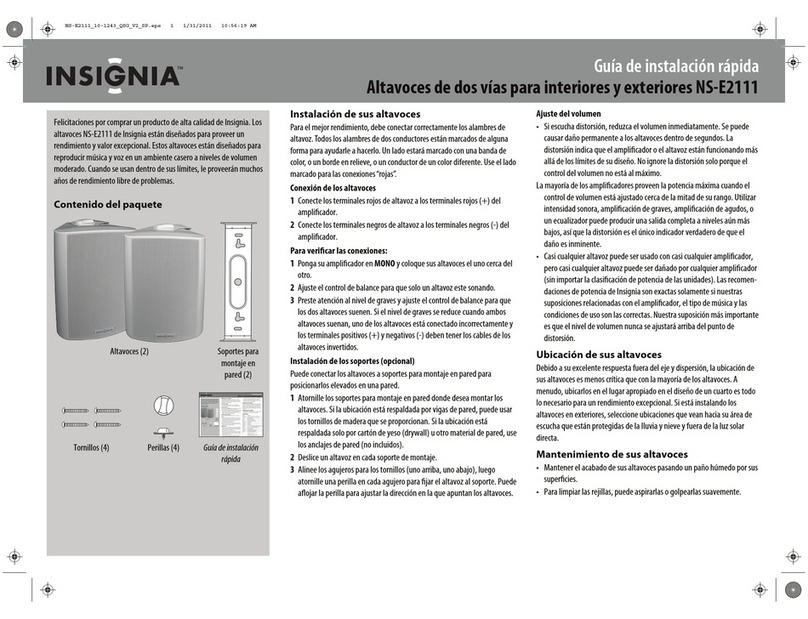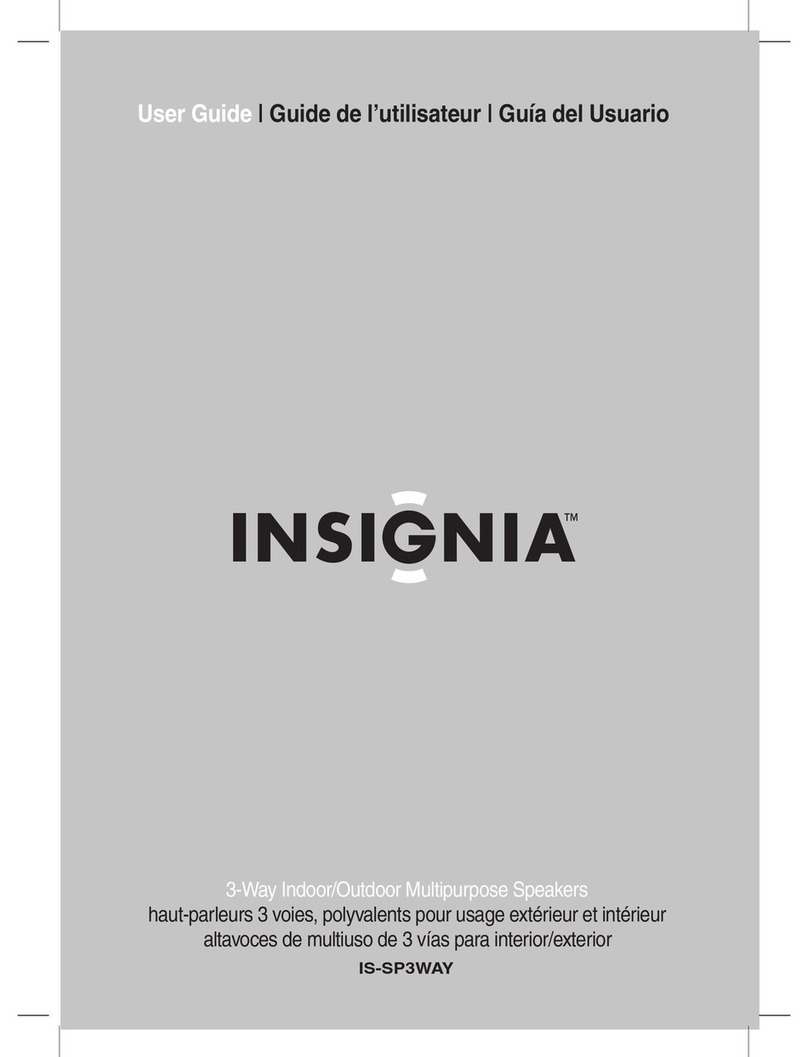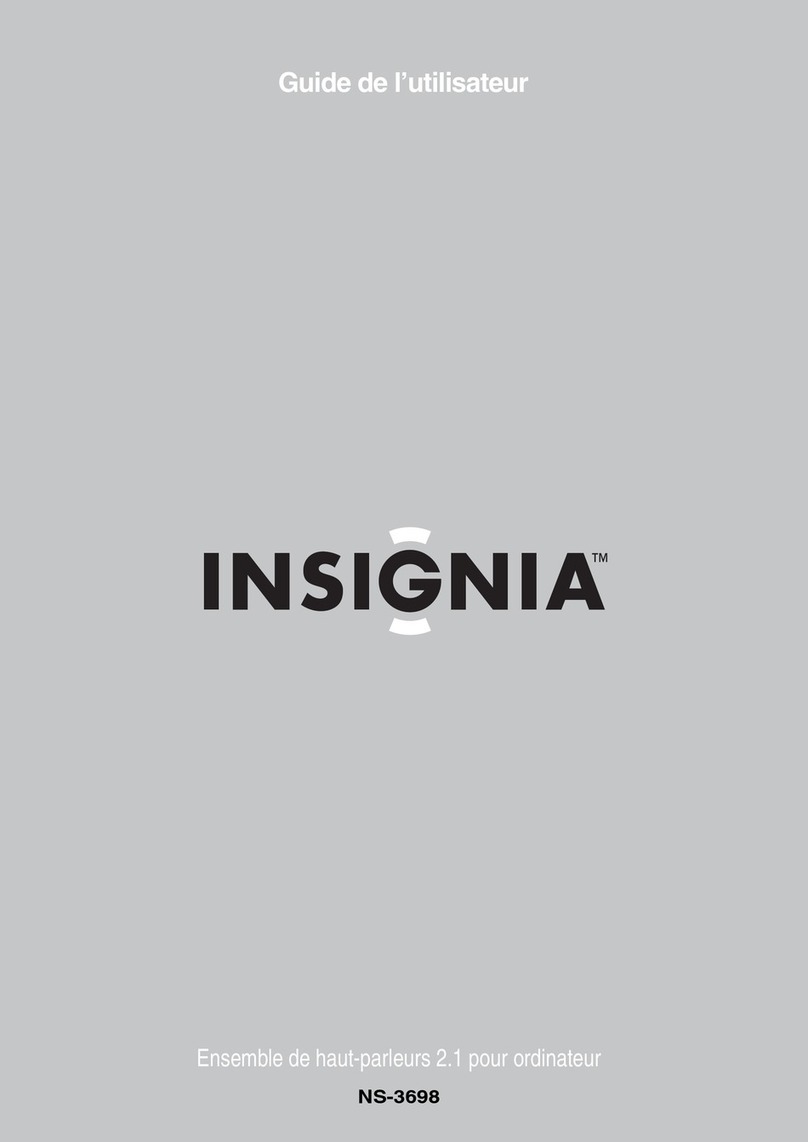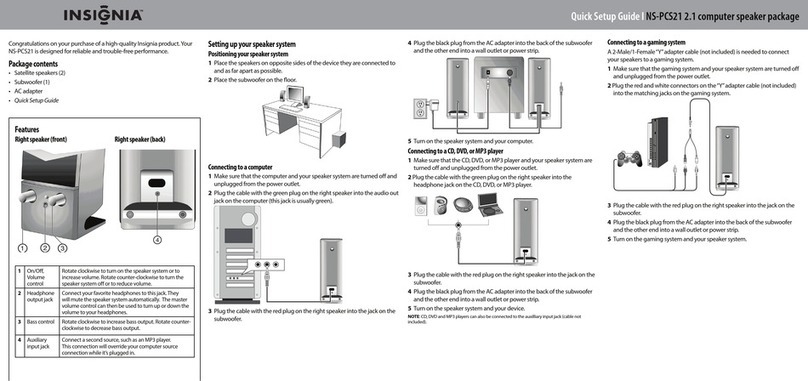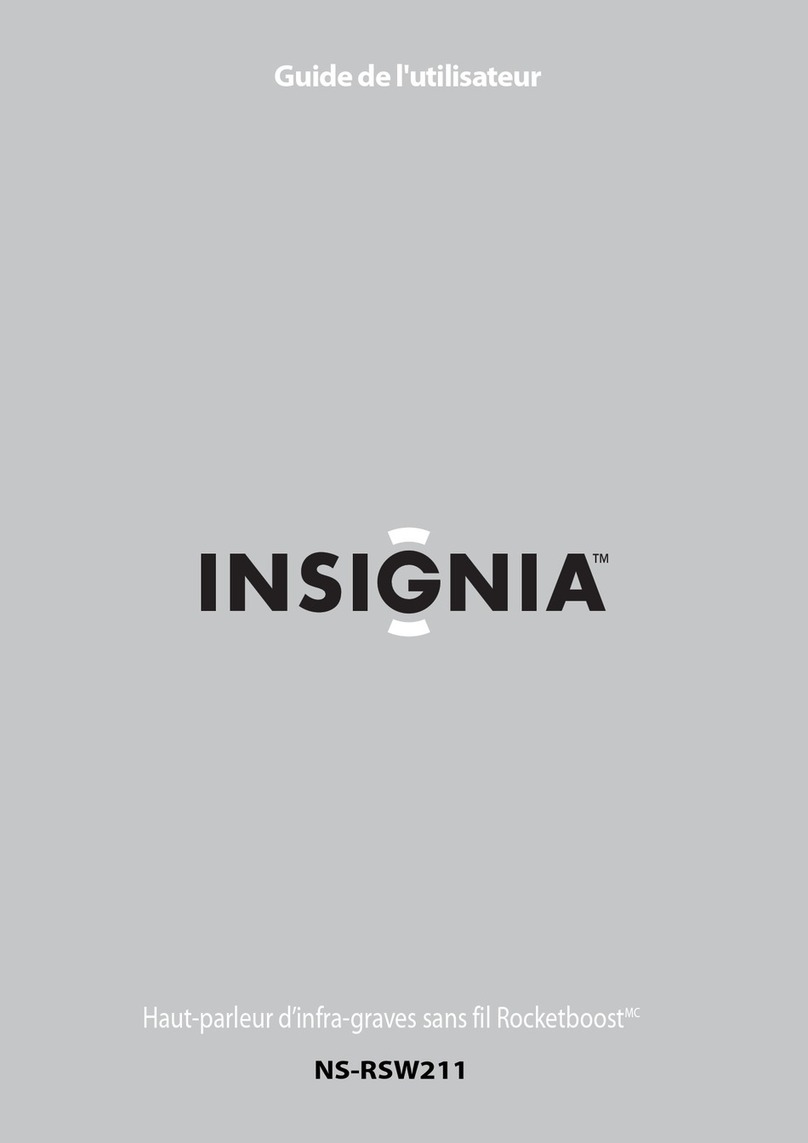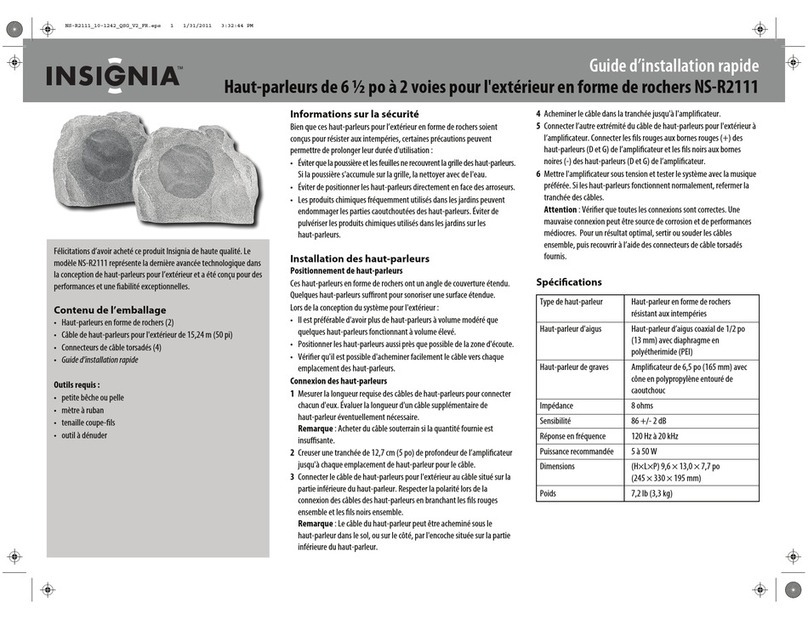Troubleshooting
Symptom Solution
Speaker system
will not turn on
Press the power button on the right speaker.
When your speaker system is turned on, the
power LED lights blue.
Make sure that the power cord is connected to
a power outlet.
Test the power outlet to make sure that it is
supplying power.
•
•
•
Speaker does not
produce sound
Press the power button on the right speaker.
When your speaker system is turned on, the
power LED lights blue.
Make sure that the power cord is connected to
a power outlet.
Test the power outlet to make sure that it is
supplying power.
Make sure that you have connected the
speakers correctly. For more information, see
“Setting up your speaker system” on page 1 of
this Quick Setup Guide.
Make sure that the sound is not muted or the
volume is not set too low on the audio device
you connected to.
Try connecting your speaker system to another
audio device. If your speaker system produces
sound, the problem is with the audio device
you connected to.
•
•
•
•
•
•
Sound is distorted Adjust the master volume control to the ¼ or
½ level.
If your speaker system is connected to a
computer, adjust the computer’s master
volume level to the middle level, then adjust
the master volume control on your speaker
system.
•
•
WARNING: To reduce the risk of re or electric shock, do not expose this
appliance to rain or moisture.
CAUTION: Use of controls or adjustments or performance of procedures
other than those specied may result in hazardous radiation exposure.
CAUTION: TO REDUCE THE RISK OF ELECTRIC SHOCK, DO NOT REMOVE
COVER (OR BACK). NO USER-SERVICING TO QUALIFIED SERVICE PERSONNEL.
The lightning ash with arrowhead symbol, within an equilateral triangle,
is intended to alert the user to presence of uninsulated“dangerous voltage”
within the product’s enclosure that may be of sucient magnitude to
constitute a risk of electric shock to persons.
The exclamation point within an equilateral triangle is intended to alert the
user to the presence of important operating and maintenance (servicing)
instructions in the literature accompanying the appliance
ENGLISH 09-0502
Important safety information
1) Read these instructions.
2) Keep these instructions.
3) Heed all warnings.
4) Follow all instructions.
5) Do not use this apparatus near water.
6) Clean only with a dry cloth.
7) Do not block any ventilation openings. Install in accordance with the
manufacturer’s instructions.
8) Do not install near any heat sources such as radiators, heat registers,
stoves, or other apparatus (including ampliers) that produce heat.
9) Do not defeat the safety purpose of the polarized or grounding-type
plug. A polarized plug has two blades with one wider than the other.
A grounding type plug has two blades and a third grounding prong.
The wide blade or the third prong are provided for your safety. If the
provided plug does not t into your outlet, consult an electrician for
replacement of the obsolete outlet.
10) Protect the power cord from being walked on or pinched particularly at
plugs, convenience receptacles, and the point where they exit from the
apparatus.
11) Only use attachments/accessories specied by the manufacturer.
12) Use only with the cart, stand, tripod, bracket, or table specied by the
manufacturer, or sold with the apparatus. When a cart is used, use
caution when moving the cart/apparatus combination to avoid injury
from tip-over.
13) Unplug this apparatus during lightning storms or when unused for
long periods of time.
14) Refer all servicing to qualied service personnel. Servicing is required
when the apparatus has been damaged in any way, such as power-
supply cord or plug is damaged, liquid has been spilled or objects have
fallen into the apparatus, the apparatus has been exposed to rain or
moisture, does not operate normally, or has been dropped.
Legal Notices
FCC Part 15
This device complies with Part 15 of the FCC Rules. Operation of this product
is subject to the following two conditions: (1) this device may not cause
harmful interference, and (2) this device must accept any interference
received, including interference that may cause undesired operation.
This equipment has been tested and found to comply within the limits for
a class B digital device, pursuant to Part 15 of the FCC Rules. These limits are
designed to provide reasonable protection against harmful interference in
a residential installation. This equipment generates, uses, and can radiate
radio frequency energy and, if not installed and used in accordance with
the instructions, may cause harmful interference to radio communications.
However, there is no guarantee that interference will not occur in a particular
installation. If this equipment does cause harmful interference to radio or
television reception, which can be determined by turning the equipment o
and on, the user is encouraged to try to correct the interference by one or
more of the following measures:
• Reorient or relocate the receiving antenna.
• Increase the separation between the equipment and receiver.
• Connect the equipment into an outlet on a circuit dierent from that to
which the receiver is connected.
• Consult the dealer or an experienced radio/TV technician for help.
FCC warning
Changes or modications not expressly approved by the party responsible
for compliance with the FCC Rules could void the user’s authority to operate
this equipment.
Canada ICES-003 statement
This Class B digital apparatus complies with Canadian ICES-003.
One-year limited warranty
Visit www.insigniaproducts.com for details
© 2009 Best Buy Enterprise Services, Inc. All rights reserved.