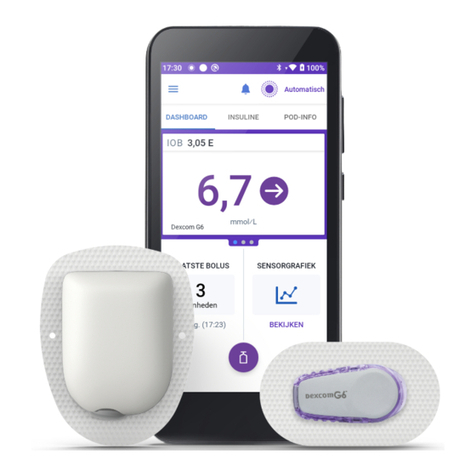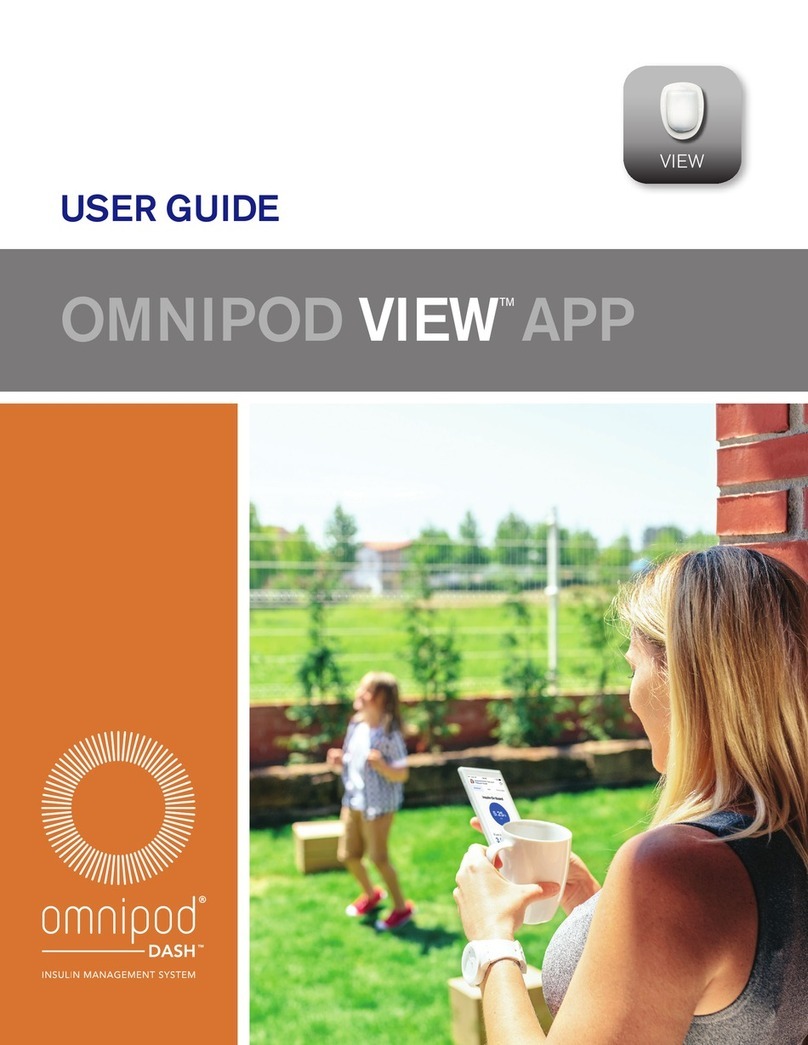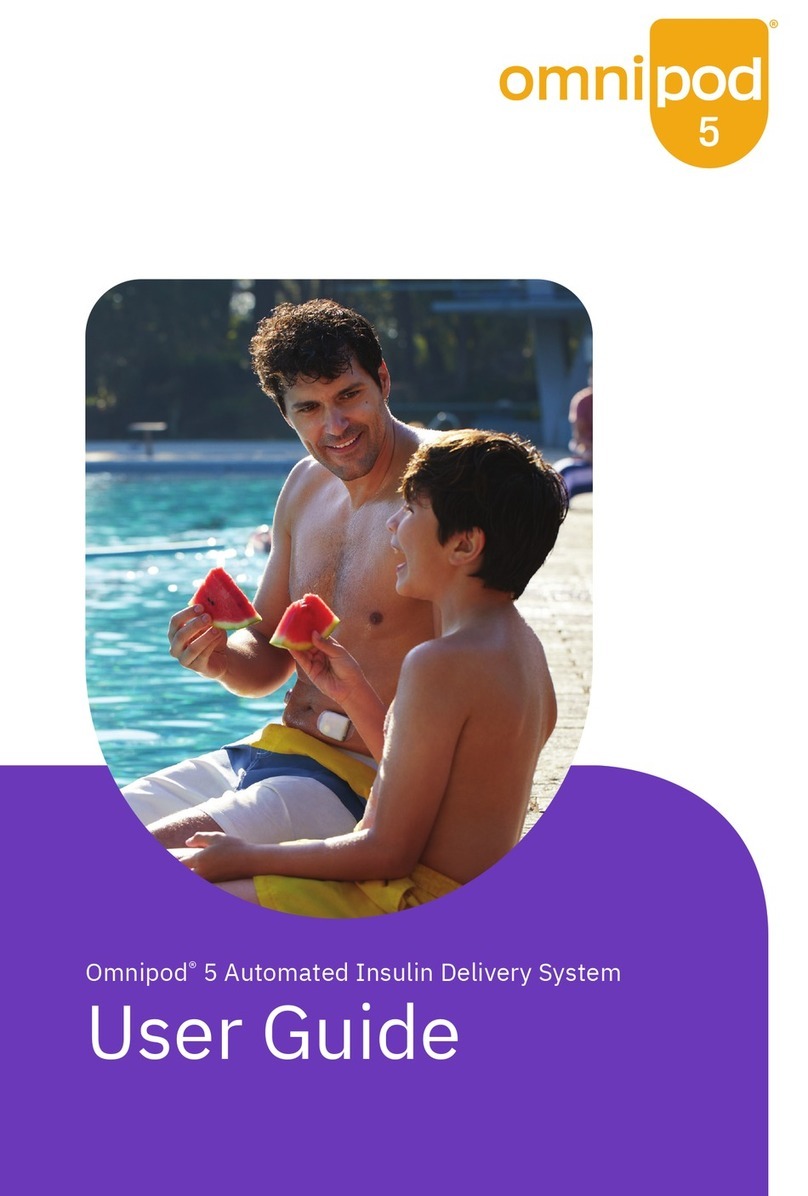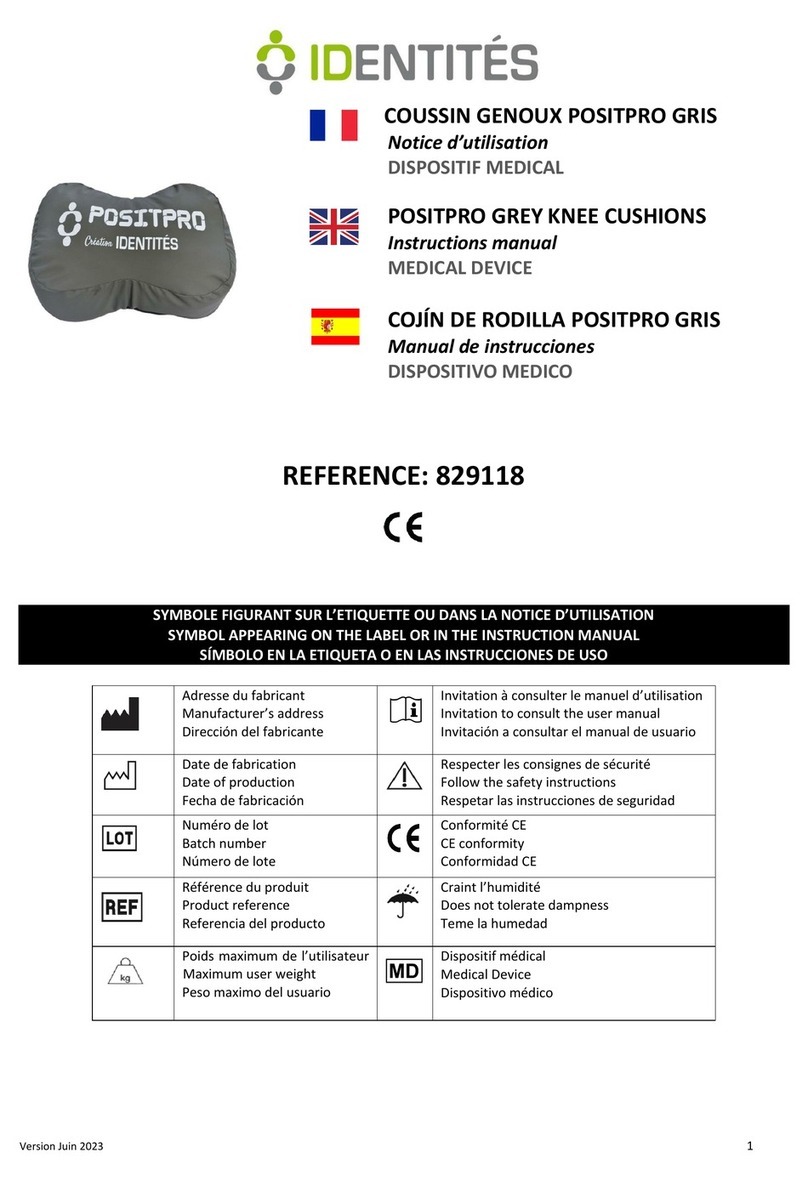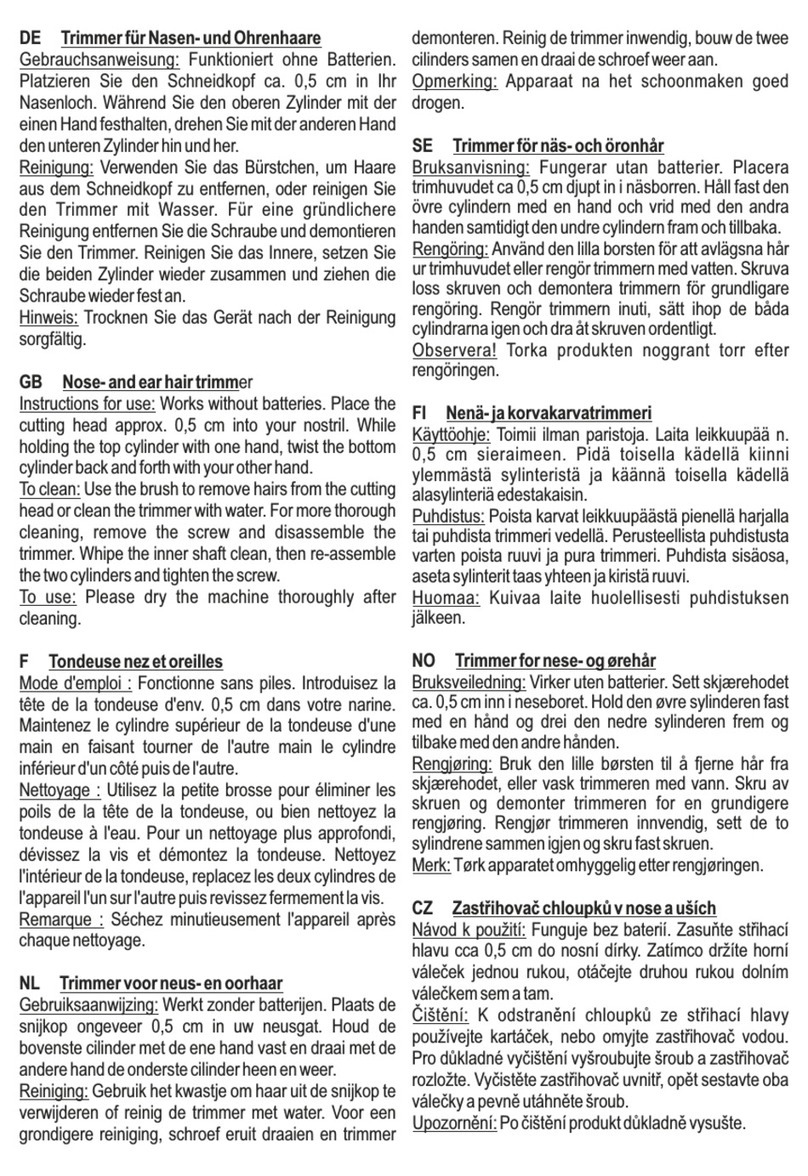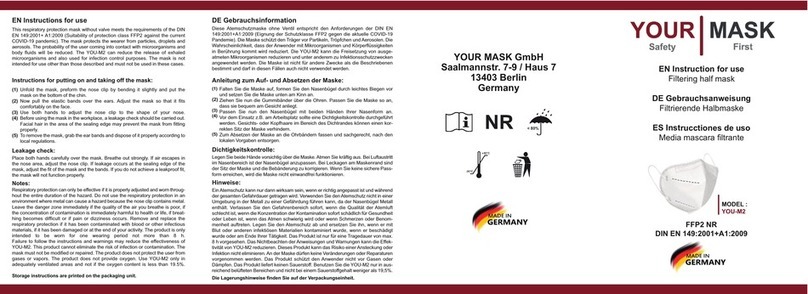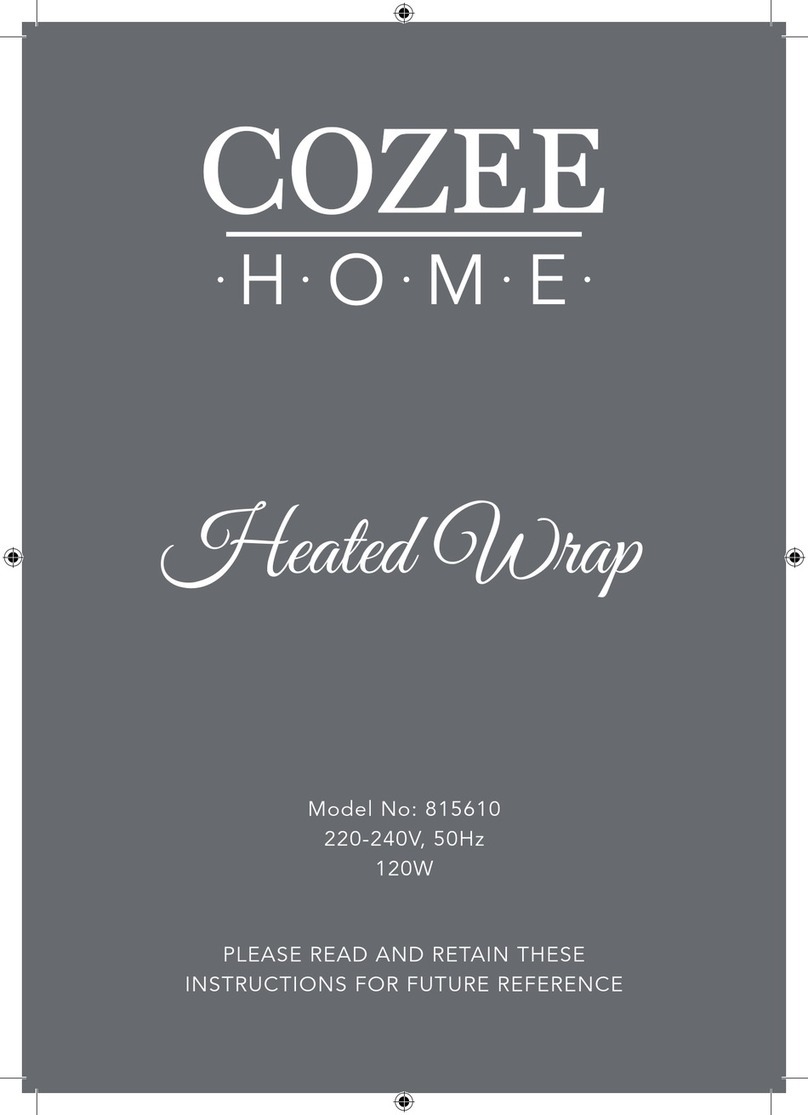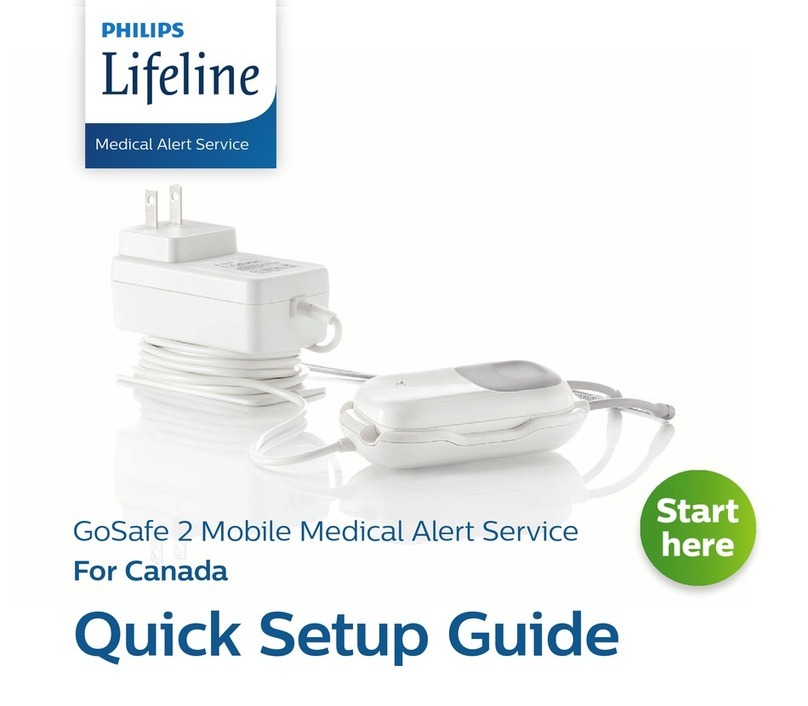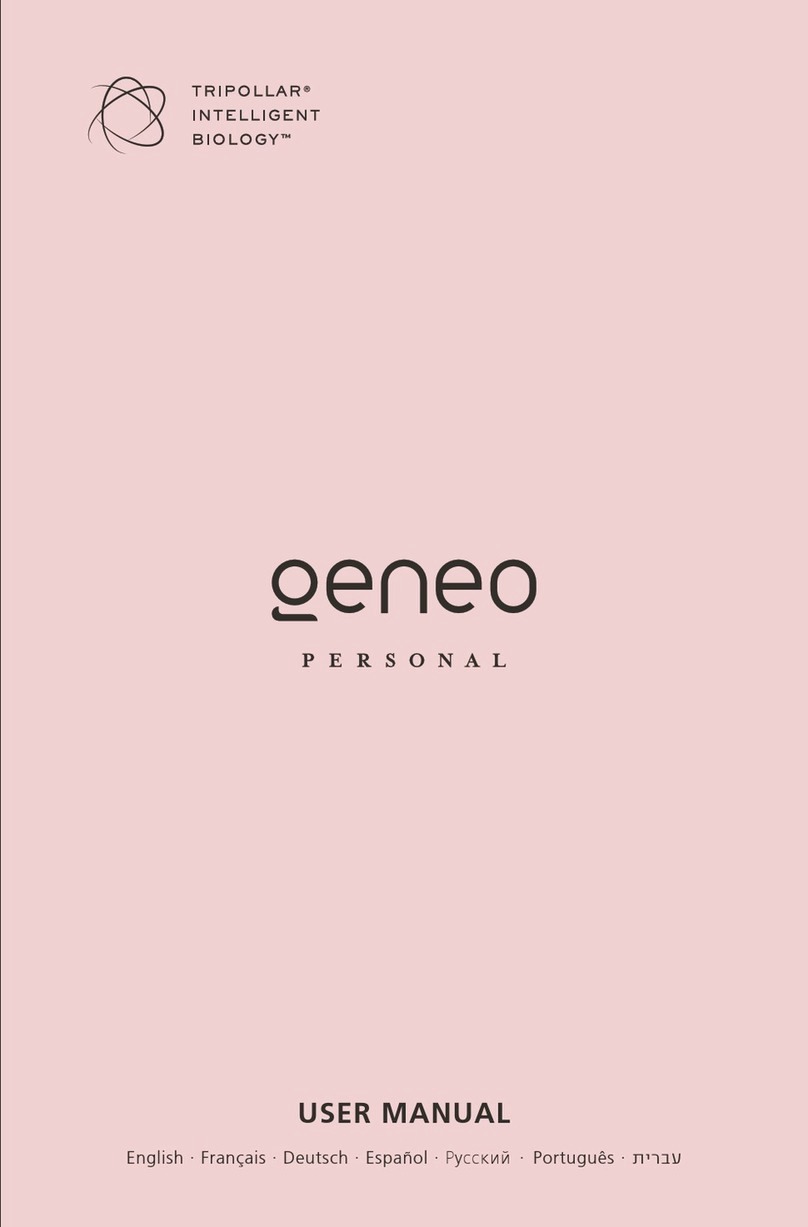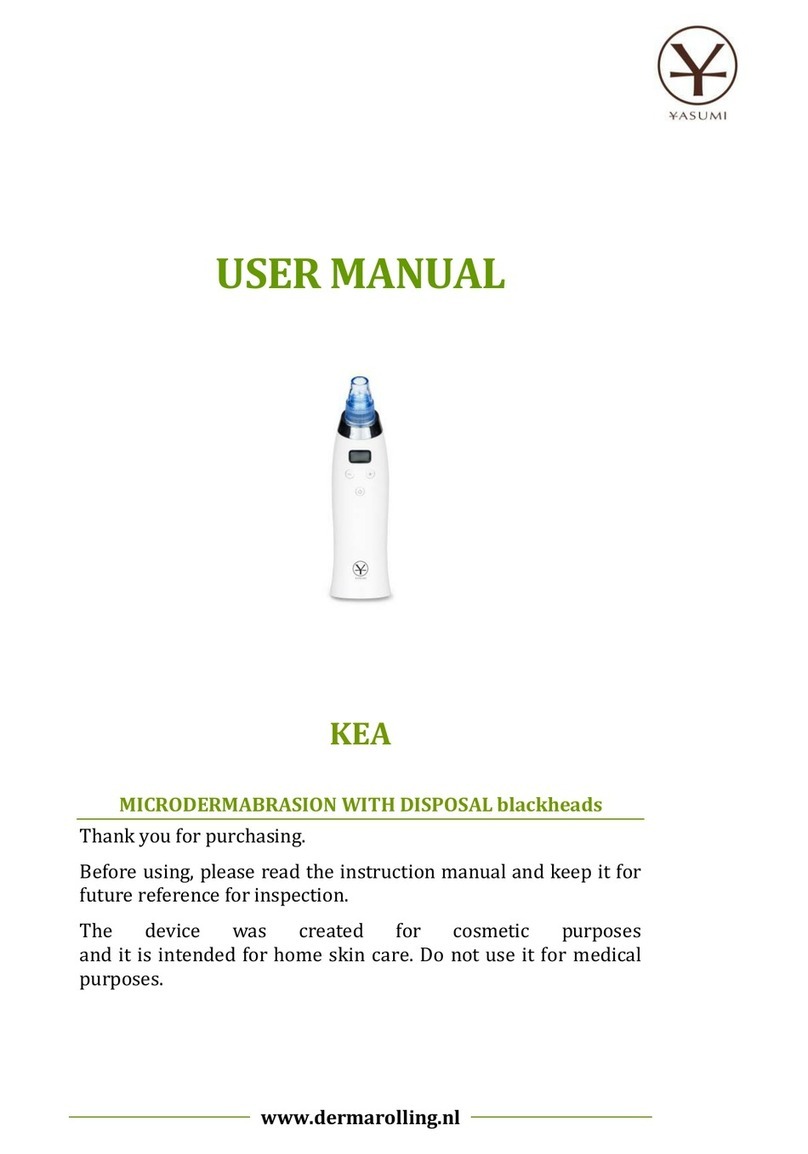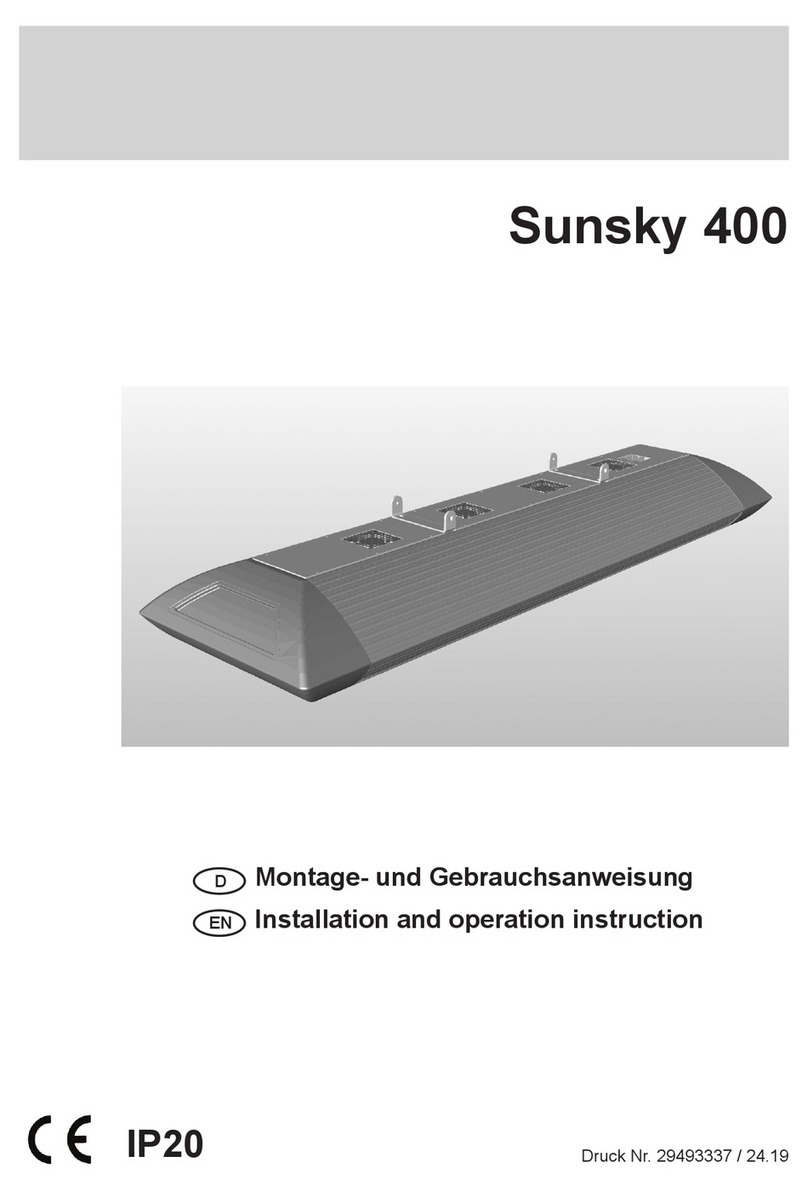Insulet Omnipod 5 User manual

Reference #: PDM-USA-H001-MG PT-000369-AW Rev. 007 01/22
Omnipod®5 Automated Insulin Delivery System User Guide
User Guide
Pod shown without the necessary adhesive.
Insulet Corporation
100 Nagog Park
Acton, MA 01720
1-800-591-3455 |1-978-600-7850
omnipod.com
FCC ID: 2ADINN5004L
Controller
FCC ID: RBV-029
Pod
Omnipod®5 Automated Insulin Delivery System

i
Omnipod®5 Automated Insulin Delivery System User Guide
Contacts and Important Information
Customer Care
1-800-591-3455 (24 hours/7 days)
From Outside the US: 1-978-600-7850
Customer Care Fax: 877-467-8538
Address: Insulet Corporation
100 Nagog Park, Acton MA 01720
Emergency Services: Dial 911 (USA only; not available in all communities)
Website: omnipod.com
Controller Model: PDM-USA-H001-MG
Serial Number:
Controller FCC ID: 2ADINN5004L
Pod FCC ID: RBV-029
Omnipod® 5 Automated Insulin Delivery System
Start Date:
Name
Street Address
City State Zip
Phone
Email
Healthcare Provider
Name
Street Address
City State Zip
Phone
Policy Number
Health Insurance
Name
Street Address
City State Zip
Phone
Email
Omnipod® Trainer
Name
Street Address
City State Zip
Phone
Email
Pharmacy
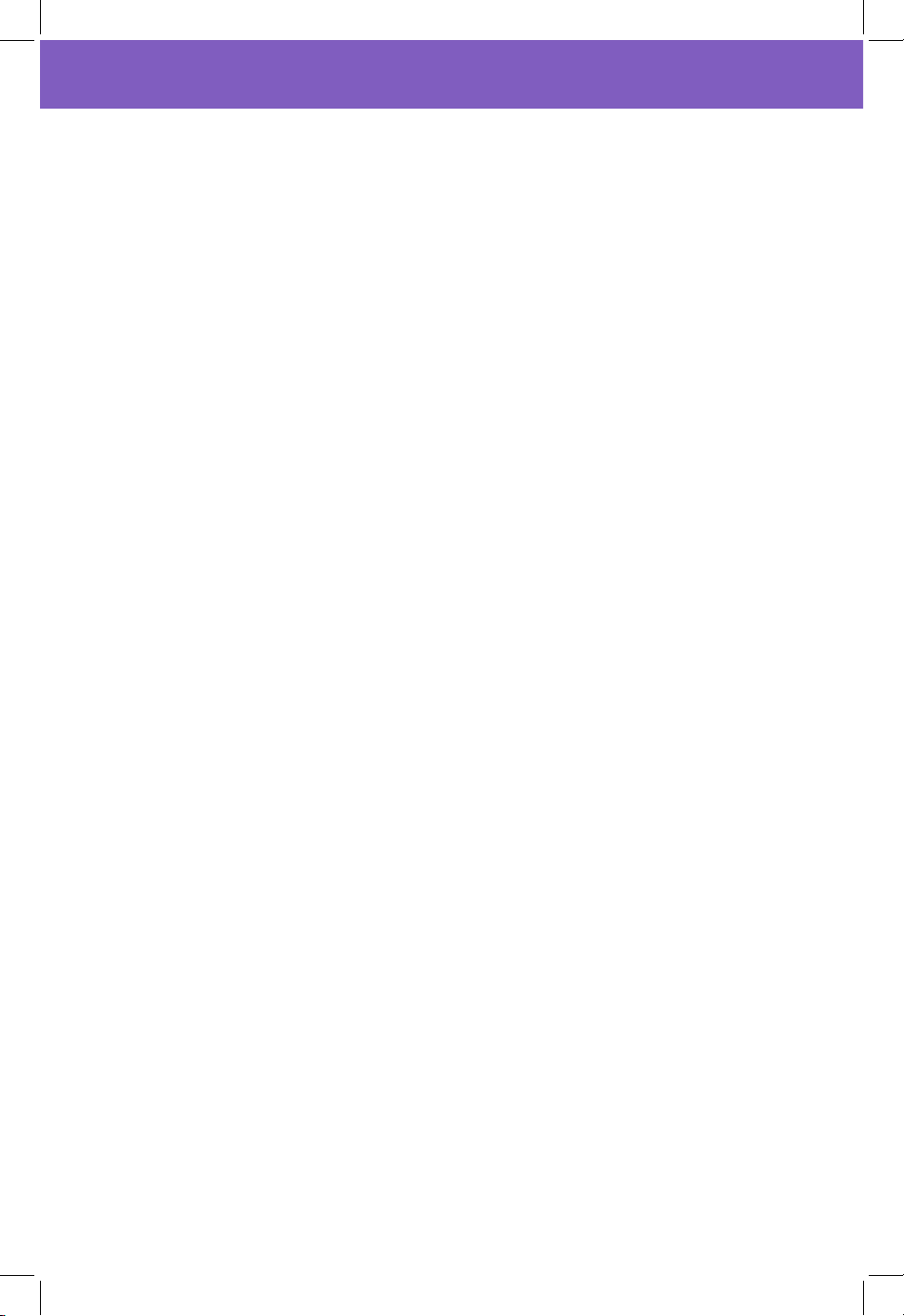
ii
© 2022 Insulet Corporation. Insulet, Omnipod, the Omnipod logo, and
SmartAdjust are trademarks or registered trademarks of Insulet Corporation. All
rights reserved. e Bluetooth® word mark and logos are registered trademarks
owned by Bluetooth SIG, Inc. and any use of such marks by Insulet Corporation
is under license. Dexcom and Dexcom G6 are registered trademarks of Dexcom,
Inc. and used with permission. All other trademarks are the property of their
respective owners. e use of third-party trademarks does not constitute an
endorsement or imply a relationship or other aliation.
Patent information at www.insulet.com/patents.
PT-000369-AW REV 007 01/22

iii
Contents
Section 1: Before You Begin 1
Chapter 1: Introduction ..................................................3
1.1. Welcome to Your Omnipod® 5 System ................................4
1.2. About This User Guide .................................................6
1.3. Indications For Use .....................................................6
1.4. Compatible Insulins ....................................................7
1.5. General Warnings ......................................................8
1.6. General Precautions..................................................11
Section 2: Omnipod 5 Pump Features 15
Omnipod 5 Pump Important Safety Information .......................17
Chapter 2: SystemTerminology and Navigation ........................27
2.1. Terminology ..........................................................28
2.2. Using the Touchscreen and Entering Information...................31
Chapter 3: Omnipod 5 System Overview................................35
3.1. Omnipod 5 App and Dexcom Communication.....................36
3.2. Omnipod5 App ......................................................37
3.3. Lock Screen and Security ............................................38
3.4. Status Bar .............................................................40
3.5. Home Screen .........................................................41
3.6. Home Screen Main Menu............................................49
3.7. Notications and Messages..........................................50
3.8. Manual and Automated Mode Overview ...........................52
Chapter 4: Setting Up Your Omnipod 5 Application .....................55
4.1. Setting Up Your Account.............................................56
4.2. Preparing for Your Training...........................................56
4.3. Choosing a Controller or Smartphone...............................57
4.4. General Settings on Insulet-provided Controller ....................58
4.5. General Settings on Your Smartphone ..............................62
4.6. Basal Settings.........................................................68
4.7. Bolus Settings ........................................................72
4.8. Your App Setup is Complete .........................................76
4.9. Saving Your Settings for Reference ..................................77
Chapter 5: Activating and Changing Your Pod ..........................79
5.1. Beginning the Pod Activation Process...............................80
5.2. Setting Up a New Pod................................................82

iv
Contents
5.3. Fill the Syringe with Insulin...........................................83
5.4. Filling, Activating, Applying, and Starting the Pod ..................84
5.5. Checking Your Infusion Site ..........................................92
5.6. Switching to Automated Mode......................................93
5.7. Deactivating an Active Pod ..........................................94
5.8. More Information about Pod Use....................................95
Chapter 6: Basal Programs ..............................................97
6.1. About Basal Programs................................................98
6.2. Reviewing All Basal Programs........................................98
6.3. Creating New Basal Programs. . . . . . . . . . . . . . . . . . . . . . . . . . . . . . . . . . . . . . . . 99
6.4. Editing a Basal Program ..............................................99
6.5. Deleting a Basal Program ...........................................100
6.6. Switching to a Dierent Basal Program.............................100
6.7. Basal Insulin Delivery................................................101
Chapter 7: Temporary Basal Rates and Presets ........................ 103
7.1. About Temporary Basal Rates.......................................104
7.2. Starting a Temp Basal ...............................................105
7.3. Canceling a Temp Basal or Temp Basal Preset ......................107
7.4. Creating a New Temp Basal Preset ..................................107
7.5. Editing a Temp Basal Preset .........................................108
7.6. Deleting a Temp Basal Preset .......................................109
7.7. Temporary Basal Rates Delivery.....................................109
Chapter 8: Blood Glucose Readings ................................... 113
8.1. About Blood Glucose Readings.....................................114
8.2. Entering Your Blood Glucose Reading ..............................115
8.3. High and Low Blood Glucose Readings ............................116
8.4. Tagging Your Blood Glucose Readings .............................118
Chapter 9: Pausing and Starting Insulin Delivery...................... 119
9.1. Pausing Insulin Delivery.............................................120
9.2. Methods to Temporarily Pause Insulin Delivery in Manual Mode..121
9.3. Starting Insulin Delivery.............................................122
Chapter 10: Changing Settings. . . . . . . . . . . . . . . . . . . . . . . . . . . . . . . . . . . . . . . . 123
10.1. General Settings ...................................................124
10.2. Reminder Settings .................................................128
10.3. Basal and Temp Basal Settings.....................................132
Chapter 11: BrowsingYour History and Records ...................... 133
11.1. About Your Recent History and Past Records .....................134
11.2. Viewing the CGM Graph ...........................................134
11.3. CGM Graph States .................................................135
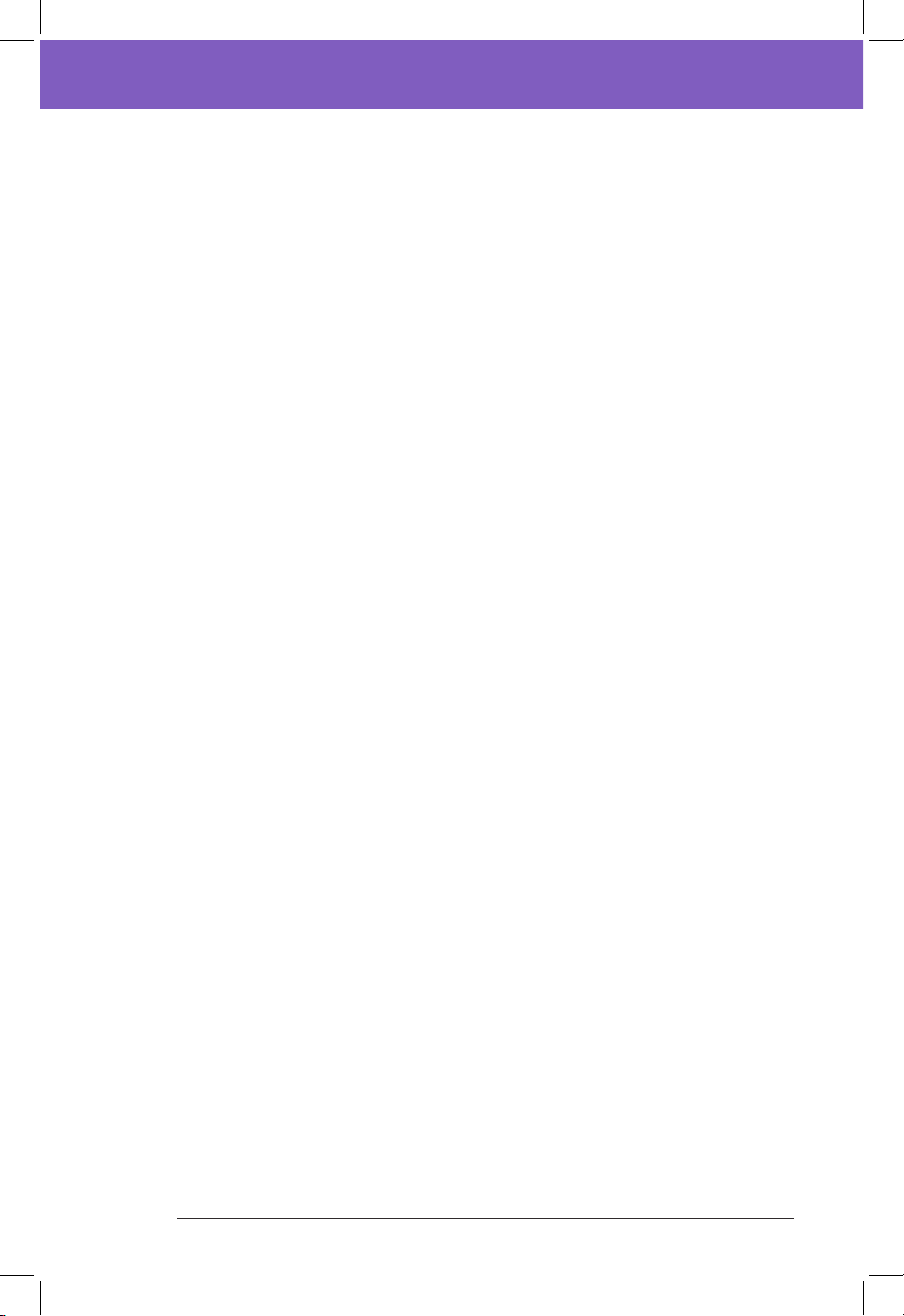
v
Contents
11.4. History Summary Section .........................................138
11.5. Calculations for History Summaries ...............................140
11.6. History Details Section.............................................141
Chapter 12: Managing Software Updates ............................. 147
12.1. Insulet-provided Controller .......................................148
12.2. Omnipod 5 App on Smartphone..................................150
Chapter 13: Alarms, Action and Reminder Notications .............. 153
13.1. Types of Alarms and Notications .................................155
13.2. Alarms and Notications Screen ..................................156
13.3. Sounds and Vibrations ............................................157
13.4. Informational Sounds and Vibrations .............................158
13.5. Responding to Alarms .............................................160
13.6. Hazard Alarm List ..................................................163
13.7. Advisory Alarm List ................................................171
13.8. Action Item Notication List .......................................176
13.9. Silencing Unresolved Alarms ......................................197
13.10. Responding to Reminder Notications ..........................198
13.11. Reminder Notications List. . . . . . . . . . . . . . . . . . . . . . . . . . . . . . . . . . . . . . .199
Chapter 14: Taking Care ofYour Controller and Pod................... 203
14.1. Pod and Insulin Storage and Care .................................204
14.2. Controller Storage and Care .......................................205
14.3. Controller Battery Care.............................................208
Chapter 15: Living with Diabetes. . . . . . . . . . . . . . . . . . . . . . . . . . . . . . . . . . . . . . 211
15.1. Infusion Site Checks................................................212
15.2. Being Aware ofYour Glucose ......................................213
15.3. Traveling and Vacations............................................214
15.4. Avoiding Lows, Highs, and Diabetic Ketoacidosis ................216
15.5. Handling Special Situations .......................................224
Section 3: SmartBolus Calculator 227
SmartBolus Calculator Important Safety Information................. 229
Chapter 16: Delivering a Bolus ........................................ 231
16.1. Delivering a Manual Bolus .........................................232
16.2. Delivering Immediate and Extended Boluses.....................233
16.3. Tracking the Progress of a Bolus ...................................234
16.4. Canceling a Bolus in Progress......................................235
16.5. Reminder Settings .................................................236
Chapter 17: Delivering a Bolus with the SmartBolus Calculator ....... 239
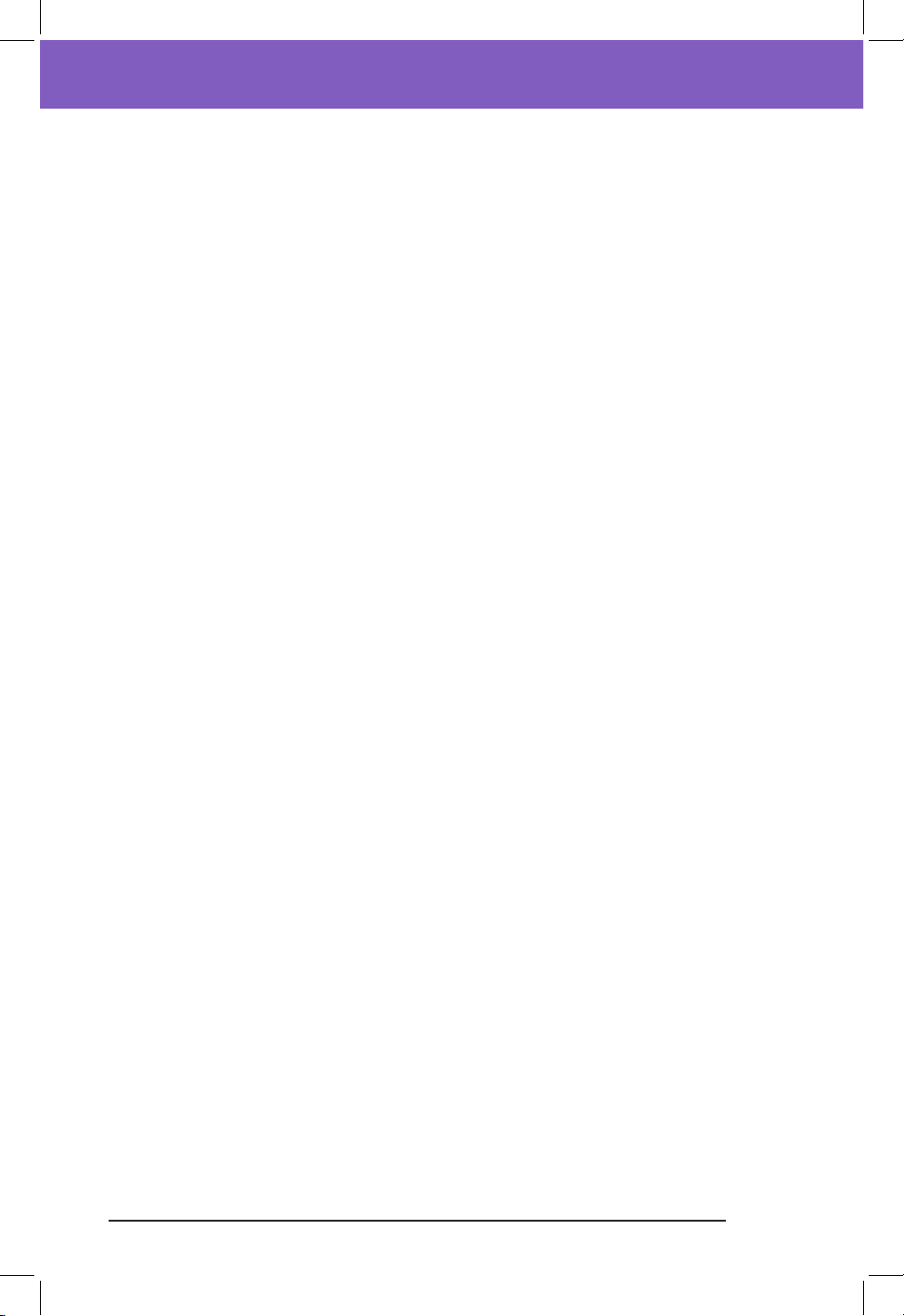
vi
Contents
17.1. About the SmartBolus Calculator .................................240
17.2. Entering Meal Information. . . . . . . . . . . . . . . . . . . . . . . . . . . . . . . . . . . . . . . . .242
17.3. Entering a Blood Glucose Reading or Using a CGM Value ........242
17.4. Insulin On Board (IOB) .............................................244
17.5. Adjustments to Your Calculation ..................................245
17.6. Delivering an Immediate Bolus....................................245
17.7. Delivering an Extended Bolus .....................................246
17.8. Bolus Settings ......................................................248
Chapter 18: Understanding SmartBolus Calculator Calculations...... 253
18.1. The SmartBolus Calculator.........................................254
18.2. SmartBolus Calculator Examples ..................................266
Section 4: Using a CGM with Omnipod 5 269
CGM Important Safety Information ................................... 271
Chapter 19: About the Dexcom G6 .................................... 273
19.1. CGM Overview .....................................................274
19.2. CGM Placement....................................................275
19.3. Using the DexcomG6 with Omnipod 5 ...........................276
19.4. CGM Values ........................................................277
19.5. CGM Trend Arrows .................................................278
19.6. Communication Messages ........................................279
Chapter 20: Connecting Dexcom G6 CGM to the Pod.................. 281
20.1. About Connecting DexcomG6 to the Pod........................282
20.2. Connecting the DexcomG6 during Initial Pod Setup.............282
20.3. Connecting the DexcomG6 Transmitter ..........................283
20.4. Disconnecting the CGM from the Pod ............................284
Section 5: Automated Mode 285
Automated Mode Important Safety Information ..................... 287
Chapter 21: About Automated Mode ................................. 289
21.1. About Automated Mode ..........................................290
21.2. About the DexcomG6 in Automated Mode ......................293
21.3. Bolus Settings and Importance of a Bolus ........................294
21.4. Pod Adaptivity .....................................................294
21.5. About Automated Mode: Limited.................................295
Chapter 22: Switching Between Manual Mode and Automated Mode 297
22.1. Switching from Manual Mode to Automated Mode..............298
22.2. Switching from Automated Mode to Manual Mode..............300
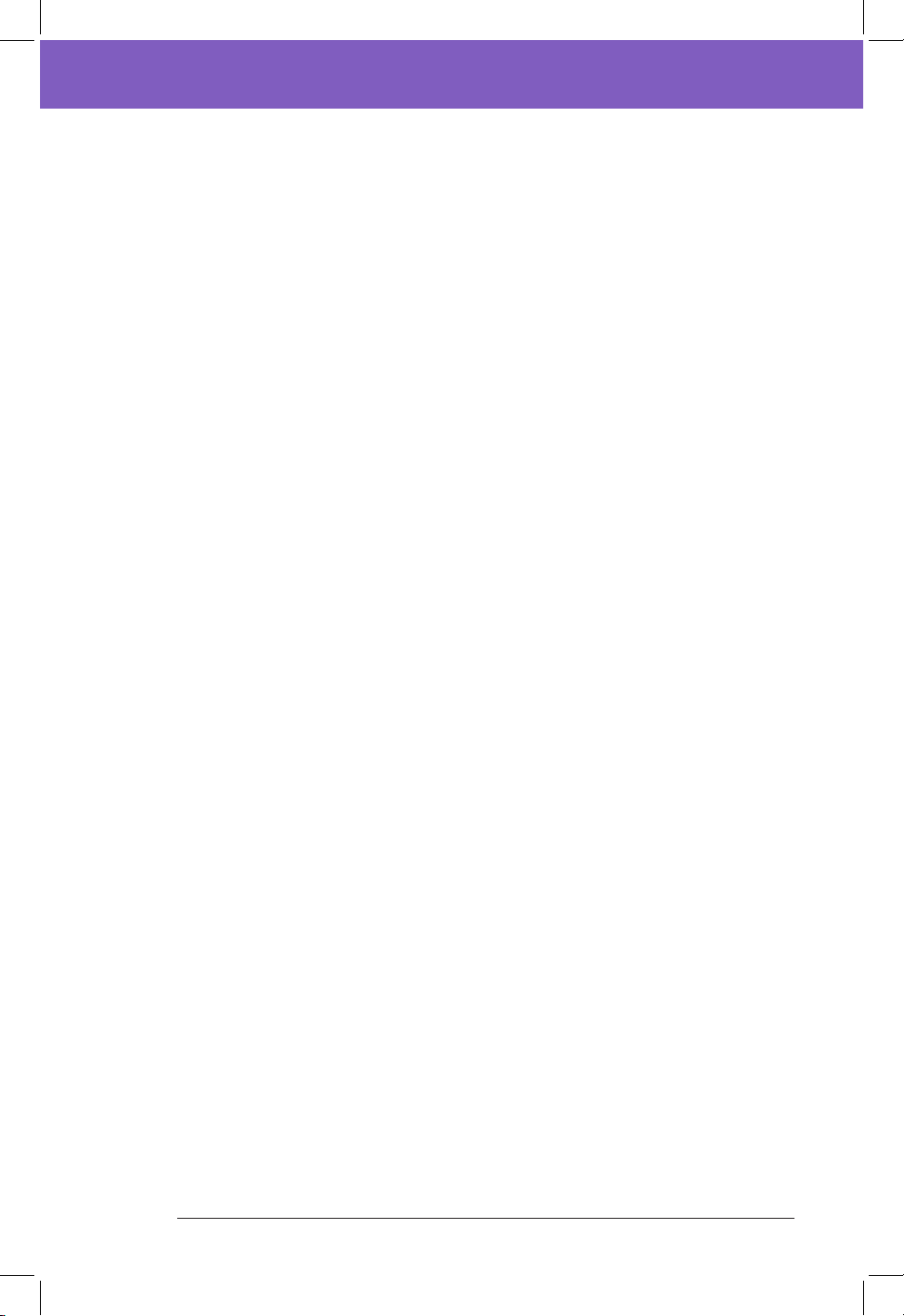
vii
Contents
Chapter 23: Activity Feature .......................................... 301
23.1. About the Activity Feature.........................................302
23.2. Starting the Activity Feature.......................................303
23.3. Canceling the Activity Feature.....................................303
Chapter 24: Automated Mode Alarms ................................ 305
24.1. Advisory Alarm List ................................................306
Chapter 25: Omnipod 5 Clinical Studies............................... 309
Section 6: Additional Information 323
Chapter 26: Troubleshooting ......................................... 325
26.1. Omnipod 5 Pump FAQs ...........................................326
26.2. SmartBolus Calculator FAQs .......................................332
26.3. CGM FAQs..........................................................333
26.4. Automated Mode FAQs............................................338
26.5. Pod Communication Issues – "Try Again" .........................339
26.6. About Keeping Your Omnipod 5 Controller and/or Smartphone
Nearby....................................................................341
26.7. Deleting the Omnipod 5 App .....................................342
26.8. Device Complaints.................................................343
Appendix ............................................................. 345
Index ................................................................. 373
My Settings ........................................................... 380
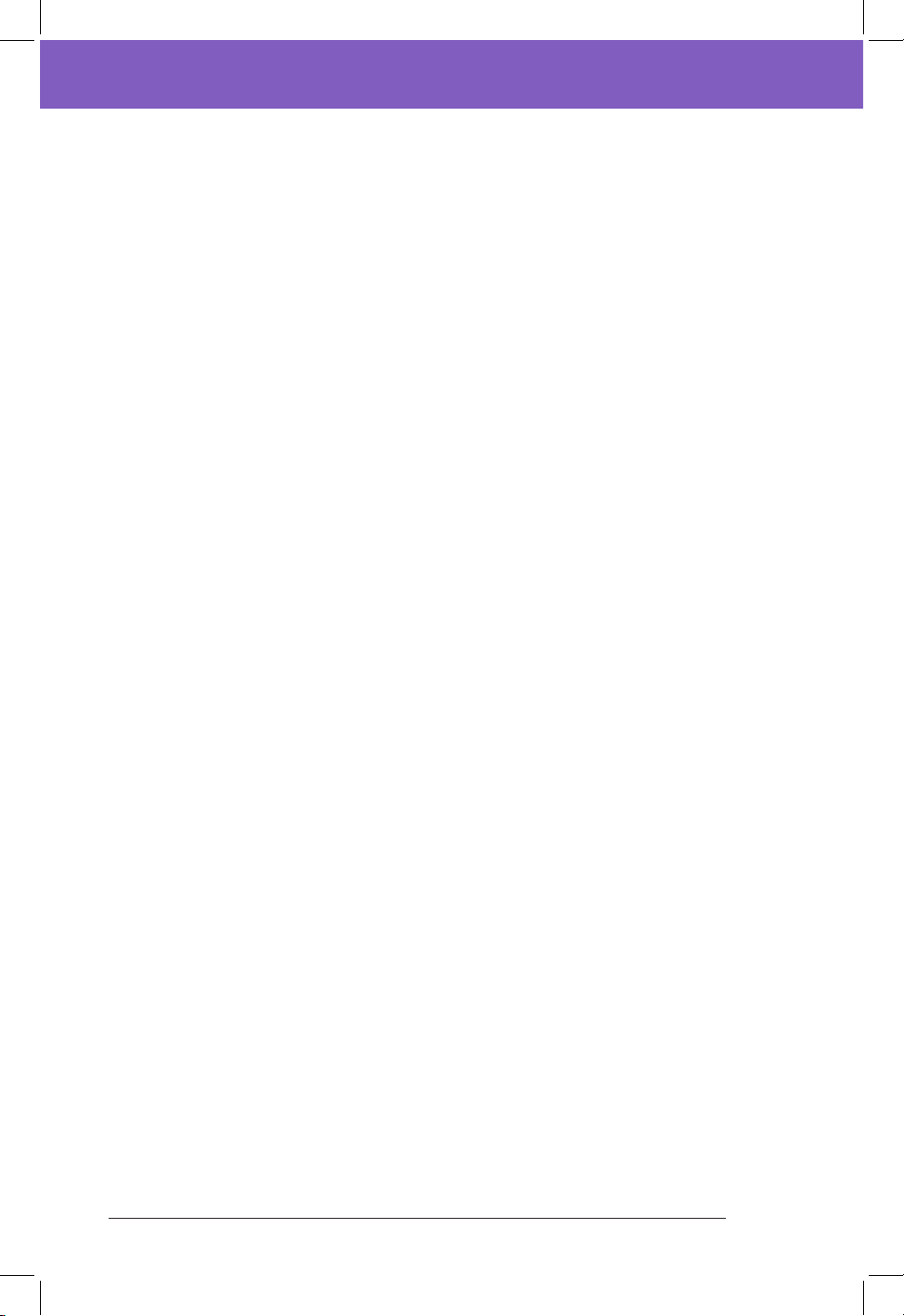
viii
is page intentionally le blank.
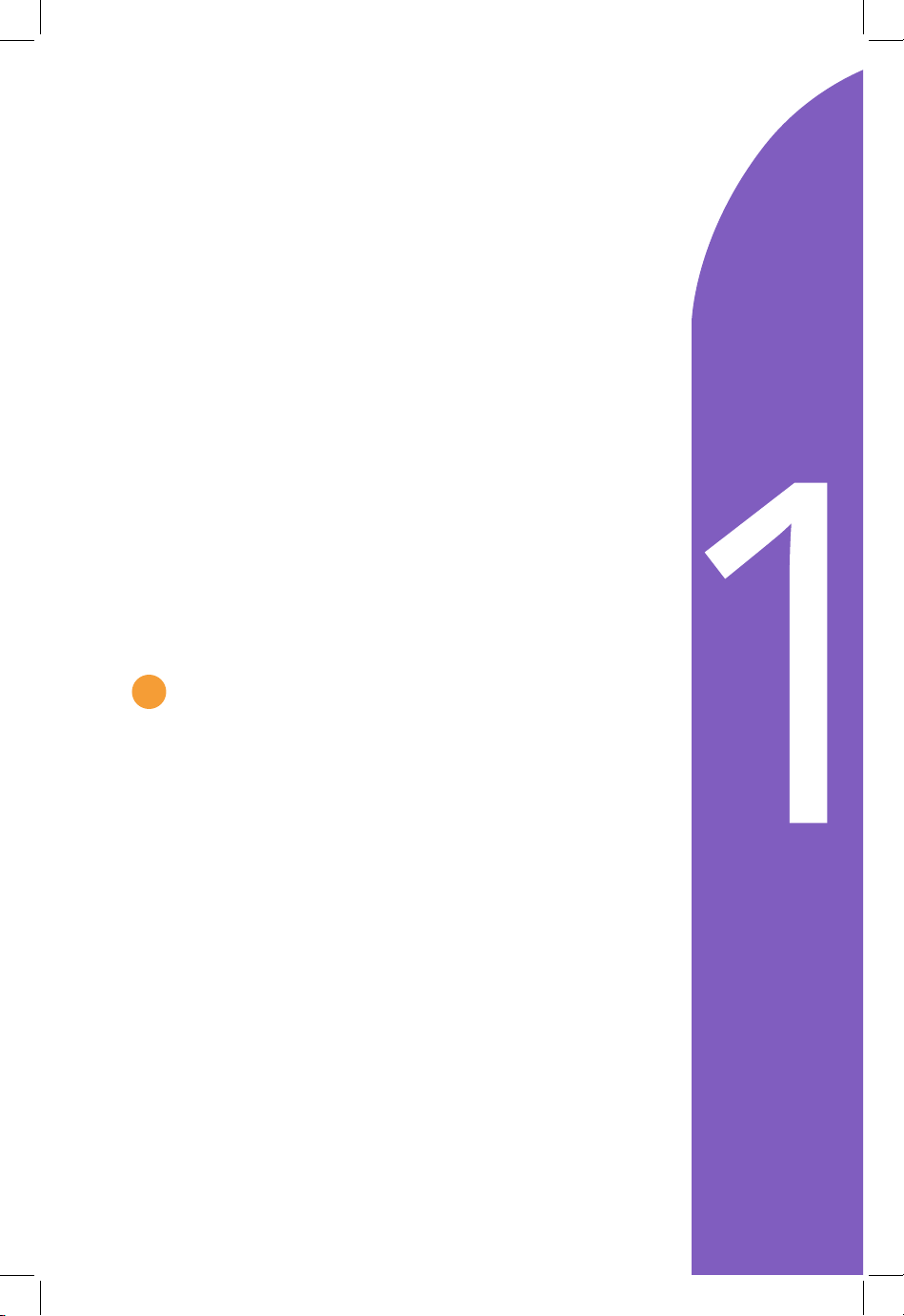
BEFORE YOU BEGIN
1 Introduction

2
is page intentionally le blank.

3
CHAPTER 1
Introduction
Contents
1.1. Welcome toYour Omnipod® 5 System...............................4
The Omnipod 5 System Features ...........................................4
Omnipod 5 SmartBolus Calculator Features................................5
Omnipod 5 SmartAdjust™ Technology Features ...........................5
1.2. About This User Guide .................................................6
1.3. Indications For Use..................................................6
Indications for use......................................................6
Contraindications ......................................................7
1.4. Compatible Insulins.................................................7
1.5. General Warnings ...................................................8
1.6. General Precautions ...............................................11
Potential Risks .............................................................13
Important User Information. . . . . . . . . . . . . . . . . . . . . . . . . . . . . . . . . . . . . . . . . . . . . . . 13
Emergency Kit .............................................................14
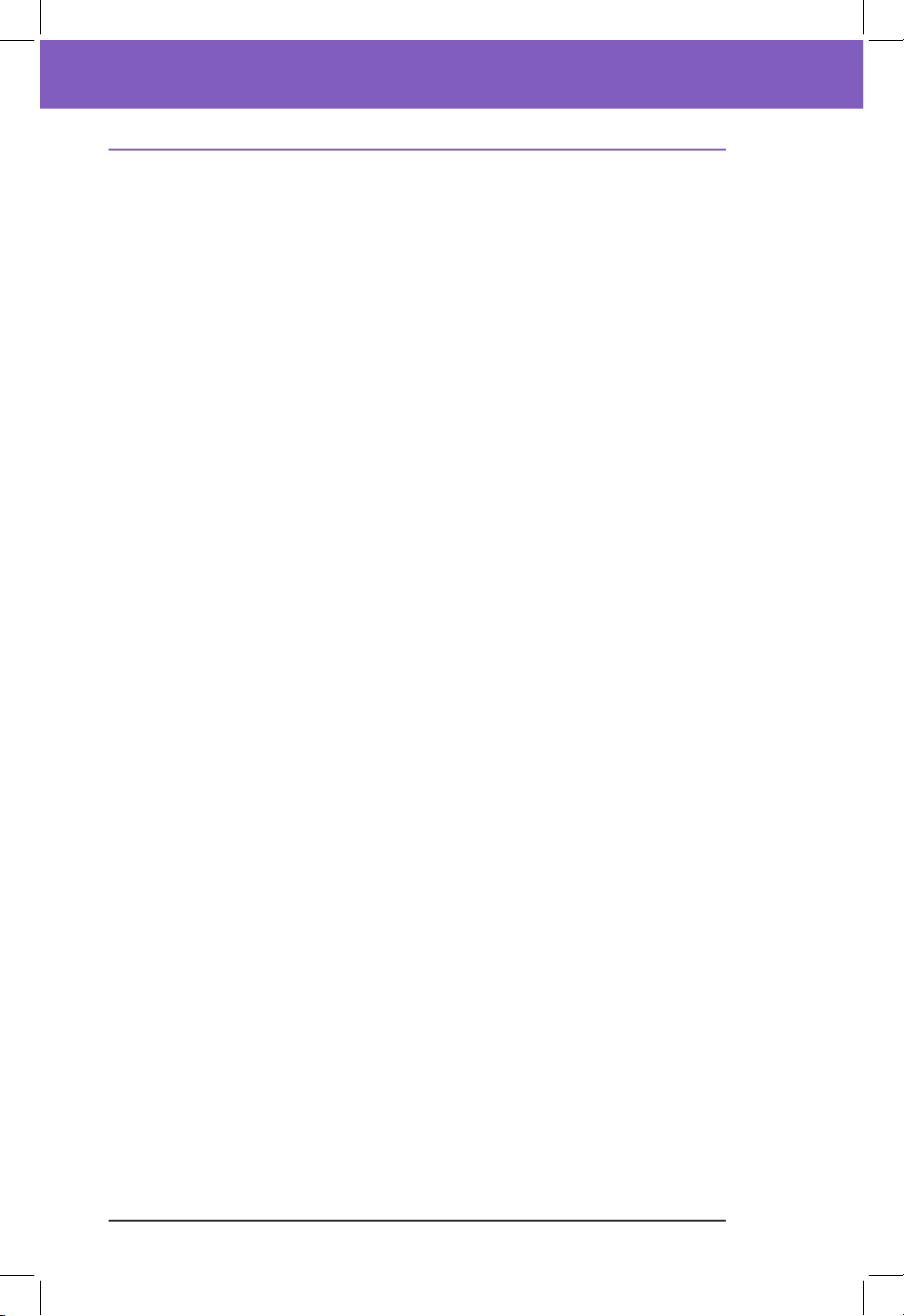
Introduction 1
4
1 Introduction
1.1. Welcome to Your Omnipod® 5 System
e Omnipod® 5 System is the rst wearable, on-body, tubeless, automated
insulin delivery system. e Omnipod 5 System consists of a tubeless insulin
Pod and the Omnipod® 5 App on an Insulet-provided Controller or installed on
a compatible smartphone. e Omnipod 5 System works with the Dexcom G6®
Continuous Glucose Monitoring System to continuously adapt and automatically
deliver insulin according to your personal needs.
The Omnipod 5 System Features
• Pod: e Pod provides continuous subcutaneous insulin delivery. It may be
worn for up to 3 days and can be lled with up to 200 units of U-100 rapid-
acting insulin (minimum 85 units).
• No tubing: ere is no tubing with the Pod allowing you to place the Pod
almost anywhere you would give yourself an injection. e Pod is waterproof
for depths up to 25 feet (7.6 meters) for up to 60 minutes (IP28).
• Omnipod® 5 App: e Omnipod 5 App allows you to select a basal prole,
target glucose and bolus settings, activate and deactivate the Pod, connect
with the Dexcom G6 Continuous Glucose Monitoring System, and select
insulin delivery mode. e Omnipod 5 App comes installed on an Insulet-
provided Controller or can be downloaded to a compatible smartphone For
a list of the latest compatible smartphones, please visit https://omnipod.com/
compatibility.
• Dexcom G6 Continuous Glucose Monitoring (CGM) System: e
Omnipod 5 System is designed to work with the Dexcom G6 which must
be obtained separately. CGM values and trends from the Dexcom G6 are
used for automated insulin delivery in Automated Mode, as well as bolus
calculations in both Automated and Manual Mode. e Dexcom G6 sensor
must be started in the Dexcom app in order to use CGM values and trends in
the Omnipod 5 System.
• Pod Site tracker: When activating a new Pod, the System provides the option
to track the site on which you have applied a Pod. is allows you to reference
past Pod sites when deciding where to place your next Pod.
• Keeping Track of CGM and Insulin: e Omnipod 5 System records up to
90 days of information, including basal delivery, bolus doses, carbohydrates,
alarms, and glucose-related data. In Automated Mode, the system records
automated insulin delivery and corresponding CGM values every 5 minutes.
e Home screen features a CGM graph which allows for reference of your
CGM values and displays some information about insulin delivery.

5
Introduction 11 Introduction
Omnipod 5 SmartBolus Calculator Features
• SmartBolus Calculator: If you are planning to eat or if your glucose is high,
the SmartBolus Calculator can suggest a bolus amount of insulin based on
your individual settings, entered values, and CGM value and trend when
available. e SmartBolus Calculator allows for the immediate delivery of the
bolus insulin in both Automated and Manual Mode. In Manual Mode, the
SmartBolus Calculator also allows for an extended bolus. e extended bolus
can be customized to deliver the bolus dose over a period of time.
Omnipod 5 SmartAdjust™ Technology Features
• Two modes of operation: e Omnipod 5 System provides the following
modes of operation: Automated and Manual. e Omnipod 5 System
enables you to switch between modes when required conditions are met. e
System behaves dierently depending on which mode you select.
• Automated Mode: Each Pod contains SmartAdjust™ technology that
adjusts insulin every 5 minutes to bring your glucose value to your
customized glucose target, or Target Glucose.. e adjustment is based
on a prediction of where your glucose will be 60 minutes in the future and
considers your CGM value and trend, adaptive basal rate, and insulin that
is still working in your body.
• Manual Mode: e Omnipod 5 System delivers insulin based on user-
dened Basal Programs. During Manual Mode, there is no automated
adjustment of insulin delivery.
• Dexcom G6 Continuous Glucose Monitoring (CGM) System: e
Omnipod 5 System is designed to work with the Dexcom G6 which must
be obtained separately. CGM values and trends from the Dexcom G6 are
used for automated insulin delivery in Automated Mode, as well as for bolus
calculations in both Automated and Manual Mode. e Dexcom G6 sensor
must be started in the Dexcom app in order to use CGM values and trends in
the Omnipod 5 System.
• Activity feature: While in Automated Mode, you can enable the Activity
feature in times when you need less insulin, for example, when you are getting
ready to exercise. When the Activity feature is enabled, the system gives less
insulin and aims for a Target Glucose of 150 mg/dL.
• Keeping track of Automated Insulin: In Automated Mode, the system
records automated insulin delivery and corresponding CGM values every 5
minutes. e Home screen features a CGM graph which allows for reference
of your CGM values and displays some information about insulin delivery,
including automation status.

Introduction 1
6
1 Introduction
1.2. About This User Guide
e purpose of this User Guide is to assist you with the features and functions of
the Omnipod 5 System. It provides step-by-step instructions on how to properly
operate the System, as well as important warnings and cautions to ensure your
safety during use.
Note: is User Guide is intended for use only with the Insulet-provided
Controller with the Omnipod 5 App, model PDM-USA-H001-MG, or the
Omnipod 5 App on a compatible smartphone. To learn which version of the
Insulet-provided Controller you have, turn it over. If you see "PDM-USA-H001-
MG" on the back of the Controller, this is the correct User Guide. If you do not see
it, call Customer Care. Using an incorrect User Guide can lead to improper use of
the Omnipod 5 System.
Note: Screen images shown in this User Guide are examples only and are not
suggestions for user settings. Always consult with your healthcare provider to
determine the appropriate settings for you.
Healthcare and treatment are complex subjects requiring the services of qualied
healthcare providers. is User Guide is informational only and not intended
as medical or healthcare advice or recommendations to be used for diagnosis,
treatment, or for any other individual needs. is User Guide is not a substitute
for medical or healthcare advice, recommendations, and/or services from a
qualied healthcare provider. is User Guide may not be relied upon in any way
in connection with your personal healthcare, related decisions, and treatment.
All such decisions and treatment should be discussed with a qualied healthcare
provider who is familiar with your individual needs.
1.3. Indications For Use
Caution: Federal (US) law restricts this device to sale by or on the order of a
physician.
Indications for use
e Omnipod 5 ACE Pump (Pod) is intended for the subcutaneous delivery
of insulin, at set and variable rates, for the management of diabetes mellitus in
persons requiring insulin. e Omnipod 5 ACE Pump is able to reliably and
securely communicate with compatible, digitally connected devices, including
automated insulin dosing soware, to receive, execute, and conrm commands
from these devices. e Omnipod 5 ACE Pump is intended for single patient,
home use and requires a prescription.
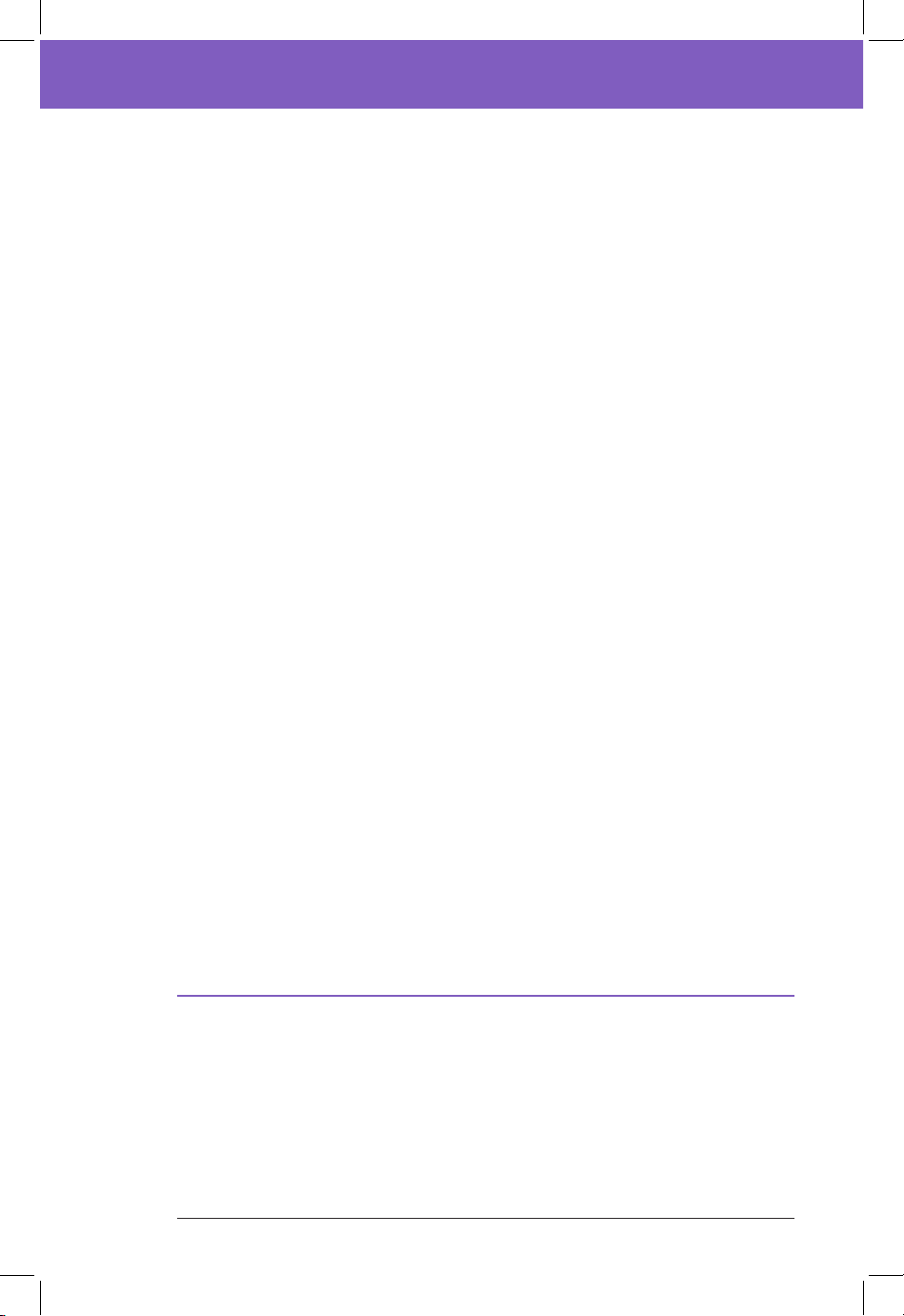
7
Introduction 11 Introduction
SmartAdjust™ technology is intended for use with compatible integrated
continuous glucose monitors (iCGM) and alternate controller enabled (ACE)
pumps to automatically increase, decrease, and pause delivery of insulin based
on current and predicted glucose values. SmartAdjust technology is intended
for the management of type 1 diabetes mellitus in persons 6 years of age and
older. SmartAdjust technology is intended for single patient use and requires a
prescription.
e Omnipod 5 SmartBolus Calculator is soware intended for the
management of diabetes in persons aged 6 and older requiring rapid-acting
U-100 insulin. e Omnipod 5 SmartBolus Calculator calculates a suggested
bolus dose based on user-entered carbohydrates, most recent sensor glucose
value (or blood glucose reading if using ngerstick), rate of change of the sensor
glucose (if applicable), insulin on board (IOB), and programmable correction
factor, insulin to carbohydrate ratio, and target glucose value. e Omnipod 5
SmartBolus Calculator is intended for single patient, home use and requires a
prescription.
Contraindications
e Omnipod 5 System is NOT recommended for people who:
• are unable to monitor glucose as recommended by their healthcare provider
• are unable to maintain contact with their healthcare provider
• are unable to use the Omnipod 5 System according to instructions
• are taking hydroxyurea as it could lead to falsely elevated CGM values and
result in over-delivery of insulin that can lead to severe hypoglycemia
• do NOT have adequate hearing and/or vision to allow recognition of all
functions of the Omnipod 5 System, including alerts, alarms, and reminders
Device components including the Pod, CGM transmitter, and CGM sensor must
be removed before Magnetic Resonance Imaging (MRI), Computed Tomography
(CT) scan, or diathermy treatment. In addition, the Controller and smartphone
should be placed outside of the procedure room. Exposure to MRI, CT, or
diathermy treatment can damage the components.
1.4. Compatible Insulins
e Omnipod 5 ACE Pump (Pod) is compatible with the following U-100
insulins: NovoLog®, Humalog®, and Admelog®.
SmartAdjust technology is compatible with the following U-100 insulins:
NovoLog®, Humalog®, and Admelog®
e Omnipod 5 SmartBolus Calculator is compatible with the following U-100
insulins: NovoLog®, Humalog®, and Admelog®
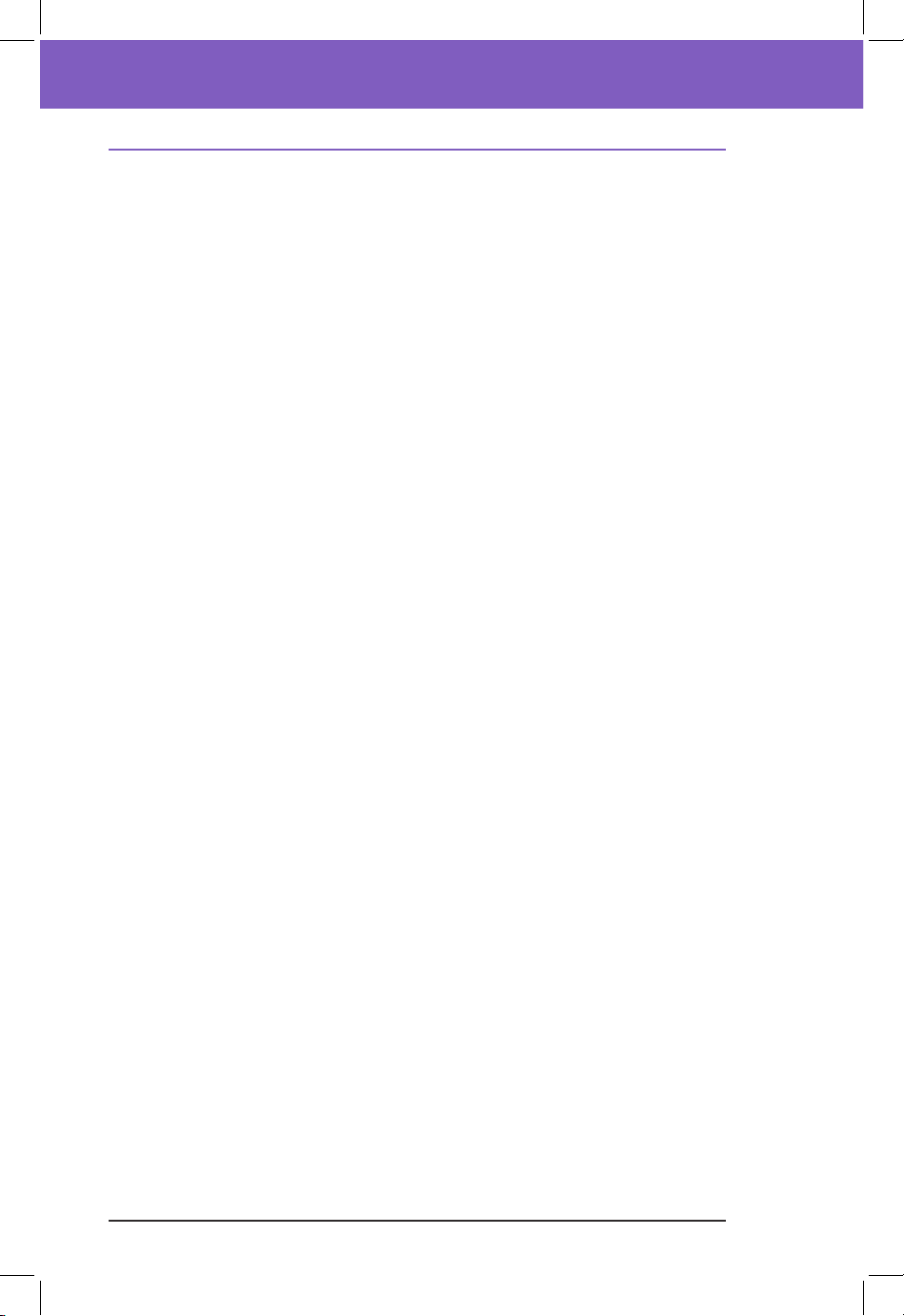
Introduction 1
8
1 Introduction
1.5. General Warnings
Warning: Read all the instructions provided in this User Guide before using the
Omnipod 5 System. Monitor your glucose with the guidance of your healthcare
provider. Undetected hyperglycemia or hypoglycemia can result without proper
monitoring.
Warning: DO NOT start to use your system or change your settings without
adequate training and guidance from your healthcare provider. Initiating and
adjusting settings incorrectly can result in over-delivery or under-delivery of
insulin, which could lead to hypoglycemia or hyperglycemia. Settings that impact
insulin delivery mainly include: Pod Shut-O, basal rate(s), Max Basal Rate, Max
Bolus, Correction Factor(s), Insulin to Carb (IC) Ratio(s), Minimum Glucose for
Calculations, Target Glucose and Correct Above, and Duration of Insulin Action.
Warning: DO NOT rely upon this User Guide in any way in connection with
your personal healthcare, related decisions, and treatment. is User Guide
is informational only and not intended as medical or healthcare advice or
recommendations to be used for diagnosis, treatment, or for any other individual
needs. is User Guide is not a substitute for medical or healthcare advice,
recommendations, and/or services from a qualied healthcare provider. All such
decisions and treatment should be discussed with a qualied healthcare provider
who is familiar with your individual needs.
Warning: DO NOT use the Omnipod 5 System if you are unable or unwilling to
use it as instructed by this User Guide and your healthcare provider. Failure to use
this system as intended could result in over-delivery or under-delivery of insulin
which can lead to hypoglycemia or hyperglycemia.
Warning: ALWAYS keep an emergency kit with you to quickly respond to any
diabetes emergency or in the case that your Omnipod 5 System stops working.
Always carry supplies to perform a Pod change should you need to replace your
Pod at any time.
Warning: ALWAYS dispose of the Pod according to local waste disposal
guidelines. e Pod is considered biohazardous aer use and can potentially
transmit infectious diseases.
Warning: DO NOT use SmartAdjust technology in pregnant women, critically
ill patients, and those on dialysis. e safety of SmartAdjust technology has not
been evaluated in these populations. Consult with your healthcare provider if any
of these conditions apply to you before using SmartAdjust technology.
Warning: DO NOT use the Omnipod 5 System if you do not have adequate
vision and/or hearing to recognize all functions of the Omnipod 5 System
including alerts, alarms, and reminders according to instructions.
Warning: ONLY use rapid-acting U-100 NovoLog® (insulin aspart), Humalog®
(insulin lispro), and Admelog® (insulin lispro) insulin in the Omnipod 5 System
as they have been tested and found to be safe for use with this system. NovoLog,
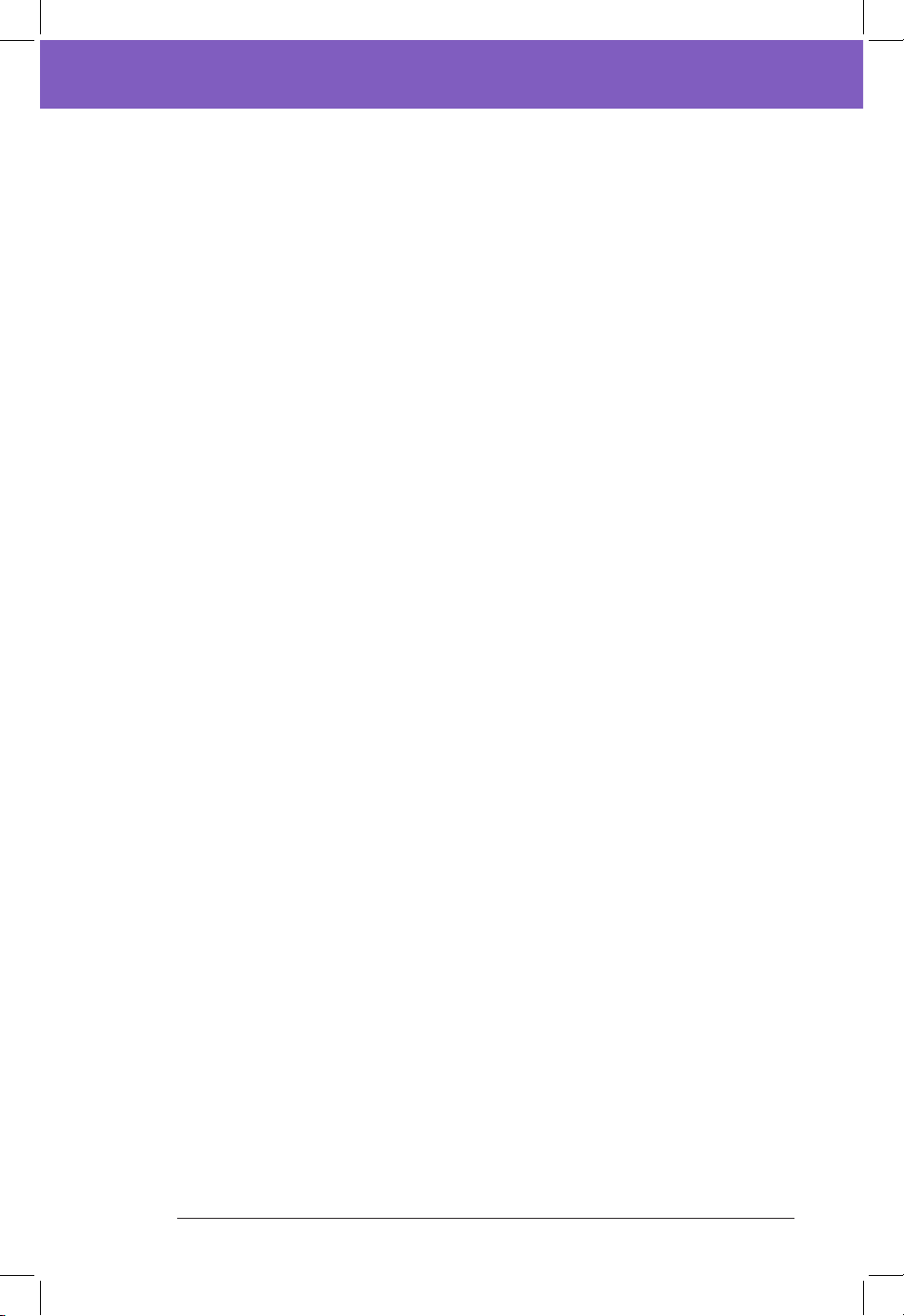
9
Introduction 11 Introduction
Humalog, and Admelog are compatible with the Omnipod 5 System for use up
to 72 hours (3 days). Follow your healthcare provider’s directions for how oen to
replace the Pod.
Warning: AVOID administering insulin, such as by injection or inhalation,
while wearing an active Pod as this could result in hypoglycemia. e Omnipod
5 System cannot track insulin that is administered outside of the system. Consult
your healthcare provider about how long to wait aer manually administering
insulin before you start Automated Mode.
Warning: AVOID changing your SmartBolus Calculator settings before
consulting with your healthcare provider. Incorrect changes could result in
over-delivery or under-delivery of insulin, which can lead to hypoglycemia or
hyperglycemia. Settings that impact bolus calculations mainly include: Max
Bolus, Minimum Glucose for Calculations, Correct Above, Correction Factor(s),
Insulin to Carb (IC) ratio(s), Duration of Insulin Action, and Target Glucose.
Warning: ALWAYS follow your healthcare provider's guidance on appropriate
glucose monitoring to avoid hyperglycemia and hypoglycemia.
Warning: Glucose below 70 mg/dL may indicate hypoglycemia (low glucose).
Glucose above 250 mg/dL may indicate hyperglycemia (high glucose). Follow
your healthcare provider's suggestions for treatment.
Warning: ALWAYS promptly treat hypoglycemia. Glucose at or below 55 mg/dL
indicates signicant hypoglycemia (very low glucose). If le untreated, this could
lead to seizure, loss of consciousness or death. Follow your healthcare provider's
recommendations for treatment.
Warning: ALWAYS promptly treat glucose below 70 mg/dL (hypoglycemia)
according to your healthcare provider's recommendations. Symptoms of
hypoglycemia include weakness, sweating, nervousness, headache, or confusion.
If le untreated, hypoglycemia can lead to seizure, loss of consciousness, or death.
Warning: DO NOT wait to treat hypoglycemia (low glucose) or symptoms
of hypoglycemia. Even if you cannot check your glucose, waiting to treat
symptoms could lead to severe hypoglycemia, which can lead to seizure, loss of
consciousness, or death.
Warning: ALWAYS promptly treat hyperglycemia (high glucose) according
to your healthcare provider's recommendations. Symptoms of hyperglycemia
include fatigue, thirst, excess urination, or blurry vision. If le untreated,
hyperglycemia can lead to diabetic ketoacidosis (DKA), or death.
Warning: DO NOT wait to treat DKA. If le untreated, DKA can quickly lead to
breathing diculties, shock, coma, or death.
Warning: ALWAYS treat "LOW" or "HIGH" CGM values and "LO" or "HI" blood
glucose readings according to your healthcare provider's recommendations.
ese values can indicate potentially serious conditions requiring immediate

Introduction 1
10
1 Introduction
medical attention. If le untreated, these situations can quickly lead to diabetic
ketoacidosis (DKA), shock, coma, or death.
Warning: NEVER drive yourself to the emergency room if you need emergency
medical care. Ask a friend or family member to take you to the emergency room
or call an ambulance.
Warning: ALWAYS be aware of your current CGM value, trust how your body
feels, and do not ignore symptoms of high and low glucose. Even though insulin
delivery adjusts automatically in Automated Mode with the goal of bringing
your glucose level to your dened Target Glucose, severe hypoglycemia or
hyperglycemia may still occur.
If your CGM values do not match your symptoms, ALWAYS check your blood
glucose using a BG meter, consider treatment and/or CGM sensor calibration
if necessary. ALWAYS switch to Manual Mode if you feel you are receiving
inaccurate CGM values.
• Erroneously high CGM values can cause excessive insulin delivery, leading to
severe hypoglycemia, seizure, loss of consciousness or death.
• Erroneously low CGM values can cause prolonged insulin suspension
leading to hyperglycemia, DKA, or death.
If you are having symptoms that are not consistent with your blood glucose
readings and you have followed all instructions described in this User Guide,
contact your healthcare provider.
Warning: ALWAYS make sure you are using the CGM per manufacturer's
instructions. Do not extend the sensor wear beyond the recommended duration
and do not wear a sensor that is past the labeled expiration date. e Omnipod 5
System relies on accurate, current CGM values to determine your insulin needs.
Incorrect use of the CGM could result in over-delivery or under-delivery of
insulin, which could lead to hypoglycemia or hyperglycemia.
Warning: Do NOT use Omnipod 5 System if you are taking hydroxyurea, a
medication used in the treatment of diseases including cancer and sickle cell
anemia. Your Dexcom G6 CGM readings could be falsely elevated and could
result in over-delivery of insulin which can lead to severe hypoglycemia.
Warning: ALWAYS respond to Hazard Alarms as soon as they occur. Pod
Hazard Alarms indicate that insulin delivery has stopped. Failure to respond
to a Hazard Alarm could result in under-delivery of insulin which can lead to
hyperglycemia.
Warning: ALWAYS monitor your glucose and follow your healthcare provider's
treatment guidelines when you stop receiving insulin due to a blockage
(occlusion). Not taking action promptly could result in under-delivery of insulin
which can lead to hyperglycemia or diabetic ketoacidosis (DKA) (see"
Blockage Detected" on page 163).
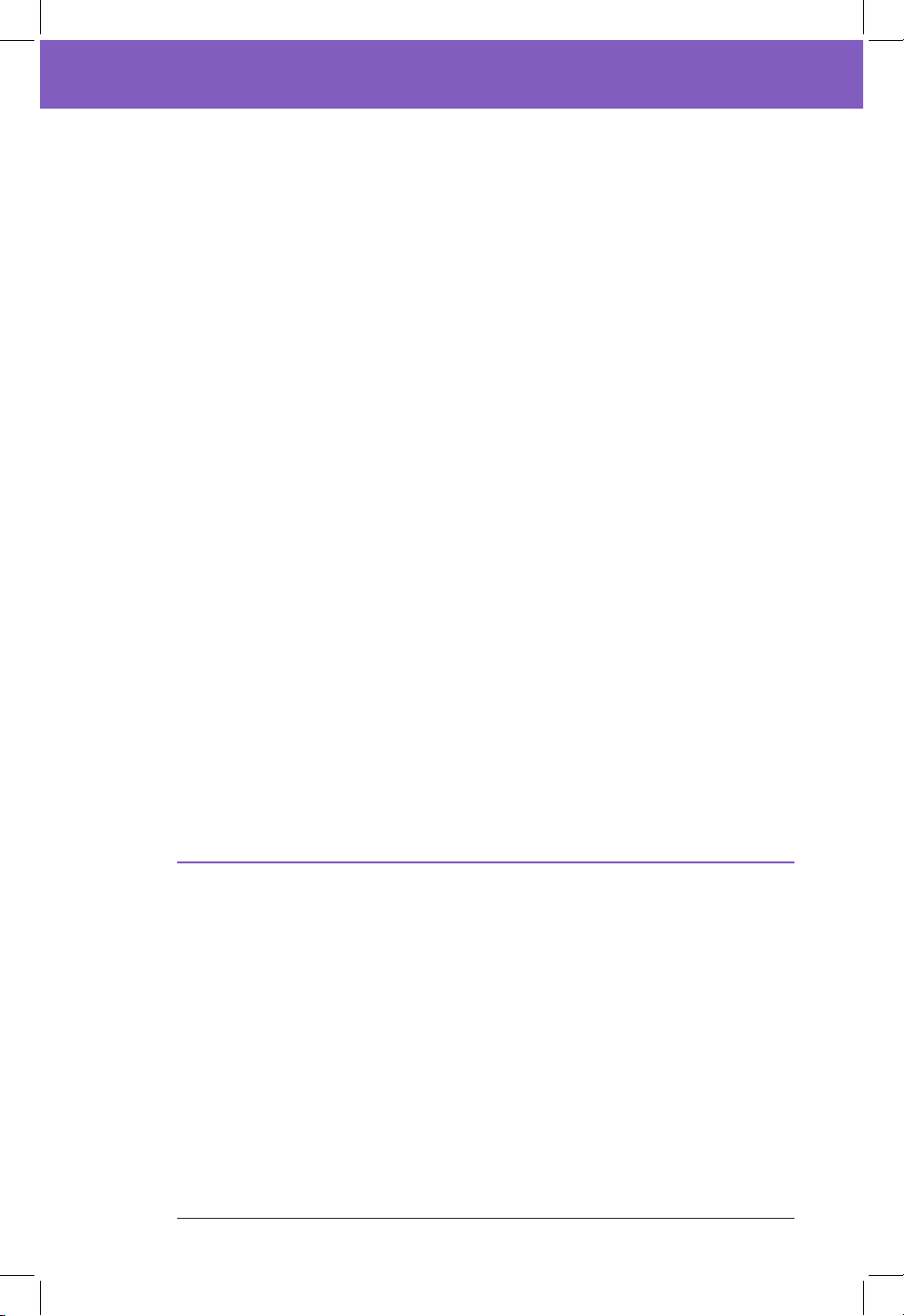
11
Introduction 11 Introduction
Warning: SmartAdjust technology should NOT be used by anyone under the
age of 6 years old. SmartAdjust technology should also NOT be used in people
who require less than 6 units of insulin per day as the safety of the technology has
not been evaluated in this population.
Warning: DO NOT use the Omnipod 5 System at low atmospheric pressure
(below 700hPA). You could encounter such low atmospheric pressures at high
elevations, such as when mountain climbing or living at elevations above 10,000
feet (3,000 meters). Change in atmospheric pressure can also occur during take-
o with air travel. Unintended insulin delivery can occur if there is expansion of
tiny air bubbles that may exist inside the Pod. is can result in hypoglycemia.
It is important to check your glucose frequently when ying to avoid prolonged
hypoglycemia.
Warning: DO NOT use the Omnipod 5 System in oxygen rich environments
(greater than 25% oxygen), which include home or surgical areas that use
supplementary oxygen and hyperbaric chambers. Hyperbaric, or high pressure,
chambers are sometimes used to promote healing of diabetic ulcers, or to
treat carbon monoxide poisoning, certain bone and tissue infections, and
decompression sickness. Exposure to oxygen rich environments could result in
combustion of the Pod or Omnipod 5 Controller, which can cause severe burns to
the body.
Warning: DO NOT use the Omnipod 5 System in high atmospheric pressure
environments (above 1060 hPA), which can be found in a hyperbaric chamber.
Hyperbaric, or high pressure, chambers, are sometimes used to promote healing
of diabetic ulcers, or to treat carbon monoxide poisoning, certain bone and tissue
infections, and decompression sickness. Exposure to high atmospheric pressure
environments can damage your Pod and Omnipod 5 Controller which could
result in under-delivery of insulin which can lead to hyperglycemia.
1.6. General Precautions
Caution: Federal (US) law restricts this device to sale by or on the order of a
physician.
Caution: DO NOT use any component of the Omnipod 5 System (smartphone,
Controller, Pod) if you suspect damage aer an unexpected event such as
dropping or hitting on a hard surface. Using damaged components may put
your health at risk as the system may not be working properly. If you are unsure
if one or more of your components are damaged, stop using the system and call
Customer Care for support.
Caution: ONLY use the Omnipod 5 System with authorized devices (Omnipod
5 App, Controller and Pod and Dexcom G6 CGM). DO NOT attempt to use the
Omnipod 5 System with unauthorized devices. Attempting to use the Omnipod
Other manuals for Omnipod 5
4
Table of contents
Other Insulet Personal Care Product manuals