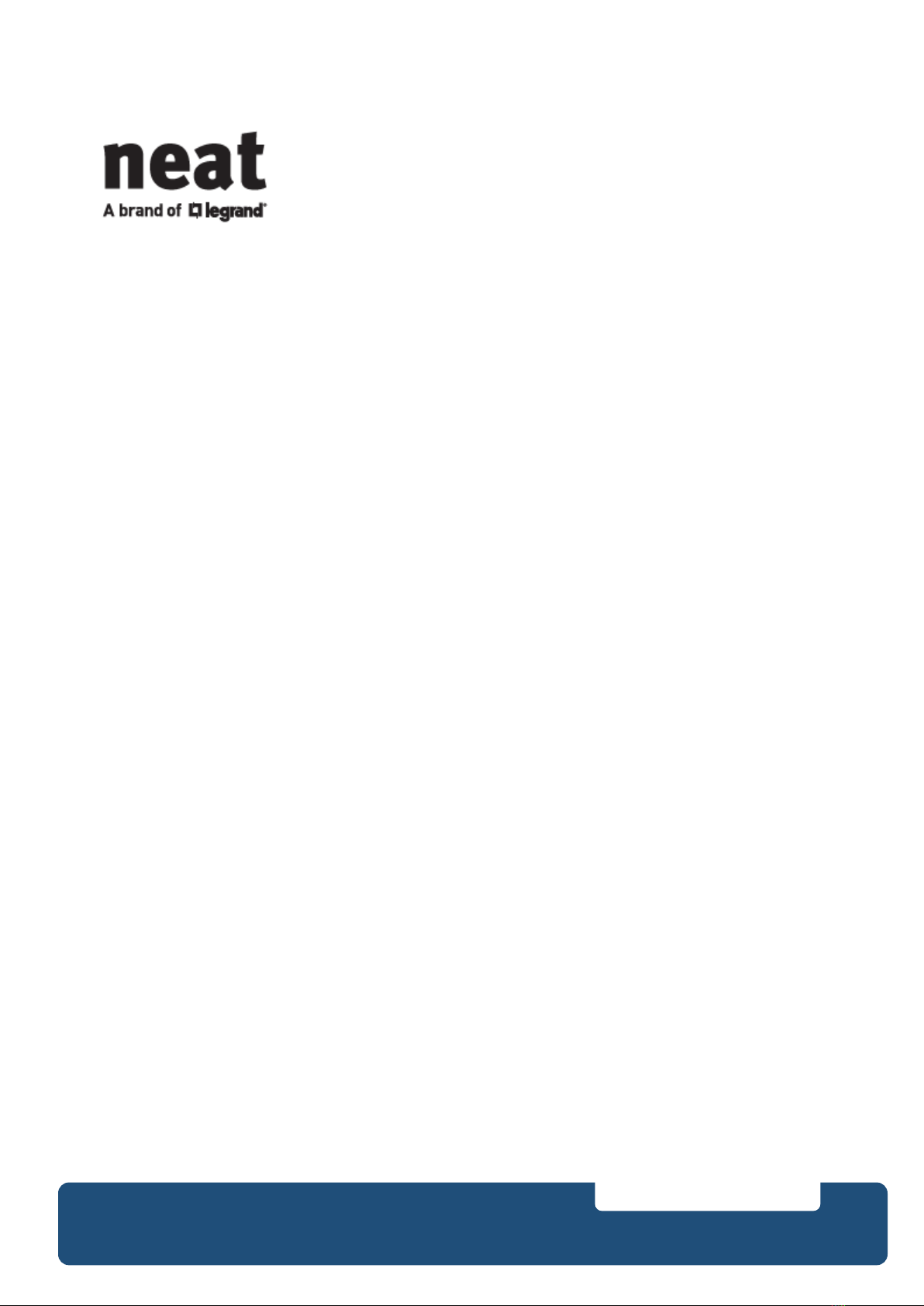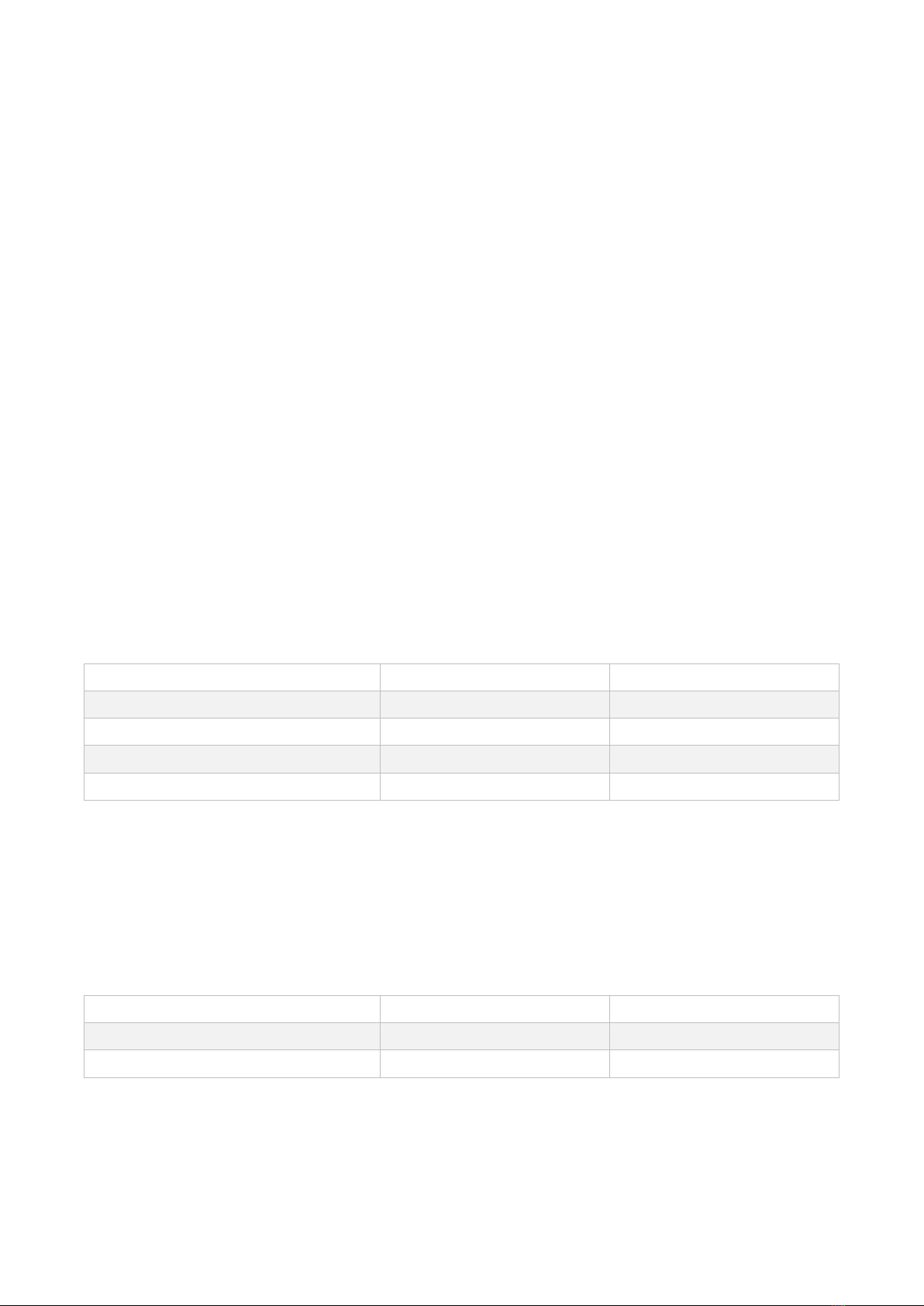Table of Contents
Safety Notes ........................................................................................................................................................ 4
Introduction......................................................................................................................................................... 5
Overview.............................................................................................................................................................. 5
What’s in the box ............................................................................................................................................ 5
Top / Bottom View .......................................................................................................................................... 6
Buttons and LEDs............................................................................................................................................. 7
Buttons ........................................................................................................................................................ 7
Visual LED indications...................................................................................................................................... 8
LED L1-L3 Indications................................................................................................................................... 8
LED L4 Indications........................................................................................................................................ 9
LED L5 Indications........................................................................................................................................ 9
LED L6 Indications...................................................................................................................................... 10
Other.......................................................................................................................................................... 10
Audible indications........................................................................................................................................ 10
Pre-call signal............................................................................................................................................. 10
Dial tones in speaker ................................................................................................................................. 11
Entering wait between calls ...................................................................................................................... 11
Disconnection signal.................................................................................................................................. 11
Sounds ........................................................................................................................................................... 11
Connectors .................................................................................................................................................... 12
Ethernet (C1) ............................................................................................................................................. 12
AC Power (C2)............................................................................................................................................ 12
External antenna (EA)................................................................................................................................ 12
On/Off button (PS1) ...................................................................................................................................... 13
Installation and testing...................................................................................................................................... 14
Installing NOVO ............................................................................................................................................. 14
Checking Cellular Signal Strength.................................................................................................................. 15
Connecting the external antenna.................................................................................................................. 16
Radio Transmitters ........................................................................................................................................ 17
SMILE Pendant........................................................................................................................................... 17
Testing the Installation.................................................................................................................................. 18
Mounting the NOVO...................................................................................................................................... 18
Control Mode and Service Menu .................................................................................................................. 19
Control Mode functions ............................................................................................................................ 19
Service Menu functions............................................................................................................................. 20