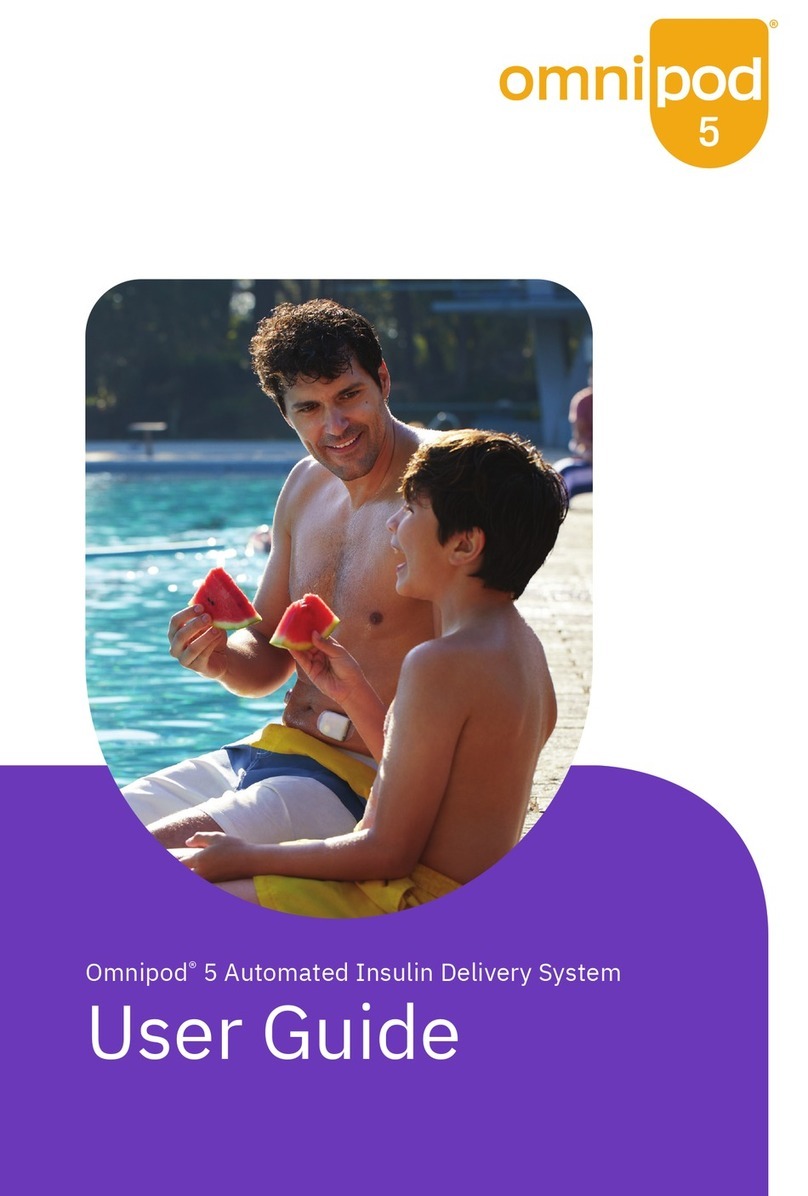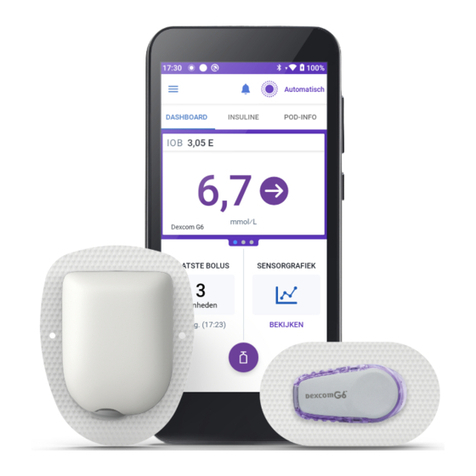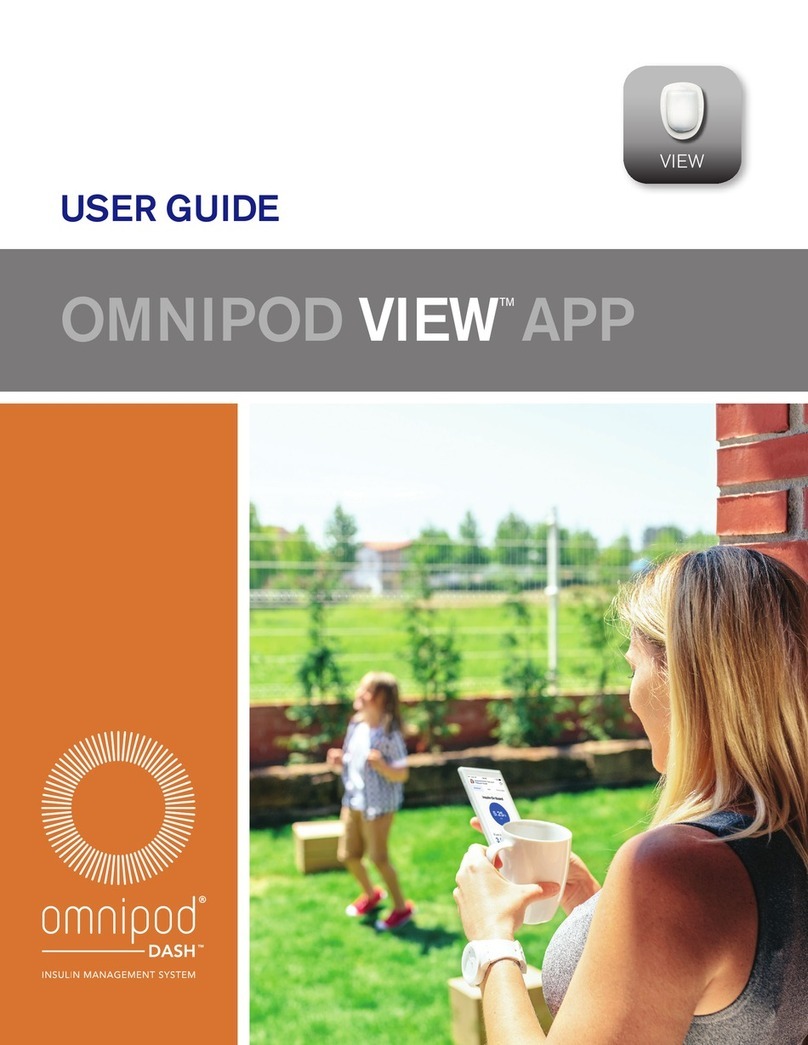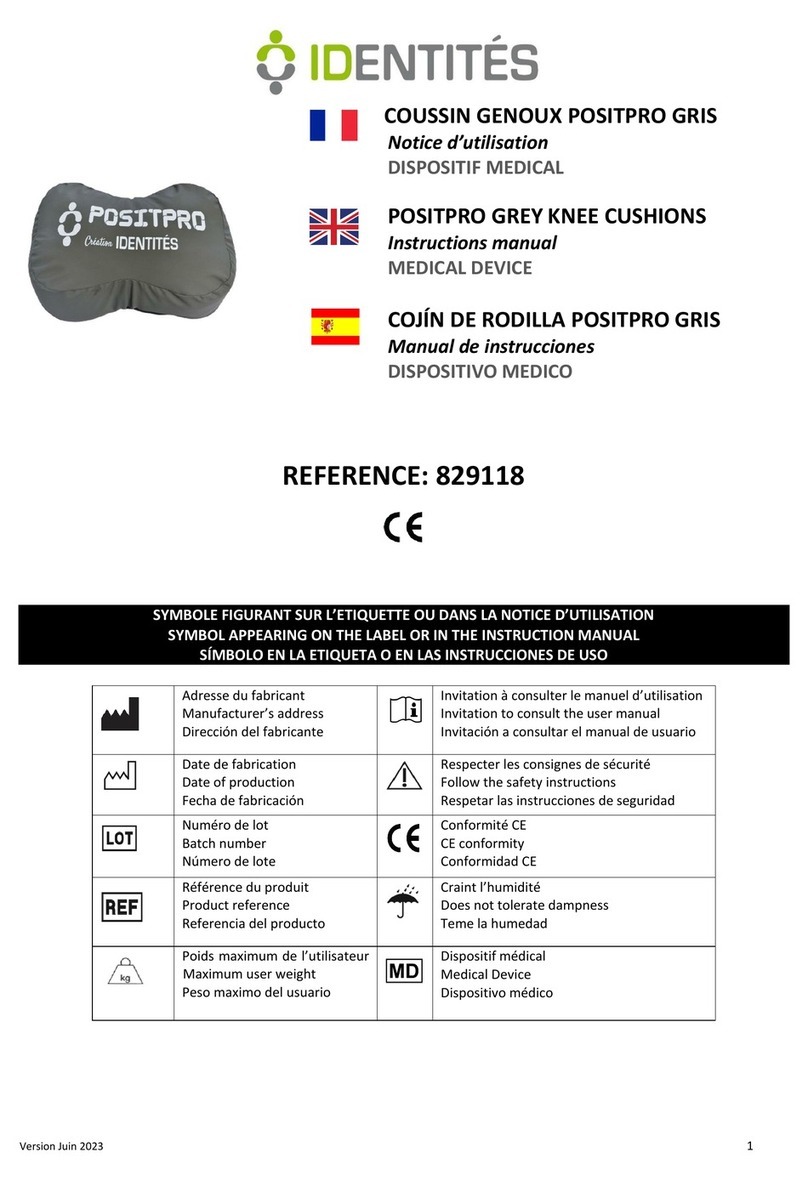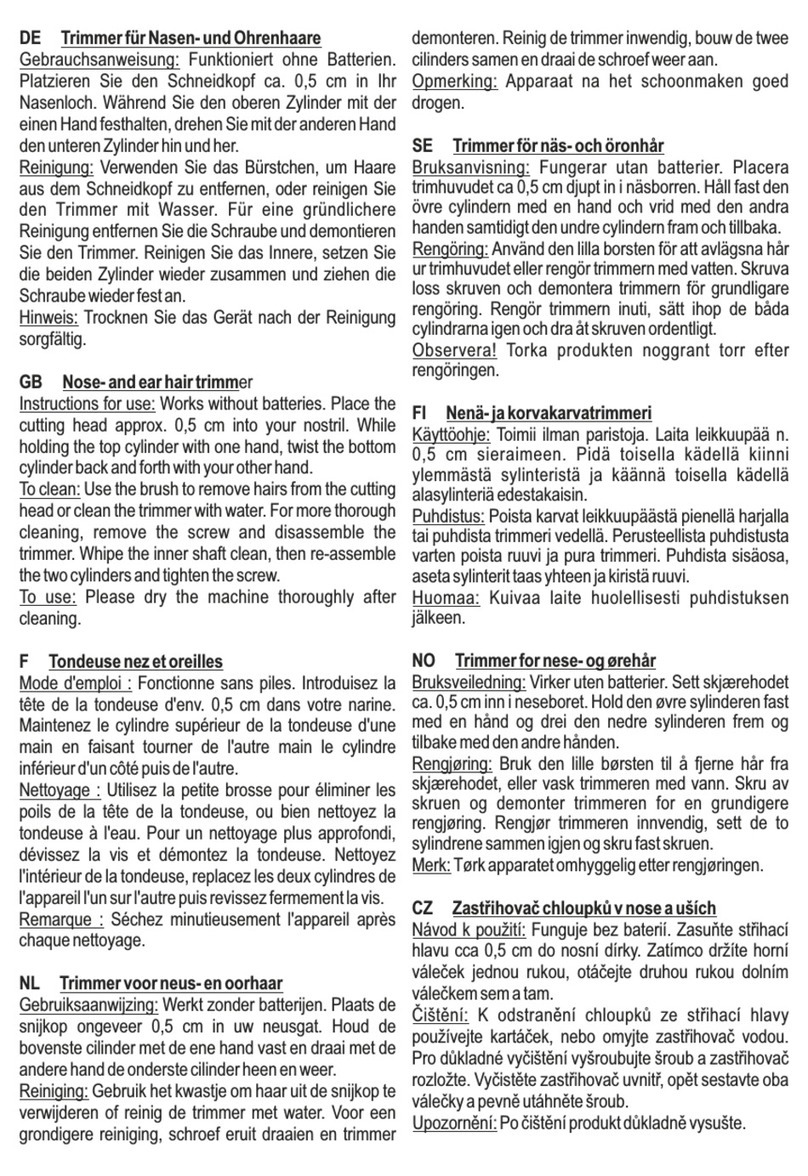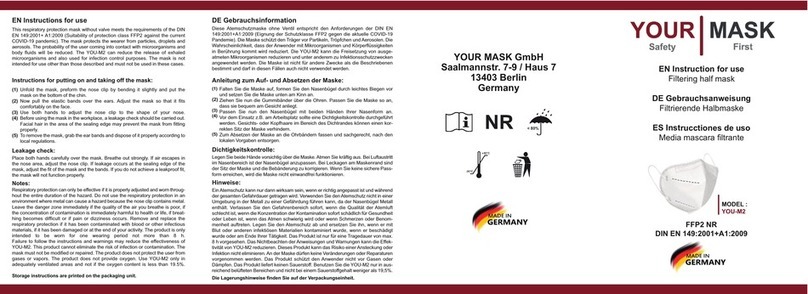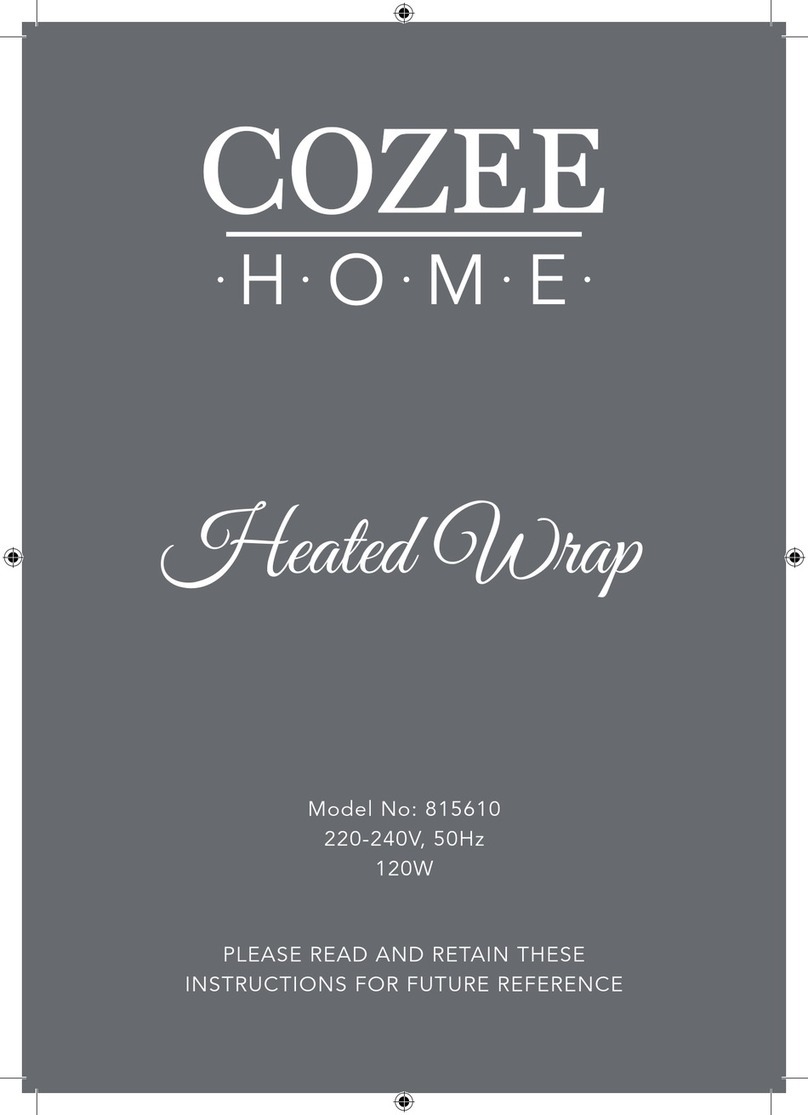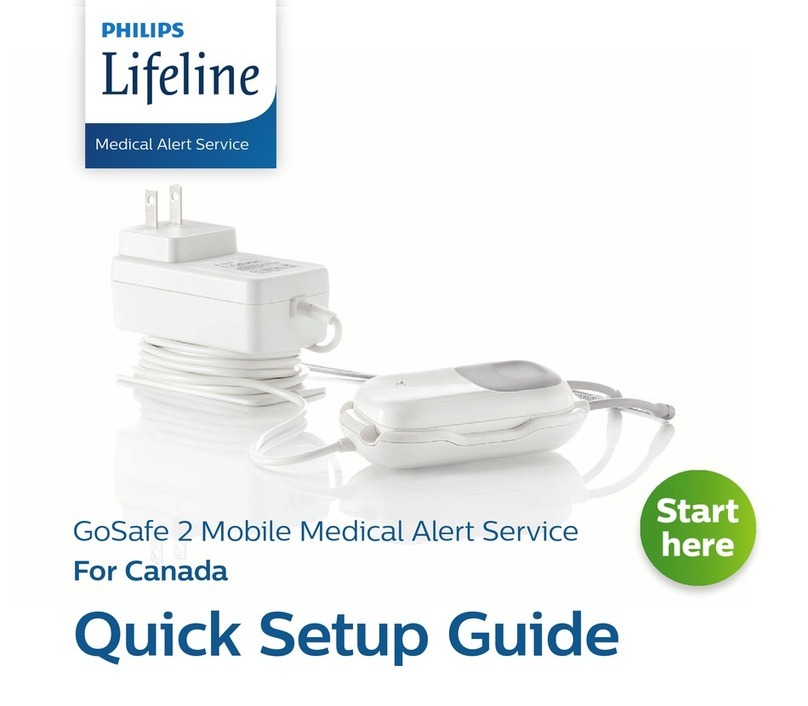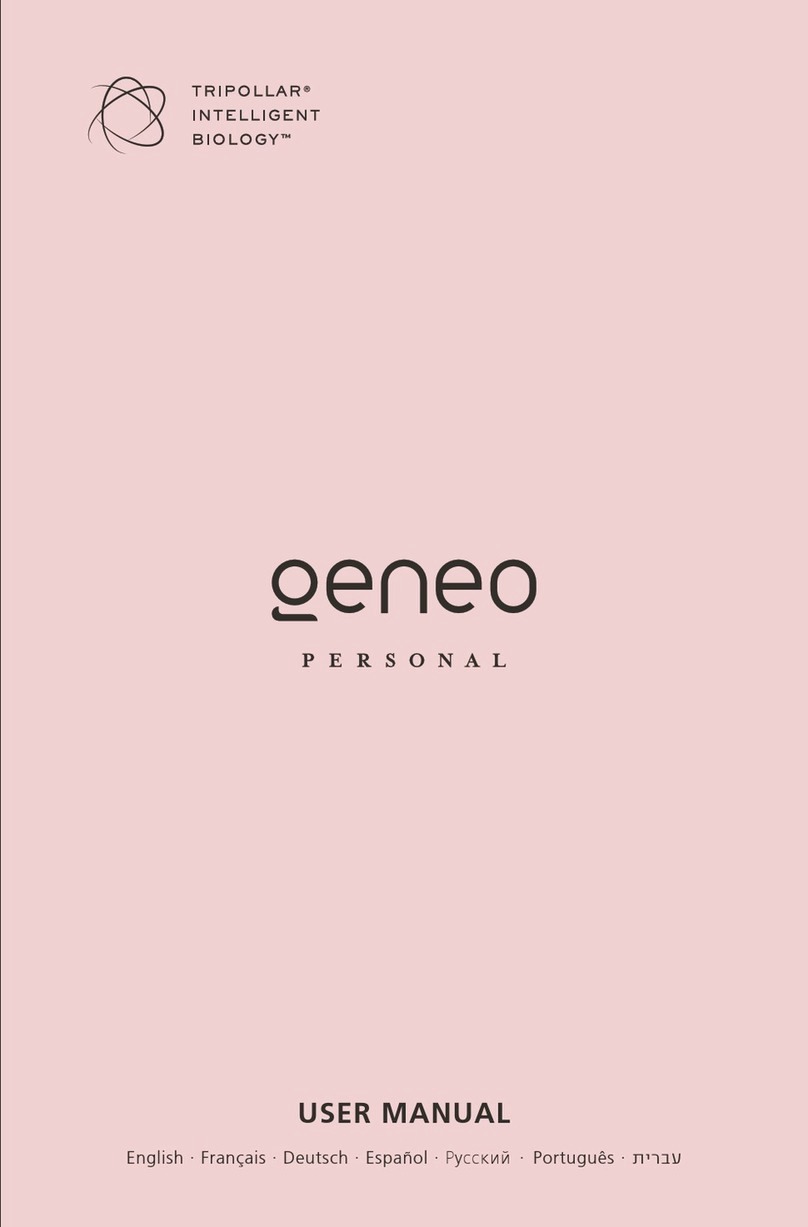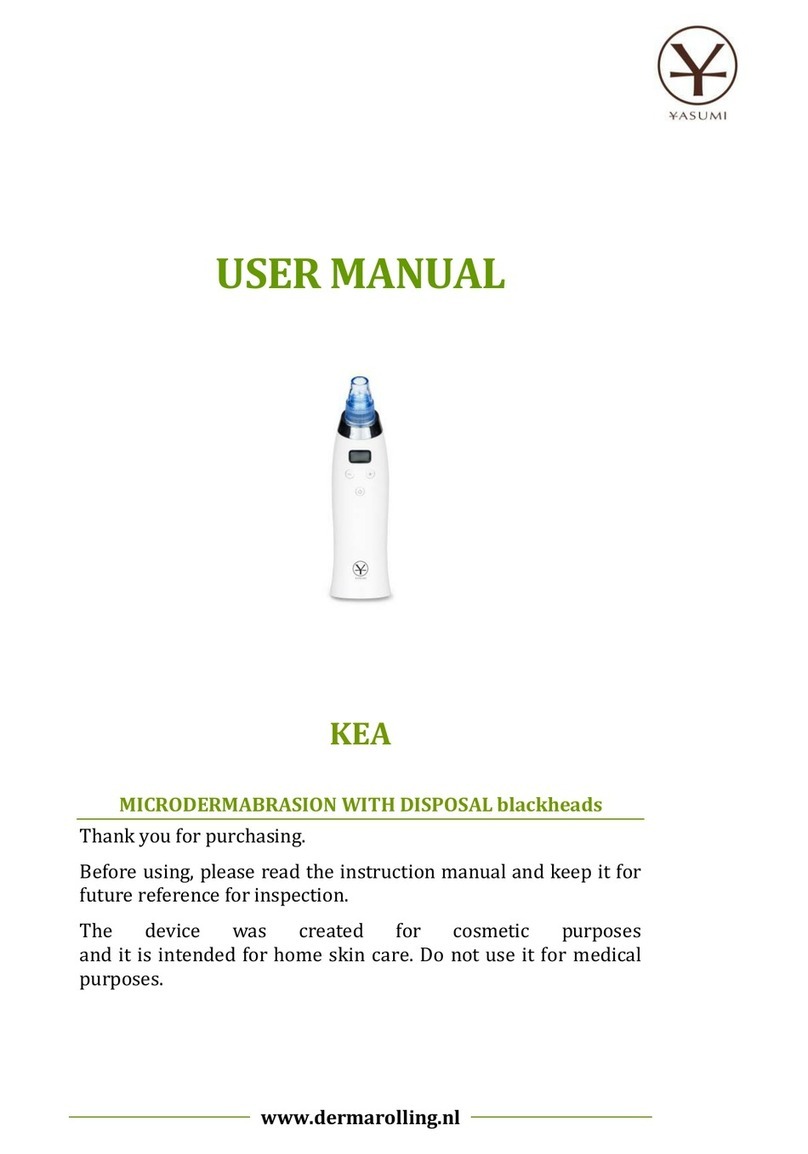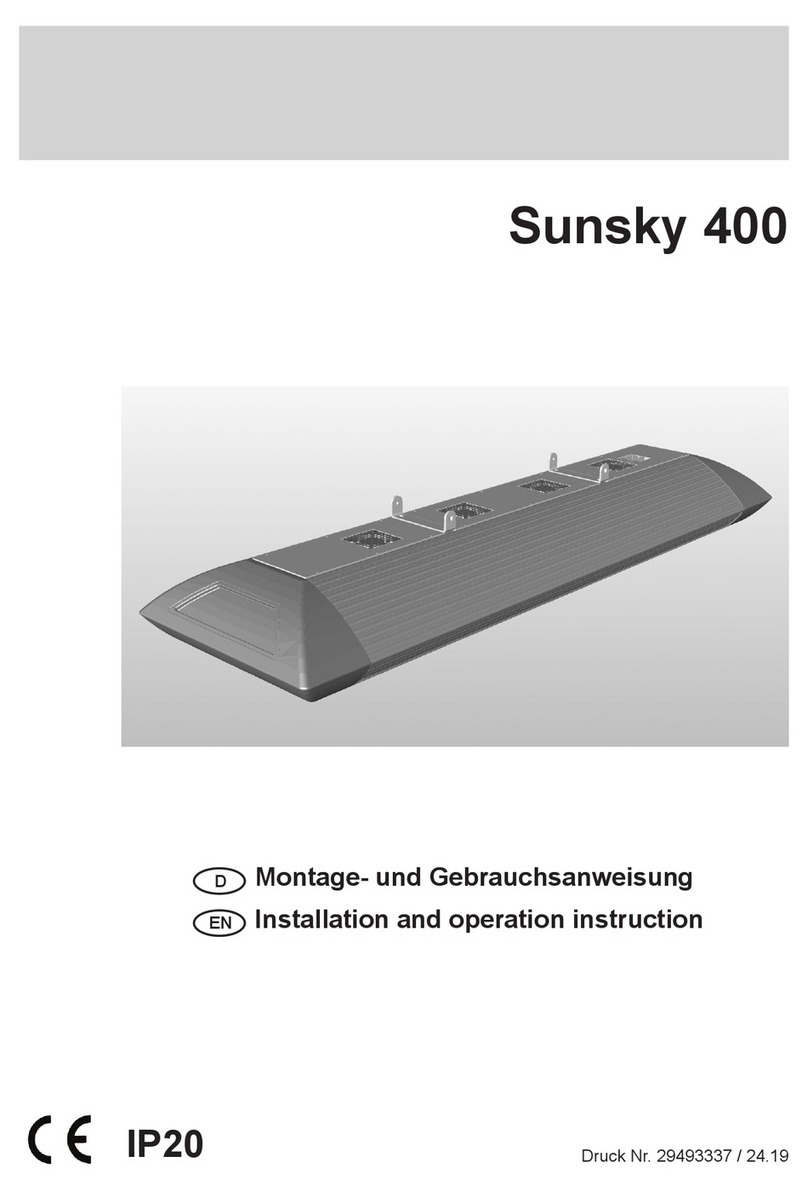Insulet Omnipod 5 User manual

© 2020 Insulet Corporation. Omnipod and the Omnipod logo are trademarks or registered trademarks of
Insulet Corporation in the United States of America and other various jurisdictions. All rights reserved.
All other trademarks are the property of their respective owners. The use of third party trademarks does
not constitute an endorsement or imply a relationship or other afliation. Assembled in USA.
Reference #: XXX-XXXX-XXXX-XX-XXXX XXXXXX-ENG-AW Rev. 007 08/20
Omnipod®5 Automated Insulin Delivery System User Guide
User Guide
Pod shown without the necessary adhesive.
Insulet Corporation
100 Nagog Park
Acton, MA 01720
1-800-591-3455|1-978-600-7850
omnipod.com
FCC ID: #TBD
Controller
FCC ID: #TBD
Pod
Omnipod®5 Automated Insulin Delivery System
# TBD
Effective Date: 22DEC2020, PCO-000267

i
Omnipod® 5 Automated Insulin Delivery System User Guide
Contacts and Important Information
Customer Care
1-800-591-3455 — 24 hours/7 days
1-978-600-7850 when calling from outside the United States of America
Customer Care Fax:877-467-8538
Website:omnipod.com
Address: Insulet Corporation
100 Nagog Park, Acton MA 01720
Emergency Services: Dial 911 (USA only; not available in all communities)
Controller Model PDM-USA-H001-MG
Serial Number ________________
Controller FCC ID: 2ADINN5004L
Pod FCC ID: RBV-029
Omnipod® 5 Automated Insulin Delivery System
Start Date _____________
Healthcare Provider Omnipod® Trainer
Name Name
Address Address
Phone Phone
Email Email
Health Insurance Pharmacy
Name Name
Address Address
Phone Phone
Policy Number Email
Effective Date: 22DEC2020, PCO-000267

ii
© 2021 Insulet Corporation. Insulet, Omnipod, the Omnipod logo, are
trademarks or registered trademarks of Insulet Corporation. All rights reserved.
e Bluetooth® word mark and logos are registered trademarks owned by the
Bluetooth SIG, Inc. and any use of such marks by Insulet Corporation is under
license.
All other trademarks are the property of their respective owners. e use of third
party trademarks does not constitute an endorsement or imply a relationship or
other aliation.
Patent information at www.insulet.com/patents.
PT-000369-AW REV 003 12/20
Effective Date: 22DEC2020, PCO-000267

iii
Contents
Section 1: Before You Begin 1
Chapter 1: Introduction ..................................................3
1.1. Welcome to your Omnipod® 5 System ..............................4
1.2. About this User Guide................................................6
1.3. Indications for Use....................................................6
1.4. General Warnings and Safety Information...........................8
Chapter 2: System Terminology and Navigation ........................13
2.1. Terminology ........................................................14
2.2. Using the Touchscreen and Entering Information.................16
Chapter 3: Omnipod 5 System Overview................................21
3.1. Omnipod 5 App and Dexcom Communication ...................22
3.2. Omnipod5 App ....................................................23
3.3. Status Bar ...........................................................24
3.4. Controller Lock Screen and Security ...............................25
3.5. Home Screen .......................................................27
3.6. Home Screen Main Menu ..........................................35
3.7. Notications and Messages........................................36
3.8. Manual and Automated Mode Overview .........................38
Section 2: Starting Omnipod 5 41
Chapter 4: Setting Up Your Omnipod5 Application .....................43
4.1. Setting Up Your Account ...........................................44
4.2. Choosing a Controller or Smartphone.............................44
4.3. Preparing for Your Training .........................................46
4.4. General Settings....................................................47
4.5. Basal Settings.......................................................50
4.6. Bolus Settings ......................................................53
4.7. Your App Setup is Complete .......................................58
Chapter 5: Activating and Changing Your Pod ..........................59
5.1. Beginning the Pod Activation Process .............................60
5.2. Setting up a new Pod ..............................................62
5.3. Filling the Syringe with Insulin .....................................63
5.4. Filling, Activating, Applying, and Starting the Pod.................64
5.5. Checking Your Infusion Site ........................................70
5.6. Deactivating an Active Pod ........................................71
5.7. More Information about Pod Use ..................................72
Section 3: Manual Mode 75
Chapter 6: Basal Programs ..............................................77
Effective Date: 22DEC2020, PCO-000267

iv
Contents
6.1. Reviewing All Basal Programs......................................78
6.2. Creating New Basal Programs......................................78
6.3. Editing or Renaming a Basal Program .............................79
6.4. Deleting a Basal Program ..........................................80
6.5. Switching to a Dierent Basal Program ............................80
Chapter 7: Temporary Basal Rates and Presets ..........................81
7.1. About Temporary Basal Rates ......................................82
7.2. Starting a Temp Basal...............................................83
7.3. Canceling a Temp Basal or Temp Basal Preset .....................85
7.4. Creating a New Temp Basal Preset .................................85
7.5. Editing or Renaming a Temp Basal Preset. . . . . . . . . . . . . . . . . . . . . . . . . . 86
7.6. Deleting a Temp Basal Preset.......................................87
Chapter 8: Delivering a Bolus with the Bolus Calculator .................89
8.1. About Delivering a Bolus...........................................90
8.2. Entering Meal Information .........................................91
8.3. Entering a Blood Glucose Reading or Using a CGM Value.........92
8.4. Insulin On Board (IOB) .............................................94
8.5. Adjustments to your Calculation...................................94
8.6. Delivering an Immediate Bolus ....................................94
8.7. Delivering an Extended Bolus......................................96
8.8. Tracking the Progress of a Bolus....................................98
8.9. Canceling a Bolus in Progress ......................................99
8.10. Pediatric Bolus FAQs .............................................100
Chapter 9: The Food Library........................................... 101
9.1. About the Food Library ...........................................102
9.2. Searching for a Food ..............................................103
9.3. My Foods List ......................................................104
Chapter 10: Blood Glucose Readings.................................. 111
10.1. About Blood Glucose Readings. . . . . . . . . . . . . . . . . . . . . . . . . . . . . . . . . .112
10.2. Entering Your Blood Glucose Reading...........................113
10.3. High and Low Blood Glucose Readings .........................114
10.4. Tagging Your Blood Glucose Readings ..........................115
Chapter 11: Pausing and Starting Insulin Delivery .................... 117
11.1. Pausing Insulin Delivery .........................................118
11.2. Starting Insulin Delivery .........................................119
Section 4: Using a CGM with Omnipod® 5 121
Chapter 12: Connecting DexcomG6 CGM to the Pod.................. 123
12.1. About Connecting DexcomG6 to the Pod......................124
12.2. Connecting the DexcomG6 during Initial Pod Setup...........124
12.3. Connecting the DexcomG6 Transmitter ........................124
12.4. Disconnecting the CGM from the Pod. . . . . . . . . . . . . . . . . . . . . . . . . . .126
Effective Date: 22DEC2020, PCO-000267

v
Contents
Chapter 13: About the DexcomG6 . . . . . . . . . . . . . . . . . . . . . . . . . . . . . . . . . . . . 127
13.1. CGM Overview ...................................................128
13.2. CGM Placement..................................................129
13.3. Using the DexcomG6 with Omnipod 5 .........................130
13.4. CGM Values.......................................................130
13.5. CGM Trend Arrows ...............................................131
13.6. Communication Messages ......................................132
Section 5: Automated Mode 133
Chapter 14: Switching Between Manual Mode and Automated Mode 135
14.1. Switching from Manual Mode to Automated Mode ............136
14.2. Switching from Automated Mode to Manual Mode ............137
Chapter 15: About Automated Mode ................................. 139
15.1. About Automated Mode ........................................140
15.2. About the DexcomG6 in Automated Mode ....................143
15.3. Bolus Settings and Importance of a Bolus ......................143
15.4. Pod Adaptivity ...................................................143
15.5. About Automated Mode: Limited ...............................144
Chapter 16: HypoProtect™ ............................................ 145
16.1. About HypoProtect™ ............................................146
16.2. Starting HypoProtect™...........................................147
16.3. Canceling HypoProtect™ ........................................147
Section 6: Settings, History, and Updates 149
Chapter 17: Changing Settings. . . . . . . . . . . . . . . . . . . . . . . . . . . . . . . . . . . . . . . . 151
17.1. General Settings .................................................153
17.2. Pod Sites Settings ................................................156
17.3. Reminder Settings ...............................................157
17.4. Glucose Goal Range .............................................162
17.5. Basal and Temp Basal Settings...................................162
17.6. Bolus Settings ....................................................163
Chapter 18: Browsing Your History and Records ...................... 167
18.1. About Your Recent History and Past Records....................168
18.2. Viewing the CGM Graph .........................................168
18.3. CGM Graph States................................................169
18.4. History Summary Section........................................172
18.5. Calculations for History Summaries .............................174
18.6. History Details Section ...........................................175
Chapter 19: Managing Software Updates ............................. 181
19.1. Insulet-provided Controller .....................................182
19.2. Omnipod 5 App on Smartphone................................184
Effective Date: 22DEC2020, PCO-000267

vi
Contents
Section 7: Notications and Troubleshooting 185
Chapter 20: Alarms, Action and Reminder Notications .............. 187
20.1. Notications and Alarms Screen.................................189
20.2. Types of Alarms and Notications ...............................190
20.3. Priority and Predictability of Alarms and Notications .........191
20.4. Sounds and Vibrations ..........................................192
20.5. Understanding Regular Tones and Vibrations...................192
20.6. Responding to Alarms ...........................................194
20.7. Hazard Alarm List ................................................194
20.8. Advisory Alarm List ..............................................200
20.9. Action Item Notication List .....................................206
20.10. Silencing Alarms ................................................217
20.11. Responding to Reminder Notications ........................218
20.12. Reminder Notications List.....................................219
Chapter 21: Troubleshooting ......................................... 223
21.1. Pod Issues ........................................................224
21.2. Controller or Smartphone Issues ................................225
21.3. Automated Mode Issues.........................................226
21.4. Finding Out How Much Insulin Was Delivered ..................227
21.5. Viewing CGM Values .............................................228
21.6. Bolus Issues ......................................................230
21.7. Review of High Glucose Examples...............................231
21.8. Review of Low Glucose Examples ...............................233
21.9. About Keeping Your Apps Nearby...............................234
21.10. "Try Again" - Pod Communication Issues ......................234
21.11. Omnipod5 App Issues .........................................236
21.12. About Uninstalling the Omnipod 5 App .......................238
Section 8: Additional Information 239
Chapter 22: Taking Care ofYour Controller and Pod ................... 241
22.1. Pod and Insulin Storage and Care ...............................242
22.2. Controller Storage and Care .....................................243
22.3. Controller Battery Care...........................................245
Chapter 23: Understanding Insulin Delivery and Calculations ........ 249
23.1. Basal Insulin Delivery.............................................250
23.2. Immediate and Extended Boluses...............................255
23.3. About Manual Boluses...........................................256
23.4. The Bolus Calculator .............................................256
23.5. Bolus Calculator Examples.......................................266
Chapter 24: Living with Diabetes. . . . . . . . . . . . . . . . . . . . . . . . . . . . . . . . . . . . . . 271
24.1. Infusion Site Checks..............................................272
24.2. Being Aware of Your Blood Glucose Levels ......................272
24.3. Traveling and Vacations ..........................................274
24.4. Avoiding Lows, Highs, and Diabetic Ketoacidosis ..............276
24.5. Handling Special Situations......................................283
Effective Date: 22DEC2020, PCO-000267

vii
Contents
Appendix ............................................................. 287
Index ................................................................. 311
Notes ................................................................. 318
Effective Date: 22DEC2020, PCO-000267

viii
is page intentionally le blank.
Effective Date: 22DEC2020, PCO-000267

BEFORE YOU BEGIN
1Introduction
2System Terminology and Navigation
3Omnipod 5 System Overview
Effective Date: 22DEC2020, PCO-000267

2
is page intentionally le blank.
Effective Date: 22DEC2020, PCO-000267
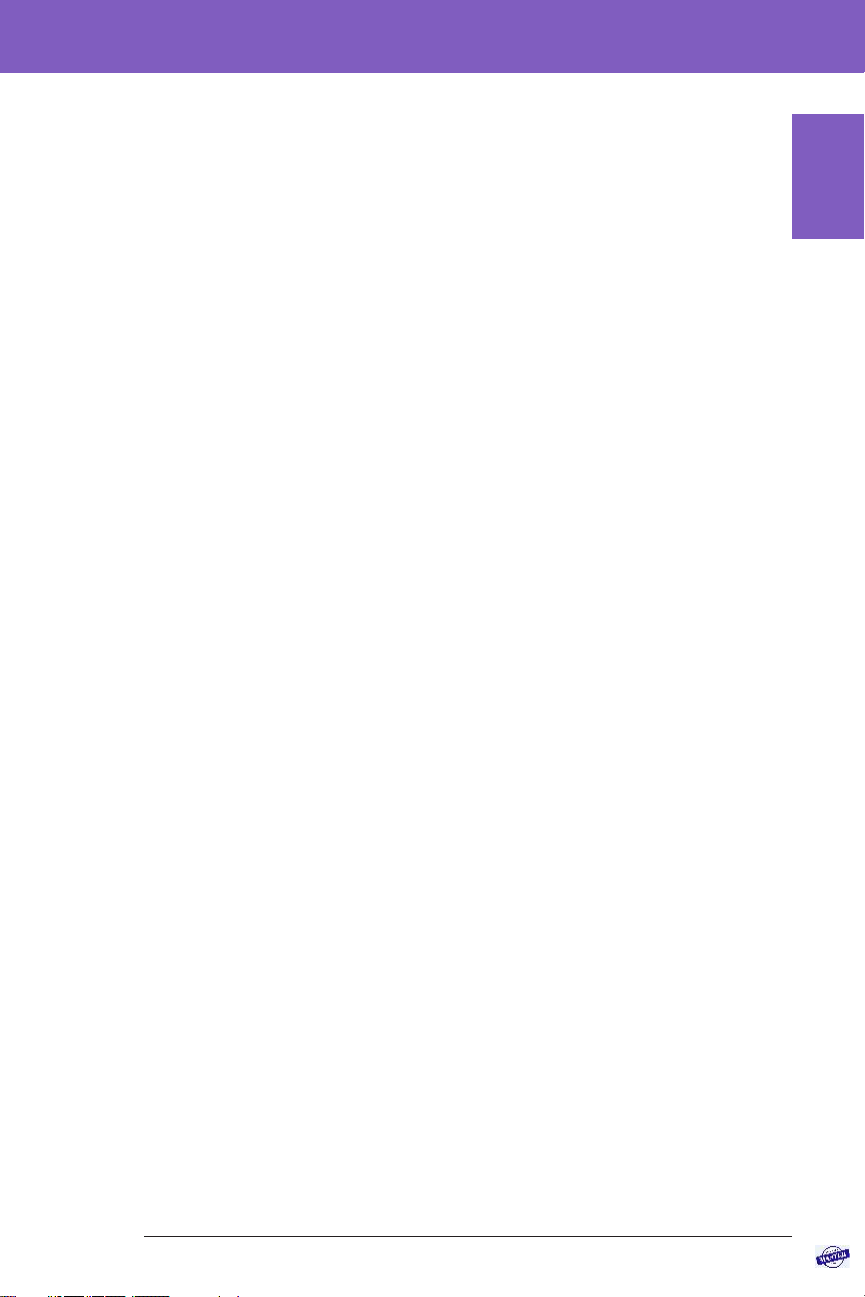
3
Chapter 1: Introduction
Contents
1.1. Welcome to your Omnipod® 5 System ..............................4
1.2. About this User Guide...............................................6
1.3. Indications for Use ..................................................6
Indications for use...........................................................6
Contraindications ...........................................................7
1.4. General Warnings and Safety Information ..........................8
Potential benets............................................................9
Potential risks..............................................................10
Emergency kit .............................................................10
Before You
Begin
Effective Date: 22DEC2020, PCO-000267

4
1Introduction
1.1. Welcome to your Omnipod® 5 System
e Omnipod® 5 System is the rst wearable, on-body, tubeless automated insulin
delivery system. e Omnipod 5 System consists of a tubeless insulin Pod, the
Omnipod® 5 app, and the Dexcom G6® Continuous Glucose Monitoring System.
e Omnipod 5 System continuously adapts and automatically delivers insulin to
your personal needs.
e Omnipod 5 System has several features to help manage your diabetes
including:
• Pod: e Pod provides continuous subcutaneous insulin delivery. It may be
worn for up to 3 days and can be lled with up to 200 units of U-100 rapid-
acting insulin (minimum 85 units).
• No tubing: ere is no tubing connecting the Pod to the Omnipod 5 app.
You can wear the Pod under your clothes and carry the Omnipod 5 app
separately. You can swim wearing the Pod and leave the Omnipod 5 app on
dry land. e Pod is waterproof to 25 feet (7.6 meters) for up to 60 minutes
(IP28). e controller provided is not waterproof.
• Omnipod® 5 application: e Omnipod 5 app allows you to select a basal
prole, target glucose and bolus settings; activate and deactivate the Pod,
connect with a Dexcom G6, and select insulin delivery mode. e Omnipod
5 System allows you to use the Omnipod 5 app with your own compatible
smartphone or an Insulet-provided controller. For a list of the latest
compatible smartphones, please visit https://omnipod.com/compatibility.
• Dexcom G6 Continuous Glucose Monitoring (CGM) System: e
Omnipod 5 System is designed to work with the Dexcom G6. CGM values
and trends can be used for automated insulin delivery in Automated Mode, as
well as bolus calculations in both Automated and Manual Mode.
• Two modes of operation: e Omnipod 5 System provides the following
modes of operation: Automated and Manual. e Omnipod 5 System
enables you to switch between modes when required conditions are met. e
system behaves dierently depending on which mode you select.
• Automated Mode: Each Pod contains an algorithm that adjusts insulin
every 5 minutes to bring your glucose value to your customized glucose
target. e adjustment is based on a prediction of where your blood
glucose will be 60 minutes in the future and considers your CGM value
and trend, adaptive basal rate and insulin that is still working in your body.
• Manual Mode: e Omnipod 5 System delivers insulin based on user-
dened Basal Programs. During Manual Mode, there is no automated
adjustment of insulin delivery.
• HypoProtect™: While in Automated Mode, you can use HypoProtect™ in
times when you need less insulin, for example, when you are getting ready to
Before You
Begin
Effective Date: 22DEC2020, PCO-000267
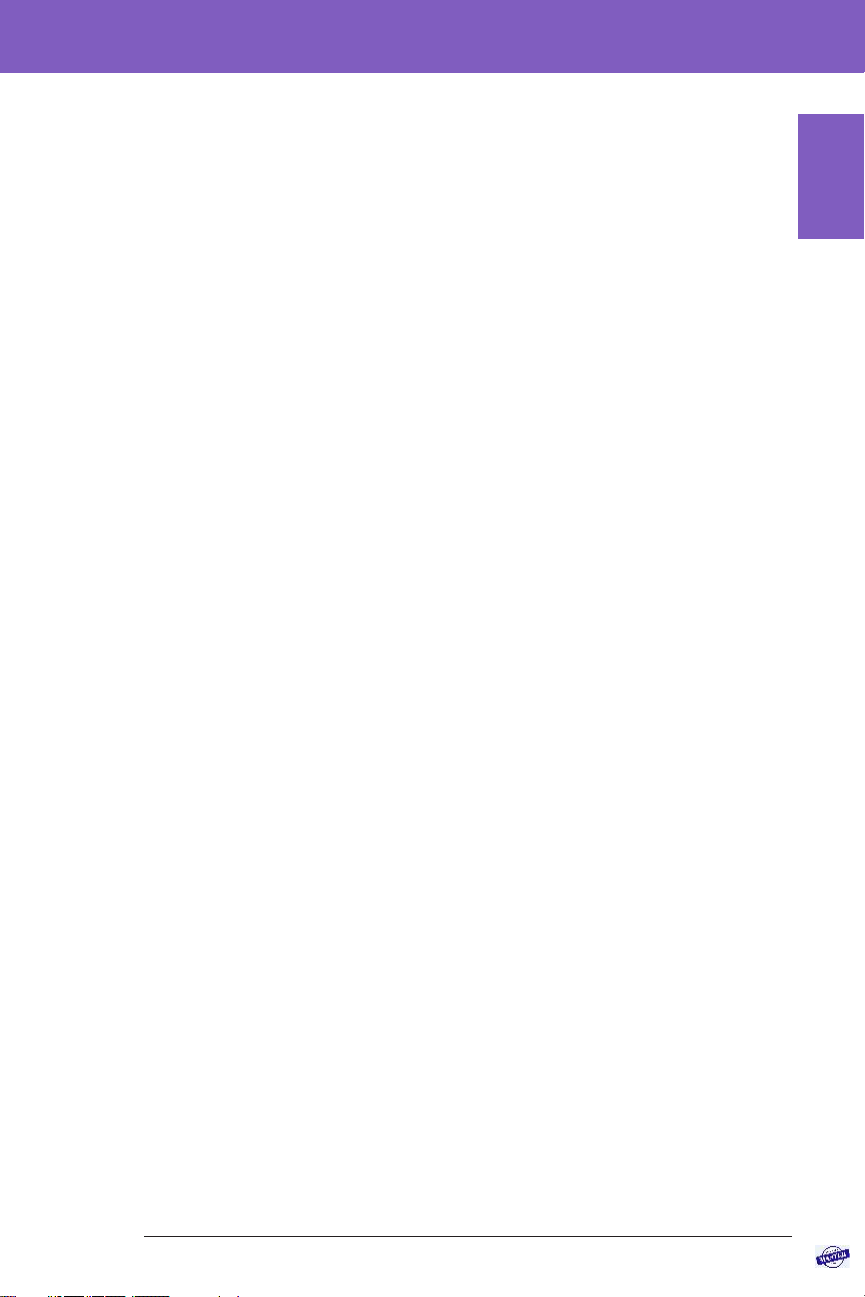
5
Introduction 1
exercise. When HypoProtect is activated, the system gives less basal insulin
and aims for a Target Blood Glucose of 150 mg/dL.
• Bolus Calculator: If your glucose level is high or if you are planning to eat,
the Bolus Calculator can suggest a bolus amount of insulin based on your
individual settings, entered values, and CGM trend when available. e
Bolus Calculator allows for the immediate delivery of the bolus insulin in
both Automated and Manual Mode. In Manual Mode, the Bolus Calculator
also allows for an extended bolus. e extended bolus can be customized to
deliver the bolus dose over a period of time.
• Food Library: Within the Bolus Calculator, there is an integrated food
library that contains thousands of common foods. You can use the Food
Library to BROWSE for individual items or create MY FOODS lists. When
you are about to eat, you can use the MY FOODS list or the BROWSE list to
transfer the number of carbs in a meal to the Bolus Calculator.
• Keeping Track of CGM and Insulin e Omnipod 5 System records up
to 90 days of information, including basal rates, bolus doses, carbohydrates,
alarms, and glucose-related data. In Automated Mode, the system records
automated insulin delivery and corresponding CGM values every 5 minutes.
e Home screen features a CGM graph which allows for reference of your
CGM values and displays some information about insulin delivery.
• Pod Site tracker: When activating a new Pod, the System provides the option
to track where you have applied a Pod. is allows you to reference past Pod
sites when deciding where to place your next Pod.
Before You
Begin
Effective Date: 22DEC2020, PCO-000267

6
1Introduction
1.2. About this User Guide
Caution: is User Guide is intended for use only with the Insulet-provided
controller with the Omnipod 5 app, model PDM-USA-H001-MG, or the
Omnipod 5 app on a compatible smartphone. To learn which version of the
Insulet-provided controller you have, turn it over. If you see "PDM-USA-H001-
MG" on the back of the controller, this is the correct User Guide. If you do not see
it, call Customer Care.
e purpose of this User Guide is to provide direction to assist you with the
features and functions of the Omnipod 5 System. It provides step-by-step
instructions on how to properly operate the System, as well as important warnings
and cautions to ensure your safety during use.
Note: Screen images shown in this User Guide are examples only and are not
suggestions for user settings. Always consult with your healthcare provider to
determine the appropriate settings for you.
Healthcare and treatment are complex subjects requiring the services of qualied
healthcare providers. is User Guide is informational only and not intended
as medical or healthcare advice or recommendations to be used for diagnosis,
treatment, or for any other individual needs. is User Guide is not a substitute
for medical or healthcare advice, recommendations, and/or services from a
qualied healthcare provider. is User Guide may not be relied upon in any way
in connection with your personal healthcare, related decisions, and treatment.
All such decisions and treatment should be discussed with a qualied healthcare
provider who is familiar with your individual needs.
1.3. Indications for Use
Caution: Federal (US) law restricts this device to sale by or on the order of a
physician.
Indications for use
e Omnipod 5 Application and Omnipod 5 Algorithm are intended for use
with compatible integrated continuous glucose monitors (iCGM) and alternate
controller enabled (ACE) pumps to automatically increase, decrease, and suspend
delivery of insulin based on current and predicted glucose values to achieve the
user-selected target glucose.
e Omnipod 5 Application and Omnipod 5 Algorithm are intended for the
management of type 1 diabetes mellitus in persons 6 years of age and greater.
e Omnipod 5 Application and Omnipod 5 Algorithm are intended for single-
patient use and requires a prescription.
Before You
Begin
Effective Date: 22DEC2020, PCO-000267

7
Introduction 1
e Omnipod 5 Application and Omnipod 5 Algorithm are indicated for use
with NovoLog, Humalog, Admelog, and Apidra U-100 insulin.
e Omnipod 5 Bolus Calculator is a decision-support soware intended for
the management of diabetes in persons aged 6 and older requiring rapid-acting
U-100 insulin. e Omnipod 5 Bolus Calculator calculates a suggested bolus dose
based on user-entered carbohydrates, most recent sensor glucose reading (or
blood glucose reading if using ngerstick), rate of change of the sensor glucose (if
applicable), insulin on board (IOB), and programmable correction factor, insulin
to carbohydrate ratio, and target glucose value. Use of the Omnipod 5 Bolus
Calculator with sensor glucose may reduce the risk of hypoglycemia compared to
blood glucose readings alone.
e Omnipod 5 Insulin Delivery Device (the Pod) is intended to be used with a
compatible Controller for the subcutaneous delivery of insulin, at set and variable
rates, for the management of diabetes mellitus in persons requiring insulin.
e Pod is able to reliably and securely communicate with compatible, digitally
connected devices, including automated insulin dosing soware, to receive,
execute, and conrm commands reliably and securely from these devices.
e Pod is intended for single patient, home use and requires a prescription. e
Pod is indicated for use with NovoLog, Humalog, Admelog, and Apidra U-100
insulin.
Contraindications
Insulin pump therapy is NOT recommended for people who are:
• Unable to monitor glucose levels as recommended by their healthcare
provider.
• Unable to maintain contact with their healthcare provider.
• Unable to use the Omnipod 5 System according to instructions.
Before You
Begin
Effective Date: 22DEC2020, PCO-000267

8
1Introduction
1.4. General Warnings and Safety Information
Warning: e Omnipod 5 System is designed to use rapid-acting U-
100 insulin. e following U-100 rapid-acting insulin analogs have been
tested and found to be safe for use in the Pod: NovoLog® (insulin aspart),
Humalog® (insulin lispro), Admelog® (insulin lispro), and Apidra® (insulin
glulisine). NovoLog, Humalog, and Admelog are compatible with the
Omnipod 5 System for use up to 72 hours (3 days). Apidra is compatible
with the Omnipod 5 System for use up to 48 hours (2 days). Before using a
dierent insulin with the Omnipod 5 System, check the insulin drug label
and consult your healthcare provider. Refer to the insulin labeling and follow
your healthcare provider’s directions for how oen to replace the Pod.
Warning: e Omnipod® 5 System relies on accurate, current CGM values
to determine your insulin needs. Always make sure you are using the CGM
per manufacturer's instructions and do not extend the sensor wear beyond
the recommended duration.
Warning: If you notice that your CGM value does not match your
symptoms, check your blood glucose using a BG meter, consider treatment
and/or CGM sensor calibration if necessary, and contact your healthcare
provider.
• Always make sure you are using the CGM per manufacturer’s
instructions and do not extend the sensor wear beyond the
recommended duration.
• Erroneously high CGM values can cause excessive insulin delivery,
leading to severe hypoglycemia, seizure, loss of consciousness and death.
• Erroneously low CGM values can cause prolonged insulin suspension
leading to hyperglycemia, DKA, and death.
Warning: Read all the instructions provided in this User Guide before using
the Omnipod 5 System. Monitor your glucose with the guidance of your
healthcare provider. Undetected hyperglycemia or hypoglycemia can result
without proper monitoring.
Warning: Not recommended for individuals with hearing loss. Always
verify your ability to hear Pod/Omnipod 5 app alarms and notications.
Warning: If you are unable to use the Omnipod 5 System according to
instructions, you may be putting your health and safety at risk. Talk with
your healthcare provider if you have questions or concerns about using the
Omnipod 5 System properly.
Warning: Aer use, parts of the device are considered biohazardous and can
potentially transmit infectious diseases.
Before You
Begin
Effective Date: 22DEC2020, PCO-000267

9
Introduction 1
Warning: If you are having symptoms that are not consistent with your
blood glucose test results and you have followed all instructions described in
this User Guide, contact your healthcare provider.
Warning: e Omnipod 5 System should NOT be used at low atmospheric
pressure (below 700 hPA). You could encounter such low atmospheric
pressures at high elevations, such as when mountain climbing or living at
elevations above 10,000 feet (3,000 meters).
Warning: e Omnipod 5 System should NOT be used in oxygen rich
environments (greater than 25% oxygen) or at high atmospheric pressure
(above 1060 hPA), both of which can be found in a hyperbaric chamber.
Hyperbaric, or high pressure, chambers are sometimes used to promote
healing of diabetic ulcers, or to treat carbon monoxide poisoning, certain
bone and tissue infections, and decompression sickness.
Warning: Do NOT attempt to use the Omnipod 5 System before you receive
training. Inadequate training could put your health and safety at risk.
Caution: Do not navigate away from the Omnipod 5 app while you are in
the process of making changes to your insulin delivery programs. A phone
call or other distraction may cause you to miss an important alarm or update,
putting you at risk of developing hypoglycemia or hyperglycemia. If you are
unsure about the insulin therapy being provided or about messages sent by your
Omnipod 5 app, review your alarms, your Home screen and your history records.
Potential benets
e benets of the Omnipod 5 Automated Insulin Delivery System may include:
• Adjusting insulin delivery based on CGM value and trend in order to reduce
the duration of hypoglycemia and hyperglycemia and increase time spent in
normal glycemic range.
• Keeping glucose levels in range on a daily basis aids in preventing both short-
term (e.g. hypoglycemia, hyperglycemia) and long term complications.
• Continuous insulin delivery without the need to disconnect prevents elevated
glucose levels caused by short-term interruptions.
• Rotation of insulin infusion sites aids in prevention of infusion site
complications.
Before You
Begin
Effective Date: 22DEC2020, PCO-000267

10
1Introduction
Potential risks
• e Omnipod 5 System uses CGM values and trends to calculate insulin
delivery. If the CGM values are inaccurate, the System could deliver
an inaccurate dose of insulin which could result in hypoglycemia or
hyperglycemia.
• Wearing a Pod might cause infection. Be aware of signs of infection
including: bleeding, pain, and skin irritation including redness. See your
healthcare provider if irritation occurs.
• Kinks or air bubbles in the cannula, or dislodging of the cannula can aect
insulin delivery. BGs that do not decrease aer a bolus, or other unexpected
high BGs are signs of a blockage and an interruption in insulin delivery.
• Hardware defects, soware glitches, and Pod failures can cause an
interruption in insulin delivery. A pump failure can lead to hypoglycemia,
hyperglycemia, or diabetic ketoacidosis. Keep your Omnipod 5 app on and
nearby to ensure you are notied of recent insulin delivery and important
alarms and messages.
Emergency kit
Warning: Keep an emergency kit with you at all times to quickly respond to
any diabetes emergency.
Prepare an emergency kit to keep with you at all times. e kit should include:
• Several new, sealed Omnipod 5 Pods
• A vial of rapid-acting U-100 insulin (see "1.4. General Warnings and Safety
Information" on page 8for insulins cleared for use in the Omnipod 5 Pod)
• Syringes or pens for injecting insulin
• Glucose tablets or another fast-acting source of carbohydrate
• Dexcom G6 Continuous Glucose Monitor (CGM) System and supplies
• Blood glucose test strips
• Blood glucose meter
• Ketone test strips
• Lancing device and lancets
• Alcohol prep swabs
• Instructions from your healthcare provider about how much insulin to inject
if delivery from the Pod is interrupted
• A signed letter from your healthcare provider explaining that you need to
carry insulin supplies and the Omnipod 5 System
Before You
Begin
Effective Date: 22DEC2020, PCO-000267

11
Introduction 1
• Phone numbers for your healthcare provider and/or physician in case of an
emergency
• Glucagon kit and written instructions for administering glucagon dosage
if you are unconscious (see "24.4. Avoiding Lows, Highs, and Diabetic
Ketoacidosis" on page 276)
Tip: Ask your healthcare provider to help you develop plans for handling emergency
situations, including what to do if you cannot reach your healthcare provider.
Before You
Begin
Effective Date: 22DEC2020, PCO-000267
Other manuals for Omnipod 5
4
Table of contents
Other Insulet Personal Care Product manuals