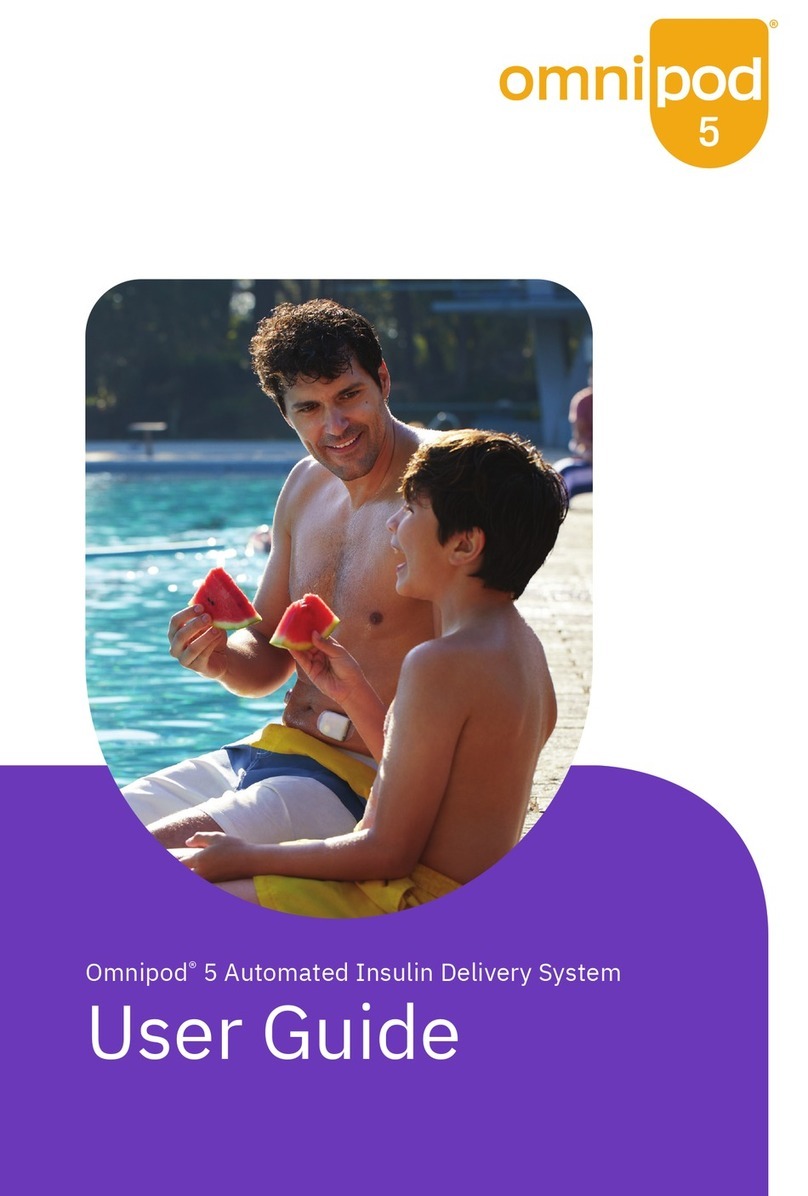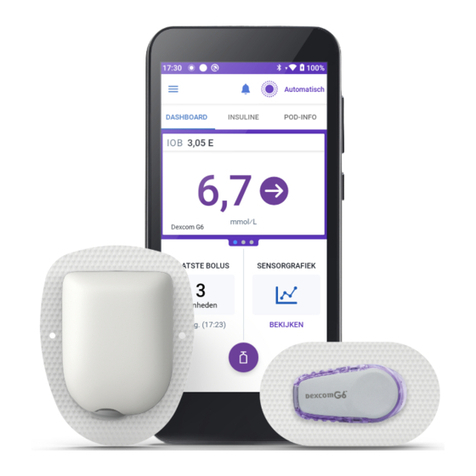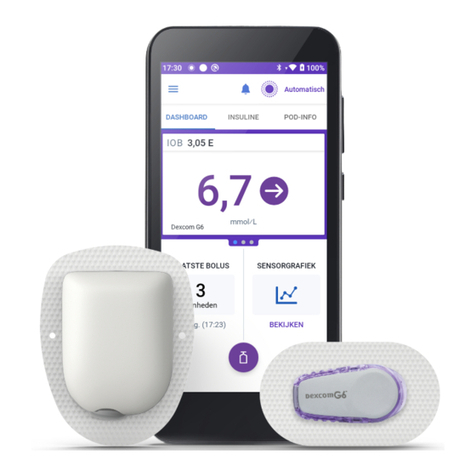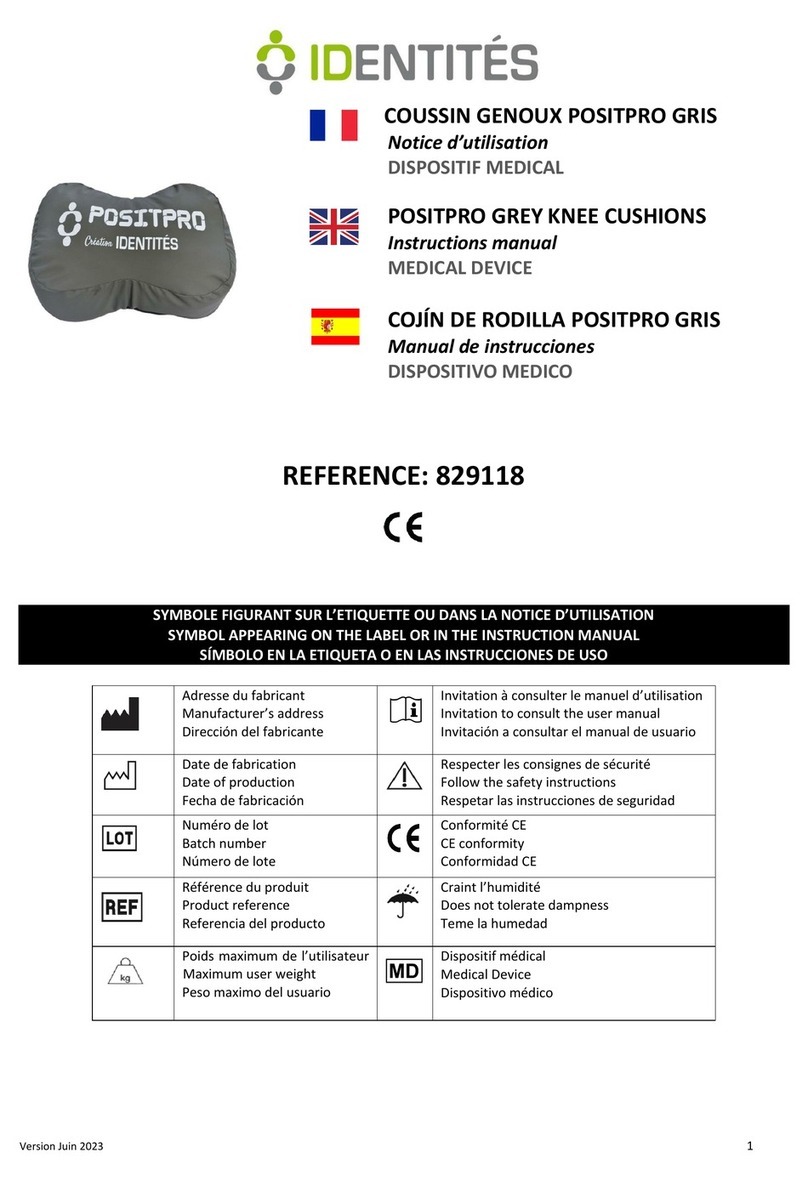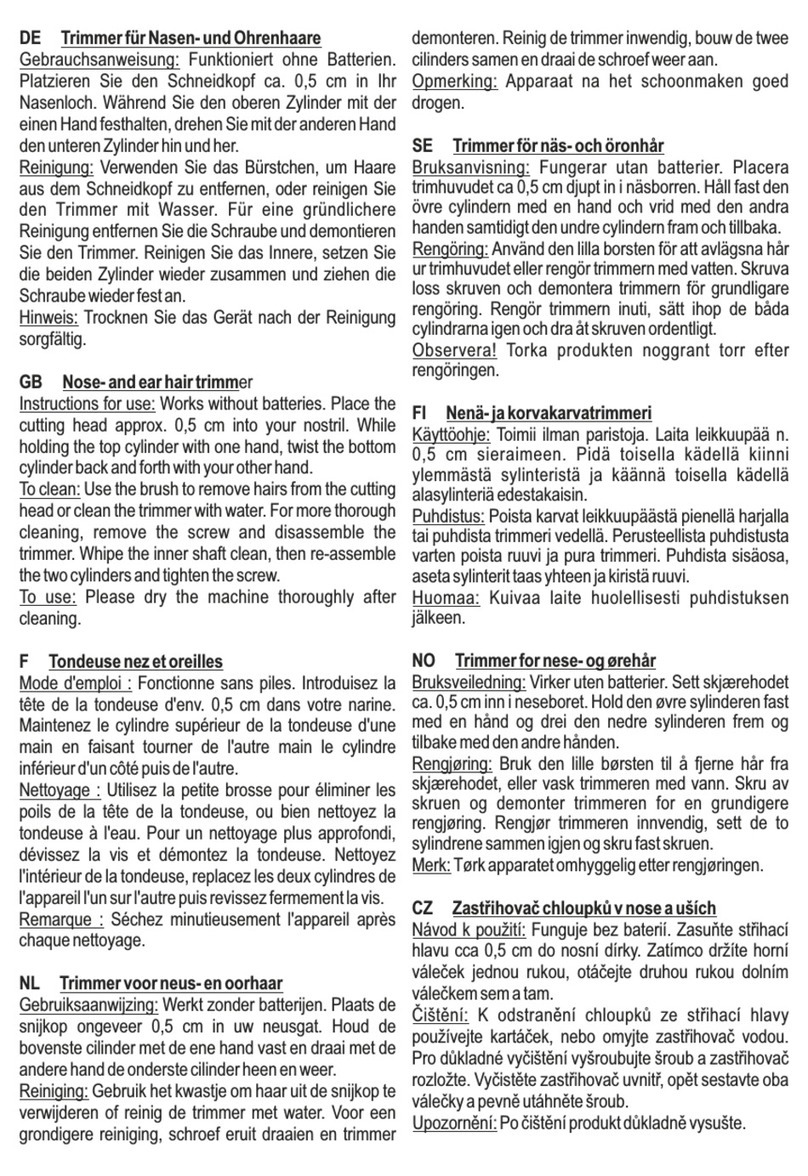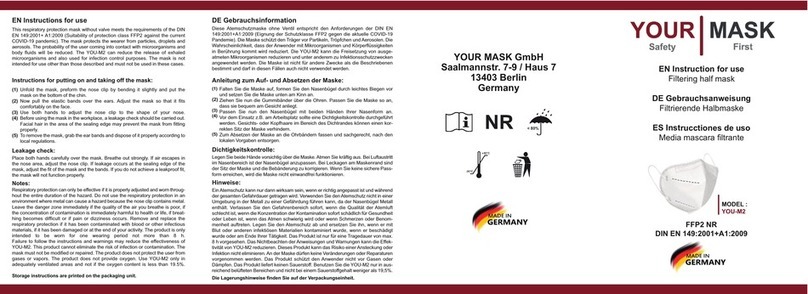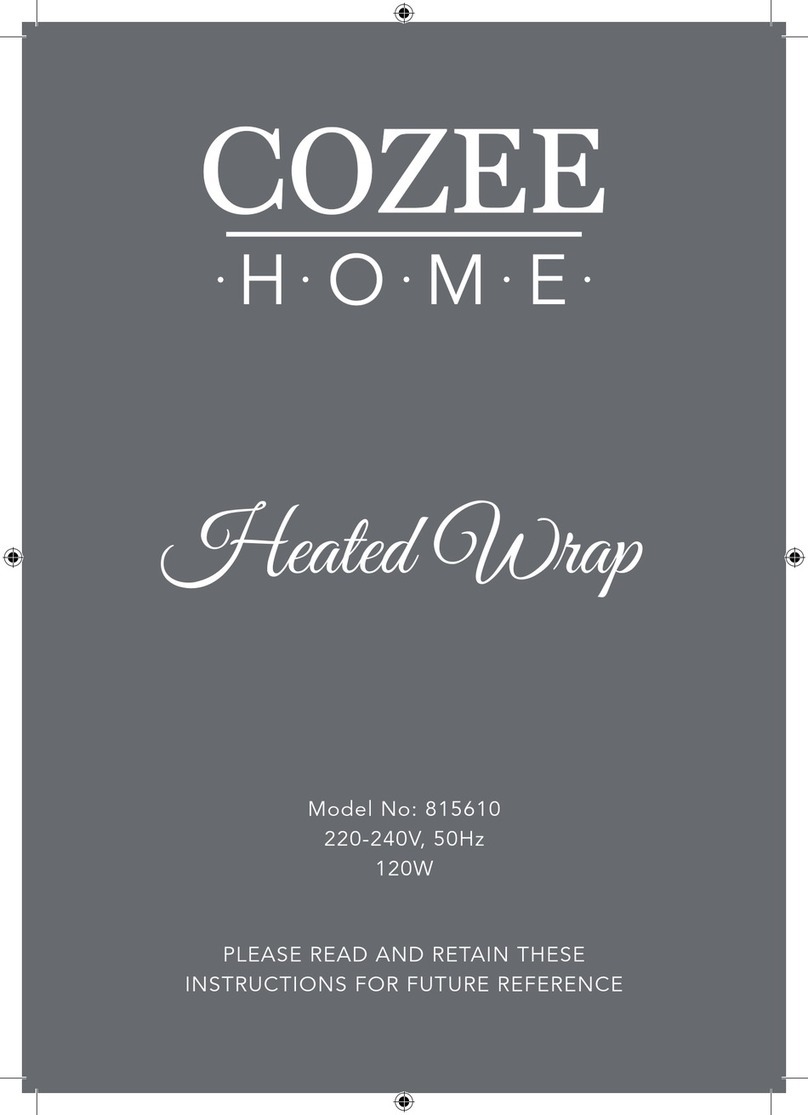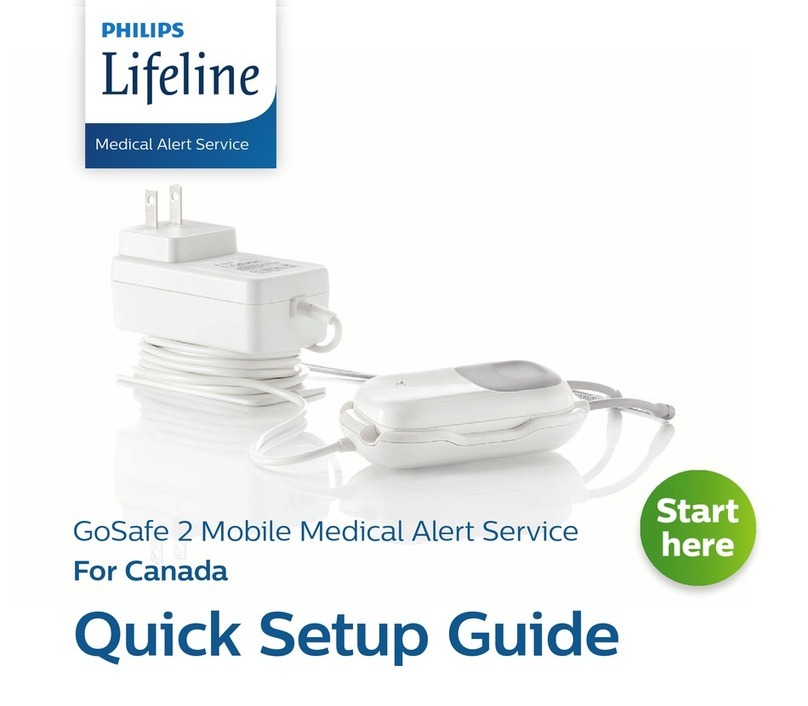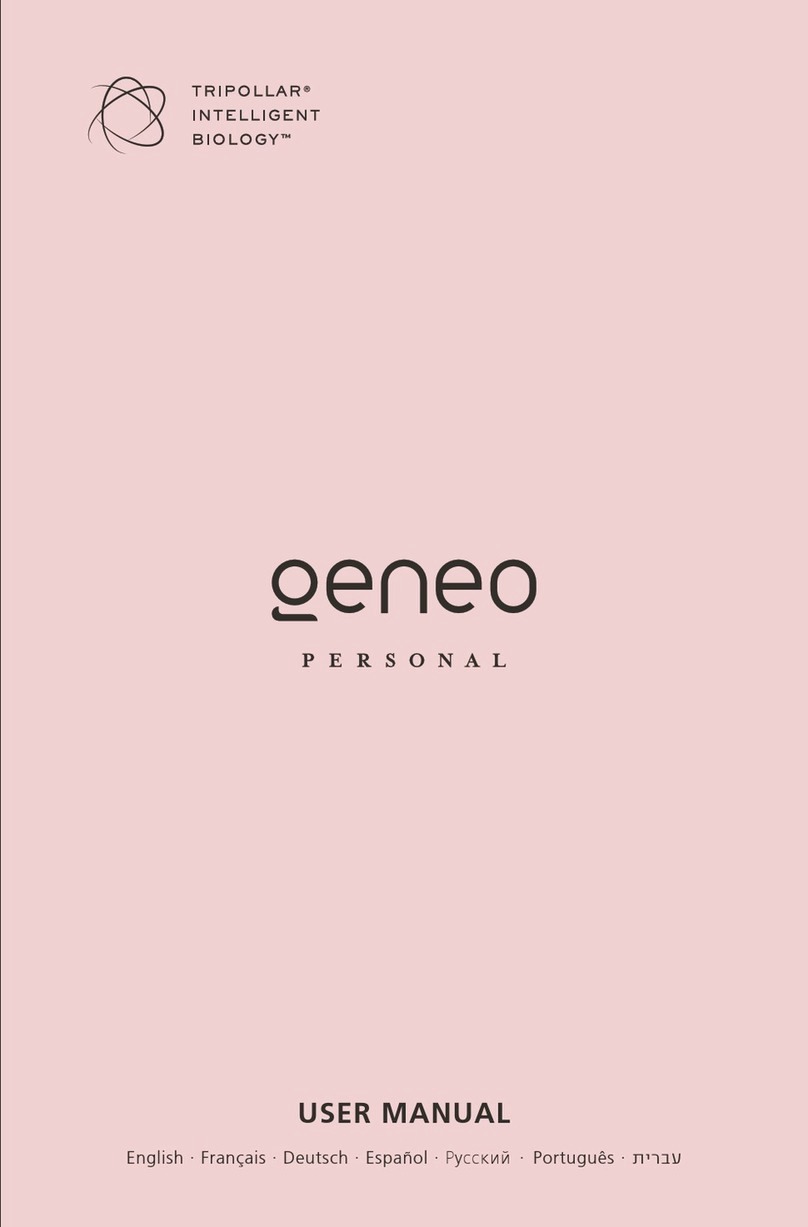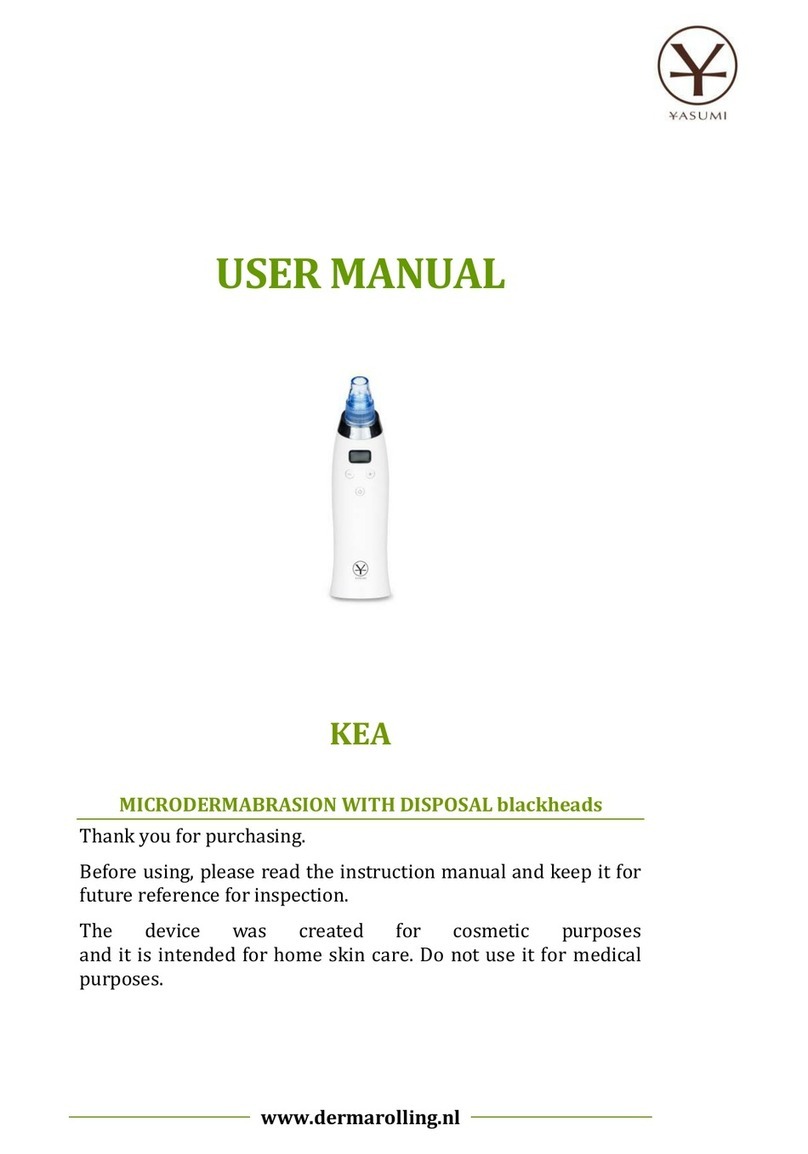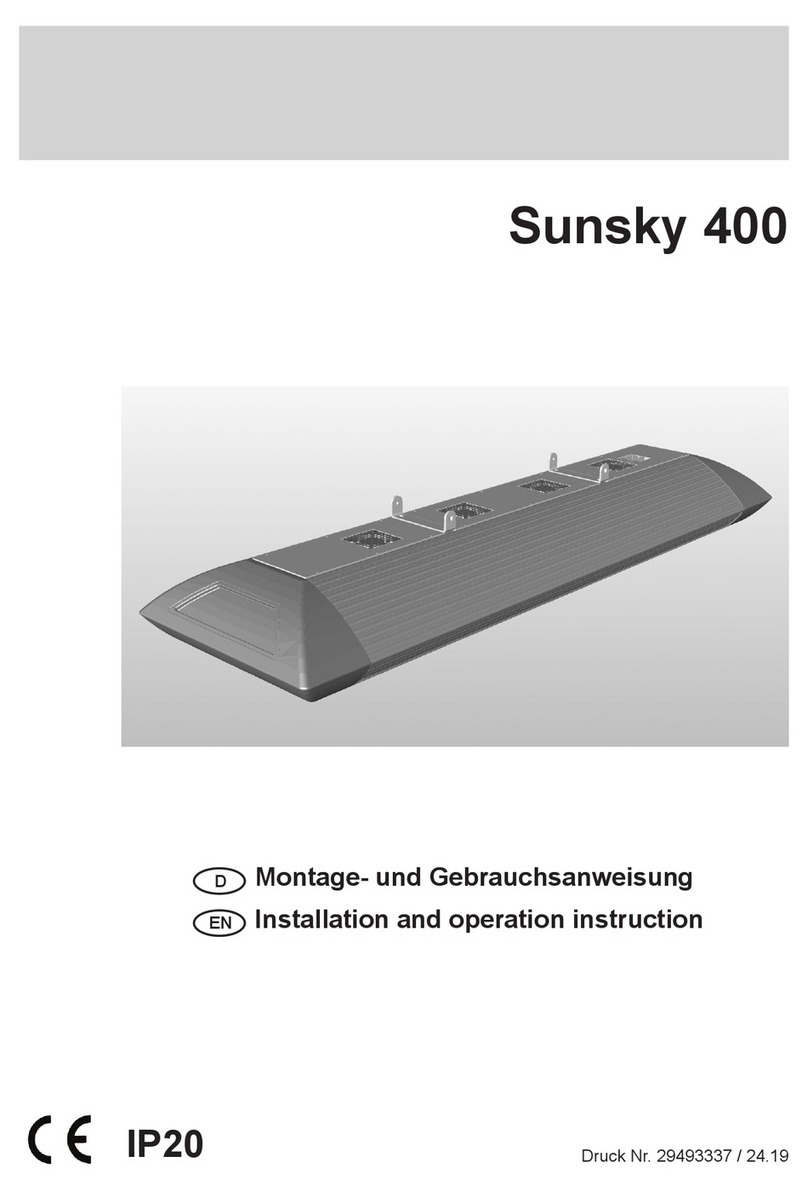Insulet OmniPod User manual

VIEW
USER GUIDE
OMNIPOD VIEW™APP
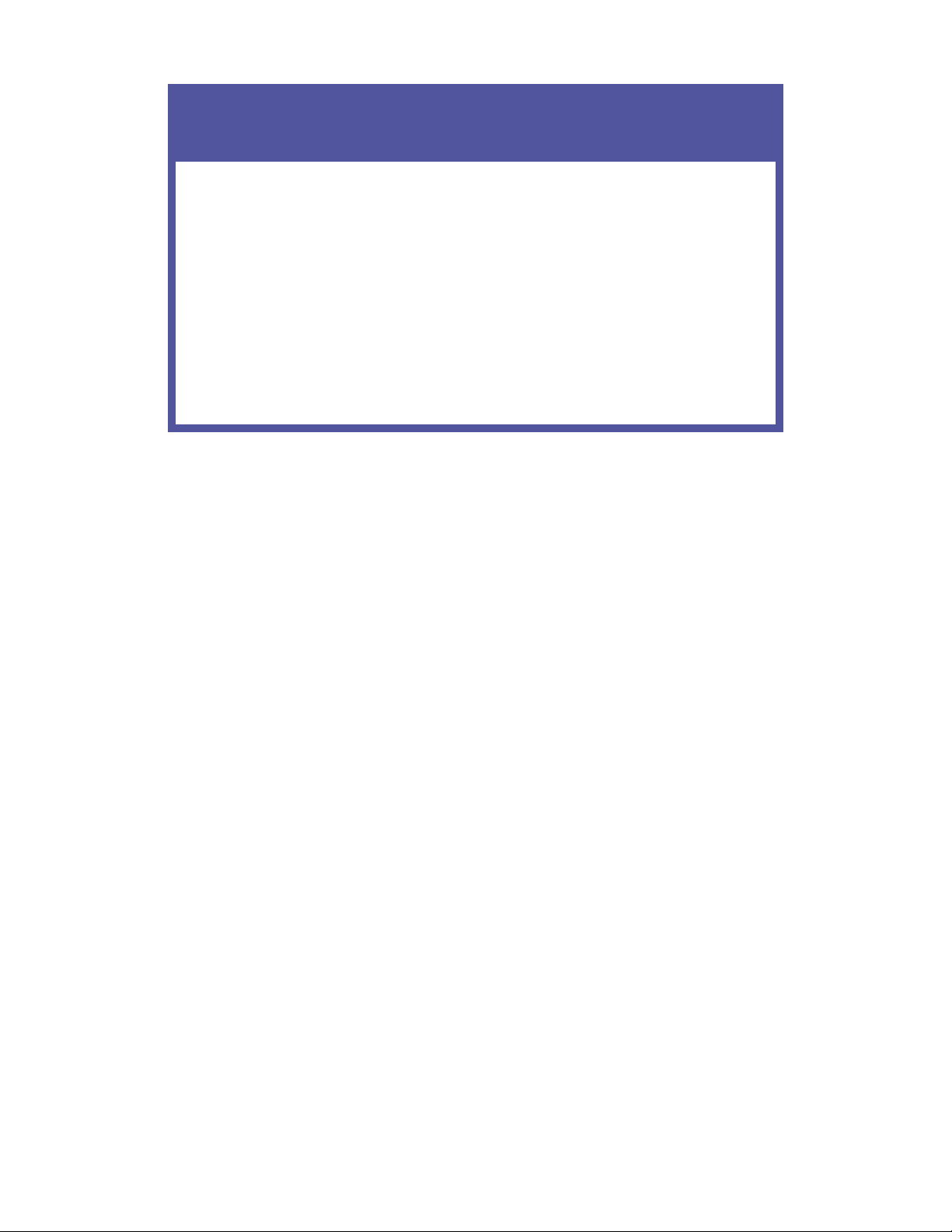
2
Customer Care
1-800-591-3455— 24 hours/7 days
1-978-600-7850 when calling from outside the United States of America
Customer Care Fax:877-467-8538
Website:myomnipod.com
Address: Insulet Corporation
100 Nagog Park
Acton, MA 01720
Emergency Services: Dial 911 (USA only; not available in all communities)
© 2019 Insulet Corporation. Omnipod, the Omnipod logo, DASH, the DASH logo, Omnipod
DISPLAY, Omnipod VIEW, Podder, and PodderCentral are trademarks or registered trademarks
of Insulet Corporation. All rights reserved. e Bluetooth® word mark and logos are registered
trademarks owned by the Bluetooth SIG, Inc. and any use of such marks by Insulet Corporation
is under license. All other trademarks are the property of their respective owners. e use of third
party trademarks does not constitute an endorsement or imply a relationship or other aliation.
Patent information at www.insulet.com/patents.
40894-ENG-AW Rev 001 06/19

3
Contents
Introduction .............................................................. 4
What the Omnipod VIEW™ App Does ............................................................4
What the Omnipod VIEW™ App Does Not Do ...................................................4
System Requirements ............................................................................4
About Mobile Phone Types.......................................................................4
For More Information .............................................................................5
Getting Started ........................................................... 5
Download the Omnipod VIEW™ App ............................................................5
Connect the Omnipod VIEW™ App to a Podder™................................................5
Create a Prole for the Podder™ ..................................................................6
Viewing Alerts ............................................................7
Checking a Podder’s™ Data with the Widget .............................. 7
Checking a Podder’s™ Data with the App .................................8
Refresh Data with a Sync..........................................................................8
Check Insulin and System Status .................................................................9
Check Alarms and Notications History........................................................10
Check Insulin and Blood Glucose History ......................................................10
Settings Screen ..........................................................11
PDM and Pod Details ...........................................................................11
Alerts Setting....................................................................................12
Last Update From Omnipod® Cloud ...........................................................13
Help Screen .....................................................................................13
Software Updates...............................................................................13
Managing the Podder™ List ..............................................14
Add Another Podder™ ..........................................................................14
Edit a Podder’s™ Details.........................................................................15
Switch to a Dierent Podder™ ..................................................................16
Remove a Podder™ .............................................................................16
About the Omnipod VIEW™ App .........................................16
About the Home Screen Tabs ..................................................................16
Time and Time Zones ...........................................................................18
How Omnipod VIEW™ Receives Updates ......................................................19

4
Introduction
Welcome to the Omnipod VIEW™ app, an application to help you, the parents and caregivers of
a Podder™, monitor the Podder’s™ glucose and insulin history on your mobile phone. e term
“Podder™” refers to people who use the Omnipod DASH™ Insulin Management System to manage
their daily insulin needs.
What the Omnipod VIEW™ App Does
e Omnipod VIEW™ app lets you:
•Glance at your phone to see data from a Podder’s™ Personal Diabetes Manager (PDM),
including:
•Alarm and notication messages.
•Bolus and basal insulin delivery information, including insulin on board (IOB).
•Blood glucose and carbohydrate history.
•Pod expiration date and amount of insulin remaining in the Pod.
•PDM battery charge level.
•View PDM data from multiple Podders™.
Warnings:
Insulin dosing decisions should not be made based on data displayed on the Omnipod VIEW™
app. e Podder™ should always follow the instructions in the User Guide that came with the
PDM.
e Omnipod VIEW™ app is not intended to replace self-monitoring practices as recommended
by a healthcare provider.
What the Omnipod VIEW™ App Does Not Do
e Omnipod VIEW™ app does not control a PDM or Pod in any way. In other words, you cannot
use the Omnipod VIEW™ app to deliver a bolus, change basal insulin delivery, or change a Pod.
System Requirements
e requirements for using the Omnipod VIEW™ app are:
•Apple iPhone with iOS 11.3 or above iOS operating system.
•Internet connection via Wi-Fi or a mobile data plan.
About Mobile Phone Types
is app’s user experience was tested and optimized for the following devices running iOS 11.3 and
above: iPhone 5S, iPhone 6, iPhone 6 Plus, iPhone 6s, iPhone 6s Plus, iPhone SE, iPhone 7, iPhone 7
Plus, iPhone 8, iPhone 8 Plus, and iPhone X.

5
For More Information
For information about terminology, icons, and conventions, see the User Guide that came with the
Podder’s PDM. e User Guides are periodically updated and are found at www.myomnipod.com.
See also Insulet Corporation’s Terms of Use, Privacy Policy, HIPAA Privacy Notice and End User
License Agreement by navigating to Settings > Help > About Us > Legal Information or at www.
myomnipod.com.
To nd contact information for Customer Care, see the second page of this User Guide.
Getting Started
To use the Omnipod VIEW™ app, download the app to your phone and set it up.
Download the Omnipod VIEW™ App
To download the Omnipod VIEW™ app from the App Store:
1. Make sure your phone has an internet connection, either Wi-Fi or mobile data.
2. Open the App Store from your phone.
3. Tap the App Store’s search icon and search for “Omnipod VIEW.”
4. Select the Omnipod VIEW™ app, and tap Get.
5. Enter your App Store account information if requested.
Connect the Omnipod VIEW™ App to a Podder™
Before you can connect, you need an email invitation from the Podder™. Once you have your
invitation, you can set up the Omnipod VIEW™ app as follows:
1. On your phone, tap the Accept Invite link in the Podder’s™ email invitation.
e Omnipod VIEW™ app opens.
Note: You must accept this invitation on your phone (not from a laptop or other device). To see
the “Accept Invite” button in the email, you must allow email images to be displayed.
Alternatively, tap the Omnipod VIEW™ icon on your phone’s Home screen to launch the
VIEW™ app.
2. Tap Get Started.
3. Read the warning, then tap OK.
4. Read the security information, then tap OK.
Note: To keep the Podder’s™ data secure, follow your phone’s instructions to enable Touch ID,
Face ID, or a PIN.
5. Read the terms and conditions, then tap I Agree.

6
6. If prompted, enter the 6-digit code from the email invitation you received from the Podder™,
then tap Done.
e “Connect with Podder” screen appears.
7. Tap Connect. e Omnipod VIEW™ app creates a connection to the Podder’s™ data.
Note: If a connection is not made, the screen explains the most likely reasons for the failure to
connect. Tap OK and try again. If necessary, request a new invitation from the Podder™.
Create a Prole for the Podder™
e next step is to create a prole for the Podder™. If you will view data from multiple Podders™, this
prole helps you quickly nd a Podder™ on the Podder™ list.
To create the Podder™ prole:
1. Tap Create Podder Prole.
2. Tap Podder™ Name and enter a name for the Podder™ (up to 17 characters). Tap Done.
3. Optional: Tap Podder™ Relationship, and enter your relationship to the Podder™ or another
identifying comment. Tap Done.
4. Tap Add Image to add a photo or icon to help identify the Podder™. en do one of the
following:
• To use your phone’s camera to take a photo of the Podder™, tap Take Photo. Take the photo
and tap Use Photo.
Note: If this is your rst Podder™, you will need to allow access to your photos and camera.
• To select a photo from your phone’s photo library, tap Photo Library. en tap the photo that
you would like to use.
• To select an icon instead of a photo, tap Select Icon. Select the icon and tap Save.
5. Tap Save Prole.
6. Tap Allow (recommended) for the Notications setting. is allows your phone to alert you
whenever it receives Omnipod® alarms or notications.
Selecting Don’t Allow prevents your phone from showing Omnipod® alarms and notications
as on-screen messages, even when the Omnipod VIEW™ app is running.
You can change this Notication setting at a later date through your phone’s settings.
Note: To see these messages, the Omnipod VIEW™ app’s Alerts setting must also be enabled.
is setting is enabled by default (see “Alerts Setting” on page 12).
7. Tap OK when setup is complete.
e Home screen appears. For an explanation of the Home screens, see “Checking a Podder’s
Data with the App” on page 8and “About the Home Screen Tabs” on page 16.
e icon for launching the Omnipod VIEW™ app is found on your phone’s Home
screen.

7
Viewing Alerts
e Omnipod VIEW™ app can automatically show Alerts
from the Omnipod DASH™ System on your phone whenever
the Omnipod VIEW™ app is active or running in the
background.
⌂Aer reading an Alert, you can clear the message from
your screen in one of the following ways:
• Tap the message. Aer you unlock your phone, the
Omnipod VIEW™ app appears, displaying the Alerts
screen. is removes all Omnipod® messages from
the Lock screen.
• Swipe from right to le on the message, and tap
CLEAR to remove only that message.
• Unlock the phone. is dismisses all Omnipod®
message(s).
See “Check Alarms and Notications History” on page 10 for
a description of the Alerts icons.
Note: Two settings must be enabled in order for you to
see Alerts: the iOS Notications setting and the Omnipod
VIEW™ Alerts setting. If either of the settings is disabled, you will not see any Alerts (see “Alerts
Setting” on page 12).
Checking a Podder’s™ Data
with the Widget
e Omnipod VIEW™ widget provides a quick way to check
for recent Omnipod DASH™ System activity without opening
the Omnipod VIEW™ app.
1. Add the Omnipod VIEW™ widget according to your
phone’s instructions.
2. To view the Omnipod VIEW™ widget, swipe right from
your phone’s Lock screen or Home screen. You may need
to scroll down if you use many widgets.
• Tap Show More or Show Less on the top right corner
of the widget to expand or reduce the amount of
information shown.
• To open the Omnipod VIEW™ app itself, tap the
widget.

8
e widget updates whenever the Omnipod VIEW™ app updates, which can occur whenever the
app is active or running in the background.
Omnipod VIEW™
Widget
Show
Less
Show
More
Comments
Podder image ✓ ✓ If you have multiple Podders, the widget shows data for
the currently selected Podder™.
Podder name ✓Name of the currently selected Podder.
PDM as of ✓ ✓ Date and time of the most recent PDM update to the
Omnipod® Cloud.
Insulin on Board (IOB) ✓ ✓ IOB as of the last PDM update.
Pod Expires ✓ ✓ Date and time of Pod expiration. If no Pod is activated,
the widget says No Active Pod.
PDM Battery ✓Percent of PDM battery charge as of the last PDM
update.
Le in Reservoir ✓Amount of insulin in the Pod as of the last PDM update.
Text turns red when insulin level is low. If no Pod is
activated, the widget says No Active Pod.
Basal insulin status ✓Details about the active Basal Program or temp basal as
of the last PDM update. e basal rate is shown in bold
if basal insulin was being delivered at the last update. If
insulin was suspended or there was no active Pod, then
the name of the most recently used Basal Program is
shown and the basal rate is shown in regular text.
Checking a Podder’s™ Data
with the App
e Omnipod VIEW™ app provides more detailed information than the widget.
Refresh Data with a Sync
e header bar in the Omnipod VIEW™ app lists the date and
time that the displayed data was sent by the Podder’s PDM.
e header bar is red if the displayed data is over 30 minutes
old.
Note: If the Omnipod VIEW™ app receives an update from
the PDM but the PDM data has not changed, the time in the app’s header bar changes to the time of
the update while the displayed data does not change.
Automatic syncs
When the Omnipod® Cloud receives new data from the PDM, the Cloud automatically transfers
the data to the Omnipod VIEW™ app in a process called “syncing.” If you are not receiving PDM
updates, check the data connectivity settings on the PDM, the Podder’s phone with the DISPLAY™
app, and your phone (see page 19). Syncs do not occur if the Omnipod VIEW™ app is turned o.

9
Manual syncs
You can check for new data at any time by doing a manual sync.
⌂To request an update (a manual sync), tap the manual sync button ( ) in the header.
• If a sync to the Cloud is successful, the manual sync icon ( ) is briey replaced by a
checkmark ( ). e time in the header reects the last time the Omnipod® Cloud received
PDM information. In other words, the time in the header only changes if the Cloud has
received a new update.
• If a sync to the Cloud is not successful, a connection error message appears. Tap OK. en
ensure that the Wi-Fi or mobile data is turned on, and try again.
Note: e manual sync button causes your phone to sync to the Omnipod® Cloud, but does not
trigger a new update from the PDM to the Cloud.
Check Insulin and System Status
e app’s Home screen has three tabs, located just below the header, that show recent PDM and Pod
data from the last update: the Dashboard tab, the Basal or Temp Basal tab, and the System Status tab.
To see the Home screen data:
1. If the Home screen is not showing, tap the DASH tab ( ) at the bottom of the screen.
e Home screen appears with the Dashboard tab visible. e Dashboard tab displays the
insulin on board (IOB), last bolus, and last blood glucose (BG) reading.
2. Tap the Basal (or Temp Basal) tab or System Status tab to see information about basal insulin,
Pod status, and PDM battery charge.
Tip: You can also swipe across the screen to display a dierent Home screen tab.
For a detailed description of these tabs, see “About the Home Screen Tabs” on page 16.
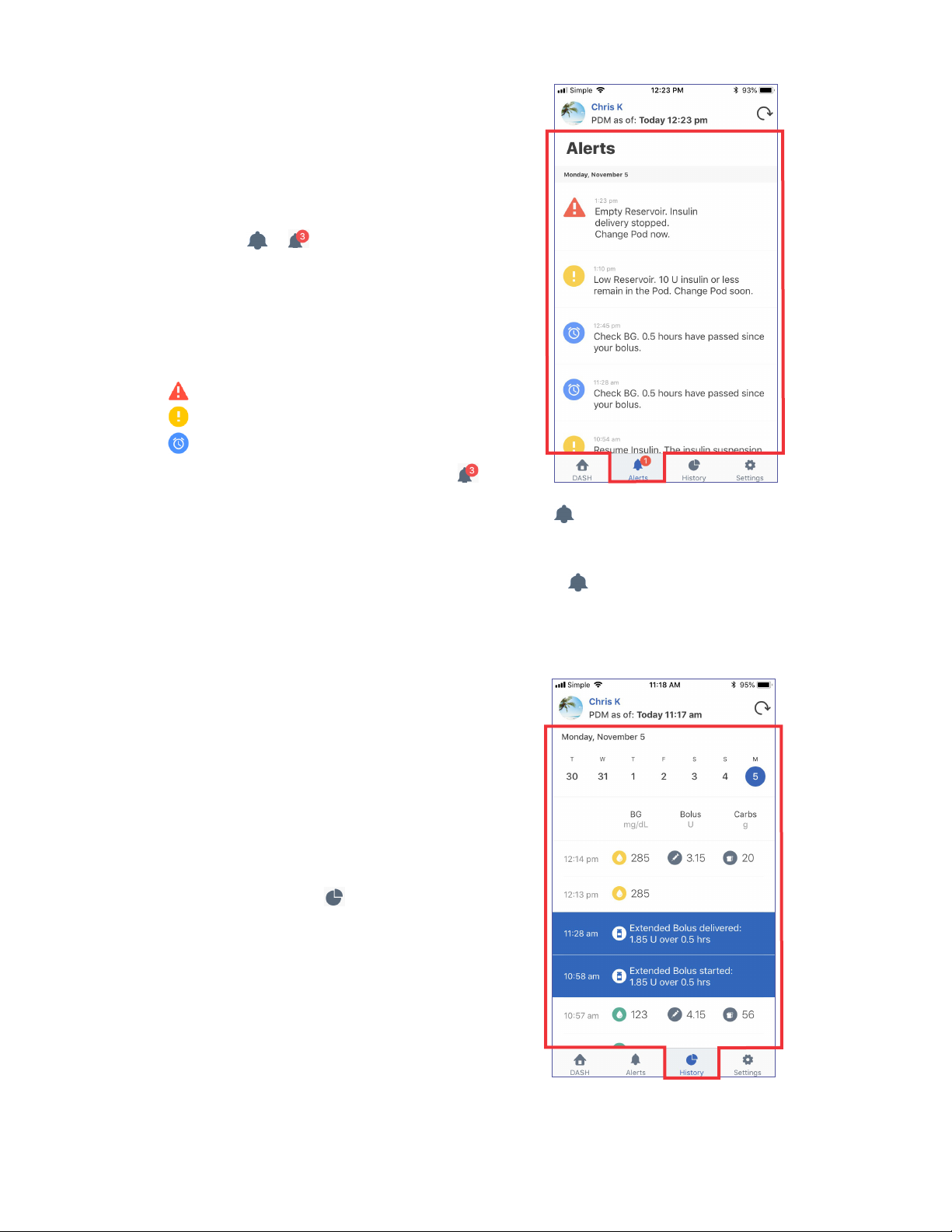
10
Check Alarms and Notications History
e Alerts screen shows a list of alarms and notications
generated by the PDM and Pod over the past seven days.
⌂To view the list of Alerts, navigate to the Alerts screen
using one of the following methods:
• Open the Omnipod VIEW™ app, and tap the Alerts
tab ( or ) at the bottom of the screen.
• Tap an Omnipod® Alert when it appears on your
phone’s screen.
e most recent messages are displayed at the top of the
screen. Scroll down to see older messages.
e message type is identied by an icon:
Hazard alarms: Check PDM now.
Advisory alarms: Check PDM soon.
Notications: Reminders and informational.
If the Alerts tab has a red circle with a number ( ), the
number indicates the number of unread messages. e red
circle and number disappear when you leave the Alerts screen ( ), indicating that you have seen all
of the messages.
If the Podder™ views an alarm or notication message on the PDM before you see it on the Omnipod
VIEW™ app, the Alerts tab icon does not indicate a new message ( ), but the message can be seen
on the Alerts screen’s list.
Check Insulin and Blood Glucose History
e Omnipod VIEW™ History screen displays seven days of
PDM records, including:
• Blood glucose (BG) readings, insulin bolus amounts,
and any carbohydrates used in the PDM’s bolus
calculations.
• Pod changes, extended boluses, PDM time or date
changes, insulin suspensions, and basal rate changes.
ese are indicated by a colored banner.
To view PDM history records:
1. Tap the History tab ( ) at the bottom of the screen.
2. To view data from a dierent date, tap the desired date
in the row of dates near the top of the screen.
A blue circle indicates which day is being displayed.
3. Scroll down as needed to see additional data from
earlier in the day.
If the times on the Podder’s PDM and your phone dier, see
“Time and Time Zones” on page 18.

11
Settings Screen
e Settings screen lets you:
• Look up information about the PDM, Pod, and
Omnipod VIEW™ app, such as version numbers and the
time of recent updates.
• Change your Alerts settings.
• Enter an invitation code to add a Podder™
• Access a help menu.
• Access soware update information.
To access the Settings screens:
1. Tap the Settings tab ( ) at the bottom of the screen.
You may need to scroll down to see all of the options.
2. Tap any entry that includes an arrow (>) to bring up a
related screen.
3. Tap the back arrow (<) found in the upper le corner of
some Settings screens to return to the previous screen.
If you have multiple Podders™, the settings and details are
for the current Podder™ only. To view details for a dierent
Podder™, see “Switch to a Dierent Podder™” on page 16.
PDM and Pod Details
To check the timing of recent communications or to see PDM and Pod version numbers:
⌂Navigate to: Settings tab ( )> PDM and Pod Details.
A screen appears that lists:
• e last time the Omnipod® Cloud received a PDM
update. is is the time that is listed in the header of
many screens.
• e time of the PDM’s last communication with the Pod.
• e PDM’s serial number.
• e PDM operating system version (PDM Device
Information).
• e Pod’s soware version (Pod Main Version).

12
Alerts Setting
You control which Alerts you see as on-screen messages using the Alerts setting, combined with
your phone’s Notications setting.
As shown in the following table, both the iOS Notications and the app’s Alerts settings must be
enabled to see the Alerts; however, only one of these needs to be disabled to prevent seeing Alerts.
To see Alerts: To prevent Alerts:
iOS Notications setting: Allow Don’t Allow
and or
Alerts setting: All Alerts or Hazard Alarms Only Toggle o both Alerts settings
To change the Alerts settings for a Podder™:
1. Navigate to: Settings tab ( )> Alerts.
2. Tap the toggle next to the desired Alerts setting to turn
the setting on ( ) or o ( ):
• Turn on All Alerts to see all hazard alarms, advisory
alarms, and notications. By default, All Alerts is on.
• Turn on Hazard Alarms Only to see only PDM
hazard alarms. Advisory alarms or notications are
not shown.
• Turn o both settings if you do not want to see any
on-screen messages for alarms or notications.
ese settings do not aect the Alerts screen; every alarm and
notication message always appears on the Alerts screen.
Note: e term “Notication” has two meanings. e PDM’s “Notications” refers to informational
messages that are not alarms. e iOS “Notications” refers to a setting that determines whether
Omnipod® Alerts appear as on-screen messages when you are using your phone.
Multiple Podders™
If you are viewing data from multiple Podders™, you must set each Podder™’s Alerts setting separately
(see “Switch to a Dierent Podder™” on page 16).
If you have accepted invitations to view data from multiple Podders™, you will see Alerts messages
for any Podders™ whose Alerts settings are turned on, whether they are the currently selected
Podder™ or not.
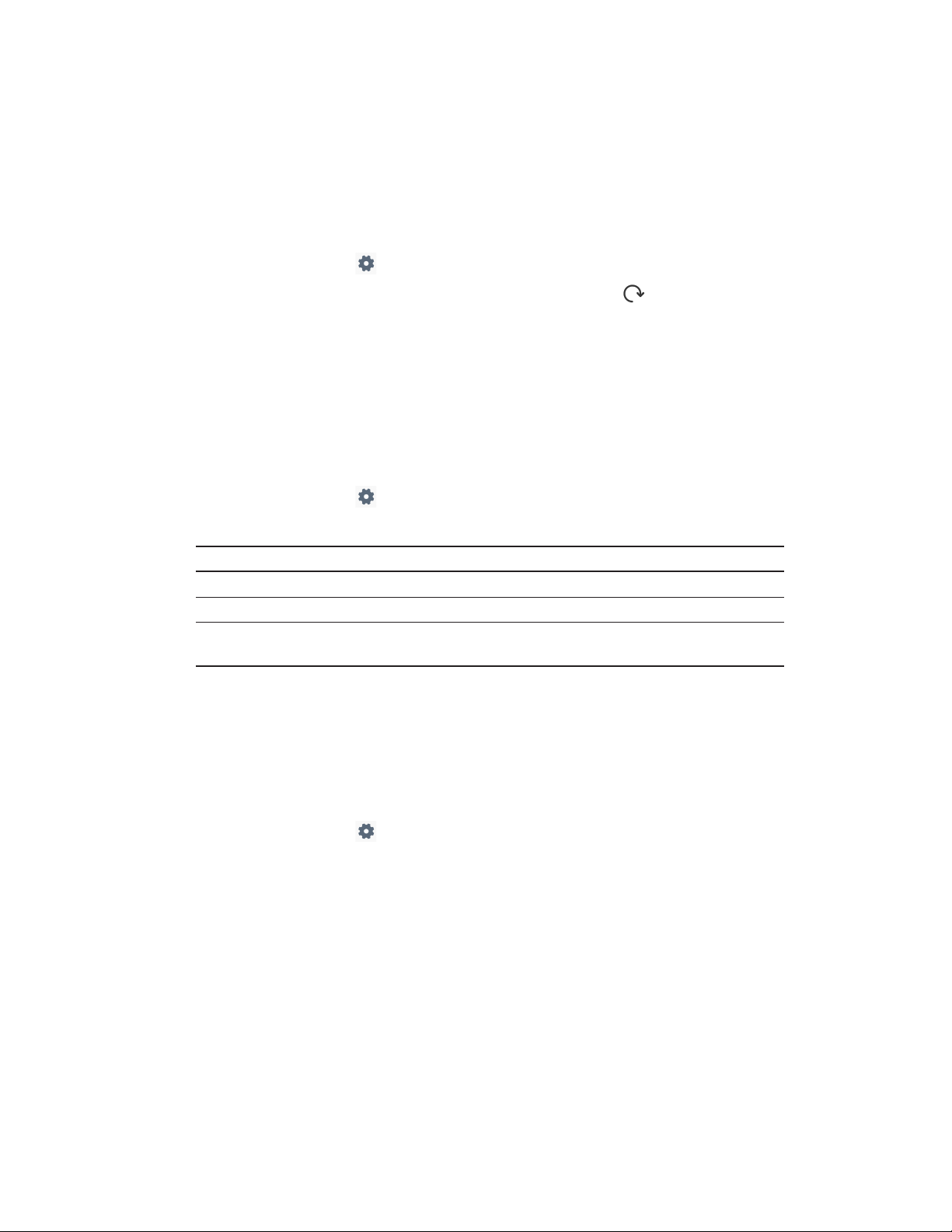
13
Last Update From Omnipod® Cloud
is entry shows the last time the Omnipod VIEW™ app connected to the Omnipod® Cloud. is
time is not necessarily the last time that the PDM connected to the Omnipod® Cloud (which is what
is shown in the header bar). erefore, if you do a manual sync (see “Refresh Data with a Sync” on
page 8) but the PDM has not connected to the Cloud recently, the time shown for this entry is more
recent than the time shown in the header bar.
To check the last time that the Omnipod VIEW™ app communicated with the Omnipod® Cloud:
1. Navigate to: Settings tab ( ) > Last update from Omnipod® Cloud.
2. If the last communication did not happen recently, tap the Sync icon ( ) in the header to
request a manual update.
If you cannot connect to the Cloud, check your phone’s Wi-Fi or mobile data connection. For more
information, see “How Omnipod VIEW™ Receives Updates” on page 19.
Help Screen
e Help screen provides a list of frequently asked questions (FAQ) and legal information.
To access the Help screen features:
1. Navigate to: Settings tab ( )> Help.
2. Select the desired action from the following table:
To do this: Tap this:
See the list of frequently asked questions FAQ
View the Omnipod website About Us > then tap the website link
View the warranty, privacy policy, and other terms and
conditions for the Omnipod DISPLAY™ app
About Us > Legal Information, then
tap the option of interest
Software Updates
If you have enabled automatic updates on your phone, any soware updates for the Omnipod
VIEW™ app are automatically installed.
If you have not enabled automatic updates, you can check for updates for the Omnipod VIEW™ app
as follows:
1. Navigate to: Settings tab ( )> Software Update.
2. Tap the link to go to the VIEW app in the App Store.
3. If an update is shown, download it.

14
Managing the Podder™ List
is section tells you how to:
• Add or remove Podders™ from your Podder™ list.
• Edit the name, relationship, or image of a Podder™.
• Switch between Podders™ if you have multiple Podders™ on your list.
Note: If you are viewing data from multiple Podders™, the most recently viewed Podders™ are listed
rst.
Note: If a Podder™ removes your name from their Omnipod DISPLAY™ app list of Viewers, you
receive a notice the next time you open the Omnipod VIEW™ app and the Podder™ is automatically
removed from your list of Podders™.
Add Another Podder™
You can add a maximum of 12 Podders™ to your Podders™ list. You must receive a separate email
invitation from each Podder™.
To add a Podder™ to your list:
1. Ask the Podder™ to send you an invitation from the Omnipod DISPLAY™ app.
2. Tap the Accept Invite link in the invitation email.
Note: You must accept this invitation from your phone, not from a laptop or other device.
Note: If the “Accept Invite” link doesn’t work from the email app you use, then try from your
email on your phone’s web browser.
3. If prompted, enter the 6-digit code from the email invitation you received from the Podder, then
tap Done.
4. Tap Connect.
e Podder™ is added to your Podder™ list.
5. Tap Create Podder Prole.
6. Tap Podder™ Name and enter a name for this Podder™
(up to 17 characters). Tap Done.
7. Optional: Tap Podder™ Relationship, and enter your
relationship to the Podder™ or another identifying
comment. Tap Done.
8. Tap Add Image to add a photo or icon to help identify
the Podder™. en do one of the following:
• To use your phone’s camera to take a photo of the
Podder™, tap Take Photo. Take the photo and tap Use
Photo.
Note: If you have not previously done so, you will
need to allow access to your photos and camera.
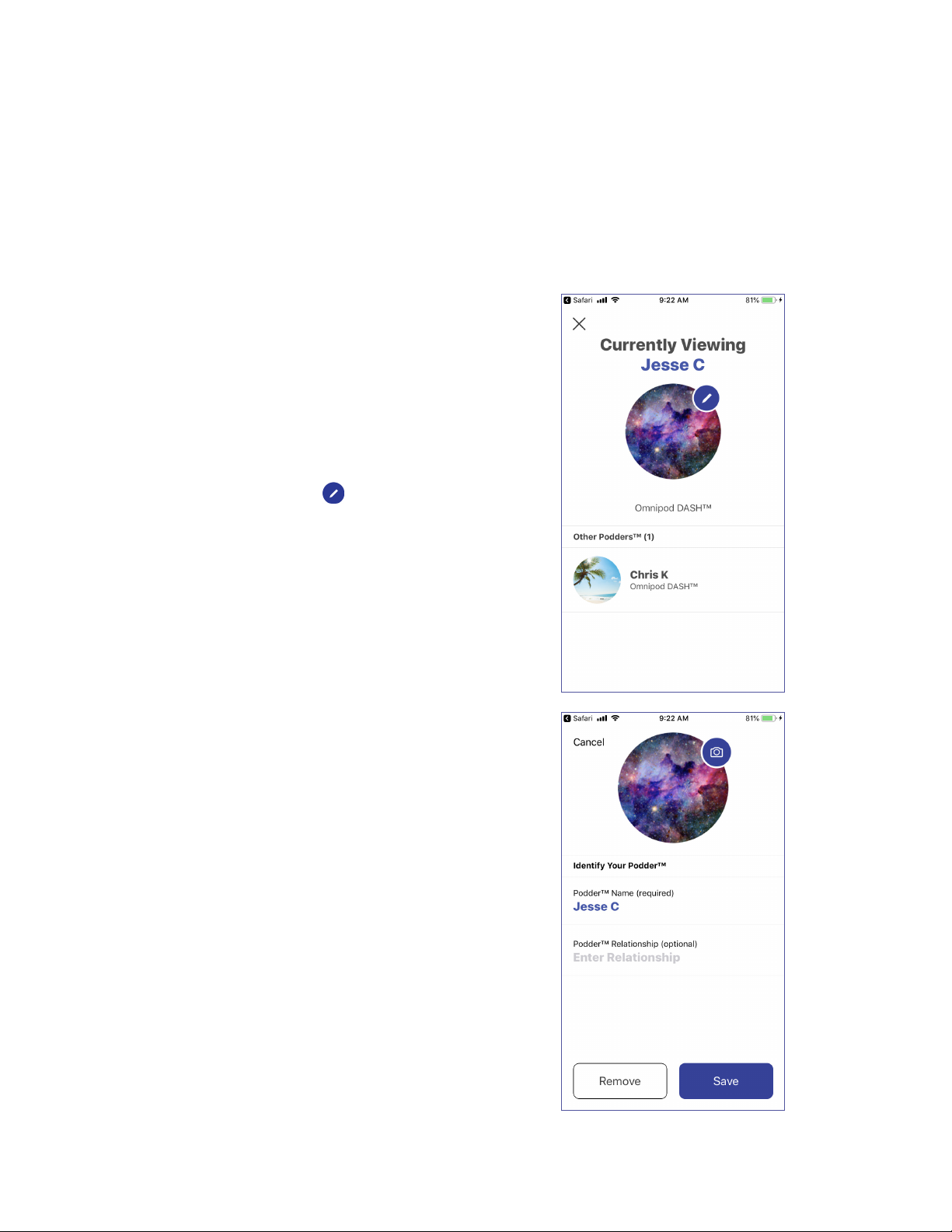
15
• To select a photo from your phone’s photo library, tap Photo Library. en tap the photo that
you would like to use.
• To select an icon instead of a photo, tap Select Icon. Select the icon and tap Save.
Note: You can use the same icon for more than one Podder™.
9. Tap Save Prole. e Home screen appears showing the Podder’s™ data.
10. Tap OK when you have nished creating the prole.
Edit a Podder’s™ Details
Note: You can only edit the details of the current Podder™. To
change who is the current Podder™, see “Switch to a Dierent
Podder™” on page 16.
To edit a Podder’s™ image, name, or relationship:
1. Tap the current Podder’s™ name in the header bar of any
screen.
A screen appears with the current Podder’s™ image or
icon in the middle of the screen.
2. Tap the pencil icon ( ) in the upper right of the
Podder’s image.
3. To edit the name, tap Podder™ Name and enter the
changes. en tap Done.
4. To edit the relationship, tap Podder™ Relationship and
enter the changes. en tap Done.
5. Tap the camera icon to change the Podder’s™ photo or
icon. en:
• To use your phone’s camera to take a photo of the
Podder™, tap Take Photo. Take a photo and tap Use
Photo.
• To select a photo from your phone’s photo library, tap
Photo Library. en tap the photo that you would
like to use.
• To select an icon instead of a photo, tap Select Icon.
Select the icon and tap Save.
Note: If you have not previously done so, you will need
to allow access to your photos and camera.
6. Tap Save.
e Podder’s™ details are updated on the Home screen.
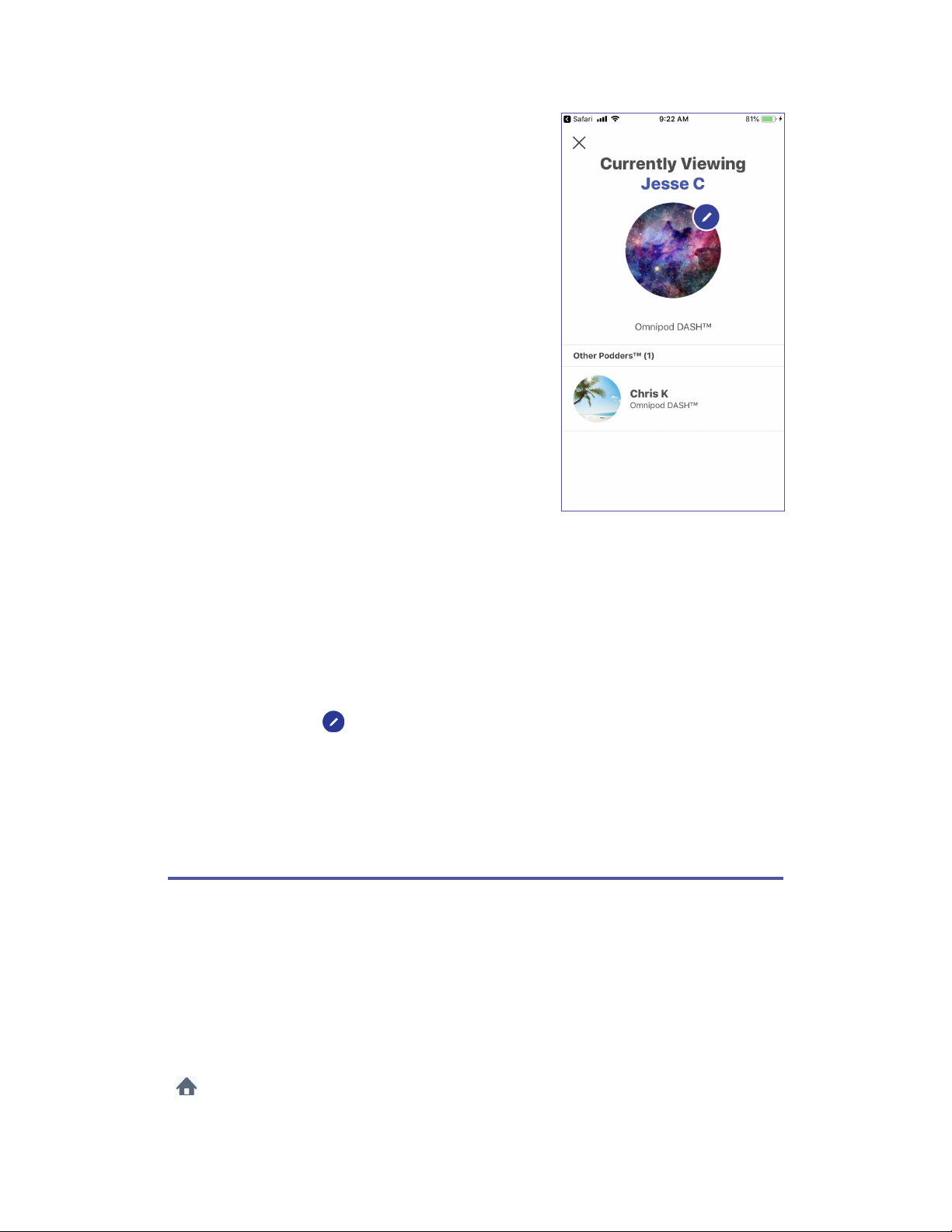
16
Switch to a Dierent Podder™
e Omnipod VIEW™ app shows the current Podder™ at the
top of the screen.
To view PDM data from a dierent Podder™:
1. Tap the current Podder’s™ image or name in the header
bar.
A screen appears with the current Podder’s™ image
or icon in the middle of the screen and a list of other
Podders™ at the bottom of the screen.
2. Tap the name of the Podder™ you would like to view,
scrolling down as necessary.
3. Tap OK to conrm the switch to the new Podder™.
e Home screen appears showing the data for the newly
selected Podder™.
Note: If a Podder™ removes you from their list of Viewers,
you will receive a message and their name will not appear on
your Podder™ list.
Remove a Podder™
If you remove a Podder™ from your list, you will no longer be able to view that Podder’s™ PDM data.
Note: You can only remove the current Podder™. To change who is the current Podder™, see “Switch
to a Dierent Podder™” in the previous section.
To remove a Podder™:
1. Tap the current Podder’s™ name in the header bar of any screen.
A screen appears with the current Podder’s™ image or icon in the middle of the screen.
2. Tap the pencil icon ( ) in the upper right of the current Podder’s™ image.
3. Tap Remove, then tap Remove again.
e Podder™ is removed from your list and your name is marked as “Disabled” on the Podder’s™
Omnipod DISPLAY™ app list of Viewers. If you accidentally remove a Podder™, you must ask the
Podder™ to send you another invitation.
About the Omnipod VIEW™ App
is section provides additional details about the Omnipod VIEW™ screens and the process of
sending PDM data to the Omnipod VIEW™ app.
About the Home Screen Tabs
e Home screen appears when you open the Omnipod VIEW™ app or when you tap the DASH tab
( ) at the bottom of the screen. If more than three days have passed since the last PDM update, the
header bar is red and no data is shown on the Home screen.

17
Dashboard tab
e Dashboard tab displays the insulin on board (IOB), bolus, and blood glucose (BG) information
from the most recent PDM update. Insulin on board (IOB) is the estimated amount of insulin
remaining in the Podder’s™ body from all recent boluses.
Basal orTemp Basal tab
e Basal tab shows the status of the basal insulin delivery as of the most recent PDM update. e
tab label changes to “Temp Basal” and is colored green if a temporary basal rate is running.
Value of the last blood glucose
(BG) reading.
The IOB circle is gray when
insulin is suspended or when
IOB is not available.
Says “Insulin Suspended”when
insulin is suspended.
Amount of the last bolus is
shown in gray during a bolus
and shown in blue after
conrmation that the bolus
was completed.
Shows the amount of insulin
on board (IOB) or says“IOB is
Not Available.”
When IOB is not available, an
information icon appears. Tap
the icon for an explanation.
Time of last PDM update to the
Cloud.
Current Podder’s™ image and
name
Last Sync marker indicates the
time of the last PDM update to the
Cloud.Turns red if the last update
was over 30 minutes ago. Not
shown if there is no active Pod.
Total amount of basal insulin if the
Basal Program runs for 24 hours.
Name of the Basal Program or
temp basal. If a temp basal is
running, a description of the
temporary change appears here.
Tab turns green and is labeled
“Temp Basal”when a temporary
basal rate is active.
Graph of the 24-hour Basal
Program. If a temp basal is
active, the temp basal rate is
shown in light blue.
Shows basal insulin delivery
rate or says“No Active Pod”or
“Insulin Suspended.”
Says“Active”when a Basal
Program or temp basal is
running. Says“Current”when
there is no active Pod or when
insulin is suspended.
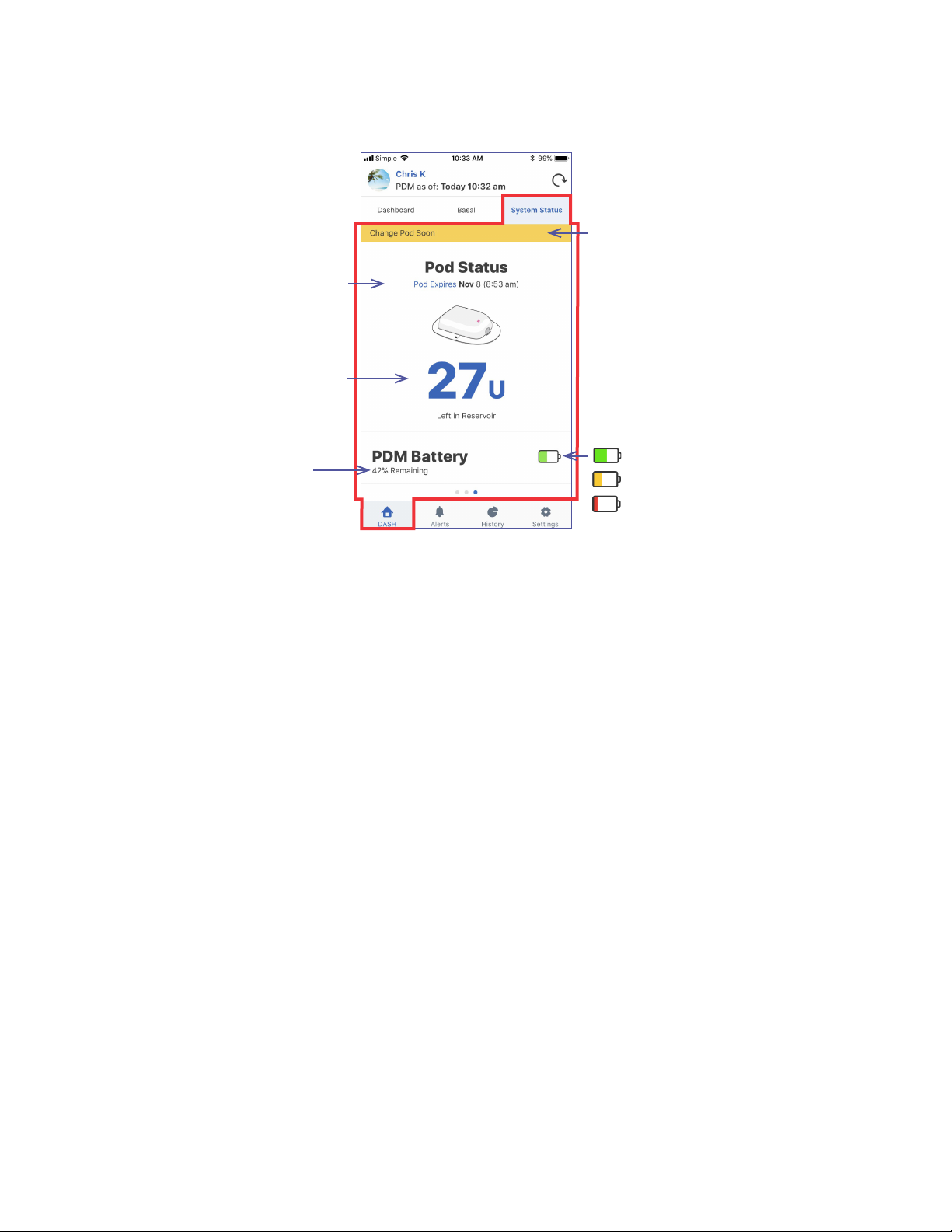
18
System Status tab
e System Status tab displays the Pod status and the remaining charge in the PDM’s battery.
Time and Time Zones
If you see a mismatch between the Omnipod VIEW™ app time and the PDM time, check the current
time and time zone of your phone and the Podder’s™ PDM.
If the Podder’s™ PDM and your phone’s clock have dierent times but the same time zone, the
Omnipod VIEW™ app:
• Uses the phone’s time for the last PDM update in the header.
• Uses the PDM’s time for the PDM data on the screens.
If the Podder’s™ PDM and your phone have dierent time zones, the Omnipod VIEW™ app:
• Converts almost all times to the phone’s time zone, including the time of the last PDM update
and the times listed for the PDM data.
• Exception: e times in the Basal Program graph on the Basal tab always use PDM time.
Note: Note that your phone may automatically adjust its time zone when you travel, while a PDM
never automatically adjusts its time zone.
Indicator for amount of charge
remaining in the PDM battery:
31% to 100%
16% to 30%
0% to 15%.
A yellow banner appears when
the Pod needs to be replaced in
6-12 hours.
A red banner appears when the
Pod needs to be replaced in less
than 6 hours or when the Pod is
running out of insulin.
Charge remaining in the
PDM’s battery.
Shows the amount of insulin
remaining in the Pod or says
“Low Reservoir”when the Pod
will run out soon. Says“No
Active Pod”if there is no active
Pod.
Date and time Pod will expire.

19
How Omnipod VIEW™ Receives Updates
Aer the Omnipod® Cloud receives an update from a Podder’s™ PDM, the Cloud automatically
sends the update to the Omnipod VIEW™ app on your phone.
e Omnipod® Cloud can receive PDM updates in the following ways:
• e Podder’s™ PDM can transmit PDM and Pod data directly to the Cloud.
• e Podder’s™ Omnipod DISPLAY™ app can relay data from the PDM to the Cloud. is relay
can occur when the Omnipod DISPLAY™ app is active or running in the background.
VIEW app
Your phone
mobile
data
Wi-Fi or
Omnipod® Cloud
mobile data
Wi-Fi or
DISPLAY
app
Podder’s phone
Bluetooth
®
Wi-Fi (connects PDM directly to Cloud)
PDM
Podder’s PDM
Other manuals for OmniPod
2
Table of contents
Other Insulet Personal Care Product manuals