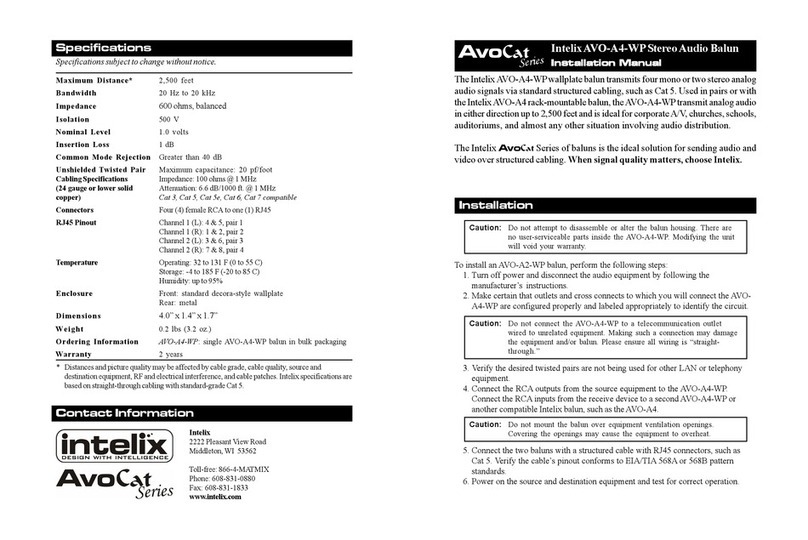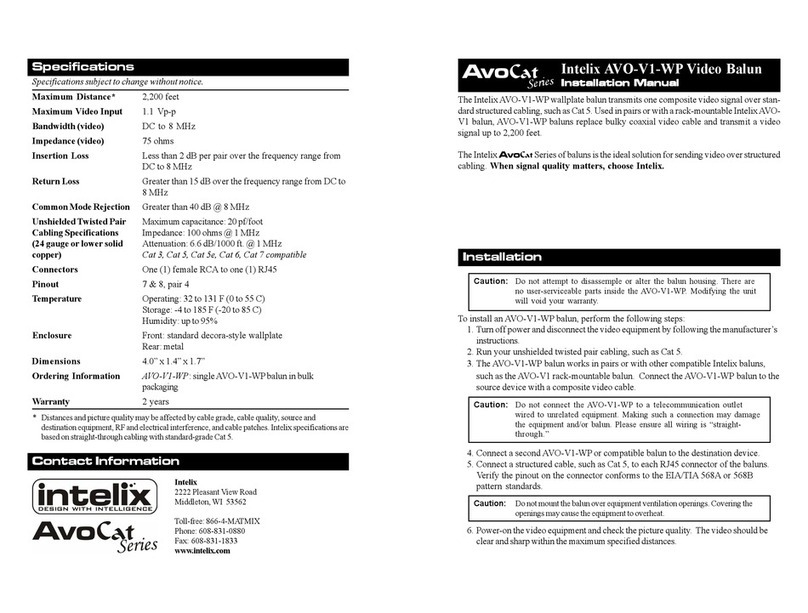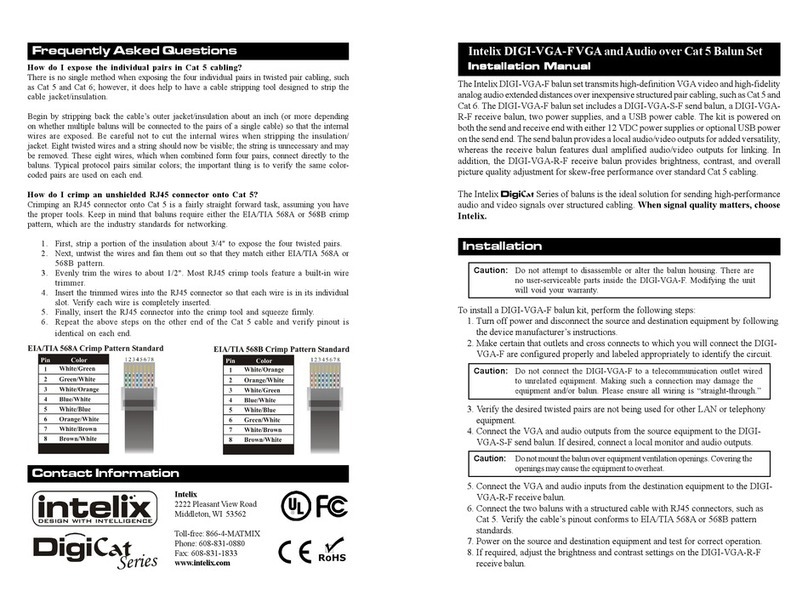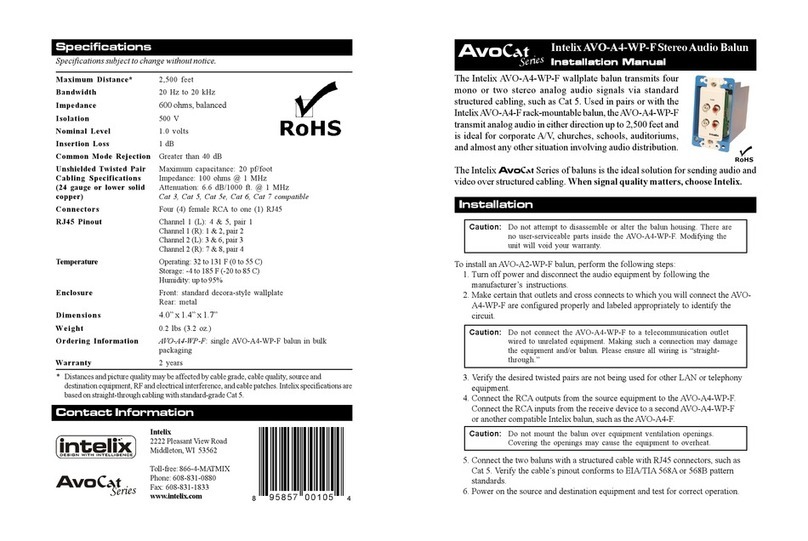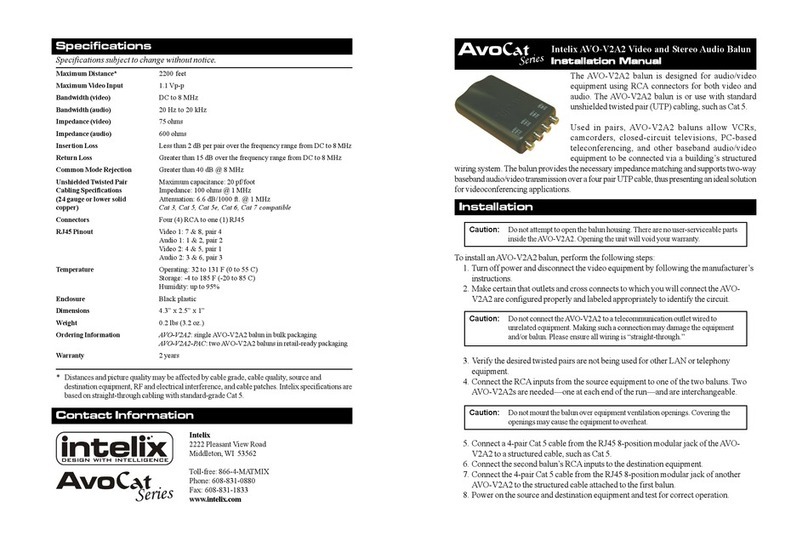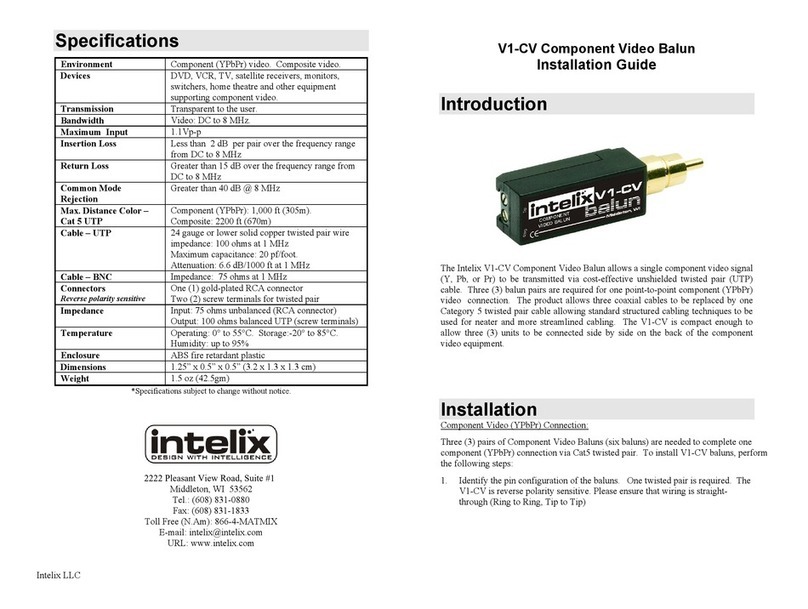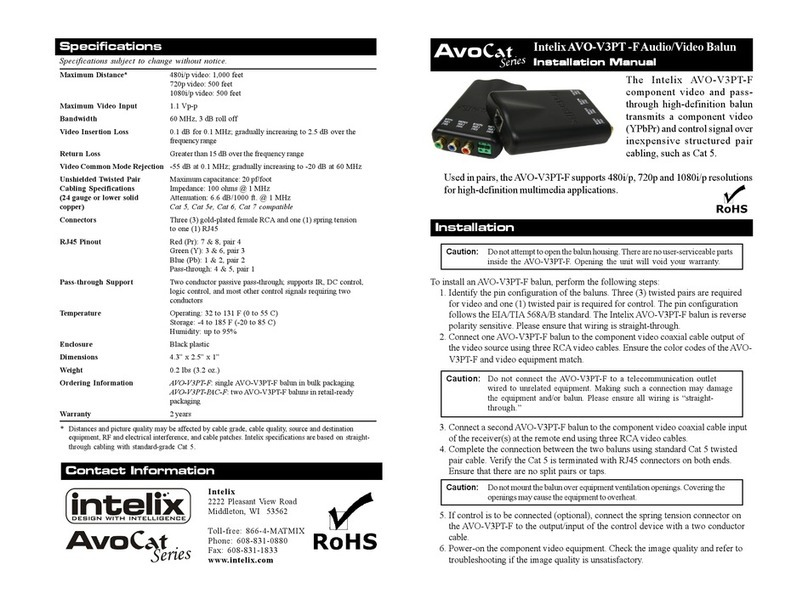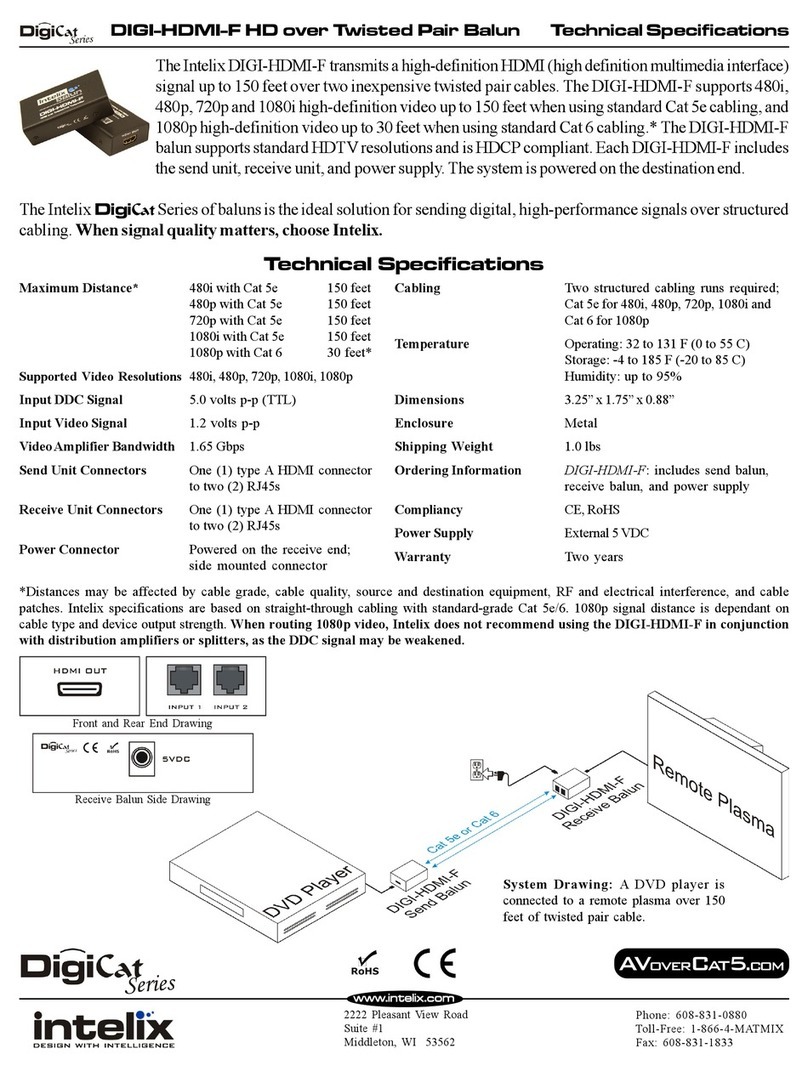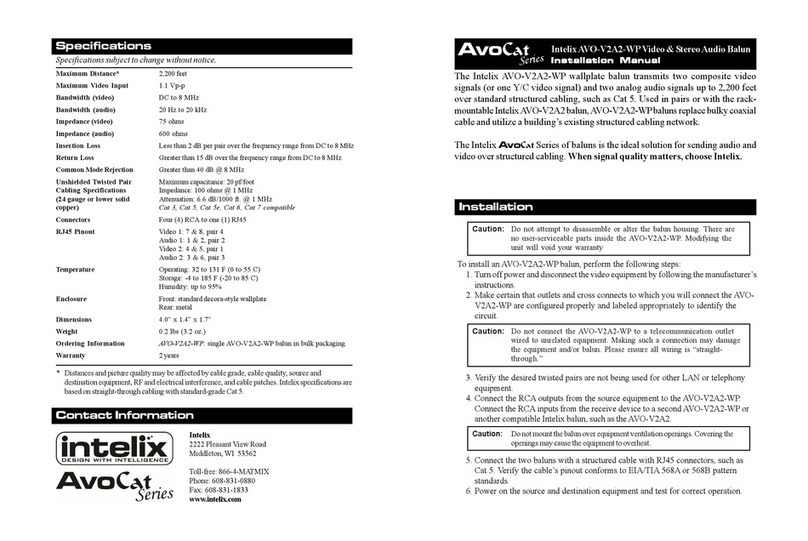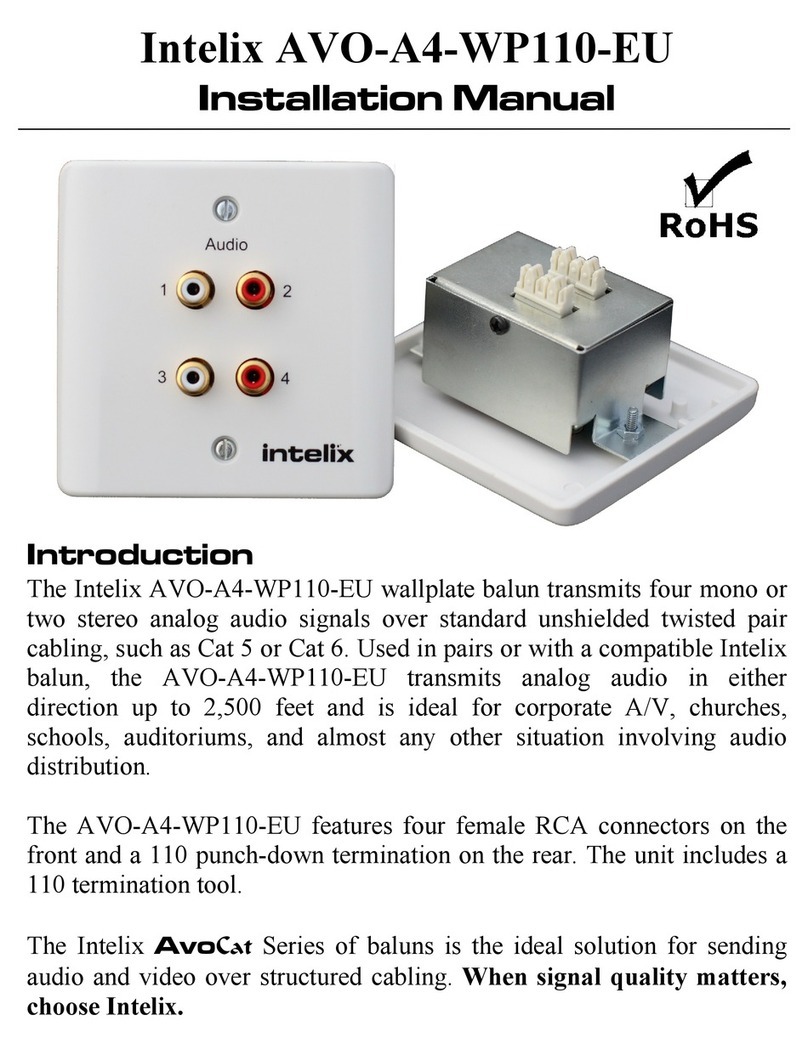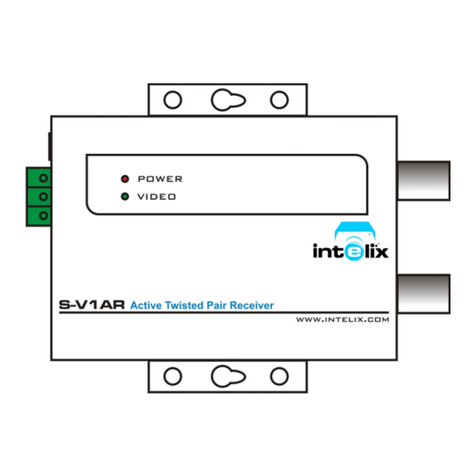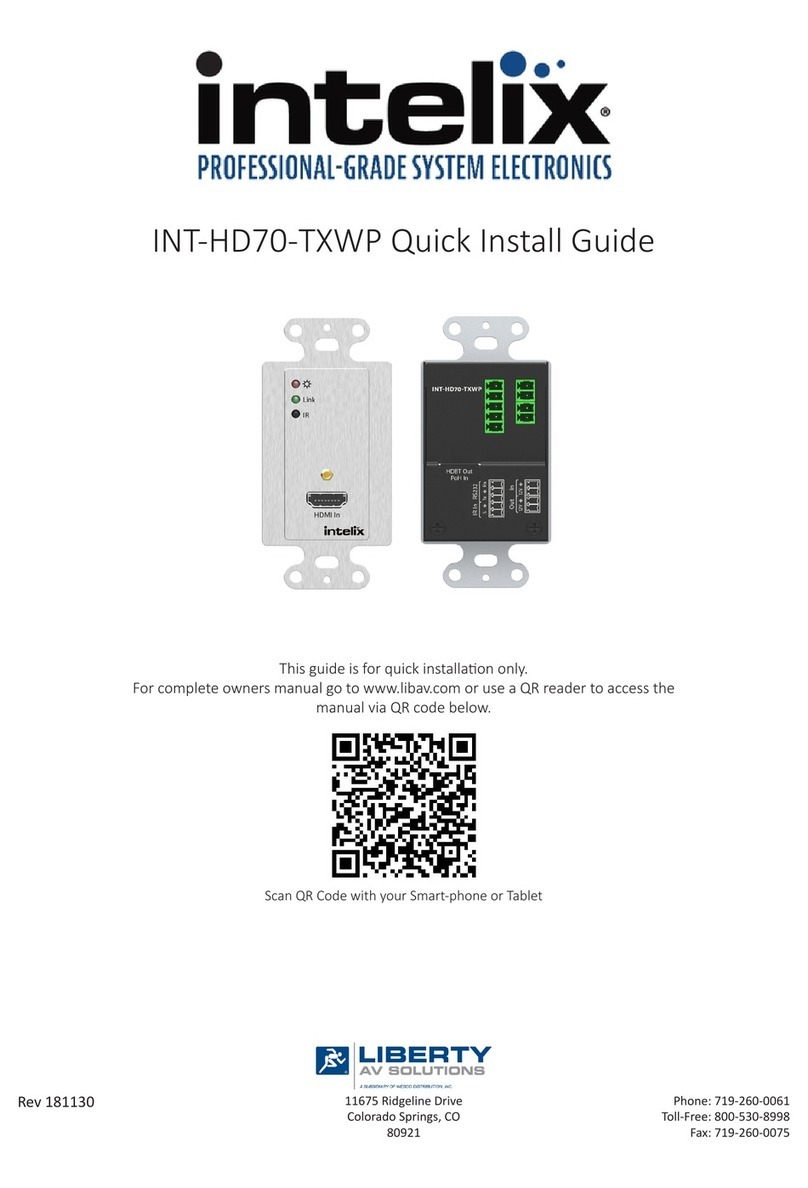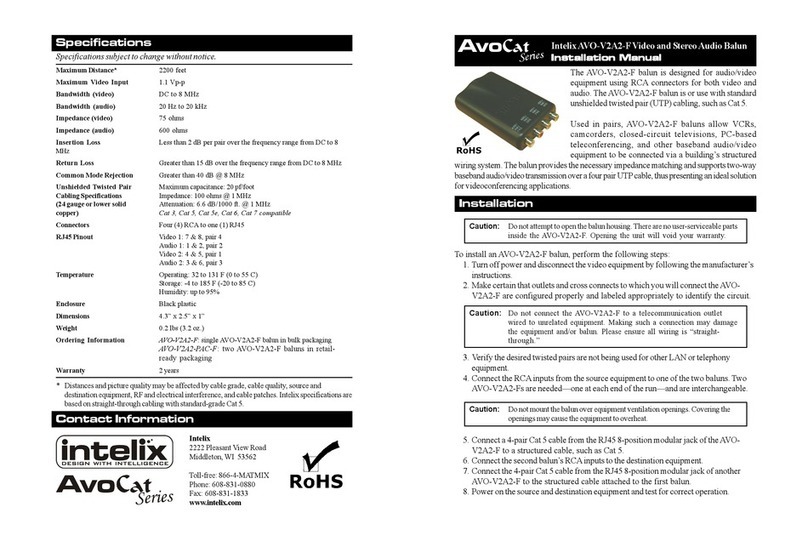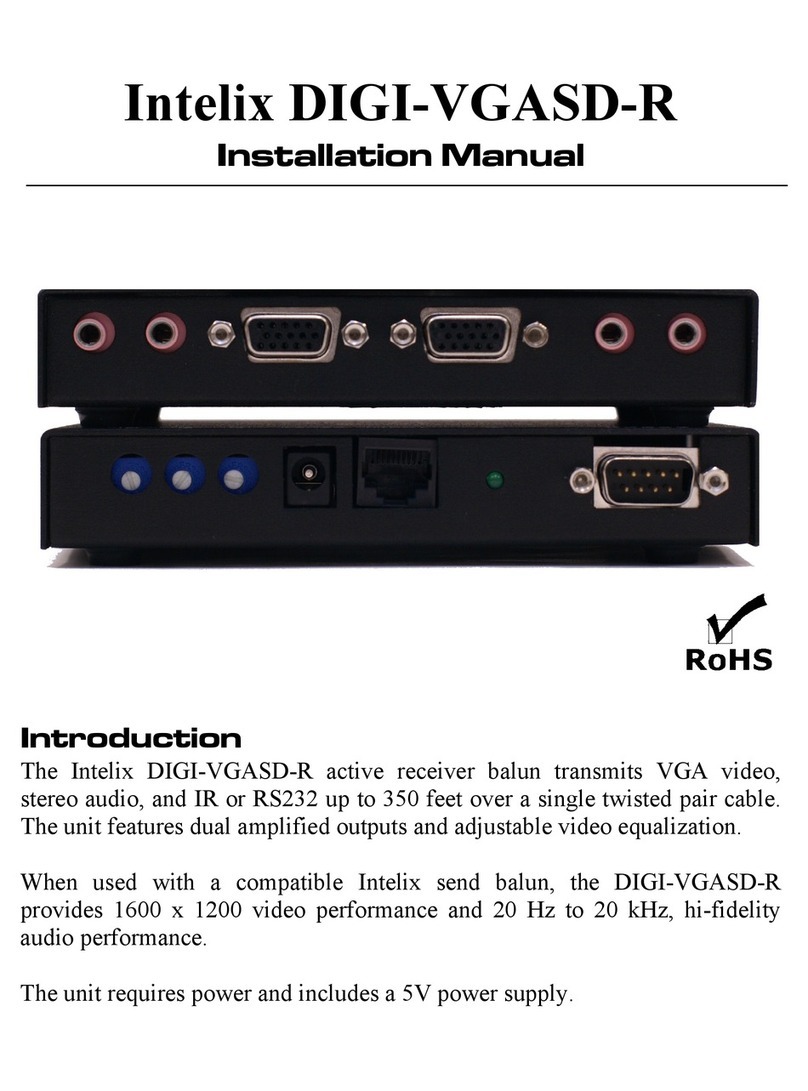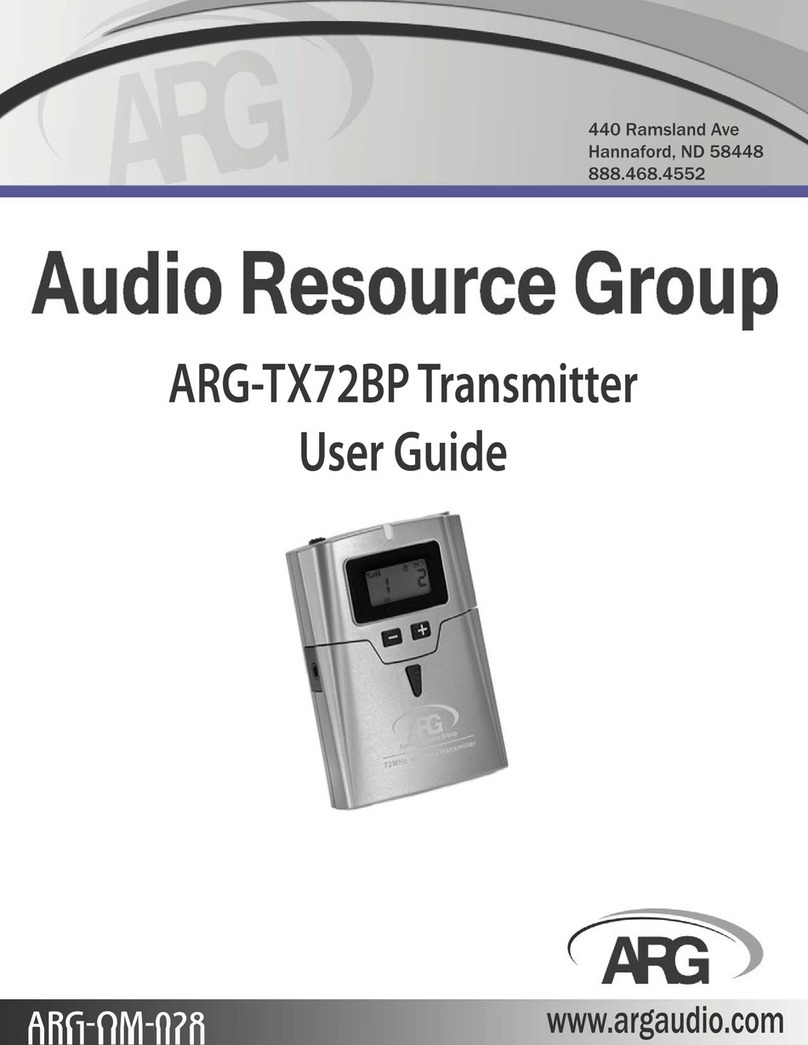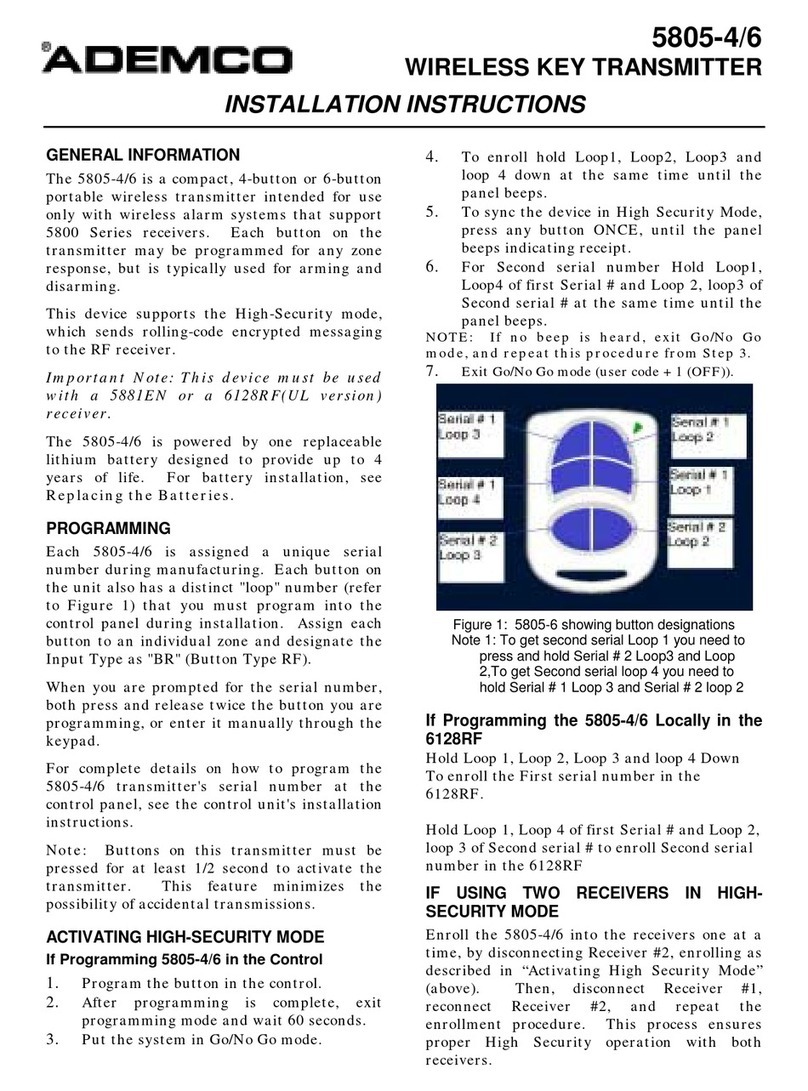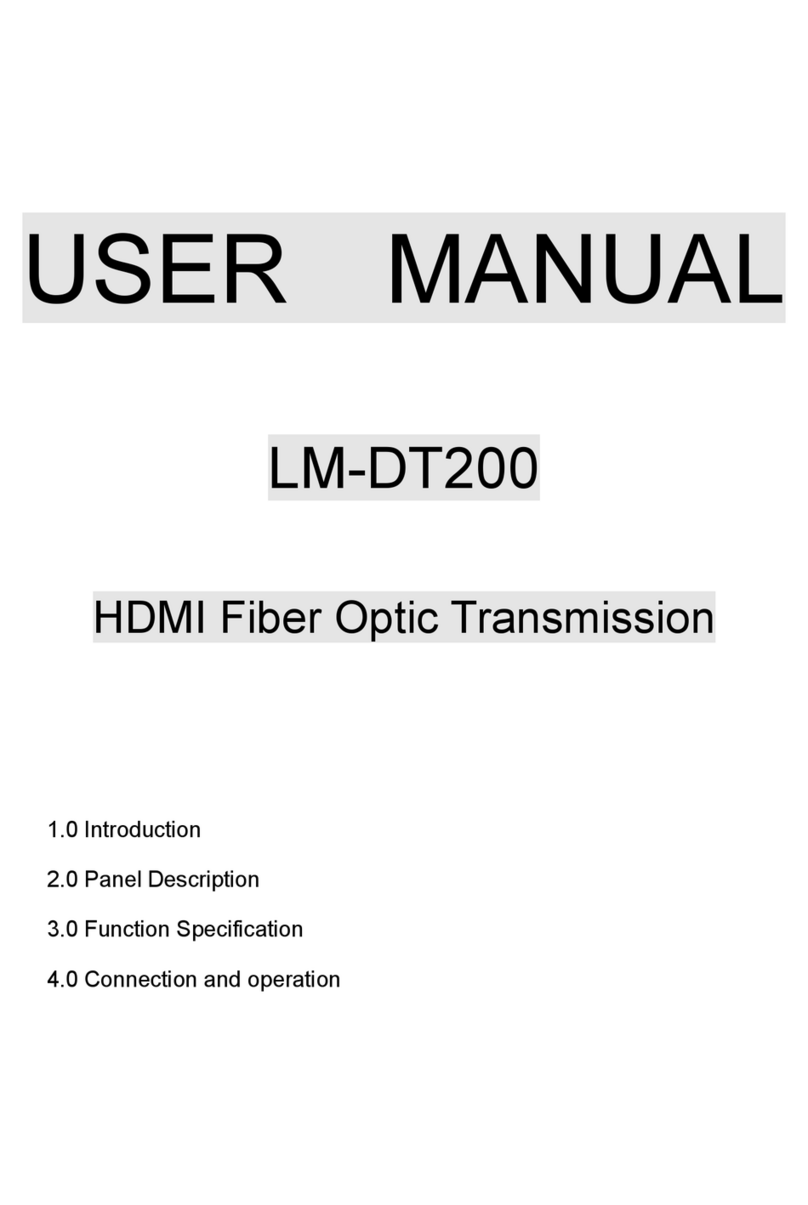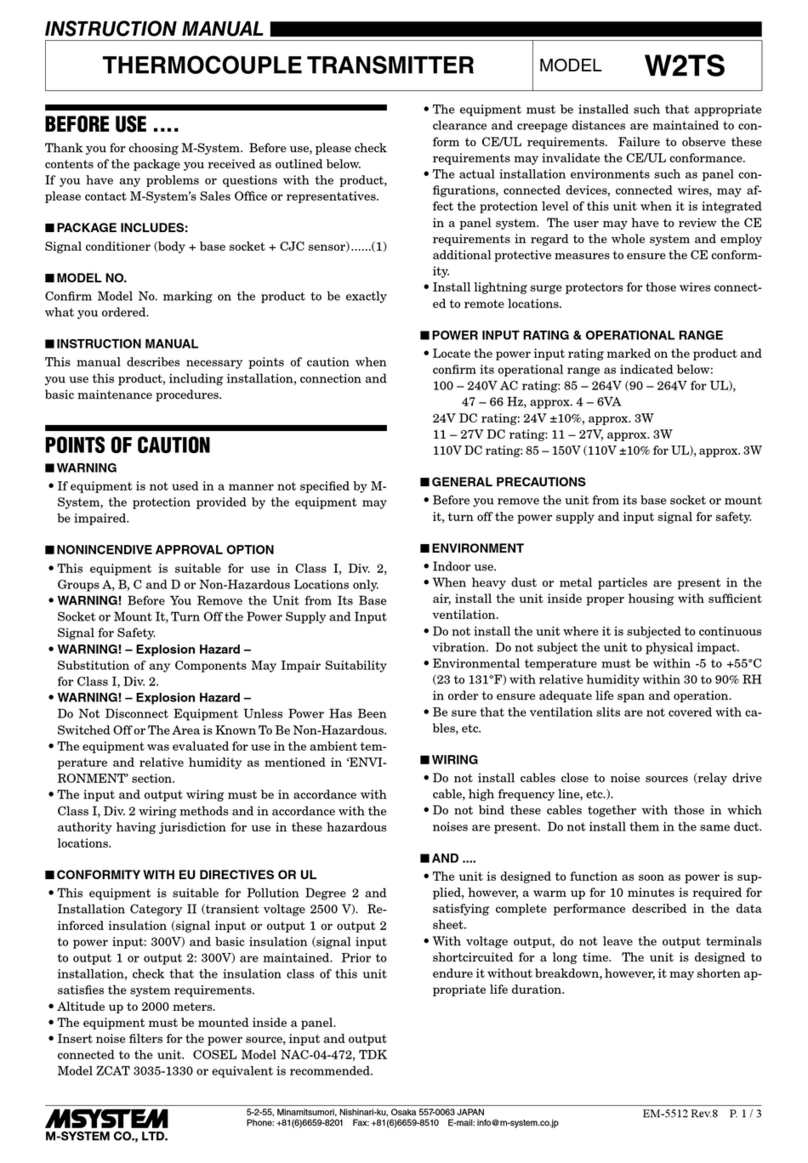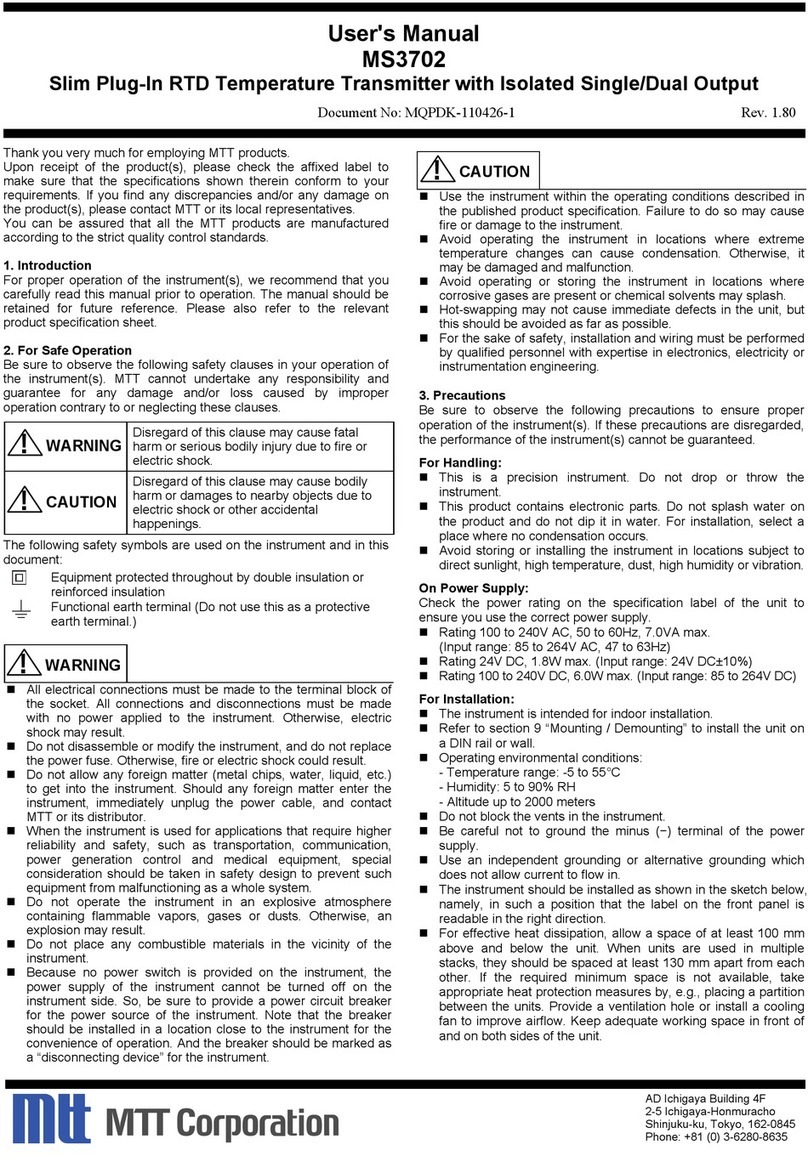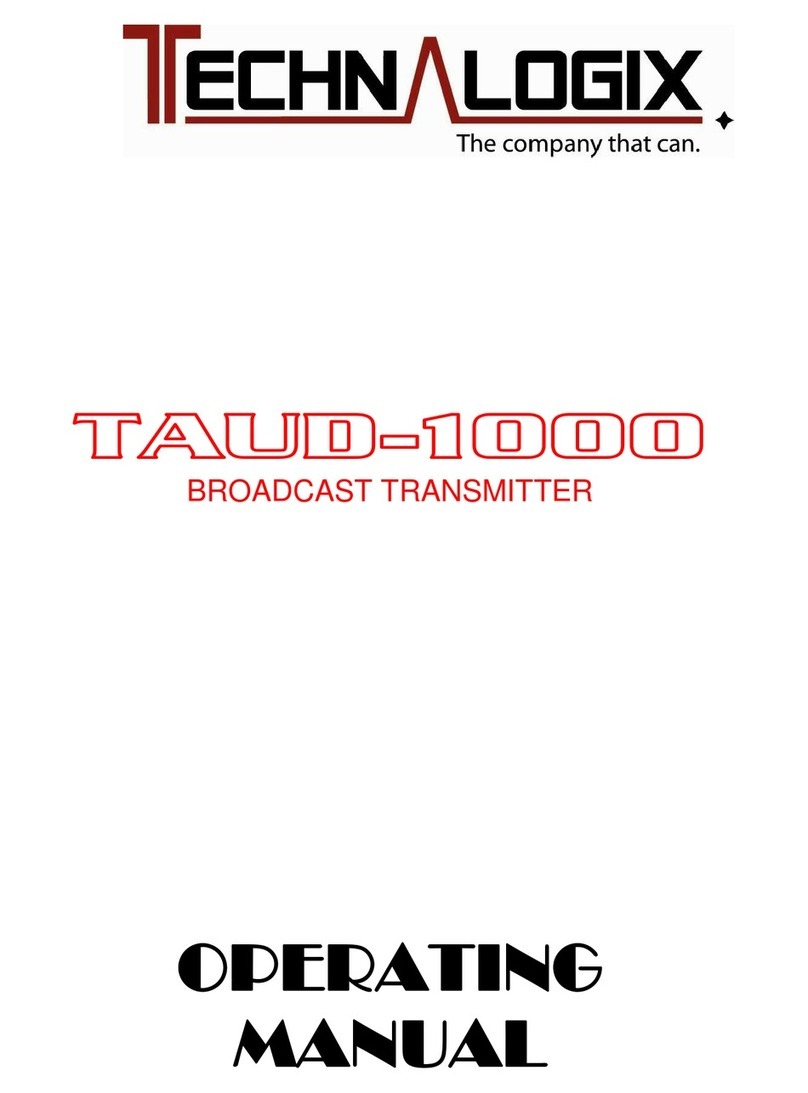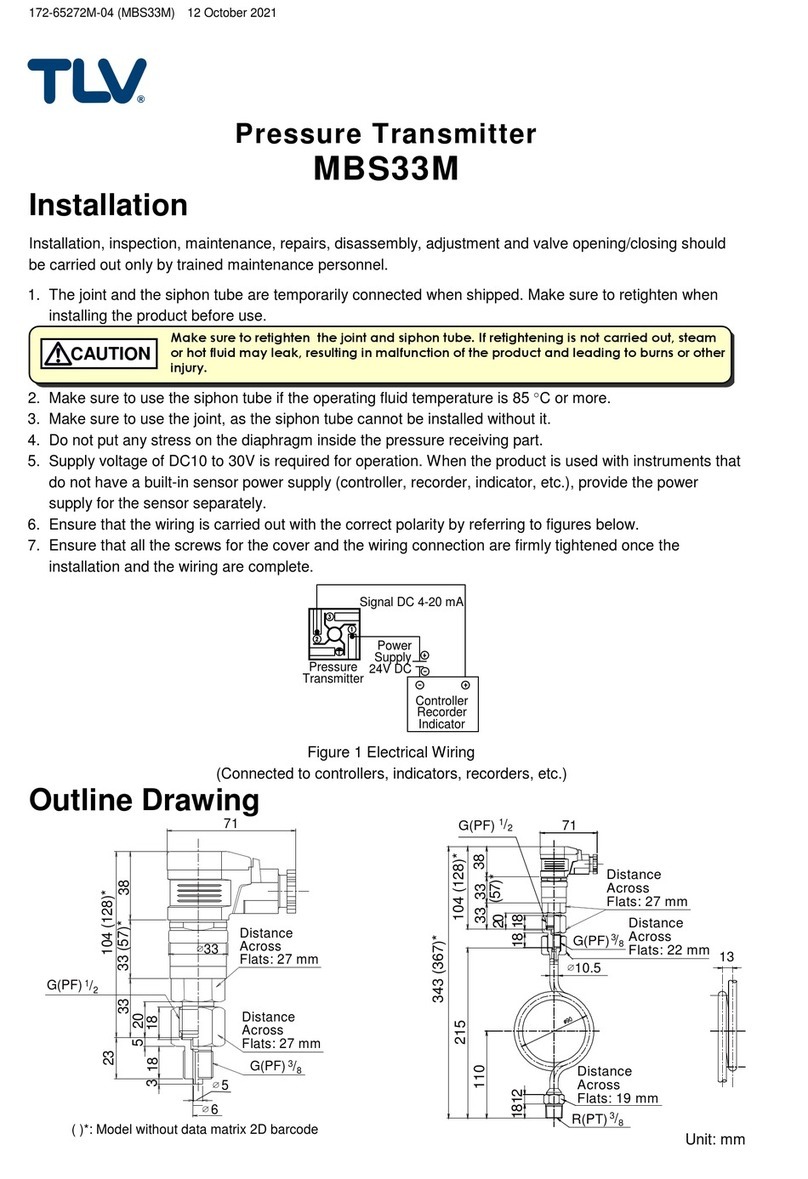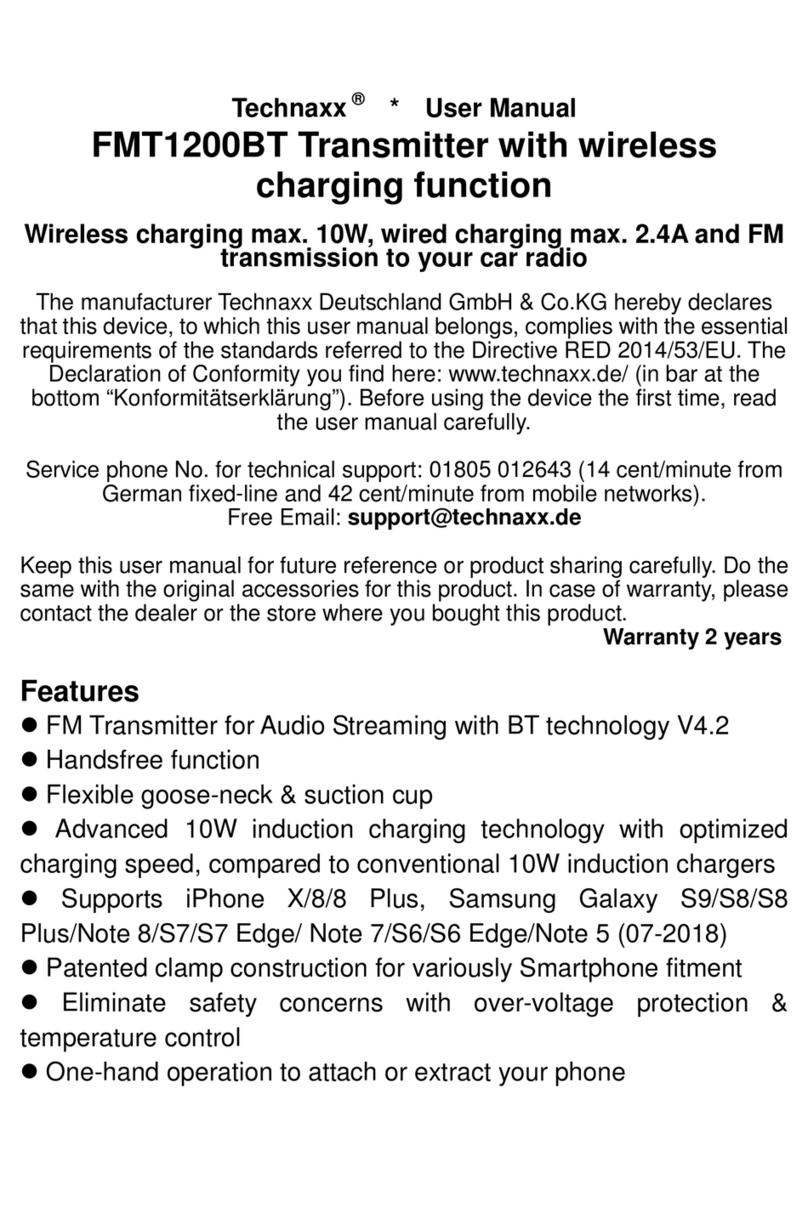Specifications
Environment VGA. VESA VP&D 1.0, VIP ver 2.0
Devices CRT/LCD monitors, plasmas, laptops, PCs, projectors
Bandwidth DC to 60 MHz
Input Signals Video: 1.1 Vp-p
Horiz & Vert Sync: TTL standard; 300 kHz maximum bandwidth
Insertion Loss Less than 3 dB per pair over the frequency range.
Common Mode Rejection
(CMMR)
15 kHz -60 dB max.
100 kHz to 10 MHz -40 dB max.
100 MHz -20 dB max.
Return Loss -15 dB max from DC to 60 MHz
Connectors Send: One DB15 HD Plug with 6” lead (Connects to VGA output of
source) to one shielded RJ45
Receive: One DB15 HD Receptacle (Connects to VGA input of
destination) to one shielded RJ45
Grounding Screw Grounding screw for optional use
Reset Button May be required on certain devices
Max. Distance via Cat 5 UTP VGA: 640 x 480 pixels (15 MHz) 450ft (137m)
SVGA: 800 x 600 pixels (30 MHz) 350ft (107m)
XGA: 1024 x 768 pixels (60 MHz) 250ft (76m)
SXGA: 1280 x 1024 pixels (100 MHz) 200ft (61m)
RJ45 Pin Configuration
Reverse Polarity Sensitive
Pins 1 and 2 Red (balanced)
Pins 4 and 5 Green (balanced)
Pins 7 and 8 Blue (unbalanced)
Pins 3 and 6 Horizontal and Vertical Sync (unbalanced)
Cable Unshielded Cat 5, Cat 5e, Cat 6 or better
Does not require shielded Cat 5
Impedance Input: RGB 75 ohms
Output: RGB 100 ohms
Temperature Operating: 0 to 55 C.
Storage: -20 to 85 C.
Humidity: up to 95% non-condensing
Enclosure ABS fire retardant plastic
Dimensions 2.40” x 2.25” x 1.00”
Mounting Velcro mounting pad included; compatible with Intelix AVO-CLIP
and DIN-RACK-KIT 19” rack tray
Warranty 2 years
Order Information VGA-SR: includes both send and receive balun in bulk packaging
VGA-SR-PAC: includes both send and receive balun in retail
packaging
*Specifications subject to change without notice.
Intelix Phone: 608-831-0880
2222 Pleasant View Road Fax: 608-831-1833
Middleton, WI 53562 www.intelix.com
Intelix VGA-SR Passive VGA Balun
Quick Installation Guide
Overview
The Intelix VGA-SR balun allows VGA video signals to be transmitted passively up to 450ft
(132m) via standard unshielded twisted pair cabling, such as Cat 5 or Cat 6. The VGA-SR
eliminates costly and bulky VGA cable, connecting VGA sources and destinations over
extended distances.
Pre-Installation
The VGA-SR does not support VGA handshaking and control signals. It is necessary to set
the monitor attributes prior to installing the VGA-SR send and receive baluns. In order to do
this, first connect the source (i.e., PC) to the destination (i.e., monitor) with a standard VGA
cable. After doing so, set the monitor attributes to the required settings (i.e., resolution, color,
etc.). For best results, also set the contrast and brightness to the maximum level.
The shielded RJ45 connector is provided as an option in harsh electrical environments,
such as environments with large motors or cable runs near sources of interference. In
such environments, shielded twisted pair cable (STP) may provide additional noise immunity.
When using STP, endure the shield on both ends of the cable run is grounded.
Installation
To install the VGA-SR balun, perform the following steps:
Caution: Do not attempt to open the housing. There are no user-serviceable parts inside
the VGA-SR. Opening the unit will void your warranty.
1. Power off the source and destination devices which will be connected via the Intelix
VGA-SR balun.
2. Verify the modular outlets and cross connects to which you will connect the VGA-SR are
configured properly and labeled appropriately to identify the circuit.
Caution: Do not connect the VGA-SR to a telecommunication outlet wired to unrelated
equipment. Making such a connection may damage the equipment and/or the balun.
Please ensure that all wiring is “straight-through” twisted pair.
3. Verify the desired twisted pairs are not being used for other LAN or telephone
equipment.
4. Connect the send balun to the VGA port of the source equipment. Tighten the mounting
screws on each balun.
Caution: Do not mount the balun over equipment ventilation openings. Covering the
openings may cause the equipment to overheat.