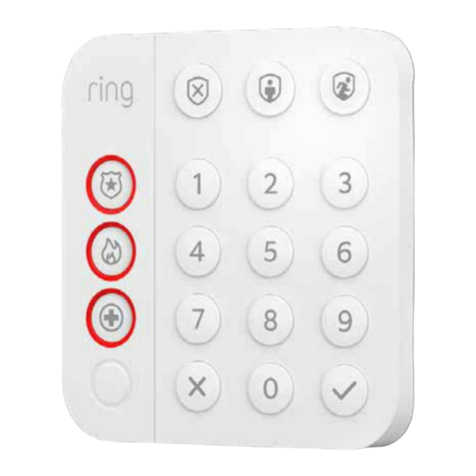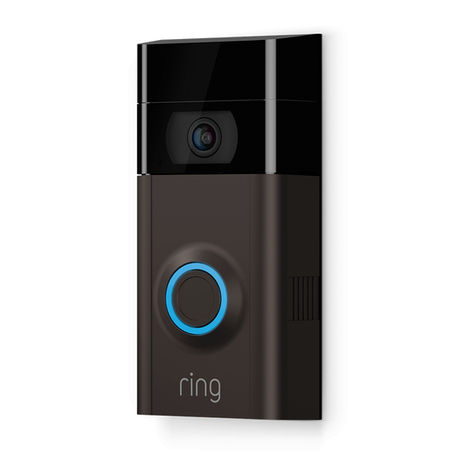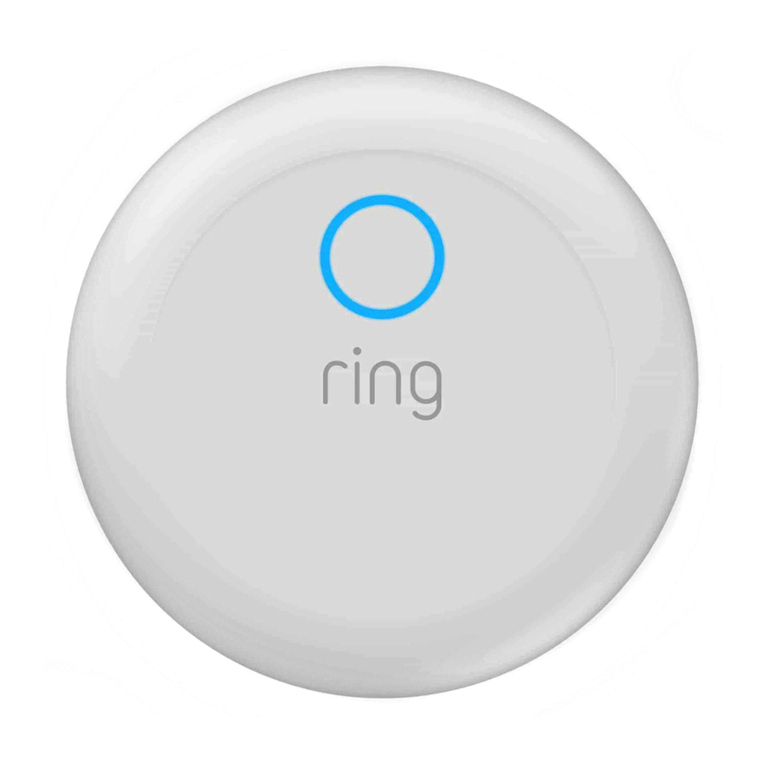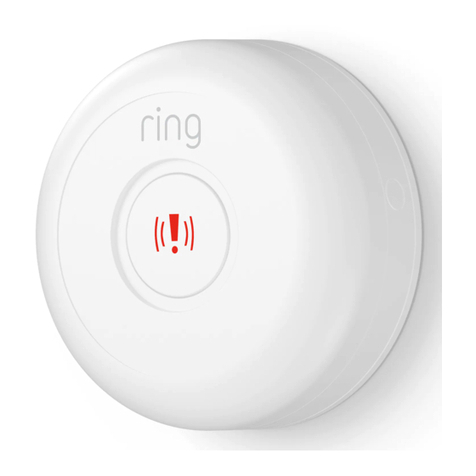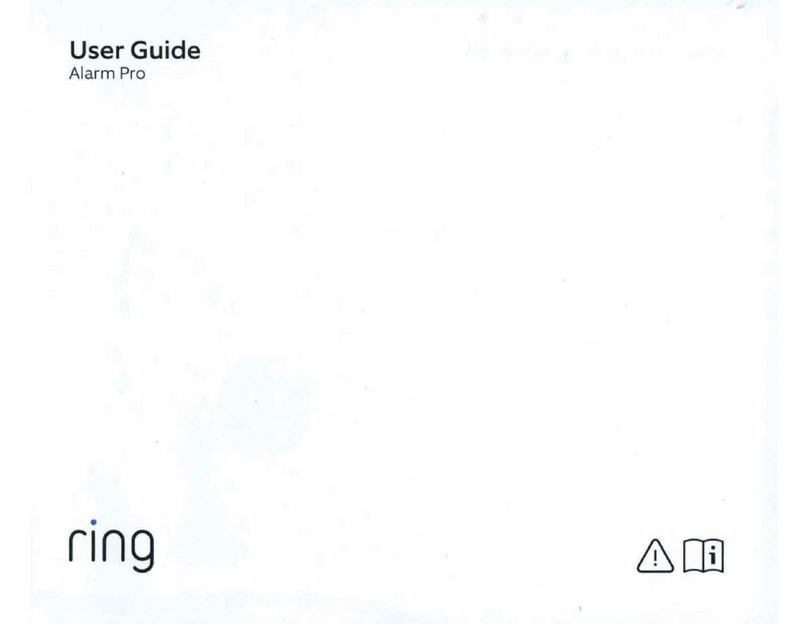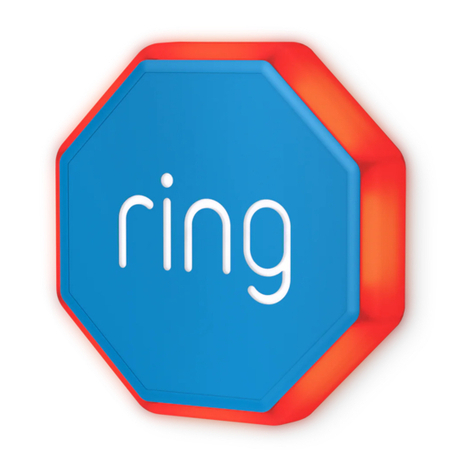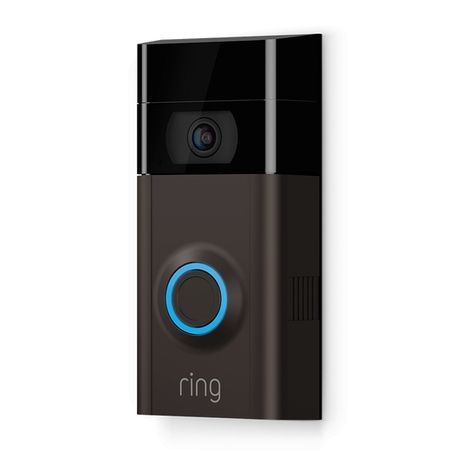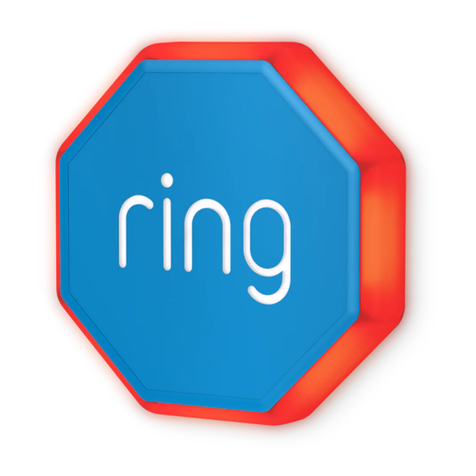5. Having trouble?
Here are some answers...
Is there anything I need to
complete setup that isn’t in the
box?
Nope! Everything you need to get
started with Ring Alarm is included in
your kit.
Do I need two accounts for my
Ring camera and Ring Alarm?
No, you don’t need separate Ring
accounts for your Ring Doorbells,
Cameras, and Ring Alarm. Your current
account will work for all of your Ring
products.
I see more than one Base Station.
Which one is mine?
When the Base Stations appear in
the list, the last four digits of the Base
Station’s MAC address will appear
underneath their name. Find the one
that matches yours.
I don’t see my Wi-Fi in the list.
If you don’t see your Wi-Fi network in
the list, you can still connect to it. Tap
Add Hidden Network, then enter your
Network Name and password.
Can I change my Wi-Fi later?
Yes, you can change your Base Station’s
Wi-Fi network at any time.
Where should I place my range
extender?
Plug the range extender into an outlet
between the Base Station and the
farthest device. This allows your Base
Station to talk to the device more easily.
If I have a Ring Protect Plus
subscription, are all my Locations
covered?
No. You will need a Ring Protect Plus
Plan for each Location if you want
advanced features such as professional
security monitoring.
Do I need a monthly plan if I want
professional security monitoring?
Yes. The Ring Protect Plus plan includes
professional monitoring and cloud
video storage. If you want monitoring,
that’s the plan you should choose.
Should I place my motion
detector in a corner or a wall?
Place it where it will have the best view
of the area you want to cover. The
motion detector should have a clear,
unobstructed view of the area. Many
people prefer a corner, but don’t be
afraid to place it on a wall.
How high o the ground should I
place my motion detector?
The detector should be about 7’ above
ground level. This keeps it out of the way
of pets, kids, and accidental bumps.
I skipped Monitoring setup. Can I
finish the setup later?
Yes, you can come back to the
Monitoring setup later. To access
Monitoring setup, open the menu, tap
Location Settings, then tap Monitoring.
1918