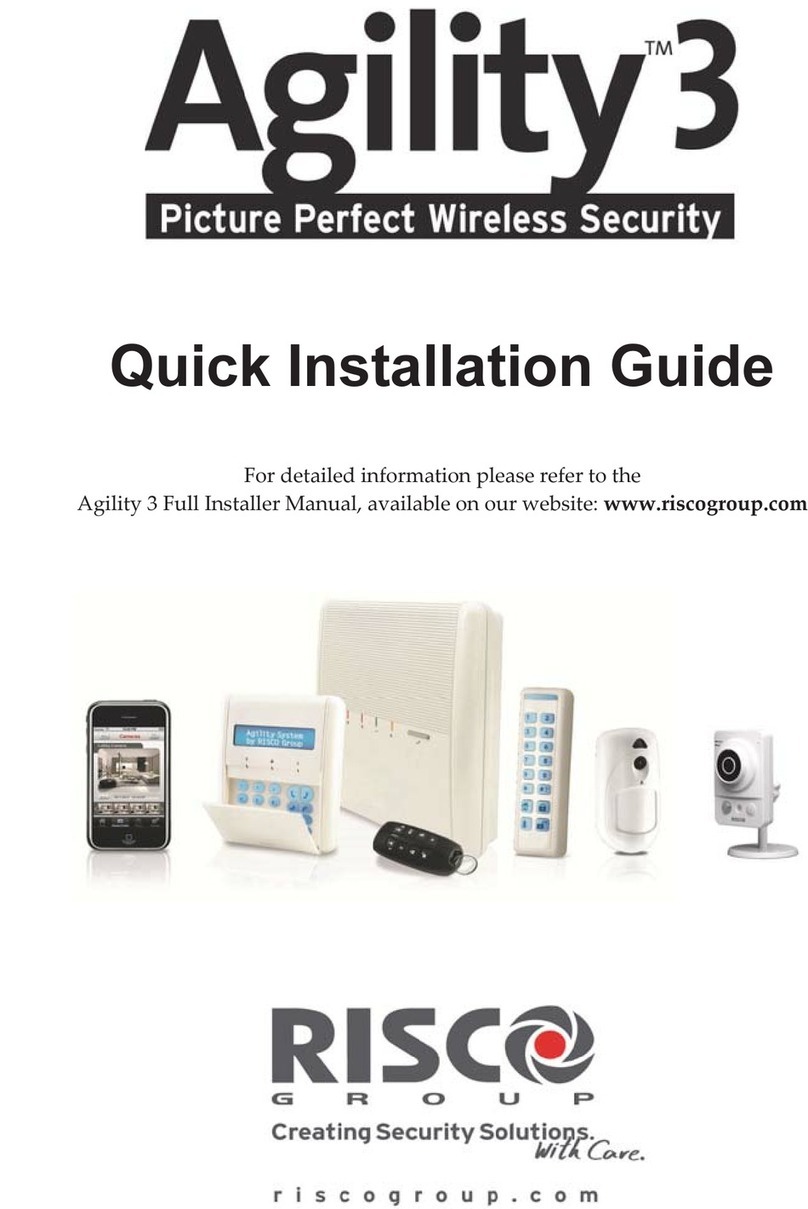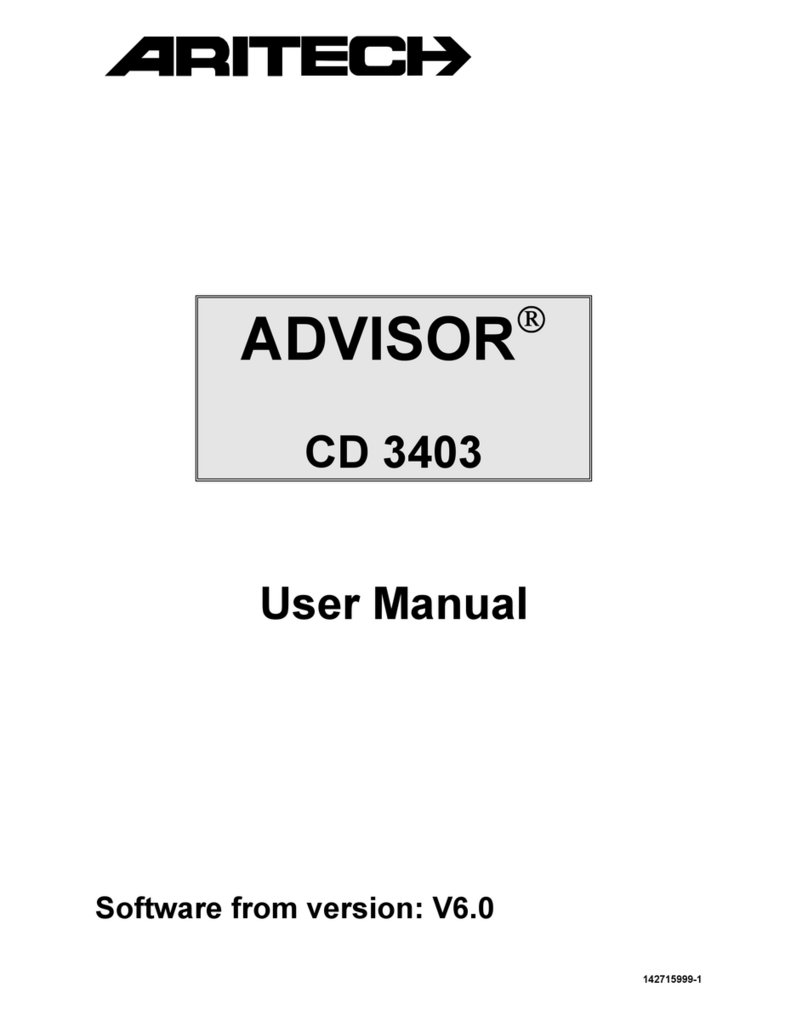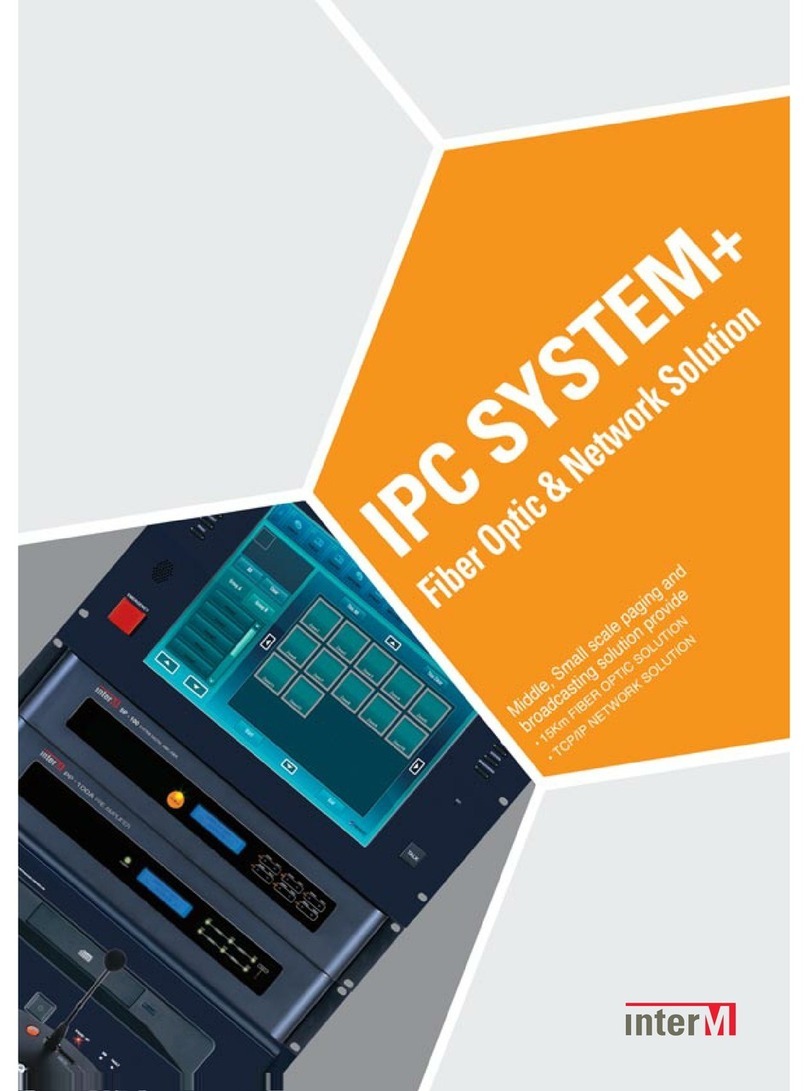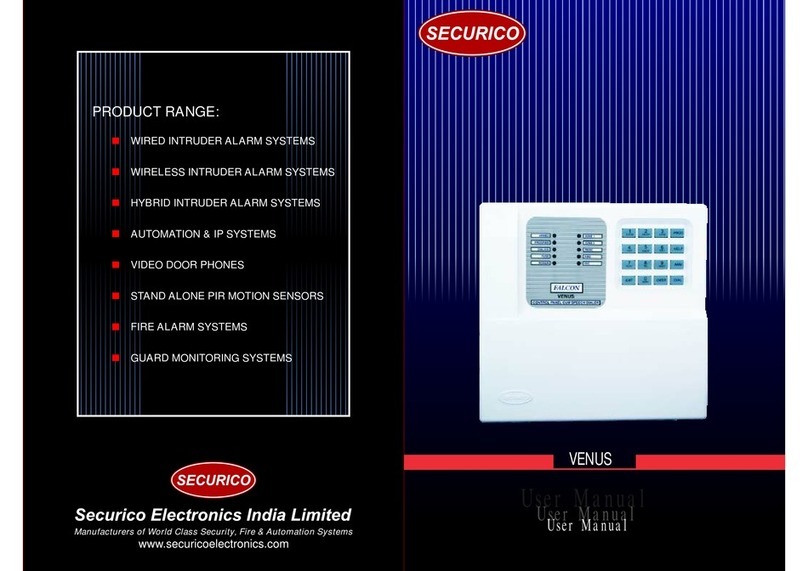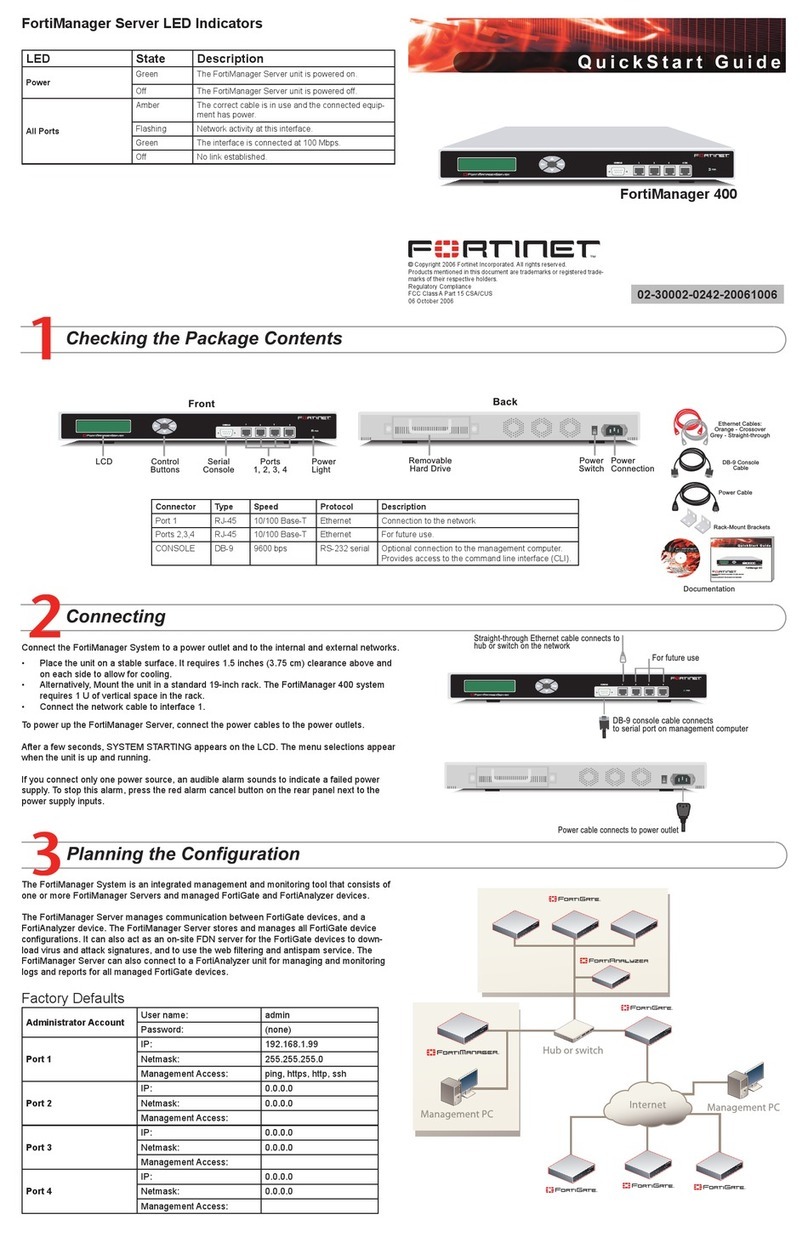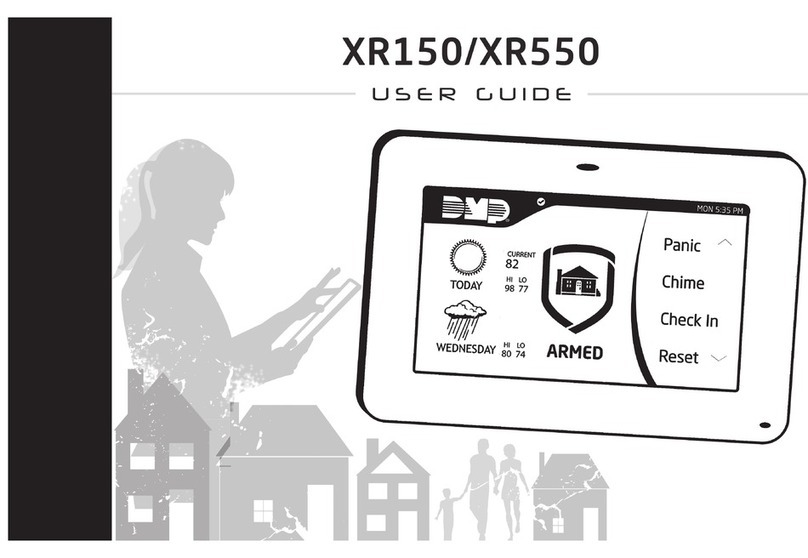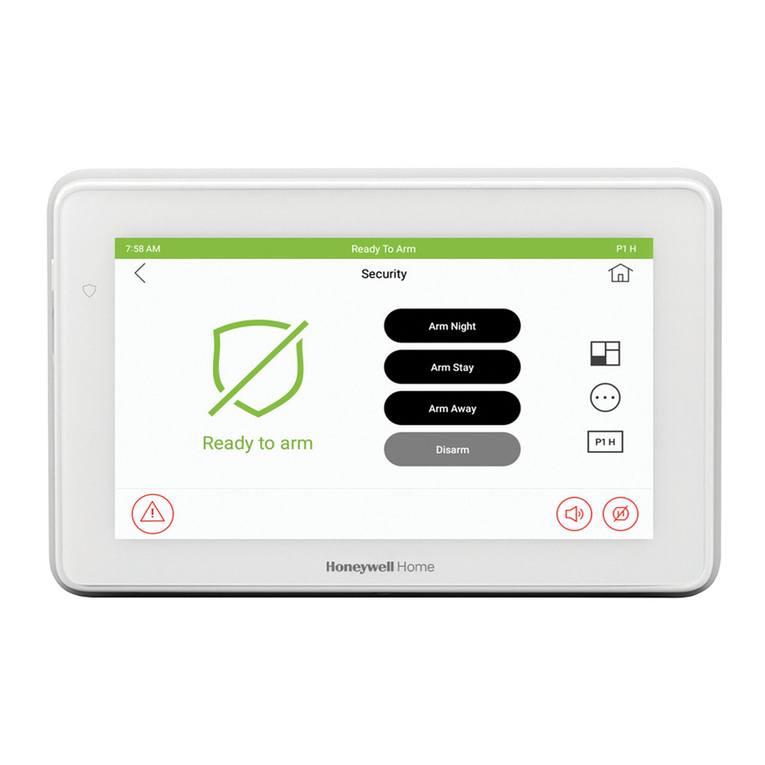Risco LightSYS User manual

User Manual

LightSYS User Manual Page 2
Summary of Keypad Main User Commands
Away Arm Code >
Stay Arm Code >
System Disarm Code>
Silence an Alarm Code>
Partition Away Arm Code > >Partition No. >
Partition Stay Arm Code > >Partition No. >
Partition Disarm Code> > Partition No. >
Duress Unset Duress Code >
Panic Alarm Pressing simultaneously for 2 seconds
Fire Alarm Pressing simultaneously for 2 seconds
Medical Alarm Pressing simultaneously for 2 seconds
Bypass Zones Code > [Zone No.]
Activate Output [Code] [Activities] [Output Control]
Define Follow-Me >[Code] [Follow Me] [Define]
View Trouble [Code] [View] [Trouble]
View Zone Status [Code] [View] [Zone Status]
View Partition Status Code >
View Event Log [Code] [Event Log]
Keypad Chime
On/Off [Code] [Activities] [Keypad
sound] [Chime]
Edit User Code [Code] [Codes/Tags]
[Define]
Zone Testing (Walk
Test) [Code] [Maintenance] [Walk Test]

Page 3 LightSYS User Manual
Table of Contents
Summary of Keypad Main User Commands ...........................................................2
Chapter 1 Mastering Your System ...........................................................................5
Introduction ........................................................................................................................................... 5
Main System Capabilities ................................................................................................................... 5
LightSYS Architecture ......................................................................................................................... 6
User Operating Tools .......................................................................................................................... 7
System Monitoring ............................................................................................................................... 8
Report to Monitoring Station ..................................................................................................... 8
Follow Me Messaging ................................................................................................................ 8
Keypad Indication ................................................................................................................................ 9
Keypad LCD Icons ..................................................................................................................... 9
LCD Status Display .................................................................................................................... 9
LCD Blank Display ................................................................................................................... 10
System Tones .................................................................................................................................... 10
Chapter 2 Arming and Disarming...........................................................................13
Arming your system ........................................................................................................................... 13
Before arming the system: ...................................................................................................... 13
Away (Full) arming ................................................................................................................... 14
Stay (Home) arming ................................................................................................................. 14
Partition arming ........................................................................................................................ 15
Group Arming ........................................................................................................................... 16
Arming With Troubles in the System ..................................................................................... 17
Keyswitch Arming ..................................................................................................................... 17
Arming in Blank Display Mode ............................................................................................... 17
Disarming your system ..................................................................................................................... 18
Full Disarming ........................................................................................................................... 18
Partition Disarming ................................................................................................................... 18
Disarming after an Alarm ........................................................................................................ 19
Resetting after an alarm .......................................................................................................... 20
Duress Disarming ..................................................................................................................... 21
Disabling a Fire Alarm (Switch Auxiliary) .............................................................................. 21
Additional Arm/Disarm Capabilities ................................................................................................. 22
Automatic Arm/Disarm............................................................................................................. 22
Arm /Disarm from your Wireless Keyfob ............................................................................... 22
Remote Arm/Disarm Using SMS............................................................................................ 22
Remote Arm/Disarm Using a Phone ..................................................................................... 23
Emergency Alarms ............................................................................................................................ 24

LightSYS User Manual Page 4
Chapter 3 User Functions and Settings ................................................................25
User Codes......................................................................................................................................... 25
Authority Levels ........................................................................................................................ 26
Setting / Changing User Codes .............................................................................................. 27
Deleting User Codes ................................................................................................................ 27
User Code Labels .................................................................................................................... 28
Proximity Tags ................................................................................................................................... 28
Adding a New Proximity Tag .................................................................................................. 29
Deleting a Proximity Tag ......................................................................................................... 29
Setting and Changing System Time and Date............................................................................... 30
Setting Follow Me Destinations ....................................................................................................... 31
Bypassing zones ................................................................................................................................ 32
Scheduling Weekly Programs .......................................................................................................... 33
Automatic Arming/Disarming .................................................................................................. 33
Automated Output Operation .................................................................................................. 34
User Limitation Program ......................................................................................................... 34
Quick Activation/Deactivation of a Weekly Program ........................................................... 34
Macro Keys......................................................................................................................................... 35
Programming Macro Keys ...................................................................................................... 35
Activating a Macro.................................................................................................................... 36
Parking Control with LightSYS Gate Control Keyfobs .................................................................. 36
Assign New Keyfob .................................................................................................................. 36
Delete a keyfob......................................................................................................................... 37
Delete All keyfobs .................................................................................................................... 37
Change keyfob buttons that controls the outputs ................................................................ 37
Complete List of User Functions ..................................................................................................... 38
Appendix A – System Troubles..............................................................................44
Appendix B – Glossary ...........................................................................................45
Appendix C – Scheduling Tables...........................................................................47
Appendix D – SMS Operation.................................................................................48
Appendix E – System Testing and Maintenance ..................................................49

Mastering Your System
Page 5 LightSYS User Manual
Chapter 1 Mastering Your System
Introduction
Congratulations on your purchase of RISCO Group's LightSYS Security System. The
LightSYS has been specifically esigne to meet a wi e range of security nee s for
resi ential an commercial applications.
LightSYS is esigne to recognize abnormal con itions an inform the system of the
status of any protecte oor, win ow, hallway, room, or area. It supports the capabilities
of communicating with a Central Monitoring Station or to your mobile phone using
frien ly an easy to un erstan verbal messages as well as SMS or E-mail messages
The LightSYS contains a variety of programming features. Ask your installer which
features have been programme for your system.
This manual escribes how to operate your system. It will gui e you through
programming instructions for main system features as well as basic arming an isarming
comman s for the system
Main System Capabilities
Up to 32 sensor evices
16 User co es + Gran Master co e
4 authority levels for ifferent system
users
Optional user proximity tag to be use
instea of a co e
Up to 4 partitions
4 wire / wireless keypa s
Up to 4 sirens
Up to 16 full control remote controls
Up to 200 gate control remote controls
500 Events Log
16 Follow Me estinations
Up to 14 outputs
X-10 support for home automation
4 automatic sche uling programs

Mastering Your System
LightSYS User Manual Page 6
LightSYS Architecture
Your LightSYS controls an monitors a variety of sensors, etectors, an contacts
place throughout the premises, which provi e external, perimeter an internal
burglary protection. The system is supervise , meaning that the panel checks the
status of each sensor to etect problems. If trouble is etecte , you are notifie both
with panel beeps an in icator lights as well as remote messaging.
The following iagram shows the components that make up the system:

Mastering Your System
Page 7 LightSYS User Manual
User Operating Tools
LightSYS can easily be manage locally or remotely epen ing on your system
configuration.
You can issue comman s to the system an in turn, the system will communicate
information to you via its isplay, in icators, voice messages, SMS messages, Email
messages an by the soun s it makes.
Depen ing on your purchase supplementary mo ules, you can operate your system via
the following:
LightSYS Keypad and proximity tag:
Locally through its LCD keypa (s), you can issue comman s to
your system. In turn, the system can communicate information to
you through its isplay, in icators an by the soun s it makes.
4 Button Keyfob:
Using the wireless 4 button keyfob you can arm, isarm, sen a
panic alarm an activate outputs.
Remote Phone Operation:
If your system inclu es the voice mo ule, it can provi e au ible
information about system status, an enable any remote,
touch-tone (DTMF) telephone to act as a keypa for the system.
Upon event occurrence, such as alarm activation, the voice
mo ule informs you by calling you an playing a prerecor e
event announcement, as escribe in the 5IN1520 LightSYS Voice
Module Programming and Operations uide.
SMS:
If your system is equippe with RISCO Group's GSM/GPRS
mo ule it can provi e information about the system by SMS an
enable operation of the system using SMS comman s for arming
the system, isarming the system an more.
Configuration Soft are:
RISCO Group's Configuration Software enables the installer to
program the system an manage the system locally or remotely.

Mastering Your System
LightSYS User Manual Page 8
System Monitoring
Report to Monitoring Station
When a system event occurs, the control system sen s a message to your monitoring
service escribing the exact nature of the event. This enables the monitoring service to
perform the require action. Monitoring service notification can be implemente through
either regular telephone cellular communication or IP network.
A sensor etects. The control system An alarm is generate an the
is alerte . monitoring service is notifie .
Caution:
Remember that no security system can prevent emergencies. This system is only inten e to
alert you in case of an emergency an shoul not take the place of pru ent security
practices or life an property insurance.
Follow Me Messaging
In the case of an alarm or event, the system can initiate a report message to up to 16
pre efine esignate estinations using a voice announcement, SMS or email to express
the active event.
SMS Example:
Security System:
21/01/2011
Intruder Alarm
Partition 1
Entrance
Email Message Example:
Subject: Alarm Security Message: Intruder Alarm
System Name: ohn's Residence
Event: Fire Alarm, Zone 5, Entrance door
Time: 01 April 2011; 16:12
Partition: Partition 1, First floor
Service Contact: Monitoring Station 01, 03-5676778
Your installer efines the type of reporting to a Follow Me estination. Consult your
installer for the report type for each estination.
The efinition of the telephone number or Email a ress for each estination is efine by
the gran master (see page 31)
Notes:
•Voice messaging requires using the LightSYS voice mo ule. This mo ule also
enables the LightSYS to announce various local messages to resi ents.
•SMS messaging requires the use of the LightSYS GSM/GPRS mo ule.
•Email messaging requires the use of the LightSYS IP mo ule.

Mastering Your System
Page 9 LightSYS User Manual
Keypad Indication
The LightSYS LCD keypa is the primary system interface an reports its status via its
LCD icons, as escribe below.
Keypad LCD Icons
Po er
On
System is operating properly from AC power, its
backup battery is in goo con ition an there are no
troubles in the system.
Off No power.
Slow Flash System is being programme .
Rapi Flash System trouble.
Ready
On System is rea y to be arme .
Off System is not rea y to be arme
Slow Flash System is rea y to be arme while exit/entry zone is
open.
Arm
On System is arme in Full Arm or Stay Arm mo e.
Off System is isarme .
Slow Flash System is in Exit Delay.
Rapi Flash Alarm con ition.
Stay / Bypass
On System is in Stay Arm (Part Set) or Zone Bypass mo e.
Off No bypass zones in system.
Tamper
On Zone/keypa /external mo ule has been tampere .
Off All zones are operating normally.
Fire
On Fire alarm.
Off Normal operation.
Flashing Fire circuit problem.
LCD Status Display
The LCD status isplay will vary epen ing on the number of partitions in your system.
If your system is efine with only one partition, the LCD isplays the partition name,
time an ate.
If your system has two or three partitions, the LCD isplays the system name, ate, time
an the status of each partition. A status letter represents the partition’s status, as follows:
A: Partition Arme N: Partition Not Rea y L: Partition in Alarm
S: Partition Stay Arme R: Partition Rea y

Mastering Your System
LightSYS User Manual Page 10
LCD Blank Display
If efine by your installer, two minutes after the last keypa operation the keypa will be
isable an the following isplay will appear on the LCD:
Enter code:
To release the keypa an return to normal operation mo e press: [CODE] + .
Note:
During blank isplay mo e the Rea y LED in icates a trouble in the
system.
System Tones
In a ition to the visual in ications provi e by your keypa (s), your system is esigne
to pro uce au ible annunciation after certain events. Depen ing on the circumstance, such
soun s may be ma e by your system's keypa (s) or soun ers (for example, a siren or bell).
Note:
If efine by your installer, internal bell annunciation can be generate to
accompany any of the keypa soun s.
Event Keypad Sound Internal Bell External Siren
Intrusion
Alarm
Rapi beeping Rapi beeping Rapi beeping
Fire Alarm Rapi beeping Rapi beeping YES (staggere )
Keypad Police
Emergency
No soun (1) No soun (1) No Soun (1)
Keypad
Emergency /
Medical
A momentary chirp No soun No soun
Arming or
Disarming
No Soun System is arme :
1 chirp
System is isarme :
2 chirps (Keyfob)
Disarm after alarm:
4 chirps (Keyfob)
System is armed:
1 chirp
Confirm
Operation
A one-second tone, if
completed correctly
No soun No soun

Mastering Your System
Page 11 LightSYS User Manual
Reject
Operation
Three rapid error
beeps, if incorrect (2,3)
No soun No soun
Entry Delay
Countdo n
Slowly repeating tones
ntil the entry delay
time period expires (2)
No soun No soun
Exit Delay
Countdo n
Slowly repeating tones
ntil the exit delay
time period expires (2)
No soun No soun
Chime Sound 2 second b zzer beep (4) No soun No soun
Notes:
1. Base on ecisions ma e at the time your alarm system installation, keypa s
may beep uring this type of alarm.
2. Keypa beeps may be isable at the user's iscretion, see Buzzer On/Off,
page 39.
3. Press for two secon s to stop the fault beeps
4. Any intrusion zone, if selecte for the chime feature, will, when violate
uring the isarm perio , cause the keypa to annunciate the event. The
chime can also be isable when not require .

Mastering Your System
LightSYS User Manual Page 12

Arming and Disarming
Page 13 LightSYS User Manual
Chapter 2 Arming and Disarming
The following chapter escribes how to operate your LightSYS locally from the LCD
keypa . For system operation from other accessories, refer to the instructions supplie
with the pro uct.
As a user of your security system, you'll mostly be concerne with the keypa .
The LightSYS LCD keypa is the primary system interface. Each keypa in your system
reports its status via its LCD icons, as escribe below. Through its keys, you can enter
comman s to arm an isarm the system, bypass intrusion zones, report emergencies, an
more, as escribe in the subsequent chapters of this manual. For etaile information
regar ing the keypa interface, refer to the instruction supplie with the keypa .
Notes:
1. There are two types of LCD keypa s, with an without proximity for non-contact
arming an isarming.
2. Each keypa in the system is assigne to a particular partition, meaning that
comman s entere in a keypa are implemente only in the partition to which it is
assigne . For example, pressing the Quick Arm key on a keypa assigne to
partition 1 arms only partition 1
Arming your system
Arming your system causes the intrusion etectors to trigger an alarm when violate . You
can arm your system by co e arming, in which you nee to use your user co e, or you can
use quick arming (without using a co e).
Note:
If uring co e setting you enter a wrong user co e, the keypa pro uces
three short beeps. Press quickly an re-enter the sequence
correctly.
Remember, fire protection an the protection offere by the keypa 's emergency keys are
always arme an always available (if authorize by your installer).
Before arming the system:
1. Verify that the (rea y) icon is lit or flashing in icating that system is READY
to be arme .
2. Make sure that the system inclu es no violate zones an is rea y to be arme .
3. If the system is NOT rea y to be arme , secure or bypass the violate zone(s) (see
page 32), an then procee .

Arming and Disarming
LightSYS User Manual Page 14
Notes:
•If you are unable to arm the system, press to view system messages.
•If efine by your installer, your system can be efine to accept force arming. This
efinition arms the system regar less of open zones when using a keyswitch or
automatic arming. Note that force arming the system results in leaving partition(s)
unsecure .
•If efine by your installer, it might be require that all troubles in the system
shoul be confirme to enable the arming operation.
Your LightSYS supports the following kin s of arming:
Away (Full) arming
Away arming ( ) prepares all of the system's intrusion etectors to activate an alarm if
violate , an is use when leaving the premises. Once you have arme the system, exit via
the esignate final exit oor.
To fully arm your system:
1. Verify that the system is rea y to be arme .
2. Enter your user co e followe by or hol the tag close to the keypa 's keys.
3. Leave the premises an close the oor. The keypa beeps an the icon flashes
while the system counts own the exit elay time perio .
4. When the exit elay time perio has expire , the icon lights stea ily.
Note:
If efine by your installer, system sirens can soun one chirp, in icating that the system
is arme .
Stay (Home) arming
Stay arming ( ) activates only perimeter etectors (as efine by your installer), enabling
in ivi uals to remain insi e an move about the premises while the system is partially
arme .
To stay arm your system:
1. Verify that the system is rea y to arm.
2. Enter your user co e followe by .

Arming and Disarming
Page 15 LightSYS User Manual
3. During the exit elay time perio :
• the keypa beeps
• the icon flashes
• the icon lights
in icating that the interior zones are being bypasse .
4. When the exit elay time perio has expire , the icon lights stea ily.
Notes:
1. Press to cancel the Entry Delay time perio for the current STAY arming.
2. Press uring the exit elay time perio to silence the keypa beeps.
Partition arming
A key LightSYS a vantage is its ability to ivi e the system into up-to-four partitions. Each
partition can be manage as a separate security sub-system, that is, arme an isarme
in ivi ually, regar less of the con ition of the others
Partitions can be arme or isarme one at a time, or all at once, an each partition can be
arme as stay or away. Only users who have been efine to operate multiple partitions can
operate more than one partition an simultaneously arm/ isarm all partitions.
To arm specific partitions:
1. Verify that the system is rea y to arm.
2. For away arming enter your user co e followe by or hol the tag close to the
keypa 's keys. For stay arming, press .
3. Select the number of the partition you want to arm.
Notes:
If your user co e is assigne to more than one partition, use the or keys to
select the require partition(s) an press . Select "0" to arm all partitions assigne
to a co e.
4. Press / Present Tag (For away arm) or press (stay arm) to arm the selecte
partition(s).
5. Repeat the above steps to arm a itional partitions

Arming and Disarming
LightSYS User Manual Page 16
Examples:
•To away arm partition 3 with user co e: 1234:
1-2-3-4 3 or 1-2-3-4 [ ] 3 [ ]
•To arm all partitions:
1-2-3-4 0
•To arm partitions 3 an 4:
1-2-3-4 3 4
•To arm partition 3 in stay mo e:
1-2-3-4 3
Notes:
Keypads and Partitions — Each keypa is assigne to ifferent partition(s). The gran
master an the manager (with access to all partitions) can use any keypa to access any
partition. Other users can use only esignate keypa s.
Common Zones — Partitione systems have to share common zones. For example, a
share front oor to two family houses must be available to both families an is therefore
share between them.
A common zone(s) is arme only if all partitions sharing the zone(s) are arme . The
common zone(s) is isarme if any of the partitions, to which the zone(s) is assigne , are
isarme .
If the system is efine to work in area mo e, the common zone will be arme if any
partition sharing the zone is arme . The common zone will be isarme if all the partitions
sharing the zone are isarme .
Group Arming
Group arming enables you to arm a number of zones within a partition, using the function
keys , , , . Ask your installer about group efinition in the system.
Each partition can be efine with up to four groups.
To arm a group (if the system has one partition):
1. Verify that the system is rea y to arm.
2. Enter your co e, followe by pressing for two secon s the key for the
correspon e group you want to arm (A, B, C, D).
The selecte group is arme .
For example, to arm group C, enter: [Code] [ for t o seconds].
3. To arm another group, repeat the above steps .

Arming and Disarming
Page 17 LightSYS User Manual
To arm a group (if your user code is assigned to more than one partition):
1. Verify that the system is rea y to arm.
2. Enter your user co e, then the group letter ( , , ,),
then the partition number, an the group letter again
(, , ,).
For example, to arm group C, enter:
[Code] [for t o seconds] [Partition No] [for t o seconds].
3. To arm another group, repeat above steps .
Note:
If your system supports Quick Arming, press the function key for two
secon s correspon ing to the group(s) you want to arm. The selecte groups
are arme .
Arming With Troubles in the System
If require , an efine by your installer, all troubles in the system may require confirmation
to enable the arming operation.
When trying to arm the system with troubles, the isplay will show the system troubles.
Scroll through the list of troubles using the key. At the en of the list the following
question will appear: « Override Trouble? » Use the key to toggle the option to Y
an press .
Keyswitch Arming
If your system is equippe with a special keyswitch, it can, with the twist of a key, be toggle
through arm (away) an isarm mo es.
Arming in Blank Display Mode
To perform arming hile the system is in blank display mode:
1. Release the keypa by pressing [CODE] +
2. Within 2 minutes time press:
For away arming
For stay arming

Arming and Disarming
LightSYS User Manual Page 18
Disarming your system
Disarming your system causes the etectors not to trigger an alarm when violate .
Disarming eactivates the partitions assigne to the specifie user co e.
You can isarm your system by co e, for which you nee to use your user co e or a
proximity tag.
When you enter the premises, the entry elay count- own perio begins. You must isarm
the system within the entry elay perio to prevent it from triggering an alarm. The
isarming operation will be followe by a local message announcement (if efine ).
LightSYS isarming varieties inclu e the following:
Full Disarming
1. If outsi e the premises, open an "entry" oor. The keypa (s) beeps, in icating that the
entry elay time perio has begun.
2. Before the entry elay time perio expires, enter your user co e followe by or
present the proximity tag.
Note:
1. If you make a mistake entering your user co e, the keypa pro uces three
short beeps. If so, press quickly an re-enter the above sequence
correctly.
2. If efine by your installer, system sirens soun ing two siren chirps in icate
that the system is isarme .
Partition Disarming
Partition isarming enables you to isarm in ivi ual partitions within an arme system.
To disarm specific partitions:
1. Enter user co e followe by or present the proximity tag.
2. Select the partition number (1–4) OR- to isarm all partitions at once, select 0.
3. Press to confirm. A confirmation message will be isplaye for several secon s.
4. Repeat the above steps to isarm other partitions.
Examples:
1. To isarm partition 3 with co e 1234: 1-2-3-4 3 .
•To isarm ALL partitions: 1-2-3-4 0 .
•To isarm partitions 3 an 4 with a tag: 1-2-3-4 3 4 .

Arming and Disarming
Page 19 LightSYS User Manual
Disarming after an Alarm
If an alarm has occurre , it will be in icate by the keypa . Once the cause of the alarm has
been establishe the system must be reset.
To disarm the system after an alarm:
1. If outsi e the premises, open an "entry" oor. The keypa (s) beeps, in icating that the
entry elay perio has begun.
2. Observe the keypa . If the icon is flashing, an the isplay shows the activate
partition, an alarm activation has occurre . Pressing the key will show the
activate partition an zone.
3. Hol the tag close to the keypa 's keys OR enter your user co e an press . If an
alarm occurre :
a) The icon will flash
b) The sirens will soun four siren chirps, in icating that an alarm occurre in the
system.
c) If your system is equippe with the voice mo ule, an announcement message
will be broa cast: "Alarm occurre in the system".
4. Scroll through the list of alarm zones. To exit the alarm memory mo e before the
timeout has expire , press .
5. If require , procee to “Resetting after an alarm” (see below).
Note:
If an alarm occurre in the system, it is recommen e to leave the premises. Only after
police investigation shoul you consi er that the burglar is no longer on your premises
an you can re-enter. In special cases (if programme by your installer) arming the system
after an alarm might require a technician co e. On the LCD, a Not ready -
technician reset message may appear. For more information, consult with your
installer.

Arming and Disarming
LightSYS User Manual Page 20
Important:
If the alarm was cause by a trippe smoke etector(s), the keypa 's Fire ( )
in icator will remain lit, provi ing an in ication that the fire system must be
reset before it will be capable of etecting subsequent infractions. Furthermore,
until it is reset, you will be prevente from setting your system.
To reset a smoke etector, press > User Code > > Activities
> > Advanced > > Switch Auxiliary > .
Note: You may nee to perform this proce ure several times in or er to prevent
the smoke etector(s) from re- etecting any remaining smoke
Press to exit the user functions mo e.
Resetting after an alarm
Your installation company can configure the reset of the system to a normal operation
mo e to require the intervention of your monitoring station or installer. In this case, after
an alarm con ition, the system will be regar e as not rea y an the isplay will show a
Call Installer message along with the contacting information as efine by your
installer.
Consult your installer regar ing whether your system reset mo e is Remote or Installer.
Note:
Before attempting to reset your system ensure that the system is isarme .
To remotely (anti-code) reset after an alarm
1. Press key while the Call Installer isplay is on will enter you to the Anti
Co e section.
2. Press to enter the Anti Co e option.
3. Call your monitoring station (MS) or installer an quote the RANDOM CODE isplaye on
your keypa . The MS or installer will give you a return Anti-Co e.
4. Enter this Anti co e followe by to reset the system.
Other manuals for LightSYS
13
Table of contents
Other Risco Security System manuals
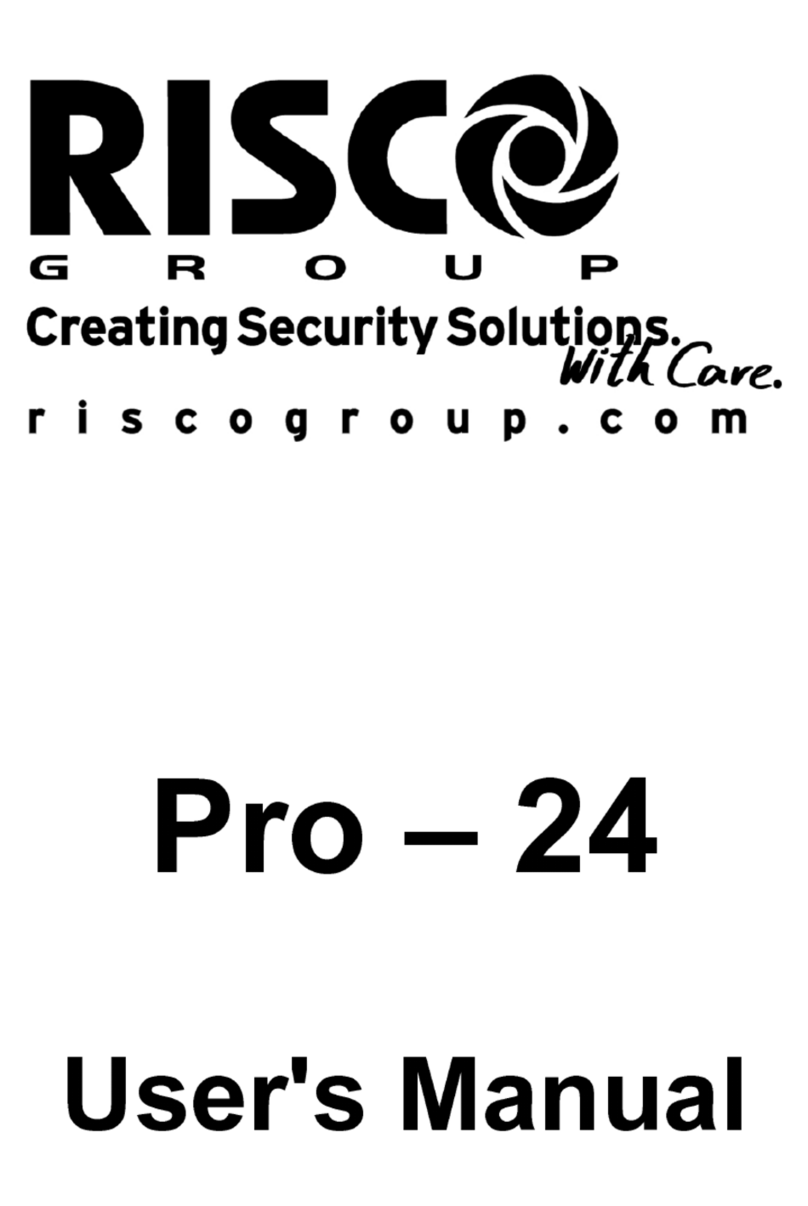
Risco
Risco Pro-24 User manual

Risco
Risco Agility User manual
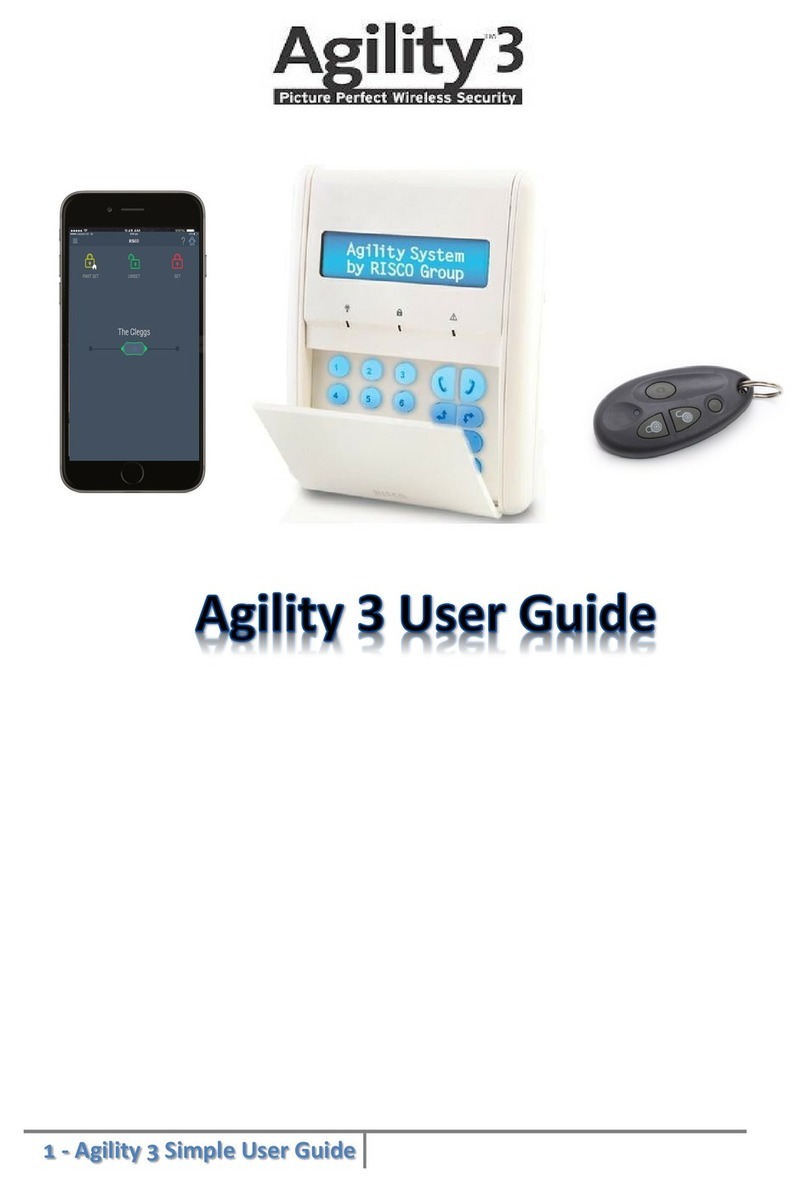
Risco
Risco Agility 3 User manual

Risco
Risco LSC AGILITY 4 User manual

Risco
Risco lightsys 2 User manual

Risco
Risco WiComm Pro User manual

Risco
Risco Agility 3 User guide

Risco
Risco Agility User manual

Risco
Risco LightSYS2 User manual

Risco
Risco WiComm User manual

Risco
Risco LightSYS User guide
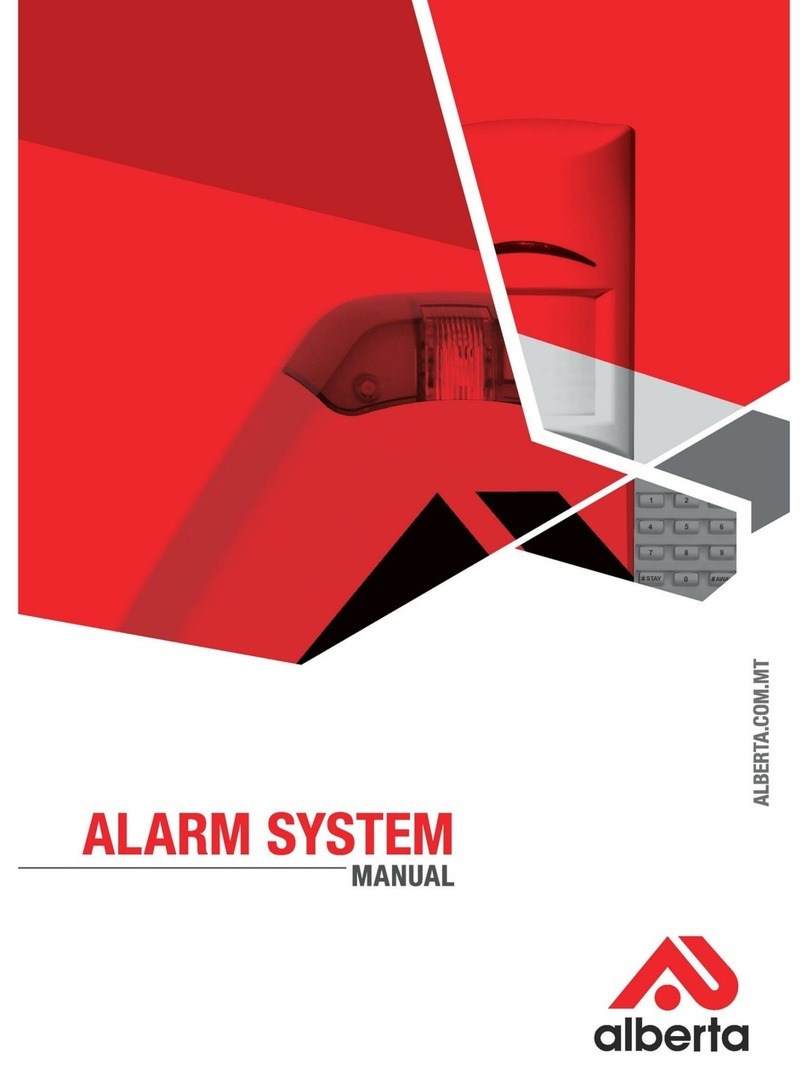
Risco
Risco LightSYS User manual

Risco
Risco lightsys 2 User manual

Risco
Risco LightSYS User manual

Risco
Risco Agility 3 User manual
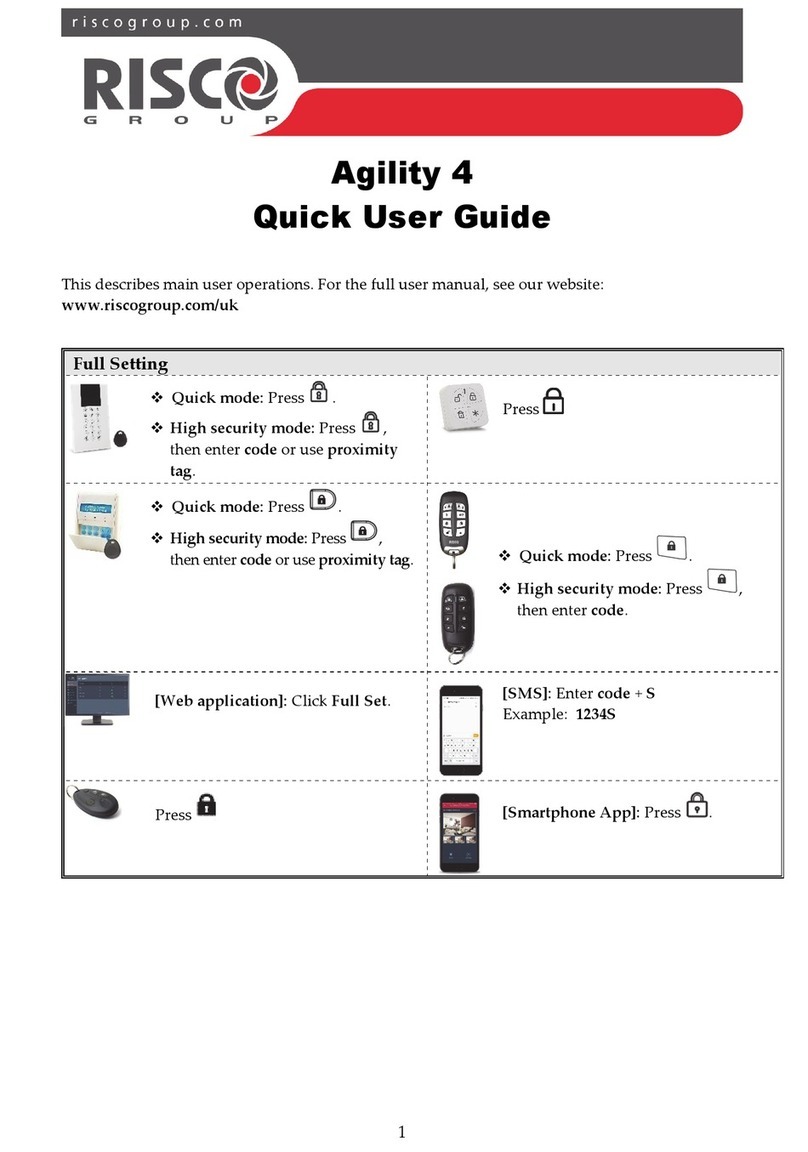
Risco
Risco Agility 4 Instruction manual

Risco
Risco Agility User manual

Risco
Risco SecuSafe EL4855PI User manual

Risco
Risco Agility3 Instruction manual

Risco
Risco Agility 4 User manual