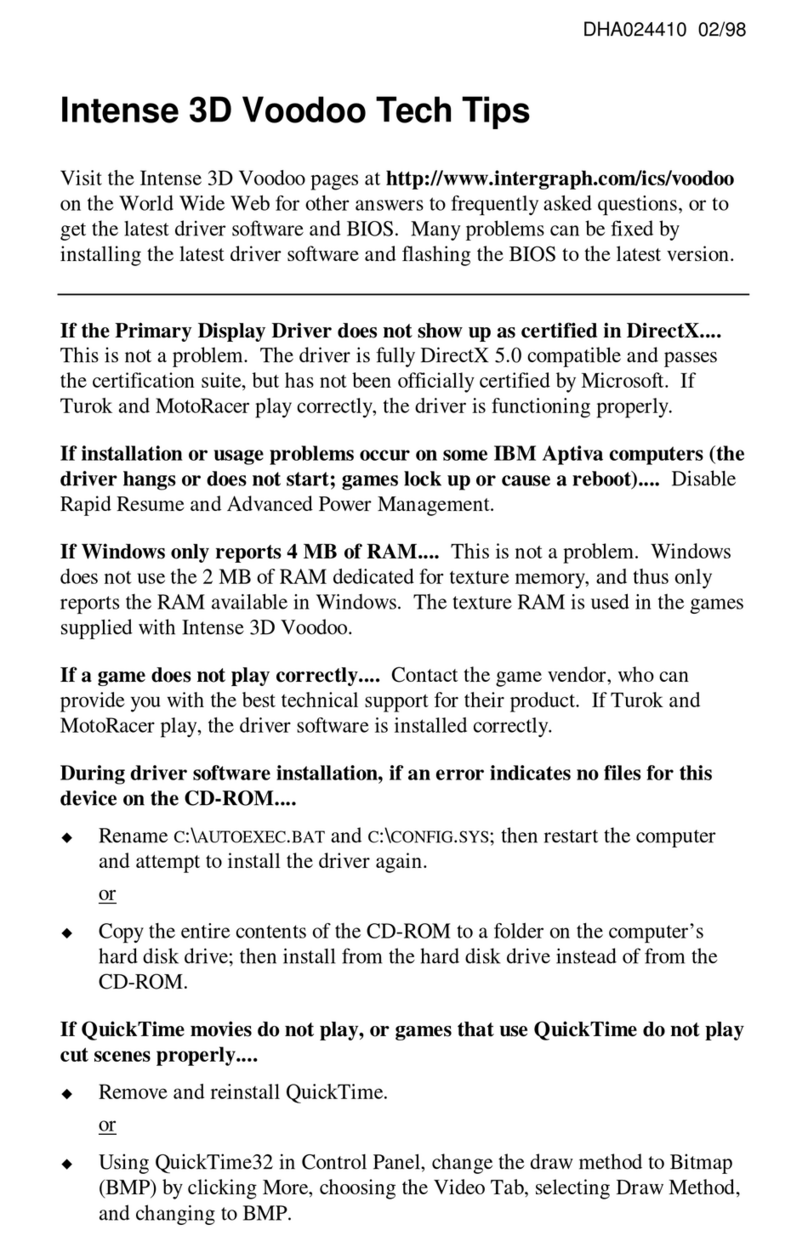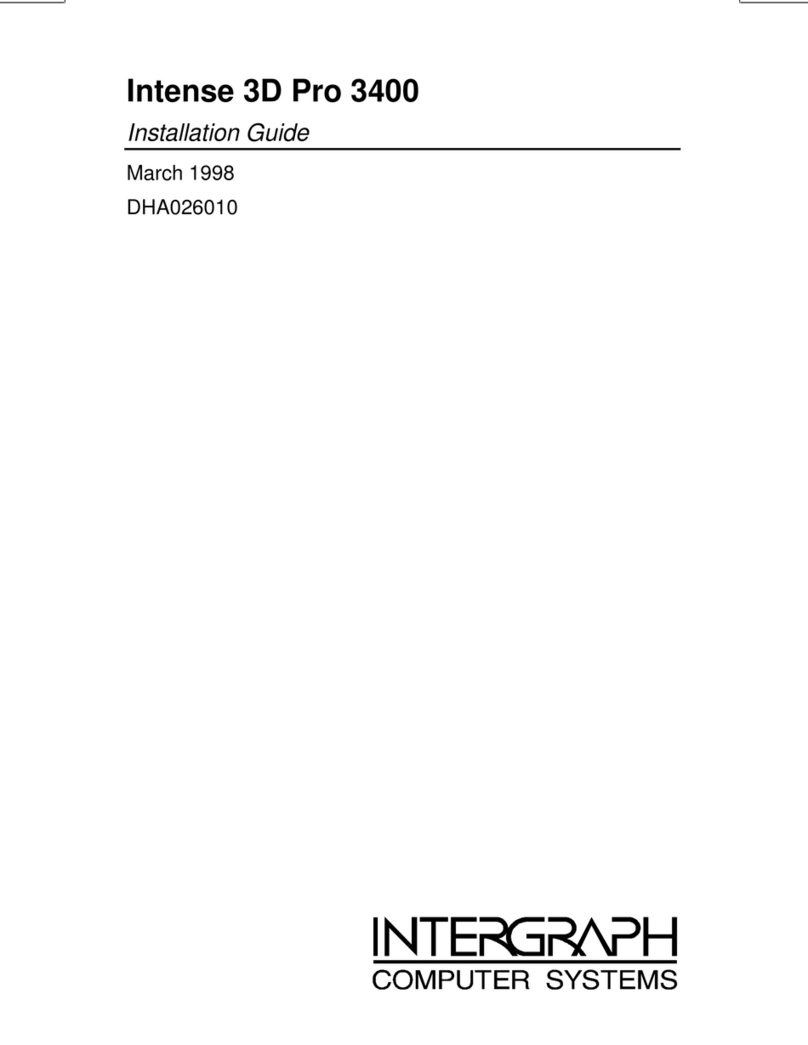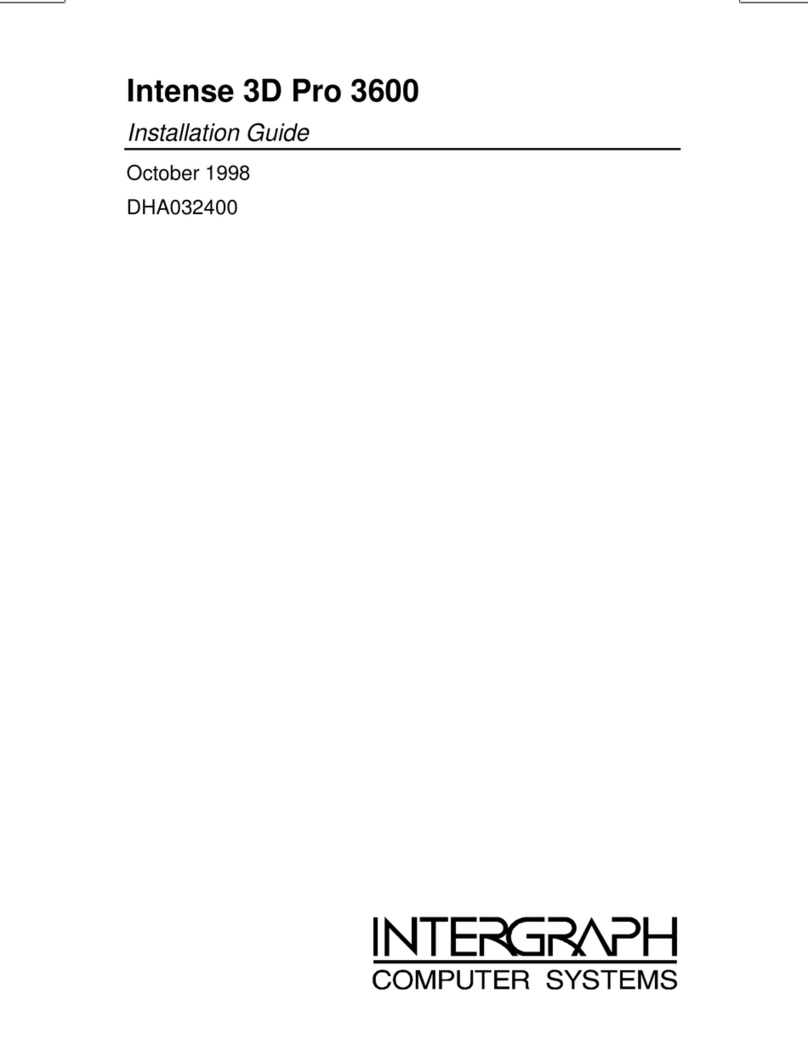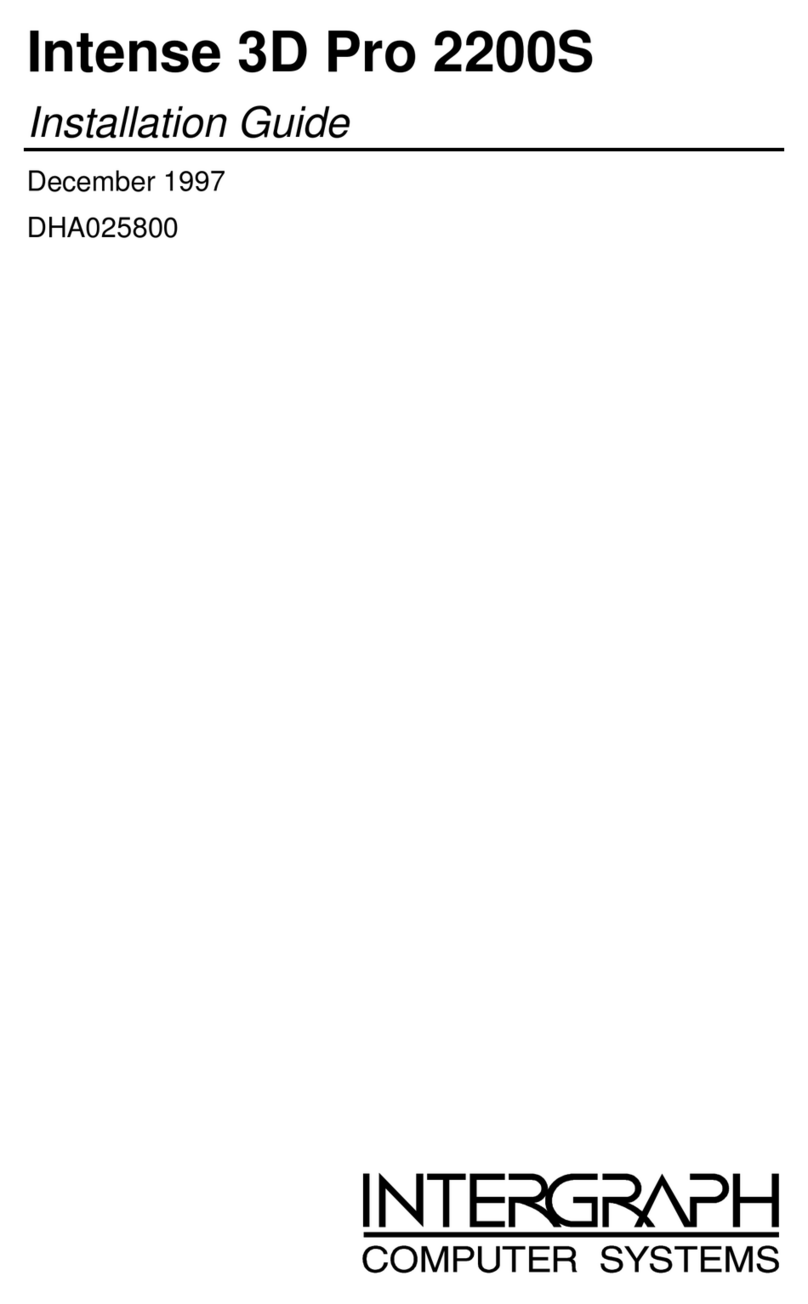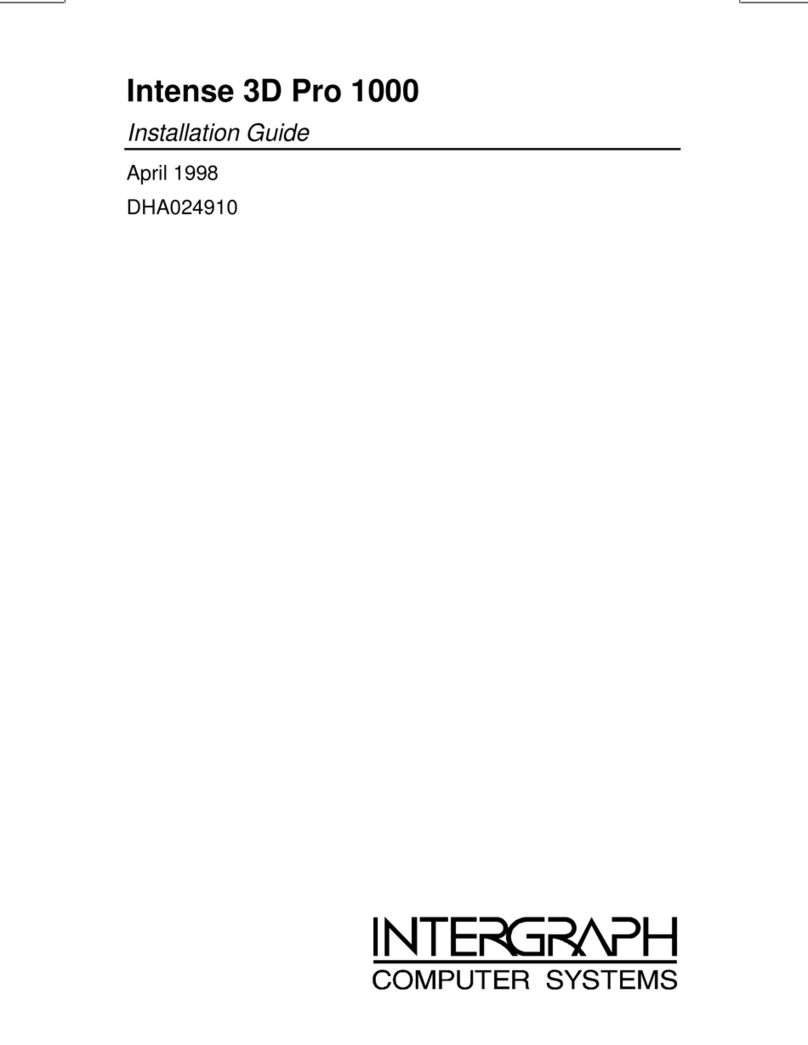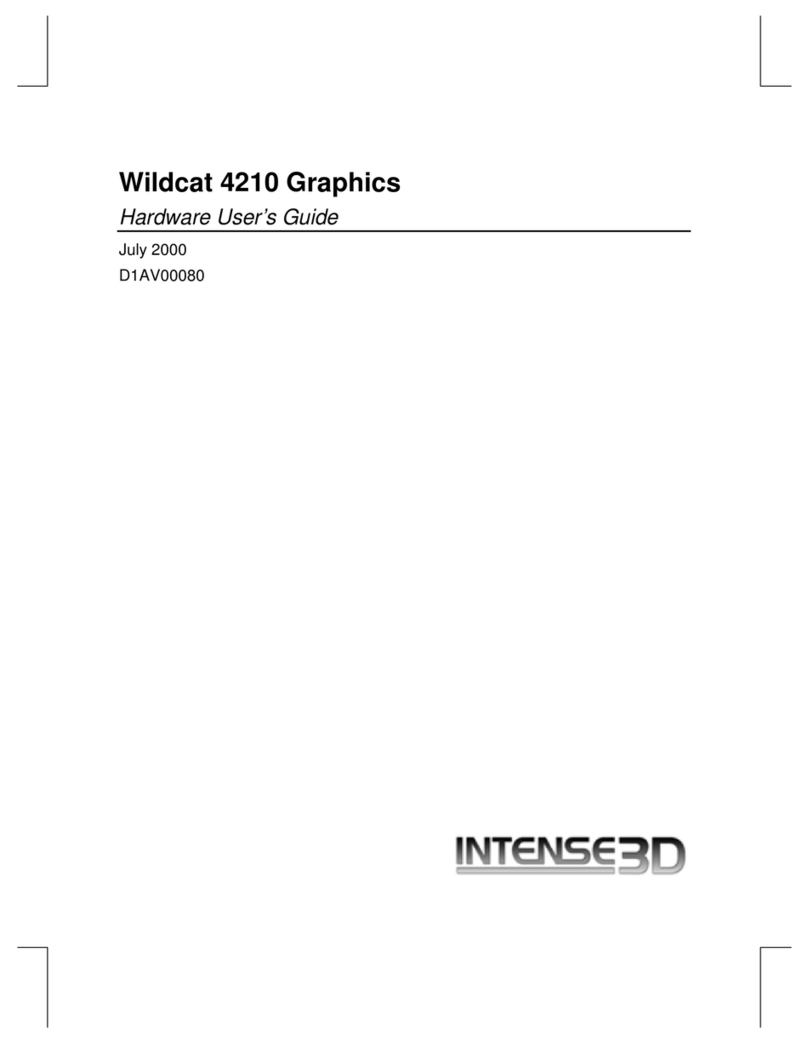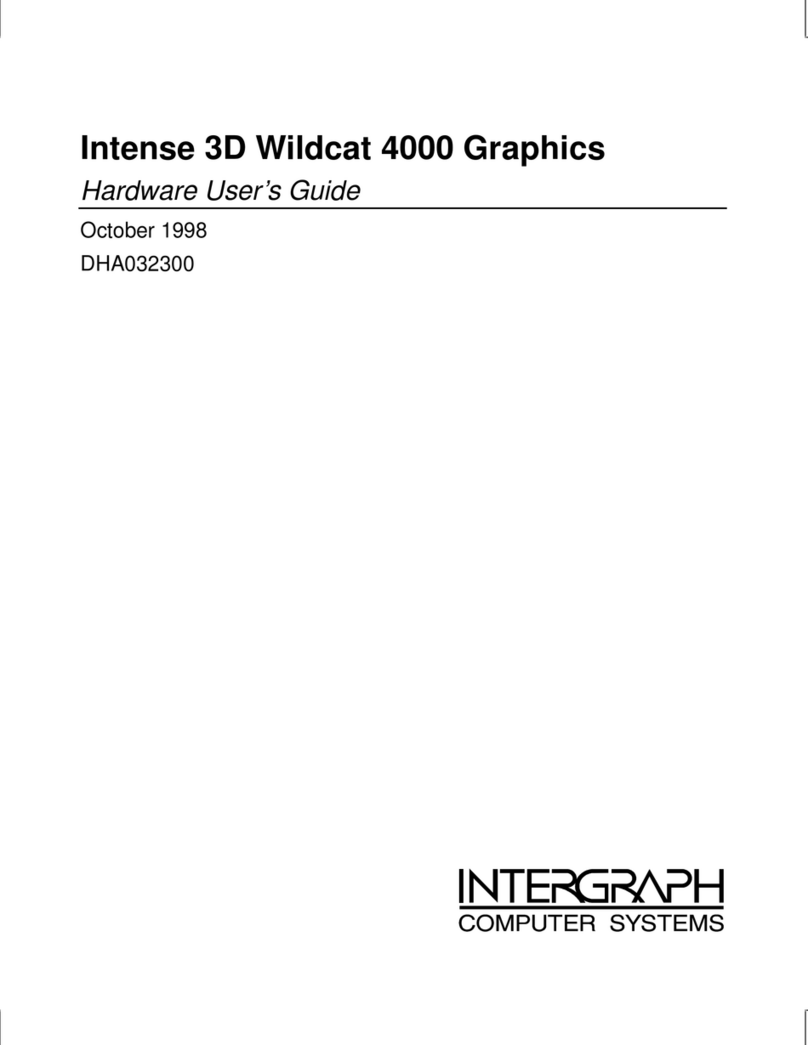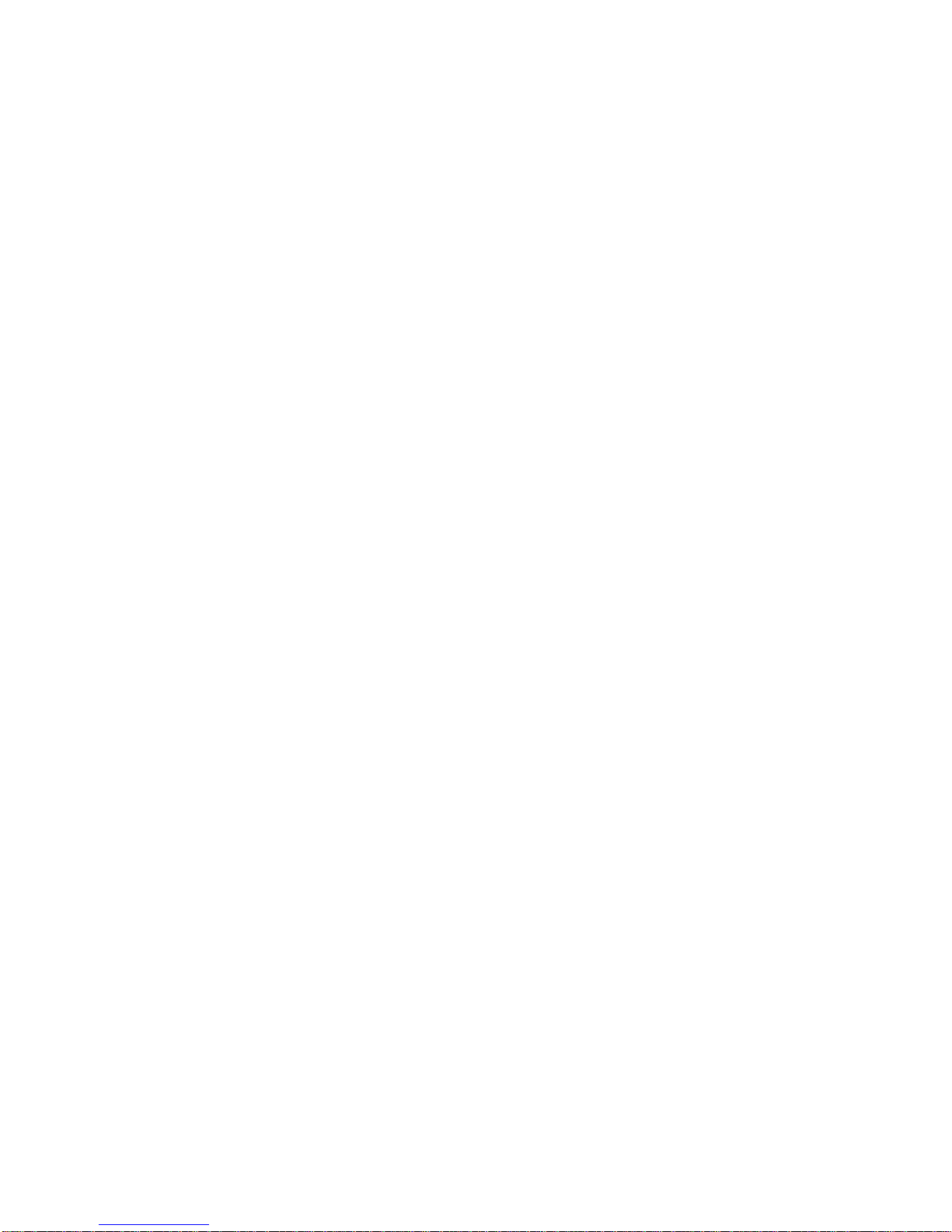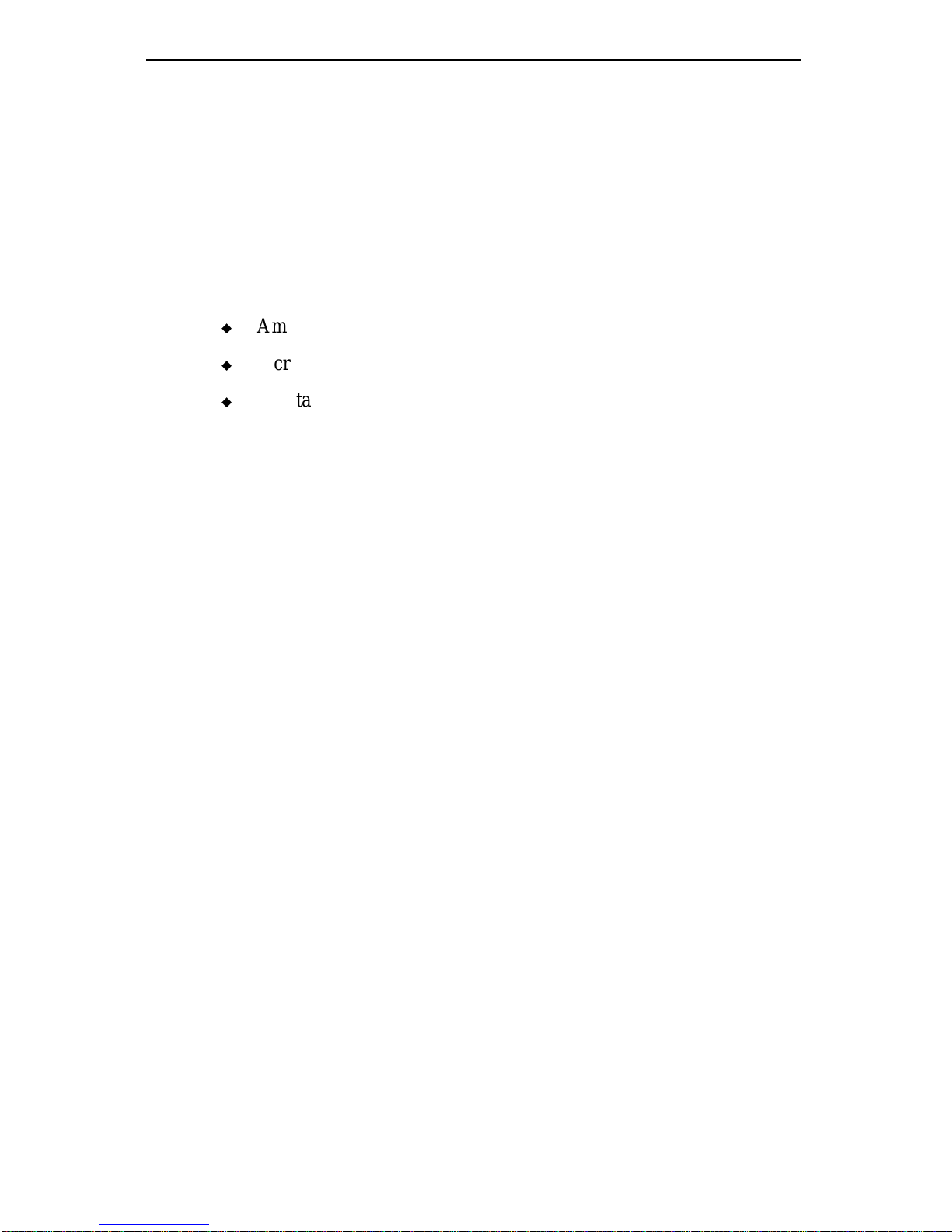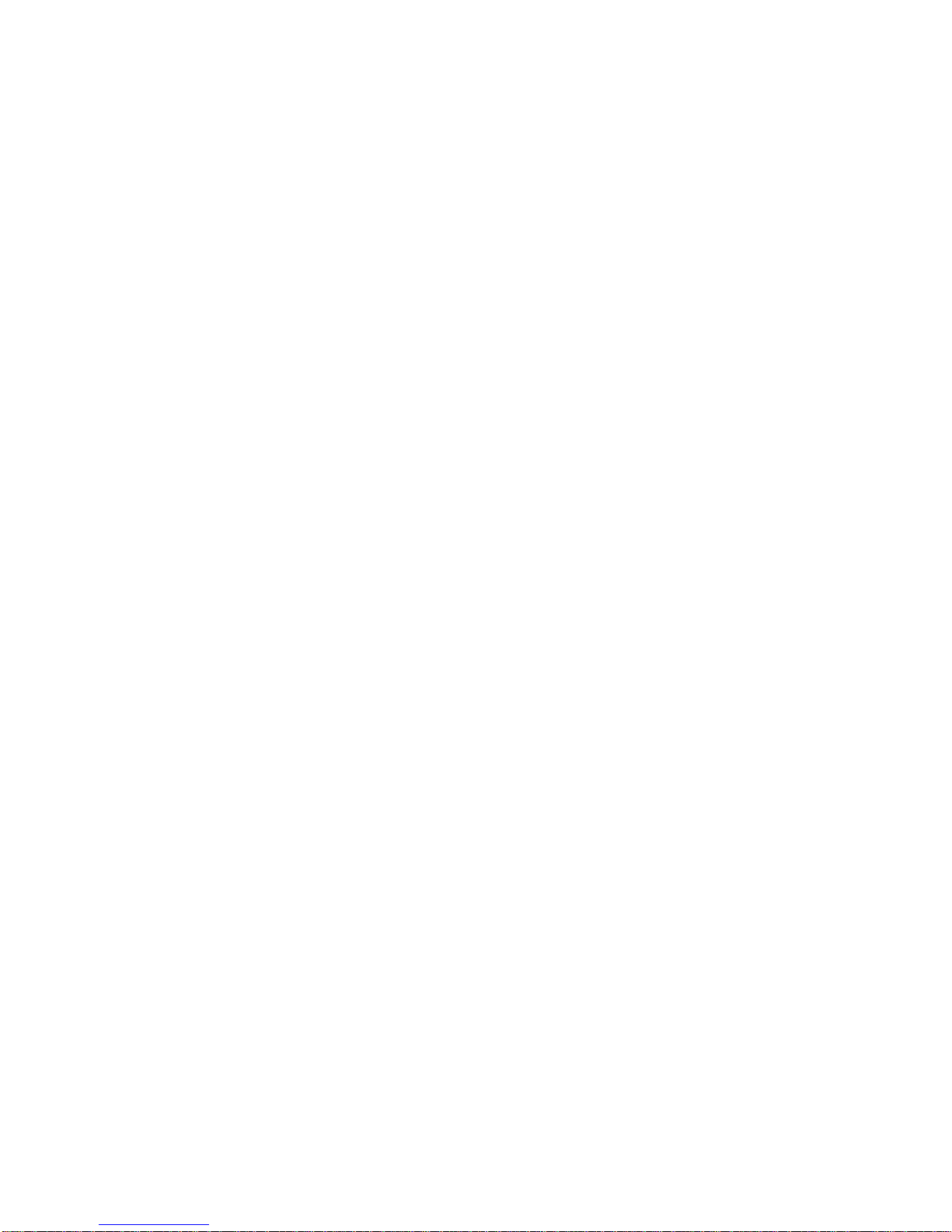
Copyright
1997, Intergraph Corporation including this documentation, and any software and its
file formats and audio-visual displays described herein; all rights reserved; may only be
used pursuant to the applicable software license agreement; contains confidential and
proprietary information of Intergraph and/or other third parties which is protected by
copyright, trade secret and trademark law and may not be provided or otherwise made
available without prior written authorization.
Restricted Rights Legend
Use, duplication, or disclosure by the United States Government is subject to restrictions
as set forth in subdivision (c)(1)(ii) of the rights in technical data and computer software
clause at DFARS 252.227-7013.
Unpublished rights reserved under the copyright laws of the United States.
Intergraph Corporation, Huntsville AL 35894-0001
Trademarks
Intergraphand the Intergraph logo are registered trademarks of Intergraph Corporation.
Intense 3Dis a trademark of Intergraph Corporation.
Other brands and product names are trademarks of their respective owners.
FCC/DOC Compliance
This equipment has been tested and found to comply with the limits for a Class B digital
device, pursuant to part 15 of the FCC Rules. These limits are designed to provide
reasonable protection against harmful interference when the equipment is operated in a
residential installation. This equipment generates, uses, and can radiate radio frequency
energy. If the equipment is not installed and used in accordance with the instructions, it
may cause harmful interference to radio communications. However, there is no guarantee
that interference will not occur in a particular installation.
If this equipment does cause harmful interference to radio or television reception, which
can be determined by turning the equipment off and on, try to correct the interference as
follows: re-orient or relocate the affected device; increase the separation between this
equipment and the affected device; connect this equipment to an outlet on a circuit
different from the circuit to which the affected device is connected; consult a dealer or an
experienced radio/television technician for help.
This digital apparatus does not exceed the Class B limits for radio noise emissions from
digital apparatus set out in the Radio Interference Regulations of the Canadian
Department of Communications.