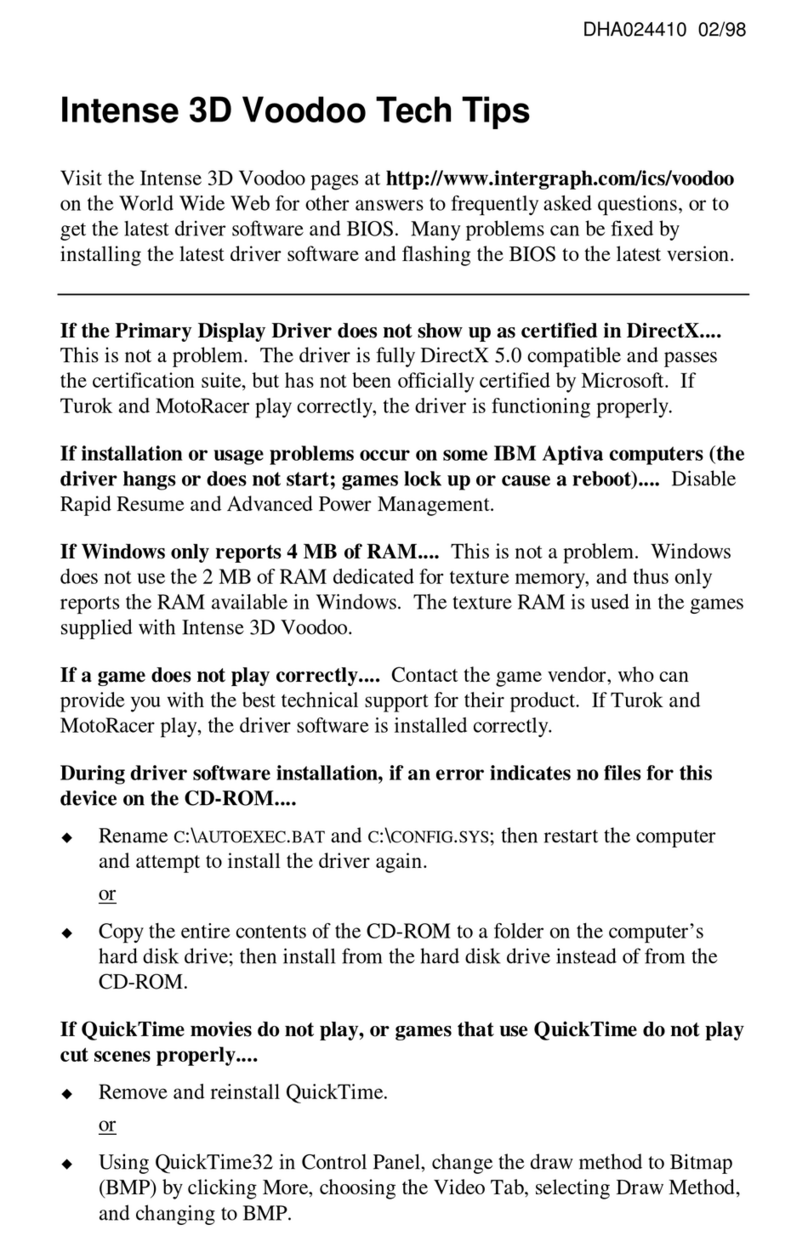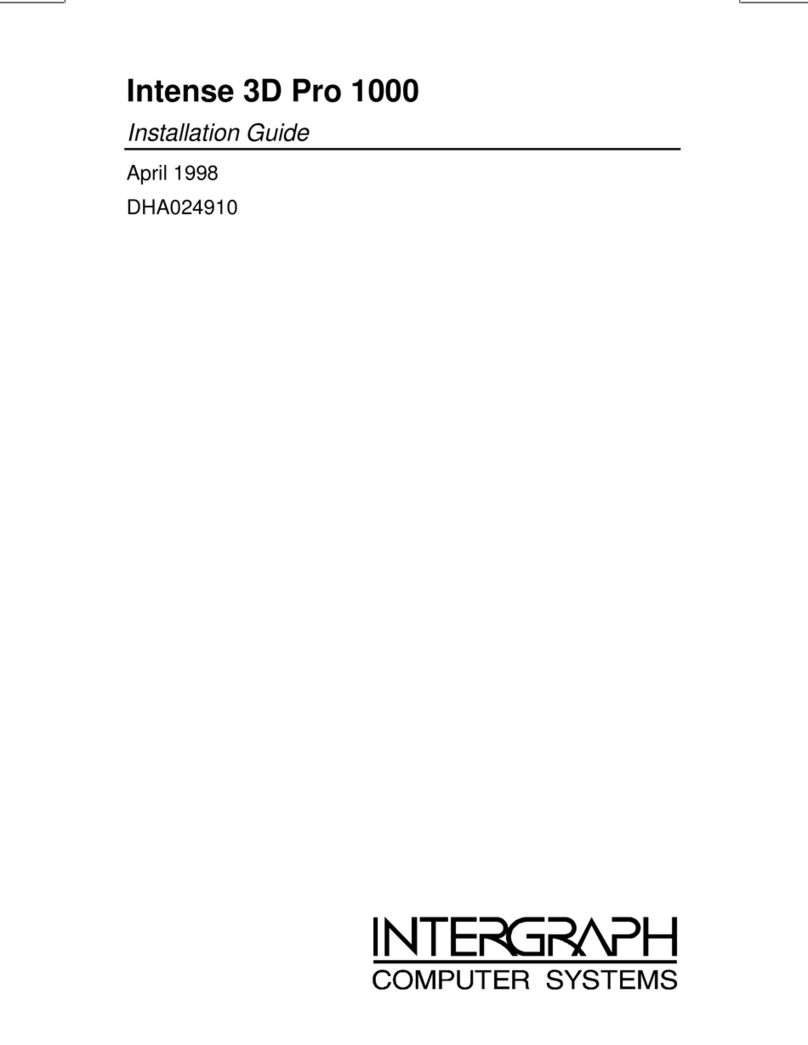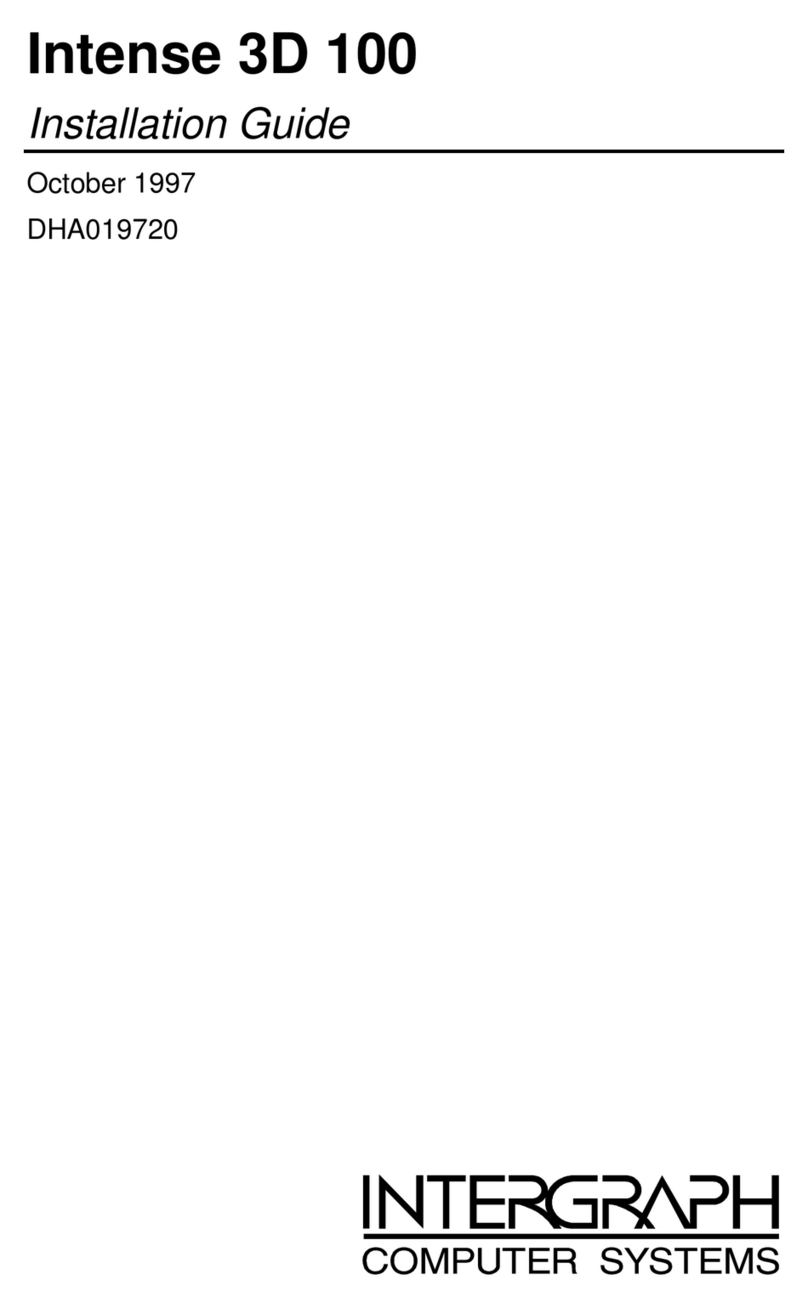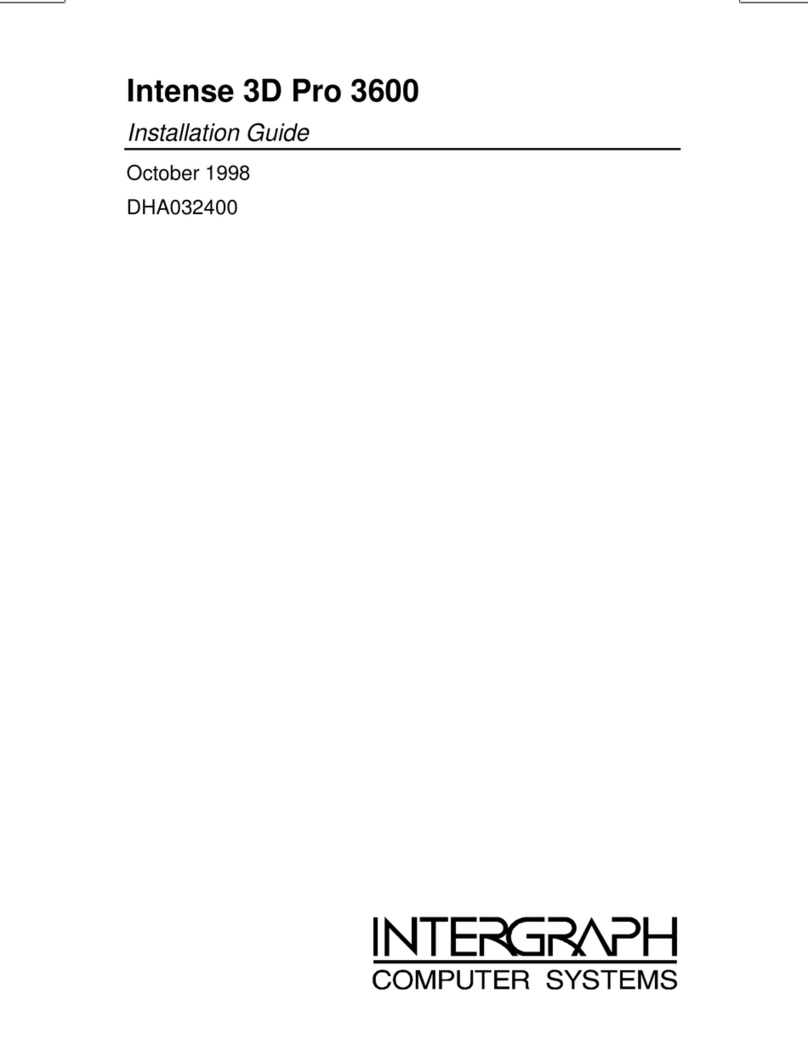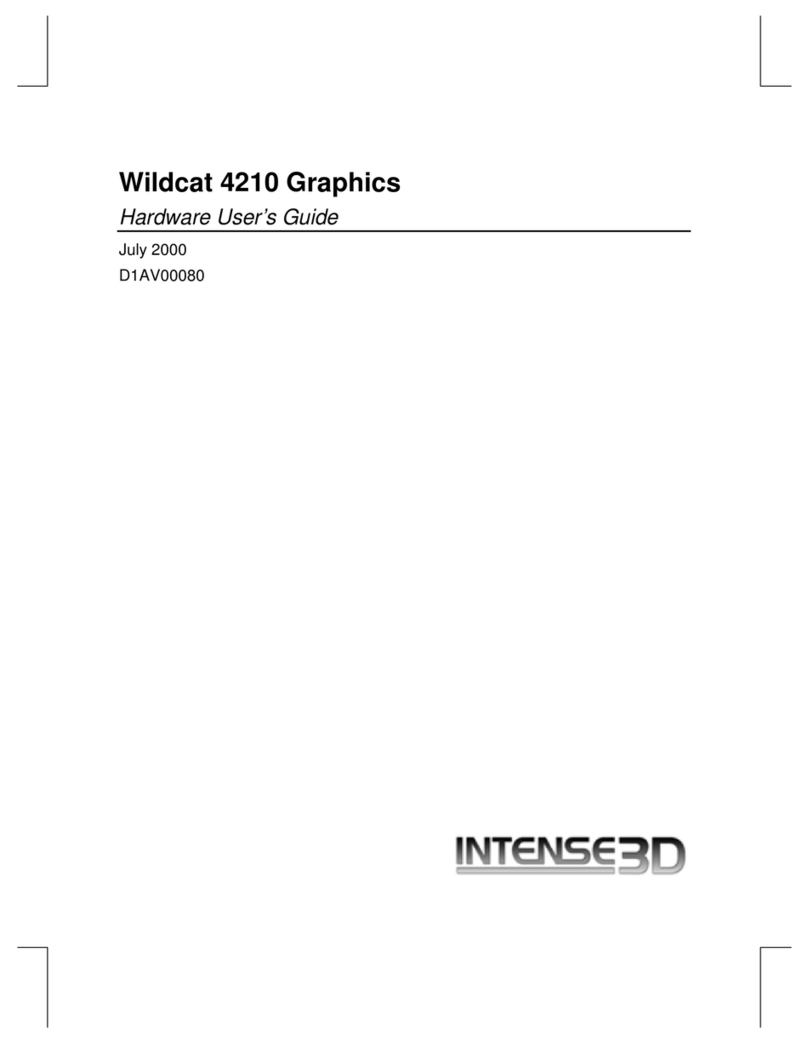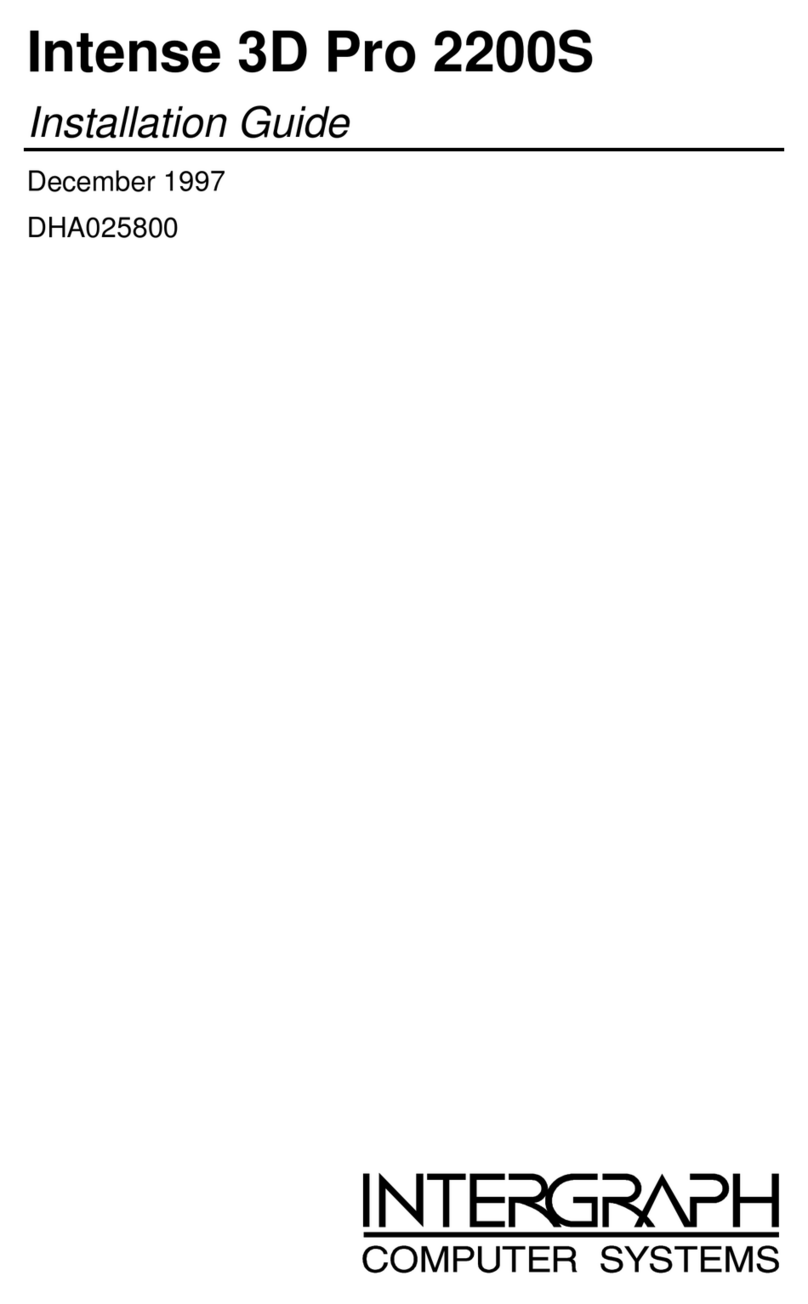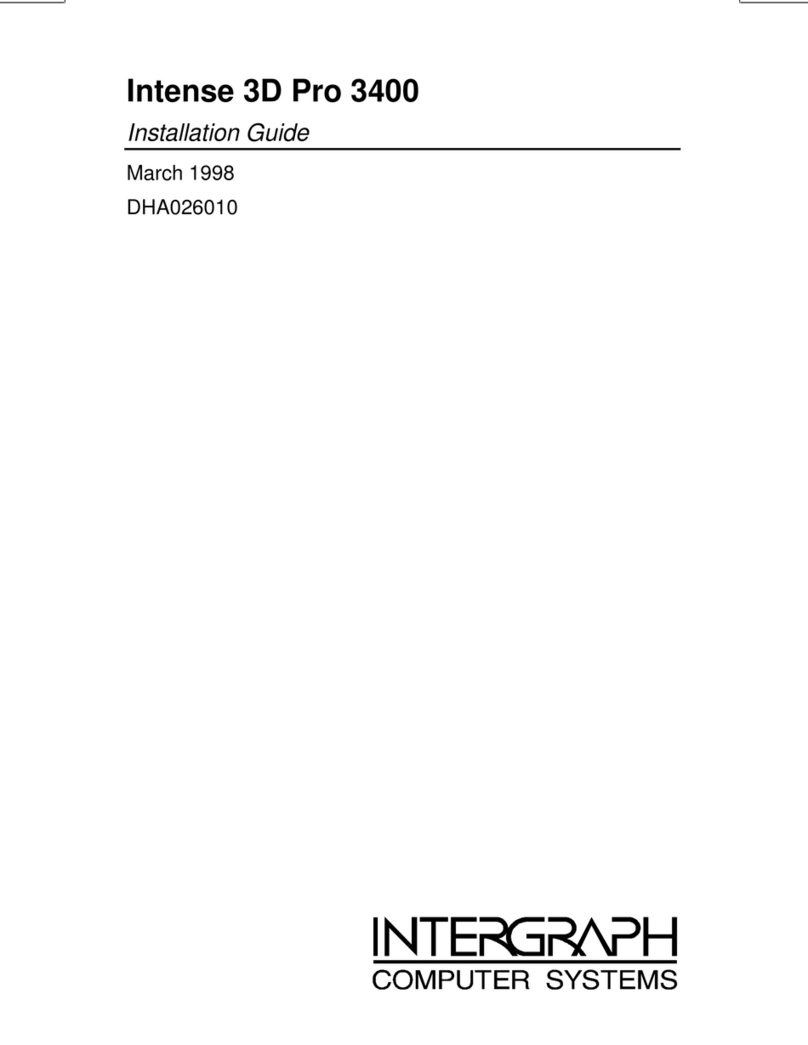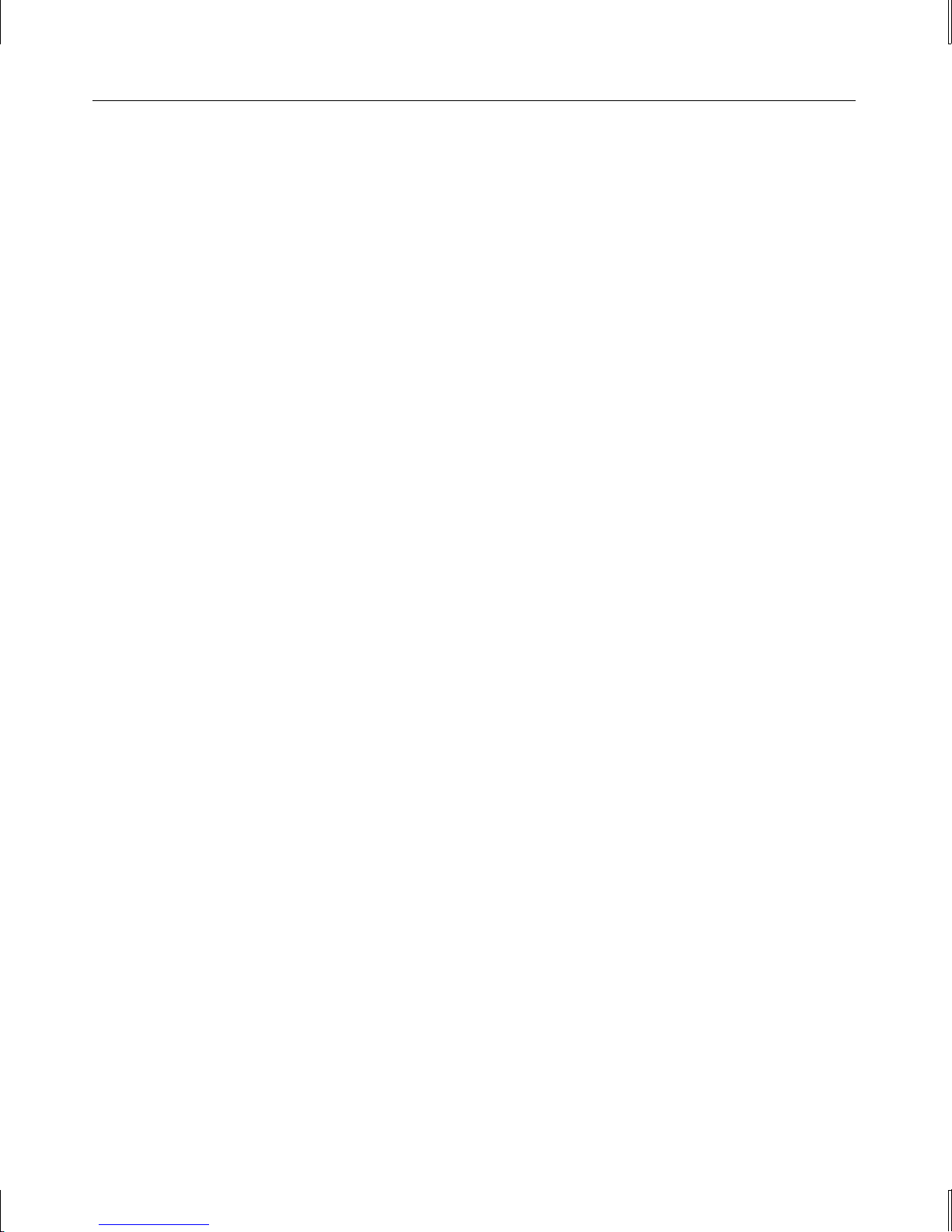iii
Contents
Preface...................................................................................................................................... v
About This Document ............................................................................................................... v
Document Conventions............................................................................................................. v
Operating System Information...................................................................................................v
Customer Support..................................................................................................................... vi
Hardware and Software Support Services.................................................................. vi
World Wide Web....................................................................................................... vi
Intergraph Bulletin Board Service.............................................................................. vi
FAXLink................................................................................................................... vii
Telephone.................................................................................................................. vii
More Support Options..............................................................................................viii
1 Getting Started ..................................................................................................................... 1
Features..................................................................................................................................... 1
Hardware................................................................................................................................... 2
Software .................................................................................................................................... 2
Connecting Monitors................................................................................................................. 2
Configuring the Video Display..................................................................................................3
2 Replacing and Upgrading Intense 3D Wildcat 4000 ......................................................... 5
Taking Antistatic Precautions.................................................................................................... 5
Collecting Materials and Tools ................................................................................................. 5
Removing and Installing Cards ................................................................................................. 6
Finishing the Installation........................................................................................................... 8
Reinstalling Driver Software..................................................................................................... 9
Troubleshooting the Installation.............................................................................................. 10
3 Technical Information........................................................................................................ 13
Hardware Specifications.......................................................................................................... 13
Monitor Resolutions................................................................................................................ 13
VGA Video Display Support................................................................................................... 14
Geometry Processing............................................................................................................... 14
Texture Processing .................................................................................................................. 15
DDC and DPMS Support ........................................................................................................ 15
Interfaces................................................................................................................................. 16
Video Output Port..................................................................................................... 16
Stereo Sync Output Port............................................................................................ 17
Returned Goods Authorization (RGA) Form
Warranty Procedure
Repair Depot Address Labels