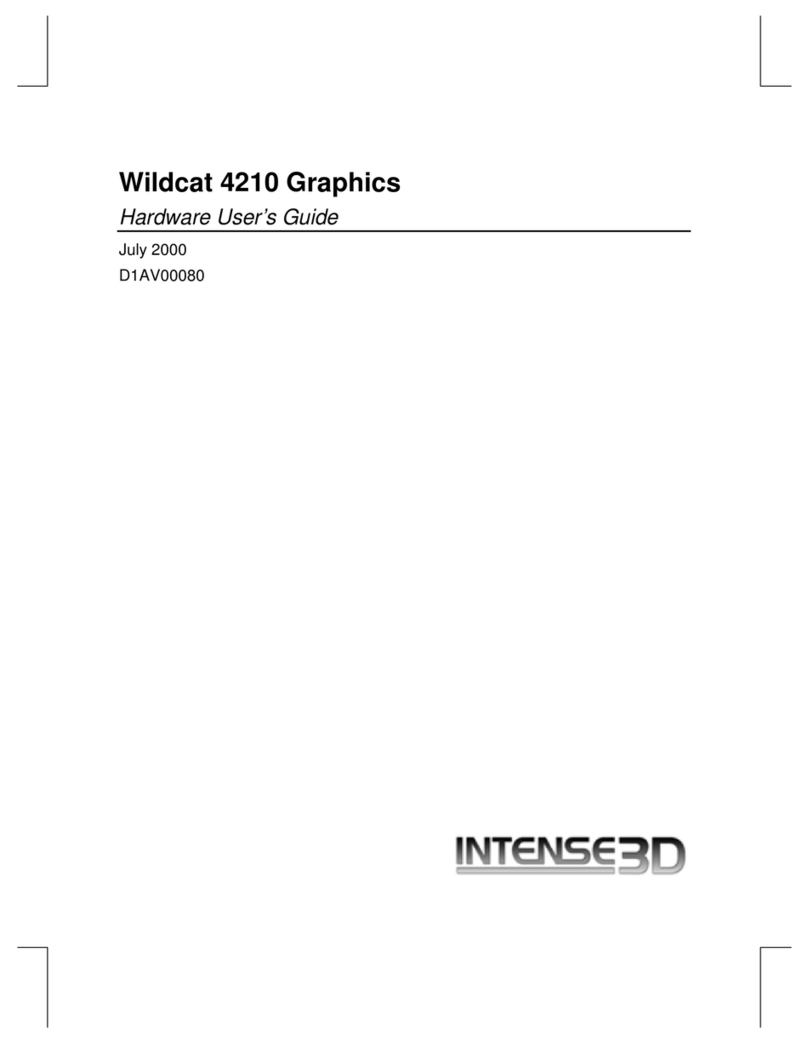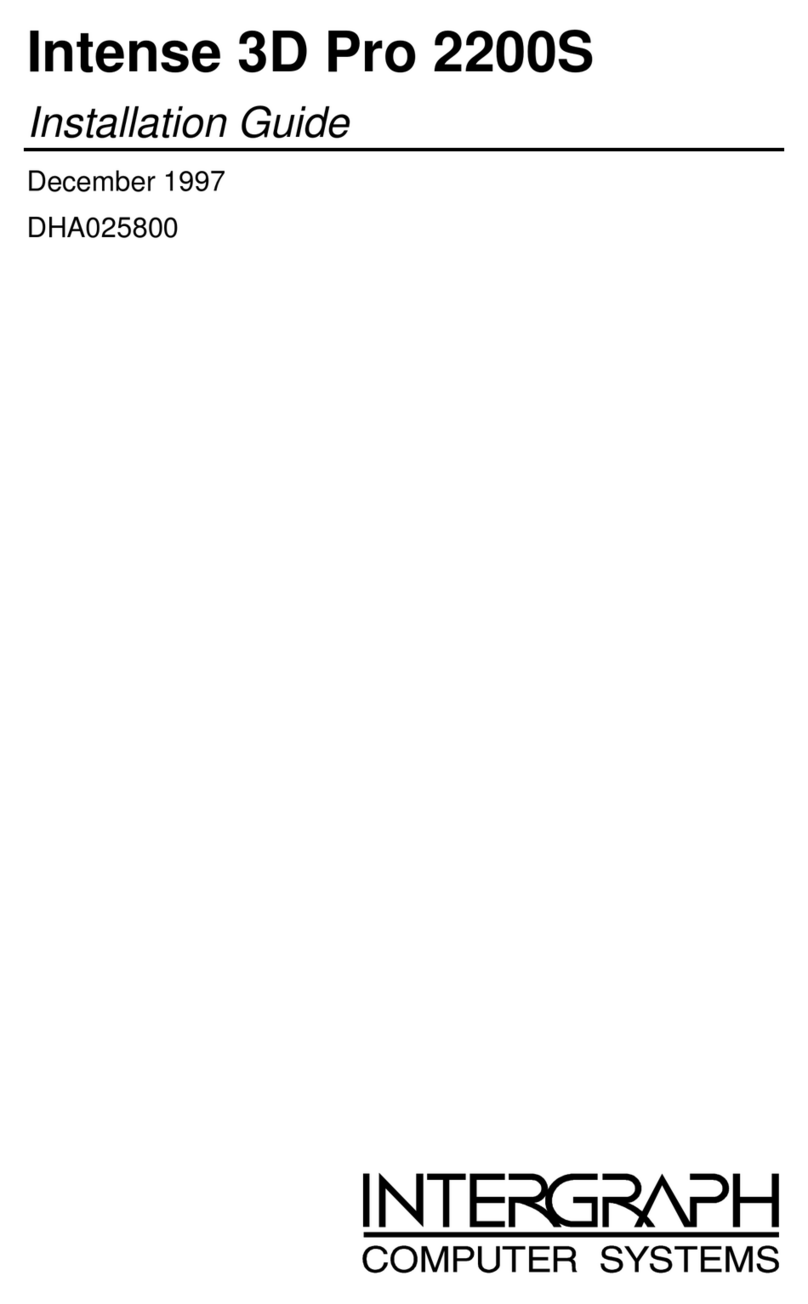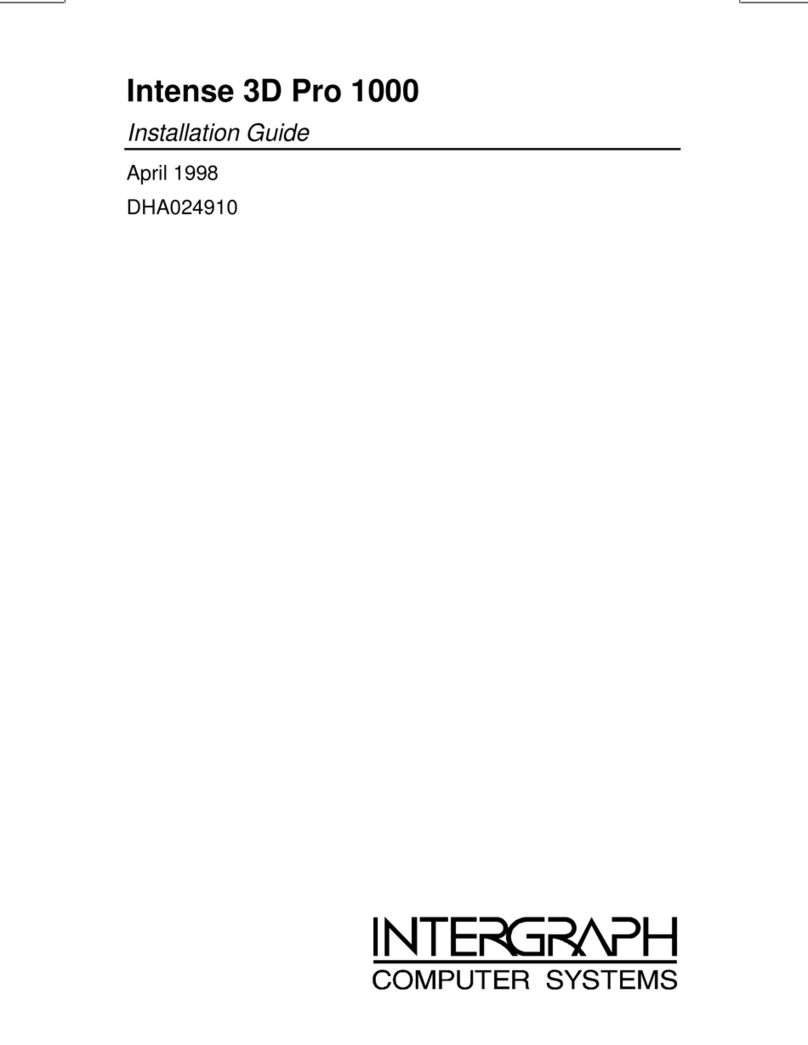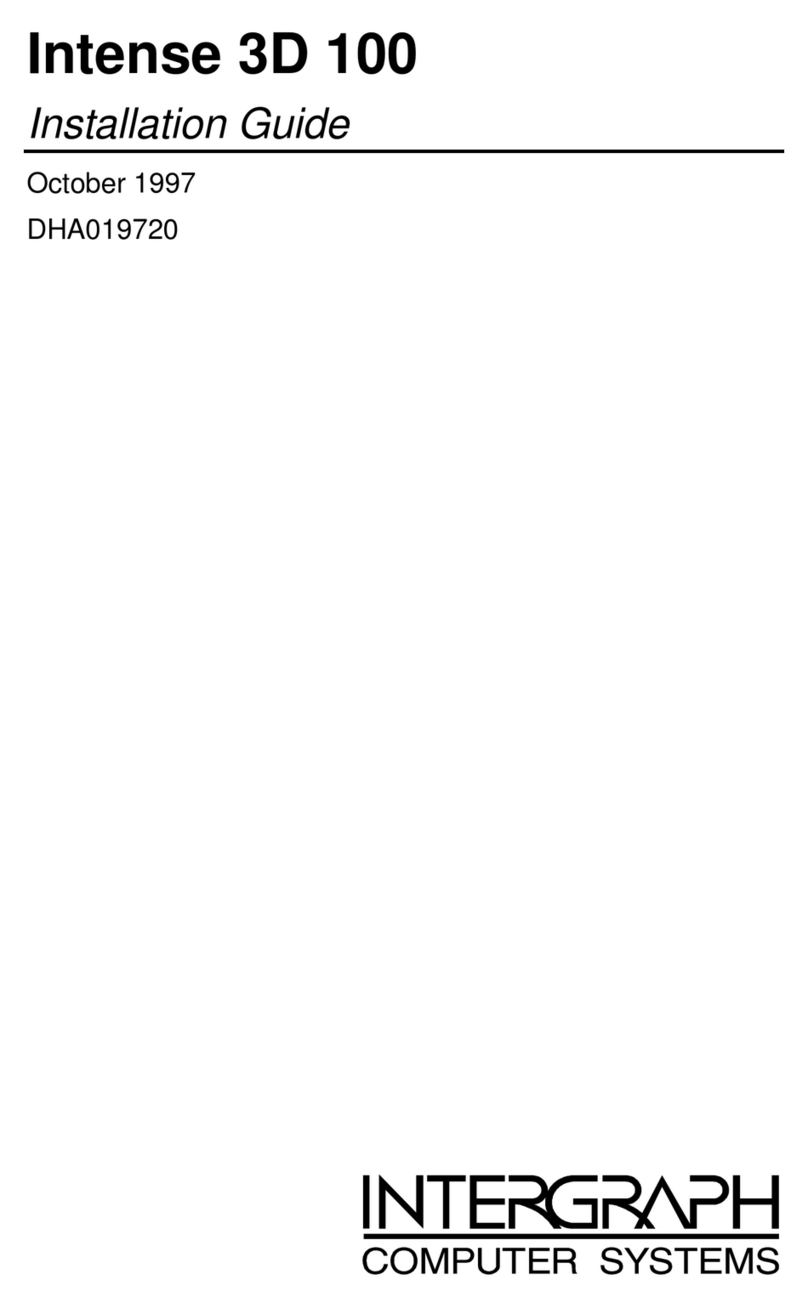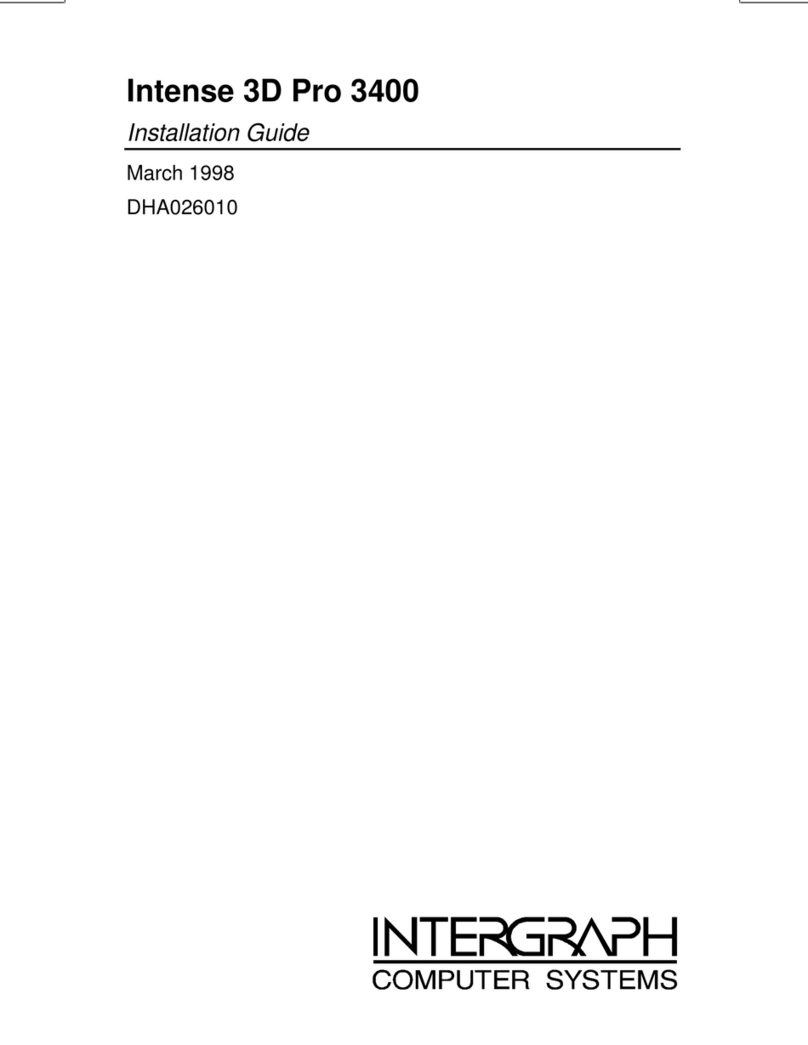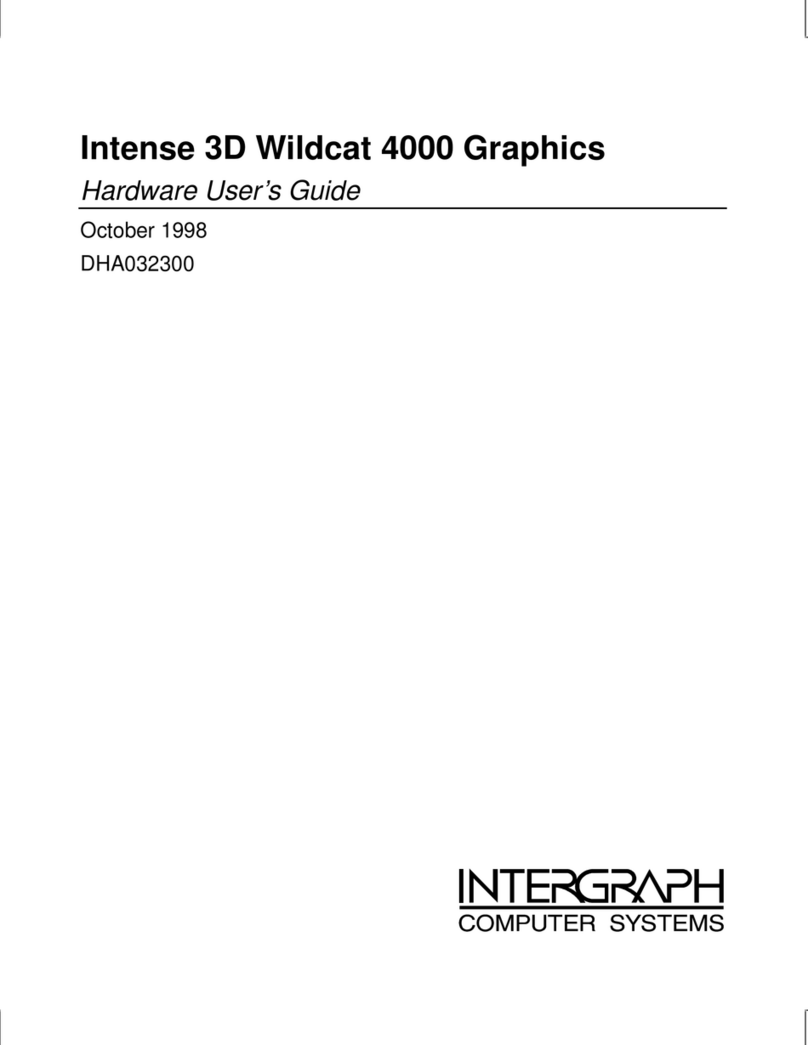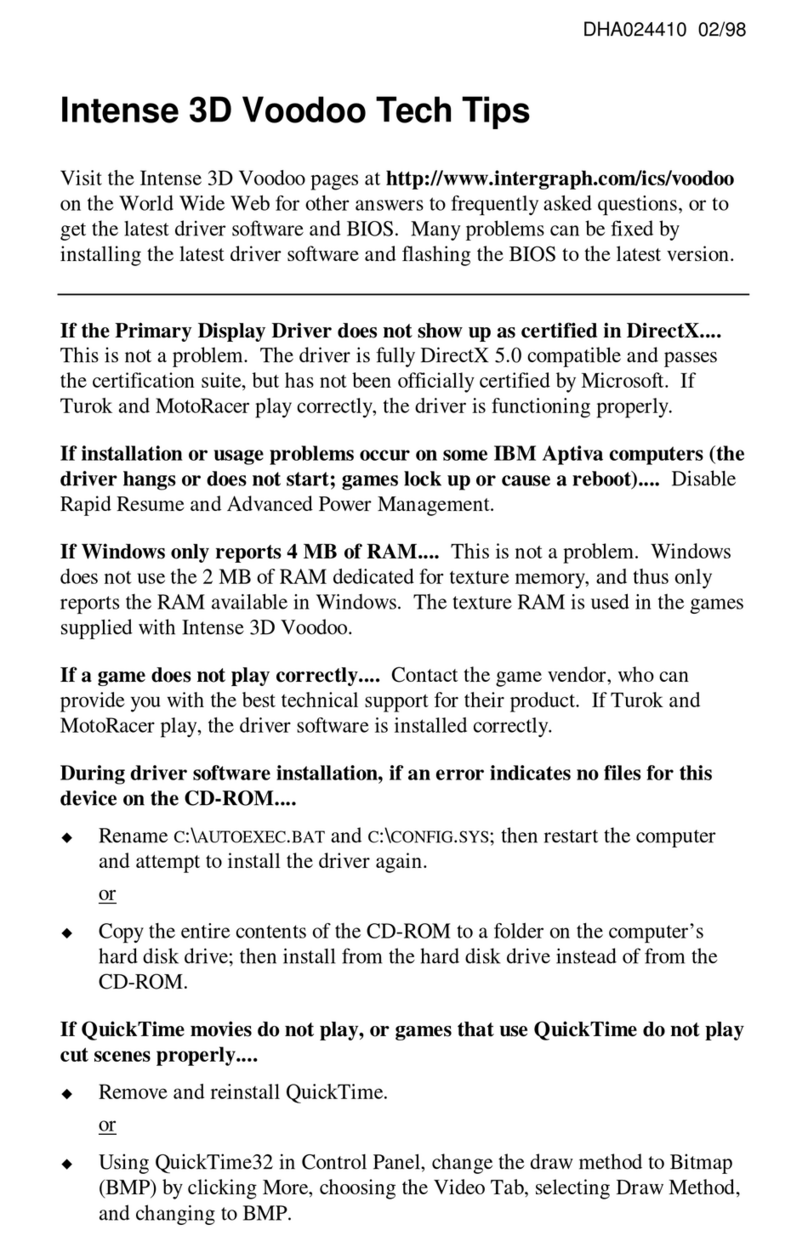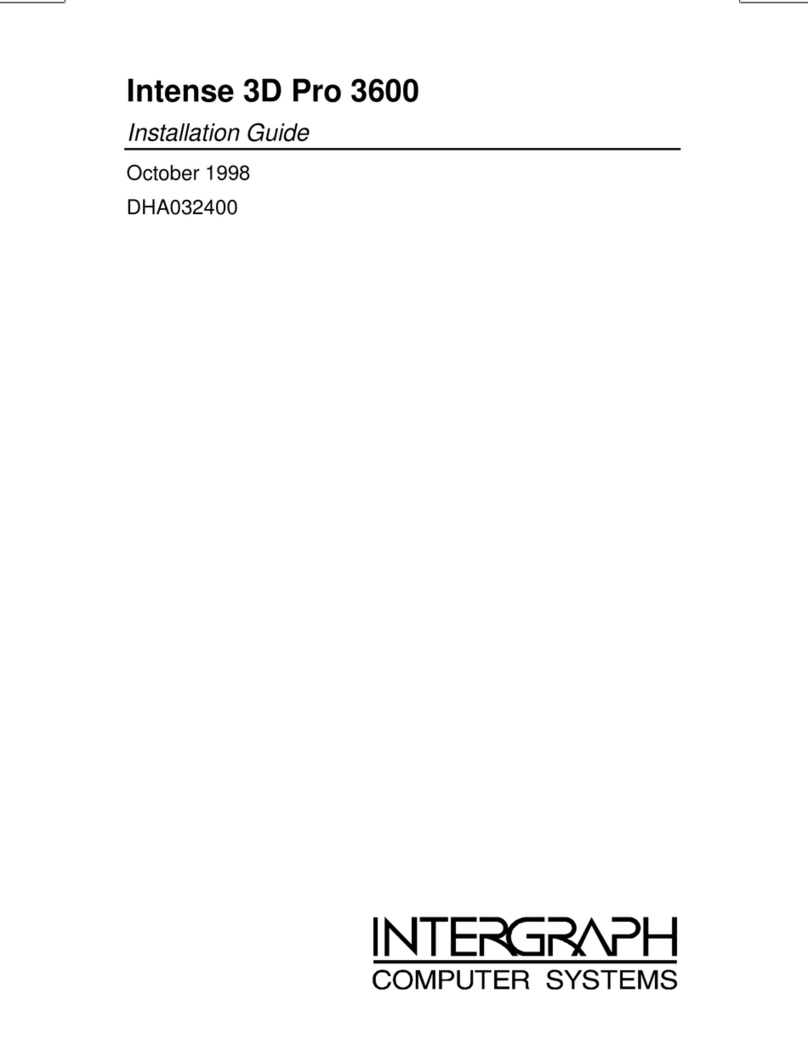Warnings
Changes or modifications made to the system that are not approved by the party responsible for
compliance could void the user’s authority to operate the equipment.
To reduce the risk of electrical shock, do not attempt to open the equipment unless instructed. Do not
use a tool for purposes other than instructed.
To comply with FCC Class B limits, you must use shielded cables with this device.
Notes
This device is designed and manufactured to comply with approved safety standards for information
processing and business equipment.
Read all operating instructions before using this device. Keep these instructions for future reference.
Follow all warnings on the device or in the operating instructions.
Limited Warranty
Intergraph Corporation warrants to the Purchaser of this product that, subject to the terms and conditions
herein, for a period of five (5) years from the date of purchase, the product will be free from defects in
material and workmanship. Intergraph Corporation will, in its sole discretion, repair or replace
defective product returned to Intergraph Corporation in accordance with the terms below. This limited
warranty is restricted to the original purchaser and is not transferable. This warranty is void if the
product failure is due to improper installation or maintenance, abnormal conditions of operation,
accident, misuse or neglect, or inoperability of other peripheral devices; or modification, repair or
adjustment by a party other than Intergraph Corporation.
To obtain product warranty repair, or replacement, purchaser must return the product in its original
packaging, with proof of purchase establishing the purchase date, to the original place of purchase, in
accordance with the warranty of the original place of purchase. In the event that the warranty of the
original place of purchase has expired and the warranty provided hereunder is still in effect, then the
purchaser shall return such warranted product directly to Intergraph Corporation. Purchaser must return
the product to Intergraph Corporation in its original packaging, with proof of purchase establishing the
purchase date and the original place of purchase. Purchaser shall bear all costs relating to shipping,
packaging and insurance of products returned to Intergraph Corporation. Intergraph Corporation will
be responsible for the cost of return shipping of repaired, or replaced, warranted products.
THE ABOVE WARRANTY IS IN LIEU OF ALL OTHER WARRANTIES AND REPRESENTS
THE FULL AND TOTAL OBLIGATION AND/OR LIABILITY OF INTERGRAPH
CORPORATION WITH REGARD TO THE PRODUCT. INTERGRAPH CORPORATION
DISCLAIMS ALL OTHER WARRANTIES, WHETHER EXPRESS OR IMPLIED, INCLUDING
BUT NOT LIMITED TO THE WARRANTIES OF MERCHANTABILITY AND FITNESS FOR A
PARTICULAR PURPOSE.
INTERGRAPH CORPORATION IS NOT RESPONSIBLE FOR INJURY OR DAMAGE ARISING
FROM THE USE OF, OR INABILITY TO USE, THE PRODUCT. IN NO EVENT SHALL
INTERGRAPH CORPORATION BE LIABLE TO PURCHASER, OR ANY THIRD PARTY, FOR
ANY INCIDENTAL, CONSEQUENTIAL OR SPECIAL DAMAGES, ARISING OUT OF, OR IN
CONNECTION WITH THE USE, OR INABILITY TO USE, THE PRODUCT, INCLUDING BUT
NOT LIMITED TO LOSS OR CORRUPTION OF DATA.
SOME STATES DO NOT ALLOW LIMITATIONS OF IMPLIED WARRANTIES, AND/OR
EXCLUSIONS OR LIMITATION OF INCIDENTAL OR CONSEQUENTIAL DAMAGES, SO
THE ABOVE EXCLUSIONS AND/OR LIMITATIONS MAY NOT APPLY TO YOU.