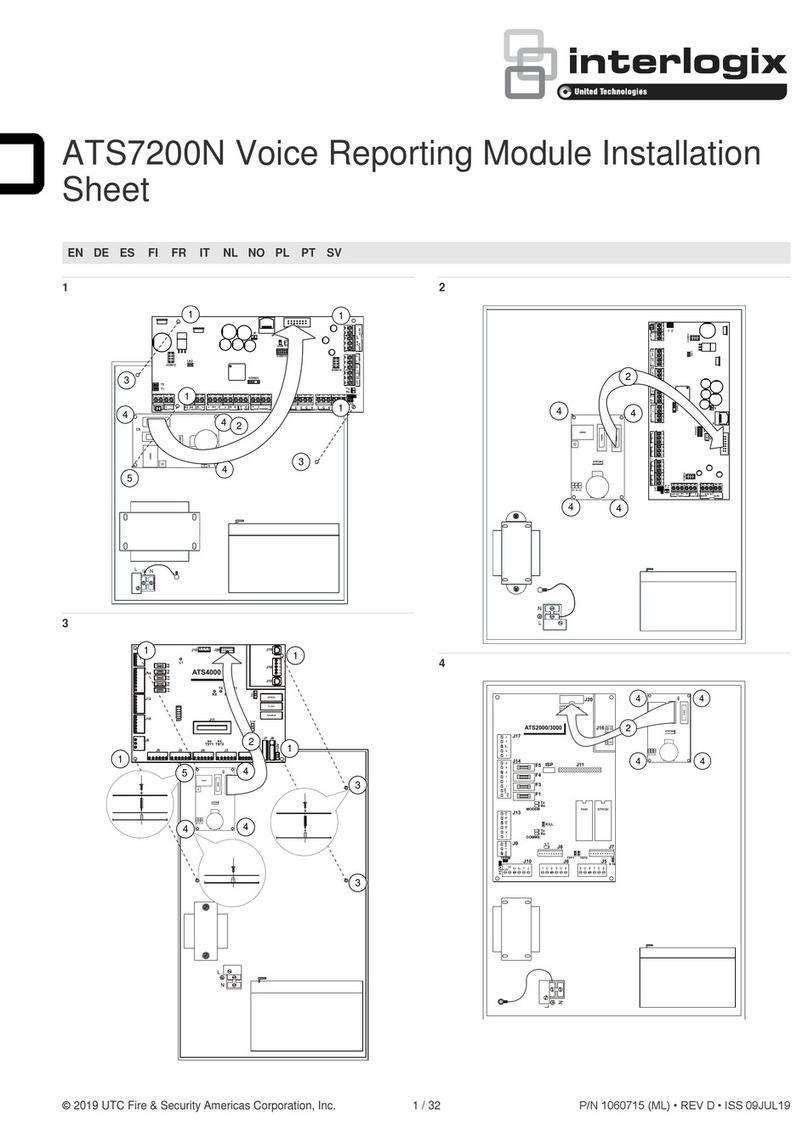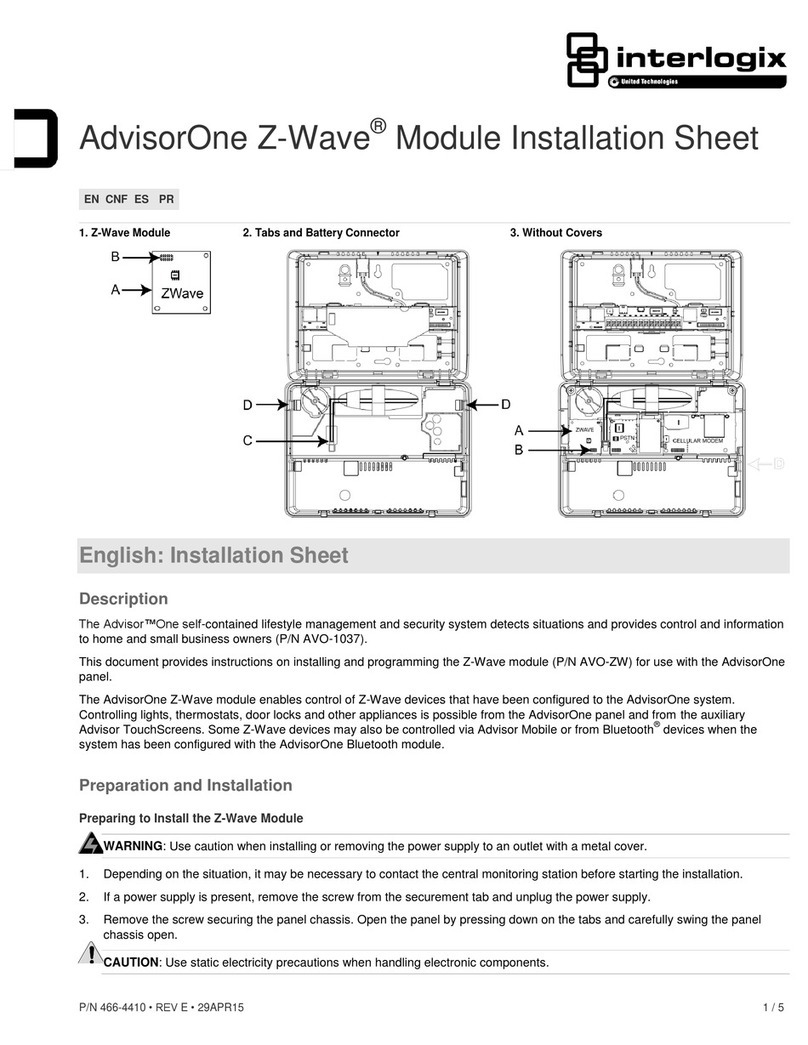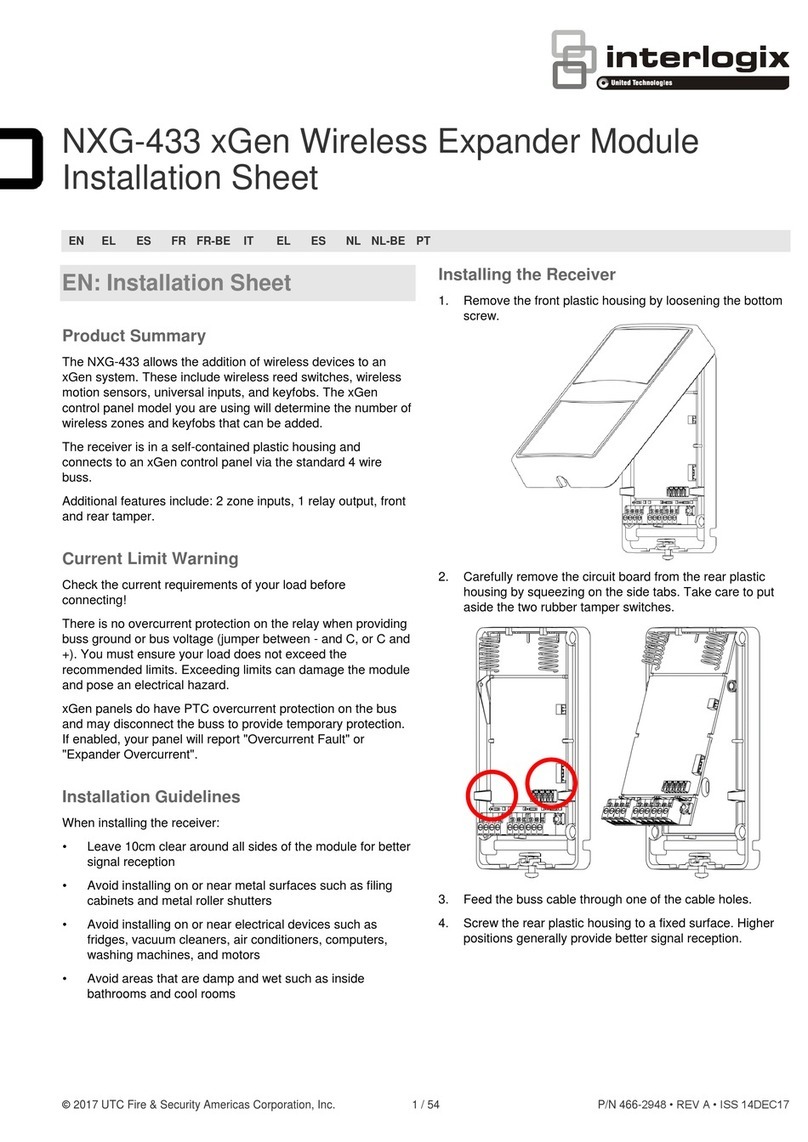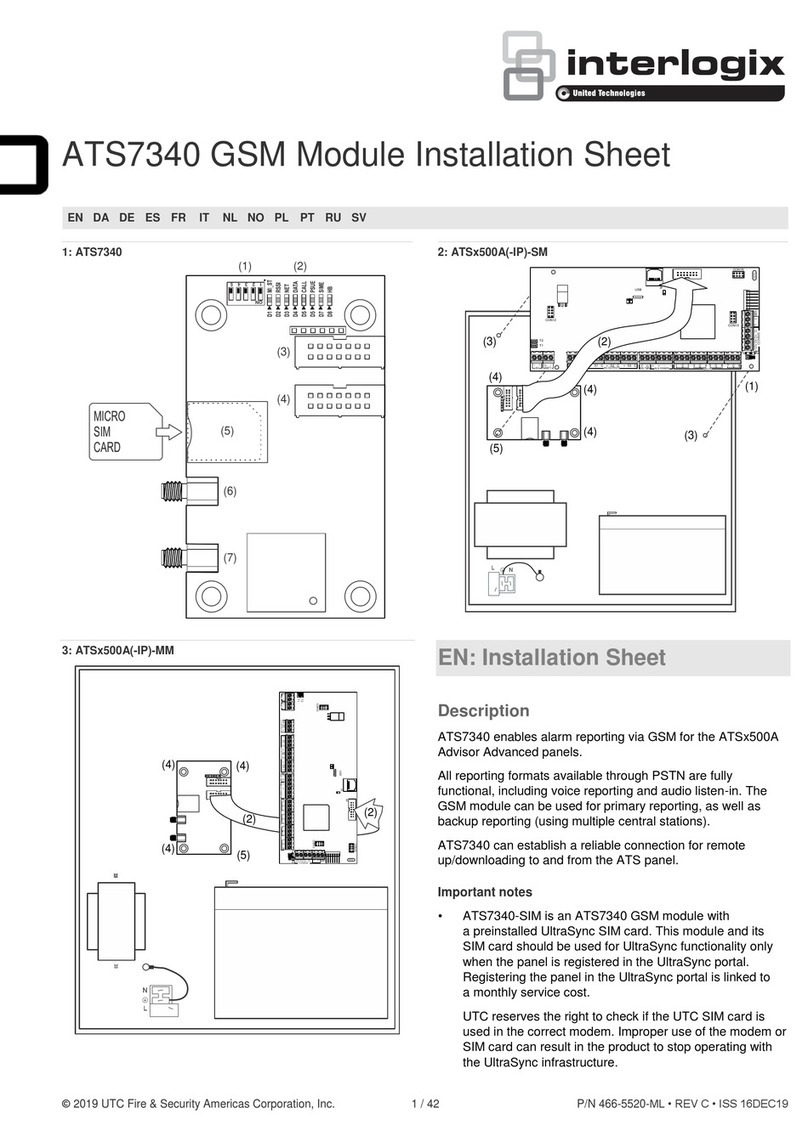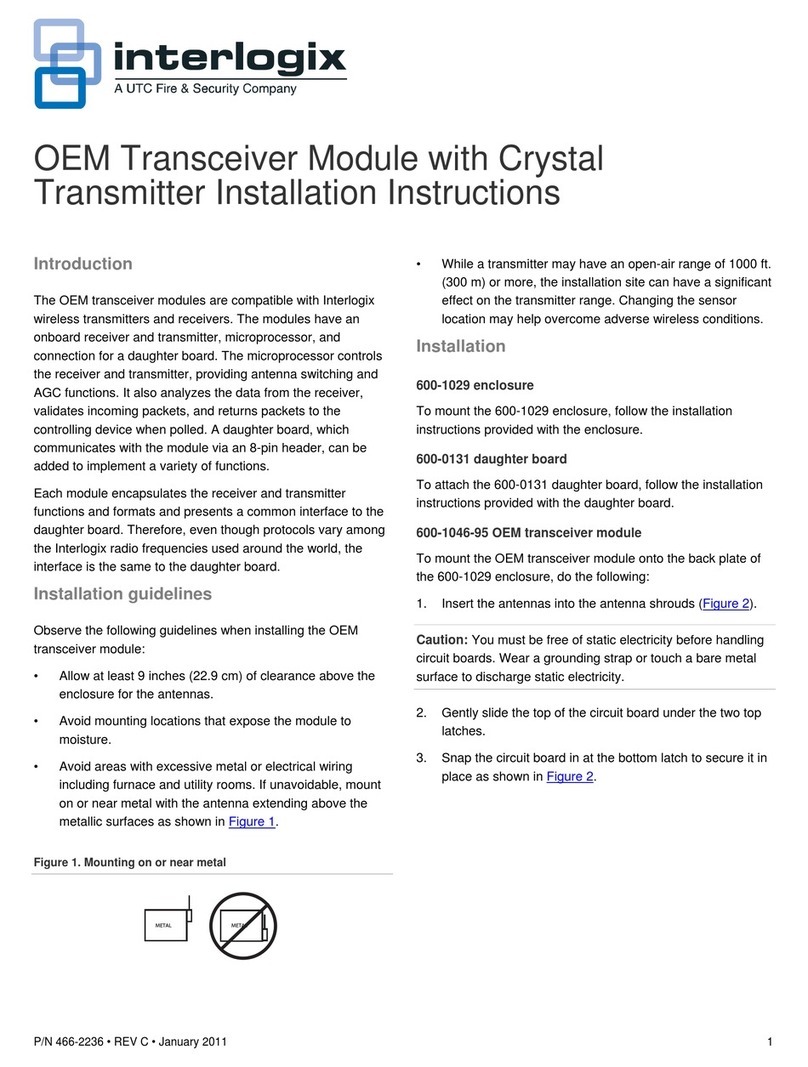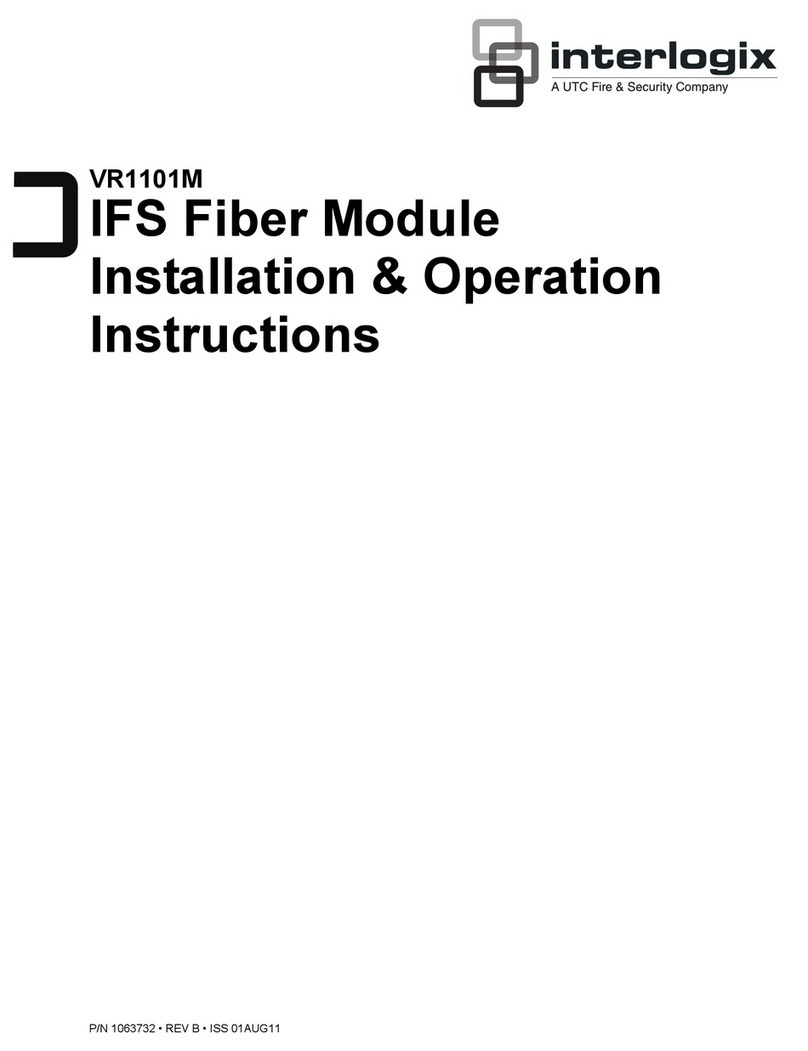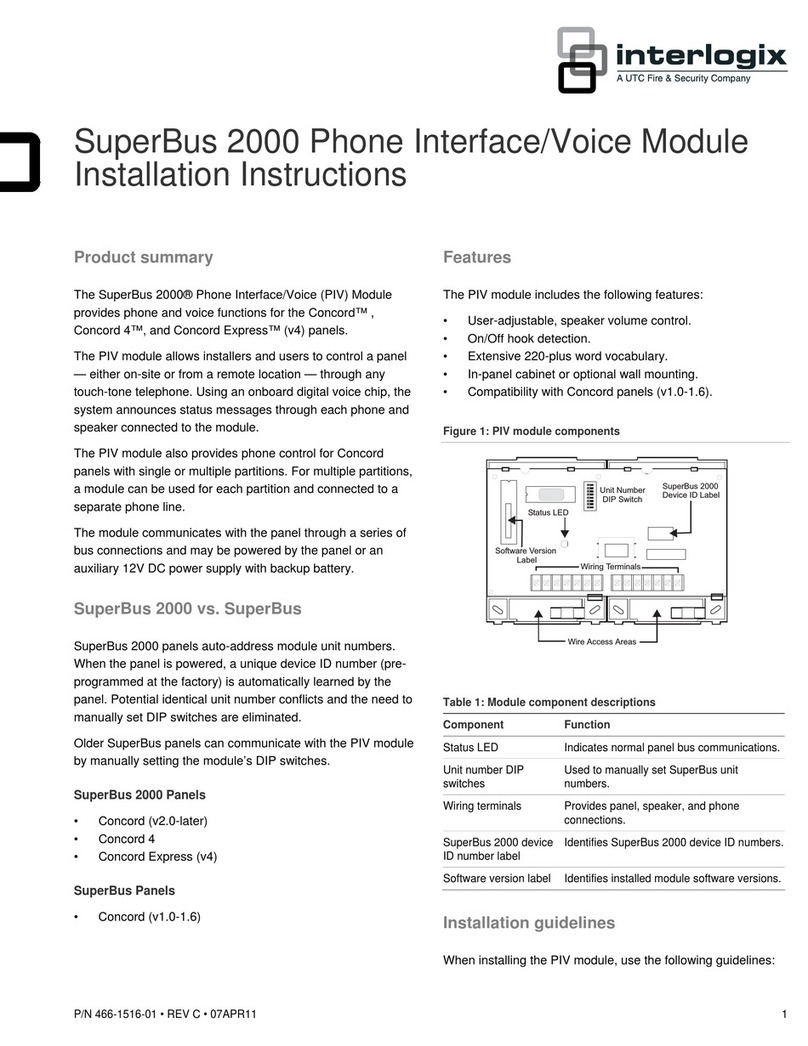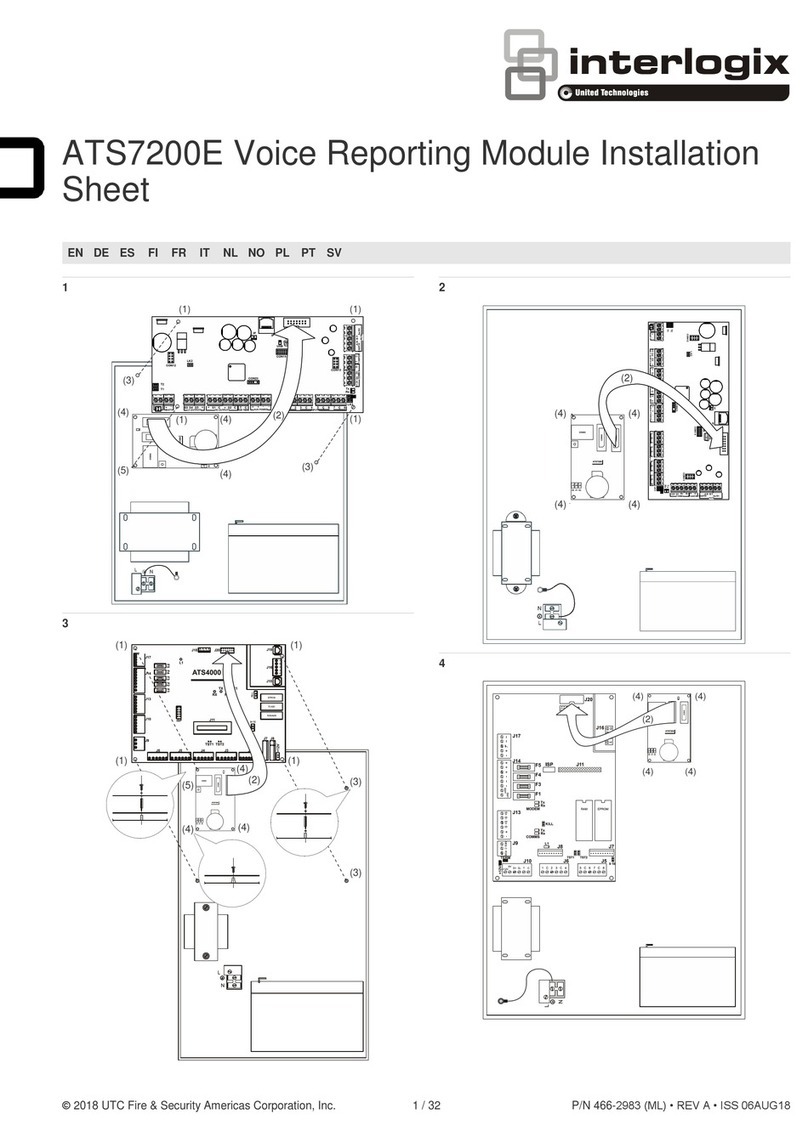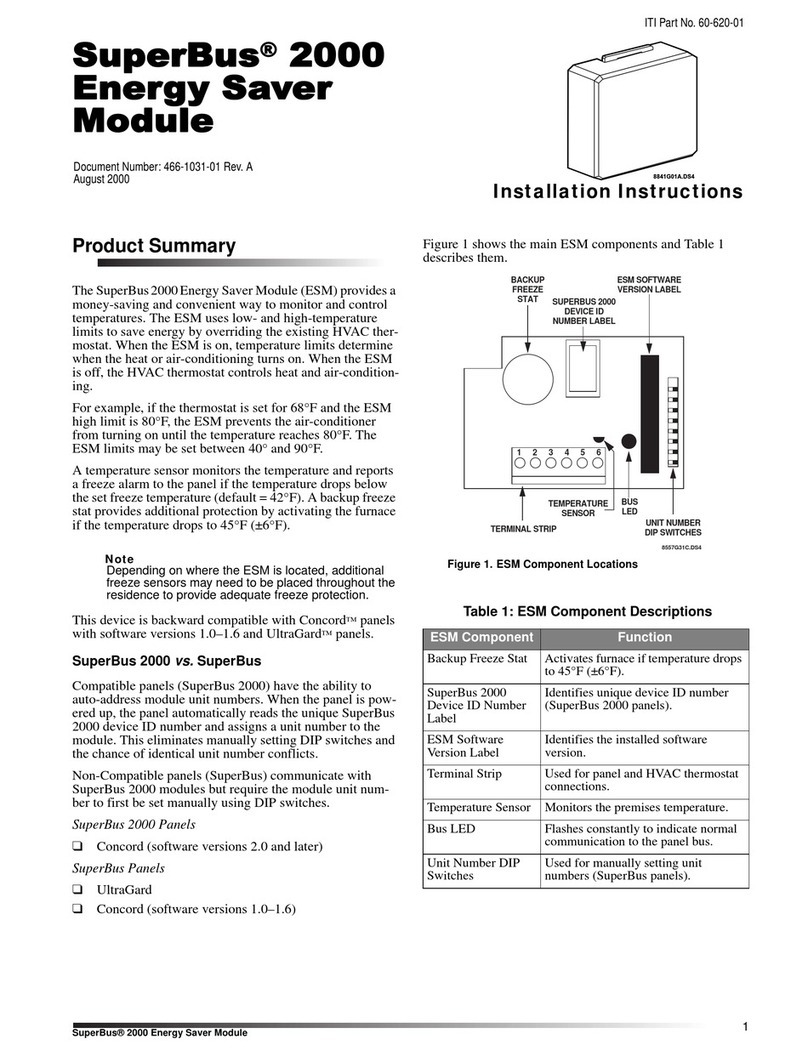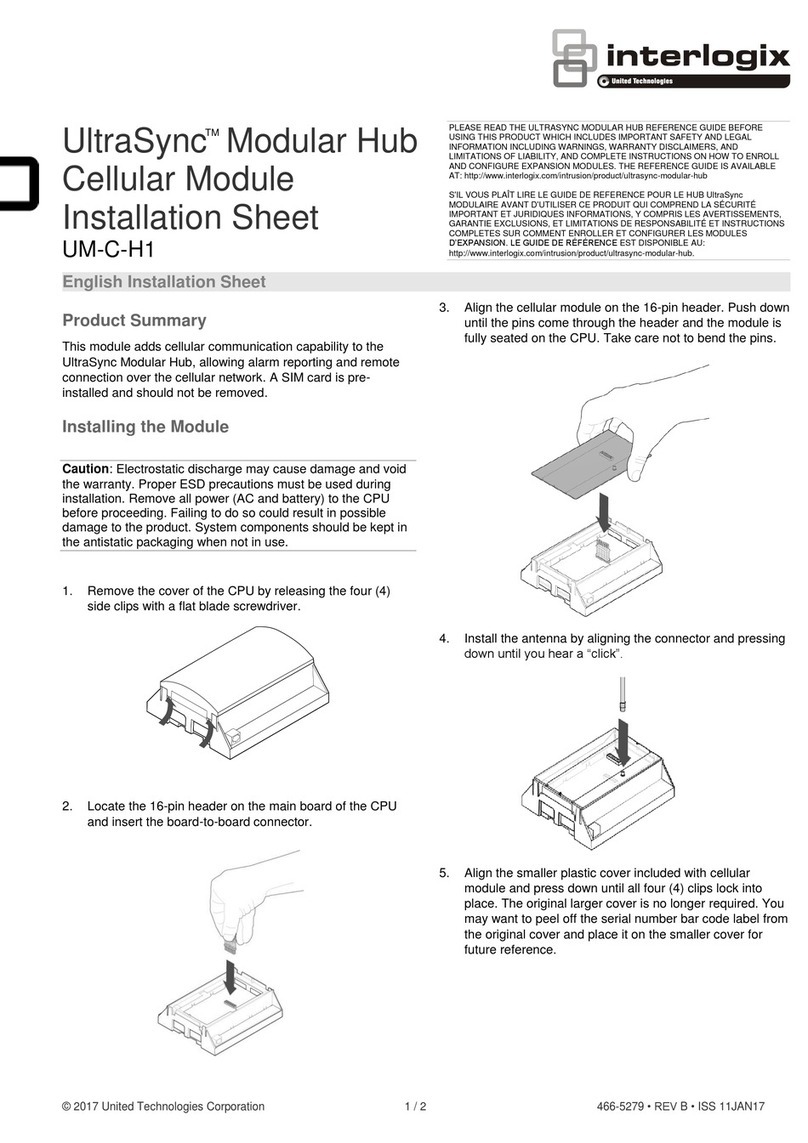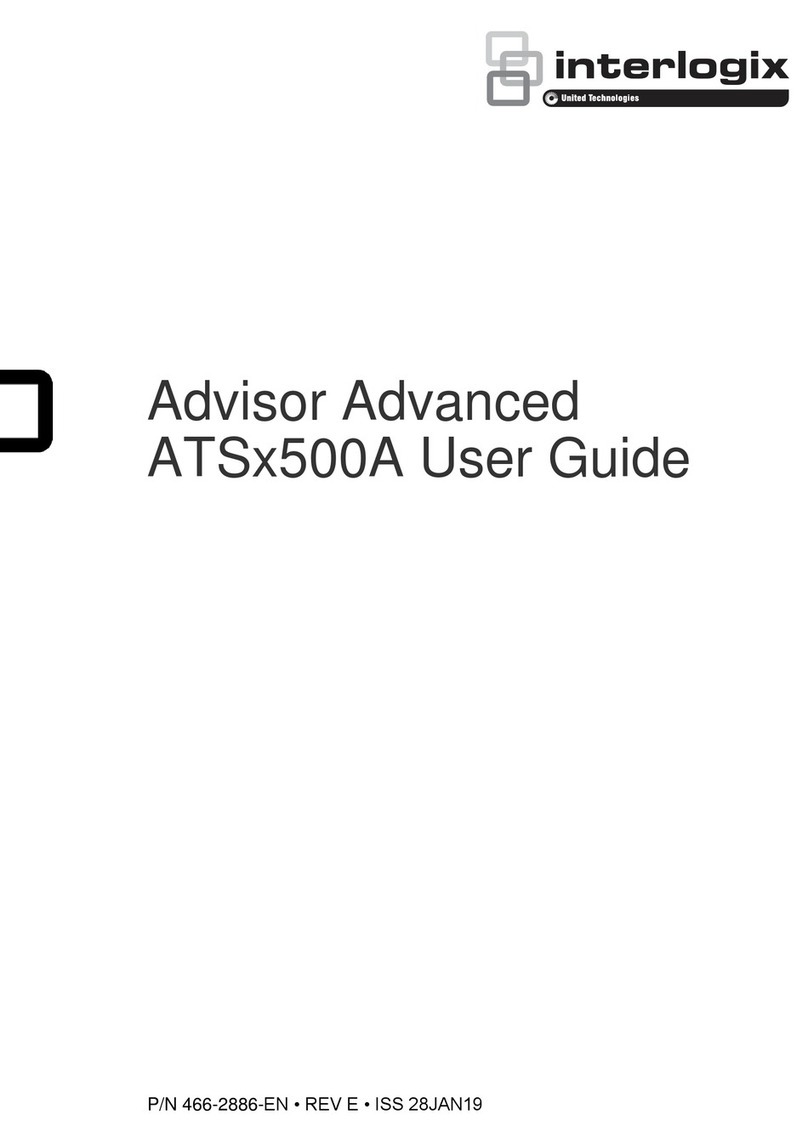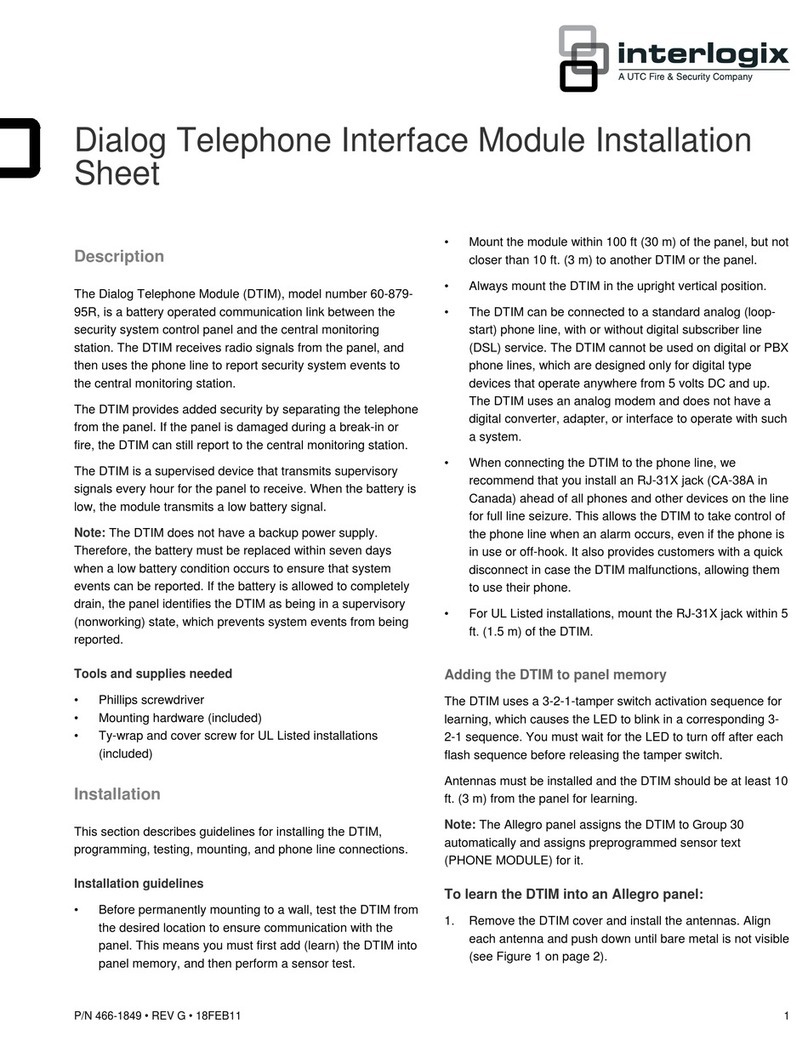© 2019 UTC Fire & Security Americas Corporation, Inc. 4 / 6 P/N 231008 • REV F • ISS 08OCT19
9. Wait 30 sec for the router to complete searching for
nearby WiFi access points.
10. Select the customer’s WiFi router from the list.
11. Enter the Passphrase of the customer’s WiFi router.
12. Click Settings > Connection Status.
13. Check “WiFi Status” shows “Connected” to the correct
SSID.
Method 2 –Manually enter SSID
1. Login to the panel.
2. Click Advanced > Communicator > IP Configuration > IP
Options.
3. Tick “Enable WiFi / Disable Ethernet”.
4. Click Save.
5. Click Logout to activate the change.
6. Login to the panel.
7. Click Settings > Network.
8. Enter the customer’s WiFi router details (SSID, Security
Type, and Passphrase).
9. Click Save.
10. Click Settings > Connection Status for connection details.
Method 3 –Use Ethernet cable
Alternatively, you may connect the Ethernet WAN port on the
xGen directly to the customer’s router using an Ethernet cable.
Connect Camera to WiFi Router
If the xGen is installed without the WiFi Router Module,
optional cameras are normally connected to the customer’s
WiFi broadband router.
With the WiFi Router Module installed, UltraSync cameras can
connect to the Soft Access Point (AP) Mode on the WiFi
Router Module and provide more control to the installer.
1. Login to the panel (e.g. UltraSync+ app).
2. Click Advanced > Networking.
3. Click WiFi Access Point. The SSID and Passphrase is
displayed.
4. Enter these details into the camera.
Troubleshooting
Signal Strength is poor, unable to connect using app
If cellular reception is poor, then the app will be unable to
connect. To provide internet so programming can be done
using the app, temporarily connect panel to customer’s router
using Ethernet cable:
1. Connect an Ethernet cable to the Ethernet WAN port on
the xGen panel.
2. Connect the other end of the Ethernet cable to an
available LAN port on the customer’s router.
Check Signal Strength Using UltraSync+ App
1. Turn on power.
2. Log in to the panel.
3. Click Settings > Connection Status.
4. Scroll down to Signal Strength.
5. Check whether Signal Strength is acceptable.
Check Signal Strength Using Web Server
1. Turn on power.
2. Log in to the panel.
3. Click Settings > Connection Status.
4. Scroll down to Signal Strength.
5. Check whether Signal Strength is acceptable.
WiFi Setup screen shows “WiFi Mode Not Enabled”
1. Click Advanced > Communicator > IP Configuration > IP
Options.
2. Tick “Enable WiFi / Disable Ethernet”.
3. Click Save.
4. Click Logout to activate the change.
Cell State does not show Connected, Cell Service is not
showing a valid service
If SIM card(s) are preinstalled, no configuration is necessary.
Check SIM cards are installed correctly, SIM1 is prioritized, try
defaulting the module, and power cycling the system.
If SIM card(s) require custom settings:
1. Login to the panel (e.g. UltraSync+ app)
2. Click Advanced > Communicator > Cellular Configuration.
3. Click SIM1.
4. Enter the APN, Username, Password, CHAP/PAP
authentication, PIN, and PUK codes as instructed by the
carrier.
5. Click Save.
6. Click Settings > Connection Status.
7. Check SIM cards are connecting to their network.
Specifications
13.8 VDC (provided by panel)
Current
Maximum
Quiescent
200 mA at 13.8 V
118 mA at 13.8 V
−34° to 60°C (−30° to 140°F)
Operating environment
Temperature
Relative humidity
−10° to 55°C (14° to 131°F)
maximum 90% noncondensing