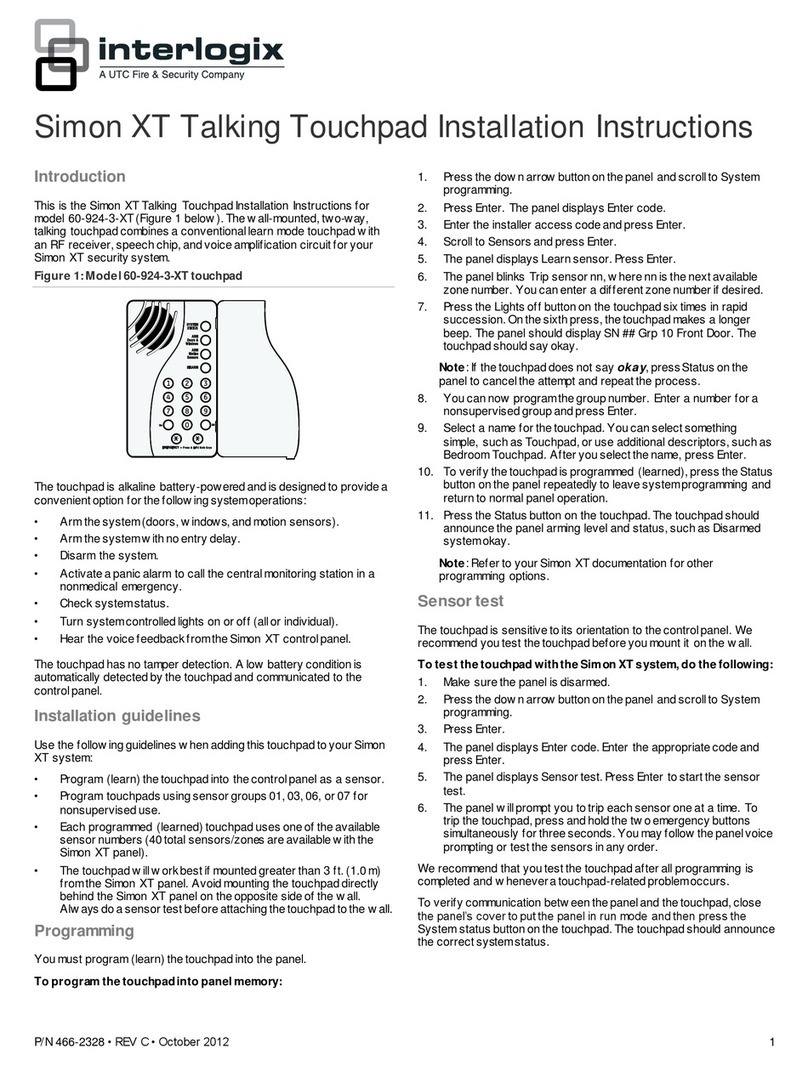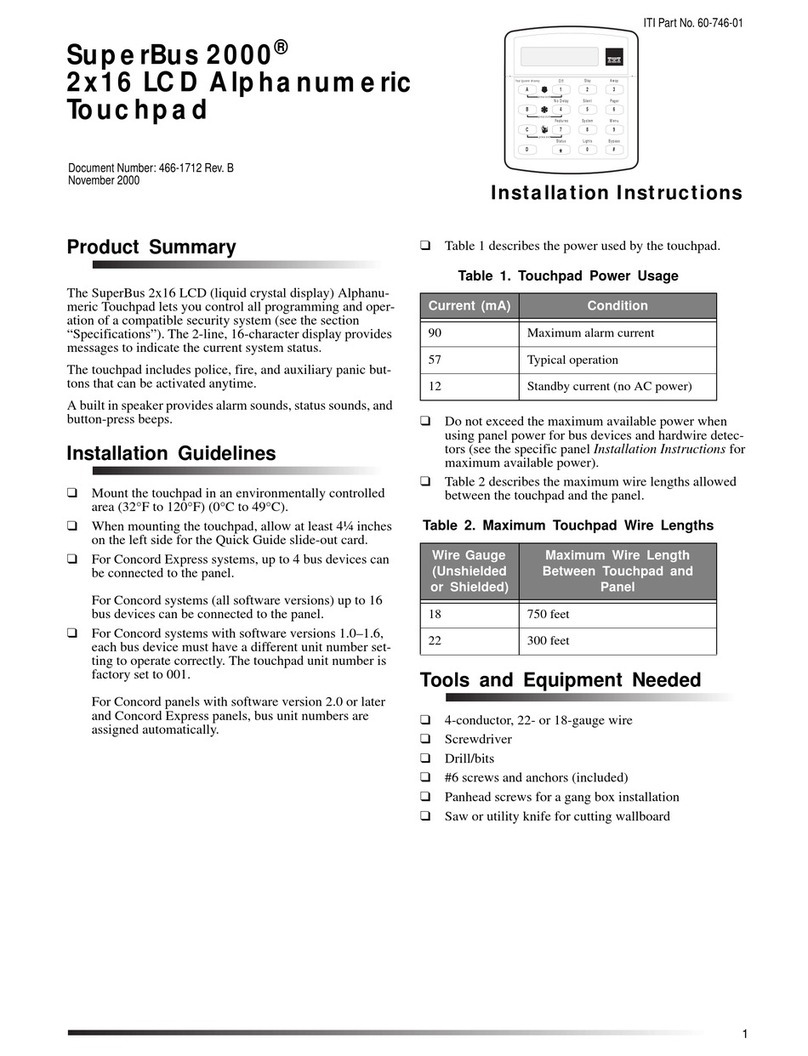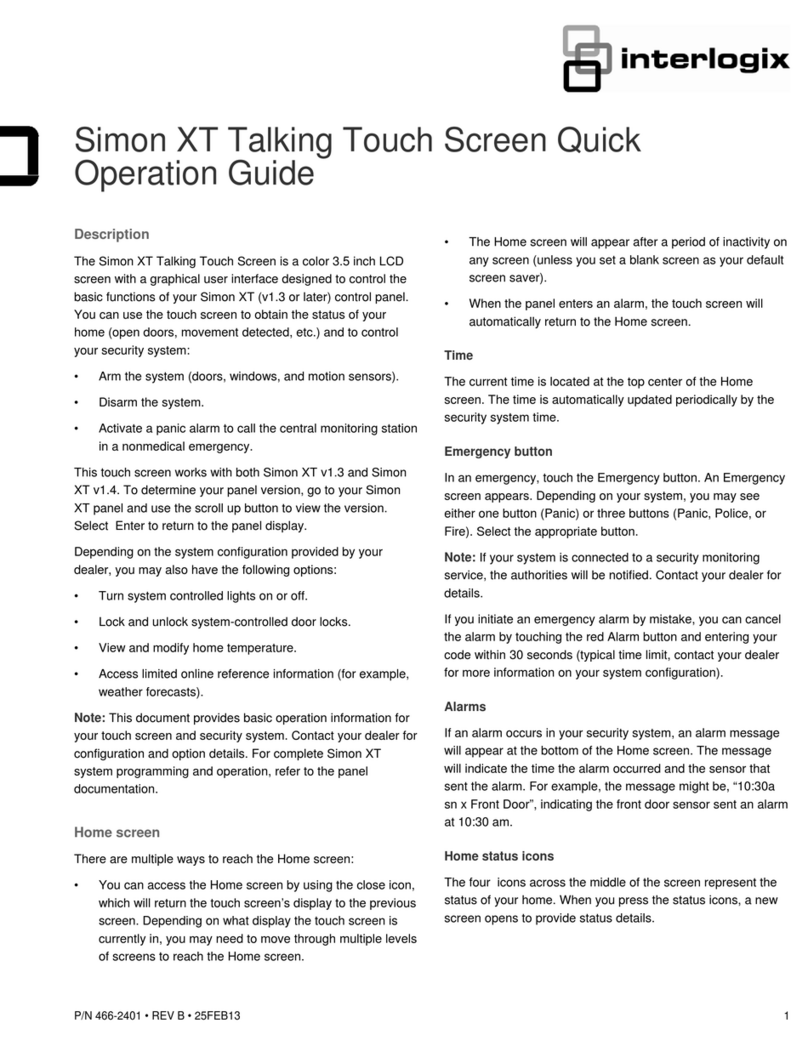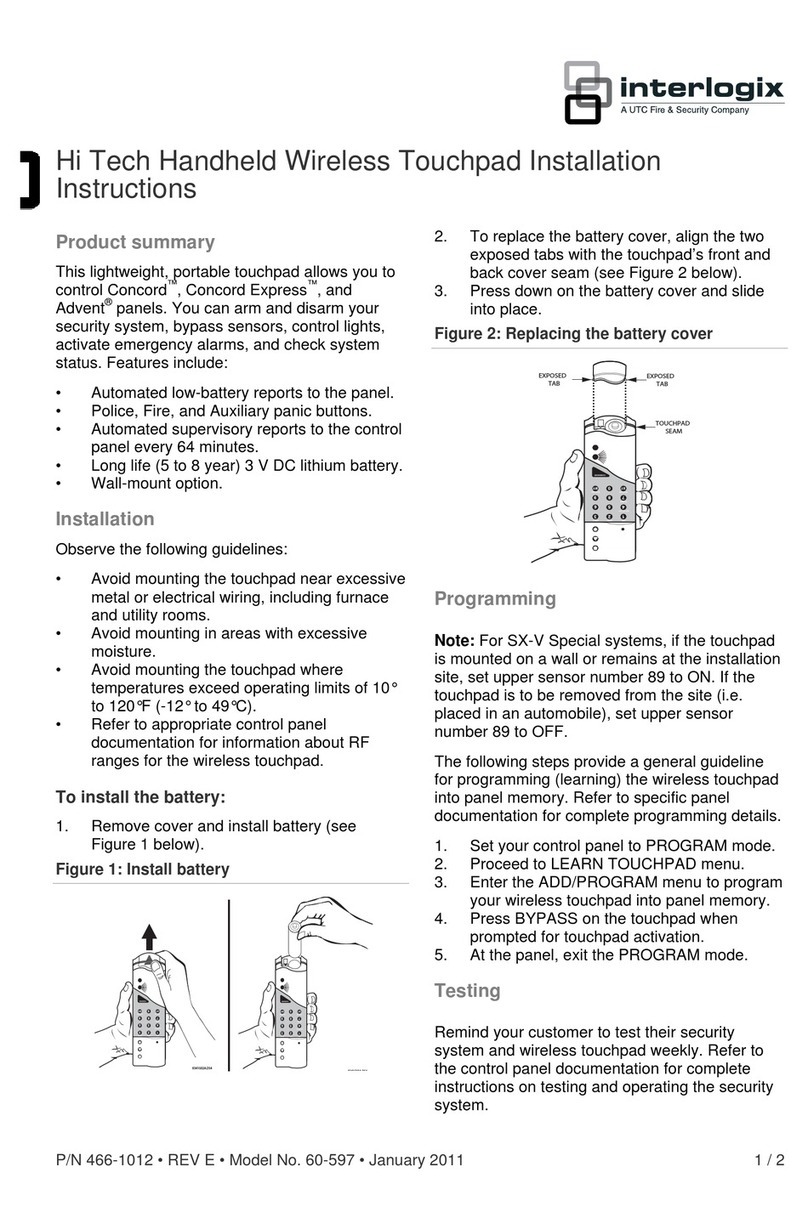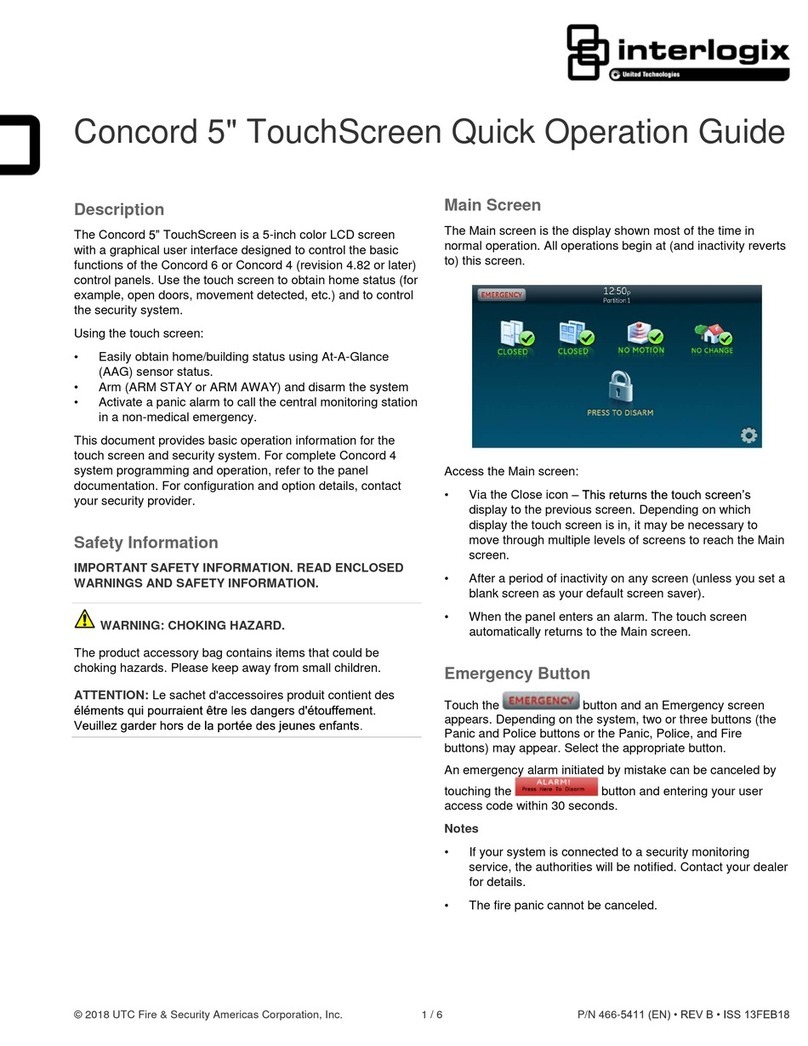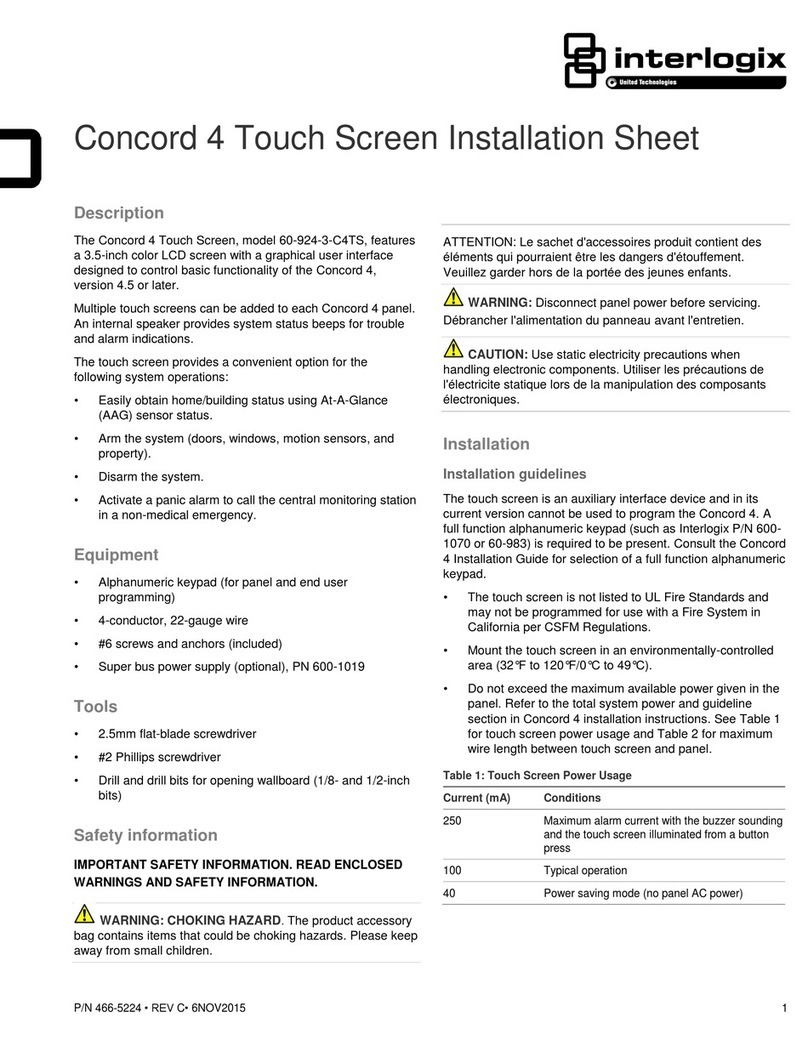6 / 7 P/N 230444 • REV D • ISS 08DEC15
4. Touch History.
Use the up and down arrow keys to view the events log.
Use the left and right arrow keys to switch between the Events
Log and Alarm Events log.
Test Functions
Periodic testing of your security system is critical to ensure it
operates correctly and alarm messages are being sent in case
of an alarm detection.
1. Enter a valid PIN code to unlock the screen.
2. Touch MENU.
3. Enter a valid PIN followed by ENTER.
4. Touch Testing.
5. Select the security component you want to test:
• Siren – test the siren functions
• Battery – test the battery is able to provide backup
power
• Communicator – test that the system is able to send
alarm messages
• Zone Walk – test each sensor is able to send alarm
signals to the system
6. Follow the instructions on the screen to perform the test
Set Keypad Options
NXG-1820 keypads can be customized for the requirements of
your site by setting the volume, brightness and screensaver
timeout time.
1. Enter a valid PIN code to unlock the screen.
2. Touch MENU.
3. Enter a valid PIN followed by ENTER.
4. Touch Settings – Keypad.
5. Select the setting to customize:
• Sound – adjust keypad buzzer volume for keypress,
entry/exit time and alarm
• Display – adjust the display brightness during normal
operation, idle mode and screensaver timeout
System Status Messages
Various messages may appear on status screen of the keypad.
System
• AC power fail – The security system has lost its electrical
power. Check there is power to the rest of the building,
reset the circuit breaker if necessary, and contact your
service provider if power does not restore.
• Low battery – The security system’s back up battery
requires charging. Wait 24 hours. If condition does not
clear then contact your service provider.
• Battery test fail – The security system’s back up battery
requires changing. Contact your service provider.
• Box tamper – The security system’s cabinet tamper input
has activated. Check the lid is fully closed.
• Siren trouble – The security system’s external siren has a
problem. Contact your service provider.
• Over current – The security system is drawing too much
current. Contact your service provider.
• Time and date loss – The security system time and date
need resetting. Ensure your system has access to the
internet for automatic time update or set the clock
manually from a keypad.
• Communication fault – The security system has detected a
problem with the phone line or internet connection. Check
your connection and contact your service provider if this
fault does not clear.
• Fire alarm – A fire alarm has been activated from the
xGen unit.
• Panic – A panic alarm has been activated from the xGen
unit.
• Medical – A medical alarm has been activated from the
xGen unit.
Partition Number, Partition Name
• Is On in the away mode – This Partition is armed in the
away mode.
• Is On in the stay mode – This Partition is armed in the stay
mode.
• Is ready – This Partition is secure and ready to be armed.
• Is not ready – This Partition is NOT ready to be armed.
Check all zones are secure in the selected partition.
• All Partitions are on in the away mode – All Partitions in
this multi partition system are armed in the away mode.
• All Partitions are on in the stay mode – All Partitions in this
multi partition system are armed in the stay mode.
• All Partitions are ready – All Partitions in this multi partition
system are secure and ready to be armed.
Zone Number, Zone Name
• In Alarm – This zone has triggered a system alarm
condition. Leave the protected area and contact your
security company to investigate. Press Status to identify
what zone has triggered the alarm.
• Is bypassed – This zone is isolated (disabled) and will not
activate an alarm. Refer to instructions on how to
unbypass a zone.
• Chime is set – This zone is part of the chime group and
will make a chime sound when triggered and the chime
mode is enabled.
• Is open – This zone is not closed.
• Fire alarm – This zone has triggered a fire alarm.
• Tamper – This zone has triggered a tamper alarm.
• Trouble fault – This zone has an open circuit.
• Loss of wireless supervision – This zone is a wireless
device and has lost its communication link with the control
panel. Perform a walk test for this zone. For repeating
events, contact your service provider to assist.