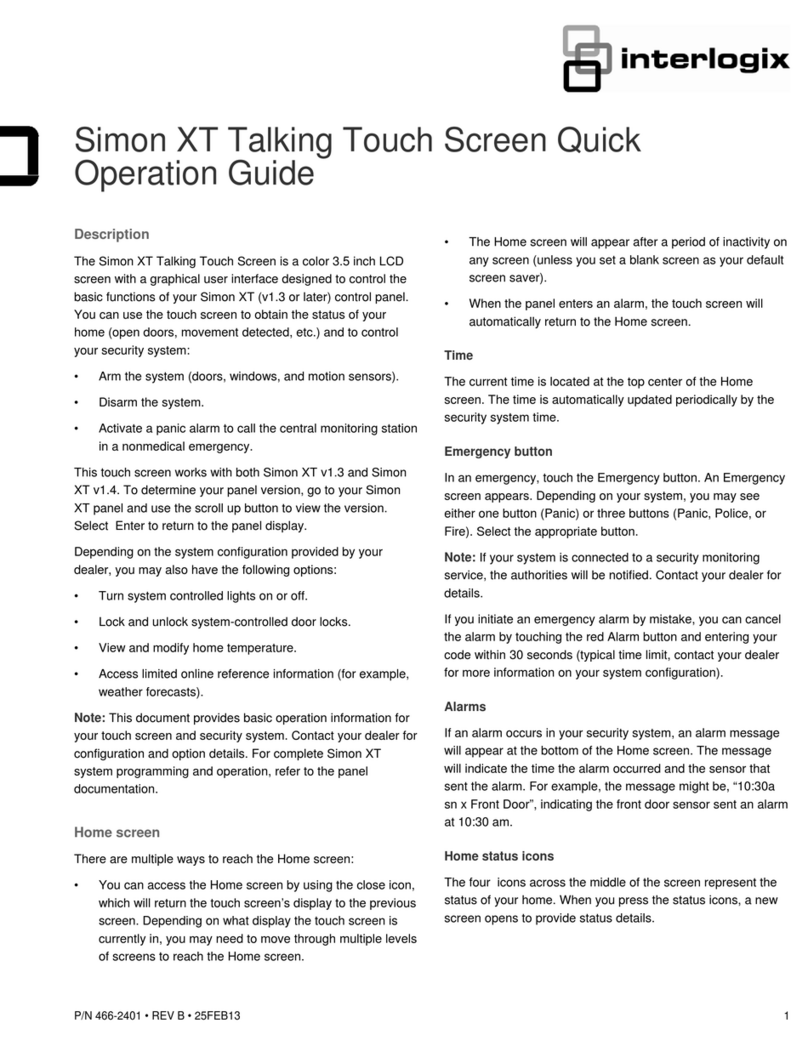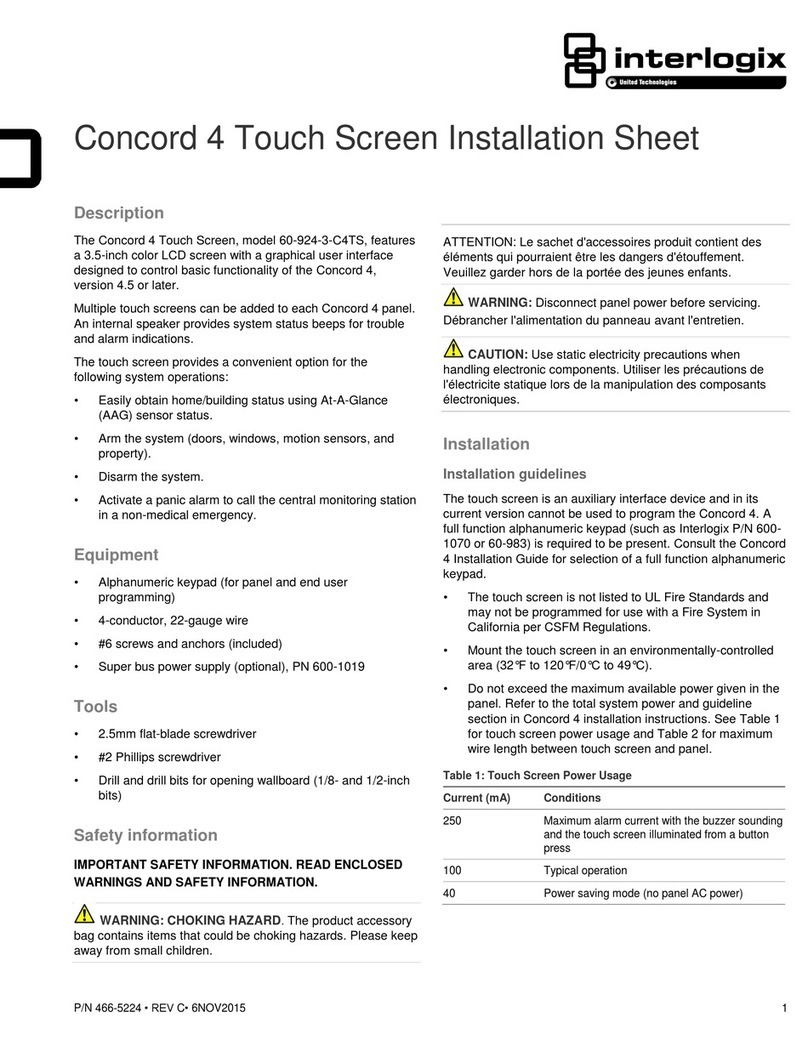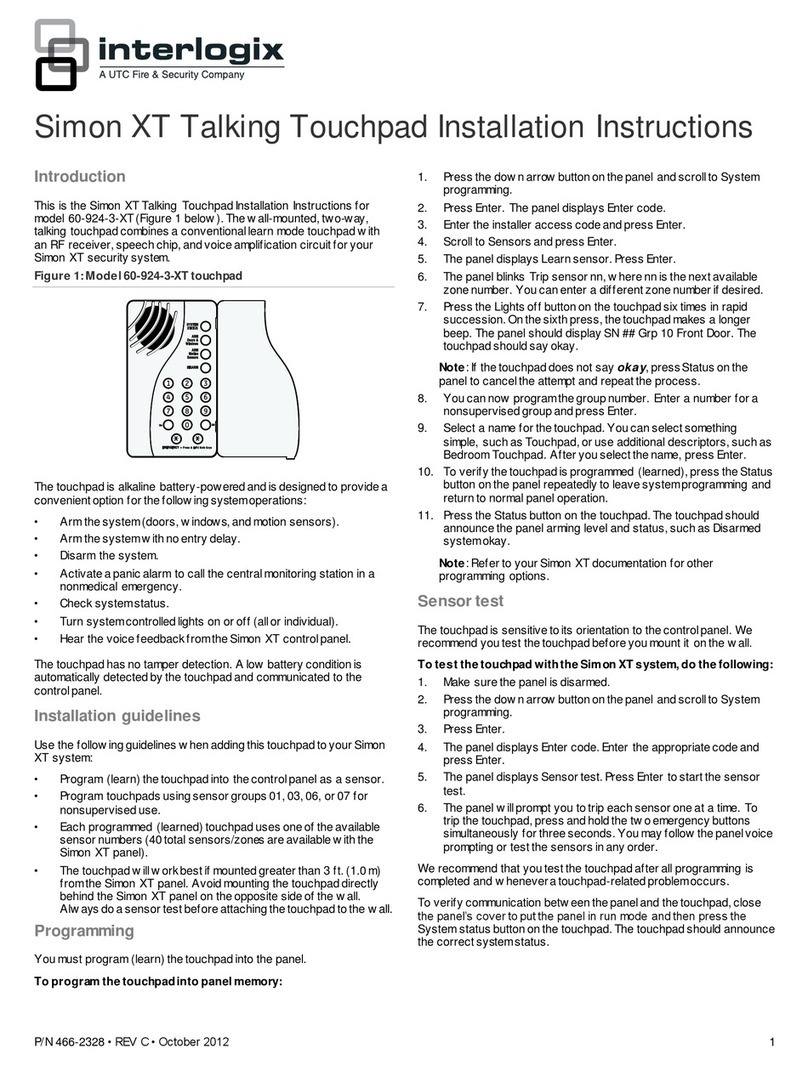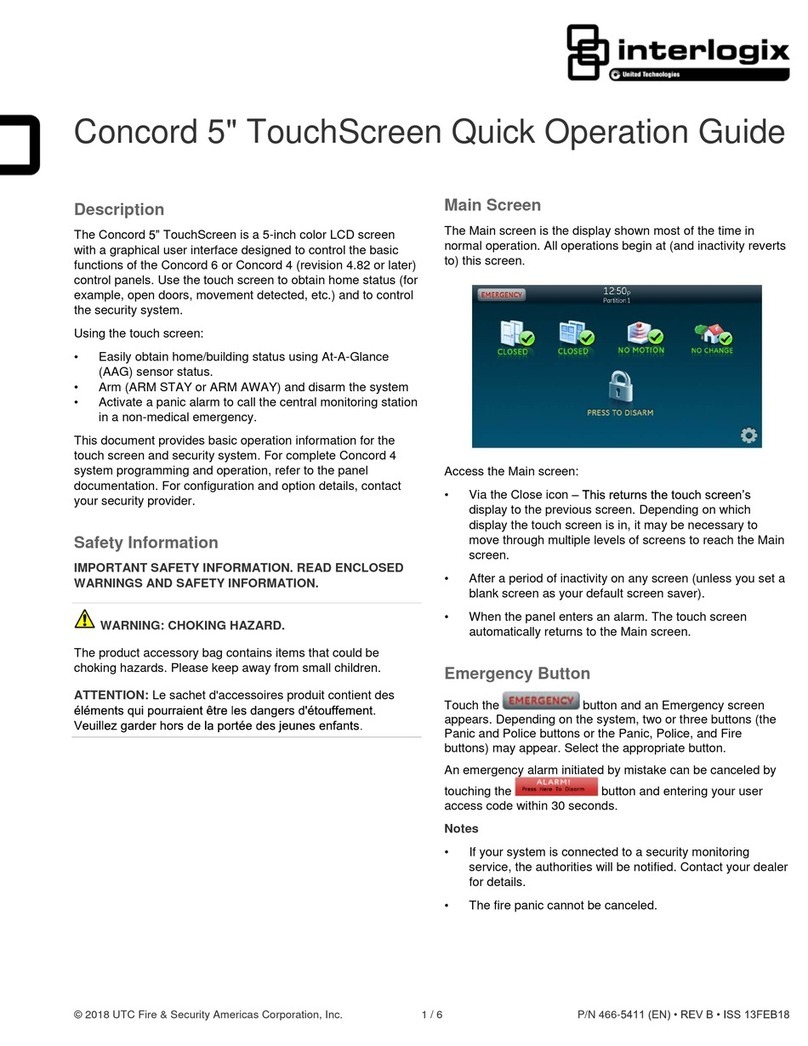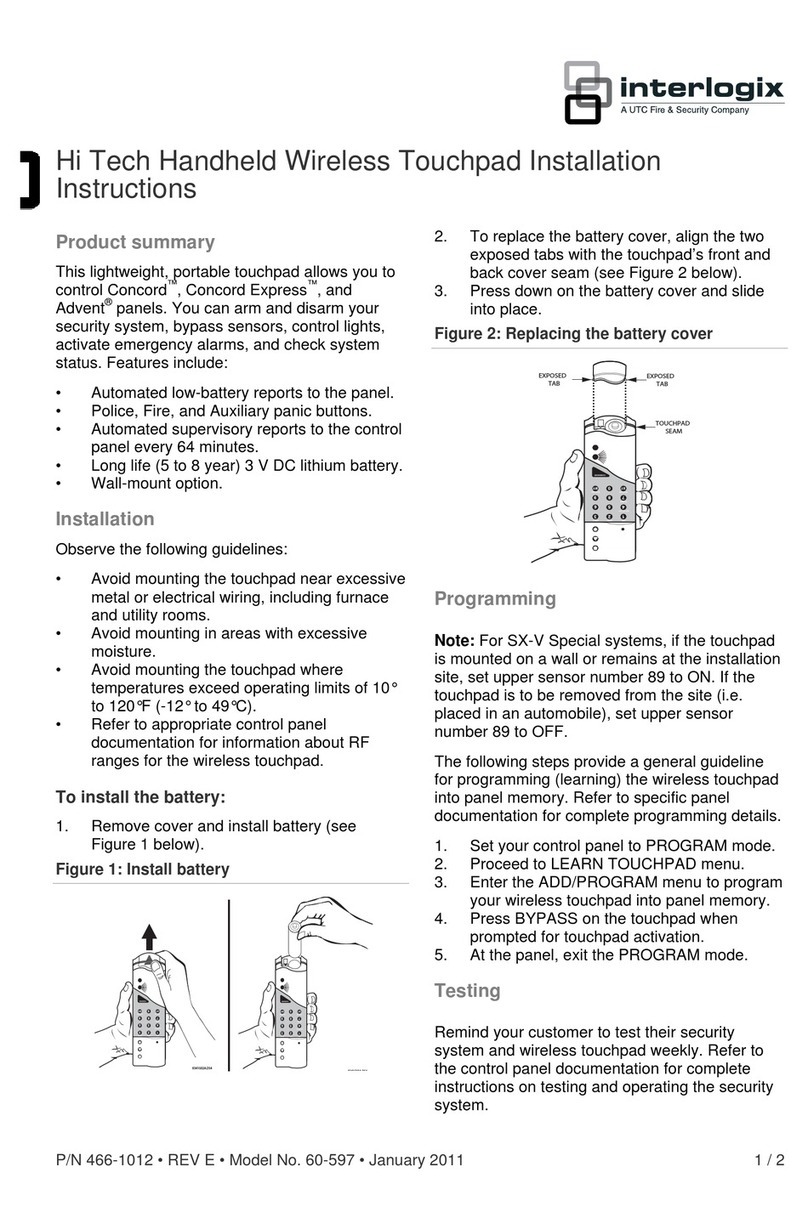4
Testing
To connect a programming touchpad to a Concord
Express or Concord panel with software version
2.0 or later:
1. With the panel powered up, connect the cable to the
Programming Touchpad Header (see Figure 5).
Figure 5. Connecting a Programming Touchpad—
Concord Express Shown, Concord Similar
2. Activate the service touchpad by pressing 8+
CODE + 0+ 2.
3. Enter program mode by pressing 8+ installer/dealer
CODE + 0+ 0and program the panel using the
panel Installation Instructions.
4. When programming is completed, simply disconnect
the programming touchpad.
To connect a programming touchpad to a Concord
panel with software versions 1.0–1.6:
1. Disconnect AC and backup battery power.
2. Connect the cable plug onto the panel Programming
Touchpad Header pins (see Figure 5).
3. Reconnect the AC and backup battery power. The
touchpad briefly displays ***********,
SCANNING BUS DEVICES, then shows a time and
date display.
Note
If the touchpad does not respond as described in step
3, there may be a bus conflict. To correct this, change
the touchpad unit number as described in the section
“Changing the Touchpad Unit Number.”
Removing the programming touchpad from
Concord panels with software versions 1.0–1.6:
To prevent a trouble condition, you must delete the pro-
gramming touchpad unit number from Concord panel mem-
ory before disconnecting it.
1. After programming is completed, return to the ACCES-
SORY MODULES menu, then press ƒ. The display
should read BUS DEVICES.
2. Press ƒ. The display shows the lowest unit number and
its device name.
3. Press Aor Buntil the display shows the programming
touchpad unit number.
4. Press Dto delete the device and its unit number from
panel memory. The display shows:
UNIT - TYPE
14-NONE
5. Exit program mode and disconnect the programming
cable from the panel header.
Testing
CAUTION
Contactthecentralmonitoringstation
before
activating
alarms, to avoid dispatching local police and fire
departments.
Test the touchpad by arming/disarming the system, activat-
ing the touchpad panics, bypassing sensors, and by turning
chime and lights on/off to verify correct operation. Refer to
the panel Owner’s Manual for system operating instruc-
tions.
Adjusting Display Brightness and
Contrast
The touchpad display can be adjusted for easier viewing to
help compensate for lighting conditions in the touchpad
location.
The brightness adjustment lightens or darkens the back-
ground. The contrast adjustment lightens or darkens the
text.
To adjust display brightness:
1. Enter user programming mode by pressing 9+ user,
partition, or system master CODE. The display
shows SYSTEM MENU, then TIME AND DATE
(Concord panels with software versions 1.0–1.6 display
USER CODES.)
2. Press Buntil the display shows OPTIONS, then press
ƒ. The display shows DOWNLOADING ON/OFF
(current setting).
3. Press Btwice and the display shows TOUCHPAD
BRIGHTNESS 2 (default setting).
4. Enter a setting from 0 (darkest background) to 3
(brightest background), then press ƒ.
5. The display flashes the entered selection, then stops
after pressing ƒand displays the new setting and
brightness level.
6. Exit user programming mode by entering:
‚+ 0+ 0+ ƒfor Concord panels with software
versions 2.0 or later
or
‚+ 7+ ƒfor Concord panels with software versions
1.0–1.6.
8642G29A.DS
Status
Features
pressboth
Ligh ts
System
Away
Pager
Off
NoDelay
pressboth
pressboth
TestSystem W eekly
Silent
Stay
D*
7
0#
8
B
A
4
1
56
23
Bypass
Menu
C9
PROGRAMMING
TOUCHPAD
CABLE (60-791)