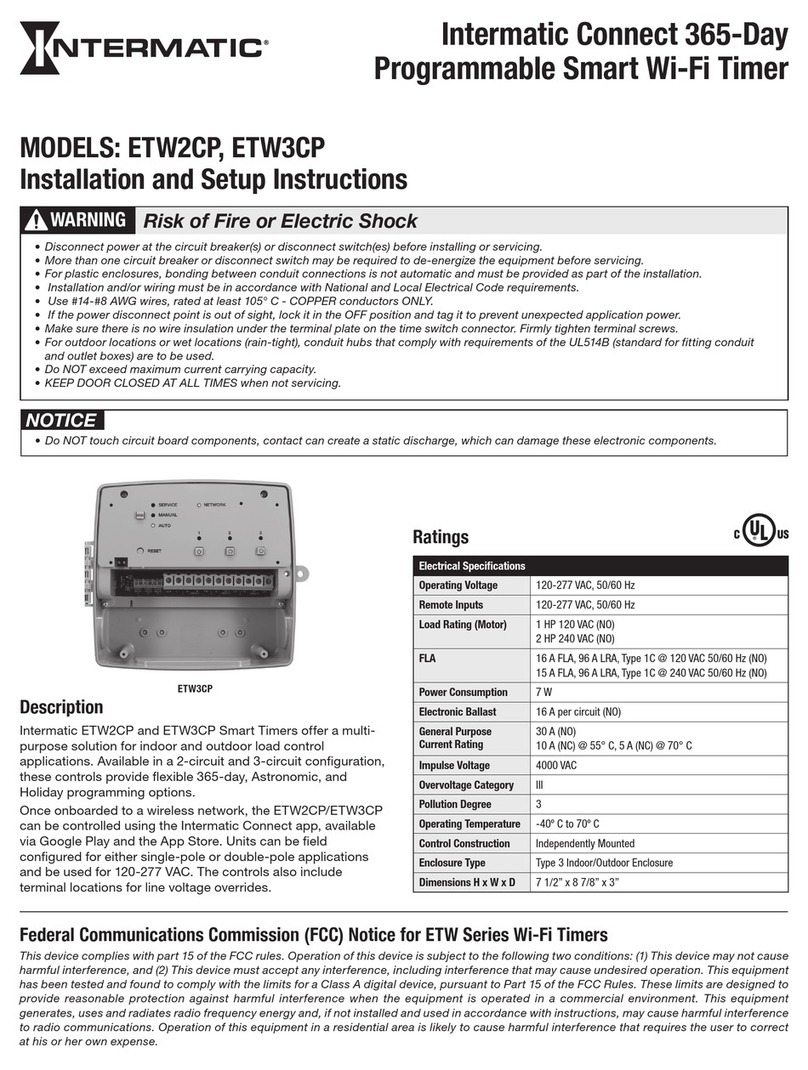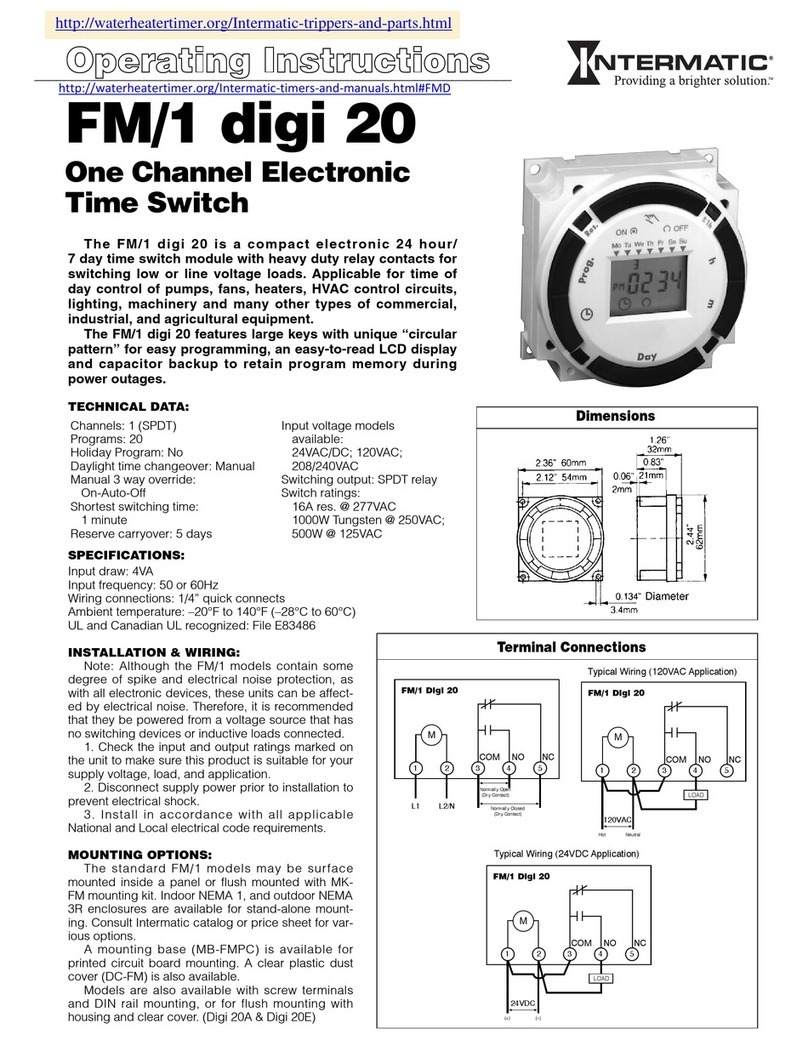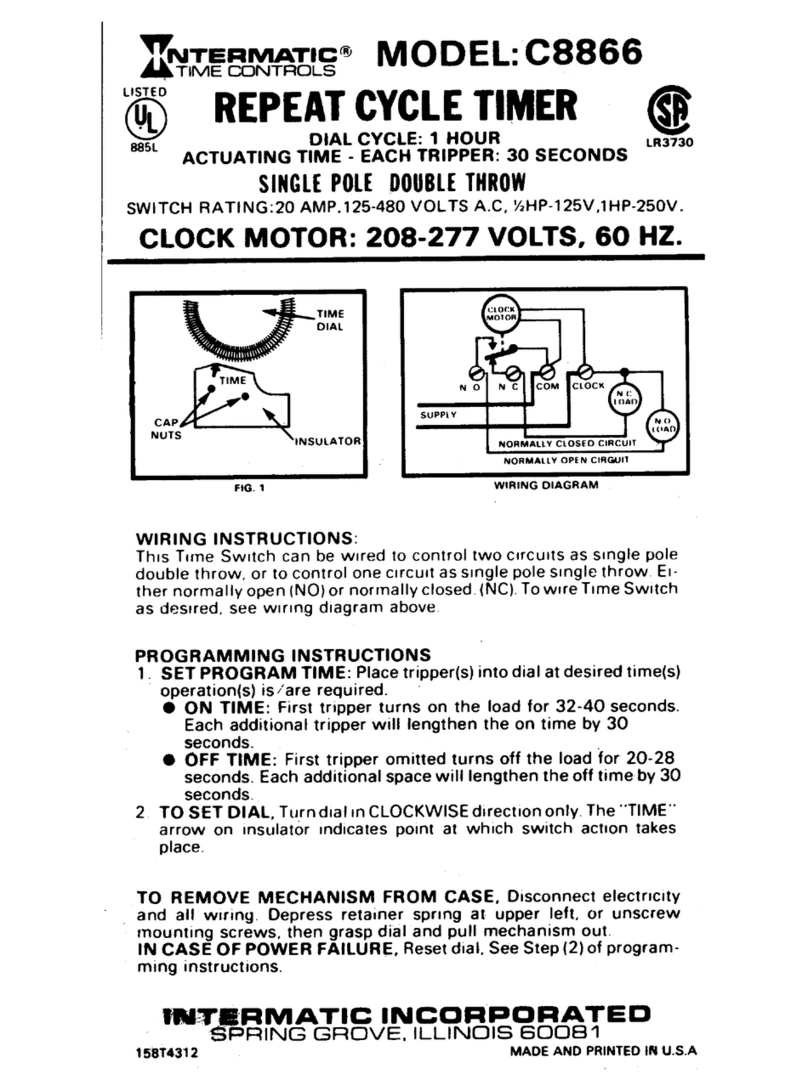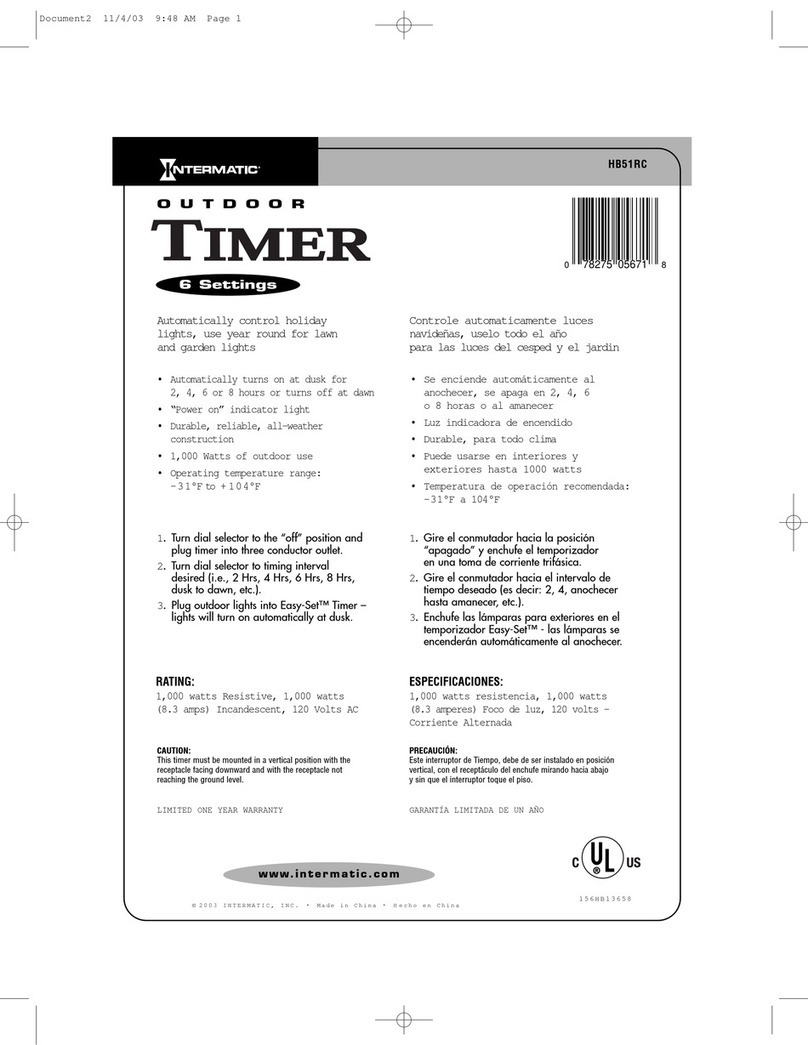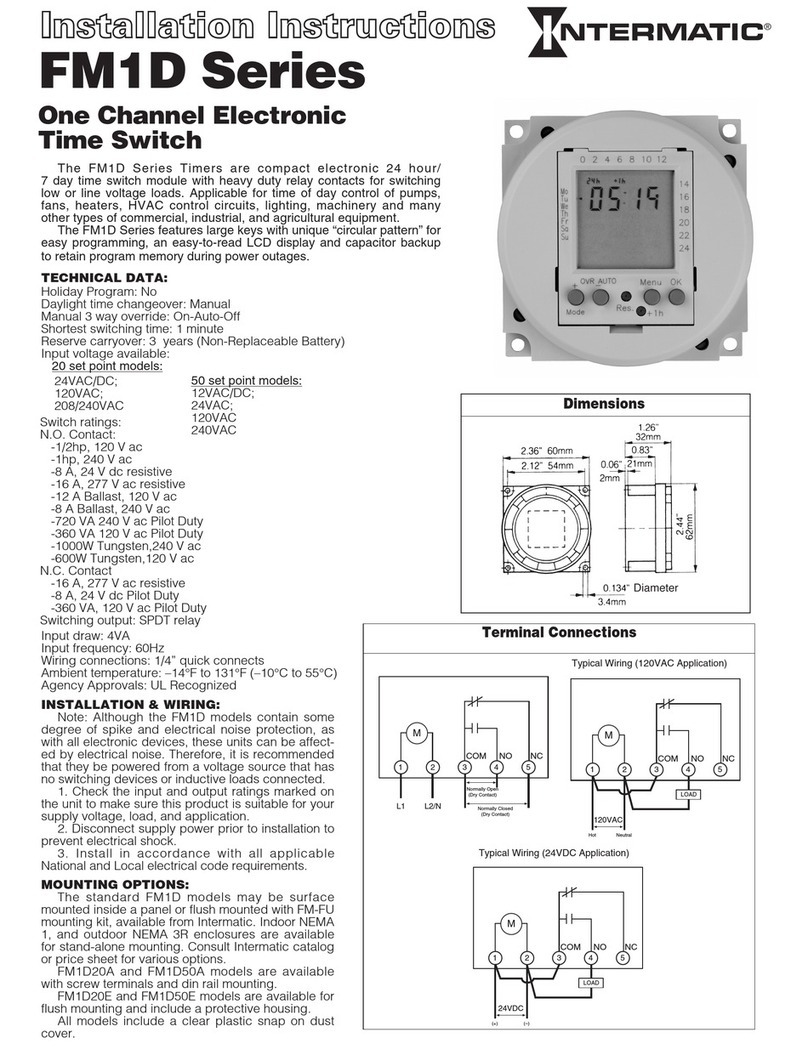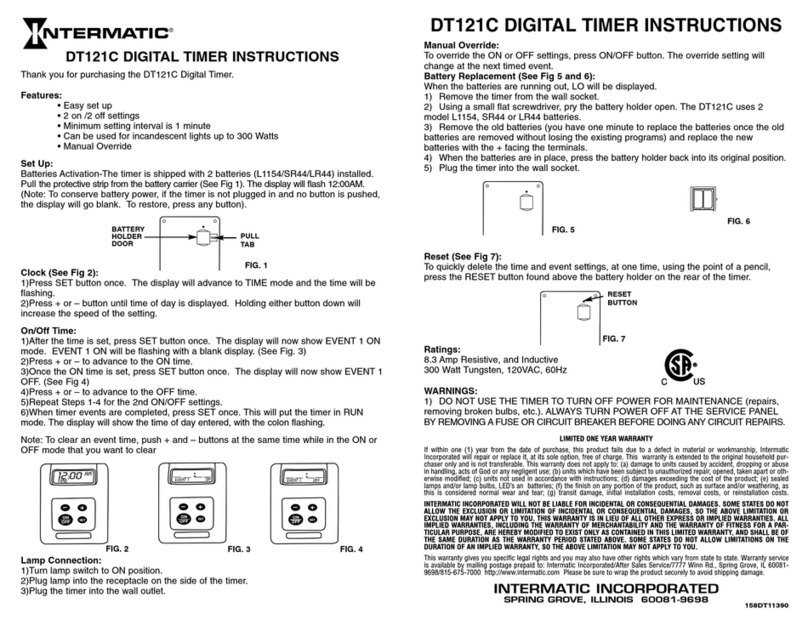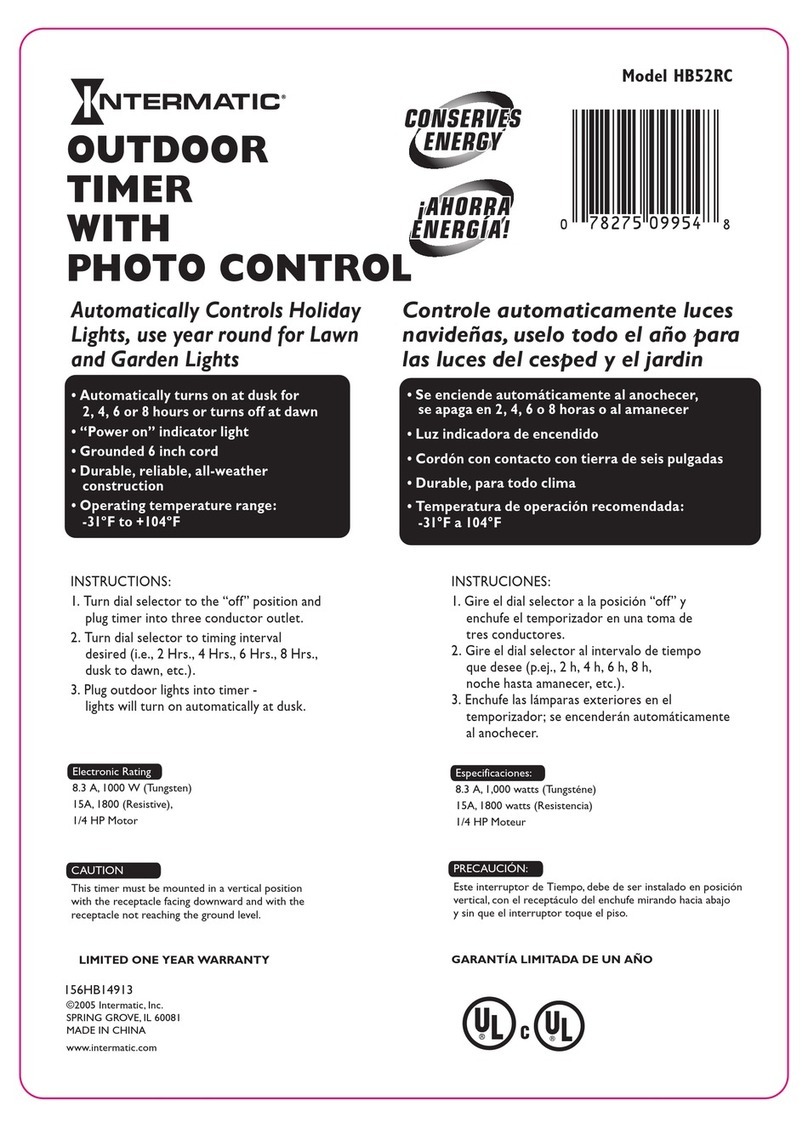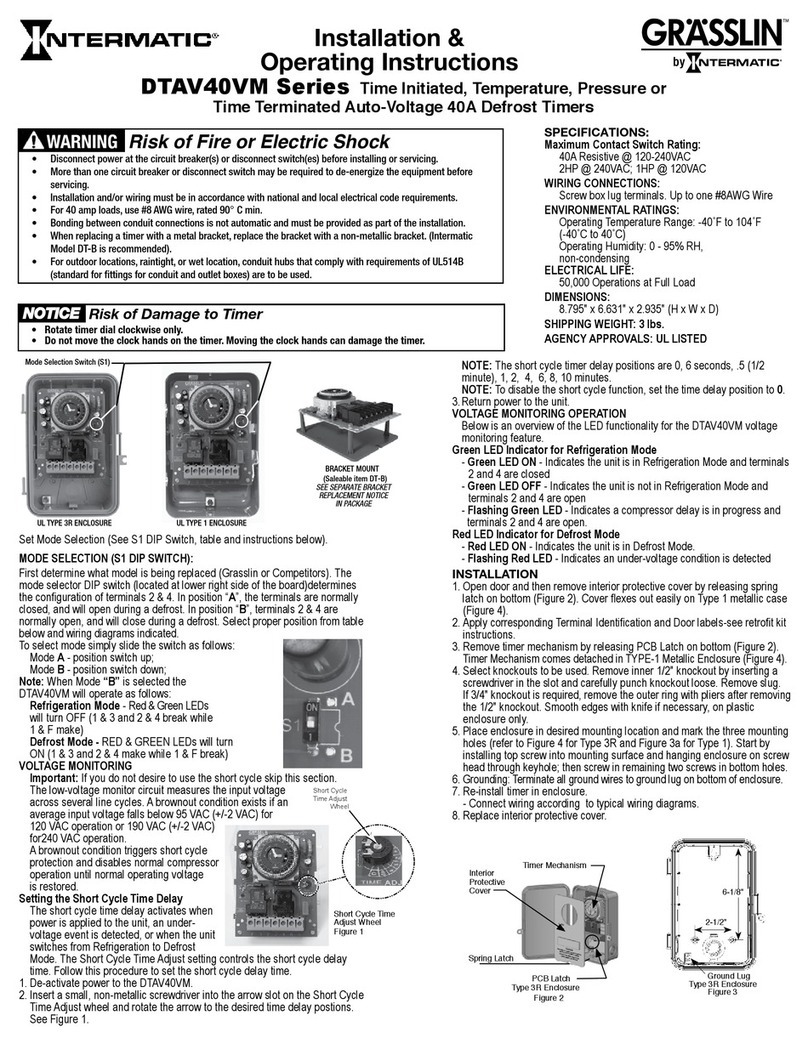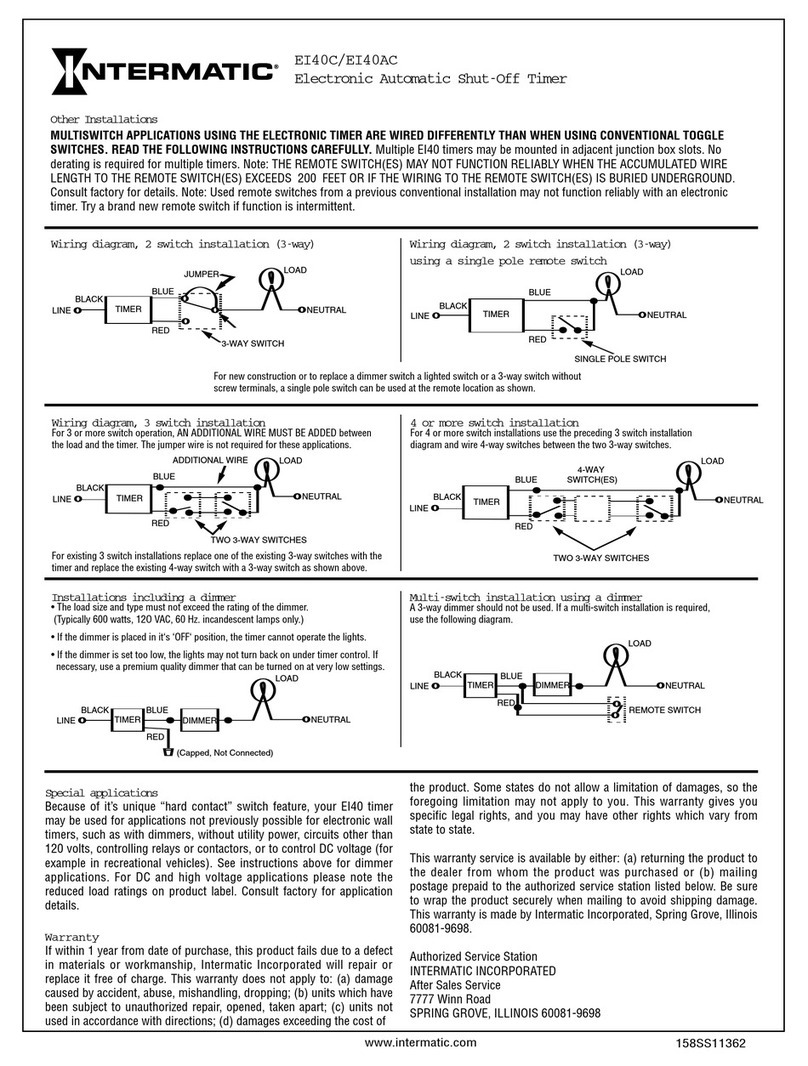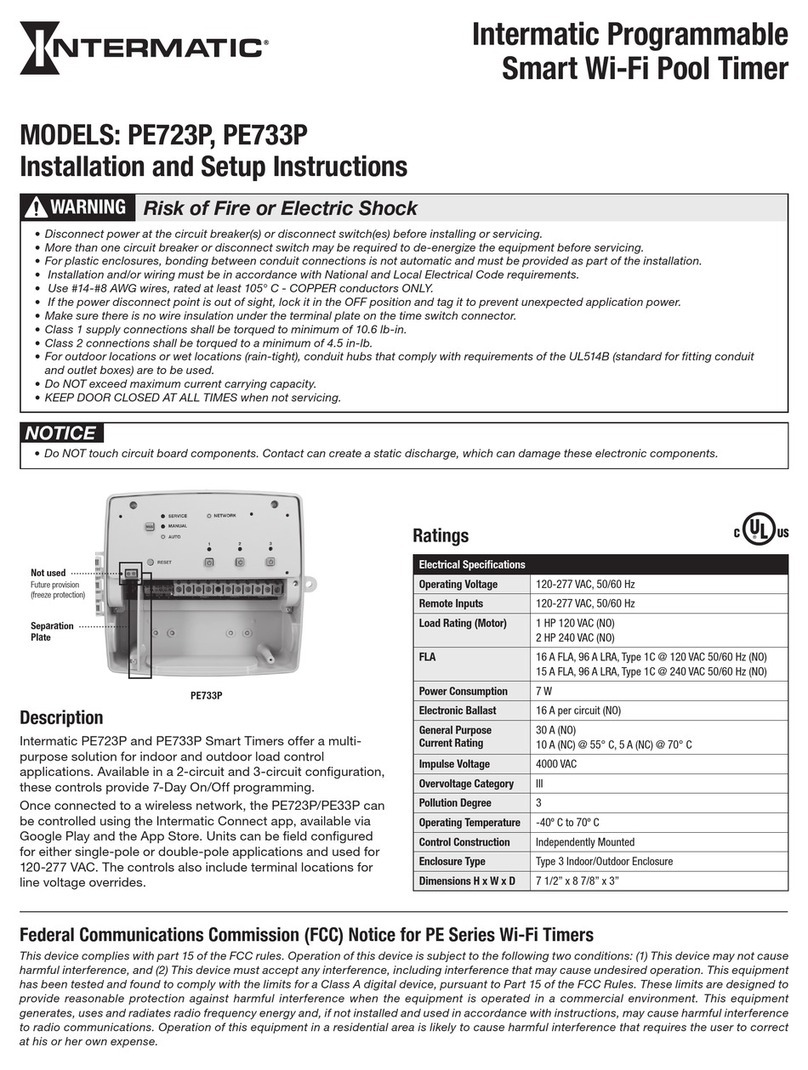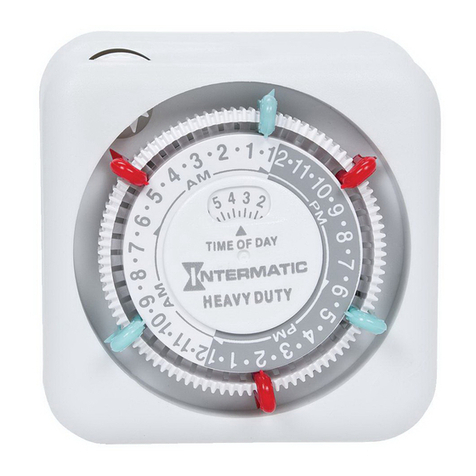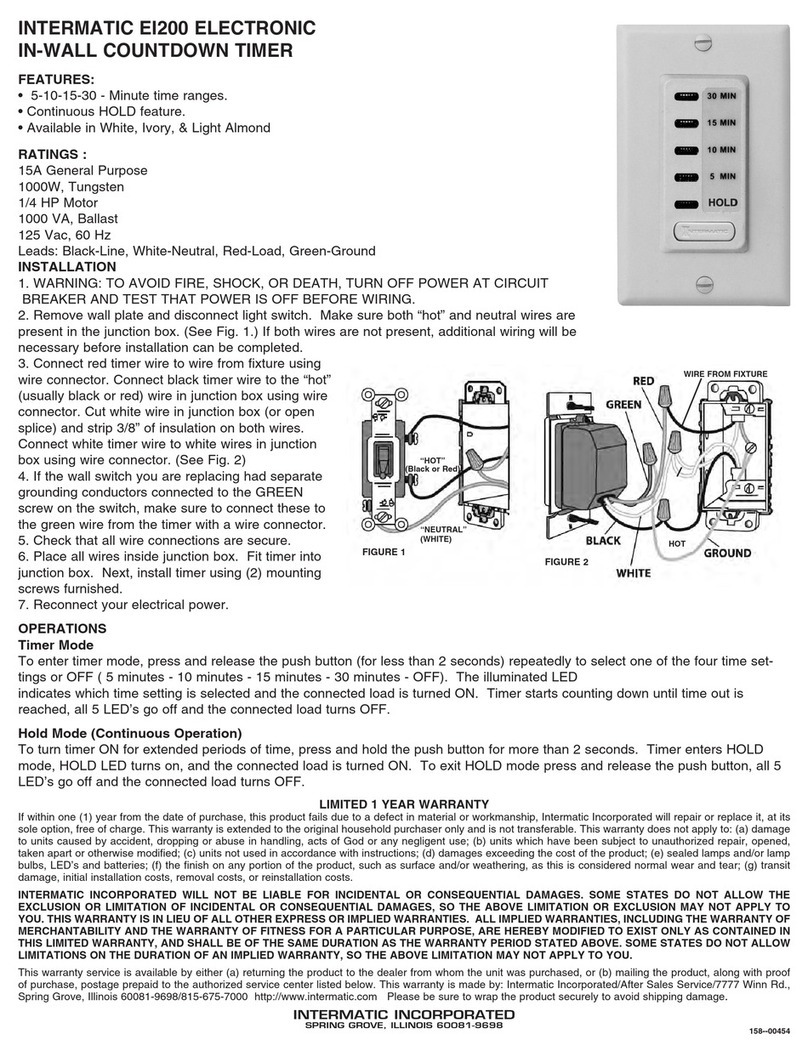Modifying an Event
Follow this procedure to review or modify an event.
1. Press Timer to scroll to ON or OFF event you want to modify.
2. Take one of these actions.
If you want to modify the… Then…
Days of the week for
ON/OFF event,
Press Day repeatedly to scroll to
desired days of the week
Go to step 3.
Hour for ON or OFF event, Press h+ to scroll to desired hour
Go to step 3.
Minute for ON or OFF event, Press m+ to scroll to desired minute
Go to step 3.
3. Repeat steps 1 and 2 as needed to modify additional events.
4. When all the desired events are modied, press to conrm event
settings and return to the time of day screen.
Deleting an Event
Follow this procedure to delete an event.
1. Press Timer to scroll to ON or OFF event you want to delete.
2. Press OVR to delete the event. Dashed lines appear in place
of the time to indicate the event is deleted.
NOTE: If necessary, repeat this procedure to delete both ON and OFF
settings for the event.
3. When the modications are complete, press to return to time of day
screen.
Retrieving an Event
The timer enables deleted events to be retrieved. All deleted events can be
retrieved until a new event is programmed in place of event.
1. Press Timer to scroll to the ON/OFF event you previously deleted.
Dashed lines appear in place of the event time.
2. Press OVR to retrieve deleted event. The event ON or OFF time replaces
the dashed line indicating that the event is retrieved.
NOTE: If necessary, repeat this procedure to retrieve both ON and OFF
settings for the event.
3. When the modications are complete, press to return to time of day
screen.
Adjusting Daylight Saving Time
Press +1h button to add the Daylight Saving Time hour to the current time or
remove the hour to return to standard time.
NOTE: Do not perform this procedure if your area does not use Daylight
Saving Time.
Resetting the Timer
In case of a timer malfunction or to delete all previous settings, the unit can
be reset.
To reset the timer, use a blunt pointed
object to press Reset as shown in
Figure 4. The timer resets and
deletes all the settings in the unit.
Overview of FM1D20/50 Power
Loss Functions
In the event of a power loss, the
FM1D20/50 does the following:
• Relay will be in the OFF state.
• Upon power restore, relay will go to the current programmed state.
LIMITED WARRANTY
Warranty service is available by either (a) returning the product to the dealer from whom the unit was purchased or (b) completing a warranty claim online at www.intermatic.com. This warranty is made by: Intermatic
Incorporated, 1950 Innovation Way, Suite 300, Libertyville, IL 60048. For additional product or warranty information go to: http://www.Intermatic.com or call 815-675-7000..
INTERMATIC INCORPORATED
LIBERTYVILLE, ILLINOIS 60048
www.Intermatic.com
Figure 4. Reset Button
Timer Day h+ m+
+1h OVR
Reset
Mode Timer Display Description
Auto ON MO TU WE TH FR SA SU
OVR
AUTO
ON
OFF
AM
PM
h
Appears when an ON setpoint
has been triggered
Auto OFF MO TU WE TH FR SA SU
OVR
AUTO
ON
OFF
AM
PM
h
Appears when an OFF setpoint
has been triggered
OVR ON MO TU WE TH FR SA SU
OVR
AUTO
ON
OFF
AM
PM
h
Indicates relay has been
overridden to ON status
OVR OFF
MO TU WE TH FR SA SU
OVR
AUTO
ON
OFF
AM
PM
h
Indicates relay has been
overridden to OFF status
158--02600
3. Press h+ to scroll to the desired hour for ON event.
4. Press m+ to scroll to the desired minute for the ON event.
5. Press Timer to advance to the OFF event screen.
6. Press h+ to scroll to the desired hour for the OFF event.
7. Press m+ to scroll to the desired minute for the OFF event.
Take one of these actions.
If… Then…
You need to program another ON/
OFF event pair,
Press Timer to advance to the
next event ON screen and repeat
steps 2 through 8.
All the required ON/OFF events
are programmed,
Press to return main screen.
The procedure is complete.
NOTE: If events include or intersect with each other, each ON/OFF event
can be independently executed at the setpoint.
NOTE: If an ON event and OFF event occur at the same time, the
timer will run the OFF event.
Programming Cycle Event
To set a cycle event:
1. Press the Timer button. PROG
appears in the display.
2. Pressing OVR and CYCL will appear
in the display.
3. Press Day to select the days for the
cycle event
ON a Specific Day Select: The desired day
Every Day of the Week Select: MO, TU, WE, TH, FR, SA, SU
Every Weekday Select: MO, TU, WE, TH, FR
Every Weekend Select: SA, SU
Monday through Saturday Select: MO through SA
Monday, Wednesday, Friday Select: MO, WE, FR
4. Press h+ to scroll to the desired hour length for ON event.
5. Press m+ to scroll to the desired minute length for ON event.
6. Press Timer to advance to the OFF event screen.
7. P r e s s h+ to scroll to the desired hour length for the OFF event.
8. Press m+ to scroll to the desired minute length for the OFF event.
9. Press to return to the main screen.
Daily Operation
Below is an overview of the different operation modes for FM1D20/50.
NOTE: To execute an ON/OFF status override, press the OVR button on the
timer to override an ON or OFF status. The override remains active until the
next programmed event.