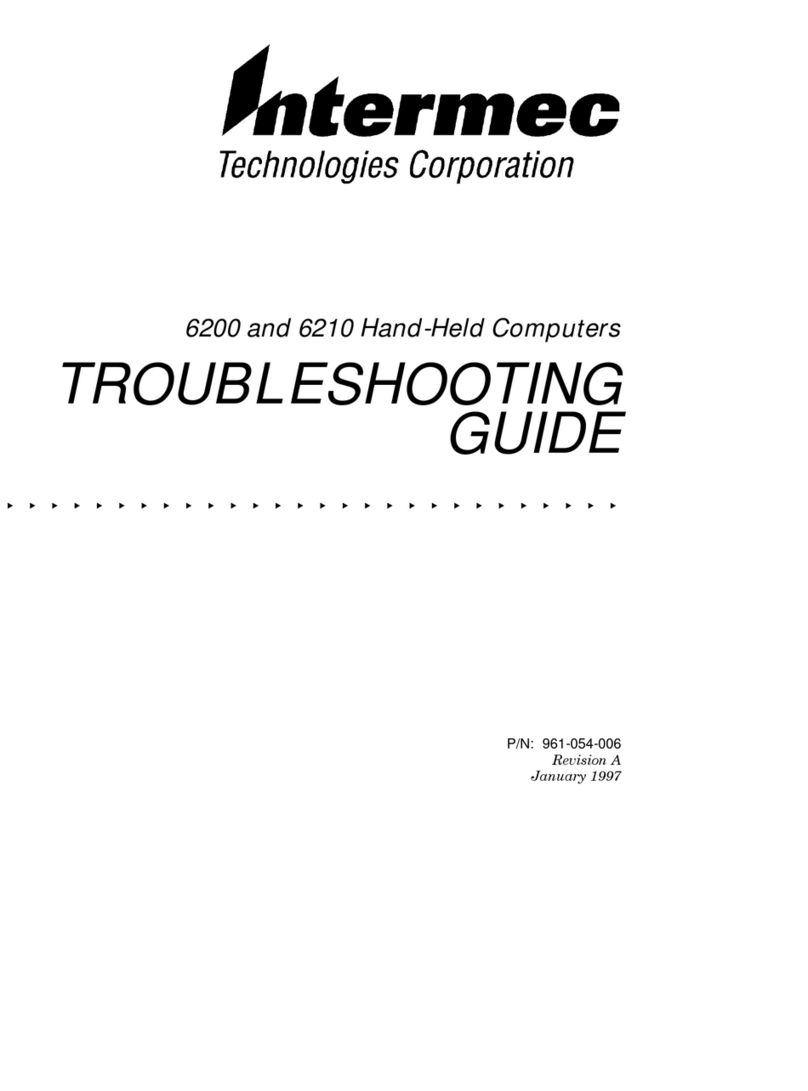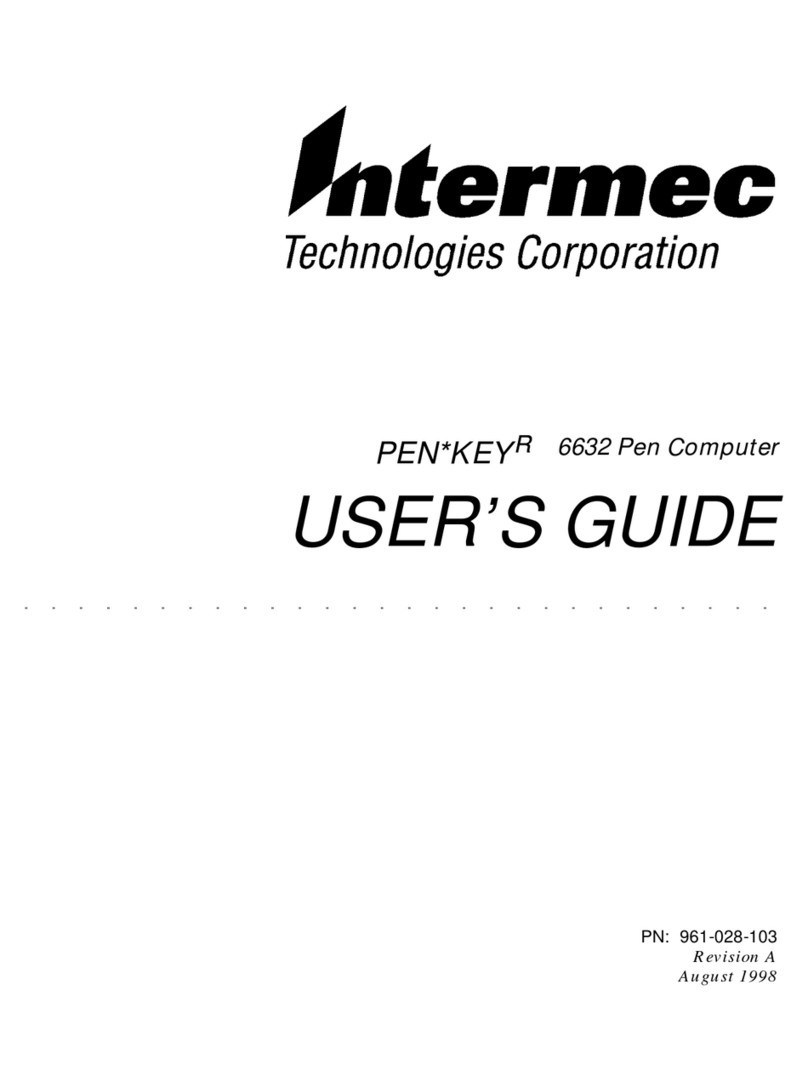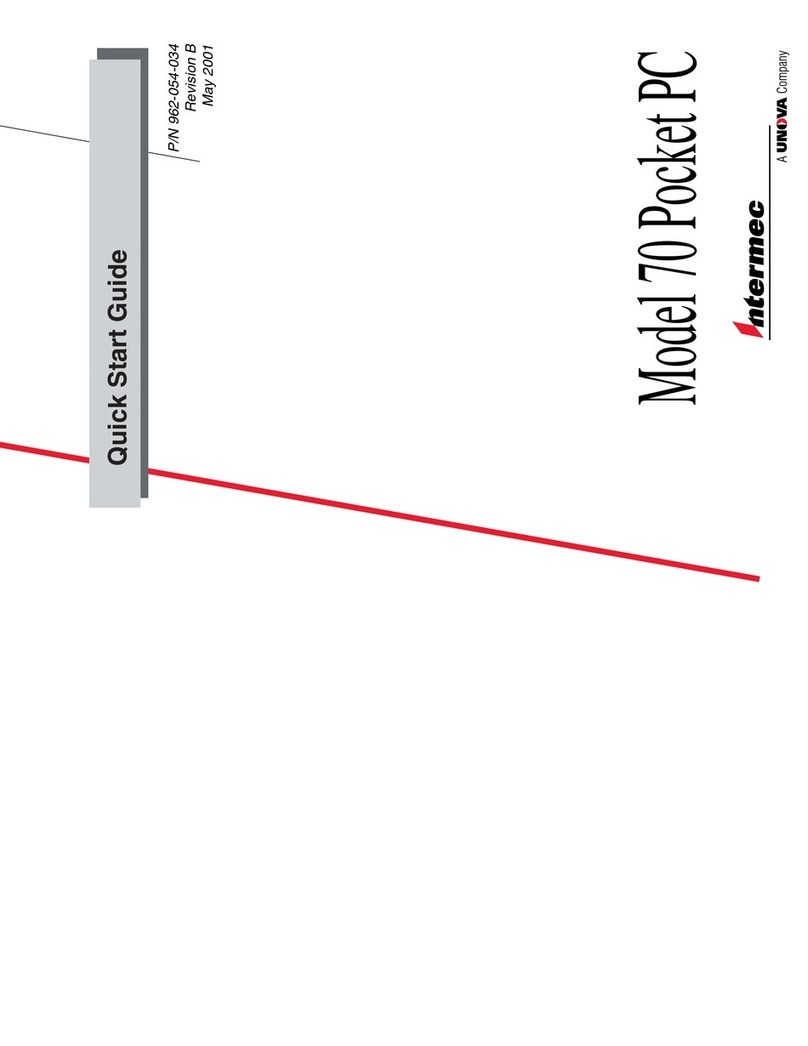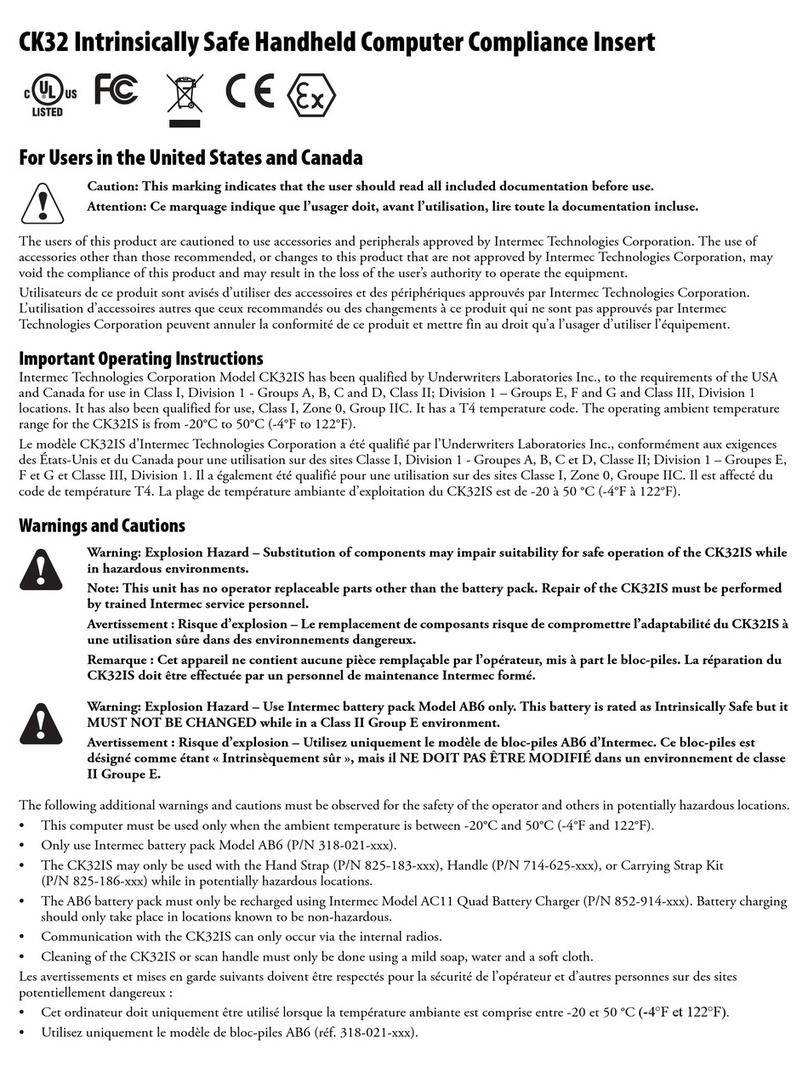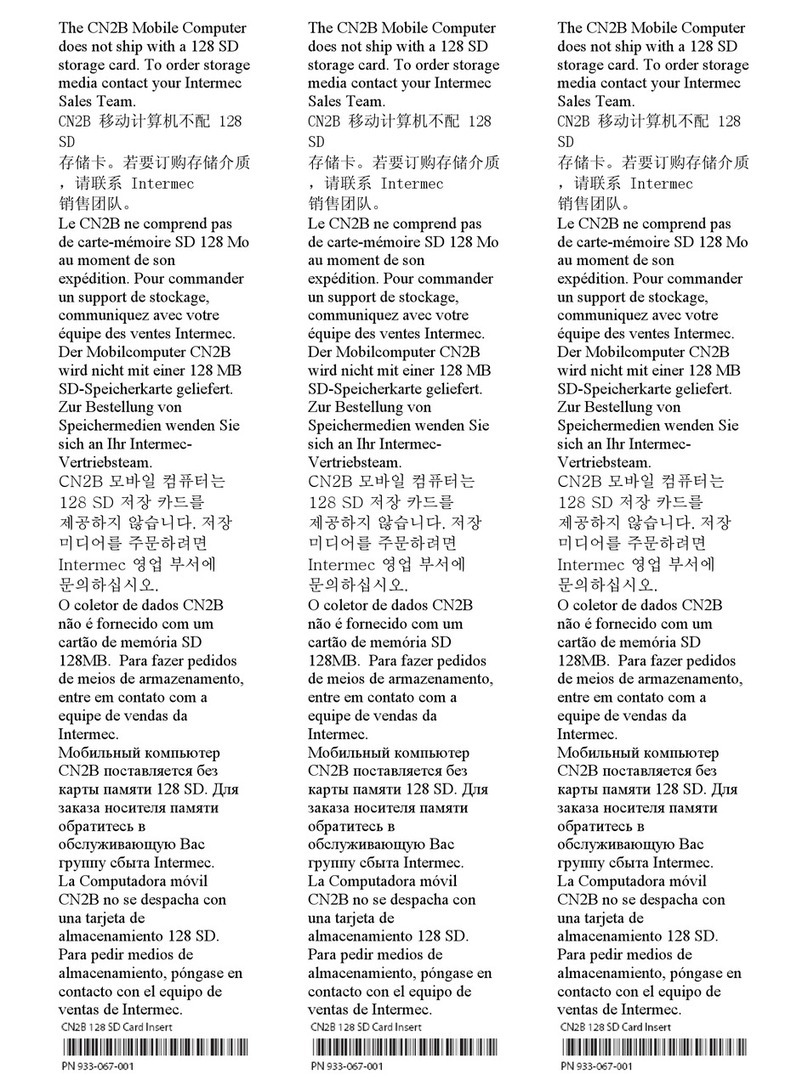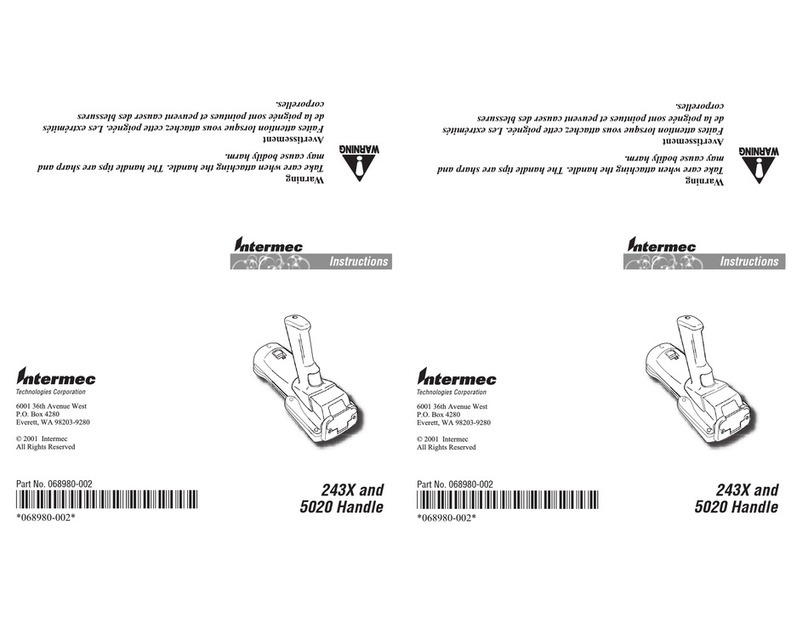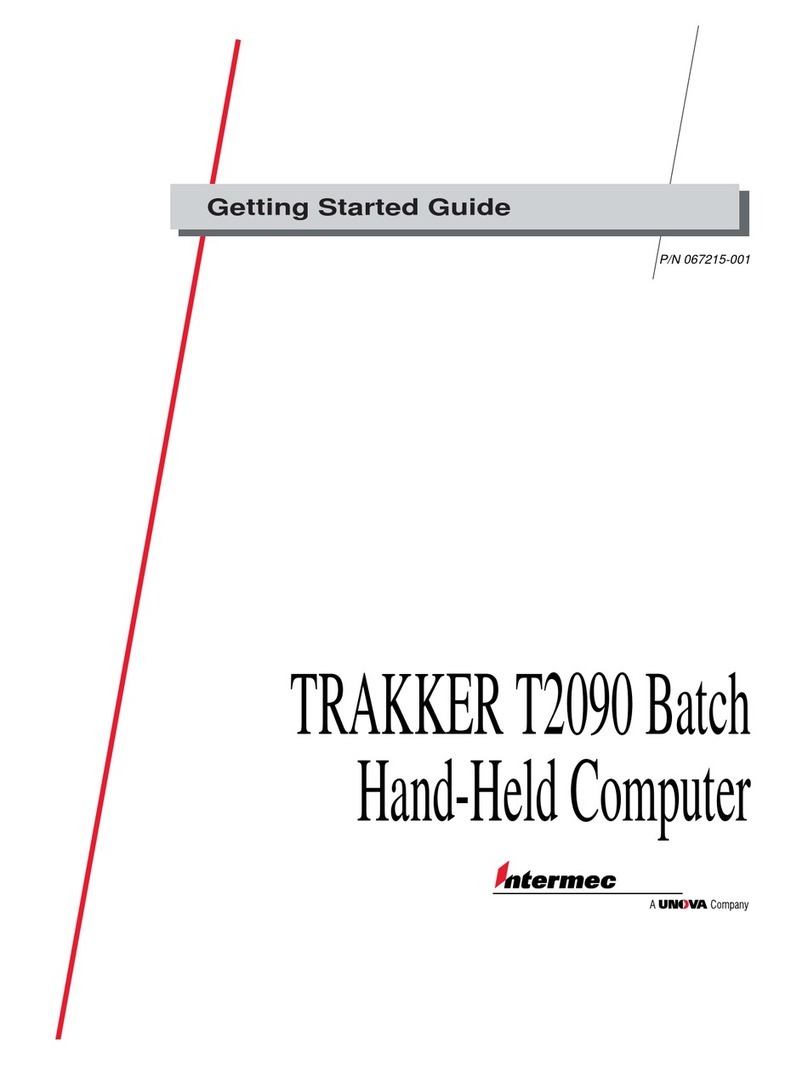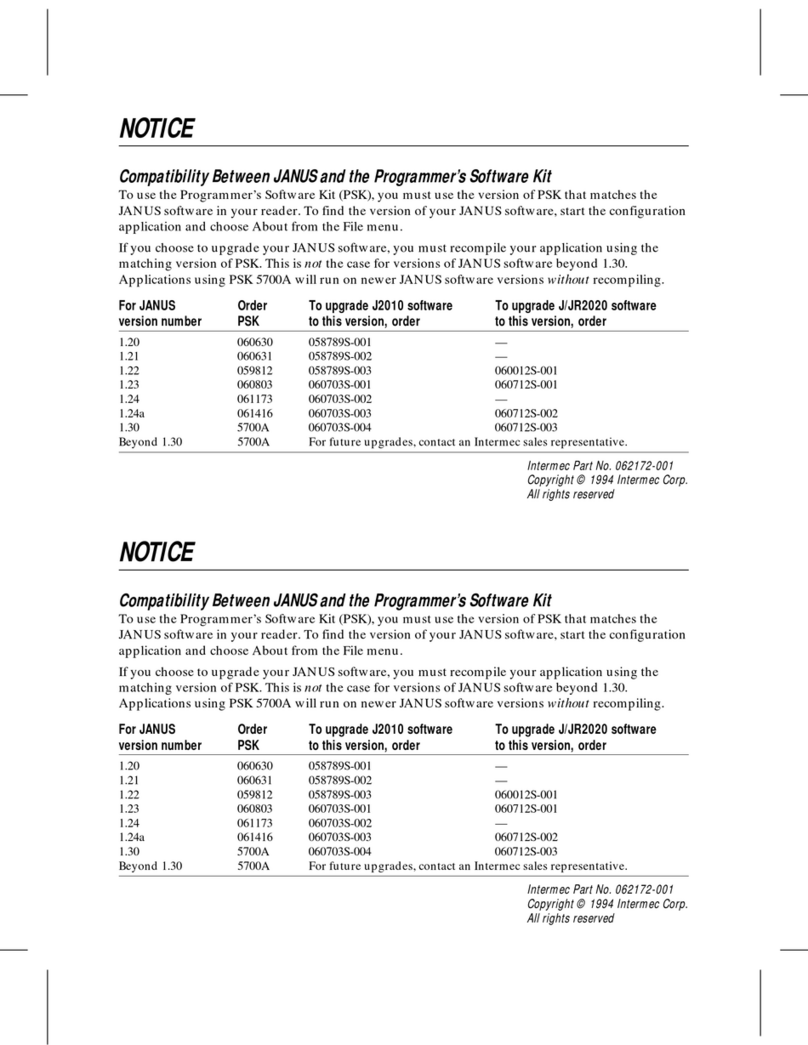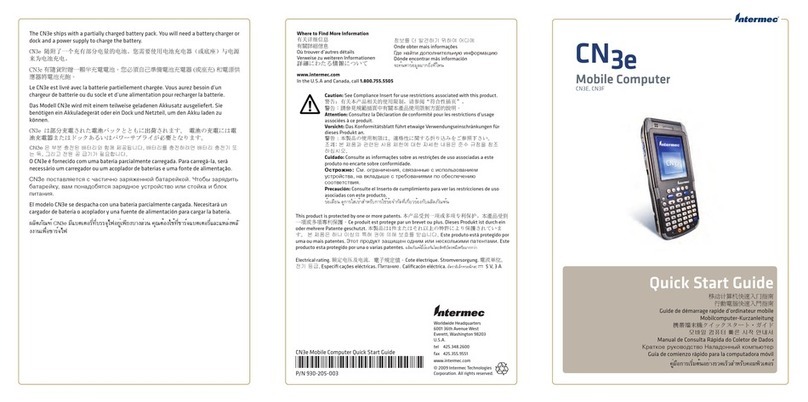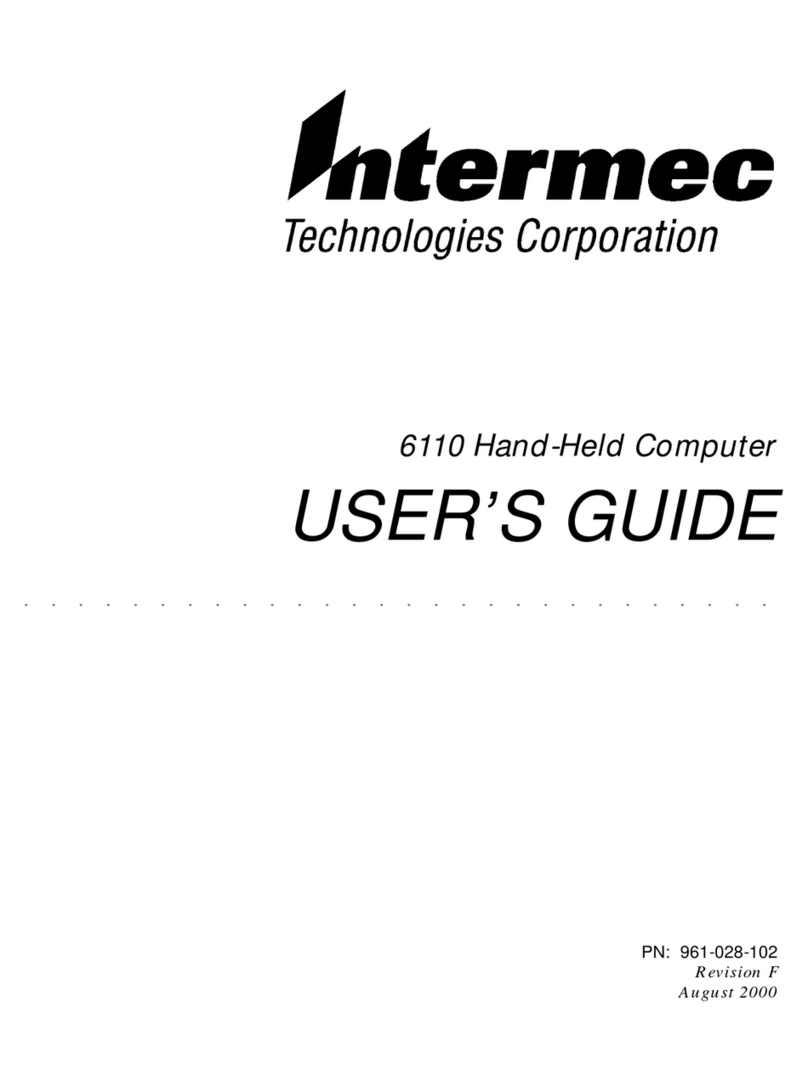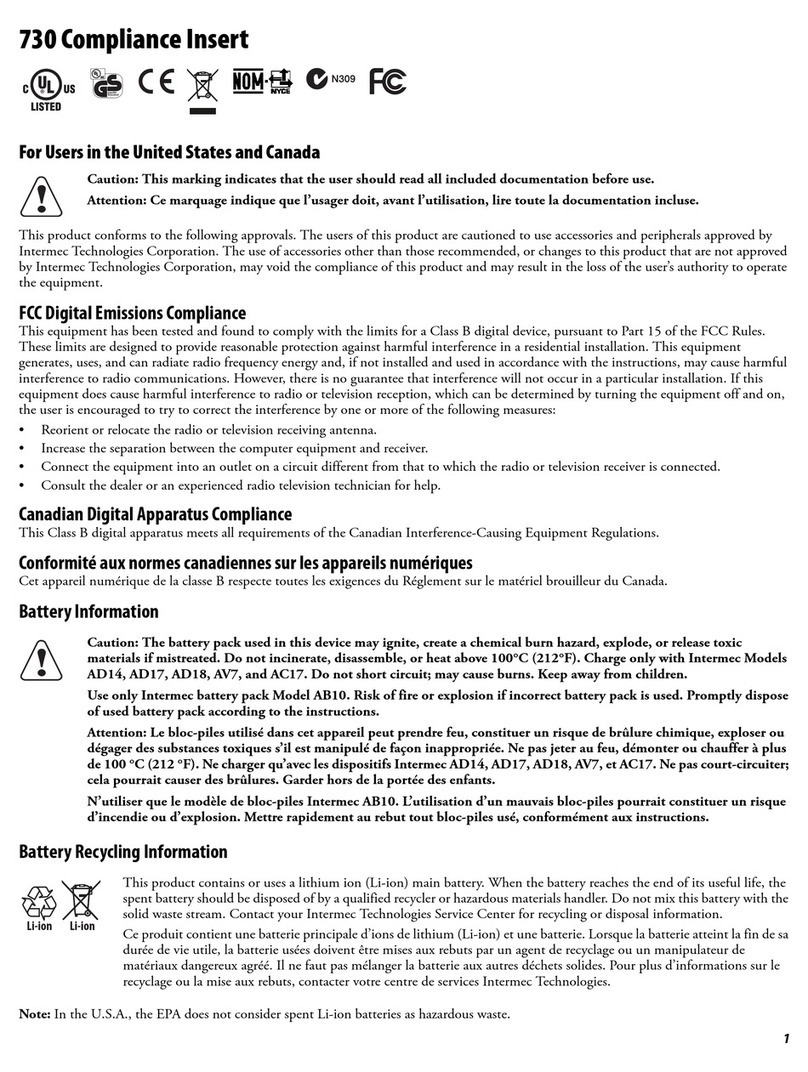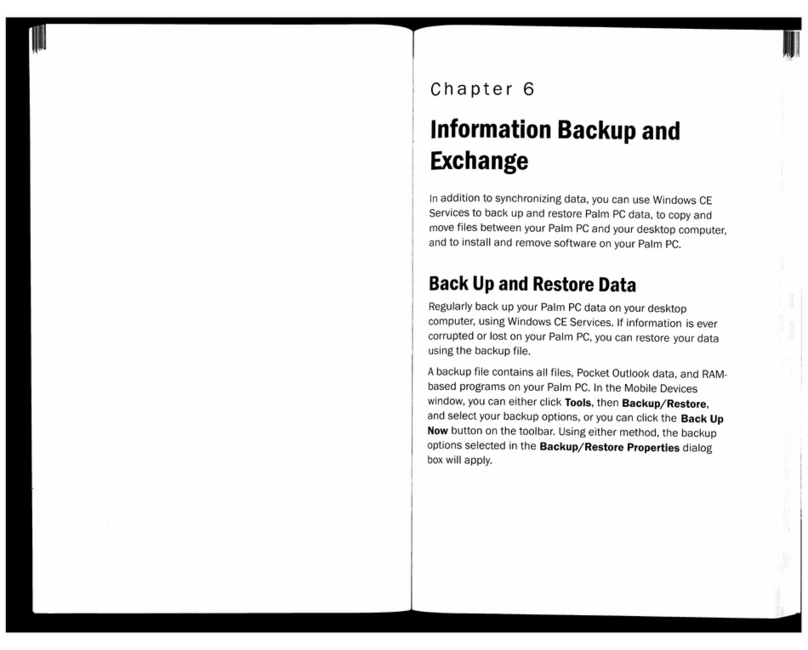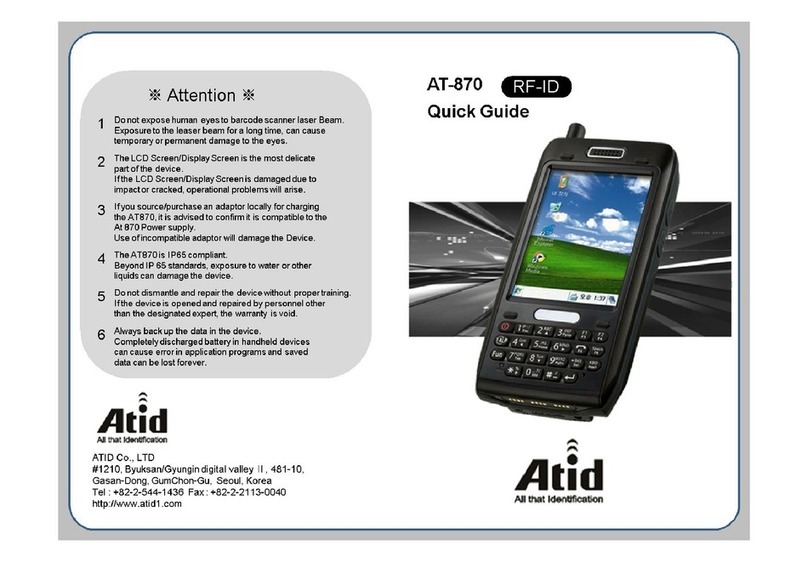1110
Power Specifications
Operating: Rechargeable lithium-ion 1500 mAh battery pack
Memory Backup: Rechargeable lithium manganese dioxide 90 mAh
bridge battery
Electrical Specifications
Electrical Rating: N7,4 to 12V; 750mA peak
Temperature and Environmental Specifications
Operating Temperature: -20°C to +50°C-4°F to +122°F
Storage Temperature
less than 2 weeks: -20°C to +60°C-4°F to +140°F
longer than 2 weeks: -20°C to +45°C-4°F to +113°F
Relative Humidity: 0 to 95% non-condensing
Accessories
•Z2400 Battery Charger
•D5020 Communications Dock
•L5020 Serial Communications Adapter
For more information, see your Intermec sales representative.
Where to Find Other Information
For more information on using the 5023, please see
•the 5023 Data Collection PC User’s Manual (Part No. 070698).
•the Intermec Web site at www.intermec.com.
3. Press ]to select Programs, then press }to select DCPC Demo, and
press e(Enter). The DCPC Demo screen appears.
4. Hold the 5023 at a slight angle a few inches from the Test Bar Code,
with the laser scan window pointing toward the bar code.
Scan the Test Bar Code by pulling the trigger on the handle, or by
pushing the Scan button on the keypad. Direct the beam so that it
falls across all bars in the bar code label.
Test Bar Code
*12345*
*12345*
After successfully reading the label, the 5023 emits a high beep and
the green LED lights for about a second.
5. To check that the 5023 decoded the bar code correctly, make sure
12345 appears in the Part Number field.
6. Press rto select Exit and press eto exit DCPC Demo.
The 5023 is now ready to configure and connect to your RF network. You
can use the Fast Config application to quickly set up general network
parameters. For more information, see the 5023 Data Collection PC
User’s Manual.
Specifications
Physical Dimensions
Width: 10.2 cm (4.0 in) at the screen
7.0 cm (2.75 in) at the handle
Length: 22.9 cm (9.0 in)
Depth: 7.6 cm (3.0 in) at the scan module
9.4 cm (7.63 in) at the handle
Weight: 952 g (29.8 oz)