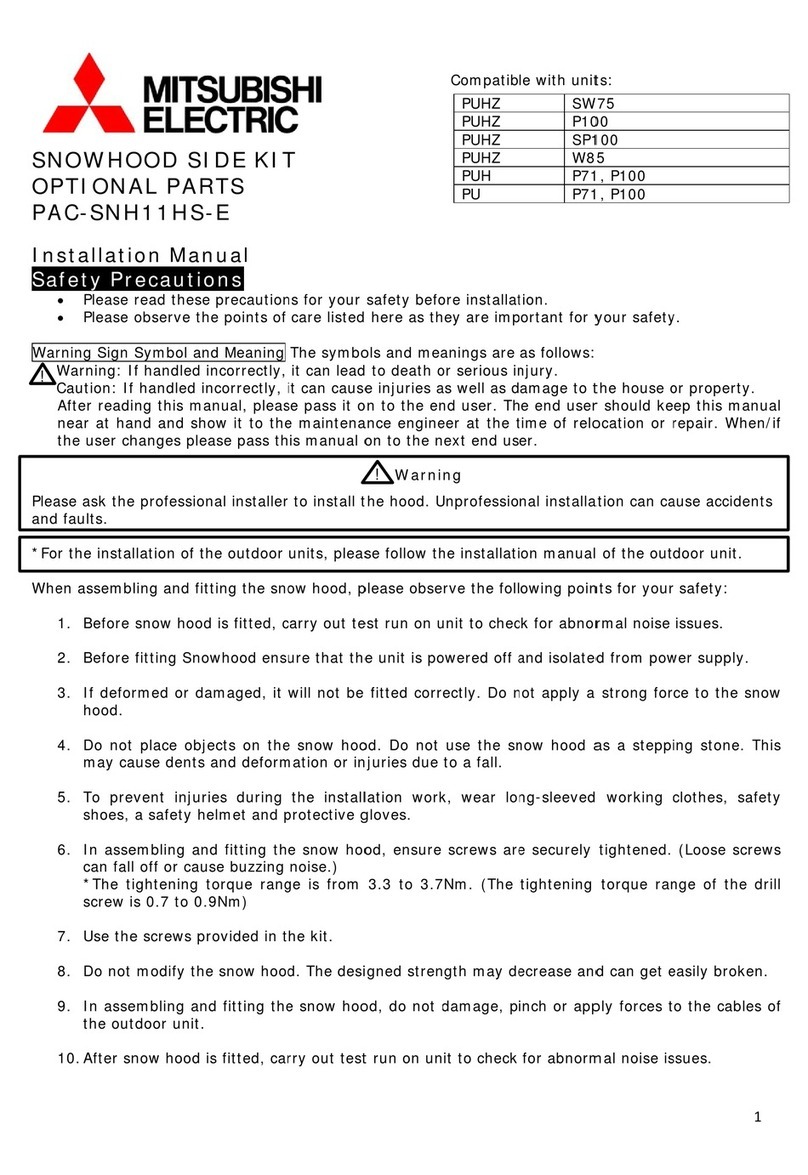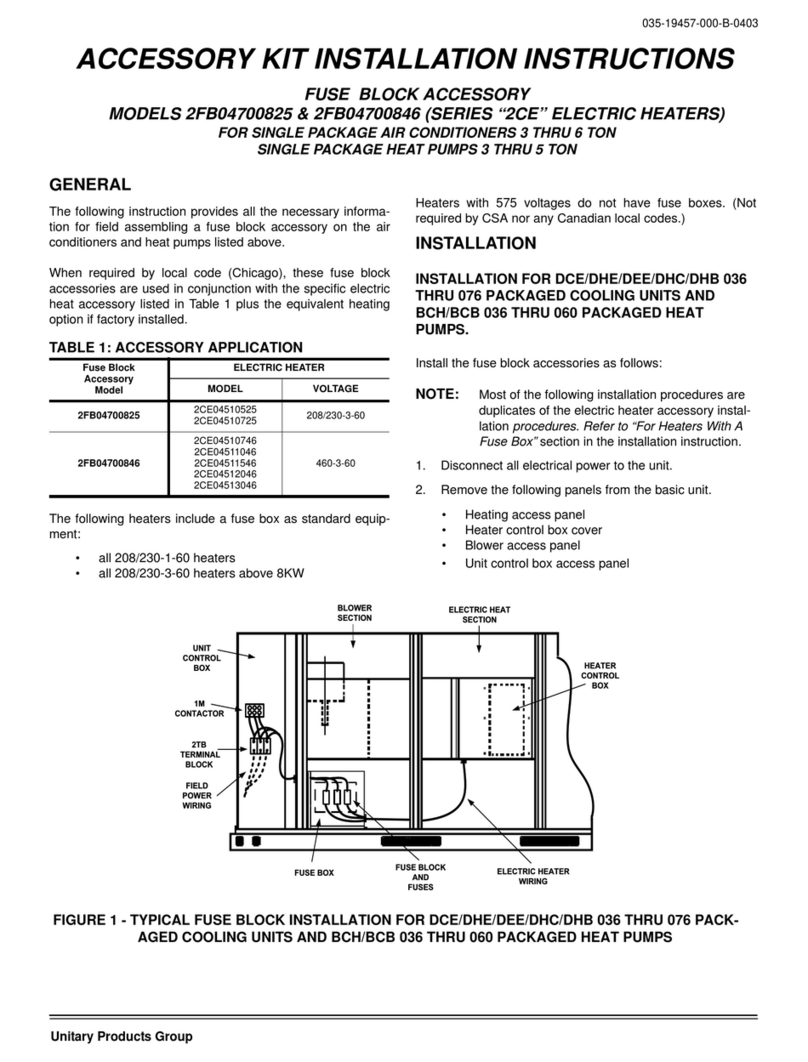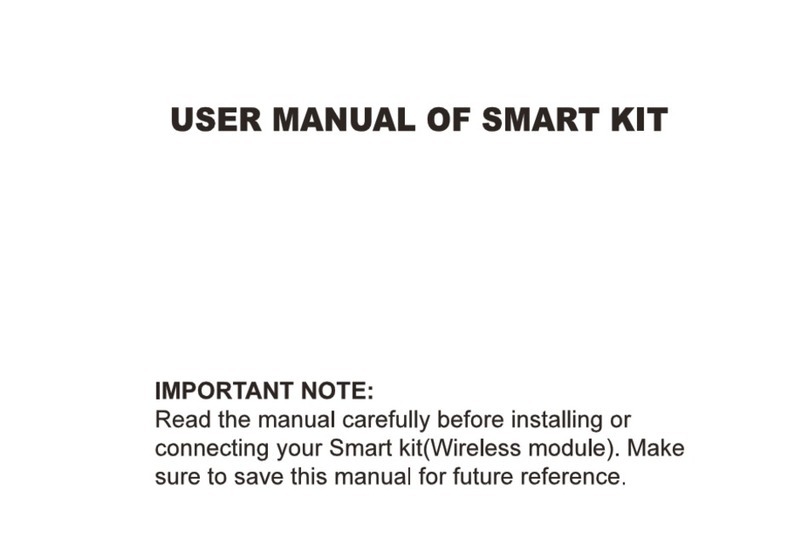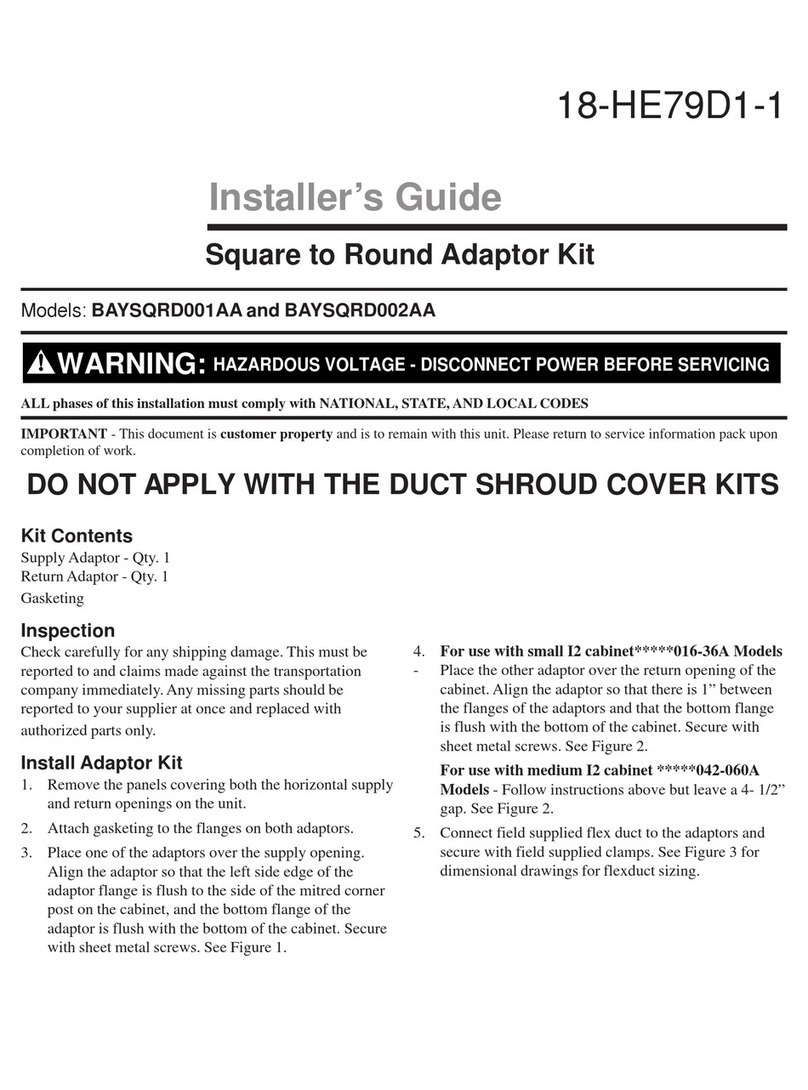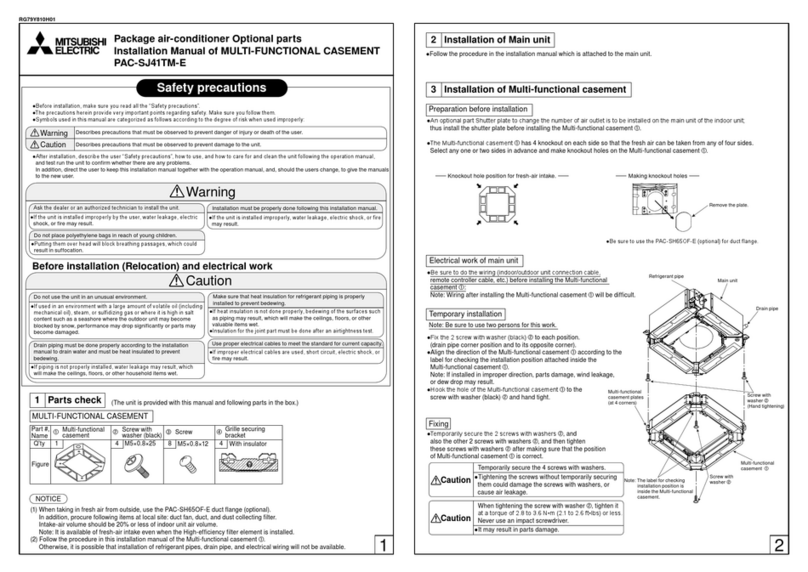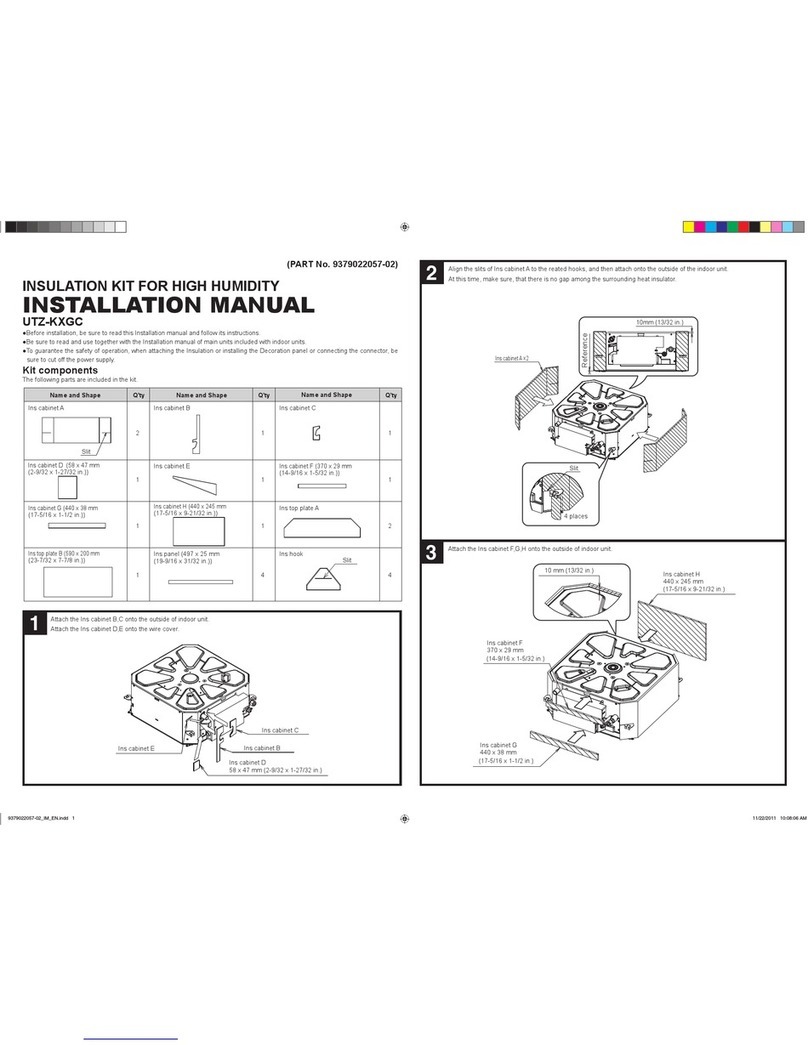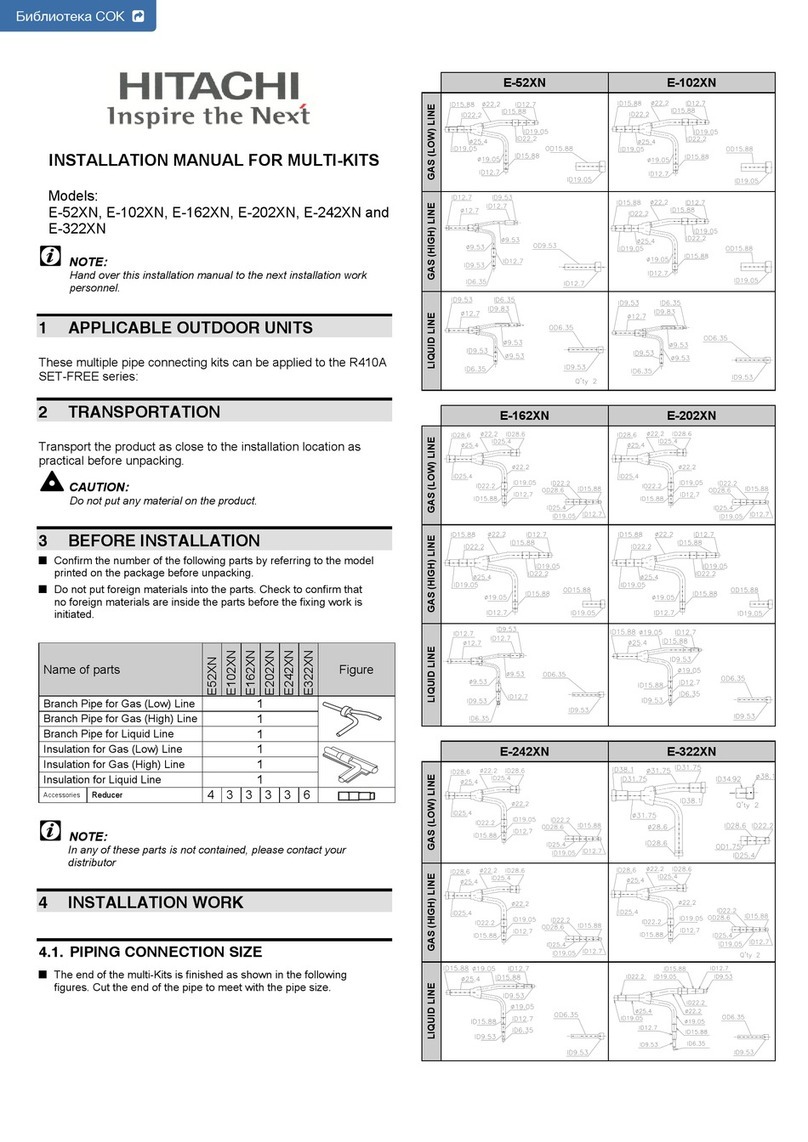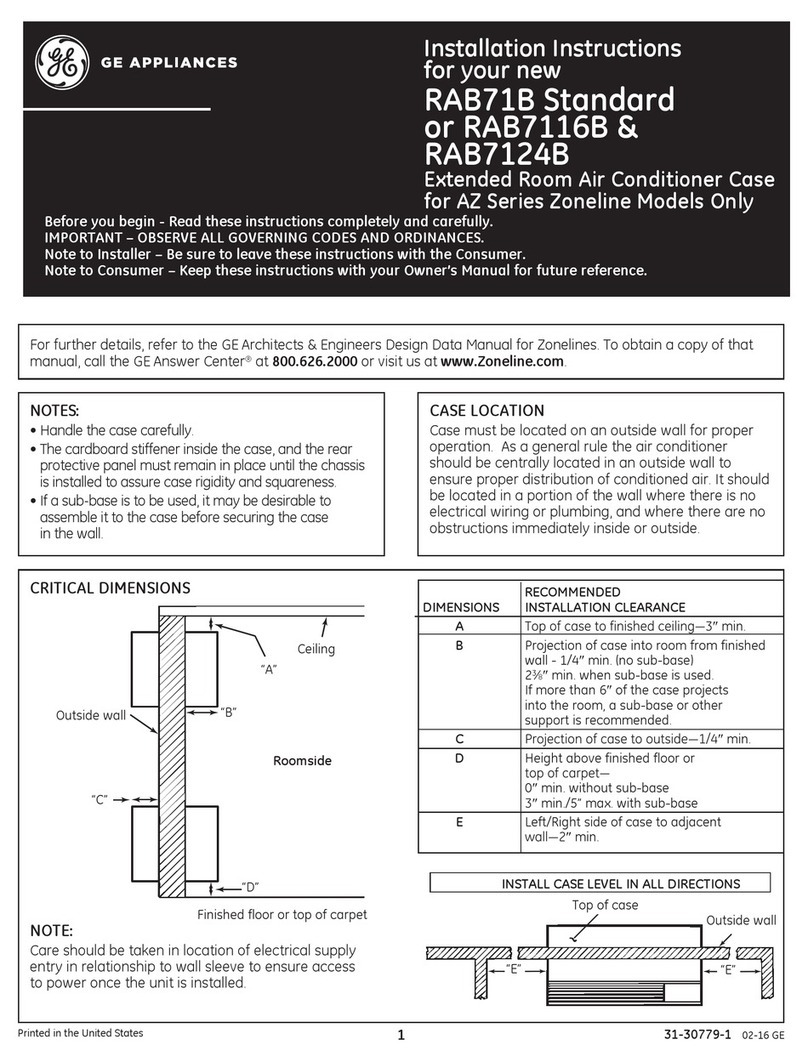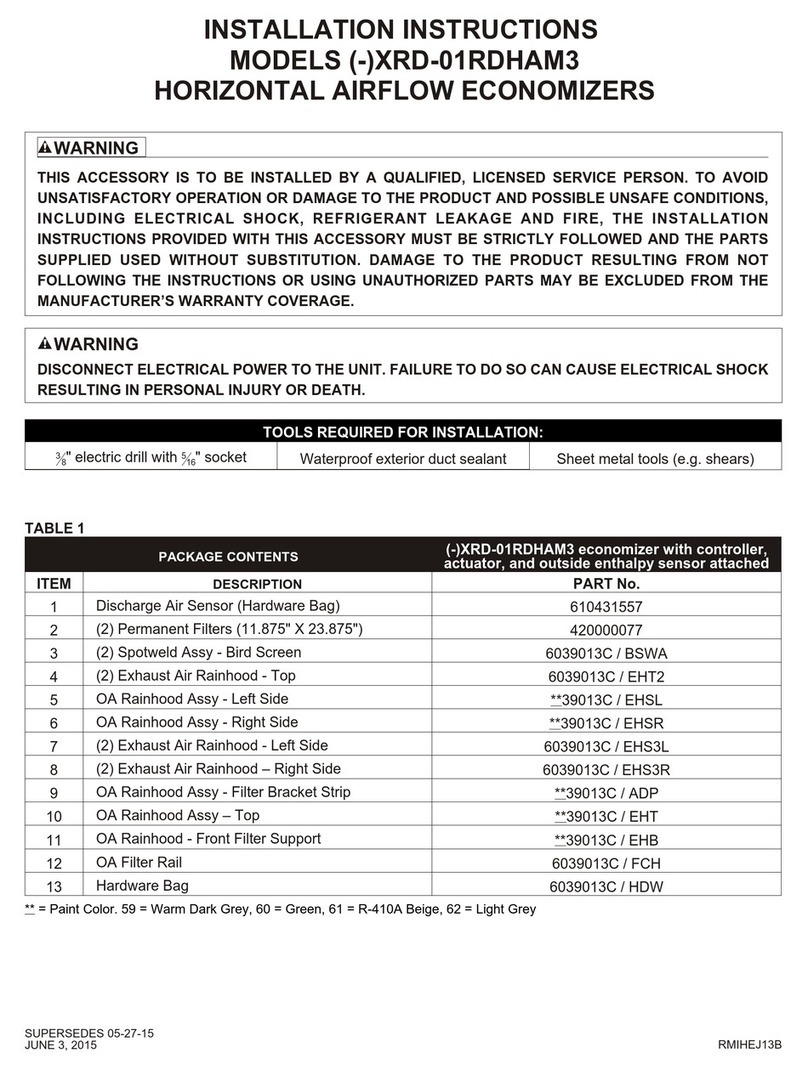Table 1. Dip Switch Block
Binary Value Posion
Descripon
b0 .. b2 1 2 3
1 X X ↑ X X EIA-485 bus without terminaon
resistor
0 X X ↓ X X Internal terminaon resistor of 120
Ω connected to the EIA-485 bus
(Default value)
X 1 1 X ↑ ↑ No BUS polarizaon
X 0 0 X ↓ ↓ BUS polarizaon acve (default
value)
LEDs Informaon
The device has one mulcolor LED that informs of the current device’s behavior.
Normal operaon
LED color Paern Descripon
RED STEADY HEAT mode
BLUE STEADY COOL mode
BLUE STEADY DRY mode
YELLOW STEADY AUTO mode
GREEN STEADY FAN mode
RED BLINK 3 mes Command received or sent during HEAT mode
BLUE BLINK 3 mes Command received or sent during COOL mode
BLUE BLINK 3 mes Command received or sent during DRY mode
YELLOW BLINK 3 mes Command received or sent during AUTO mode
GREEN BLINK 3 mes Command received or sent during FAN mode
Parrot mode
LED color Paern Descripon
WHITE 0.5 s ON – 0.5 s OFF Parrot mode ON
Auto learn mode
LED color Paern Descripon
WHITE STEADY The device is ready to get an IR frame
Device connected via USB
LED color Paern Descripon
ORANGE STEADY (low intensity) USB link performed
ORANGE STEADY (high intensity) Intesis MAPS communicaon
MAGENTA 0.5 s ON - 0.5 s OFF USB communicaon (FW download in
progress)
CYAN 1s ON - 1s OFF (x3) FW download nished
Error nocaon
LED color Paern Descripon
RED BLINKING (low intensity) RCF corrupon
Technical Specicaons
Enclosure
Plasc, PC-Type (UL94 V-0)
Net dimensions (dxwxh): 93 x 58.5 x 21 mm / 3.7” x 2.3” x
0.83”
Color: Light Grey. NCS S 1002-B
Weight 55 g (1.94 oz)
Mounng
Wall
On a clean surface (e.g. a desktop)
Terminal wiring
For terminal: solid wires or stranded wires (twisted or with
ferrule)
One core: 0.25 to 1 mm2 (24 to 17 AWG)
Two cores: 0.25 to 0.75 mm2 (24 to 19 AWG)
Three cores: 0.25 to 0.75 mm2 (24 to 19 AWG)
EIA-485
1 x EIA-485 pluggable terminal block (3 poles: Signal ground,
A, and B) with 120 Ω resistor terminaon and polarizaon
congurable by DIP switch
Power supply Supplied through the KNX bus. See KNX port below
USB port
1 x Standard USB (mini-B type), 5VDC
Max Consumpon: 400 mA
Buons 1 x Push buon
Power supply
SELV-rated NEC class 2 or limited power source (LPS) power
supply
5 VDC, 0.4 A
Device's
operaonal and
storage
temperature
Celsius: Op: 0 to 60°C; St: -20 to 85°C
Fahrenheit: Op: 32 to 140°F; St: -4 to 185°F
Device's
operaonal and
storage humidity
Op: 5 to 95% RH, non-condensing; St: <95% RH, non-
condensing
Protecon IP20 (IEC60529)
LED Indicators 1 x external LED for operaonal status
Disposal and Recycling
This product contains electronic components and must be properly
disposed of according to local laws and regulaons. For further
informaon, refer to: hps://www.intesis.com/weee-regulaon
For further informaon on the installaon, connecon, and conguraon of this
device, refer to the User manual.
Installaon Sheet | Publicaon date: 2023-08-16
© HMS Industrial Networks SLU | www.hms-networks.com