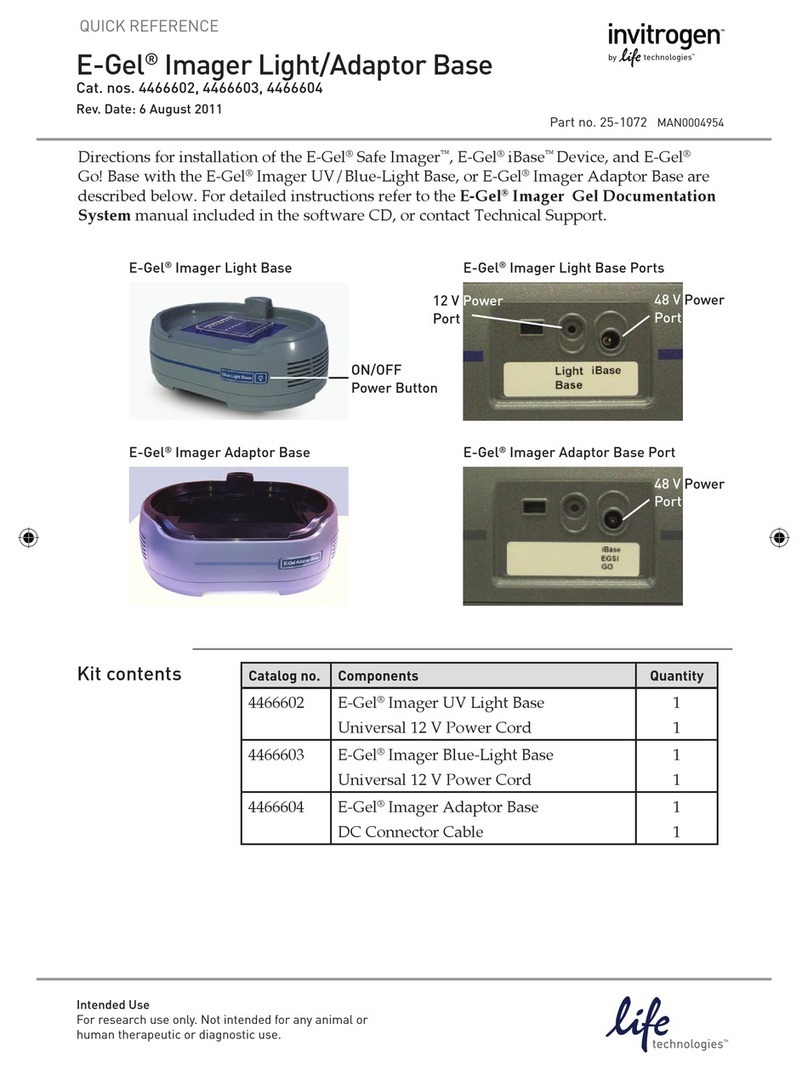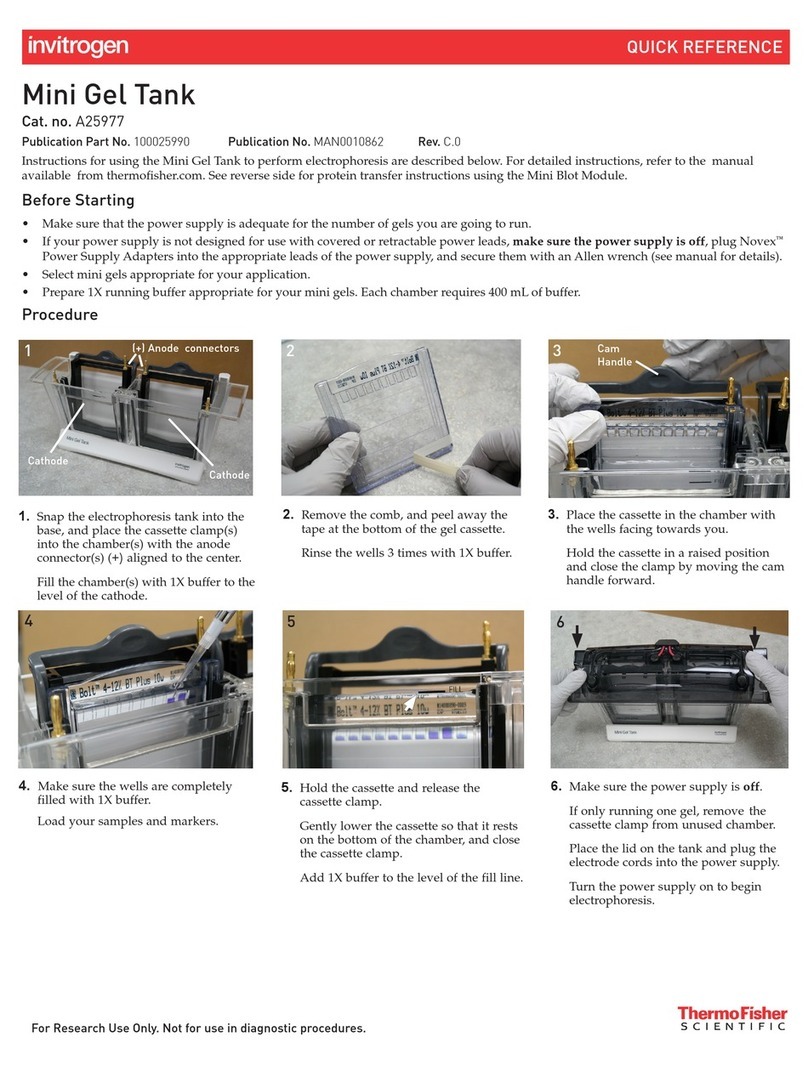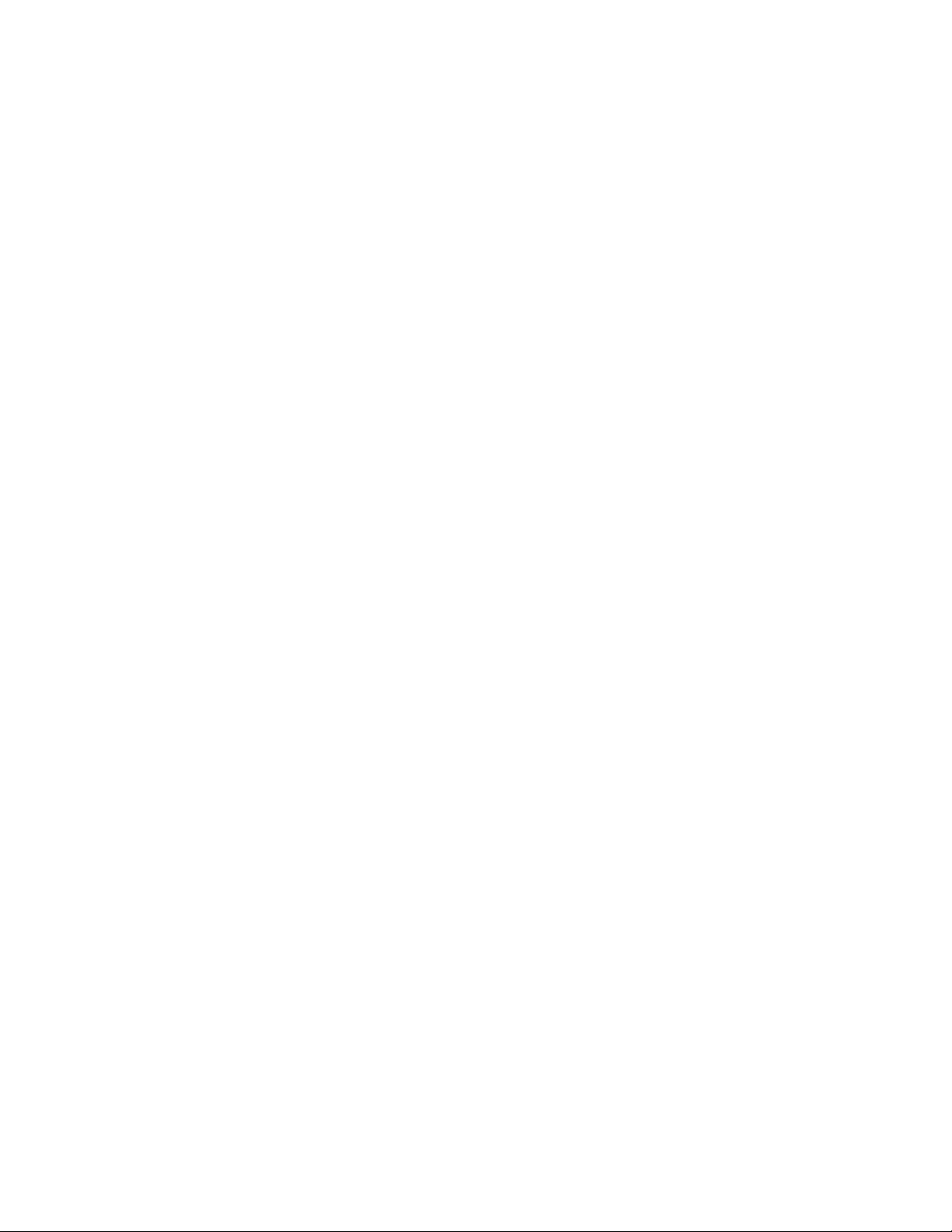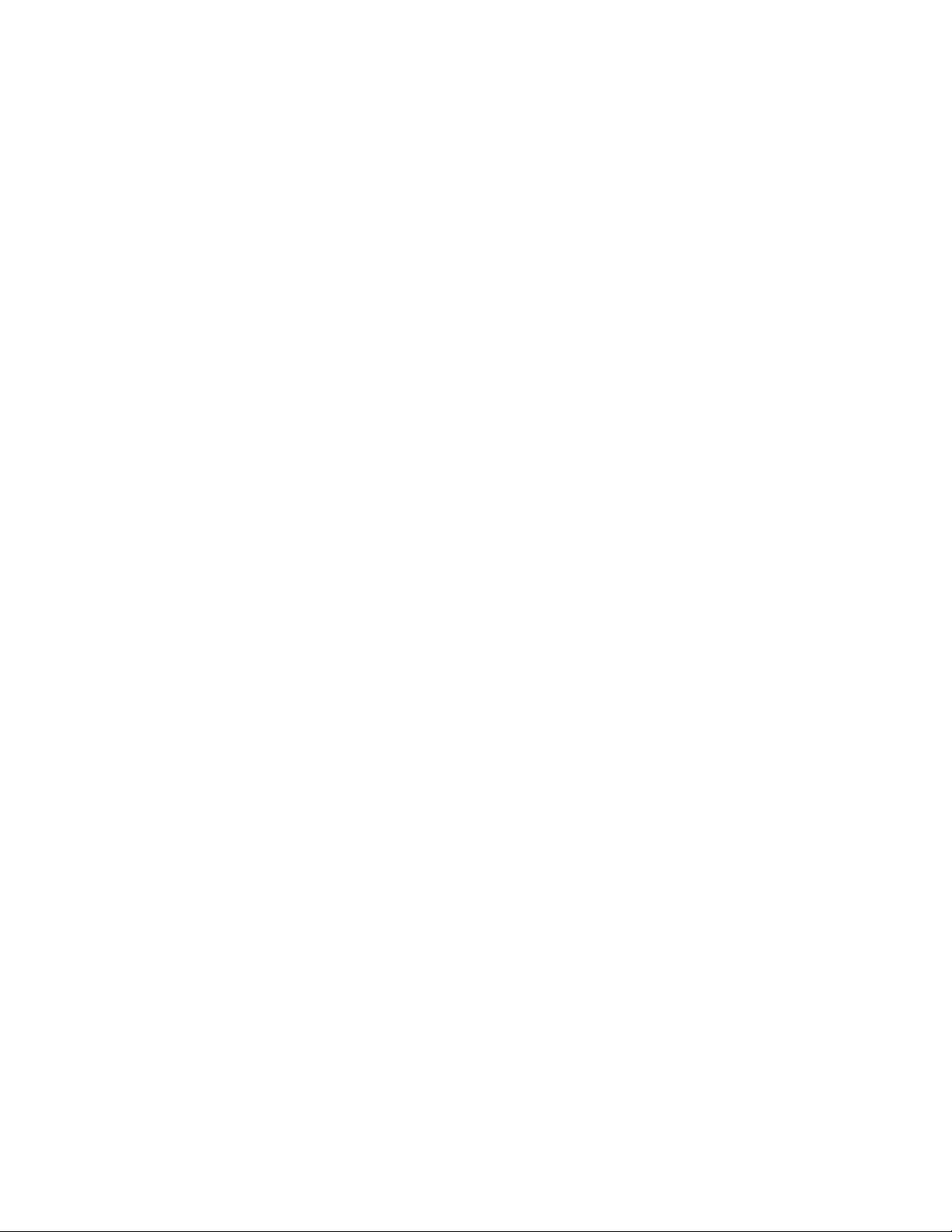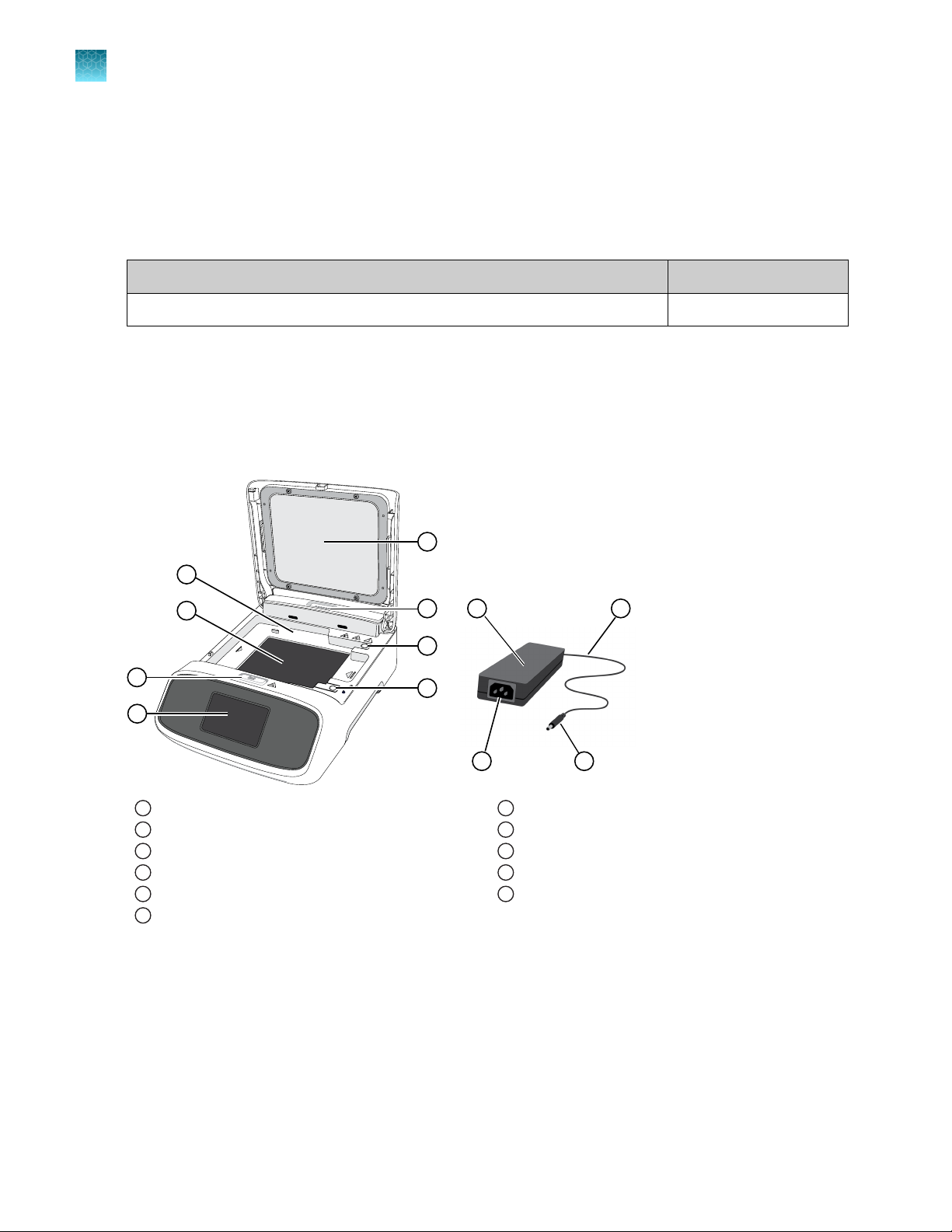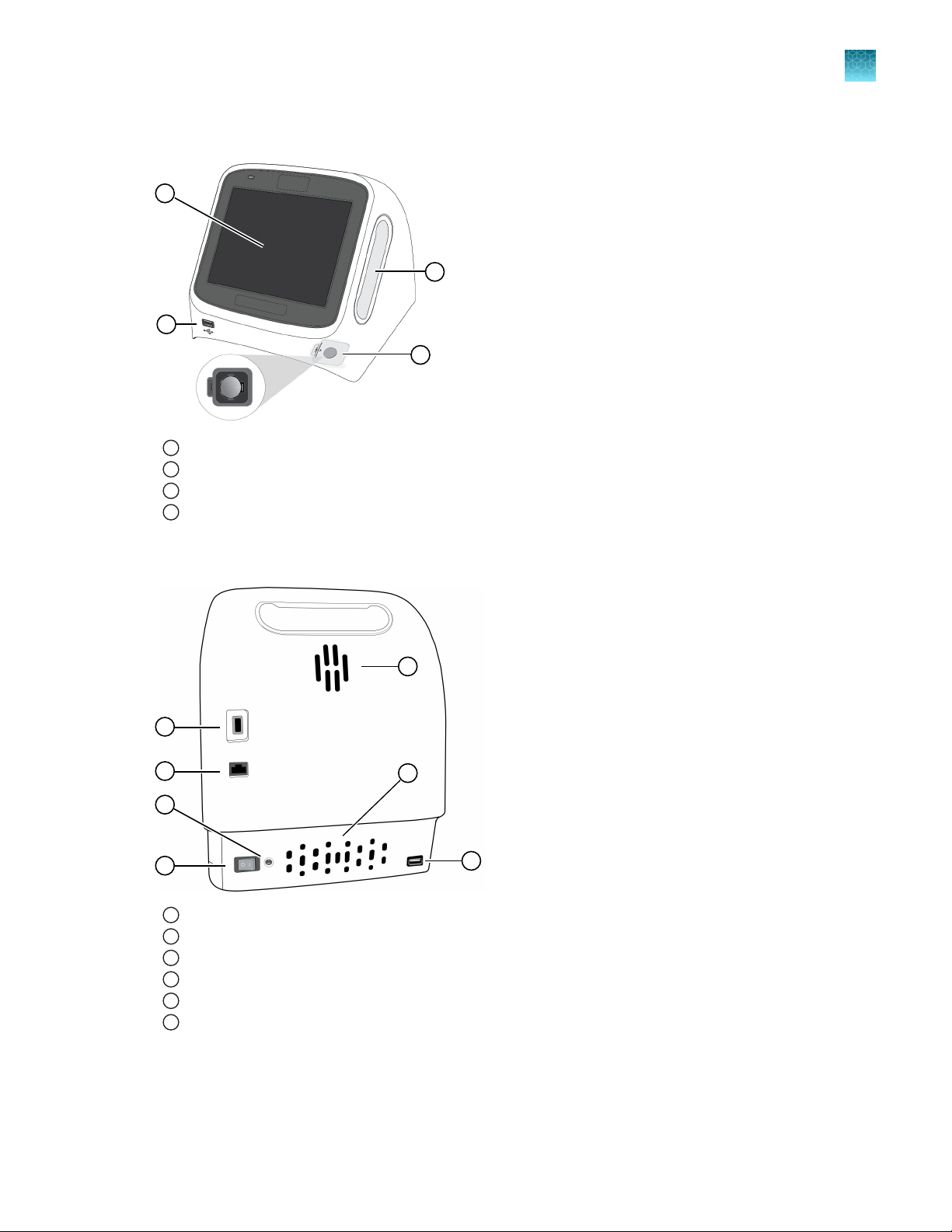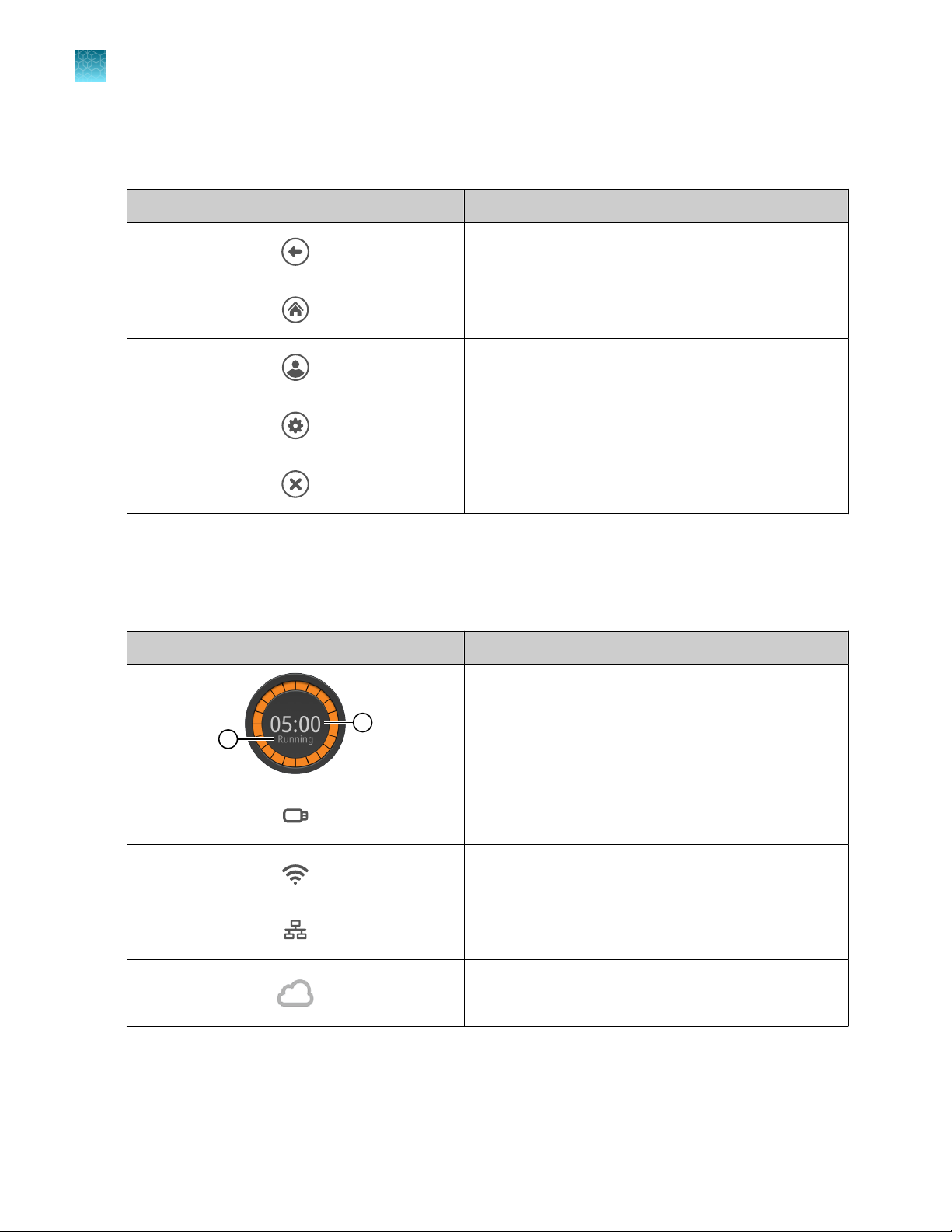View image gallery ......................................................... 33
Exportimage .............................................................. 36
Maintenance .................................................................. 38
Cleaning and maintenance .................................................. 38
Materials required .......................................................... 38
Clean the E‑Gel™Power Snap Plus ElectrophoresisDevice ..................... 38
Replace the camera battery ................................................. 39
Upgrade the systemfirmware ............................................... 39
Self Verification test ........................................................ 42
Restore factory settings (Administrator profile only)............................ 42
■APPENDIXATroubleshooting .................................................... 43
■APPENDIXBRecommended instrumentsettings .............................. 45
AboutInstrument .............................................................. 45
Recommended instrumentsettings .............................................. 45
Instrumentsettings ........................................................ 46
Maintenance & services ......................................................... 50
■APPENDIXCE‑Gel™agarosegels ............................................... 51
Nucleic acid stains used in E‑Gel™agarosegels ................................... 51
SYBR™Safe DNA gelstain .................................................. 51
SYBR™gold II gelstain ..................................................... 52
Opening E‑Gel™cassettes ...................................................... 52
Gelknife .................................................................. 52
Open E‑Gel™EX and NGS cassettes with a gel knife ........................... 53
Cleaning and storage ....................................................... 54
E‑Gel™agarose gel disposalguidelines ........................................... 54
■APPENDIXDE‑Gel™CloneWell™II AgaroseGels .............................. 55
Generalguidelines ............................................................. 55
Preparesamples ............................................................... 55
Prepare thegel ................................................................ 56
Loadsamples ................................................................. 56
Run thegel .................................................................... 57
Checkstatus .................................................................. 57
Preparewells .................................................................. 58
Collect DNA fragment .......................................................... 58
Guidelines for estimating runtime ................................................ 59
Contents
4E‑Gel™Power Snap Plus Electrophoresis System User Guide