Invivo UroNav User manual
Other Invivo Medical Equipment manuals

Invivo
Invivo dS HiRes Hand/Wrist 16ch 1.5T User manual

Invivo
Invivo Expression 865214 User manual
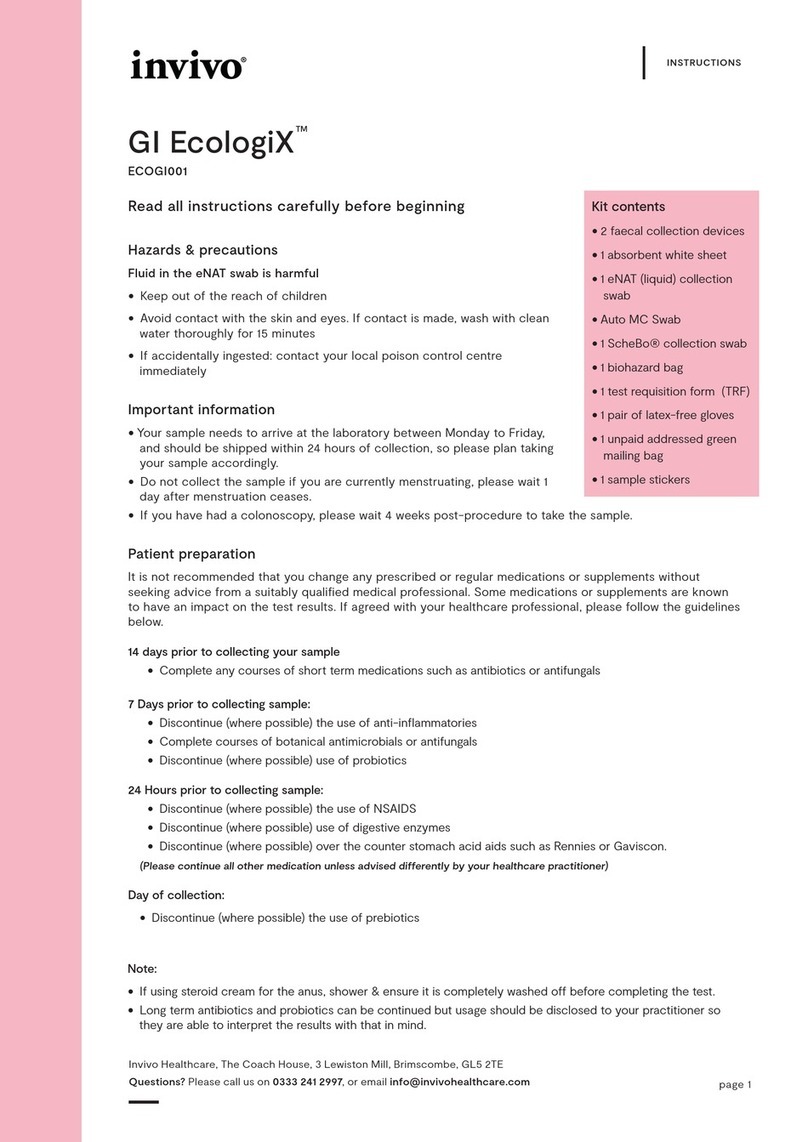
Invivo
Invivo GI EcologiX ECOGI001 User manual

Invivo
Invivo Magnitude 3150M User manual

Invivo
Invivo Precess 3160 series User manual

Invivo
Invivo Escort M8 User manual
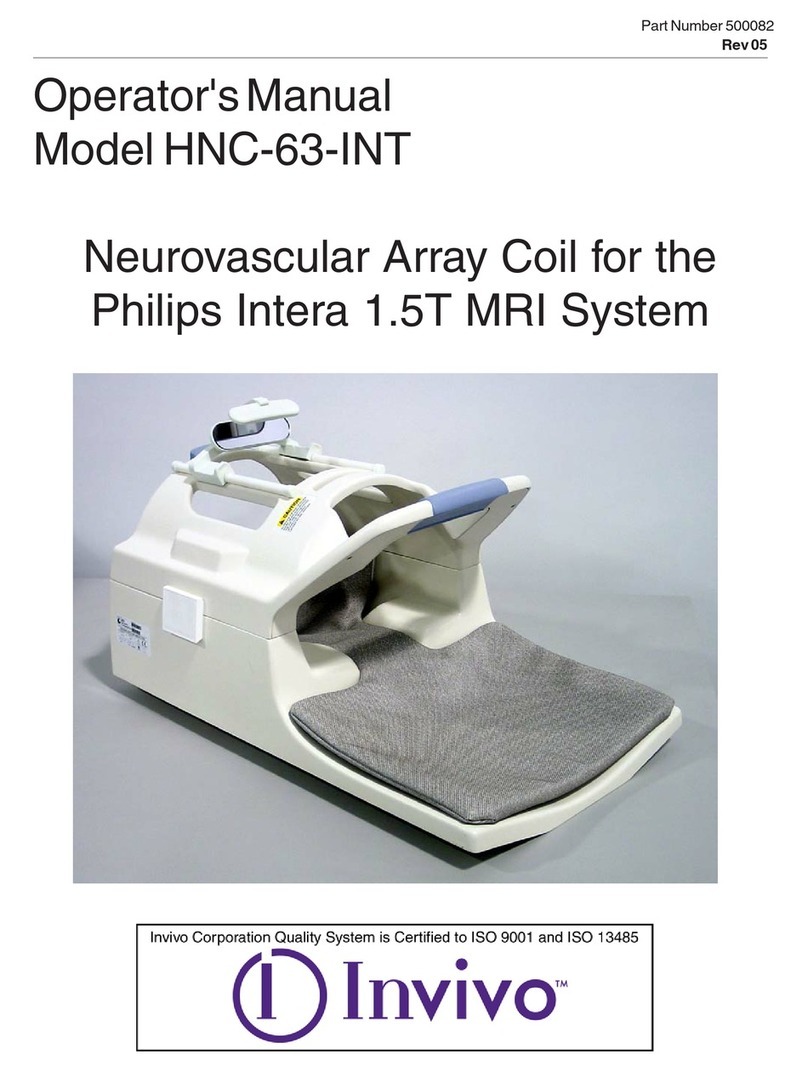
Invivo
Invivo Invivo 500082 User manual

Invivo
Invivo Precess 3160 series User manual
Popular Medical Equipment manuals by other brands

Getinge
Getinge Arjohuntleigh Nimbus 3 Professional Instructions for use

Mettler Electronics
Mettler Electronics Sonicator 730 Maintenance manual

Pressalit Care
Pressalit Care R1100 Mounting instruction

Denas MS
Denas MS DENAS-T operating manual

bort medical
bort medical ActiveColor quick guide

AccuVein
AccuVein AV400 user manual





















