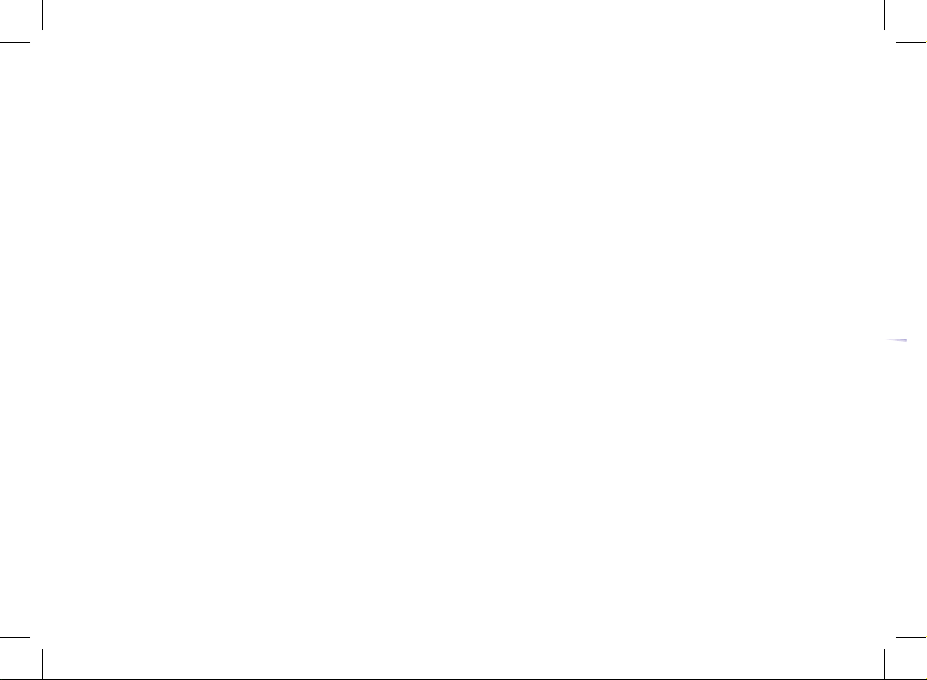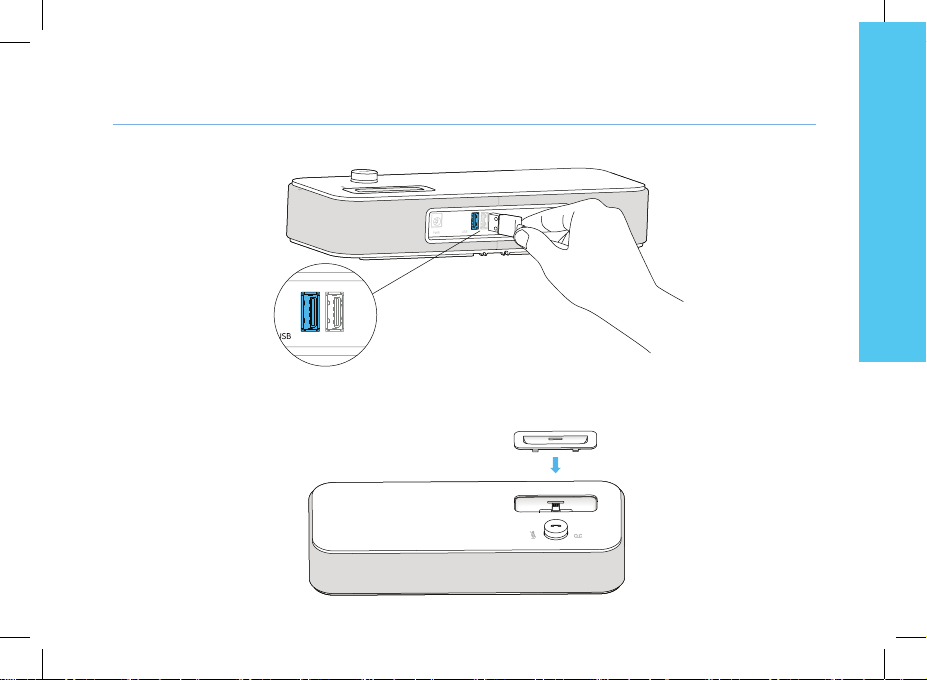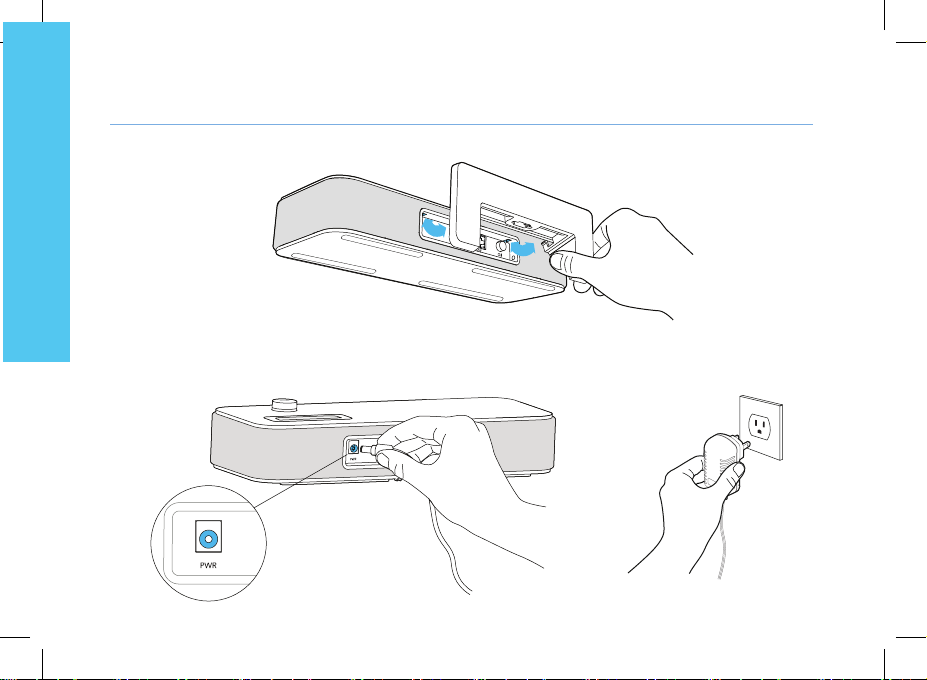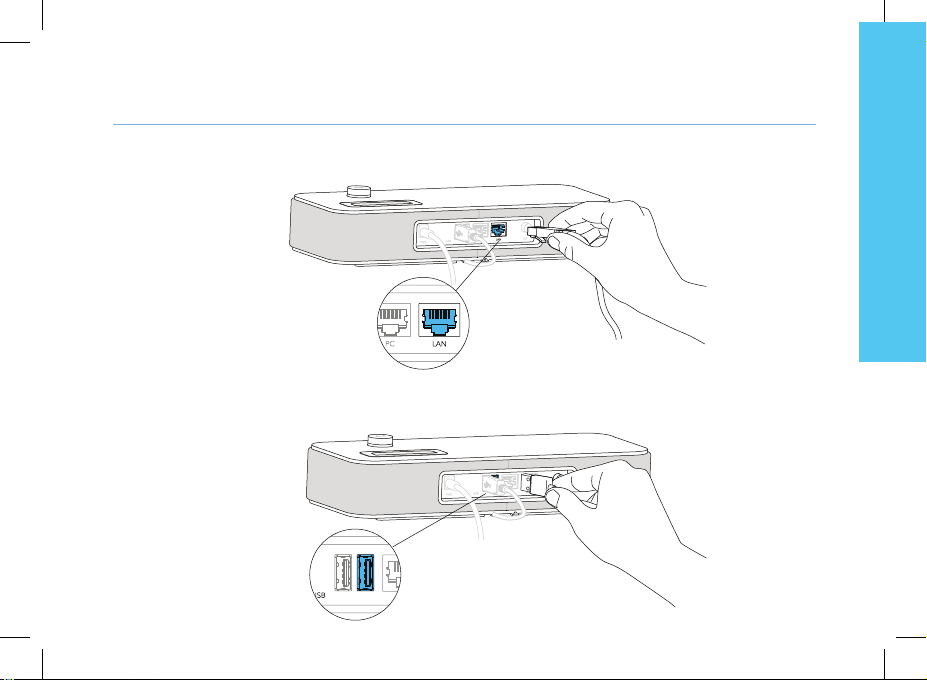9
English
Installing the handset
the interstices under the base.
1. Plug the cord of the handset into the right USB port at the back of the base. Slide the cord into place through
8. Plug one end of the Ethernet cable into the LAN connector at the back of the base and into your network
telephone socket (PC port is to connect to your computer to provide Internet).