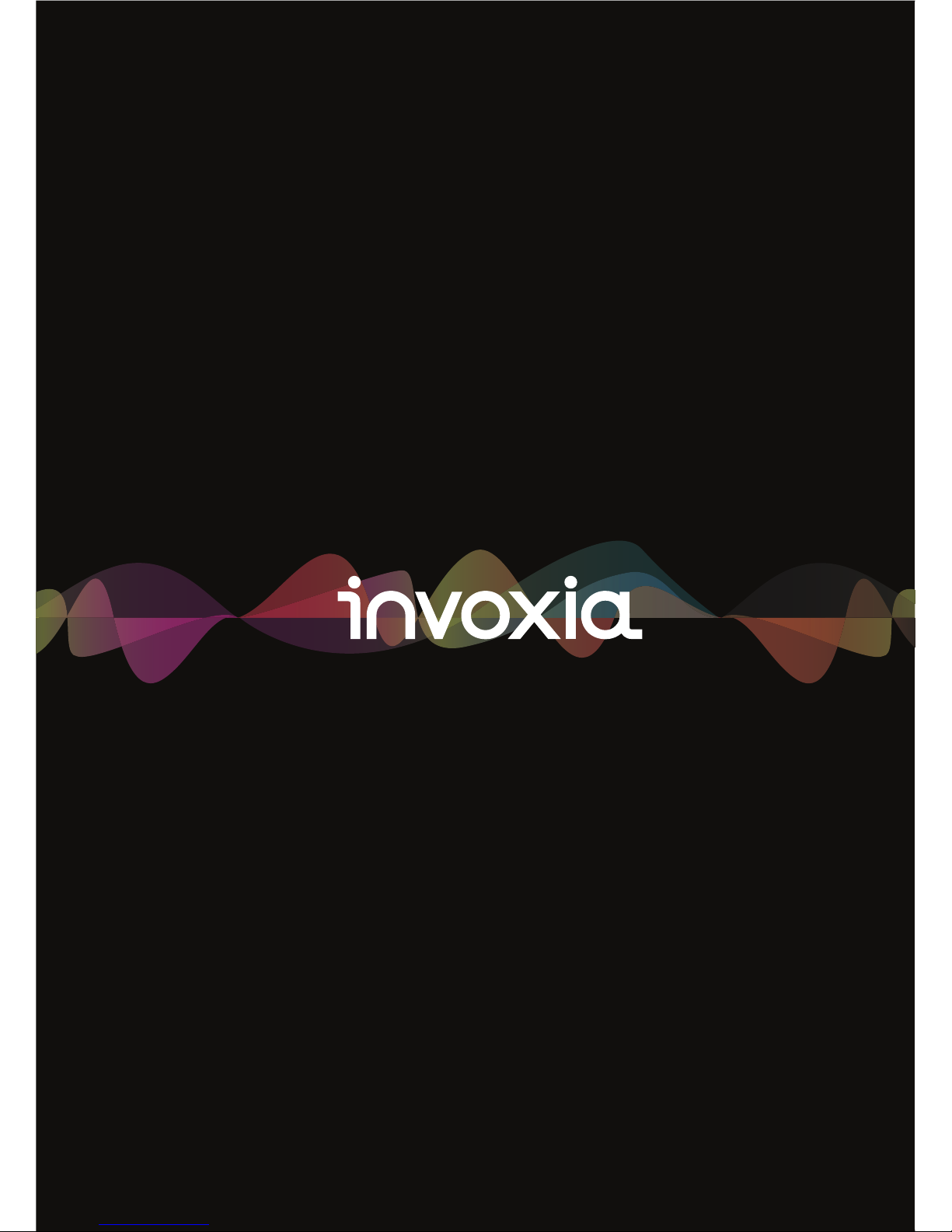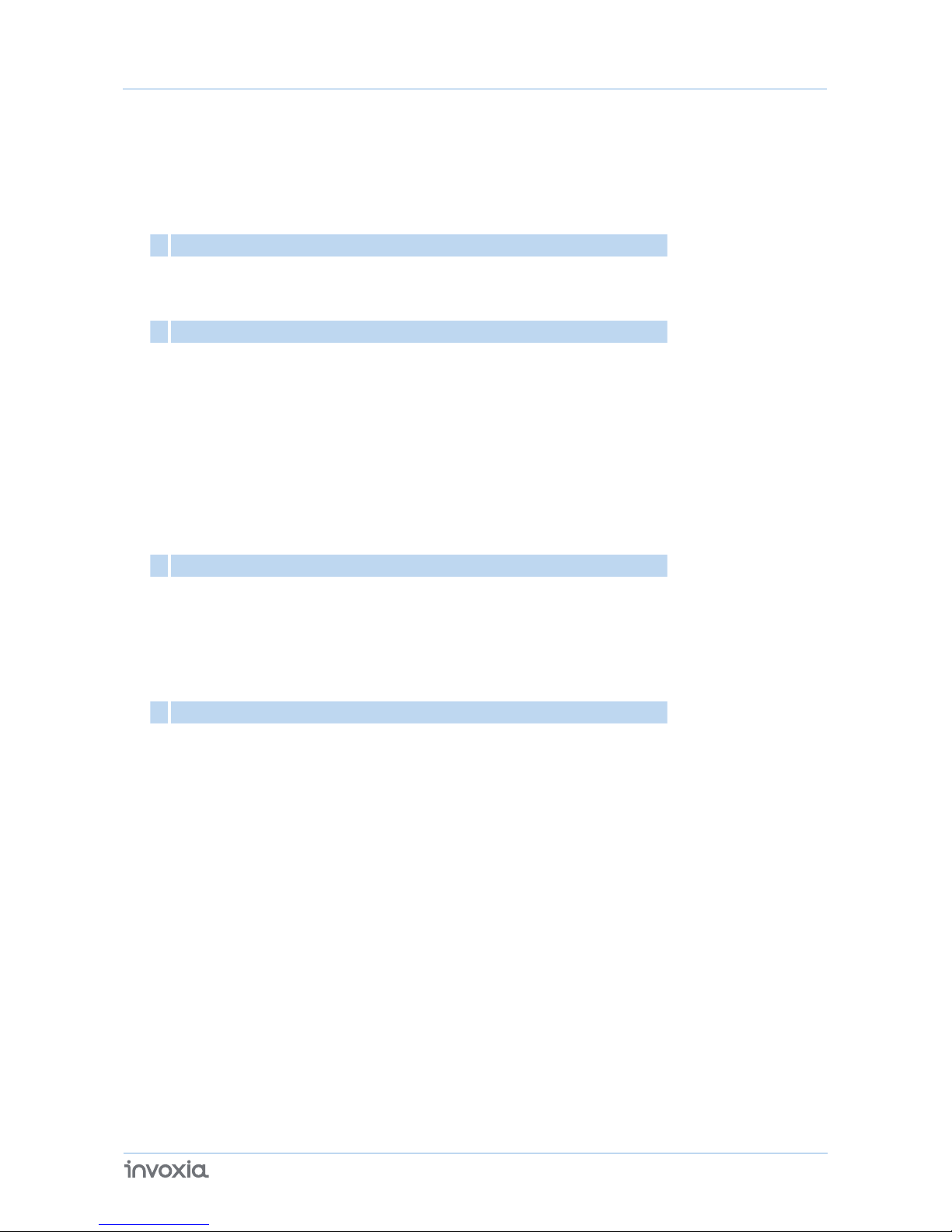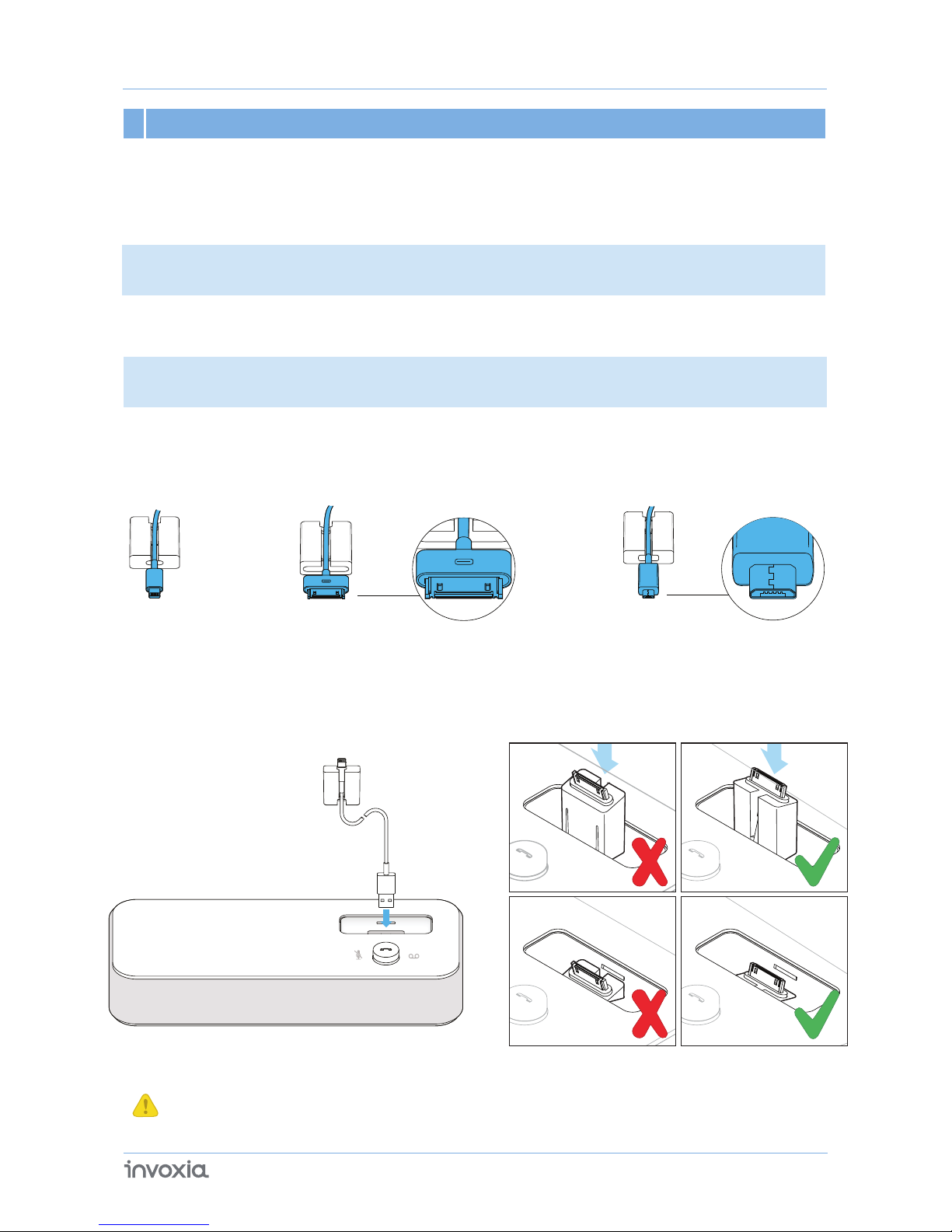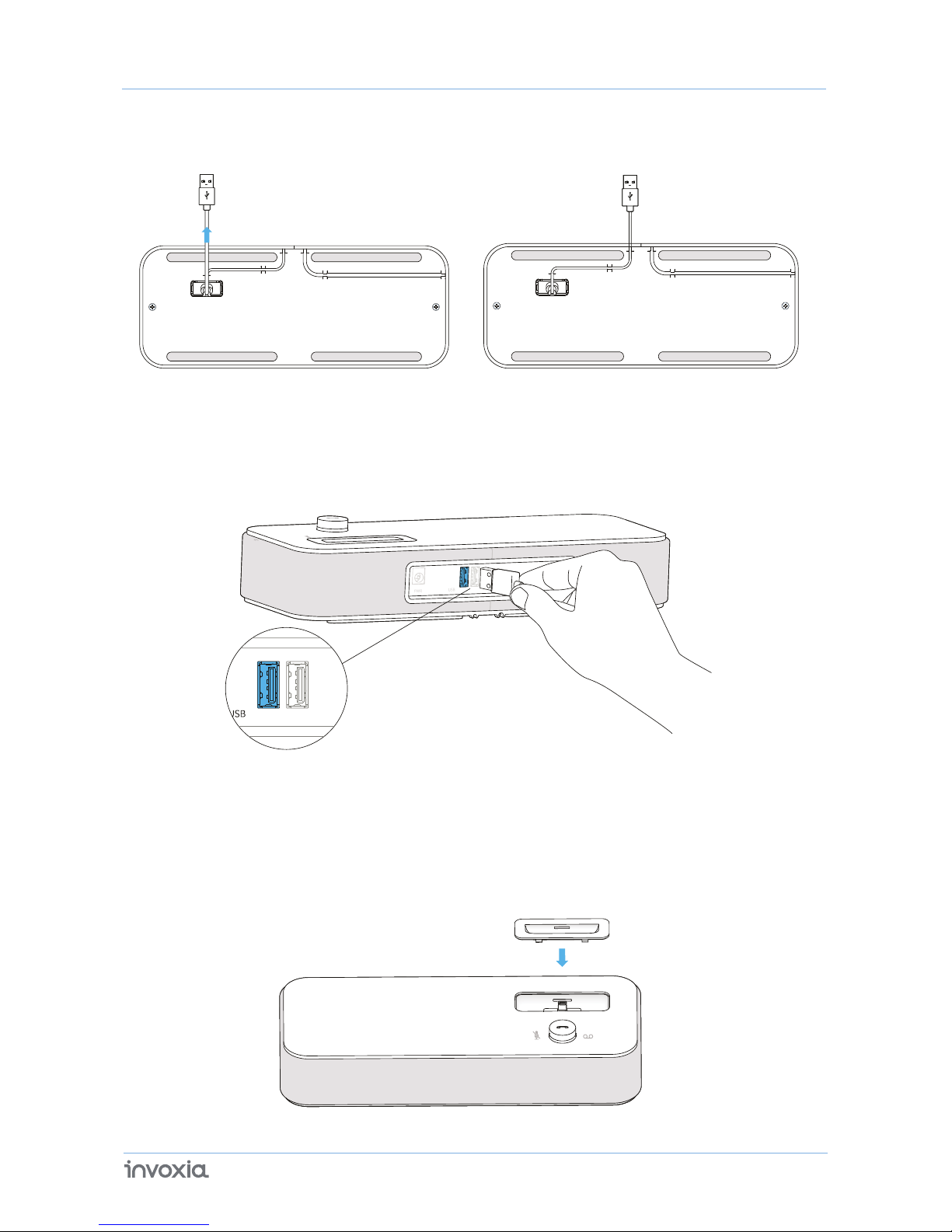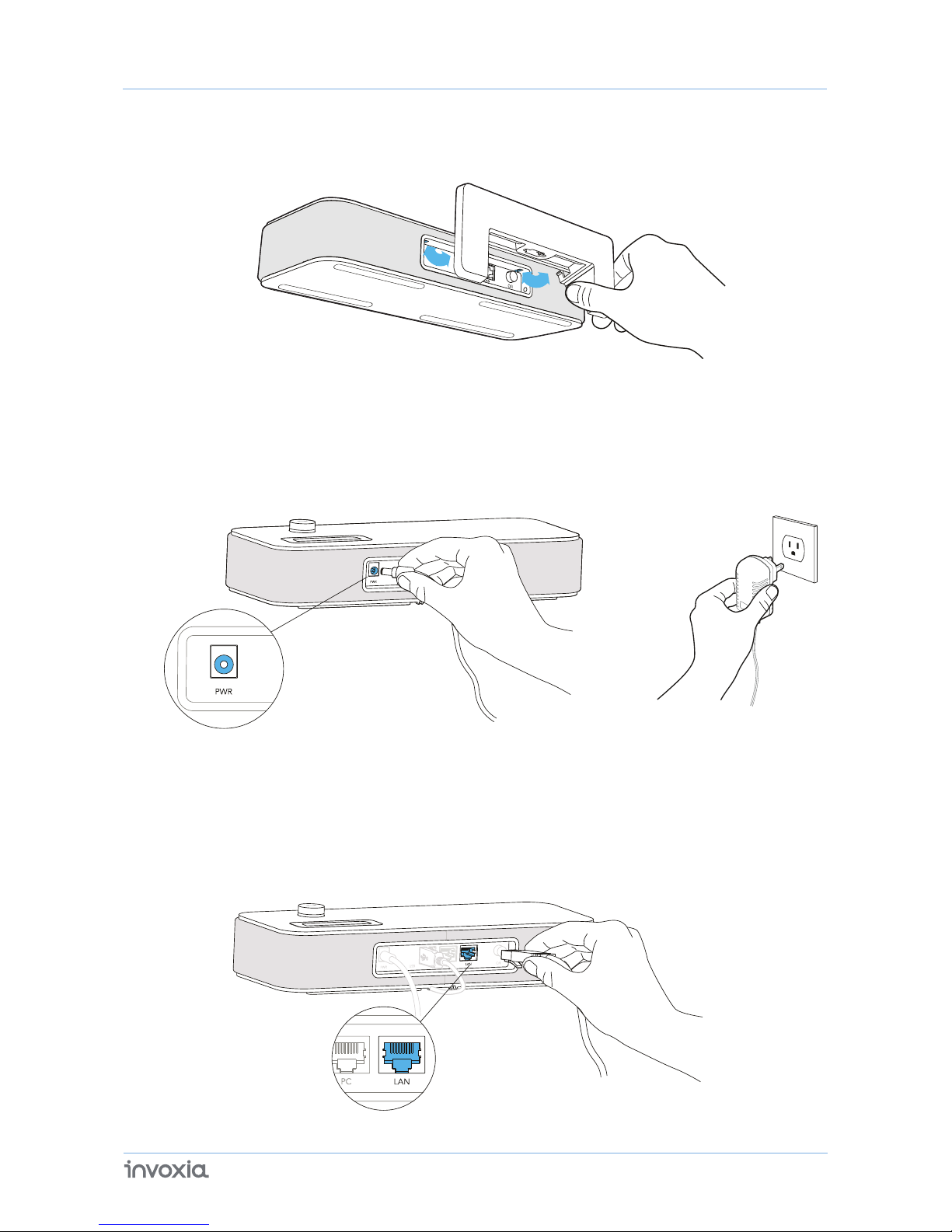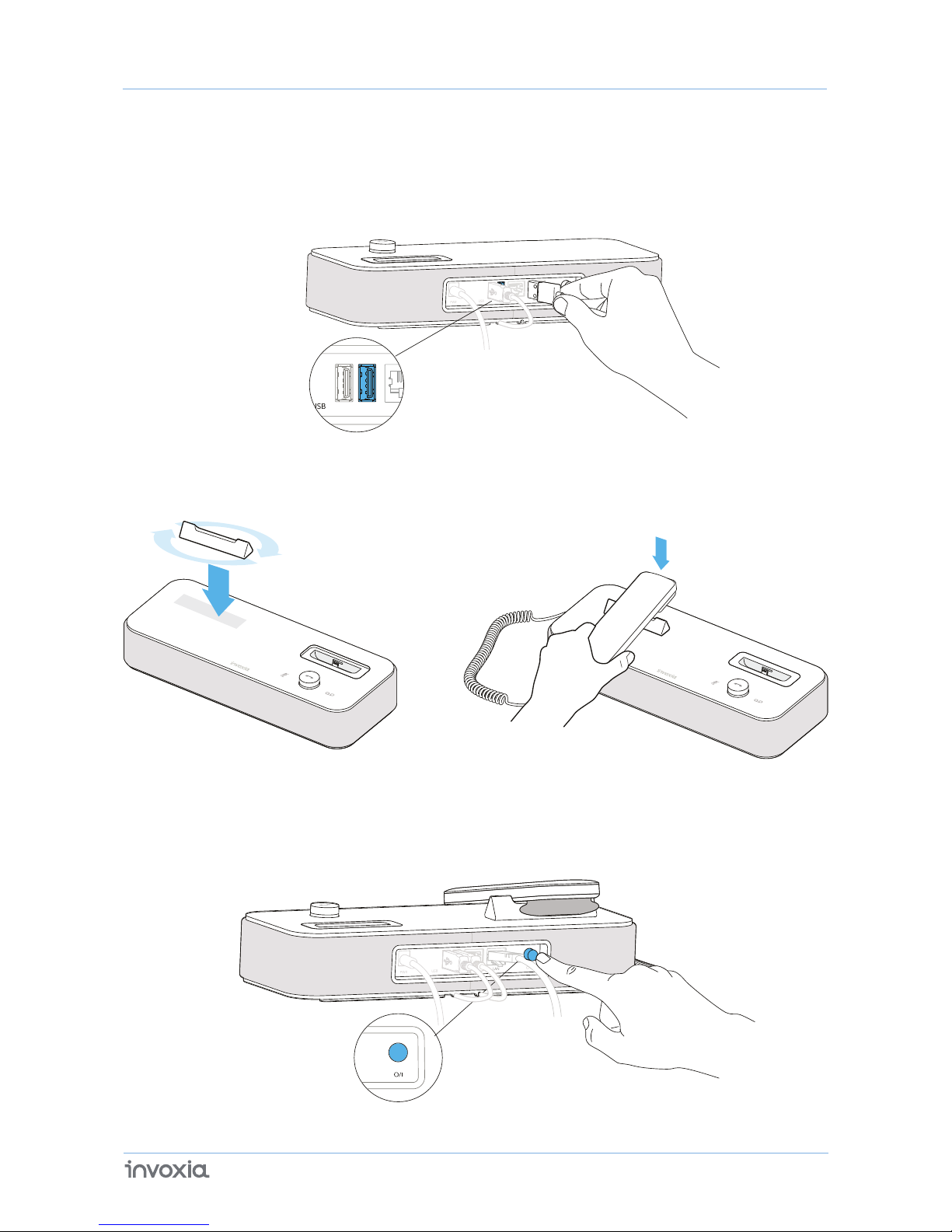2User guide NVX 620
Declaration of Conformity for the European Union
Directive 1999/5/EC on Radio and Telecommunication Terminal Equipment.
You can read the Declaration of Conformity at the following address: www.invoxia.com/en/support.
U.S. Federal Communications Commission (FCC) Compliance Statement
This device complies with part 15 of the FCC Rules. Operation is subject to the following two conditions: (1) This device may not cause
harmful interferences, and (2) this device must accept any interference received, including interference that may cause undesired operation.
Note: This equipment has been tested and found to comply with the limits for a Class B digital device, pursuant to part 15 of the FCC rules.
These limits are designed to provide reasonable protection against harmful interference in a residential installation. This equipment
generates, uses and can radiate radio frequency energy and, if not installed and used in accordance with the instructions, may cause
harmful interference to radio communications. However, there is no guarantee that interference will not occur in a particular installation.
If this equipment does cause harmful interference to radio or television reception, which can be determined by turning the equipment off
and on, the user is encouraged to try to correct the interference by one or more of the following measures:
- Reorient or relocate the receiving antenna.
- Increase the separation between the equipment and receiver.
- Connect the equipment into an outlet on a circuit different from that to which the receiver is connected.
- Consult the dealer or an experienced radio/TV technician for help.
Environment
Your NVX 620 telephone has been designed and manufactured using quality materials and components which can be used and recycled.
The presence of the crossed-out wheeled bin symbol indicates that the product complies with EU Directive 2002/96/EC.
It must be disposed of through an appropriate collection and recycling structure.
Please contact your local electrical and electronic equipment waste management scheme.
Please respect your local municipal regulations and do not dispose of these products with unsorted household waste.
The correct disposal of products at the end of their working life is good for the environment and your health.
Legal
invoxia ®, ™ Experience your phone, In Vivo Acoustic ®, Smart holder ® and relatives trademarks, names and logos are the property of invoxia.
iPad, iPhone, iPod touch are trademarks of Apple Inc., registered in the U.S. and other countries.
Bluetooth ® is a trademark of Bluetooth SIG.
Samsung and Galaxy S are trademarks of Samsung Electronis Co., Ltd.
Android is a trademark of Google Inc.
Invoxia declares that the NVX 620 product complies with the essential requirements and other relevant provisions of the European RTTE
equipment.
Changes or modifications not expressly approved by the party responsible for compliance could void the user’s authority to operate the
The changes or modifications not expressly approved by the party responsible for compliance could void the user’s authority to
operate the equipment.
To comply with the FCC RF exposure compliance requirements, this device and its antenna must not be co-located or operating to
conjunction with any other antenna or transmitter.