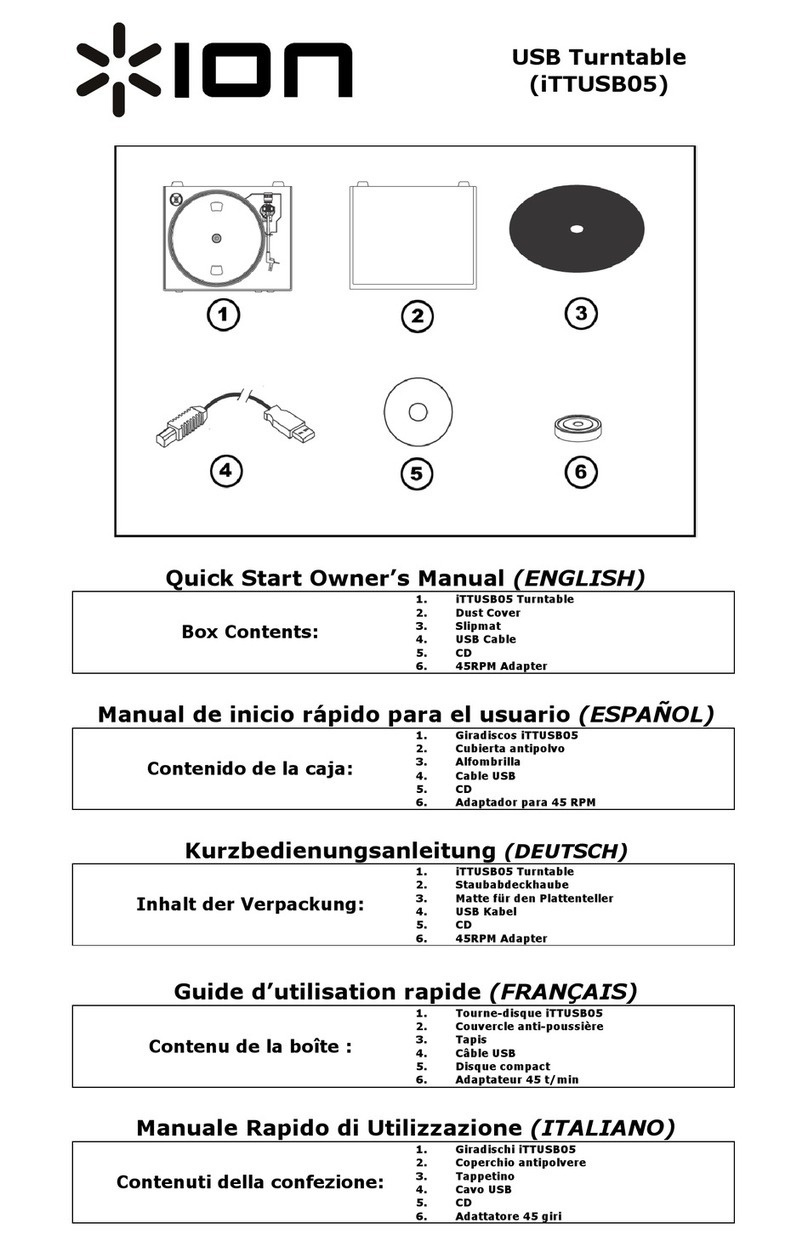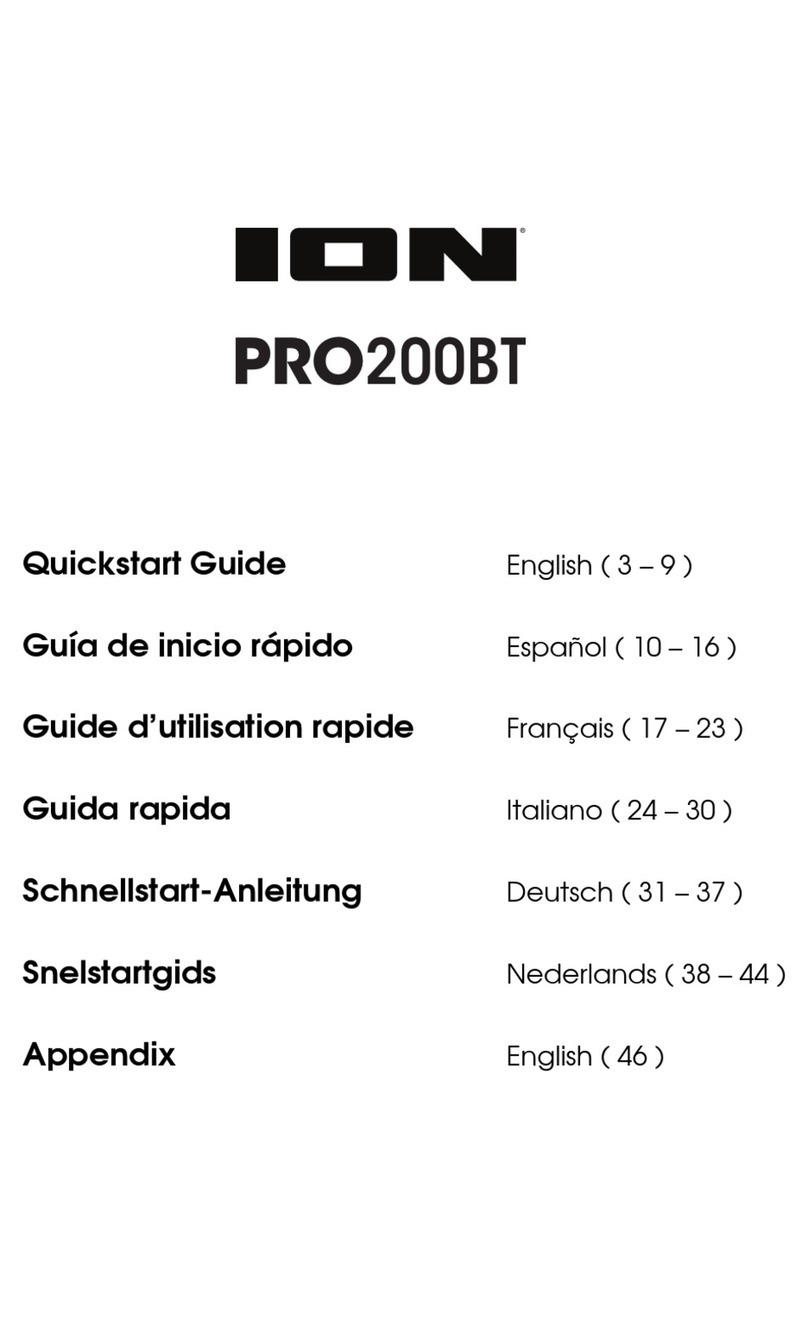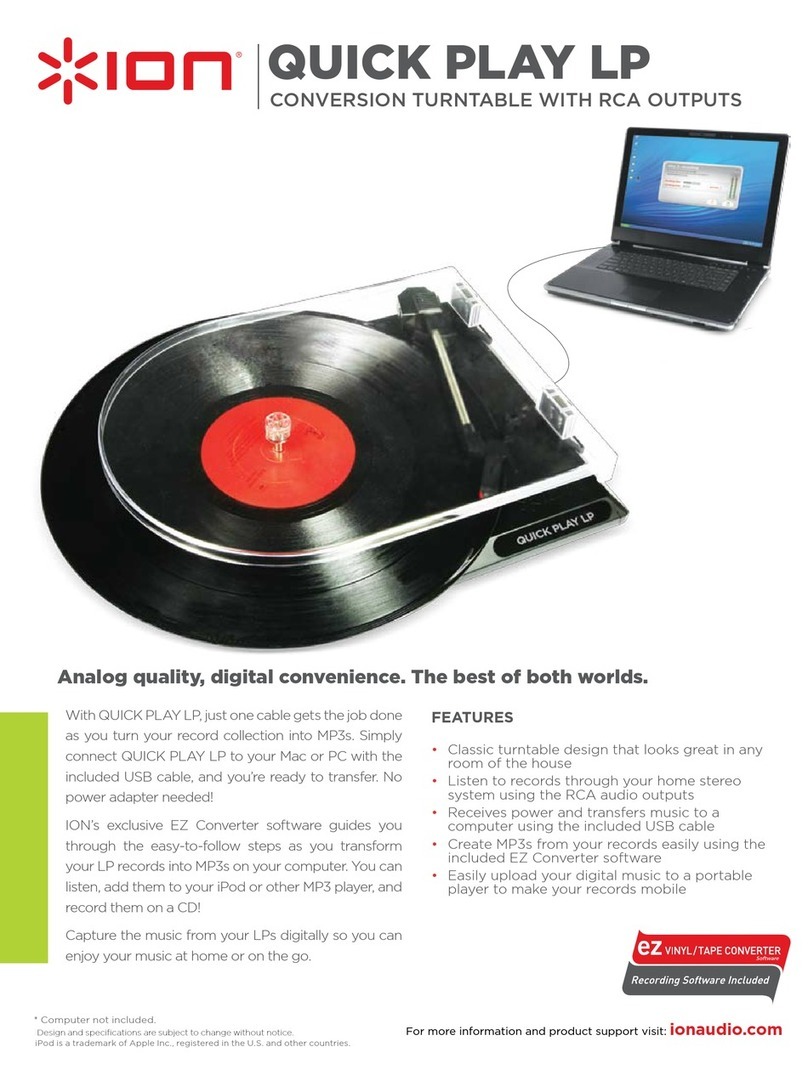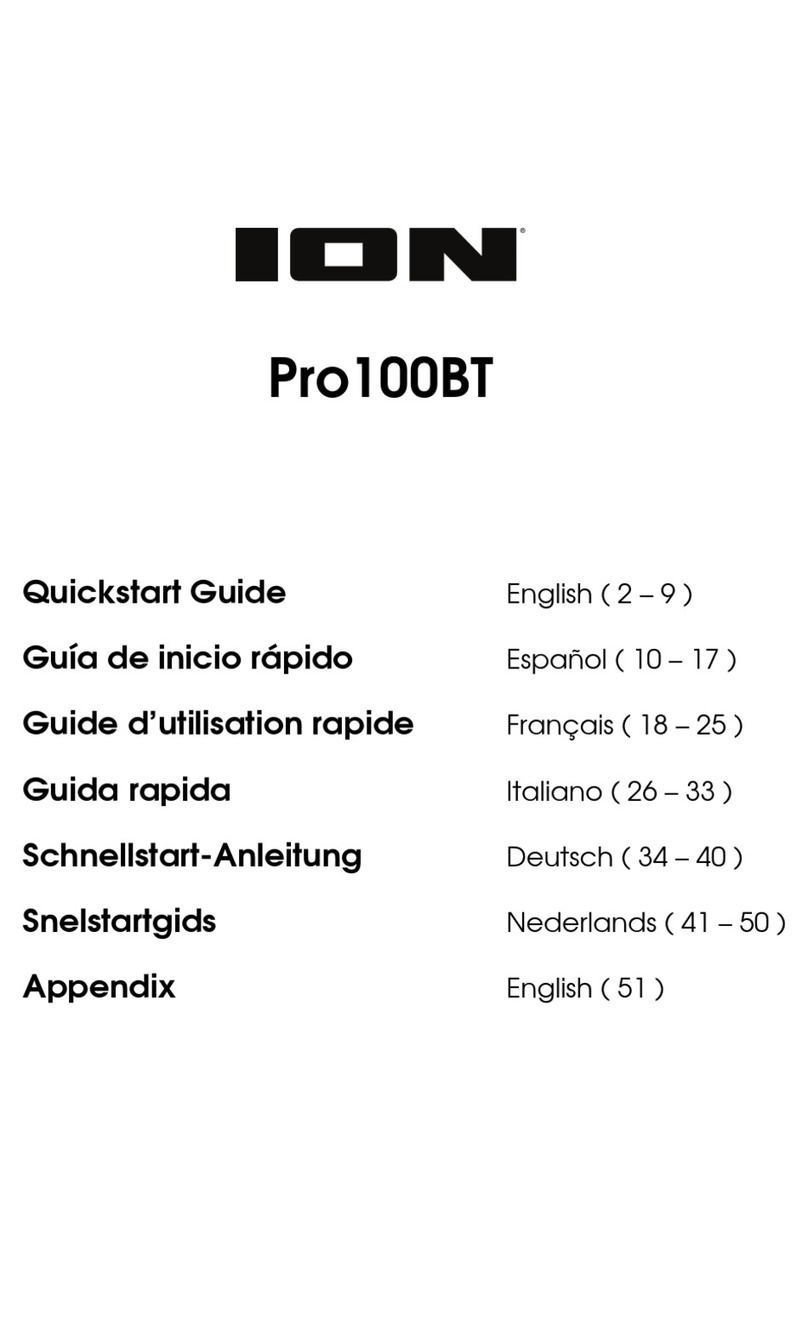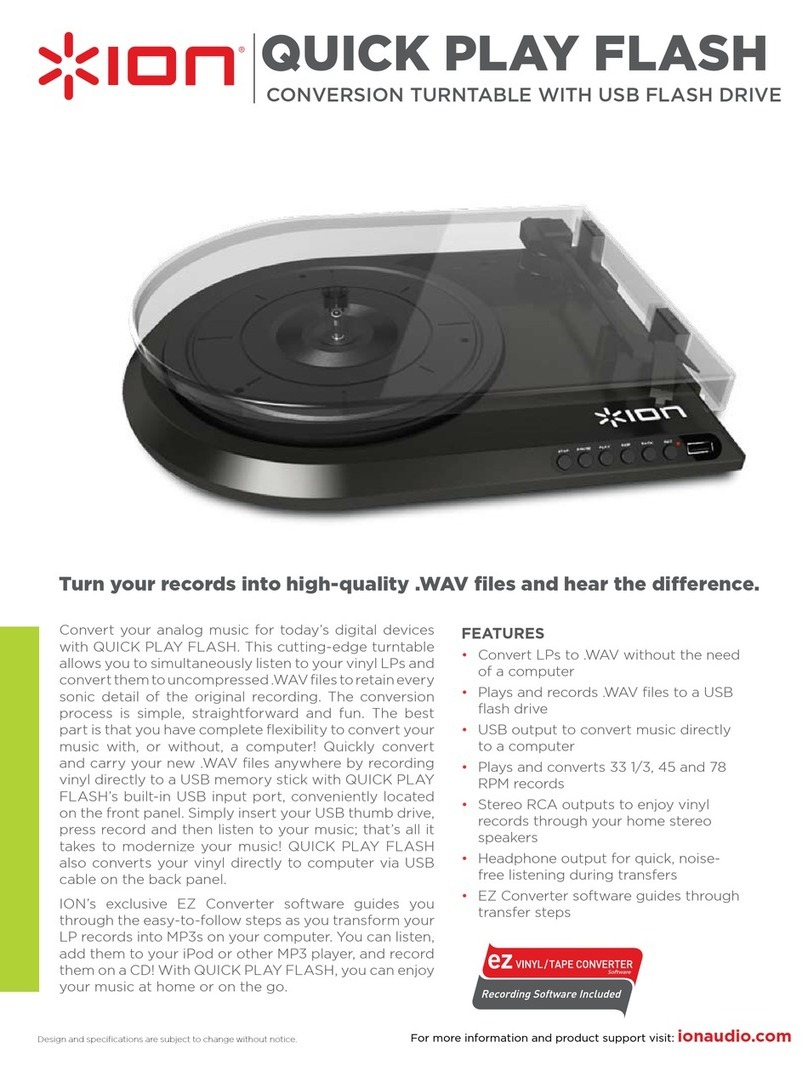9
I am connected to a Bluetooth speaker but do not hear any audio.
•Use the Bluetooth Volume knob on Luxe LP to turn up the Bluetooth output level.
•If you are connected to a Bluetooth speaker with a play button, try pressing the play button.
Alternatively, try pressing the Bluetooth button on Luxe LP.
•Press and hold Luxe LP’s Bluetooth button to disconnect it from the Bluetooth speaker. Then
press and release the Bluetooth button to pair again.
•Turn Luxe LP off and then on again, and then press its Bluetooth button to pair again.
My smartphone will not connect to Luxe LP Turntable.
•Luxe LP Turntable acts as a Bluetooth Transmitter, sending the audio out of Luxe LP into other
Bluetooth Speakers. Luxe LP Turntable cannot act as a Bluetooth Receiver and play music from
your smartphone over headphones or RCA outputs.
The Bluetooth LED will not stop blinking.
•Once the Bluetooth button is pressed, Luxe LP will try to connect to nearby Bluetooth speakers
for 1 minute. To stop the blinking Bluetooth LED, power cycle Luxe LP.
I am hearing an echo when listening to music.
•Either listen to music through a paired Bluetooth speaker or connect the RCA audio outputs from
Luxe LP to a speaker. Both playback methods should not be used at the same time.
I am hearing static noise in my headphones.
•Press Luxe LP’s Bluetooth button to disconnect it from a paired Bluetooth speaker. When
listening to Luxe LP with headphones, always make sure Luxe LP is not connected to a Bluetooth
speaker at the same time.
Setting Luxe LP as the Default Recording Device
•Windows XP: Click Start Menu Control Panel (or Settings Control Panel in Classic View)
Sound and Audio Devices. Click the Audio tab and under Sound recording, select USB PnP
Audio Device as the default device.
•Windows Vista: Click Start Menu Control Panel (or Settings Control Panel in Classic View)
Hardware and Sound Sound. Click the Recording tab and select USB PnP Audio Device
as the default device.
•Windows 7: Click Start Menu Control Panel Sound. Click the Recording tab and select
USB PnP Audio Device as the default device.
•Windows 8: From the Start Menu, click the lower-left corner of the screen to bring yourself to the
Desktop.
In the bottom-right corner of the Taskbar, locate the Volume Control "Speaker" icon. Right-click
the speaker and select Playback Devices. In the Windows Sound control panel select the
Recording tab.
If USB PnP Audio Device does not have a green "check mark" symbol next to it, right-click it and
select "Set as Default Device".
•macOS: Click the upper-left "apple" icon then click System Preferences Sound. Click the
Input tab. From the menu, select USB PnP Audio Device as the device.