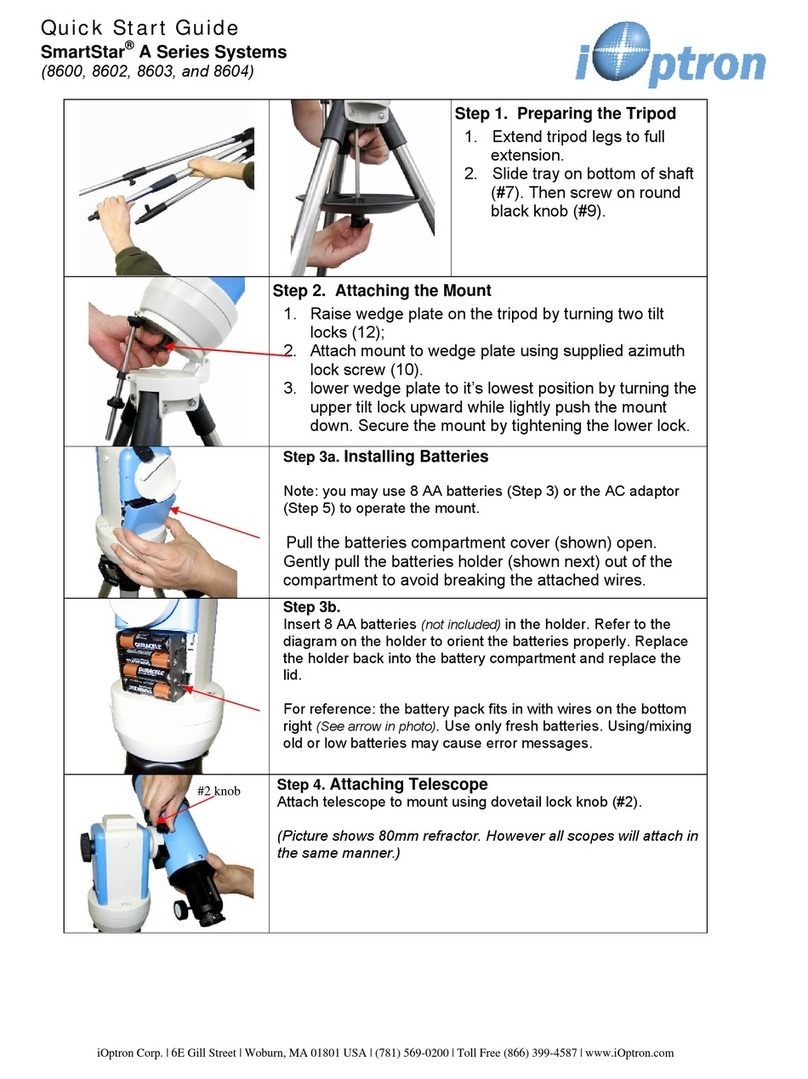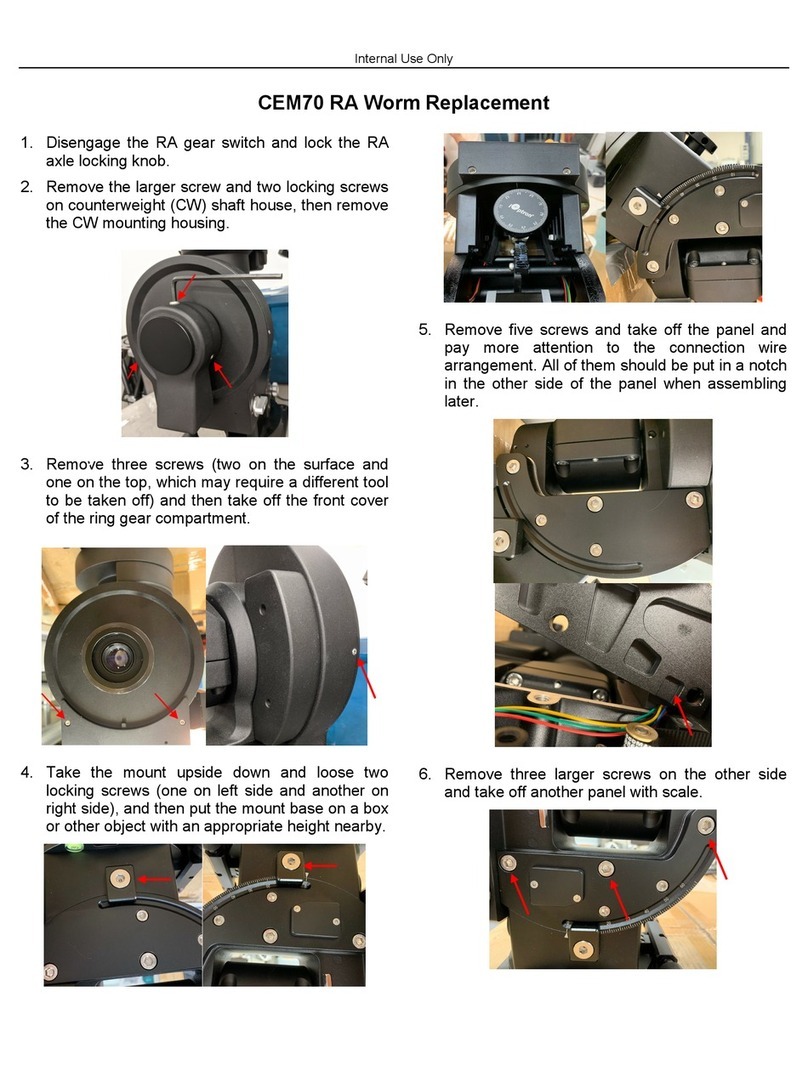iOptron StarFi Manual
iOptron StarFi provides the Wi-Fi connection
capability to the following iOptron telescope
mounts:
iOptron CEM60/CEM60-EC
iOptron iEQ45/30 Pro
iOptron iEQ45/30 w/8407 HC
iOptron iEQ45 w/8406 HC
iOptron CEM25/CEM25EC
iOptron ZEQ25
iOptron Cube II/CubePro w/8408 HC
iOptron SmartEQ Pro+
iOptron SmartEQ/SmartEQ Pro
1. Hardware connection:
Step 1. Power the StarFi Adapter
If the mount has an iOptron Port/PORT or a
spare HBX port, use the provided 6P6C cable
to connect it to the StarFi PORT. This will
provide the power to the StarFi.
For SmartEQ/SmartEQ Pro/Smart EQ Pro+, a
DC power source (12V) with a RJ11 plug (6P4C
or 6P6C) is needed to power the StarFi. The
following is a 6P6C RJ11 wiring. +12V to pin 1
and GND to pin 4.
Step 2. Connect the StarFi to a Mount
(1) For iOptron CEM60/CEM60-EC and
iOptron iEQ45/30 Pro:
Use the provided 4 pin cable to directly connect
the RS232 port from StarFi to RS232 port on
the telescope mount.
(2) For iOptron iEQ45/30 w/ 8407 HC:
Use the hand controller upgrading cable
(RS232-RJ9 cable that comes with your original
mount) to connect the RS232 port from StarFi
to the DB9 RS232 port on the telescope mount
via a RS232 DB9 Male-to-Male Coupler (P-
Conn-D9-ConvMM).
(3) For iOptron iEQ45 w/ 8406 HC:
A RS232-RJ9 cable (#8412) and a RS232 DB9
Male-to-Male Coupler are needed. Connect the
RS232-RJ9 cable to the RS232 port from StarFi
to the DB9 RS232 port on the telescope mount
via the RS232 DB9 Male-to-Male Coupler.
(4) For iOptron ZEQ25/CEM25:
Use the 4P4C cable in StarFi package to
directly connect the RS232 port from StarFi to
RS232 port on the 8408 Hand Controller.
(5) For iOptron Cube II/CubePro w/ 8408 HC:
Use the 4P4C cable in StarFi package to
directly connect the RS232 port from StarFi to
RS232 port on the 8408 Hand Controller.
(6) For iOptron SmartEQ/SmartEQ Pro/
SmartEQ Pro+:
Use the 4P4C cable in StarFi package to
directly connect the RS232 port from StarFi to
RS232 port on the 8408 Hand Controller.
2. WI-FI Connection
(1) For a Windows/Mac Operation System
Open the Wi-Fi connection panel on your
device, Find a Wi-Fi SSID called “StarFi”, then
connect.
(2) Tablet/SmartPhone with iOS
Connect the Tablet/SmartPhone to StarFi
wireless network