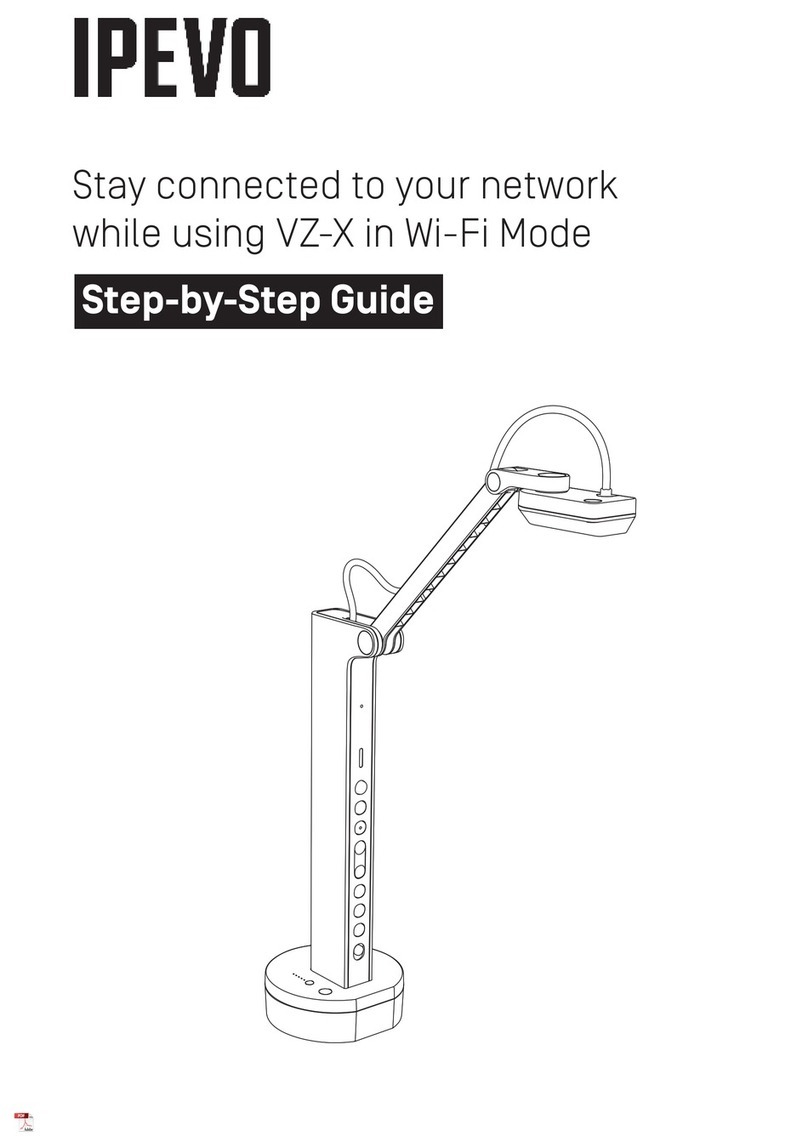IPEVO.com is the online source for smart products that enhance the experience of how you use your computers, smart-phones and the Internet.
www.ipevo.com
Quick Start Guide
UDC-10 USB 3.0 2.5” HDD Case
4. Accessing Drive Data
You can access the drive data in the UDC-10 just as with an ordinary external hard drive, but
at a much faster speed.
USB version
The LED indicator shows the USB version as recognized by your computer.
• Orange: USB 3.0
• Green: USB 2.0/1.1
If the indicator is green despite your computer being USB3.0 compatible, refer to
Section 6,
Troubleshooting and FAQs
to the right.
Data access
When the drive data is being accessed, the LED indicator ashes. Do not disconnect the UDC-
10 from your computer during this state.
For other issues, refer to
Section 6, Troubleshooting and FAQs
.
5. Technical Specifications
• Maximum data transfer rate: 4.8Gps (USB3.0 SS mode) / 480Mbps (USB2.0) / 12Mbps
(USB1.1)
• USB interface: SuperSpeed USB 3.0
• USB cable: USB 3.0 Micro-B cable, 50 ft / 1.5m
• Dimensions: 5.13 x 3.09 x 0.51” / 130.5 x 78.7 x 13.1mm
• Weight: 0.19lbs / 90g (without hard drive)
• Operating temperature: 40-95°F / 5-35°C
• Operating humidity: 20-80% (no condensation)
This equipment has been tested and found to comply with the limits for a Class B digital
device.
6. Troubleshooting and FAQs
Q: The LED indicator does not turn on.
A: 1. Disconnect the UDC-10 from your computer.
2. Reconnect the hard drive and the UDC-10.
3. Make sure you have connected the cable securely.
Q: How can I know whether my hard drive is compatible with the UDC-10?
A: Your hard drive will work with the UDC-10 if it meets the following conditions:
• SATA I/II hard drive
• 2.5-inch, 9.5mm in height
Q: How can I know whether my computer is compatible with the UDC-10?
A: To use the UDC-10 in USB 3.0 mode, your computer must have either a motherboard with
an integrated USB 3.0 interface or a USB 3.0 PCIe adapter card.
Without either of those, the UDC-10 will work in USB 2.0/1.1 mode as long as your
computer has an available USB port.
Q: I connected the UDC-10 to a USB 3.0 computer but the LED indicator shows green (USB
2.0/1.1).
A: Make sure you connected the UDC-10 to a USB 3.0 port on your computer (the port
should be marked as USB 3.0). If you have done so, check the USB 3.0 driver in your
computer (
Control Panel > System > Hardware > Device Manager
) and make sure it is
working properly.
Q: The USB 3.0 access speed is much slower than 4.8Gbps.
A: 4.8Gbps is the maximum possible speed in an ideal environment. If you are using a USB 3.0
adapter card attached to a motherboard not compatible with USB 3.0, the maximum access
speed depends on the adapter card. Consult the card’s user manual for more details.
Q: Can I use the UDC-10 in Mac OS?
A: As of March 2010, USB 3.0 is not yet ofcially supported in Mac OS. You may try solutions
from third parties, but we cannot guarantee that they will work. You can always use the
UDC-10 as a USB 2.0/1.1 external drive in Mac OS.
If you have other questions or the solutions above do not work, contact our customer support at cs@ipevo.com.