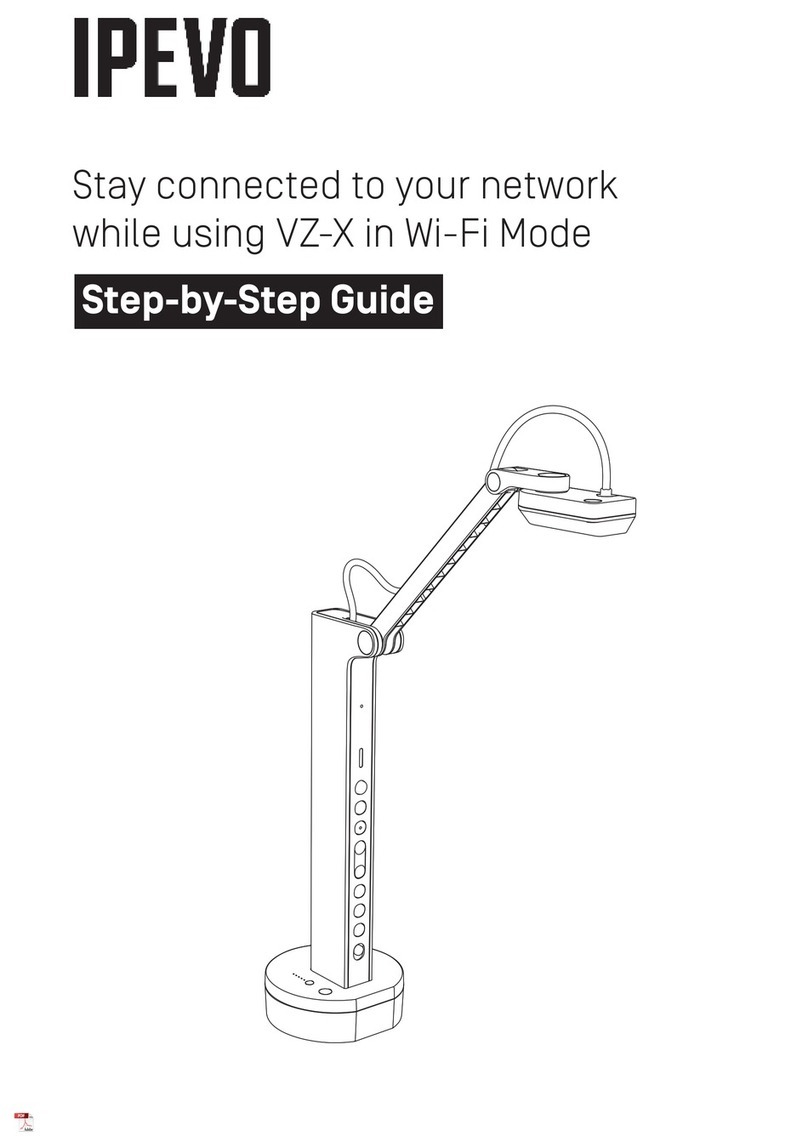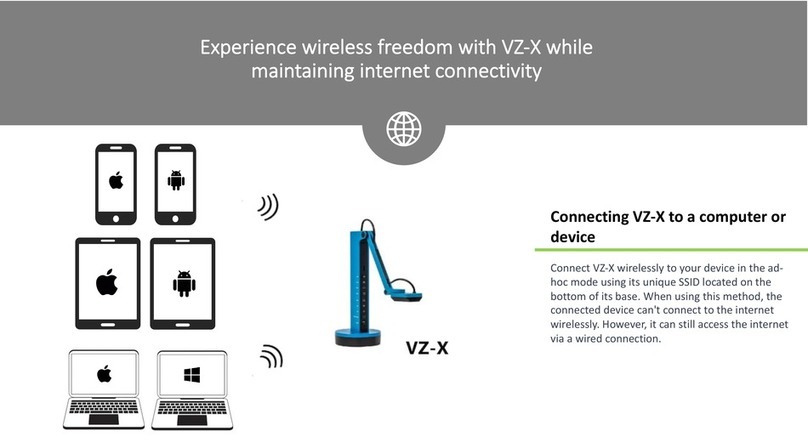1
2
1
2
4
3
3
Free Presenter software features a range of useful image customizations and functions, including snapshots, video recording, digital zoom,
image rotation and more. Here are some highlights:
Camera Mode (default)
Provides a window with the live video
image from the camera.
Use menus to adjust view: zoom,
mirror, resolution, etc.
A focus frame at the center guides
you when bringing Point 2 View into
focus.
Click on-screen icons to focus and
take snapshots.
Click the top-right arrows to enter
Full Screen mode.
Review Mode
Review snapshots and video you have
taken.
Use menus to adjust view (zoom,
rotate) or edit photos (delete, share).
Use thumbnails for quick overview of
your library.
Full Screen
Point 2 View’s image will take up the
entire screen. This is particularly useful
for projecting the image in classroom or
conference settings.
For the latest version of Presenter as well as the full Quick Start Guide for the software, please visit http://support.ipevo.com/presenter .
Click the top-right arrows again to
return to a smaller window.
Click on the screen to hide the icons
and provide an unobstructed image.
Click again to bring the icons back .
Focus/Snapshot icons are available
in this mode also.
Quick Start Guide
Point 2 View
www.ipevo.com
Your Point 2 View product package should contain these items:
• Point2ViewUSBCamera
• Weightedstandwithadjustablearm
• Quick-startguide(thisdocument)
Note: For a complete explanation of Point 2 View’s features, please refer
to the user manual located at the Point 2 View support page at:
http://support.ipevo.com/p2v
Point 2 View requires IPEVO Presenter software to function.
Please download the latest version for PC or Mac at:
http://support.ipevo.com/presenter
Step 1:
Double-click the downloaded file and follow the prompts to
install Presenter.
Note:ByinstallingthelatestversionofPresenter,theolderversion
of Presenter on your computer will be removed or replaced.
Step 2:
ConnectPoint2View’sUSBcordtoanyopenUSBportonyour
computer.
Step 3:
Launch the Presenter software. A window containing a live
video image from your Point 2 View should appear. Point 2
View is now ready to use.
2. Installing IPEVO Presenter Software
3. The Software Interface at a Glance
1. Package Contents
2
1