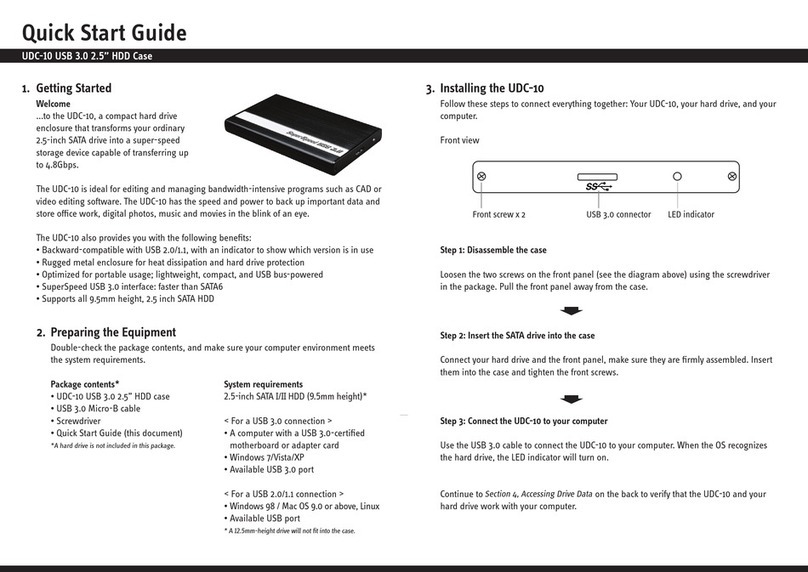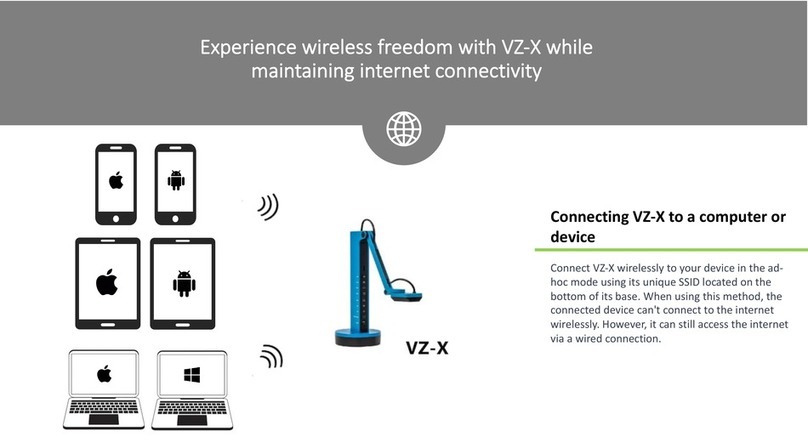Ipevo VZ-X User manual
Other Ipevo Document Camera manuals

Ipevo
Ipevo Ziggi HD User manual

Ipevo
Ipevo VZ-1 HD User manual

Ipevo
Ipevo VZ-1 HD User manual

Ipevo
Ipevo V4K PRO User manual

Ipevo
Ipevo iZiggi-HD User manual

Ipevo
Ipevo Point 2 View User manual

Ipevo
Ipevo Ziggi HD User manual

Ipevo
Ipevo iZiggi HD User manual

Ipevo
Ipevo VZ-R User manual

Ipevo
Ipevo Ziggi HD User manual