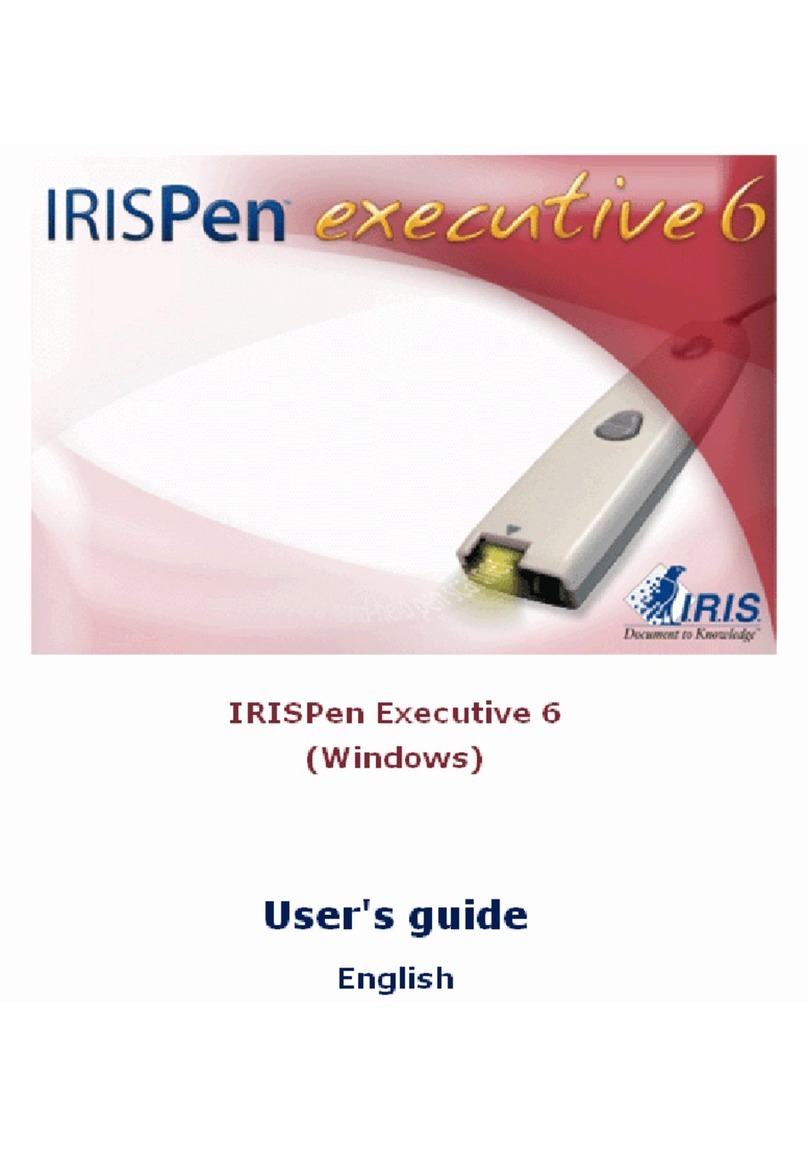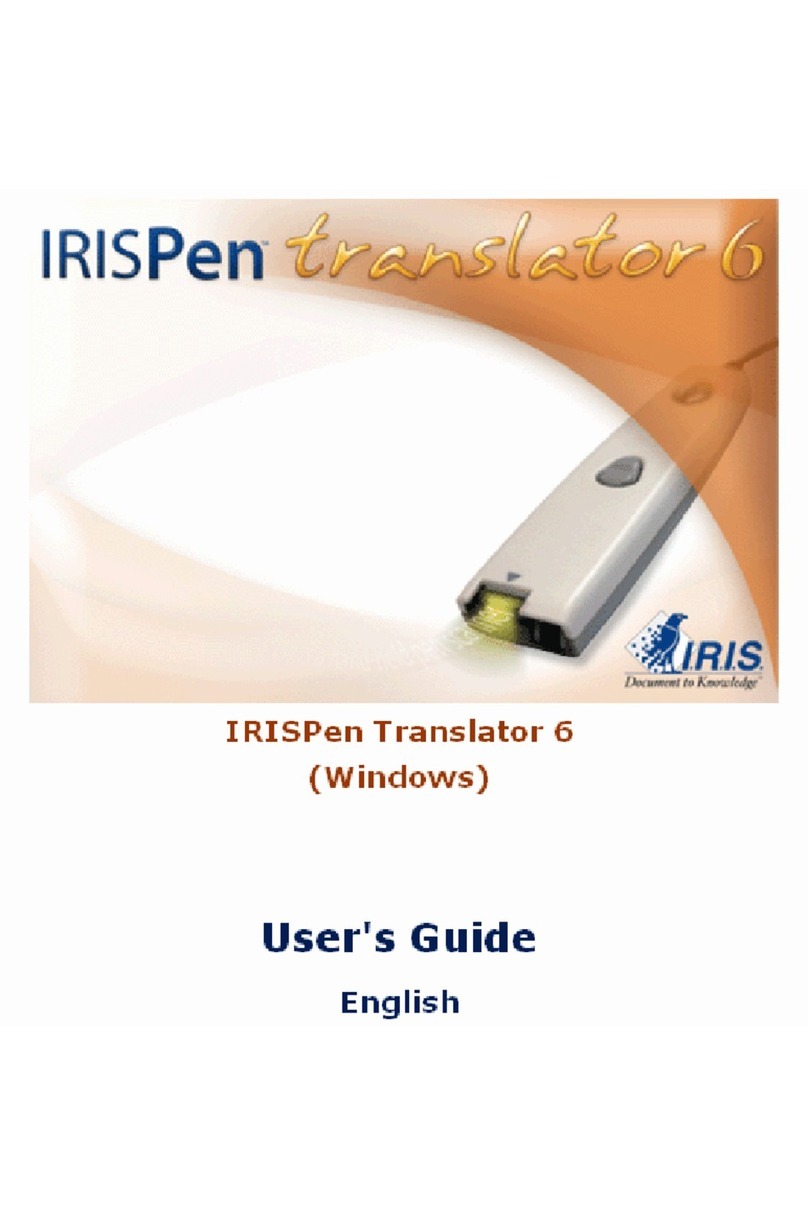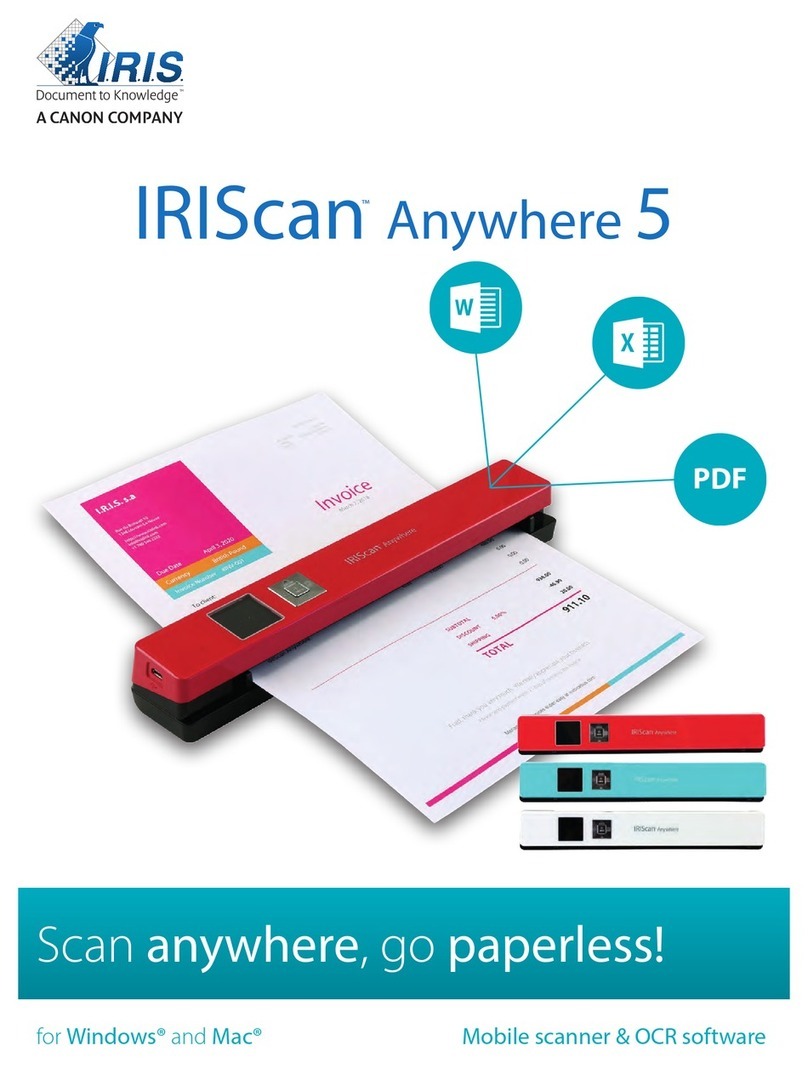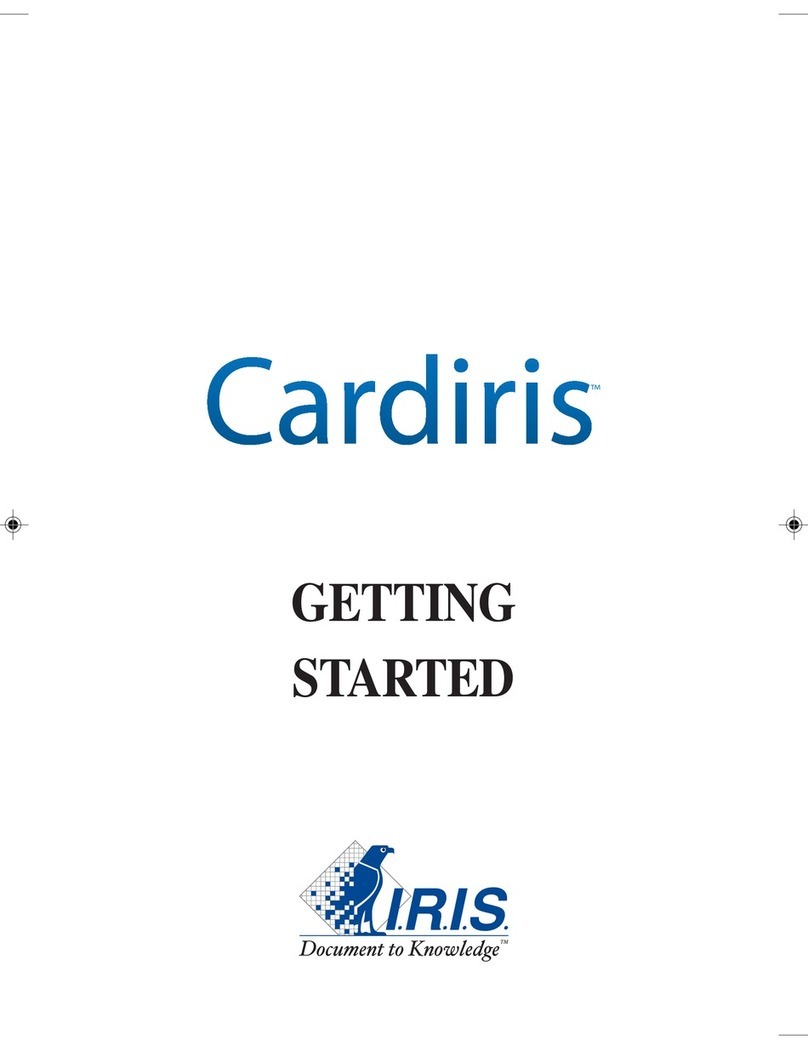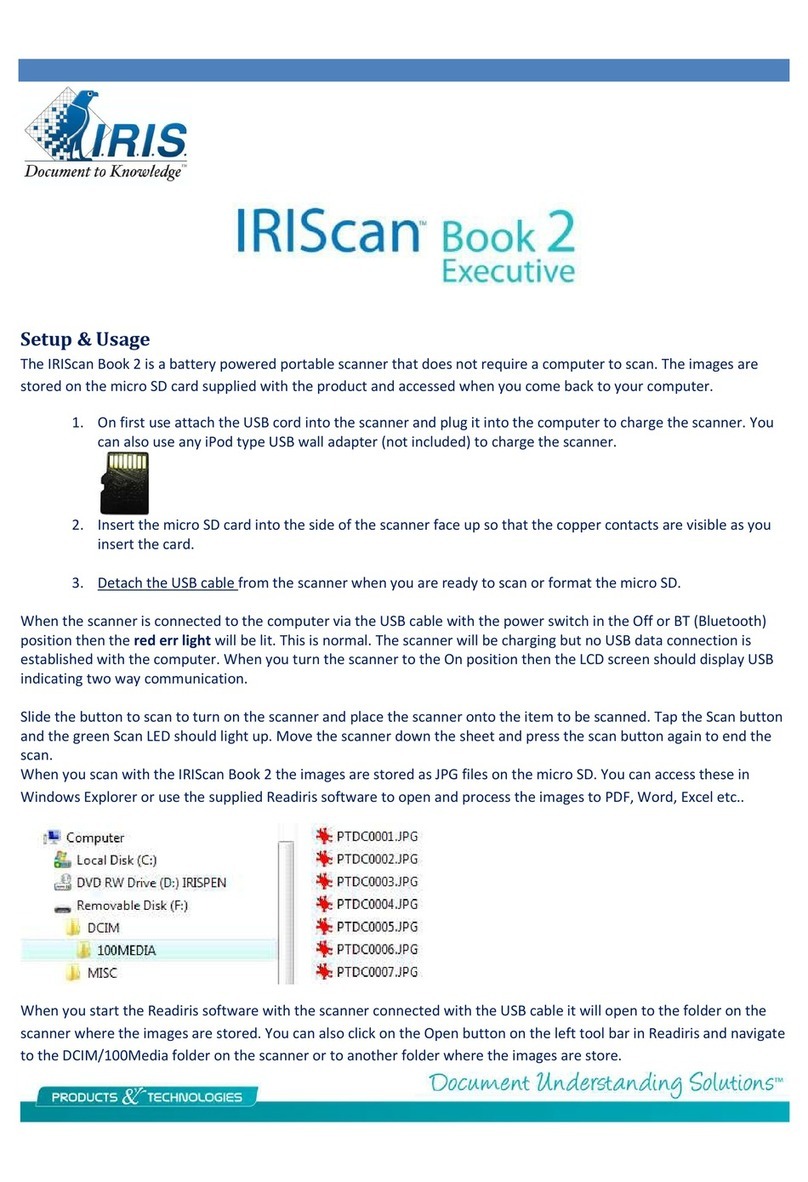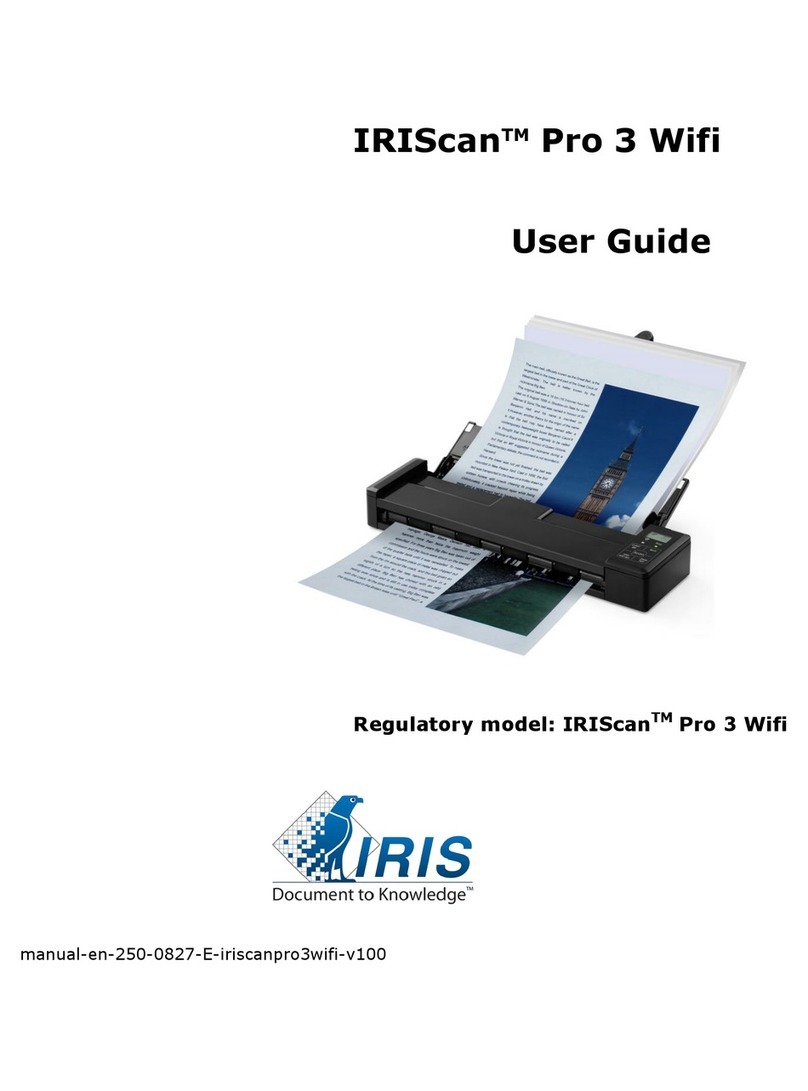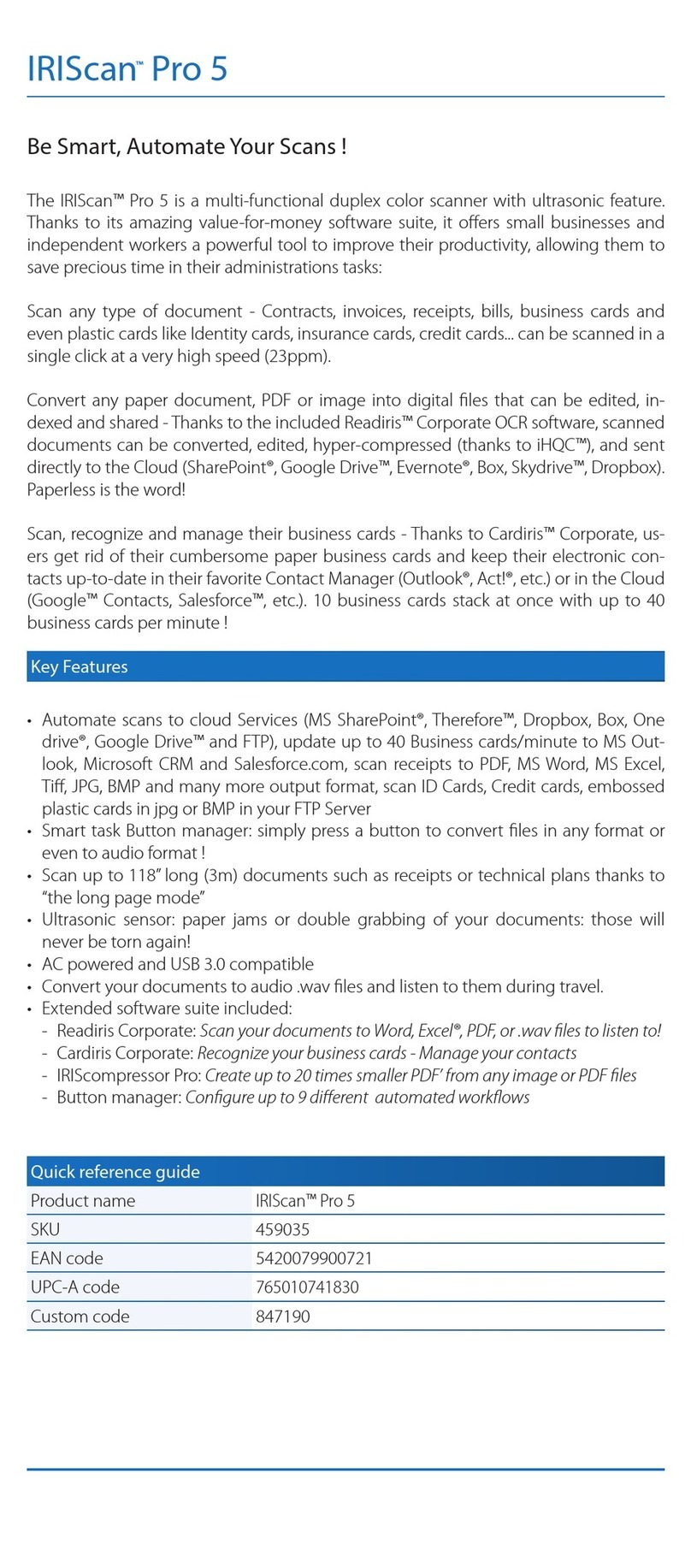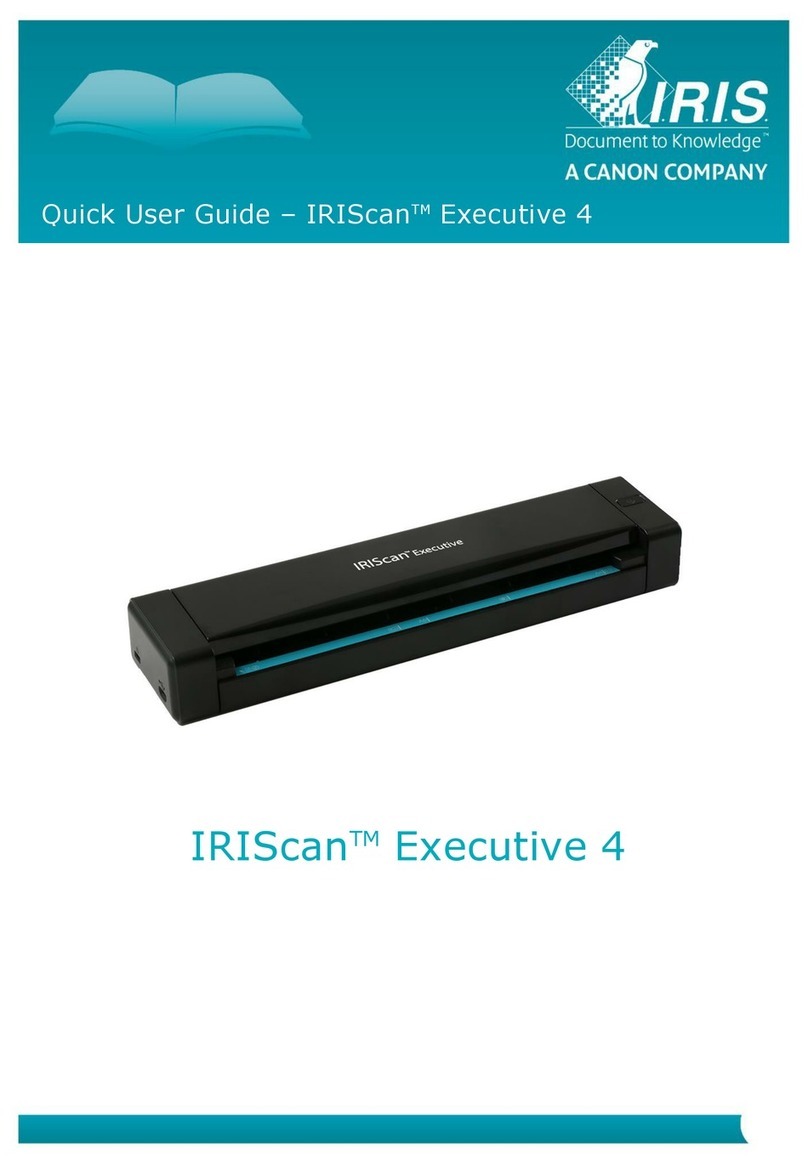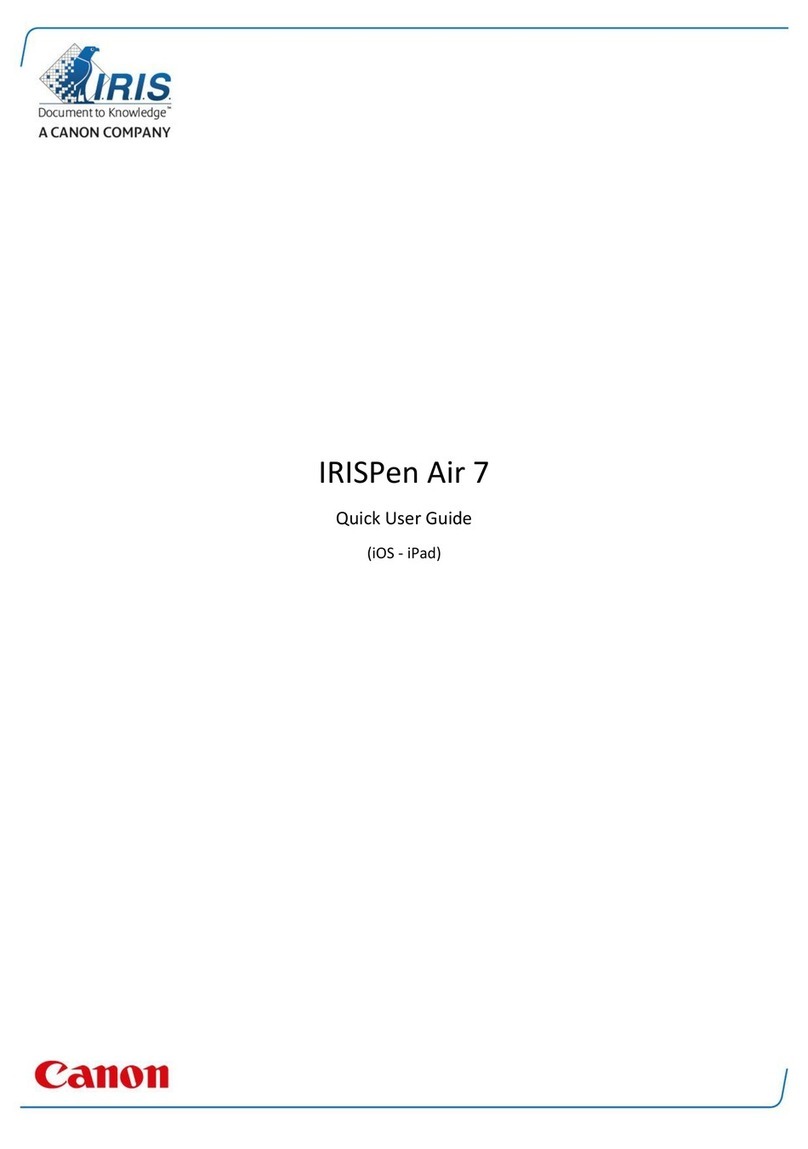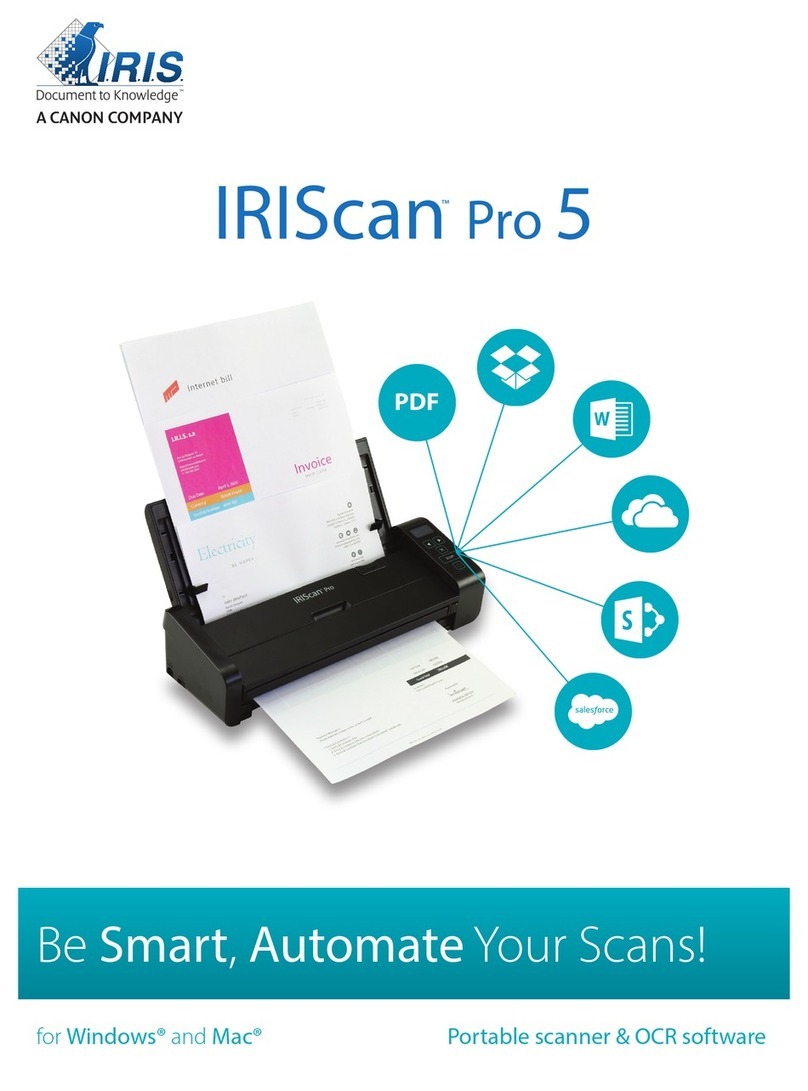Common items
Install the pen software. On Windows Vista/Windows 7 is recommended that you disable the User Access
Control first. You can re enable once the pen is up and running.
Vista
Go to Start > Search box and type in MSCONFIG. The system configuration window will open. Go to the tools tab
and look for the disable UAC entry. Highlight and click on launch. Close the resultant command prompt window
and then click OK. Restart the computer for it to take effect. You can re enable enable the UAC once the product is
up and running.
Windows 7
Go to Start > Search and type in; UAC. Click on Change User Account Control settings. Move the slider all the way
down and then restart the computer. You can re enable the UAC once the product is up and running.
The pen can be used either right or left handed by enabling
left handed scanning in the options menu.
Right handed user will hold the pen in their right hand with
the pen slanted to the right resting flat on the angled base.
You start at the left and pull the pen to the right.
Left hander’s will hold the pen in the left hand with it slanted
to the left resting flat on the angled base and starting at the
right side of the sentence and pulling the pen to the left.
The IRISPen is a compact handheld scanner that allows you scan lines of text and send it directly to
whatever program has the blinking cursor. To use you would start the program, set any options and then
click OK at the bottom of the Pen software window. From that point it acts exactly like a keyboard but
instead of typing you scan.